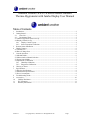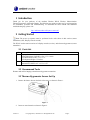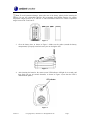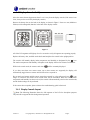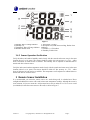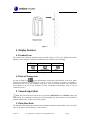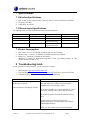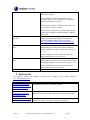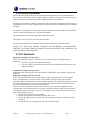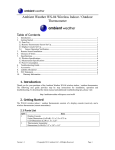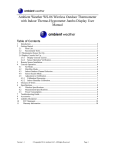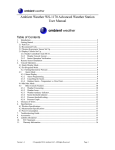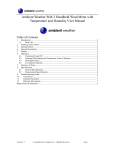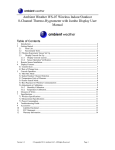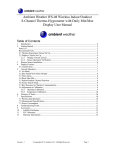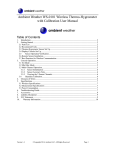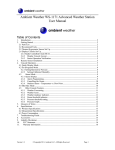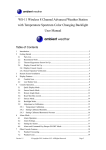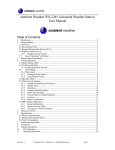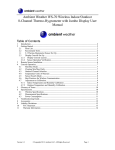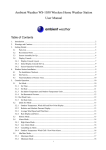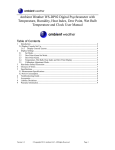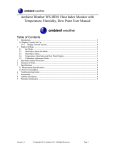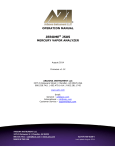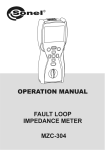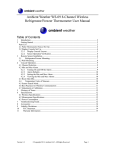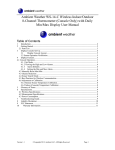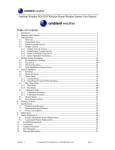Download For basic settings the following menu is started
Transcript
Ambient Weather WS-05 Wireless Indoor/Outdoor Thermo-Hygrometer with Jumbo Display User Manual Table of Contents 1 2 Introduction ..................................................................................................................................... 2 Getting Started ................................................................................................................................ 2 2.1 Parts List................................................................................................................................. 2 2.2 Recommend Tools .................................................................................................................. 2 2.3 Thermo-Hygrometer Sensor Set Up .............................................................................................. 2 2.4 Display Console Set Up ................................................................................................................ 4 2.4.1 Display Console Layout ..................................................................................................... 4 2.4.2 Sensor Operation Verification ............................................................................................ 5 3 Remote Sensor Installation ............................................................................................................. 5 4 Display Features.............................................................................................................................. 6 4.1 Comfort Icon ................................................................................................................................. 6 4.2 Rate of Change Icon ...................................................................................................................... 6 5 Console Operation........................................................................................................................... 6 5.1 Min/Max Mode ............................................................................................................................. 6 5.2 Indoor/Outdoor Channel Selection ............................................................................................... 7 5.3 Sensor Search Mode...................................................................................................................... 7 5.4 Adjustment or Calibration ............................................................................................................. 7 5.4.1 Humidity Calibration ......................................................................................................... 7 5.4.2 Temperature Calibration...................................................................................................... 8 6 Glossary of Terms ........................................................................................................................... 8 7 Specifications .................................................................................................................................. 9 7.1 Wireless Specifications ................................................................................................................. 9 7.2 Measurement Specifications ......................................................................................................... 9 7.3 Power Consumption ...................................................................................................................... 9 8 Troubleshooting Guide.................................................................................................................... 9 9 Accessories ................................................................................................................................... 10 10 Liability Disclaimer .................................................................................................................. 11 11 FCC Statement.......................................................................................................................... 11 12 Warranty Information ............................................................................................................... 12 Version 1.1 ©Copyright 2013, Ambient LLC. All Rights Reserved. Page 1 1 Introduction Thank you for your purchase of the Ambient Weather WS-05 Wireless Indoor/Outdoor Thermo-Hygrometer with Jumbo Display. The following user guide provides step by step instructions for installation, operation and troubleshooting. To download the latest manual and additional troubleshooting tips, please visit: http://ambientweather.wikispaces.com/ws05 2 Getting Started Note: The power up sequence must be performed in the order shown in this section (remote transmitter(s) first, Display Console second). The WS-05 weather station consists of a display console (receiver), and a thermo-hygrometer (remote transmitter). 2.1 Parts List QTY 1 1 Item Display Console Frame Dimensions (LxHxW): 4.50 x 3.75 x 1.00 in LCD Dimensions (LxW): 2.75 x 1.75” LCD Segment Height: 0.78 inches Thermo-hygrometer transmitter (FT0054T) Dimensions (LxHxW): 4.5” x 2.0” x 0.75” 2.2 Recommend Tools Hammer and nail for hanging remote thermo-hygrometer transmitter. 2.3 Thermo-Hygrometer Sensor Set Up 1. Remove the battery door on the back of the sensor, as shown in Figure 1 . Figure 1 2. Insert two AAA batteries as shown in Figure 2. Version 1.1 ©Copyright 2013, Ambient LLC. All Rights Reserved. Page 2 Note: To avoid permanent damage, please take note of the battery polarity before inserting the batteries. Do not use rechargeable batteries. We recommend fresh alkaline batteries for outdoor temperature ranges between -4 °F and 140 °F and fresh lithium batteries for outdoor temperature ranges between -40 °F and 140 °F. Figure 2 3. Close the battery door as shown in Figure 3. Make sure the gasket (around the battery compartment) is properly seated in its trace prior to closing the door. Figure 3 4. After inserting the batteries, the remote sensor LED indicator will light for 4 seconds, and then flash once per 48 seconds thereafter, as shown in Figure 4 (note that the LED is underneath the plastic). Figure 4 Version 1.1 ©Copyright 2013, Ambient LLC. All Rights Reserved. Page 3 2.4 Display Console Set Up Move the remote thermo-hygrometer about 5 to 10’ away from the display console (if the sensor is too close, it may not be received by the display console). Remove the battery door on the back of the display, as shown in Figure 5. Insert two AA (alkaline or lithium, avoid rechargeable) batteries in the back of the display console. Figure 5 All of the LCD segments will light up for a few seconds to verify all segments are operating properly. Replace the battery door, and fold out the desk stand and place the console in the upright position. The console will instantly display indoor temperature and humidity as designated by the icon. The outdoor temperature and humidity will update on the display within a few minutes on Channel 1. While in the search mode, the remote search icon will be constantly displayed. If you have more than once remote sensor (up to three remotes are supported), the display will automatically toggle between sensors until all sensors have reported in. Do not touch any buttons until the remote sensor has reported in, or the radio search icon is no longer on, otherwise the remote sensor search mode will be terminated. When the remote sensor temperature and humidity has been received, the console will automatically switch to the normal mode, and all further settings can be performed. If the remote does not update, please reference the troubleshooting guide in Section 8. 2.4.1 Display Console Layout Note: The following illustration shows the full segments of the LCD for description purposes only and will not appear like this during normal operation. Version 1.1 ©Copyright 2013, Ambient LLC. All Rights Reserved. Page 4 Figure 6 1. Humidity, Rate of Change indicator 2. Humidity (%) 3. Temperature, Rate of Change indicator 4. Min/Max Record mode 5. Temperature (°F only) 6. Reception Icon (solid when searching, flashes when updating) 7. Channel 1,2,3, IN indictor 8. Humidity Comfort Icon 2.4.2 Sensor Operation Verification Verify the indoor and outdoor humidity match closely with the console and sensor array in the same location (about 5 to 10’ apart). The sensors should be within 10% (the accuracy is ± 5%). Allow about 30 minutes for both sensors to stabilize. The humidity can be adjusted or calibrated later to match each other a known source. Verify the indoor and outdoor temperature match closely with the console and sensor array in the same location (about 5 to 10’ apart). The sensors should be within 2°F (the accuracy is ± 1°F). Allow about 30 minutes for both sensors to stabilize. The temperature can be adjusted or calibrated later to match each other or a known source. 3 Remote Sensor Installation It is recommended you mount the remote sensor on a north facing wall, in a shaded area. Direct sunlight and radiant heat sources will result in inaccurate temperature readings. Although the sensor is water resistant, it is best to mount in a well protected area, such as under an eve. Use a screw or nail (not included) to affix the remote sensor to the wall, as shown in Figure 7. Version 1.1 ©Copyright 2013, Ambient LLC. All Rights Reserved. Page 5 Figure 7 4 Display Features 4.1 Comfort Icon The comfort icon is based on humidity ranges specified in Figure 8. The icon is displayed for indoor humidity, remote channel 1 humidity and optional remote channels 2 and 3 humidity. RH<45% Dry RH 45%~65% RH >65% Comfortable Wet Figure 8 4.2 Rate of Change Icon The rate of change icon detects rapid changes in temperature and humidity. If the arrow points upward, the temperature is increasing at a rate of +2°F per 30 minutes (or greater), or humidity is increasing at a rate of +5% per 30 minutes (or greater). If the arrow points downward, the temperature is decreasing at a rate of -2°F per 30 minutes (or less), or humidity is decreasing at a rate of -5% per 30 minutes (or less). 5 Console Operation Note: The console has three buttons for easy operation: MIN/MAX button, ADJUST button, and CH/+ button. The remaining two buttons have no functionality (the same console is used for different products and therefore, are not used for this product). 5.1 Min/Max Mode The Min/Max mode displays the minimum and maximum temperature and humidity (since reset of the unit) for the indoor, remote channel 1, 2 and 3 sensors. Version 1.1 ©Copyright 2013, Ambient LLC. All Rights Reserved. Page 6 Prior to entering the MIN/MAX mode, press the CH/+ button to select the temperature and humidity values you wish to view. 1. Display Maximum. Press the MIN/MAX button once to display the maximum. The MAX icon will be displayed. 2. Clear Maximum. To reset the maximum values to the current values, press and hold the MIN/MAX key for 3 seconds. 3. Display Minimum. Press the MIN/MAX button again to display the minimum. The MIN icon will be displayed. 4. Clear Minimum. To reset the minimum values to the current values, press and hold the MIN/MAX key for 3 seconds. To return to normal mode, press the MIN/MAX button again, or wait 15 seconds for timeout. 5.2 Indoor/Outdoor Channel Selection Press the CH/+ button to switch the display between indoor temperature , and remote sensors 1,2 and 3. Channel 1 is included with the unit. Channels 2 and 3 are optional sensors and purchased separately. 5.3 Sensor Search Mode If any of the sensor communication is lost, dashes (--.-) will be displayed on the screen. To reacquire the signal, press and hold the CH/+ button for 3 seconds, and the remote search icon will be constantly displayed. Once the signal is reacquired, the remote search icon will turn off, and the current values will be displayed. 5.4 Adjustment or Calibration The purpose of calibration is to fine tune or correct for any sensor error associated with the devices margin of error. The measurement can be adjusted from the console to calibrate to a known source. Calibration is only useful if you have a known calibrated source you can compare it against, and is optional. This section discusses practices, procedures and sources for sensor calibration to reduce manufacturing and degradation errors. Do not compare your readings obtained from sources such as the internet, radio, television or newspapers. The purpose of your weather station is to measure conditions of your surroundings, which vary significantly from location to location. 5.4.1 Humidity Calibration Prior to entering the calibration mode, press the CH/+ button to select the humidity you wish to adjust. To enter the humidity calibration mode, press and hold the ADJUST button for 5 seconds and the humidity value will begin flashing. Press the CH/+ button to increase the humidity and the MIN/MAX button to decrease the humidity reading in 1% increments. To rapidly increase (or decrease) the humidity reading, press and hold the CH/+ or MIN/MAX button. To return the humidity to the actual or uncalibrated measurement, press the ADJUST button. Once the displayed humidity equals the calibrated source, press and hold the ADJUST button for 3 seconds, or wait 15 seconds for timeout, and the humidity value will stop flashing. Discussion: Humidity is a difficult parameter to measure electronically and drifts over time due to Version 1.1 ©Copyright 2013, Ambient LLC. All Rights Reserved. Page 7 contamination. In addition, location has an adverse affect on humidity readings (installation over dirt vs. lawn for example). Official stations recalibrate or replace humidity sensors on a yearly basis. Due to manufacturing tolerances, the humidity is accurate to ± 5%. To improve this accuracy, the indoor and outdoor humidity can be calibrated using an accurate source, such as a sling psychrometer or one step humidpak calibration kits (reference Section 9). 5.4.2 Temperature Calibration Prior to entering the calibration mode, press the CH/+ button to select the temperature you wish to adjust. To enter the temperature calibration mode, press and hold the ADJUST and MIN/MAX buttons at the same time for 5 seconds and the temperature value will begin flashing. Press the CH/+ button to increase the temperature and the MIN/MAX button to decrease the temperature reading in 0.1° increments. To rapidly increase (or decrease) the temperature reading, press and hold the CH/+ or MIN/MAX button. To return the temperature to the actual or uncalibrated measurement, press the ADJUST button. Once the displayed temperature equals the calibrated source, press and hold the ADJUST and MIN/MAX buttons at the same for 3 seconds, or wait 15 seconds for timeout, and the temperature value will stop flashing. Discussion: Temperature errors can occur when a sensor is placed too close to a heat source (such as a building structure, the ground or trees). To calibrate temperature, we recommend a mercury or red spirit (fluid) thermometer. Bi-metal (dial) and other digital thermometers are not a good source and have their own margin of error. Using a local weather station in your area is also a poor source due to changes in location, timing (airport weather stations are only updated once per hour) and possible calibration errors (many official weather stations are not properly installed and calibrated). Place the sensor in a shaded, controlled environment next to the fluid thermometer, and allow the sensor to stabilize for 48 hours. Compare this temperature to the fluid thermometer and adjust the console to match the fluid thermometer. 6 Glossary of Terms Term Accuracy Hygrometer Range Version 1.1 Definition Accuracy is defined as the ability of a measurement to match the actual value of the quantity being measured. A hygrometer is a device that measures relative humidity. Relative humidity is a term used to describe the amount or percentage of water vapor that exists in air. Range is defined as the amount or extent a value can be measured. ©Copyright 2013, Ambient LLC. All Rights Reserved. Page 8 7 Specifications 7.1 Wireless Specifications Line of sight wireless transmission (in open air): 300 feet, 100 feet under most conditions. Frequency: 433 MHz Update Rate: 48 seconds 7.2 Measurement Specifications The following table provides specifications for the measured parameters. Measurement Indoor Temperature Outdoor Temperature Indoor Humidity Range 32 to 140 °F -40 to 140 °F 1 to 99 % Outdoor Humidity 1 to 99% Accuracy ± 1 °F ± 1 °F ± 5% (only guaranteed between 20 to 90%) ± 5% (only guaranteed between 20 to 90%) Resolution 0.1 °F 0.1 °F 1% 1% 7.3 Power Consumption Base station : 2 x AA 1.5V Alkaline or Lithium batteries (not included) Remote sensor : 2 x AAA 1.5V Alkaline or Lithium batteries (not included) Battery life: Minimum 12 months for base station Minimum 12 months for thermometer-hygrometer sensor (use lithium batteries in cold weather climates less than -4 °F) 8 Troubleshooting Guide If your question is not answered here, you can contact us as follows: 1. Email Support: [email protected] 2. Live Chat Support: www.ambientweather.com/chat.html (M-F 8am to 4pm Arizona Time) 3. Technical Support: 480-283-1644 (M-F 8am to 4pm Arizona Time) Problem Wireless remote (thermo-hygrometer) not reporting in to console. Solution The maximum line of sight communication range is 300’ and 100’ under most conditions. Move the sensor assembly closer to the display console. There are dashes on the display console. If the sensor assembly is too close (less than 10’), move the sensor assembly away from the display console. Reacquire the sensor search mode (reference Section 6.3). Install a fresh set of batteries in the remote thermo-hygrometer. For cold weather environments, install lithium batteries. Make sure the remote sensors are not transmitting Version 1.1 ©Copyright 2013, Ambient LLC. All Rights Reserved. Page 9 through solid metal (acts as an RF shield), or earth barrier (down a hill). Move the display console around electrical noise generating devices, such as computers, TVs and other wireless transmitters or receivers. Move the remote sensor to a higher location. Move the remote sensor to a closer location. Temperature sensor reads too high in the day time. Indoor and Outdoor Temperature do not agree Indoor and Outdoor Humidity do not agree Display console contrast is weak Radio Frequency (RF) Sensors cannot transmit through metal barriers (example, aluminum siding) or multiple, thick walls. Make sure the thermo-hygrometer is mounted in a shaded area on the north facing wall. Consider the following radiation shield if this is not possible: http://www.ambientweather.com/amwesrpatean.html Allow up to one hour for the sensors to stabilize due to signal filtering. The indoor and outdoor temperature sensors should agree within 2 °F (the sensor accuracy is ± 1 °F). Use the calibration feature to match the indoor and outdoor temperature to a known source. Allow up to one hour for the sensors to stabilize due to signal filtering. The indoor and outdoor humidity sensors should agree within 10 % (the sensor accuracy is ± 5 %). Use the calibration feature to match the indoor and outdoor humidity to a known source. Replace console batteries with a fresh set of batteries. 9 Accessories The following software and hardware accessories are available for this weather station at www.AmbientWeather.com . Accessory Energizer AAAS Lithium Battery (2-pack) - Batteries for Long Life and Cold Climates Ambient Weather SRS100LX Temperature and Humidity Solar Radiation Shield Ambient Weather Humidity Calibration Kits Version 1.1 Description AAA lithium batteries for cold weather climates. Solar Radiation Shield improves temperature accuracy for hot weather climates. Remove the rain guard and install over thermo-hygrometer. One step calibration kits for digital hygrometers use salt slurry formula to accurately calibrate the indoor and outdoor hygrometers. ©Copyright 2013, Ambient LLC. All Rights Reserved. Page 10 10 Liability Disclaimer Please help in the preservation of the environment and return used batteries to an authorized depot. The electrical and electronic wastes contain hazardous substances. Disposal of electronic waste in wild country and/or in unauthorized grounds strongly damages the environment. Reading the “User manual” is highly recommended. The manufacturer and supplier cannot accept any responsibility for any incorrect readings and any consequences that occur should an inaccurate reading take place. This product is designed for use in the home only as indication of weather conditions. This product is not to be used for medical purposes or for public information. The specifications of this product may change without prior notice. This product is not a toy. Keep out of the reach of children. No part of this manual may be reproduced without written authorization of the manufacturer. Ambient, LLC WILL NOT ASSUME LIABILITY FOR INCIDENTAL, CONSEQUENTIAL, PUNITIVE, OR OTHER SIMILAR DAMAGES ASSOCIATED WITH THE OPERATION OR MALFUNCTION OF THIS PRODUCT. 11 FCC Statement Statement according to FCC part 15.19: This device complies with part 15 of the FCC rules. Operation is subject to the following two conditions: 1. This device may not cause harmful interference. 2. This device must accept any interference received, including interference that may cause undesired operation. Statement according to FCC part 15.21: Modifications not expressly approved by this company could void the user's authority to operate the equipment. Statement according to FCC part 15.105: NOTE: This equipment has been tested and found to comply with the limits for a Class B digital device, pursuant to Part 15 of the FCC Rules. These limits are designed to provide reasonable protection against harmful interference in a residential installation. This equipment generates, uses and can radiate radio frequency energy and, if not installed and used in accordance with the instructions, may cause harmful interference to radio communications. However, there is no guarantee that interference will not occur in a particular installation. If this equipment does cause harmful interference to radio or television reception, which can be determined by turning the equipment off and on, the user is encouraged to try to correct the interference by one or more of the following measures: • Reorient or relocate the receiving antenna. • Increase the separation between the equipment and receiver. • Connect the equipment into an outlet on a circuit different from that to which the receiver is connected. • Consult the dealer or an experienced radio/TV technician for help. Version 1.1 ©Copyright 2013, Ambient LLC. All Rights Reserved. Page 11 12 Warranty Information Ambient, LLC provides a 1-year limited warranty on this product against manufacturing defects in materials and workmanship. This limited warranty begins on the original date of purchase, is valid only on products purchased and only to the original purchaser of this product. To receive warranty service, the purchaser must contact Ambient, LLC for problem determination and service procedures. Warranty service can only be performed by a Ambient, LLC. The original dated bill of sale must be presented upon request as proof of purchase to Ambient, LLC. Your Ambient, LLC warranty covers all defects in material and workmanship with the following specified exceptions: (1) damage caused by accident, unreasonable use or neglect (lack of reasonable and necessary maintenance); (2) damage resulting from failure to follow instructions contained in your owner’s manual; (3) damage resulting from the performance of repairs or alterations by someone other than an authorized Ambient, LLC authorized service center; (4) units used for other than home use (5) applications and uses that this product was not intended (6) the products inability to receive a signal due to any source of interference or metal obstructions and (7) extreme acts of nature, such as lightning strikes or floods. This warranty covers only actual defects within the product itself, and does not cover the cost of installation or removal from a fixed installation, normal set-up or adjustments, claims based on misrepresentation by the seller or performance variations resulting from installation-related circumstances. Version 1.1 ©Copyright 2013, Ambient LLC. All Rights Reserved. Page 12