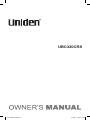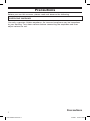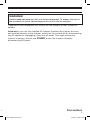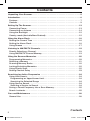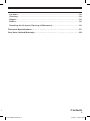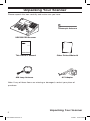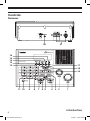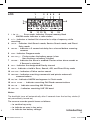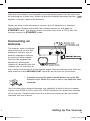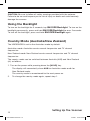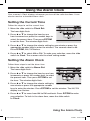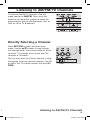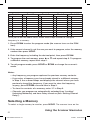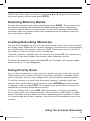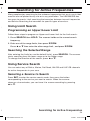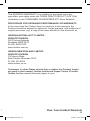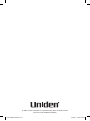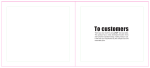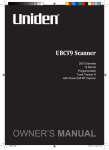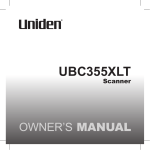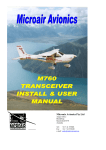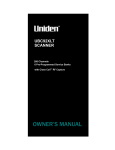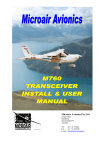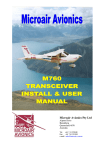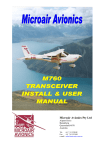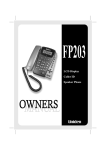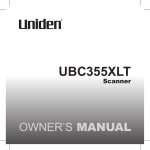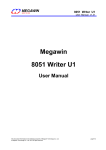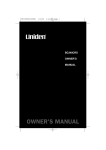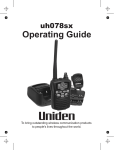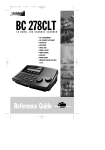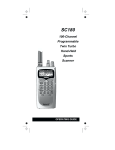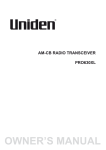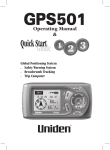Download UBC330CRS
Transcript
UBC330CRS UBC330CRS OM.indd 1 10/9/09 12:42:11 PM Precautions Before you use this scanner, please read and observe the following. EARPHONE WARNING! Use only a genuine Uniden earphone. An incorrect earphone may be hazardous to your hearing. Turn down volume before connecting the earphone and then adjust volume to suit. 1 UBC330CRS OM.indd 1 Precautions 10/9/09 12:42:11 PM WARNING! Uniden does not represent this unit to be waterproof. To reduce the risk of fire or electrical shock, do not expose this unit to rain or moisture. Trademarks used throughout this manual are the property of their respective holders. Important: If you use the supplied AC adapter to power the scanner but have not installed batteries in the scanner, never turn the scanner off by disconnecting the AC adapter or unplugging it from the AC outlet. This might corrupt the scanner’s memory. Always use POWER to turn the scanner off before disconnecting AC power. ns Precautions 2 UBC330CRS OM.indd 2 10/9/09 12:42:11 PM Contents Unpacking Your Scanner . . . . . . . . . . . . . . . . . . . . . . . . . . . . . . . . . . . . . . . . . . . 5 Introduction . . . . . . . . . . . . . . . . . . . . . . . . . . . . . . . . . . . . . . . . . . . . . . . . . . . . . . 6 Features . . . . . . . . . . . . . . . . . . . . . . . . . . . . . . . . . . . . . . . . . . . . . . . . . . . . . . . . 7 Controls . . . . . . . . . . . . . . . . . . . . . . . . . . . . . . . . . . . . . . . . . . . . . . . . . . . . . . . . 9 Setting Up The Scanner . . . . . . . . . . . . . . . . . . . . . . . . . . . . . . . . . . . . . . . . . . . Connecting Power . . . . . . . . . . . . . . . . . . . . . . . . . . . . . . . . . . . . . . . . . . . . . . . Connecting an Antenna . . . . . . . . . . . . . . . . . . . . . . . . . . . . . . . . . . . . . . . . . . . Using the Backlight . . . . . . . . . . . . . . . . . . . . . . . . . . . . . . . . . . . . . . . . . . . . . . Country mode (Australia/New Zealand). . . . . ... . . . . . . . . . . . . . . . . . . . . . . . 13 13 14 15 15 Using the Alarm Clock . . . . . . . . . . . . . . . . . . . . . . . . . . . . . . . . . . . . . . . . . . . . Setting the Current Time . . . . . . . . . . . . . . . . . . . . . . . . . . . . . . . . . . . . . . . . . . Setting the Alarm Clock . . . . . . . . . . . . . . . . . . . . . . . . . . . . . . . . . . . . . . . . . . . Using Snooze . . . . . . . . . . . . . . . . . . . . . . . . . . . . . . . . . . . . . . . . . . . . . . . . . . . 16 16 16 17 Listening to AM/FM/TV Channels . . . . . . . . . . . . . . . . . . . . . . . . . . . . . . . . . . . 18 Directly Selecting a Channel . . . . . . . . . . . . . . . . . . . . . . . . . . . . . . . . . . . . . . . 18 Using AM/FM/TV Channel Memory . . . . . . . . . . . . . . . . . . . . . . . . . . . . . . . . . 19 Using the Scanner Memories . . . . . . . . . . . . . . . . . . . . . . . . . . . . . . . . . . . . . . . Programming Memories . . . . . . . . . . . . . . . . . . . . . . . . . . . . . . . . . . . . . . . . . . Selecting a Memory . . . . . . . . . . . . . . . . . . . . . . . . . . . . . . . . . . . . . . . . . . . . . . Scanning Memory Banks . . . . . . . . . . . . . . . . . . . . . . . . . . . . . . . . . . . . . . . . . . Locking/Unlocking Memories . . . . . . . . . . . . . . . . . . . . . . . . . . . . . . . . . . . . . . Using Priority Scan . . . . . . . . . . . . . . . . . . . . . . . . . . . . . . . . . . . . . . . . . . . . . . Setting Channel Delay . . . . . . . . . . . . . . . . . . . . . . . . . . . . . . . . . . . . . . . . . . . . 20 20 21 22 22 22 23 Searching for Active Frequencies . . . . . . . . . . . . . . . . . . . . . . . . . . . . . . . . . . . Using Limit Search . . . . . . . . . . . . . . . . . . . . . . . . . . . . . . . . . . . . . . . . . . . . . . . Programming an Upper/Lower Limit . . . . . . . . . . . . . . . . . . . . . . . . . . . . . . . Searching the Selected Range . . . . . . . . . . . . . . . . . . . . . . . . . . . . . . . . . . . . Using Service Search . . . . . . . . . . . . . . . . . . . . . . . . . . . . . . . . . . . . . . . . . . . . . Selecting a Service to Search . . . . . . . . . . . . . . . . . . . . . . . . . . . . . . . . . . . . . Saving a Found Frequency into a Scan Memory . . . . . . . . . . . . . . . . . . . . . . . Search Lockouts . . . . . . . . . . . . . . . . . . . . . . . . . . . . . . . . . . . . . . . . . . . . . . . . 24 24 24 24 24 24 25 25 Care and Maintenance . . . . . . . . . . . . . . . . . . . . . . . . . . . . . . . . . . . . . . . . . . . . 26 General Use . . . . . . . . . . . . . . . . . . . . . . . . . . . . . . . . . . . . . . . . . . . . . . . . . . . . 26 3 UBC330CRS OM.indd 3 Contents 10/9/09 12:42:11 PM Location . . . . . . . . . . . . . . . . . . . . . . . . . . . . . . . . . . . . . . . . . . . . . . . . . . . . . . . Cleaning . . . . . . . . . . . . . . . . . . . . . . . . . . . . . . . . . . . . . . . . . . . . . . . . . . . . . . . Repairs . . . . . . . . . . . . . . . . . . . . . . . . . . . . . . . . . . . . . . . . . . . . . . . . . . . . . . . . Birdies . . . . . . . . . . . . . . . . . . . . . . . . . . . . . . . . . . . . . . . . . . . . . . . . . . . . . . . . . 26 26 26 26 Resetting the Scanner (Clearing all Memories) . . . . . . . . . . . . . . . . . . . . . . . . 26 Technical Specifications . . . . . . . . . . . . . . . . . . . . . . . . . . . . . . . . . . . . . . . . . . . 27 One-Year Limited Warranty . . . . . . . . . . . . . . . . . . . . . . . . . . . . . . . . . . . . . . . . 29 ts Contents 4 UBC330CRS OM.indd 4 10/9/09 12:42:11 PM Unpacking Your Scanner Please unpack this box carefully and make sure you have: Telescopic Antenna UBC330CRS Scanner UBC330CRS Owner’s Manual B This Owner’s Manual AM Loop Antenna Other Printed Material AC Adapter Note: If any of these items are missing or damaged, contact your place of purchase. 5 UBC330CRS OM.indd 5 Unpacking Your Scanner 10/9/09 12:42:14 PM Introduction Your UBC330CRS scanner is a multi-featured conventional channel scanner. You can easily enter and store frequencies for police, marine, air, amateur, and other radio services into 100 channels distributed over ten banks. Use your scanner to monitor: • • • • • • • • Police Marine band AM CB UHF CB Railroad Air band AM/FM Broadcast Stations TV Channels (Australia 0-2, 6-10 and NZ 1-9) Your scanner can monitor the following bands. Band Lower Limit Upper Limit Modulation No. (MHz) (MHz) 1 0.53100 1.70100 AM 2 25.00000 27.99500 AM 3 4a 4b 5 6 7 8 9 10a 10b 11 28.00000 51.7500 62.7500 69.7500 50.7500 60.7500 67.7500 70.00000 88.00000 108.00000 137.00000 148.00000 180.75000 187.75000 194.75000 201.75000 214.75000 180.75000 187.75000 194.75000 201.75000 208.75000 215.75000 400.00000 er 50.74500 87.98750 107.90000 136.98750 147.99500 174.00000 512.00000 FM Step (kHz) Service 9 AM Broadcast 5 AM Band 10-6 Meter Amateur 5 Band TV Broadcast 7000 TV AUS Mode Ch. 0 - 2 TV Broadcast 7000 TV NZ Mode Ch. 1 - 3 FM WFM AM FM FM 12.5 100 12.5 5 12.5 VHF Low Band FM Broadcast Aircraft Band 2 Meter Amateur Band VHF High Band TV Broadcast 7000 TV AUS Mode Ch. 6 - 10 TV Broadcast 7000 TV NZ Mode Ch. 4 - 9 FM 6.25 Land Mobile Radio Introduction 6 UBC330CRS OM.indd 6 10/9/09 12:42:14 PM Features Channel Memory Scanning - Scans frequencies you have stored in any of the channels or banks at a rate of up to 60 channels per second. Memory Availability - Store and then scan any of up to 100 channels distributed over 10 banks. Direct Channel Access - Press 0 - 9 and HOLD to directly access any stored frequency. Channel Lockout/Frequency Lockout - Skip over stored frequencies (channels) using the Lockout feature to enable faster scanning. Lets you designate up to 50 frequencies to skip during a search (limit or service) to increase the scanning speed. Alarm Clock with Snooze - provides standard radio broadcasts that you can set as your alarm sound. AM/FM and TV Broadcast - lets you store up to 30 preset broadcast channels (10 AM and 20 FM/TV) for quick access. TV Broadcast allows tuning to the audio of CH 0-2 and 6-10 in Australian Mode and CH1-9 in New Zealand Mode. Air Band - separate search setting for Air band, 118MHz to 136.9875MHz. Priority Channel - Designate a specific frequency as a Priority Channel. Then the radio scans and checks that channel every 2 seconds. Select and designate up to 10 frequencies as Priority Channels (one per bank). Duplicate Channel Alert - Lets you know that a selected frequency has already been programmed into memory if you attempt to store it again. Limit Frequency Searching - Lets you designate lower and upper frequency range and search within that range for active frequencies. You can then store frequencies in memory as channels for later recall. Service Search - Lets you designate one of the five preprogrammed service channels (Police, Marine, Railroad, AM-CB, UHF-CB) to search. Scan and Search Speed • Scan Speed 60 channels per second maximum in SCAN MODE. • Search Speed 60 steps per second maximum in SEARCH MODE. • TURBO MODE For frequency steps 5kHz apart, searching occurs in Turbo Mode which is 180 steps per second. 7 UBC330CRS OM.indd 7 Introduction 10/9/09 12:42:14 PM Clock Display - the scanner, in standby mode, displays the time. The clock also features an alarm that can sound up to 20 minutes or be shut off manually. A convenient snooze button lets you silence the alarm for an extra 5-minutes. Delay - you can enable or disable the 2-second delay to resume scanning when a transmission ends. Enabling this feature helps prevent missing a response from one of the parties in the transmission. LCD Backlight - you can enable or disable the LCD back lighted display. Key Touch Tone - a tone sounds to confirm you have made a valid key input while a different tone sounds to alert you to an invalid entry. EEPROM Memory Backup - the scanner uses a non-volatile EEPROM for memory backup. Battery Alert - A battery icon alerts you to a no battery installed condition, and a battery low voltage condition. An alert tone sounds when the battery needs to be replaced. The backup provides backup for the clock when power is off and will power scanning for a short time. Auto Power Off - turns the scanner off when the battery power gets too low. on Introduction 8 UBC330CRS OM.indd 8 10/9/09 12:42:14 PM Controls Scanner 20 16 15 14 13 12 21 UBC330CRS 17 Air 18 19 11 10 9 UBC330CRS OM.indd 9 9 8 7 6 5 4 3 2 1 Introduction 10/9/09 12:42:15 PM 1 VOLUME Control - lets you raise or lower the level of the sound. 2 Squelch Control - lets you set the signal level required to receive a transmission. If you open the squelch all the way, you will hear hissing between transmissions. This lets you hear weak signals, but prevents scanning. As you close squelch, a stronger signal is required to stop scanning and open audio. You normally set the control to a point just where hissing on all channels stops between transmissions. 3 Scan - press to begin scanning the channels or to resume scanning. 4 Alarm Select - Set to Off to disable alarm; Set to Radio to enable the radio alarm; Set to Tone to enable the tone alarm. 5 Snooze/Backlight - Backlight: Tap to turn the LCD backlight on for 5 seconds. Press and hold to permanently turn on the backlight. Press and hold again to turn off the backlight. Snooze: Press while the alarm sounds to silence the alarm for 5 minutes. 6 Time Set - Use to select your desired operation: Alarm Set; Clock Set; Clock. 7 Hold - press to temporarily stop scanning, limit searching, or AIR scanning and remain on the channel. The scanner displays the channel on hold. Press again to resume searching or scanning. 8 E/PGM - Press to enter the Program Mode. In Program Mode, enter the desired frequency using the numeric keys. Then press E/PGM to store that frequency into the memory. In Limit Search Mode, after entering the frequency, press E/PGM to program the upper and lower limit frequency. 9 0 to 9 - use the numeric keys in three basic operations: • press a numeric key to enter a frequency. • press a numeric key to change a channel using the Direct Channel Access feature. • press a numeric key while scanning to enable or disable the associated scanning bank memory bands. 10 Power - Press and hold more than 500ms to turn power on and off. The time displays when power is off (standby mode). 11./Clr - this key has three functions: • press to input a decimal point when you enter a frequency. • press to cancel a numeric key input - 0 to 9 • press to clear an error display. on Introduction 10 UBC330CRS OM.indd 10 10/9/09 12:42:15 PM 12 SEARCH/AM - In Scanner mode press to start a Limit Search or to resume searching. In AM/FM mode, press to select the AM memory bank. In Service mode, press to select the POLICE service. 13 L/O FM1 - In Scanner mode, press to lock or unlock a channel memory in SCAN (HOLD) or PROGRAM mode. In Search mode, press to set or clear a selected frequency previously locked out in the LIMIT SEARCH or SERVICE SEARCH (Hold) mode. In AM/ FM mode, press to select the FM1 memory bank. In Service mode, press to select the MARINE service. 14 DELAY/FM2 - In Scanner mode, press to turn the delay option on/off. In AM/FM mode, press to select the FM2 memory bank. In Service mode, press to select the RAIL ROAD service. 15 PRI/MEM - In Scanner mode, press to set a Priority channel for Scan Hold mode and Program mode. In Service mode, press to select AM CB service. In Program mode, press to set the Priority channel setting. In SCAN and SCAN HOLD, press to set Priority Scan on or off. In AM/FM mode, press to select Memory Mode to allow quick channel recall using the 0-9 keys. 16 SVC/DIR - In Scanner mode press to change to Service Search mode. In AM/FM mode, press to change to Direct Entry mode to allow channel frequency selection using the up / down arrows or 0-9 keys. In Service mode, press to select the UHF CB service. 17 Mode Switch - Use to select the desired mode: AM/FM; Air; Scanner. (TIME switch must be set to Clock) 18 t - Press and release to move down through channel numbers in the following HOLD modes: SCAN, PROGRAM, SERVICE SEARCH, and AIR or the step frequency in LIMIT SEARCH, and AM/FM mode. (refer to the frequency and step table on page 6) Press and hold for more than 1 second to have the changes run continuously. 19 s - Press and release to move up through channel numbers in the following HOLD modes: SCAN, PROGRAM, SERVICE SEARCH, and AIR or the step frequency in LIMIT SEARCH, and AM/FM mode. (refer to the frequency and step table on page 6) Press and hold for more than 1 second to have the changes run continuously. 20 HEADPHONE Jack - lets you use an headphone for private listening. 21 Antenna Connector - connect an external antenna using a BNC connector. AM RADIO ANT connector - connect the supplied loop antenna and position it for best AM Broadcast radio reception. 11 UBC330CRS OM.indd 11 Introduction 10/9/09 12:42:15 PM on LCD 1 2 3 4 5 6 7 8 9 10 11 12 13 14 15 1 1 to 10 - Scan mode: indicates Channel memory Bank AM/FM mode: indicates a radio station 2 L/O - Indicates a Locked Out channel or to skip a frequency while searching 3 SRCH - Indicates Limit Search mode, Service Search mode, and Direct Entry mode 4 DELAY - Indicates a 2 second set delay for a channel before scanning resumes 5 PGM - Indicates Program mode 6 Battery - Flashes when the battery power is low. Non-flashing: no battery installed 7 ALARM - Indicates the alarm is enabled. Flashes when alarm sounds or if Snooze is selected 8 PRI - Indicates the designated Priority channel 9 HOLD - Indicates a hold in Scan, Search, AIR, and Direct Entry mode 10 POLICE - Indicates a Police service search 11 MARINE - Indicates searching commercial and private watercraft communications 12 AM/PM - Indicates AM/PM and appears in Clock mode 13 RAIL ROAD - Indicates searching Rail Road communications 14 AM-CB - Indicates searching AM CB band 15 UHF-CB - Indicates searching UHF CB band Notes: The backlight turns off automatically after 5 seconds from the last key stroke (if not permanently turned on). The scanner sounds special tones as follows: • to confirm key entry. • to indicate an error in key entry, • to indicate low battery voltage. Introduction 12 UBC330CRS OM.indd 12 10/9/09 12:42:15 PM Setting Up The Scanner These guidelines will help you install and use your new scanner: • If your scanner receives interference or electrical noise, move the scanner or its antenna away from the source. You might also try changing the height or angle of the antennas. • Use an optional mono earphone or mono headset with proper impedance for private listening. • Do not use the scanner in high-moisture environments such as in the kitchen or bathroom. • Avoid placing the scanner in direct sunlight or near heating elements or vents. Connecting Power • Insert the supplied AC Adapter’s barrel plug into the power jack on the back of the scanner. Then plug the Adapter into a standard 240 household outlet that supplies 240V AC, 50Hz. Do not plug the adapter into a switch controlled outlet. • Open the battery compartment Model AAD-008S and insert 3 AA batteries. Be sure to note the polarity markings in the battery compartment. You can use either alkaline or rechargeable batteries, but the scanner will not recharge batteries in the compartment. • Use only fresh alkaline AA batteries. Rechargeable batteries can be used, but battery life is shorter than with alkaline batteries. • Always remove old or weak batteries. Batteries can leak chemicals that destroy electronic circuits. • Do not mix old and new batteries, different types of batteries (standard, alkaline, or rechargeable) or rechargeable batteries of different capacities. 13 UBC330CRS OM.indd 13 Setting Up The Scanner 10/9/09 12:42:16 PM Note that the batteries are intended to provide backup power for the clock and for scanning for a short time. When the backup batteries becomes too low, appears. Promptly replace the batteries. When you either install batteries or connect the AC Adapter to a standard Australia/New Zealand wall outlet, the scanner powers on and goes to STANDBY mode. The display shows the initial clock time of 12:00 AM. The scanner remains in STANDBY mode. Connecting an Antenna The scanner uses an external loop antenna to receive AM broadcast stations and an external telescopic antenna to receive all other signals. Connect the supplied rod antenna by pushing the antenna’s connector onto the antenna jack on the back of the scanner and twisting it to the desired angle. Connect the two wires from the loop antenna to the AM RADIO ANT terminals on the back of the scanner. * Carefully remove the tube inserted before using the AM Antenna Jack. When the Jack is not in use, keep the tube mounted. You can also use an external antenna (not supplied) to help to bring in weaker signals. Use RG58, 50-Ohm lead with a BNC connector to connect the antenna to the scanner. Connect and mount the antenna according to the instructions provided with the antenna. er Setting Up The Scanner 14 UBC330CRS OM.indd 14 10/9/09 12:42:16 PM CAUTION: Be sure to follow all safety warnings provided with the antenna. Failure to do so could expose you to risk of injury or death and could severely damage the scanner. Using the Backlight To turn on the backlight for 5 seconds, tap SNOOZE/Backlight. To turn on the backlight permanently, press and hold SNOOZE/Backlight for over 2 seconds. To turn off the backlight, press and hold SNOOZE/Backlight again. Country Mode (Australia/New Zealand) The UBC330CRS is set to the Australian mode by default. Australian mode: Australian service search frequencies and TV channel frequencies. New Zealand mode: New Zealand service search frequencies and TV channel frequencies. The country mode can be switched between Australia (AUS) and New Zealand (nL) as follows: 1. Turn on the power while pressing down the [HOLD] key. The display will momentarily show AUS for Australian mode or nL for New Zealand mode. The country mode is remembered for the next power on. 2. To change the country mode again, repeat step 1. 15 UBC330CRS OM.indd 15 Setting Up The Scanner 10/9/09 12:42:16 PM e s. Using the Alarm Clock Your scanner’s Clock displays whenever you turn off the radio functions. It can also be used as a standard alarm clock. Setting the Current Time Follow the steps to set the current time: 1. Move the slide switch to Clock Set. The hour digits flash. 2. Press s or t to change the hour by one hour increments or press the number keys to select the present hour. Then press E/PGM to set the hour. The minutes digits flash. 3. Press s or t to change the minute setting by one minute or press the appropriate number keys to enter the minutes. The seconds reset to 00. Press E/PGM, AM/PM flashes. 4. Press s or t to select AM or PM. To make your selection, move the slide switch to Clock. The scanner exits the clock setting mode. Setting the Alarm Clock Follow these steps to set the alarm time: 1. Move the slide switch to Alarm Set. The hours digits flash. 2. Press s or t to change the hour by one hour increments or press the number keys to select the present hour. Then press E/PGM to set the hour. The minutes digits flash. 3. Press s or t to change the minute setting by one minute or press the appropriate number keys to enter the minutes. Press E/PGM to set the minutes. The display icon flashes. AM/PM 4. Press s or t to move from AM to PM and back. Press E/PGM to make your selection. To lock in the alarm time, move the slide switch to Clock. Using the Alarm Clock er 16 UBC330CRS OM.indd 16 10/9/09 12:42:17 PM To have the UBC330CRS alert you at the selected time, slide Off/Radio/Tone to either Radio or Tone. If you set the selector to Radio, the alarm will sound with the selected audio source (AM/FM, Scanner, or AIR). If you set the selector to Tone, the scanner will sound a tone at the set time. To silence the alarm, slide Off/Radio/Tone to Off. If you do not turn off the alarm, it will sound for 20 minutes, then reset to alert you again the following day. Using Snooze When the alarm sounds, press the snooze bar to silence the alarm for 5 minutes. 17 UBC330CRS OM.indd 17 Using the Alarm Clock 10/9/09 12:42:17 PM Listening to AM/FM/TV Channels To listen to AM/FM/TV channels, slide the mode selector to AM/FM. Then, press the button at the top of the scanner to select the desired source (AM for AM Broadcast, FM1 or FM2 for FM or TV Broadcast). Directly Selecting a Channel Press SVC/DIR to select the direct entry mode. Use the s/t buttons to step through the selected band. The scanner stops on active channels. TV channels are scanned after FM channels in FM mode. You can also enter the channel frequency using the keypad, enter the channel frequency (for FM or AM) or the TV channel number and press E/ PGM. ck Listening to AM/FM/TV Channels 18 UBC330CRS OM.indd 18 10/9/09 12:42:18 PM Using AM/FM/TV Channel Memory Your scanner has 30 AM/FM memories for quick channel recall (10 for AM, 20 for FM/TV). To store a channel into memory, first select the band (AM, FM1 or FM2). Then, directly select the channel you want to store (see above). While listening to the channel, press and hold the number button that corresponds to the memory you want to save the channel into for 2 seconds. The scanner switches to the Memory mode for the current band. To quickly recall a channel, select the band, select the channel memory mode by pressing PRI/MEM, then tap the number button that corresponds to the memory where the channel is stored. 19 UBC330CRS OM.indd 19 Listening to AM/FM/TV Channels 10/9/09 12:42:18 PM Using the Scanner Memories Your scanner has 100 memories you can store frequencies into for scanning. The memories are arranged in 10 banks of 10 memories each. While scanning, you can quickly select which bank to scan by pressing the number button that corresponds to the bank you want to turn on or off for scanning. To select the scanner mode, slide the mode switch to Scanner. Programming Memories You will first need to determine the frequencies you want to program. This varies widely depending on what you want to listen to and your geographic area. There are many frequency reference sources available on the internet that can get you started. One such source, http://www.radioreference.com, has a diverse listing of many conventional frequencies. Make a list of the frequencies you want to program, then organize them in up to 10 groups of 10 or fewer and fill out the table below. It always helps to plan and organize what you want to do before you start, so don’t skip this important step. (The numbers in the left-hand columns below correspond to your scanner’s memory numbers.) Bank 1 1 2 3 4 5 6 7 8 9 10 Bank 2 11 12 13 14 15 16 17 18 19 20 Bank 3 21 22 23 24 25 26 27 28 29 30 Bank 4 31 32 33 34 35 36 37 38 39 40 Bank 5 41 42 43 44 45 46 47 48 49 50 Using the Scanner Memories 20 UBC330CRS OM.indd 20 10/9/09 12:42:18 PM Bank 6 51 52 53 54 55 56 57 58 59 60 Bank 7 61 62 63 64 65 66 67 68 69 70 Bank 8 71 72 73 74 75 76 77 78 79 80 Bank 9 81 82 83 84 85 86 87 88 89 90 Bank 10 91 92 93 94 95 96 97 98 99 100 Once you fill out the above chart, follow these steps to enter or change a frequency in a memory: 1. Press E/PGM to enter the program mode (the scanner turns on the PGM icon). 2. If the current channel is not the one you want to program, enter the memory number then press HOLD. 3. Enter the frequency including the decimal point, then press E/PGM. 4. To program the next memory, press s or t and repeat step 3. To program a different memory, repeat from step 2. 5. To exit program mode, press HOLD or SCAN or change the scanner’s mode. Notes: • Any frequency you program replaces the previous memory contents. • If you enter a frequency you have already stored in a different memory in Step 3, the scanner beeps and displays the channel where you have previously stored the frequency. If you want to store the frequency anyway, press E/PGM a second time in Step 3. • To clear the contents of a memory, enter “0” in Step 3. • Channels you program are automatically unlocked (see “Locking/ Unlocking Memories) and have Delay turned on (See “Setting Channel Delay”). Selecting a Memory To select a single memory to monitor, press HOLD. The scanner turns on the 21 UBC330CRS OM.indd 21 Using the Scanner Memories 10/9/09 12:42:18 PM HOLD icon. Then, select a memory by pressing s or t to go to the memory or input the memory number then press HOLD. Scanning Memory Banks To scan the memories you have programmed, press SCAN. The scanner scans all unlocked programmed memories in enabled memory banks, stopping on a memory when it detects a transmission. To turn on/off memory banks while scanning, press the number button that corresponds to the memory bank you want to enable or disable. Locking/Unlocking Memories You can lock memories so that they are not scanned, even if their bank is turned on. Simply press L/O when the scanner stops on a transmission on the frequency or manually select the memory, then press L/O. The scanner turns on the L/O icon when it is set to a memory that is locked out. To unlock a memory, manually select the memory, then press L/O. The scanner turns off the L/O icon and includes the memory when scanning its bank. To unlock all memories, press and hold L/O for 2 seconds, the scanner beeps twice and the L/O icon disappears. Using Priority Scan You can set one memory in each bank as a priority memory. If you turn on the Priority feature, the scanner will check the priority memories in enabled banks every 2 seconds, even if it has stopped on a transmission on another memory. To set the memory in a bank to be the priority memory, manually select the memory then, while holding on the memory, press E/PGM to put the scanner in program mode and press PRI. The scanner turns on the PRI icon when it is stopped on a memory designated as priority. To turn on Priority Scan, press PRI while the scanner is scanning or holding on a memory (but not in program mode). You will notice a short break in audio every 2 seconds as the scanner checks the enabled priority memories. If there is a transmission on a priority memory, the scanner will immediately tune to that memory. es Using the Scanner Memories 22 UBC330CRS OM.indd 22 10/9/09 12:42:19 PM Setting Channel Delay You can set the scanner to pause for 2 seconds at the end of a transmission on a memory. This is useful to help prevent missed replies. Delay is turned on by default when you program a memory. To turn Delay off (or back on), first, select the channel. Then, press DELAY. The scanner turns on the DELAY icon for memories that have been programmed with delay. 23 UBC330CRS OM.indd 23 Using the Scanner Memories 10/9/09 12:42:19 PM ed Searching for Active Frequencies Many people enjoy searching for the unknown frequencies that are in use in their area but are not posted to any site or in any publication. The UBC330CRS has two ways to search: Limit searching that searches between two set frequencies and Service Searching that searches for specific types of services. Using Limit Search Programming an Upper/Lower Limit Follow these steps to program an Upper and Lower limit for the limit search: 1. Press SEARCH then HOLD. The scanner holds on the current search frequency. 2. Enter one of the range limits, then press E/PGM. Press s or t then enter the other range limit , and press E/PGM. Searching the Selected Range After entering the limits (or use the default limits), press SEARCH. The scanner starts searching from the lower range up to the higher range. To change the direction of the search, press s or t. Using Service Search You can select any of Police, Marine, Rail Road, AM-CB and UHF-CB channels for active frequencies in your area. Selecting a Service to Search Press SVC to enter the service search mode, then press the button corresponding to the service you want to search. When the scanner stops on a transmission, you can force it to resume searching by pressing s or t. Searching for Active Frequencies es 24 UBC330CRS OM.indd 24 10/9/09 12:42:19 PM Saving a Found Frequency into a Scan Memory When the scanner stops on the frequency you want to save, press HOLD to hold on that frequency. Then, press E/PGM. The scanner displays the lowestnumbered empty memory (or the last-scanned memory if all memories are used). Use s/t to select the memory to hold the frequency, then press E/PGM to store the frequency into the memory. Search Lockouts If the scanner stops on a frequency that you don’t want to hear, you can lock it out. When locked out, the scanner won’t stop on the frequency in either Limit Search or Service Search. Simply press L/O when the scanner stops on the frequency to lock the frequency out. To unlock the frequency, during search press HOLD. Then manually step to the frequency using the s/t keys. When you have selected the frequency, press L/O. 25 UBC330CRS OM.indd 25 Searching for Active Frequencies 10/9/09 12:42:19 PM Care and Maintenance General Use • Turn the scanner off before disconnecting the power. • If memory is lost, simply reprogram each channel. • Always press each button firmly until you hear the entry tone for that key entry. Location • Do not use the scanner in high-moisture environments such as the kitchen or bathroom. • Avoid placing the unit in direct sunlight or near heating elements or vents. • If the scanner receives strong interference or electrical noise, move it or its antenna away from the source of the noise. If possible, a higher elevation might provide better reception. • Also try changing the height or angle of the antenna. Cleaning • Disconnect the power to the unit before cleaning. • Clean the outside of the scanner with a mild detergent. • To prevent scratches, do not use abrasive cleaners or solvents. Be careful not to rub the LCD window. • Do not use excessive amounts of water. Repairs Do not attempt any repair. The scanner contains no user serviceable parts. Contact the Uniden Customer Service Center or take it to a qualified repair technician. Birdies All radios can receive “birdies” (undesired signals). If your scanner stops during Scan mode and no sound is heard, it might be receiving a birdie. Birdies are internally generated signals inherent in the electronics of the scanner. Press L/O to lock out the channel. Resetting the Scanner (Clearing all Memories) To reset the scanner to factory defaults, turn off the scanner. Then, while holding down 2, 9, and HOLD, turn on the scanner. All scanner memory contents are erased. es Care and Maintenance 26 UBC330CRS OM.indd 26 10/9/09 12:42:19 PM Technical Specifications Band Coverage : 11 Bands Frequency Range : Range (MHz) Step Mode 0.5310 to 1.7010 9 KHz AM AM Broadcast 25.0000 to 27.9950 5 kHz AM AM Band 28.0000 to 50.7450 5kHz FM 10-6 Meter Amateur Band 50.7500, 51.7500, 60.7500, 7 MHz TV TV Broadcast Pickup 62.7500, 67.7500, 69.7500 0-2 (AUS), 1-3 (NZ) 70.0000 to 87.9875 12.5 kHz FM VHF Low Band 88.0000 to 107.9000 100 kHz WFM FM Broadcast 108.0000 to 136.9875 12.5 kHz AM Aircraft Band 137.0000 to 147.9950 5kHz 148.0000 to 174.0000 12.5 kHz FM VHF High Band (AUS) 148.0000 to 174.0000 6.25 kHz FM VHF High Band (NZ) FM 2 Meter Amateur Band 180.7500, 187.7500, 194.7500, 7 MHz TV TV Broadcast Pickup 201.7500, 208.7500, 6-10 (AUS), 4-9 (NZ) 214.7500, 215.7500 400.0000 to 512.0000 6.25 kHz FM Land Mobile Radio 27 UBC330CRS OM.indd 27 Technical Specifications 10/9/09 12:42:19 PM Sensitivity (nominal) 12dB SINAD :0.5 0.4 0.3 1.0 0.4 0.3 1.0 0.4 mV mV mV mV mV mV mV mV 0.531-1.71 MHz 25-27.995 MHz 28-40.84MHz 51.75-107.9MHz 108-136.9875 MHz 137-174 MHz 179.75-215.75 MHz 400-512 MHz Channels :100 (10 channels x 10 Banks) Scan Rate :Up to 60 channels per second Search Rate :Up to 100 steps per second Time Accuracy :+/- 20 seconds per month at normal temperature (25°C ± 5°C) Audio Output(normal) :0.9W Max Power Requirements :240V AC (±10%) 50Hz Antenna :Telescoping (included), AM Radio Loop Antenna (included) External Jacks :Antenna jack AM Radio Antenna Jack Headphone Jack DC 12V Power Jack Accessories :AC Adapter (AAD-008S) Speaker :8 ohm, 2 watt Operating Temp : -10°C to +50°C Storage Temp : -20°C to +60°C Size :209(W) x 147.75(D) x 80.7(H) mm Weight :600g (without AC Adapter and Batteries) Features, specification, and availability of optional accessories are all subject to change without notice. ns Technical Specifications 28 UBC330CRS OM.indd 28 10/9/09 12:42:19 PM One-Year Limited Warranty Important: Evidence of original purchase is required for warranty service. UNIDEN UBC330CRS Scanning Receiver Warrantor: Uniden Australia Pty Limited A.B.N. 58 001 865 498 Uniden New Zealand Limited Warranty only available in original country of purchase. ELEMENT OF WARRANTY: Uniden warrants to the original retail owner for the duration of this warranty, its UBC330CRS (herein after referred to as the Product), to be free from defects in materials and craftsmanship with only the limitations or exclusions set out below. WARRANTY DURATION: This warranty to the original retail owner only, shall terminate and be of no further effect ONE (1) year after the date of original retail sale. This warranty will be deemed invalid if the Product is; (A) Damaged or not maintained as reasonable and necessary, (B) Modified, altered or used as part of any conversion kits, subassemblies, or any configurations not sold by Uniden, (C) Improperly installed, (D) Repaired by someone other than an authorized Uniden Repair Agent for a defect or malfunction covered by this warranty, (E) Used in conjunction with any equipment or parts or as part of a system not manufactured by Uniden, or (F) Where the Serial Number label of the product has been removed or damaged beyond recognition. Warranty only valid in the country of original retail/sale. PARTS COVERED: This warranty covers for one (1) year, the Product and included accessories. STATEMENT OF REMEDY: In the event that the Product does not conform to this warranty at any time while this warranty is in effect, the warrantor at its discretion, will repair the defect or replace the Product and return it to you without charge for parts or service. This warranty does not provide for reimbursement or payment of incidental or consequential damages. 29 UBC330CRS OM.indd 29 One-Year Limited Warranty 10/9/09 12:42:19 PM This EXPRESS WARRANTY is in addition to and does not in any way affect your rights under the TRADE PRACTICES ACT 1974 (Cth) (Australia) or the CONSUMER GUARANTEES ACT (New Zealand). PROCEDURE FOR OBTAINING PERFORMANCE OR WARRANTY: In the event that the Product does not conform to this warranty, the Product should be shipped or delivered, freight pre-paid, with evidence of original purchase (e.g. a copy of the sales docket), to the warrantor at: UNIDEN AUSTRALIA PTY LIMITED SERVICE DIVISION 345 Princes Highway, Rockdale NSW 2216 Fx (02) 9599 3278 www.uniden.com.au UNIDEN NEW ZEALAND LIMITED SERVICE DIVISION 150 Harris Road, East Tamaki, Manukau 2013 Fx (09) 274 4253 www.uniden.co.nz Customers in other States should ship or deliver the Product freight pre-paid to their nearest Uniden Authorised Repair Centre (Contact Uniden for the nearest Warranty Agent to you) ty One-Year Limited Warranty 30 UBC330CRS OM.indd 30 10/9/09 12:42:19 PM © 2009 Uniden Australia Pty Limited/Uniden New Zealand Limited Printed in PRC UBZZ01337BZ(0) UBC330CRS OM.indd 31 10/9/09 12:42:19 PM