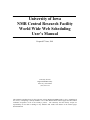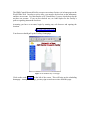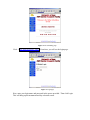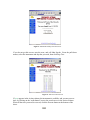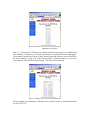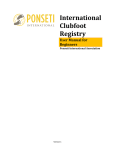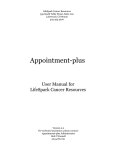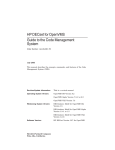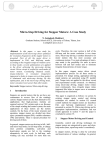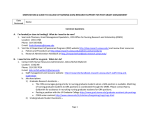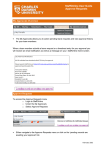Download User`s Manual - University of Iowa NMR Central Research Facility
Transcript
University of Iowa NMR Central Research Facility World Wide Web Scheduling User’s Manual Prepared 27 June, 2001 University of Iowa High Field NMR Facility Iowa City, Iowa 52242 (319) 335-1332 This manual is intended for use by the University of Iowa High Field NMR Facility’s users. Unauthorized use, access, or tampering is strictly forbidden. Use of this manual and the internet pages described within constitutes acceptance of all of the Facility’s polices. The University and the Facility accepts no responsibility for lost data or damage to any hardware that results from misuse of the internet pages described herein. The NMR Central Research Facility accepts reservations for time via its homepage on the World Wide Web. In order to reserve time, you must be checked out on the instrument, and have an account. See John Snyder or Dr. Donald Stec if you are checked out but do not have an account. If you are not checked out, see John Snyder for the Facility’s polices regarding instrument check out. Assuming you have an account, begin by starting any web browser and opening the location: http://nmr.chem.uiowa.edu Your browser should pull up the Facility’s homepage: Figure 1: The NMR Facility’s homepage Click on the word schedule on the left of the screen. This will bring up the scheduling homepage. Among other things, you may sign on and reserve time from this page: Figure 2: The scheduling page. Click: “Click Here to Reserve Time”. From here, you will see the login page: Figure 3: Login page Here, enter your login name and password in the spaces provided. Then click Login. This will bring up the instrument and day selection screen. Figure 4: Instrument and day selection screen. If you do not get this screen, note the error, and call John Snyder. From the pull-down menus, select the instrument and day that you need, then click Step Two. Figure 5: Time reservation screen. If open appears in the Action column, the instrument is available, and you may reserve time, by clicking on the “radio button” next to the word reserve in the Action column. When all the time you need is reserved, click the Execute button at the bottom of the sheet: Figure 6: New timesheet. That’s it. You’re done. The time you entered on the previous page is now listed in the new timesheet. From here, you can quit your browser, or continue to browse other pages. If you need to cancel time, log on as usual, and any time that you have reserved will have the word “unreserve” next to it in the Action column. Click its button as if you were reserving time, and click the Execute button. The time will be canceled. If you encounter any difficulties with this service, please feel free to contact the Facility at (319) 335-1332.