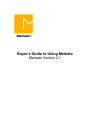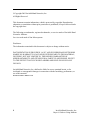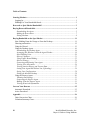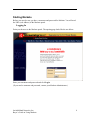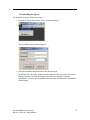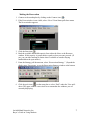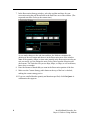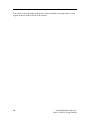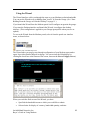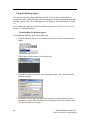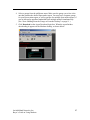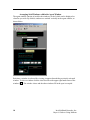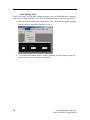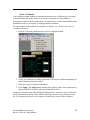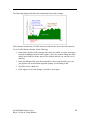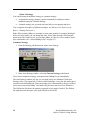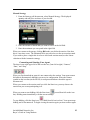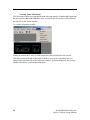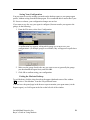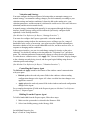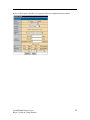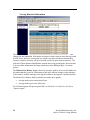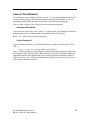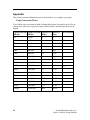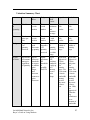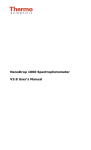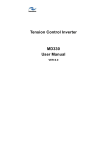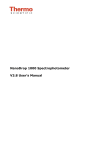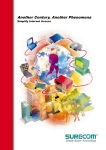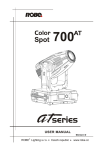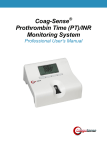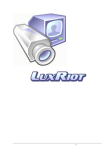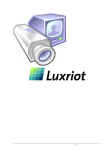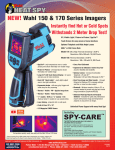Download Buyer`s Guide to Using Merkato
Transcript
Buyer’s Guide to Using Merkato Merkato Version 2.1 Copyright 2002 InvisibleHand Networks, Inc. All Rights Reserved. This document contains information, which is protected by copyright. Reproduction, adaptation, or translation without prior permission is prohibited, except as allowed under the copyright laws. The following are trademarks, registered trademarks, or service marks of Invisible Hand Networks: Merkato. Java is a trade mark of Sun Microsystems Disclaimer: The information contained in this document is subject to change without notice. DOCUMENTATION IS PROVIDED “AS IS” AND INVISIBLEHAND NETWORKS MAKES NO WARRANTY OF ANY KIND WITH REGARD TO THIS MATERIAL, INCUDING, BUT NOT LIMITED TO, THE IMPLIED WARRANTIES OF MERCHANTABILITY AND FITNESS FOR A PARTICULAR PURPOSE, EXCEPT TO THE EXTENT THAT SUCH DISCLAIMERS ARE HELD TO BE LEGALLY INVALID. InvisibleHand Networks, Inc. shall not be liable for errors contained herein, or for incidental or consequential damages in connection with the furnishing, performance, or use of this material. Document Number: MBG-2.1-1.00 ii InvisibleHand Networks, Inc. Buyer’s Guide to Using Merkato Table of Contents Starting Merkato ............................................................................................................... 1 Logging In....................................................................................................................... 1 Planning For Your Bandwidth Needs ............................................................................. 2 Reserved or Spot-Market Bandwidth? ........................................................................... 3 Buying Reserved Bandwidth............................................................................................ 4 Downloading the Agent............................................................................................... 5 Making the Reservation............................................................................................... 7 Exiting Merkato........................................................................................................... 9 Buying Bandwidth on the Spot Market ........................................................................ 11 Note: Bidding From the Garage or From the Desktop.................................................. 11 Choosing an Interface ................................................................................................... 12 Using the Wizard........................................................................................................... 13 Using the Desktop Agent .............................................................................................. 16 Downloading the Desktop Agent............................................................................... 16 Arranging Sub-Windows within the Agent Window.................................................. 18 Select Bidding Units .................................................................................................. 20 Select a Valuation...................................................................................................... 21 Using Traffic-Based Bidding..................................................................................... 22 Select a Strategy ........................................................................................................ 24 Connecting and Starting Your Agent ........................................................................ 25 Viewing Your Allocations.......................................................................................... 26 Viewing Auction History and Current Data.............................................................. 27 Letting Your Agent Bid Without You (Uploading) .................................................... 28 Saving Your Configuration ....................................................................................... 29 Exiting the Merkato Desktop..................................................................................... 29 Using the Express Agent ............................................................................................... 30 Valuation and Strategy.............................................................................................. 31 Controlling the Express Agent .................................................................................. 31 Bidding From the Express Agent .............................................................................. 31 Viewing Historical Information ................................................................................ 34 Java on Your Browser .................................................................................................... 35 Automatic Download .................................................................................................... 35 Active Download .......................................................................................................... 35 Appendix .......................................................................................................................... 36 Units Conversion Chart................................................................................................. 36 Valuation Summary Chart............................................................................................. 37 iii InvisibleHand Networks, Inc. Buyer’s Guide to Using Merkato Starting Merkato Before you start, be sure you have a username and password for Merkato. You will need the URL (web address) of the Merkato portal. Logging In Point your browser to the Merkato portal. The opening page looks like the one below: Enter your username and password and click Login. (If you need a username and password, contact your Merkato Administrator.) InvisibleHand Networks, Inc. Buyer’s Guide to Using Merkato 1 When you successfully log in, the Merkato Agent screen appears: From the Merkato Agent screen you can get to the various other screens that make up the Merkato interface. Planning For Your Bandwidth Needs Before you buy bandwidth you should plan your bandwidth needs. A good way to determine your bandwidth needs is to calculate your data transfer rate requirements. Merkato specifies the rate in kbps, Mbps, or Gbps. (See “Units Conversion Chart” on page 36.) 2 InvisibleHand Networks, Inc. Buyer’s Guide to Using Merkato Reserved or Spot-Market Bandwidth? There are two ways to purchase bandwidth in a Merkato system. • You can request and reserve a fixed amount of bandwidth, at a fixed price, for a fixed term. • You can create a bidding strategy and contend for bandwidth with other buyers, establishing a fair market price based on supply and demand. The first method is called the Reservation market and uses a Reservation agent. The second method is called the Spot market and uses a spot agent. To get bandwidth from the spot market, you configure your Merkato agent to bid on your behalf in a continuous bandwidth auction. To get bandwidth in the reservation market, use your Merkato agent to ask for a fixed-price quote, based on the quantity and duration you specify. Bandwidth may be obtained on both markets simultaneously and combined into a single allocation. (For a complete description of each method, see Merkato Buyer’s User Manual, “Spot Market and Reservation Market Agents.”) InvisibleHand Networks, Inc. Buyer’s Guide to Using Merkato 3 Buying Reserved Bandwidth The reservation agent allows you to obtain an allocation of bandwidth that begins immediately and ends at a date and time you specify. Before you begin this process, make sure your PC’s system date and time is correct. (On Microsoft Windows desktops, double click on the time display at the end of the task bar to access the time and date controls.) Otherwise, you may see discrepancies between the quoted duration of reservations and the actual duration of the reservation when it is confirmed. To buy reserved bandwidth, perform the following procedures. Log in to the Merkato portal. (See “Logging In” on page 1.) From the user interface pull-down menu in the browser window, select “Desktop” and click select. If the Java plug-in works correctly, you see a series of download messages. (If you do not have the correct Java plug-in, see “Java on Your Browser” on page 35.) The Merkato Desktop window appears. 4 InvisibleHand Networks, Inc. Buyer’s Guide to Using Merkato Downloading the Agent To download an agent, follow these steps: 1. From the File pull-down menu, select “Download Agent.” The Download Agent window appears. 2. Enter the username and password for the desired agent. By default, this is the same as the username and password you used to access the Desktop interface from the initial login; the fields are populated with this information. You may specify another valid username and password to download another agent. InvisibleHand Networks, Inc. Buyer’s Guide to Using Merkato 5 3. If there are Garage choices on a pull-down list that indicates both spot and reservation marketplaces, select the reservation garage and click Download. If you have a single generic choice in the Garage field, your Merkato administrator will have given you two distinct usernames and passwords—one for each market. In this case, make sure that the username and password correspond to the reservation market and click download. The Agent window appears. This is the Agent interface through which you make your reservation. 6 InvisibleHand Networks, Inc. Buyer’s Guide to Using Merkato Making the Reservation 1. Connect to the marketplace by clicking on the Connect icon ( ). 2. If the News window is not visible, select “News” from Status pull-down menu. The News window appears. 3. Click the Start icon ( ). 4. Read the available bandwidth capacity from either the News or the Resource window. If this capacity is greater than or equal to what you want, proceed. (If not, you can either attempt to obtain what is available or consider buying bandwidth on the spot market.) 5. From the Strategy pull-down menu, select “Reservation Strategy.” (Expand the display area, if necessary, to see the Reservation Strategy window at the bottom. 6. Click the pack icon ( ) on the menu-bar or select “Pack” under the View pulldown. The agent window resizes itself to accommodate the windows you are currently displaying. InvisibleHand Networks, Inc. Buyer’s Guide to Using Merkato 7 7. In the Reservation Strategy window, select the end date and time for your reservation using the pull-down fields in the End Time area of the window. (The requested start time is always the current time.) As you make changes to the end time and date, the Merkato calculates the duration of the reservation and shows it in the Reservation area of the window. Note: If the quantity (Mbps) or time units (month) in the Reservation area do not suit your needs, you can change the units. Select Units from the Selection pulldown menu. The Units box lets you use kbps, Mbps, or Gbps, as well as minutes, hours, days, or months. 8. Enter the amount of bandwidth you want in the Reservation portion of the box. 9. Make sure the Current Strategy radio button at the top of the box is checked, making the current strategy active. 10. If you are satisfied that the quantity and duration specified, click Get Quote. A confirmation box appears. 8 InvisibleHand Networks, Inc. Buyer’s Guide to Using Merkato 11. If the price and cancellation fee are acceptable, click Accept. Otherwise, click Refuse and revise your reservation request. Once you click Accept your reservation is activated. You can create multiple overlapping reservations. Merkato combines the aggregate bandwidth into a single large allocation. 12. To review or cancel your reservation, select “Reservation Table” from the Status pull-down menu. The Reservation table appears. 13. To cancel a reservation, select it from the Reservation table and click Cancel Reservation. 14. When you have accepted your reservation, upload your agent by clicking the uparrow icon ( ). 15. When the confirmation window appears, click OK. The agent closes but the Merkato desktop window remains. Exiting Merkato To exit the Merkato desktop, click the close-box tab at the upper right hand corner of the window ( r ), or select “Exit Merkato” from the File pull-down menu. InvisibleHand Networks, Inc. Buyer’s Guide to Using Merkato 9 You can leave the portal page in the browser open to monitor your agent status, or click Logout in the list on the left side of the window. 10 InvisibleHand Networks, Inc. Buyer’s Guide to Using Merkato Buying Bandwidth on the Spot Market On the spot market, bandwidth is distributed by a system that ranks bidders by the price they offer, but charges them based on the price offered by the lowest bidder to receive an allocation of bandwidth (the “fair market price” for bandwidth at that time). If you bid too low in an auction you will be out-bid by other buyers. The spot market is intended for immediate bandwidth to be used immediately; it provides true bandwidth-on-demand. The changes you make to your agent’s bidding profile take effect immediately and a resulting allocation will be granted in less than five minutesat the close of the auction in progress. You may start and stop bidding at any time. Note: Bidding From the Garage or From the Desktop Although the auction allocation process runs continuously, there is no need for you to be directly involved at all times. Your agent can bid automatically for you after you configure it with a profile of the value you place on bandwidth. Your agent communicates with the seller’s agent on a Merkato platform called the Garage. The Garage is Merkato’s name for auction services it runs from a server. Once you configure your agent, you can either bid from your PC using a Java-based application, or communicate remotely with your agent as it bids from the Garage. Bidding from your PC and operating a remote agent each has advantages. On your PC, the Merkato desktop display gives you real-time information about the auction and its participants. If you are not interacting with the agent, you can configure it and upload it to the garage. It will continue to run, and you avoid the chance of ceasing to bid if your PC crashes or you have network connectivity problems. InvisibleHand Networks, Inc. Buyer’s Guide to Using Merkato 11 Choosing an Interface You can chose from among three interfaces to get information and handle transactions. The User Interface menu lets you make the choice. • The Desktop interface allows you to purchase bandwidth through a series of userselectable windows. Your agent is brought to your PC and bids on your behalf from there. • The Express interface lets you get status information from—and send configuration information to—an agent in the garage. The Express interface is at the top of the Portal page when you log in. The Express interface is considered advanced because the fields are less interactive, less annotated, and less graphical than the Java-based Merkato Desktop interface. Note that the Express interface does not support creation or cancellation of reservations. • The Wizard interface walks you through the steps for setting up your Merkato agent to obtain bandwidth through the spot market. The settings are automatically transferred to your agent. Changes made through the Wizard are applied to both the Desktop and Express agents. You can later change the settings from the agent interfaces, or return to the Wizard and make changes there. When you first log in, the Express interface appears in the browser window, to the left of the interface selection field. We recommended that you select the Wizard interface first to make basic buying choices. When you become more advanced in your use of Merkato you can make further changes to the Desktop interface. The Desktop interface also gives you the most detailed status information. As you become more proficient with Merkato, you may want to use the Express interface to make quick configuration changes and status checks without downloading your agent to your PC. 12 InvisibleHand Networks, Inc. Buyer’s Guide to Using Merkato Using the Wizard The Wizard interface walks you through the steps to set up Merkato to obtain bandwidth. You can use the Wizard to set up bidding from your PC or from the Garage. (See “Note: Bidding From the Garage or From the Desktop” on page 11.) If you launch the Wizard from the Merkato portal it will configure an agent in the garage. If you start the Desktop interface and launch the Wizard, it configures the desktop interface. (This configuration is applied to your Garage agent profile when you save or upload.) To access the Wizard from the Merkato portal, select it from the portal user interface menu, as shown below. The Wizard takes you step-by-step through configuration of your Merkato spot-market agent. It provides detailed help on each page. You can activate the Help display by clicking the check box at the bottom of the screen, between the Next and Apply buttons). When you reach the final screen of the Wizard, you have: • Specified the bandwidth resource which you would like to obtain • Selected units for display of currency, bandwidth quantity, and time InvisibleHand Networks, Inc. Buyer’s Guide to Using Merkato 13 • Set a minimum amount of bandwidth that you would like to obtain • Set a maximum amount of bandwidth that you would like to obtain • Set a budget that you do not want to exceed when bidding for bandwidth between your minimum and maximum thresholds The final Wizard screen lets you confirm your choices and apply them to your agent. It gives you the option to begin bidding after it applies configuration changes are applied to your agent. To begin obtaining bandwidth in the spot market immediately, do the following: 1. Select “Apply the settings and start bidding” from the pull-down list. 2. Click Apply at the bottom of the screen. • If you launched the Wizard from the Merkato Desktop, the Desktop agent is active and bidding. • If you launched the Wizard from the Merkato portal: In the confirmation window, click Yes to indicate that you want to quit the Wizard and apply the settings. 14 Select “Express” from the pull-down interface selection list. InvisibleHand Networks, Inc. Buyer’s Guide to Using Merkato The results of your configuration appear in the Express interface, shown below. The Status in the Express interface indicates that the Agent is active, showing that the Agent is currently bidding. InvisibleHand Networks, Inc. Buyer’s Guide to Using Merkato 15 Using the Desktop Agent You can use a Desktop agent to bid from your PC. You can also use the desktop to conveniently make setting changes, and then upload your configured Desktop agent and bid from a garage. (See “Note: Bidding From the Garage or From the Desktop” on page 11.) For a complete description of fields in the Desktop agent, see Merkato User Reference for Buyers, “Desktop Interface.” Downloading the Desktop Agent To bid using the Desktop agent, do the following: 1. From the Merkato portal, select Desktop from the user interface menu and click select. The Desktop window appears, as shown below. 2. From the File pull-down menu, select Download Agent. The Agent Download login box appears. 3. By default, the user name and password you used to enter the Merkato portal populates the Agent Download login box. Change this if necessary to make sure you download the correct agent. 16 InvisibleHand Networks, Inc. Buyer’s Guide to Using Merkato 4. Select a garage from the pull-down menu. Make sure the garage you select is the one that contains the desired Spot market agent. You may have a separate garage for your Reservations agent, as well as garages for multiple Spot market agents, if you are allowed to purchase bandwidth from multiple markets simultaneously. (See “Note: Bidding From the Garage or From the Desktop” on page 11.) 5. Click Download on the Agent Download login box. When the agent finishes downloading it appears on the Merkato desktop, as shown below: InvisibleHand Networks, Inc. Buyer’s Guide to Using Merkato 17 Arranging Sub-Windows within the Agent Window The agent window consists of smaller sub-windows, each of which can be displayed or closed as you wish. By default, windows are stacked vertically in the agent window, as shown below. Each time a window is selected for viewing, it appears beneath the previously activated window. To close a window click the close-box tab at the upper right hand corner of the window ( r ). The window closes and the other windows fill in the spot it occupied. 18 InvisibleHand Networks, Inc. Buyer’s Guide to Using Merkato To freely drag boxes within the agent window, de-select the Stack ( View pull-down menu and de-select Stack. ) icon or go to the To resize the agent window to exactly match the windows displayed, click the Pack icon ( second from right) or select Pack from the View pull-down menu. Note: To arrange Agent windows on the Merkato desktop, see Merkato User Reference for Buyers, “Arranging Agent Windows.” InvisibleHand Networks, Inc. Buyer’s Guide to Using Merkato 19 Select Bidding Units In the Units fields, you can make changes to money, time, or bandwidth units. Changing units doesn’t change your bid—it converts the displayed values to the ones you choose. 1. From the Selection pull-down menu, select Units. The Units box appears (though you may have to expand the agent box to see it). 2. Use the pull-down menus in the Currency, Quantity, and Time fields to pick the units you want to see in the other agent boxes. 20 InvisibleHand Networks, Inc. Buyer’s Guide to Using Merkato Select a Valuation Your valuation settings indicate the maximum amount you are willing to pay for a range of desired bandwidth. In the course of an auction, your agent uses this valuation information, together with the market price, to determine how much to bid and how much bandwidth to ask for, in response to changing market conditions. For a description of the methods of valuation, see Merkato User Reference for Buyers, “Valuation Overview.” 1. From the Valuation pull-down menu, select a valuation method. 2. Create your valuation by filling in the fields. The fields are different depending on which valuation method you select. 3. Select the Current Valuation radio button. 4. Click Apply. (The Apply button changes from yellow to blue when a parameter is changed, and back to yellow when the change takes effect.) Changes to valuations only affect bidding if that particular valuation is activeindicated by the radio button at the top of the window and the green arrow in the pull-down menu list. If a valuation is not active, the changes are stored until you active that valuation. InvisibleHand Networks, Inc. Buyer’s Guide to Using Merkato 21 If market conditions are such that you get no allocation (or choose not to bid), this does not necessarily mean that your traffic has no bandwidth available to it. The data streams of agents that do not bid (or do not win any allocation) are generally funneled through a single, shared amount of permanently allocated bandwidth. Ask your Merkato administrator how much bandwidth is allocated to this “best effort queue” so that you can make the best decision of when to stop bidding on the low end (see budget-with-limits valuation). Using Traffic-Based Bidding If you use the Traffic-based tab in the valuation window, your agent changes its maximum quantity by checking the usage at intervals. The agent measures the amount of traffic at intervals you set (in the Meas. Window field). The agent bids for that amount of bandwidth, plus a quantity margin you set (in the Qty Margin field). The quantity margin can prevent your agent’s maximum bid quantity from reaching zero at times of no traffic. 22 InvisibleHand Networks, Inc. Buyer’s Guide to Using Merkato The following diagram illustrates the relationship between the settings: Each valuation window has a Traffic-based tab, and each one serves the same function. To use Traffic-Based valuation, do the following. 1. In the Meas. Window field, enter the time interval at which you want your agent to adjust its bidding based on traffic volume. (You may want to change the units shown in the field to a shorter period. The smallest interval you can select is six minutes.) 2. In the Qty Margin field, enter the amount above the measured traffic you want your agent to use as maximum requested quantity in calculating its bid. 3. Check the Active check box. 4. Click Apply to active the changes you made to your agent. InvisibleHand Networks, Inc. Buyer’s Guide to Using Merkato 23 Select a Strategy You can bid using an automatic strategy or a manual strategy. An automatic strategy changes your bid continually according to market conditions and your valuation settings. A manual strategy lets you make one-time bids at a set quantity and price. (For a complete description of Merkato strategies, see Merkato User Reference for Buyers, “Strategy Overview.”) Note: If the quantity (Mbps, for example) or time units (month, for example) displayed do not suit your needs, you can change the units. Select Units from the Selection pulldown menu. The Units box lets you use kbps, Mbps, or Gbps, as well as minutes, hours, days, and months. (See “Select Bidding Units” on page 20.) Automatic Strategy 1. From the Strategy pull-down menu, select Auto Strategy. 2. In the Auto Strategy window, select the Current Strategy radio button. If you select Automatic strategy, your agent starts bidding for you immediately. The Auto Strategy window lets you see your bids as they are submitted. With Auto Strategy active, your agent bids, if it has a sufficient budget, every time the market price exceeds its last submitted bid. (Since the market price is determined by the price offered by the lowest successful bidder, a bid under this price does not receive an allocation.) The field on the left shows the quantity requested in your agent’s last bid. The field on the right shows the unit price your agent offered in its last bid. 24 InvisibleHand Networks, Inc. Buyer’s Guide to Using Merkato Manual Strategy 1. From the Strategy pull-down menu, select Manual Strategy. The displayed quantity and unit price are those of your last bid. 2. Enter the amount of bandwidth you want to bid for in the left field. 3. Enter the maximum you can spend in the right field. When you connect to the garage, clicking Bid sends your bid to the auction. Note that this is a one-time event. The submitted bid is not carried over to the next auction round. If you wish to place a single take-it-or-leave-it bid each auction round, use the Linear valuation with the Automatic strategy. Connecting and Starting Your Agent The three icons at the upper left of the icon bar are, (from left to right) “Connect,” “Start,” and “Stop.” When you first download an agent it is not connected to the auction. Your agent cannot bid when it disconnected, although you can set its configuration. When the connect symbol on the icon bar (on the far left) is un-depressed and un-colored the agent is disconnected. When you connect to the auction, until you click the Start icon, you may observe the auction but you are not participating in it. When you want to start bidding click the Start icon ( second from left on the icon bar). Bidding starts immediately with the current settings. To stop bidding, click the Stop icon ( third from left on icon bar). Your agent stops bidding and is disconnected. To begin viewing the auction again you must connect again. InvisibleHand Networks, Inc. Buyer’s Guide to Using Merkato 25 Viewing Your Allocations The Allocation window provides information about the quantity of bandwidth bought and the price paid for that bandwidth at the close of each successive auction. It also monitors the time left in the current auction. To view the Allocation window During an auction, the Time Left field counts down the seconds left in the auction. When the auction ends and an allocation is made to your agent, its quantity and cost appear in the left-hand side of the Allocation window. It remains displayed until you get another allocation or you disconnect the agent. 26 InvisibleHand Networks, Inc. Buyer’s Guide to Using Merkato Viewing Auction History and Current Data In addition to the Allocation window, Merkato provides a variety of other tools to let you view past and current auction data. These include the following: Auction Graph—Indicates the state of the Merkato auction in progress, for all agents actively bidding. Colors and shapes on the graph indicate each bidder’s last bid, your previous allocation, your proposed allocation, your bandwidth valuation, and other information. Auction Table—Shows a quantitative, real-time view of the auction in progress. News Window—Shows the real-time status of your agent and the capacity and price currently offered in the market (if the agent is connected). You can use this information to optimize your bidding strategy in relation to other bidders in the auction. See the Merkato User Reference for Buyers for details about these tools. InvisibleHand Networks, Inc. Buyer’s Guide to Using Merkato 27 Letting Your Agent Bid Without You (Uploading) You can set your agent to bid continually for you. You don’t need to monitor it and you don’t need to run it on your PC. You can upload it to the garage, where it remains active and continues to bid on your behalf. This ensures that you continually get the bandwidth you need at the best price, based on the valuation you set when you configure the agent. Simply upload your agent to the garage. You can continue to monitor it via the Express interface on the Portal, but if you close the desktop or shut off your PC, the agent continues to function as you have set it. To upload and exit, do the following: ). The confirmation message indicates the garage 1. Click the up-arrow icon ( where your agent will be placed. 2. When the confirmation window appears, click OK. If the agent is connected when you upload it, the following message box appears: 1. Click OK. The agent closes but the Merkato desktop window remains. 28 InvisibleHand Networks, Inc. Buyer’s Guide to Using Merkato Saving Your Configuration You may want to save the settings you made on the desktop agent, to your garage agent profile, without exiting from the desktop agent. We recommend this to ensure that if your PC freezes or reboots, your configuration changes are not lost. If you want to save the way your agent is configured, but not transfer your agent to the garage, do the following: 1. From the File menu, select Save Configuration: A confirmation box appears, asking which garage you want to save your configuration it. (If multiple garages are available, they will appear in a pull-down list.) 2. Make sure the garage listed is the one you want to save to (generally the garage you downloaded the agent from), and click OK. 3. Click OK to confirm saving your configuration. Exiting the Merkato Desktop To exit Merkato, click the close-box tab at the upper right hand corner of the window (r ), or select “Exit Merkato” from the File pull-down menu. You can leave the portal page in the browser open to monitor your agent status (via the Express agent), or click Logout in the list on the left side of the window. InvisibleHand Networks, Inc. Buyer’s Guide to Using Merkato 29 Using the Express Agent The Express interface is an HTML version of the Desktop interface, with some significant differences: • It leaves your agent in the garage and controls it remotely. (See “Note: Bidding From the Garage or From the Desktop” on page 11.) • Your screen is not updated in real time. You must click Refresh to update information in status displays. • You may not create or cancel reservations through this interface. Nor can you submit manual bids or make changes to traffic-based valuation settings. (Existing settings made in these areas through the Desktop interface are not affected by using the Express interface to change other settings.) The Express interface is meant to support advanced users who know what the fields mean and wish to have a quick way to check agent status or make configuration changes. (See Merkato User Reference for Buyers, “Express Agent.”) The Express agent is the first screen you see when you log in on the Merkato Portal. When you first log in, the window looks like the one below. 30 InvisibleHand Networks, Inc. Buyer’s Guide to Using Merkato Valuation and Strategy You must configure the Express agent to bid using either an automatic strategy or a manual strategy. An automatic strategy changes your bid continually according to your valuation settings and market conditions. It bases the bid on the market price, your valuation parameters, and the amount it is informed it would receive if no more bids were submitted (and this auction round closed). A manual strategy (submitting bids manually) is not supported through the Express interface, but this strategy setting will be indicated if previously configured (and uploaded) via the Desktop interface. (See Merkato User Reference for Buyers, “Strategy Overview.”) You must also configure the Express agent with a valuation method. Your valuation settings indicate the maximum you are willing to pay for a range of bandwidth. In the course of an auction, your agent uses this valuation information to determine whether to bid, how much bandwidth to ask for, and how much to offer, in response to changing market conditions. In the express interface, you can view and change settings for inactive or the active valuation. You do this by making a selection under the “Valuation View” pull-down menu. The valuation parameters automatically change to reflect the selected valuation. To make the new valuation active, click Apply. The “Current Valuation” display changes to the valuation currently being viewed, and the agent begins bidding using the new valuation profile and settings. (See Merkato User Reference for Buyers, “Valuation Overview.”) Controlling the Express Agent The Refresh and Apply buttons at the bottom of the window control communication with your agent: • Refresh updates the read-only status fields in the windows without sending configuration changes to the Agent. All values saved the last time changes were applied are restored. • Apply updates the read-only status fields in the windows and sends configuration changes to the Agent. For a complete description of fields in the Express Agent, see Merkato User Reference for Buyers, “Express Agent.” Bidding From the Express Agent To bid for bandwidth from the Express agent, follow these steps: 1. Make sure the spot market is selected in the Resource field. 2. Select Auto bidding strategy in the Strategy field. InvisibleHand Networks, Inc. Buyer’s Guide to Using Merkato 31 3. Select a valuation in the Valuation View field. (For a description of the methods of valuation, see Merkato User Reference for Buyers, “Valuation Overview.”) 4. In the Units fields, you can make changes to money, time, or bandwidth units. Changing units doesn’t change your bid—it changes the display to show the units you choose. 5. In the Min Qty field, enter the Minimum bandwidth you want to buy. (A line through this field means that no entry is necessary.) 6. In the Max Qty field, enter the maximum bandwidth you want to buy. (A line through this field means that no entry is necessary.) If the maximum quantity is the all the seller is selling, check the Max Qty = All check box. 7. In the Budget/Max Value field, enter the appropriate currency per unit/time value for the valuation you selected. For budget-based valuations, this is the maximum amount of money you are willing to spend on the acceptable range of bandwidth you want to buy. For other valuations, this value is related to the maximum you are willing to spend, but does not directly correspond to it. The Merkato User Reference for Buyers, “Valuation Overview” explains how to configure these details for each valuation.) 8. When you are satisfied with all entries, click Apply. The “Current Valuation” display changes to the Valuation View you configured. 9. If you want to begin bidding now, click the active radio button in the Status area. 10. Click Apply to begin bidding. A Bid field appears in the display, indicating the amount of your current bid. Click Refresh to update this display at any time. 11. In five to ten minutes, click Refresh again. The Allocation field appears. It displays the bandwidth you have won, and its cost, in the completed auction. Click Refresh to update this display. 32 InvisibleHand Networks, Inc. Buyer’s Guide to Using Merkato Below is the Express interface, as it appears after you complete these procedures. InvisibleHand Networks, Inc. Buyer’s Guide to Using Merkato 33 Viewing Historical Information The Allocation Table shows bandwidth allocated to the current user and the amount charged for this bandwidth. Allocations are shown in order, most recent at the top (sorted by End Time). Each row corresponds to a single reservation (for Reservation market resources), and for an hourly roll-up of auction results (for Spot market resources). The Allocation Table indicates that Merkato auctions have been providing the desired results. You may obtain information for longer timeframes in the Billing display via custom queries. The Market Price History display shows the unit price paid by all successful bidders for the bandwidth they received. Fluctuations of this price indicate changes in the dynamics of the market—bidders entering or leaving the market or altering their valuation profiles. The Market Price History display includes two market price graphs: • Average market price on an hourly basis. • Average market price on a daily basis. For a full description of Express agent fields, see Merkato User Reference for Buyers, “Express Agent.” 34 InvisibleHand Networks, Inc. Buyer’s Guide to Using Merkato Java on Your Browser If your browser is not configured for Java version 1.3.1 you must download it before you can run a Desktop agent. You can allow Merkato to do this automatically, or you can download it directly from the source whose link is provided in the login page. There are later versions of Java, but we do not recommend using them. Automatic Download If your browser doesn’t have Java version 1.3.1, the first time you attempt to download a Desktop agent you are guided through the installation of the Java plug-in. Reply “Yes” to all security permission requests. Active Download If you encounter problems, you can download Java free from Sun Microsystems. The URL is: http://java.sun.com/products/plugin/ Note: As of this writing, to get the plug-in, you must download the entire Java Run Time Environment, which is greater than 5 MB. Netscape version 6.1 for Windows appears to support the Merkato Java applications, but it is not fully tested for Merkato version 2.1. Likewise, the Java 1.3.1 plug-in for Macintosh OS X appears to work as well, but is not fully tested for Merkato version 2.1. InvisibleHand Networks, Inc. Buyer’s Guide to Using Merkato 35 Appendix This section contains information you may find useful as you configure your agent. Units Conversion Chart If you find it more convenient to think of bandwidth in terms of transfer time for files of various sizes, which are expressed on bytes rather than bits, the following chart may be helpful. GigaBytes/month MegaBytes/month Megabits/sec Kilobits/sec Telco Standard (GB/mo) (MB/mo) (Mbps) (Kbps) 150 150,000 0.5 463 166 166,000 0.5 512 250 250,000 0.8 772 500.3 500,300 1.5 1,544 1,000 1,000,000 3.1 3,086 5,000 5,000,000 15.4 15,432 10,000 10,000,000 30.9 30,864 14,495 14,494,500 44.7 44,736 15,000 15,000,000 46.3 46,296 16,796 16,796,000 51.8 51,840 20,000 20,000,000 61.7 61,728 25,000 25,000,000 77.2 77,160 30,000 30,000,000 92.6 92,593 40,000 40,000,000 123.5 123,457 50,389 50,388,500 155.5 155,520 75,000 75,000,000 231.5 231,481 100,000 100,000,000 308.6 308,642 36 512K T-1 T-3 OC-1 OC-3 InvisibleHand Networks, Inc. Buyer’s Guide to Using Merkato Valuation Summary Chart Linear Square Root Budget Budget With Limits Logarithmi c Parabolic Bandwidt h Quantity Flexible Fluctuate s with market Fluctuate s with market Uses minimum and maximu m range Fluctuates with market Fluctuates with market Price Fixed – price per unit Fluctuate s with market Fluctuate s with market Fluctuate s with market Fluctuates with market Fluctuates with market Budget Proportiona l to quantity received Decreases with decreasin g quantity Constant regardles s of quantity received Constant if quantity received is within range Peaks at middle of quantity range Peaks at middle of quantity range Agent Actions Agent bids at constant unit price regardless of quantity. Agent increases bandwidt h request as market price drops, and decrease request as price increases. Agent purchases all bandwidt h possible for $XX. Agent will purchase bandwidt h only up to X amount, even if price drops. Agent bids aggressivel y at the mid-point of a quantity range. Use if you want a certain bandwidth amount, but will take more at lower cost. Agent bids aggressivel y at the mid-point of a quantity range. Use if you want a certain bandwidth amount, but will take more at lower cost. Bids less aggressivel y than the Log valuation at lower amounts of bandwidth. InvisibleHand Networks, Inc. Buyer’s Guide to Using Merkato 37