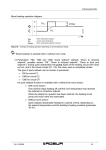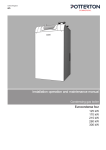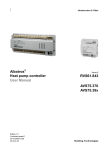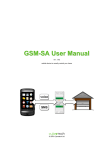Download User Manual MIC-3106
Transcript
User Manual MIC-3106 4U CompactPCI Chassis with 3U 32-bit backplane Copyright The documentation and the software included with this product are copyrighted 2014 by Advantech Co., Ltd. All rights are reserved. Advantech Co., Ltd. reserves the right to make improvements in the products described in this manual at any time without notice. No part of this manual may be reproduced, copied, translated or transmitted in any form or by any means without the prior written permission of Advantech Co., Ltd. Information provided in this manual is intended to be accurate and reliable. However, Advantech Co., Ltd. assumes no responsibility for its use, nor for any infringements of the rights of third parties, which may result from its use. Acknowledgements Intel® and Atom® Core i® are trademarks of Intel Corporation. Microsoft Windows® is a registered trademark of Microsoft Corp. All other product names or trademarks are properties of their respective owners. MIC-3106 User Manual Part No. xxxxxxxx Edition 1 Printed in Taiwan July 2014 ii Product Warranty (2 years) Advantech warrants to you, the original purchaser, that each of its products will be free from defects in materials and workmanship for two years from the date of purchase. This warranty does not apply to any products which have been repaired or altered by persons other than repair personnel authorized by Advantech, or which have been subject to misuse, abuse, accident or improper installation. Advantech assumes no liability under the terms of this warranty as a consequence of such events. Because of Advantech’s high quality-control standards and rigorous testing, most of our customers never need to use our repair service. If an Advantech product is defective, it will be repaired or replaced at no charge during the warranty period. For outof-warranty repairs, you will be billed according to the cost of replacement materials, service time and freight. Please consult your dealer for more details. If you think you have a defective product, follow these steps: 1. Collect all the information about the problem encountered. (For example, CPU speed, Advantech products used, other hardware and software used, etc.) Note anything abnormal and list any onscreen messages you get when the problem occurs. 2. Call your dealer and describe the problem. Please have your manual, product, and any helpful information readily available. 3. If your product is diagnosed as defective, obtain an RMA (return merchandize authorization) number from your dealer. This allows us to process your return more quickly. 4. Carefully pack the defective product, a fully-completed Repair and Replacement Order Card and a photocopy proof of purchase date (such as your sales receipt) in a shippable container. A product returned without proof of the purchase date is not eligible for warranty service. 5. Write the RMA number visibly on the outside of the package and ship it prepaid to your dealer. iii MIC-3106 User Manual Declaration of Conformity CE/FCC This product has passed the CE/FCC test for environmental specifications when shielded cables are used for external wiring. We recommend the use of shielded cables. This kind of cable is available from Advantech. Please contact your local supplier for ordering information. Technical Support and Assistance 1. 2. Visit the Advantech web site at http://support.advantech.com where you can find the latest information about the product. Contact your distributor, sales representative, or Advantech's customer service center for technical support if you need additional assistance. Please have the following information ready before you call: – Product name and serial number – Description of your peripheral attachments – Description of your software (operating system, version, application software, etc.) – A complete description of the problem – The exact wording of any error messages Warnings, Cautions and Notes Warning! Warnings indicate conditions, which if not observed, can cause personal injury! Caution! Cautions are included to help you avoid damaging hardware or losing data. e.g. There is a danger of a new battery exploding if it is incorrectly installed. Do not attempt to recharge, force open, or heat the battery. Replace the battery only with the same or equivalent type recommended by the manufacturer. Discard used batteries according to the manufacturer's instructions. Note! Notes provide optional additional information. MIC-3106 User Manual iv Packing List Before setting up the system, check that the items listed below are included and in good condition. If any item does not accord with the table, please contact your dealer immediately. 1 x MIC-3106 unit 1 x Startup Manual 1x Registration and 2 years Warranty card Safety Precaution - Static Electricity Follow these simple precautions to protect yourself from harm and the products from damage. To avoid electrical shock, always disconnect the power from your PC chassis before you work on it. Don't touch any components on the CPU card or other cards while the PC is on. Disconnect power before making any configuration changes. The sudden rush of power as you connect a jumper or install a card may damage sensitive electronic components. v MIC-3106 User Manual MIC-3106 User Manual vi Contents Chapter 1 General Information ............................1 1.1 1.2 1.3 1.4 1.5 1.6 Introduction ............................................................................................... 2 Specifications ............................................................................................ 2 CPU Options ............................................................................................. 3 Ordering Information ................................................................................. 3 Optional Accessories ................................................................................ 3 Board Dimensions.................................................................................... 4 Figure 1.1 Board Dimensions ...................................................... 4 Exploded View .......................................................................................... 4 Figure 1.2 Exploded View............................................................ 4 1.7 Chapter 2 System Setup .......................................5 2.1 System Install............................................................................................ 6 2.1.1 Attaching the Rackmount Handles................................................ 6 2.1.2 Chassis Front and Rear Sections ................................................. 6 Figure 2.1 Chassis Front Section ................................................ 6 Figure 2.2 Chassis Rear Section ................................................. 6 2.1.3 Front Bracket Cover...................................................................... 7 Figure 2.3 Front Bracket Cover 4HP(Up) .................................... 7 Power Bracket Panel................................................................................. 7 Figure 2.4 Power Bracket Panel .................................................. 7 2.2.1 Power ON/OFF Status LED .......................................................... 7 2.2.2 Power ON/OFF Toggle Switch...................................................... 7 CPU Module Panel.................................................................................... 8 Figure 2.5 CPU Module Panel ..................................................... 8 2.3.1 System Status LED....................................................................... 8 2.3.2 Reset Button ................................................................................. 8 Cooling Fan and Filter............................................................................... 8 2.4.1 Cooling Fan................................................................................... 8 Figure 2.6 Bottom Cooling Fan.................................................... 9 Figure 2.7 Top Cooling Fan ....................................................... 10 2.4.2 Fan Filter..................................................................................... 11 Figure 2.8 Fan Filter .................................................................. 11 Installing System and Peripheral Card.................................................... 12 Figure 2.9 System/ Peripheral Slots .......................................... 12 2.5.1 CompactPCI Card Installation/Removal Procedure.................... 12 Figure 2.10Inserting a Peripheral Card....................................... 12 2.2 2.3 2.4 2.5 Chapter 3 Backplane...........................................13 3.1 MIB-3104P2 Backplane .......................................................................... 14 Figure 3.1 MIB-3104P2 Front View ........................................... 14 Figure 3.2 MIB-3104P2 Rear View ............................................ 15 Pin Assignment ....................................................................................... 16 3.2.1 System Slot S3P1 ....................................................................... 16 Table 3.1: System Slot S8P1..................................................... 16 3.2.2 System Slot S3P2 ....................................................................... 17 Table 3.2: System Slot S8P2..................................................... 17 3.2.3 Peripheral Slot S1P1 to S2P1..................................................... 18 Table 3.3: Peripheral Slot S1P1 to S7P1 .................................. 18 3.2.4 Peripheral Slot S1P2 to S2P2..................................................... 18 Table 3.4: Peripheral Slot S1P2 to S7P2 .................................. 18 3.2 vii MIC-3106 User Manual 3.2.5 ATX Connector CN1 ................................................................... 19 Table 3.5: ATX Connector CN1................................................. 19 3.2.6 Fan Connector CN2, CN6........................................................... 19 Table 3.6: Fan Connector CN2, CN6, CN7 ............................... 19 3.2.7 Panel Connector CN3................................................................. 20 Table 3.7: Panel Connector CN3 .............................................. 20 3.2.8 USB Connector CN4................................................................... 20 Table 3.8: USB Connector CN4 ................................................ 20 3.2.9 SATA Connector CN5................................................................. 21 Table 3.9: SATA Connector CN5 .............................................. 21 3.2.10 V(I/O) Switch JP1 ....................................................................... 21 Table 3.10: V(I/O) Switch SW1 ................................................... 21 MIC-3106 User Manual viii Chapter 1 1 General Information 1.1 Introduction The MIC-3106 is Advantech's new generation IPC using the CompactPCI standard, it offers 4U height rackmount platform, with compact features, and most importantly compact in price. The dimensions of the MIC-3106 are 134 x 177 x 238 mm3, which is the standard 4U height standalone/ wall mount CPCI system. With two CPCI peripheral slots, users have a high degree of flexibility for configuring their own system. With the features of CompactPCI, the MIC-3106 is an open platform with front access modular design, and high reliability which makes the MCI-3106 the perfect choice for industrial applications where high availability matters. The MIC-3106 has two levels of CPU performance choices. One is an Intel Core i33217UE CPU for high performance applications, and the other is an Intel Atom N455 CPU which is the most cost effective for low power consumption applications. 1.2 Specifications Power Supply – Power Type: ATX – Input Voltage: 100~240 VAC – Wattage: 180W – ON/OFF Switch: Lockable Toggle Switch Backplane – System Slot: 1, on the right – Peripheral Slot: 2 slots – PCI Bus: 32-bit 33 MHz Dimensions (WxHxD mm3): 134 x 177 x 238 Weight (kg): 4.33kg Temperature – Operating: 0~50C – Non-operating: -20~60C Humidity (non-condensing) – Operating: 10 ~ 85% @ 40°C – Non-operating: 10 ~ 95% @ 40°C Vibration (5 ~ 500 Hz) – Operating: 2Grms (without HDD) – Non-operating:3G Shock (11ms) – Operating: 10G – Non-operating: 30G Regulatory: CE, FCC, CCC, UL, RoHS Compliance: PICMG 2.0 Rev. 3.0 MIC-3106 User Manual 2 Processor System L1 Front I/O CPU Intel Atom N455, 1.66GHz Memory 2GB On board Storage 1 x CompactFlash Type II 1 x 2.5” SATA HDD VGA 1 x DB15 port Ethernet 2 x 10/100/1000 Mbps, RJ45 connector USB 2.0 3 x Type A Serial 2 x RS232, DB9 connector PS/2 1 Windows XP, XPE, 7 CPU Intel 3rd Gen. Core i3-3217UE, 1.6GHz Processor System Memory H1 Front I/O Operating System 4GB On board Storage 1 x CFast 1 x 2.5” SATA HDD VGA 1 x DB15 port Ethernet 2 x 10/100/1000 Mbps, RJ45 connector USB 3.0 2 x Type A Serial 2 x RS232, RJ45 connector PS/2 1 Windows XP,XPE, 7 1.4 Ordering Information Part Number Description MIC-3106-L1-AE Atom N455 CPU with 2 peripheral slots MIC-3106-H1-AE Core i3-3217UE CPU with 2 peripheral slots 1.5 Optional Accessories Part Number Description 1990024035N000 Fan filter 130 x 10 x 12 mm3 (for MIC-3106) 1750002440 Bottom side fan 60 x 60 x 13 mm3 1750007398-01 Top side blower 51 x 51 x 15 mm3 1960064154N001 4HP bracket cover 1960064193N001 Wall Mount Kit for MIC-3106 1960064183N001 Table Mount for MIC-3106 3 MIC-3106 User Manual General Information Operating System Chapter 1 1.3 CPU Options 1.6 Board Dimensions Figure 1.1 Board Dimensions 1.7 Exploded View Figure 1.2 Exploded View MIC-3106 User Manual 4 Chapter 2 System Setup 2 2.1 System Install Warning! Before starting the installation process, make disconnect all power from the chassis. Do this by turning off the power switch, and unplugging the power cord from the power outlet. When in doubt, consult with an experienced technician. 2.1.1 Attaching the Rackmount Handles The rackmount handles for the front panel are in the accessory box. To install the handles, simply secure them to the front panel with the screws provided. 2.1.2 Chassis Front and Rear Sections There are 6 slots on the MIC-3106. From the right side to left side, the power supply unit and power ON/OFF switch and LED panel occupies 2 slots, CPU module occupies 2 slots, 2 peripheral slots. Figure 2.1 Chassis Front Section Figure 2.2 Chassis Rear Section MIC-3106 User Manual 6 If the front side peripheral slots are not used, user could add the front bracket cover to seal these unused slots. The front bracket cover is 4HP. 2.2 Power Bracket Panel Figure 2.4 Power Bracket Panel 2.2.1 Power ON/OFF Status LED The Power Bracket Panel with a green LED indicates power ON/OFF status. 2.2.2 Power ON/OFF Toggle Switch The Power Bracket Panel with a lockable toggle switch turns ON/OFF the power supply. Pull out the toggle switch to unlock it. 7 MIC-3106 User Manual System Setup Figure 2.3 Front Bracket Cover 4HP(Up) Chapter 2 2.1.3 Front Bracket Cover 2.3 CPU Module Panel Figure 2.5 CPU Module Panel 2.3.1 System Status LED The CPU Module Panel with HDD, Power and Hot Swap LEDs indicate the corresponding status. 2.3.2 Reset Button The CPU Module Panel with a Reset Button for hot reset. 2.4 Cooling Fan and Filter The cooling mechanism of the MIC-3106 is to swap the heat by air cycling. The cooling fans are located in the bottom and top sides of the chassis. These fans are a very low noise variety for quiet environments. And the fan filter prevents dust entering into the chassis. 2.4.1 Cooling Fan The bottom fan sucks the air inward and the top fans blow the air out. The cooling fans are easy to maintain. Please refer to sections 2.4.1.1 and 2.4.1.2 to replace defective fans. MIC-3106 User Manual 8 Chapter 2 2.4.1.1 Bottom Cooling Fan The procedure for installing a bottom cooling fan into the MIC-3106 is below. Please follow these steps carefully. 1. Remove the power cable. 2. Unscrew the four screws from the bottom chassis. 3. Unscrew the back panel. 4. Uninstall the fan’s power cable. 5. Remove the bottom fans bracket. System Setup Figure 2.6 Bottom Cooling Fan 6. Unscrew the four screws from the fan’s stand. 7. Replace the fan 8. Screw the four fan screws 9. Pass through the fan’s power cable and install the power cable. 10. Screw the back panel. 11. Assemble the fan’s bracket and screw the four screws of bottom fans bracket. 9 MIC-3106 User Manual 2.4.1.2 Top Cooling Fan The procedure for installing a top cooling fan into the MIC-3106 is below. Please follow these steps carefully. 1. Remove the power cable. 2. Unscrew each of the 4 screws from the top chassis. 3. Unscrew the back panel. 4. Uninstall the fan’s power cable. 5. Remove the fan’s bracket. Figure 2.7 Top Cooling Fan 6. Unscrew each of the two screws from fan’s stand. 7. Replace the fans. 8. Screw the each of the fans four screws 9. Pass through the fans power cable and install the power cable. 10. Secure the back panel. 11. Assemble the fans bracket and screw the 4 screws of bottom fan’s bracket. MIC-3106 User Manual 10 Refer to the procedure below produce to replace the fan filter if it’s blocked with dust or other particles. The procedure for installing a fan filter into the MIC-3106 is below. Please follow these steps carefully. 1. Remove the handle of MIC-3106. 2. Unscrew the screw from right bottom side of the chassis. 3. Take out the plank of fans filter. Chapter 2 2.4.2 Fan Filter System Setup 4. 5. 6. Figure 2.8 Fan Filter Use the clamp to remove the fan’s filter. Insert the new filter. Screw the screw and attach the bracket. 11 MIC-3106 User Manual 2.5 Installing System and Peripheral Card Warning! The CompactPCI connectors are rigid and require gentle handling when being inserted and removed. Improper handling of the cards may damage the backplane. The system slots usually have obvious indicators, i.e. red card guide rail, triangle mark enclosing the slot number. Figure 2.9 System/ Peripheral Slots Warning! A system card can only be installed in a system slot. Do not insert a system card into any other slot, or insert any peripheral card into the system slot. 2.5.1 CompactPCI Card Installation/Removal Procedure The handle on CompactPCI cards and Peripheral Card ensures simple and safe installation and removal. Follow the board installation image below to install a CompactPCI module with CompactPCI system. Figure 2.10 Inserting a Peripheral Card MIC-3106 User Manual 12 Chapter 3 Backplane 3 In this chapter, we will describe the backplane for the MIC-3106 chassis. 3.1 MIB-3104P2 Backplane MIB-3104P2 is a 3U CompactPCI 32-bit backplane with optional rear I/O. Specifications Standard CompactPCI height for 3U cards CompactPCI Compliancy – PICMG 2.0 CompactPCI core specification R3.0 – PICMG 2.1 CompactPCI hot swap R2.0 Dimensions: 80.3 x 128.7 mm PCI bus clock: up to 32-bit/33MHz System Slot: one on right hand side System Slot Rear I/O: P2 rear I/O with AB-type shroud (optional) Peripheral slots: 2 Peripheral Slots Rear I/O: P2 rear I/O with AB-type shroud (optional) Power Connectors: 20 pin ATX connector V (I/O) switch: 3.3V or 5V selectable, default 5V Other connectors: panel connector, fan connectors, USB connector, SATA connector. Figure 3.1 MIB-3104P2 Front View MIC-3106 User Manual 14 Chapter 3 Backplane Figure 3.2 MIB-3104P2 Rear View 15 MIC-3106 User Manual 3.2 Pin Assignment 3.2.1 System Slot S3P1 Pin Z A B C D E F 25 GND +5V REQ64# ENUM# +3.3V +5V GND 24 GND AD[1] +5V V(I/O) AD[0] ACK64# GND 23 GND +3.3V AD[4] AD[3] +5V AD[2] GND 22 GND AD[7] GND +3.3V AD[6] AD[5] GND 21 GND +3.3V AD[9] AD[8] M66EN C/BE[0]# GND 20 GND AD[12] GND V(I/O) AD[11] AD[10] GND 19 GND +3.3V AD[15] AD[14] GND AD[13] GND 18 GND SERR# GND +3.3V PAR C/BE[1]# GND 17 GND +3.3V IPMB_SCL IPMB_SDA GND PERR# GND 16 GND DEVSEL# GND V(I/O) STOP# LOCK# GND 15 GND +3.3V FRAME# IDRY# BDSEL TRDY# GND 12-14 Key 11 GND AD[18] AD[17] AD[16] GND C/BE[2]# GND 10 GND AD[21] GND +3.3V AD[20] AD[19] GND 9 GND C/BE[3]# IDSEL AD[23] GND AD[22] GND 8 GND AD[26] GND V(I/O) AD[25] AD[24] GND 7 GND AD[30] AD[29] AD[28] GND AD[27] GND 6 GND REQ0# GND +3.3V CLK0 AD[31] GND 5 GND Reserved Reserved PCIRST# GND GNT0# GND 4 GND IPMB_PWR HEALTHY# V(I/O) INTP INTS GND 3 GND INTA# INTB# INTC# +5V INTD# GND 2 GND TCK +5V TMS TDO TDI GND 1 GND +5V -12V TRST# +12V +5V GND Pin Z A B C D E F Table 3.1: System Slot S8P1 MIC-3106 User Manual 16 Z A B C D E F 22 GND GA4 GA3 GA2 GA1 GA0 GND 21 GND CLK6 GND NC NC NC GND 20 GND CLK5 GND NC NC NC GND 19 GND GND GND NC NC NC GND 18 GND NC NC NC NC NC GND 17 GND NC NC PRST# REQ6# CNT6# GND 16 GND NC USB6_P DEG# NC NC GND 15 GND NC USB6_N FAL# REQ5# GNT5# GND 14 GND NC USB6_OC# USB5_OC# SATA_TX2N NC GND 13 GND NC NC SATA_TX2P NC NC GND 12 GND NC NC USB5_P SATA_RX2N NC GND 11 GND NC NC SATA_RX2P NC NC GND 10 GND NC NC USB5_N NC NC GND 9 GND NC NC NC NC NC GND 8 GND NC NC NC NC NC GND 7 GND NC NC NC NC NC GND 6 GND NC NC NC NC NC GND 5 GND NC GND NC NC NC GND 4 GND NC NC NC NC NC GND 3 GND CLK4 GND CNT3# REQ4# GNT4# GND 2 GND CLK2 CLK3 GND GNT2# REQ3# GND 1 GND CLK1 GND REQ1# GNT1# REQ2# GND Pin Z A B C D E F Table 3.2: System Slot S8P2 17 MIC-3106 User Manual Backplane Pin Chapter 3 3.2.2 System Slot S3P2 3.2.3 Peripheral Slot S1P1 to S2P1 Pin Z A B C D E F 25 GND +5V REQ64# ENUM# +3.3V +5V GND 24 GND AD[1] +5V V(I/O) AD[0] ACK64# GND 23 GND +3.3V AD[4] AD[3] +5V AD[2] GND 22 GND AD[7] GND +3.3V AD[6] AD[5] GND 21 GND +3.3V AD[9] AD[8] M66EN C/BE[0]# GND 20 GND AD[12] GND V(I/O) AD[11] AD[10] GND 19 GND +3.3V AD[15] AD[14] GND AD[13] GND 18 GND SERR# GND +3.3V PAR C/BE[1]# GND 17 GND +3.3V IPMB_SCL IPMB_SDA GND PERR# GND 16 GND DEVSEL# GND V(I/O) STOP# LOCK# GND 15 GND +3.3V FRAME# IDRY# BDSEL TRDY# 12-14 Key 11 GND AD[18] AD[17] AD[16] GND C/BE[2]# GND 10 GND AD[21] GND +3.3V AD[20] AD[19] GND 9 GND C/BE[3]# IDSEL AD[23] GND AD[22] GND 8 GND AD[26] GND V(I/O) AD[25] AD[24] GND 7 GND AD[30] AD[29] AD[28] GND AD[27] GND 6 GND REQ# GND +3.3V CLK AD[31] GND 5 GND Reserved Reserved PCIRST# GND GNT# GND 4 GND IPMB_PWR HEALTHY# V(I/O) INTP INTS GND 3 GND INTA# INTB# INTC# +5V INTD# GND 2 GND TCK +5V TMS TDO TDI GND 1 GND +5V -12V TRST# +12V +5V GND Pin Z A B C D E F Table 3.3: Peripheral Slot S1P1 to S7P1 3.2.4 Peripheral Slot S1P2 to S2P2 Pin Z A B C D E F 22 GND GA4 GA3 GA2 GA1 GA0 GND 1-21 GND NC NC NC NC NC GND Table 3.4: Peripheral Slot S1P2 to S7P2 MIC-3106 User Manual 18 Pin Signal Pin Signal +3.3V 1 +3.3V 12 -12V 2 +3.3V 13 GND 3 GND 14 PS_ON# 4 +5V 15 GND 5 GND 16 GND 6 +5V 17 GND 7 GND 18 -5V 8 PWR_OK 19 +5V 9 5V STB 20 +5V 10 +12V Table 3.5: ATX Connector CN1 3.2.6 Fan Connector CN2, CN6 Pin Signal 1 GND 2 +12V 3 FAN_PULSE Table 3.6: Fan Connector CN2, CN6, CN7 19 MIC-3106 User Manual Backplane 11 Chapter 3 3.2.5 ATX Connector CN1 3.2.7 Panel Connector CN3 Warning! The Panel Connector only connects (ATX_PSON/ GND) for toggle switch and (5V_LED+/ 5V_LED-) for Power LED. Other signals are not used and reserved for further applications. Pin Signal Pin Signal 16 TEMP_SDA 15 TEMP_SCL 14 FAN3_PULSE 13 GND 12 FAN1_PULSE 11 FAN2_PULSE 10 PRST# 9 GND 8 ATX_PSON 7 GND 6 12V_LED+ 5 12V_LED- 4 3.3V_LED+ 3 3.3V_LED- 2 5V_LED+ 1 5V_LED- Table 3.7: Panel Connector CN3 3.2.8 USB Connector CN4 Warning! The USB Connector is only supported by the L1 system (CPU) card. Pin Signal Pin 1 USB_+5V 2 USB_+5V 3 USB5_N 4 USB6_N 5 USB5_P 6 USB6_P 7 GND 8 GND 9 FGND Table 3.8: USB Connector CN4 MIC-3106 User Manual Signal 20 Warning! The SATA Connector is only supported by L1 system (CPU) card. \ Signal 7 GND 6 RX+ 5 RX- 4 GND 3 TX- 2 TX+ 1 GND Table 3.9: SATA Connector CN5 3.2.10 V(I/O) Switch JP1 Warning! Do not put the SW1 on +3.3V position, unless the system's V(I/O) is defined as +3.3V. JP1 V(I/O) +5V (Default) +3.3V Table 3.10: V(I/O) Switch SW1 21 MIC-3106 User Manual Backplane Pin Chapter 3 3.2.9 SATA Connector CN5 www.advantech.com Please verify specifications before quoting. This guide is intended for reference purposes only. All product specifications are subject to change without notice. No part of this publication may be reproduced in any form or by any means, electronic, photocopying, recording or otherwise, without prior written permission of the publisher. All brand and product names are trademarks or registered trademarks of their respective companies. © Advantech Co., Ltd. 2014