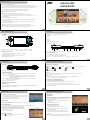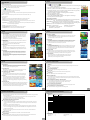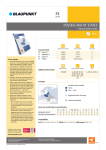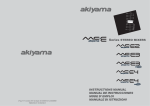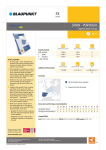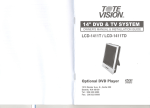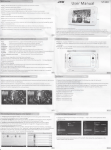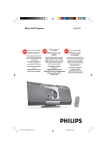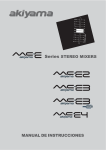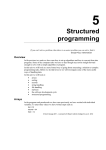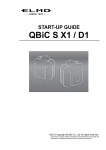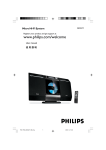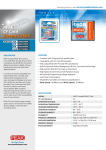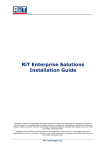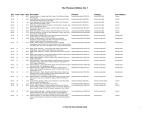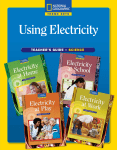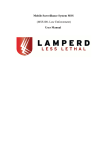Download DIGITAL PMP USERS`GUIDE
Transcript
NOTIFICATION S601 DIGITAL PMP USERS’GUIDE Thank you for purchasing JXD product! This menu includes very important security arrangement and information about the product. For better using and enjoying it, we highly recommend you to read the following information before starting to use it. We try our best to make the content correct and complete, but it can’t certify that there is no mistakes and omit of the introduction. Any further information, please refer to the product. DON’T use your device when in very dry environment to avoid static impacts. DON’T leave your device near children. DON’T use your device when driving to avoid traffic accidents. AVOID leaving your device in high temperature, high humidity or dusty air-environment. AVOID crushing your device with any hard objects, which may cause its surface scratches or some hardware damage. DON’T disassemble your device individually. MUST insert or pull out the TF card in power-off status to avoid unpredictable damageto your device caused by transient current. DON’T disconnect your device from computers while formatting system or download/upload files, which may cause program errors. JXD is not responsible for the lost of your data in your device under any circumstances. JXD will not inform its customers for any modification of software of product introduction in advance, S601 and JXD’s interpretation shall prevail in the precondition of obeyingthe local laws. BRIEF INTRODUCTION S601 S601 TOP VIEW S601 Figure Front View: 5.HOME: Back to the homepage (not suitable for some games) 6.CONFIRM 4 7.BACK 5 1 8.ESC 6 9.START 7 2 3 10.MENU 8 11.SELECT: Select button/ Coin button 9 12.JOYSTICK: Control the direction 10 11 12 1. DIRECTION BUTTON 2.POWER 3.CHARGE 7. BACK 8.ESC 9.START 4.MENU 5.HOME 10.MENU 11.SELECT 6.CONFIRM 13 15 16 Functions of the Buttons: 13.L 1 DIRECTION BUTTON: Move the icons and control the direction in games Functions of the Buttons: 2. POWER: Green light while running 13. L: Left button, switch the pages in the main interface 14. R: Right button, switch the pages in the main interface 15. TV-OUT 16. USB: Data transfer and charge 17. Earphone 3. CHARGE: Red light while charging and the light goes out while full 4.MENU: Wallpaper and Settings S601 QUICK START 14.R 15.TV-OUT(via upgrade) 16.USB 17.EARPHONE 19 14 18 .VOL - 19. VOL+ 1 8. VOL- 1 9. VOL+ S601 QUICK START/MAIN INTERFACE Bottom View Herein is figure of Status Bar: Alarm ON 23 20.TF CARD SLOT 18 17 12.JOYSTICK 21.POWER ON/OFF 22 22.LOCK/ON 20 21 USBTESTING Insufficient TF Space NO TF CARD PC and device connecting viaUSB Charging Power On / Off 23.MIC/RESET Power On Press the power button for 3s to see the starting picture, 50s' later, system enter into the status of Screen Lock,please slide to unlock the screen. Power Off 1. Press the power button for 3s to pop up the power-off options, shut the device by clicking it; 2. Press the power button for 6s to force to shut the device. Functions of the Buttons: 20. TF CARD SLOT: The back side up when insert the card. (To avoid data lost, please insert the TF card in the power-off state) 21. POWER ON/OFF:A. Press the button for 3s to power on; B. In the power-on state, press 3s to power off and press HOME for 6sc toforce to power off; C. In the power on state, press the button to lock the screen. 22. LOCK/ON: Control the function buttons: When in ON, you can access to the function buttons; When in LOCK, the function center is locked. 23. MIC/RESET: MIC and the RESET hole. The Start and Turning-off of the Screen The screen will be shut automatically when it is idle 1. After being idle for a while, the Screen will be shut automatically to save power; The Status of the Device and Notice 2. In the starting state of the screen, press the power button to shut the screen. Notification Icons Notice: If you can set the time to turn off the screen, you can find the Setting in All Apps and then touch When notice appears in the notice board, press the notification bar, and then slide downward with Screen timeout in the Display fingers or Touch Pen to start notice board. QUICK START Silent mode Music Playing S601 QUICK START/MAIN INTERFACE S601 USB Connect Turn on the screen in the Turning-off state In the turning-off state, you can start the screen by pressing power button and the the screen will enter into lock state. Slide the lock icon upward via fingers or touch pen to unlock the screen, and slide the Volume button downward to enter into Silent Mode. Storage setting Before transferring the file, you should set the storage mode; 1. Connect your device with PC via USB and the notifications will appear in the Notice Bar; 2. In the Notice Panel, click USB connected and then click Turn on USB storage; 3. Then the USB connected successfully. Main Interface It will enter into the Main Interface after unlocking it, click the corres ponding icons to enter into the corresponding applications. Change the Wallpaper Copy the file into the storage: 1. In the main interface, press the Menu button to pop up the menu and then choose the Wallpaper; 2. Click to choose the picture and then click Set wallpaper to confirm. Status Bar Change the style of the shortcut in the bottom of the main interface Vol Adjust Notice 1. In the main interface, press the Menu button to pop up the menu and then choose the Settings; 2. Click Icon Style to set the style. 1. Connect your device with PC via USB; 2. Set the storage mode and connect the device with PC; Back 3. Open your device in MY COMPUTER to check up the contents of the Removable Disk (x); 4. Find the file you need and copy it to the "Nand-flash (I Disk)"; 5. After backup, click the Safely Remove Hardware to uninstall the The Interface of All Apps Click the in the main interface, and you can check all the icons by sliding in the blank up and down. storage. Notice: When your device is connected with USB, if you turn on USB storage, you can not access to your memory card through your device but you disconnect it. APPS INSTALL GAME S601 Install Install the third party apps You can download and install the needed the third party apps of Android. Backup the apps into the internal memory card or TF card, then insert the TF card into the device. 1. Click AppInstaller to check up all the apk files; 2. Press your needed apps; 3. Pop up the install options and click to install the apk; 4. You can start the app after installing; If you install multi apps at the same time, you can choose multi apps and then press Menu button and clickinstall / uninstall. Notice:The apps of the third party you search for on the Internet is with the suffix .apk. S601 1. Click to enter into the game Notice: When entering to the sub menu the first time, there is no icon for the game, you should go back to make it shown. 2. Enter into the game with coin through SELECT 3. After coin, press direction buttons to choose the roles and then START the games. 4. In the game interface, you can control the roles by direction buttons or joy sticks, and make them fight through the function buttons. Notice: The definition of buttons in different games are different. 5. You can quit the games by ESC. 6. Press the MENU to pop up the options You can set the ROM, SOUND and Buttons of the games in the Settings. 7. The save path of the download games Take arcade for example: Rom save path: save rom in mnt/flash/roms/arcade/roms or TFcard/roms/arcade/ roms,but you can't build new folders in this menu. Game icons: The game icons are saved in mnt/flash/roms/arcade/snap or Tfcard/ roms/arcade/snap, the icon's name should be the same with the game. Game list: you can check mnt/flash/roms/arcade/roms/gamelist.txt. Path: GBA—> gbaroms/roms SEGA MD—>mdroms/roms Nintendo N64 —>n64roms/roms FC—>nesroms/roms SONY PS1—>psroms/roms ( System) Settings Click Settings 1. Sound: You can set the volume of Media/Alarm/Notification and the Silent mode. 2. Display: You can set the Brightness, Auto-rotate screen and Screen timeout. 3. Location&security: Set up screen lock: you can cancel the current lock style and set up a new one through corresponding settings. 4. Applications: You can check up the running service and Force stop/ Uninstall/Clear data/Move to TF card in the Manage applications. 5. Privacy: You can choose Factory data reset. 6. Language&keyboard: You can select the language and Input method. 7. Date & time: You can set the date, time zone and the time format. 8 GAME 9 GAME S601 1. Wind-up Knight S601 5. Plants vs. Zombies Wind-up Knight is the type of challenging game you have been waiting for.It is a high-end, action-packed, 3D side-scrolling adventure game. Your Wind-up Knight through devilish levels--over 50 in all--to rescue the Princess from the clutches of the evil Black Knight. Run, jump, roll, and slash your way to victory. A mob of zombies is about to invade your home, and your only defense is an arsenal of zombie-zapping plants. Think fast and plant faster to stop the zombies dead in their tracks. And with five game modes to dig into, the fun never dies! 6. Fishing Joy 2. Bejeweled2 Catch a big fish. You can spice up the game by trying to earn as many coins as possible. The coins will allow you to use the special laser that kills everything in its path. You also get 7 fishing net sizes and tap game controls. More importantly, it has superb visuals that are colorful as they are crystal clear. Match sparkling gems three at a time to make them burst in showers of color and points. Match four or more to create flashy power gems that boost your score and your mood with brilliant cascades andcombos. 7. Air Hokey 3. Angry Birds Air hockey is a game for competing players (you and the computer) trying to score points in the opposing player's goal. Join the game to practice your skills against the computer opponent for future World Championships. And you can submit your total scores to the online Leaderboard to compete with global players. Use the unique powers of the Angry Birds to destroy the greedy pigs' fortresses! Angry Birds features challenging physics-based game play and hours of replay value. Each of the 300 levelsrequires logic, skill, and force to solve. 8. Hungry Shark 4. Fruit Ninja Chomp your way to the top of the food chain in this fast-paced aquatic eat 'em-up. Binge on the beach, trawl the depths and raid the Antarctic to satisfy your appetite. Pick-up-and-play fun with beat-your-buddies online. Feeling peckish? Fruit Ninja is a juicy action game with squishy, splatty and satisfying fruit carnage! Become the ultimate bringer ofsweet, tasty destruction with every slash. Swipe up across the screen to deliciously slash fruit like a true ninja warrior. With three games modes in single player and worldwide leaderboards using Open feint, the addictive game playwill keep you coming back for even higher scores. 9. Trial Xtreme2 Trial Xtreme2 uses the cutting edge NVIDIA® PhysX® engine to give you the most realistic ride of your life, demanding skill and concentration to take to take your bike riding skills to the max! 10 GAME 11 TROUBLE SHOOTINGS S601 S601 Android 10. Riptide GP Set against the backdrop of a futuristic Earth, Riptide GP features daredevil water cyclists rocketing through canals and rivers across a dyna mic, ever changing surface of glittering water. Android is the open source operation based on Linux developed by Google in 5th. Nov. 2007. APK APK is short for Android Package. 11. Robo Defense How to download APK? Robo Defense is the ultimate portable tower defense experience. Featuring open maps, upgrades, achievements and nice graphics. Download APK through JXD intelligent cloud service or PC. OS version 12. Aporkalypse - Pigs of Doom Android2.3, which can operate the most of the Android applications. Smart pigs from hell! The pig world is in danger! Follow the four heroes of ham through the fires of hell and use brains, brawn and bacon to stop the Aporkalypse! USB charge Support, please charge with standard adapter of DC 5V. Short standby time 13. EDGE Start the device in normal temperature because the Li battery’s service time is different under different environment. Increasing the volume and frequent operation and some other factors will affect the standby time. With narrow passageways, falling ledges, and blocks charging after youevery other moment, you never quite feel safe. There's always a feeling that the edge you're so finely balanced on could slip from beneath you, and this thrilling game play is enough to keep you moving and hooked. How to improve the battery's effective time? 1. Proper brightness (low brightness lasts the battery's effective time); 2. Proper volume(low brightness lasts the battery's effective time); 3. Stop the redundant running procedures. 14. Puffle Launch It's time to blast off! Be a high speed hero and face some fast-pacedaction. Launch your puffle and find the fiery prize in 6 high speed levels! Dodge crazy obstacles, collect Puffle O's and discover amazing surprises! Ready to feel the rush? Go ahead, daredevil. Blast off and go get 'em! Can't Transfer Files and Find Disk Change another USB cable and ensure your USB cable connected properly with PC. How to improve the system efficiency? 1. Stop the redundant running procedures in the background 12 TROUBLE SHOOTINGS S601 13 SPECIFICATIONS & ACCESSORIES S601 Specifications Click the Advanced Task Manager in the right of the main menu to stop the redundant running procedures; 2. Clean Procedure Cache The Cache Cleaner is pre-installed in the device, click the "System Tools" in the App Center Interface, then click Cache Cleaner to clean the procedure cache. 3. Delete some unused or some less frequent used APK procedures. Description Item Capacity 2-16 GB 512M DDR2 Internal 4.3" Touch Screen 480x272 Display system Screen Language Multi-languages System Google Android OS 2.3.4 Others WiFi 802.11b/g (Optional) Wifi Apps Free download 100,000 apps and software, such as Office Soft and study tools Mpeg4, Asp, Divx, WMV, RMVB …… Video Support TV-out via upgrade TV-OUT MP3, WMA, FLAC, APP, OGG…… Music PDF, TXT, CHM, UMD and HTML, etc. E-book Slide display JPG、BMP、PNG etc. formats Picture Support Speaker Gravity Addition Expansion Micro TF Card Slot, max 32GB USB2.0 High speed USB Connect Earphone 3.5mm out WIN98SE/ME, WIN2000、XP or above OS System How to delete applications and games? 1. Android System: Apps and Games Click the "Advanced Task Manager" in the Main Interface and then click the "Uninstall". In the page, click all the procedures you suppose to delete and then click the popup "Confirm" to delete the procedures. 2. Other systems: (button games) simulator games A. Delete from the device: in the Game Center, long press the game icons you suppose to delete until the icon can be dragged. Then drag the icon to the TRASHCAN so that the game icon and its file can be delete in the mean while; B. Delete from PC: connecting to the PC via USB, find the "roms" in the "nand", and then delete the game file in its subfile. Button Invalid Please confirm the button LOCK/ON is in the ON side, or the buttons will be invalid. ACCESSORIES System Halted User's Manual ……....…1 USB Cable ……….....… …1 Installing some Third Party software may result in the system halted. You can press the Reset button to reset the system or press the Power button for 6s to force to shut the device. 14 Stereo Earphone …….…1 Charger.......................1