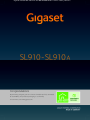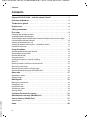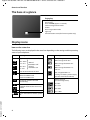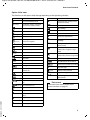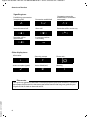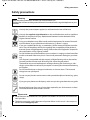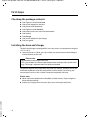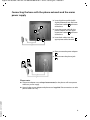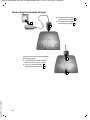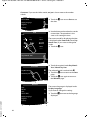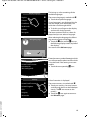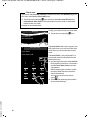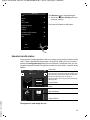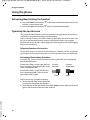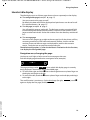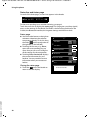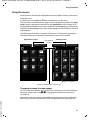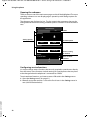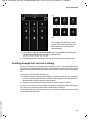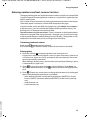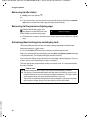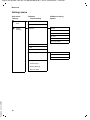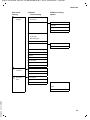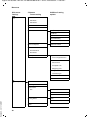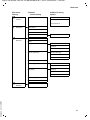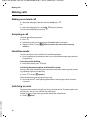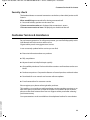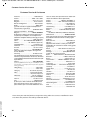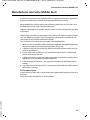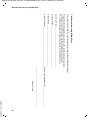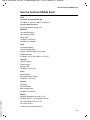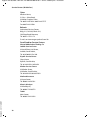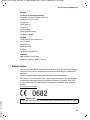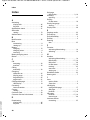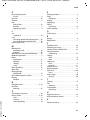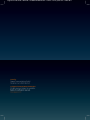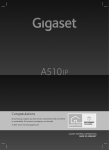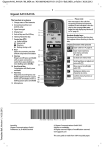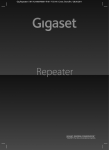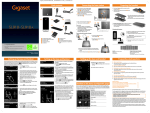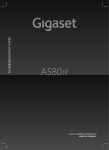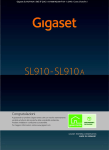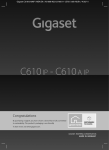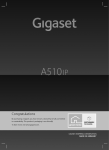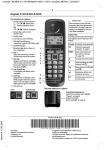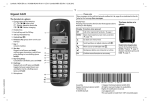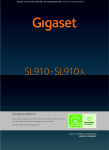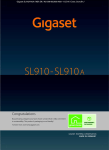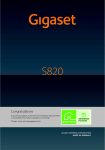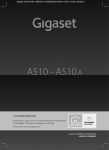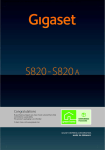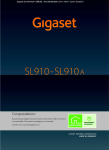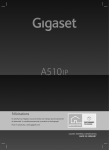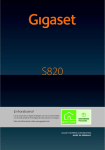Download Gigaset SL910/SL910A – with the special "touch"
Transcript
Gigaset SL910/910A / MEA EN / A31008-M2300-A6101-1-UZ43 / Cover_front.fm /
Congratulations
By purchasing a Gigaset, you have chosen a brand that is fully committed
to sustainability. This product’s packaging is eco-friendly!
To learn more, visit www.gigaset.com.
Gigaset SL910/910A / MEA EN / A31008-M2300-A6101-1-UZ43 / Cover_front.fm /
Gigaset SL910/910A / MEA EN / A31008-M2300-A6101-1-UZ43 / introduction.fm / 14.09.2011
Gigaset SL910/SL910A – with the special "touch"
Gigaset SL910/SL910A – with the special "touch"
Congratulations on your purchase of the first Gigaset with touchscreen. This phone sets new
standards with its high-quality genuine metal frame, 3.2" TFT colour touchscreen and excellent sound quality and, last but by no means least, its impressive interior qualities. Your Gigaset
can do a lot more than just make calls:
Set up one of the three home screens according to your needs
Bring together the important functions and numbers, which you can start up or call directly
from idle status with a single "touch".
Customise
Give each caller his own personal portrait, look at your personal pictures as a screensaver slide
show and load the ringtones you want onto your handset.
Make sure your phone is always up-to-date
Use the base's Ethernet connection to download new and expanded versions of the base
firmware directly from the Internet.
You can load new handset software from your PC to the handset using our Gigaset QuickSync
software.
Other practical information
Copy directories from existing Gigaset handsets, use the QuickDial function, adapt your
Gigaset to your handsfree needs. Use the silent alert, the time control for calls and much
more...
For more information about your phone, visit www.gigaset.com/gigasetsl910
After purchasing your Gigaset phone, please register it at www.gigaset.com/service –
this will ensure any questions you may have or warranty services you request are dealt with
even faster!
Version 4.1, 21.11.2007
Have fun using your new phone!
1
Gigaset SL910/910A / MEA EN / A31008-M2300-A6101-1-UZ43 / SL910A-QUGIVZ.fm / 14.09.2011
Contents
Contents
Gigaset SL910/SL910A – with the special "touch" . . . . . . . . . . . . . . . . . . . . 1
Overview of handset . . . . . . . . . . . . . . . . . . . . . . . . . . . . . . . . . . . . . . . . . . . . . . . 3
The base at a glance . . . . . . . . . . . . . . . . . . . . . . . . . . . . . . . . . . . . . . . . . . . . . . . 4
Display icons . . . . . . . . . . . . . . . . . . . . . . . . . . . . . . . . . . . . . . . . . . . . . . . . . . . . . . 4
Safety precautions . . . . . . . . . . . . . . . . . . . . . . . . . . . . . . . . . . . . . . . . . . . . . . . . . 7
First steps . . . . . . . . . . . . . . . . . . . . . . . . . . . . . . . . . . . . . . . . . . . . . . . . . . . . . . . . . 8
Checking the package contents . . . . . . . . . . . . . . . . . . . . . . . . . . . . . . . . . . . . . . . . . . . . . . . 8
Installing the base and charger . . . . . . . . . . . . . . . . . . . . . . . . . . . . . . . . . . . . . . . . . . . . . . . . 8
Connecting the base with the phone network and the mains power supply . . . . . 9
Connecting the handset charger . . . . . . . . . . . . . . . . . . . . . . . . . . . . . . . . . . . . . . . . . . . . . 10
Setting up the handset for use . . . . . . . . . . . . . . . . . . . . . . . . . . . . . . . . . . . . . . . . . . . . . . . 11
Setting up the base and handset – installation wizard . . . . . . . . . . . . . . . . . . . . . . . . . 13
Handset in idle status . . . . . . . . . . . . . . . . . . . . . . . . . . . . . . . . . . . . . . . . . . . . . . . . . . . . . . . . 17
Using the phone . . . . . . . . . . . . . . . . . . . . . . . . . . . . . . . . . . . . . . . . . . . . . . . . . 18
Activating/deactivating the handset . . . . . . . . . . . . . . . . . . . . . . . . . . . . . . . . . . . . . . . . . .
Operating the touchscreen . . . . . . . . . . . . . . . . . . . . . . . . . . . . . . . . . . . . . . . . . . . . . . . . . . .
Handset idle display . . . . . . . . . . . . . . . . . . . . . . . . . . . . . . . . . . . . . . . . . . . . . . . . . . . . . . . . .
Using the menus . . . . . . . . . . . . . . . . . . . . . . . . . . . . . . . . . . . . . . . . . . . . . . . . . . . . . . . . . . . . .
Scrolling through lists (vertical scrolling) . . . . . . . . . . . . . . . . . . . . . . . . . . . . . . . . . . . . . .
Options . . . . . . . . . . . . . . . . . . . . . . . . . . . . . . . . . . . . . . . . . . . . . . . . . . . . . . . . . . . . . . . . . . . . . .
Entering numbers and text, incorrect entries . . . . . . . . . . . . . . . . . . . . . . . . . . . . . . . . . .
Returning to idle status . . . . . . . . . . . . . . . . . . . . . . . . . . . . . . . . . . . . . . . . . . . . . . . . . . . . . .
Returning to the previous display page . . . . . . . . . . . . . . . . . . . . . . . . . . . . . . . . . . . . . . .
Activating/deactivating key and display lock . . . . . . . . . . . . . . . . . . . . . . . . . . . . . . . . . .
18
18
19
21
23
24
25
26
26
26
Menu tree . . . . . . . . . . . . . . . . . . . . . . . . . . . . . . . . . . . . . . . . . . . . . . . . . . . . . . . 27
Applications menu . . . . . . . . . . . . . . . . . . . . . . . . . . . . . . . . . . . . . . . . . . . . . . . . . . . . . . . . . . . 27
Settings menu . . . . . . . . . . . . . . . . . . . . . . . . . . . . . . . . . . . . . . . . . . . . . . . . . . . . . . . . . . . . . . . 28
Making calls . . . . . . . . . . . . . . . . . . . . . . . . . . . . . . . . . . . . . . . . . . . . . . . . . . . . . 32
Making an external call . . . . . . . . . . . . . . . . . . . . . . . . . . . . . . . . . . . . . . . . . . . . . . . . . . . . . . .
Accepting a call . . . . . . . . . . . . . . . . . . . . . . . . . . . . . . . . . . . . . . . . . . . . . . . . . . . . . . . . . . . . . .
Handsfree mode . . . . . . . . . . . . . . . . . . . . . . . . . . . . . . . . . . . . . . . . . . . . . . . . . . . . . . . . . . . . .
Switching to mute . . . . . . . . . . . . . . . . . . . . . . . . . . . . . . . . . . . . . . . . . . . . . . . . . . . . . . . . . . .
Security check . . . . . . . . . . . . . . . . . . . . . . . . . . . . . . . . . . . . . . . . . . . . . . . . . . . . . . . . . . . . . . .
32
32
32
32
33
Customer Service & Assistance . . . . . . . . . . . . . . . . . . . . . . . . . . . . . . . . . . . 33
Manufacturer warranty (Middle East) . . . . . . . . . . . . . . . . . . . . . . . . . . . . . 35
Version 4.1, 21.11.2007
Service Centres (Midde East) . . . . . . . . . . . . . . . . . . . . . . . . . . . . . . . . . . . . . 37
Authorisation . . . . . . . . . . . . . . . . . . . . . . . . . . . . . . . . . . . . . . . . . . . . . . . . . . . . . . . . . . . . . . . . 39
Index . . . . . . . . . . . . . . . . . . . . . . . . . . . . . . . . . . . . . . . . . . . . . . . . . . . . . . . . . . . . 40
2
Gigaset SL910/910A / MEA EN / A31008-M2300-A6101-1-UZ43 / overview.fm / 14.09.2011
Overview of handset
Overview of handset
Message LED
Proximity sensor (¢ page 26)
Touchscreen/display (¢ page 18)
Sample display: "dial page" for entering phone numbers in idle mode (one of three idle display pages;
page 19).
¢
Ð INT Ã òô
ÅÄÄ
<
ó ¼ 06:00 V
>
ç
1
2
6
GHI
JKL
MNO
8
TUV
*
0
˜
Calls
Â
Contacts
9
wxyz
QuickDial
,
Keypad
Option slider (¢ page 24)
Displays the possible actions
Handset keys:
#
í
Å Ä Ä
Numerical keypad to enter phone numbers
5
7
Navigation area (¢ page 19)
DEF
4
PQRS
¢
The internal handset name (e.g., INT 1) and icons
( page 4) that display the current settings and
the operating status of the phone
Touch the status bar to display the status page.
Page position marker
change page ê / ë.
3
ABC
Status bar (¢ page 20)
å
Internal
c Talk key
Dial displayed number, accept call
During a call/during playback of messages from
answering machine/when establishing a connection: switch between earpiece and handsfree mode
In idle status: open redial list (press briefly)
a End call/end key
Press briefly: end (active) call/paging call, reject
internal call
Switch off ringtone for external call
Otherwise: return to idle status
Press and hold: activate/deactivate handset
v Menu key
¢
Press briefly: open main menus (
page 21)
Press and hold: activate/deactivate key and display
page 26)
lock (
Underside of the handset:
¢
Mini USB connection socket
Version 4.1, 21.11.2007
Connect wire-bound headset or handset to your PC
(Gigaset QuickSync)
Charging contacts
3
Gigaset SL910/910A / MEA EN / A31008-M2300-A6101-1-UZ43 / overview.fm / 14.09.2011
Overview of handset
The base at a glance
Paging key
Press briefly:
Start paging
Press and hold (approx. 3 seconds):
Set base to registration mode
Flashes:
Base in registration mode
Lights up:
LAN connection active (for firmware update only)
Display icons
Icons on the status bar
The following icons are displayed in the status bar depending on the settings and the operating
status of your telephone:
Icon
Ð
i
Ñ
Ò
¹
¹
Ã
ò
ò ô
ó
Meaning
Icon
Signal strength (Eco Mode+ off )
76%–100%
51%–75%
26%–50%
1%–25%
}
White if
Eco Mode is off
Green if
Eco Mode is on
Red: no connection to the base
Eco Mode+ activated:
White if Eco Mode is off
Green if Eco Mode is on
Answering machine activated
(SL910A only)
Bluetooth activated or
Bluetooth headset/data device connected
Ringtone deactivated
¼ 06:00 Alarm switched on and wake-up time
Version 4.1, 21.11.2007
set
4
{
{
y
y
y
xy
xy
x{
x{
Meaning
Battery charge status:
White: charged over 66%
White: charged between 34%
and 66%
White: charged between 11%
and 33%
Red: charged below 11%
Flashing red: battery almost empty
(less than 10 minutes talktime)
Battery charging
(current charge status):
0%–10%
11%–33%
34%–66%
67%–100%
Gigaset SL910/910A / MEA EN / A31008-M2300-A6101-1-UZ43 / overview.fm / 14.09.2011
Overview of handset
Option slider icons
The functions on the option slider change depending on the operating situation.
Icon
†
† (orange)
Ž
–
– (orange)
”
” (orange)
R
—
œ
¬
m
¾
®
;
ø
‡
d
P
Action
Activate handsfree mode
X
(Handsfree mode is activated)
Deactivate handsfree mode
þ
Handsfree profile
Deactivate handset microphone
Reactivate handset microphone
Deactivate ringtone
(The ringtone is deactivated)
Reactivate ringtone
Set volume
Open call lists
Open directory
Copy number to directory
Create SMS
Send SMS
Reply to SMS
Open drafts list
De-register handset
Open list of internal callers/make
internal call
Create new directory entry
Initiate consultation call
P (orange) End consultation call
T
Initiate three-way conference
call
T (orange) End conference call
¥
:
<
Version 4.1, 21.11.2007
=
N
Q
Icon
QuickDial
Action
Determine free memory in the
resource directory
Search
õ
Skip settings
ü
Delete
è
Save/select
n
Enter new appointment
>
Calendar: Set selected date
to Today
Y
Change order (sort by last name
or first name)
÷
Directory entry:
Delete caller ringtone assignment
\
Directory entry:
Delete caller picture assignment
þ
ÿ
û
ý (red)
ú
ö
Delete anniversary
Trust Bluetooth device found
Divert call to answering machine
Play messages
Record announcement
Stop recording
For message playback: Go back
five seconds
Please note
The menu icons can be found in the
menu overview on page 27.
Copy list
Add name, number etc. to an
entry
Copy entry
Edit entry
Show keypad
5
Gigaset SL910/910A / MEA EN / A31008-M2300-A6101-1-UZ43 / overview.fm / 14.09.2011
Overview of handset
Signalling icons
Establishing a connection
(outgoing call)
š
Internal/external call
Ø w Ú
Reminder call for
appointment
Ø á Ú
Connection established
Connection cannot be
established or connection
interrupted
#
Alarm call
b
Reminder call for anniversary
Ø Ù Ú
Ø ð Ú
Answering machine
is recording
Ã
Other display icons:
Information
+
Action complete (green)
‰
(Security) prompt
Please wait...
Action failed (red)
À
Warning
,
Please note
Version 4.1, 21.11.2007
This quick user guide only describes a small proportion of your base's functions. A detailed
description of all functions in the menu tree can be found in the long user guide for your
Gigaset SL910/SL910A on the enclosed CD.
6
Gigaset SL910/910A / MEA EN / A31008-M2300-A6101-1-UZ43 / security.fm / 14.09.2011
Safety precautions
Safety precautions
Warning
Read the safety precautions and the user manual before use.
Explain their content and the potential hazards associated with using the telephone to your
children.
$
Use only the power adapter supplied, as indicated on the rear of the base.
Use only the supplied, original batteries as this could otherwise result in significant
health risks and personal injury. Replacement batteries can be obtained via the
Gigaset Service Hotline.
Using your telephone may affect nearby medical equipment. Be aware of the technical conditions in your particular environment, e.g., doctor's surgery.
If you use a medical device (e.g., a pacemaker), please contact the device manufacturer. They will be able to advise you regarding the susceptibility of the device to
external sources of high frequency energy. Please refer to the "Appendix" chapter for
the specifications of this Gigaset product.
Do not hold the rear of the handset to your ear when it is ringing or when handsfree
mode is activated. Otherwise you risk serious and permanent damage to your hearing.
Your Gigaset is compatible with the majority of digital hearing aids on the market.
However, perfect function with all hearing aids cannot be guaranteed.
The handset may cause interference in analogue hearing aids (humming or whistling) or cause them to overload. If you require assistance, please contact the hearing
aid supplier.
Do not install the base or charger in bathrooms or shower rooms. The base and
charger are not splashproof.
Do not use your phone in environments with a potential explosion hazard (e.g., paint
shops).
ƒ
If you give your phone to a third party, make sure you also give them the user guide.
Remove faulty bases from use or have them repaired by our Service team, as these
could interfere with other wireless services.
Please note
u Not all functions described in this user guide are available in all countries and with all net-
Version 4.1, 21.11.2007
work providers.
u The device cannot be used in the event of a power failure. In this case, it is also not possi-
ble to transmit emergency calls.
7
Gigaset SL910/910A / MEA EN / A31008-M2300-A6101-1-UZ43 / starting.fm / 14.09.2011
First steps
Checking the package contents
u
u
u
u
u
u
u
u
u
One Gigaset SL910/SL910A base
One power adapter for the base
One phone cable (flattened)
One Gigaset SL910H handset
One battery cover (rear cover for the handset)
One battery
One charger
One power adapter for the charger
One user guide.
Installing the base and charger
The base and charger are designed for use in dry rooms in a temperature range of
+5°C to +45°C.
¤ Set up the base on a level, non-slip surface at a central point in the building or
mount the base on the wall.
Please note
Pay attention to the range of the base.
This is up to 300 m in unobstructed outdoor areas and up to 50 m inside buildings. The range is reduced when Eco Mode is activated.
The phone's feet do not usually leave any marks on surfaces. However, due to the
multitude of different varnishes and polishes used on today's furnishings, the
occurrence of marks on the surfaces cannot be completely ruled out.
Please note:
u Never expose the telephone to the effects of heat sources, direct sunlight or
other electrical devices.
Version 4.1, 21.11.2007
u Protect your Gigaset from moisture, dust, corrosive liquids and fumes.
8
Gigaset SL910/910A / MEA EN / A31008-M2300-A6101-1-UZ43 / starting.fm / 14.09.2011
Connecting the base with the phone network and the mains
power supply
¤ Insert the phone cable (cable
B
¤
A
C
C
¤
slightly flattened) into the lower
connection socket A at the rear
of the base.
Insert the power cable for the
power adapter into the upper
connection socket B at the rear
of the base.
Insert both cables into the
appropriate cable channels C .
¤ First, connect the power adapter
A .
¤ Then connect the phone jack
B .
B
A
Please note:
u The power adapter must always be connected, as the phone will not operate
without a power supply.
u Use only the power adapter and phone cord supplied. Pin connections on tele-
Version 4.1, 21.11.2007
phone cables can vary.
9
Gigaset SL910/910A / MEA EN / A31008-M2300-A6101-1-UZ43 / starting.fm / 14.09.2011
Connecting the handset charger
¤ Connect the flat plug
¤
2
on the power adapter 1 .
Plug the power adapter
into the plug socket 2 .
1
If you have to remove the plug from
the charger again:
¤ Disconnect the power adapter
from the mains power supply.
¤ Press the release button 3
and disconnect the plug 4 .
4
Version 4.1, 21.11.2007
3
10
Gigaset SL910/910A / MEA EN / A31008-M2300-A6101-1-UZ43 / starting.fm / 14.09.2011
Setting up the handset for use
The handset's display and keys are covered with a protective film. Please remove
the protective film!
Warning
Please do not use any touchscreen styli to operate the handset!
Do not use any protective sleeves/films from other manufacturers, as they may
restrict the operation of your handset.
Inserting the battery and closing the battery cover
Warning
Use only rechargeable batteries recommended by Gigaset Communications
GmbH, as this could result in significant health risks and personal injury. For
example, the outer casing of the battery could be destroyed or the battery
could explode. The phone could also malfunction or be damaged as a result of
using batteries that are not of the recommended type.
¤ First insert battery with the
contact surface facing down 1 .
1
¤ Then press the battery down-
2
wards 2 until it clicks into
place.
¤ First, align the protrusions on the
¤
side of the battery cover with the
notches on the inside of the casing.
Then press the cover until it clicks
into place.
Version 4.1, 21.11.2007
To reopen the battery cover to replace the battery:
¤ Insert your fingernail into the
cavity on the bottom of the
battery cover and pull the battery cover upwards.
11
Gigaset SL910/910A / MEA EN / A31008-M2300-A6101-1-UZ43 / starting.fm / 14.09.2011
¤ To remove the battery, insert
your fingernail into the cavity
on the casing and pull the battery upwards.
Charging the battery
The battery is supplied with a partial
charge. Please charge it completely before
use.
¤ Charge the handset in the charger for
5 hours.
5h
Please note
The handset must only be placed in the
designated charger.
¤ Place your handset back in the charger
after every call.
Please note
u Handsets contained in the package have already been registered to the base.
Version 4.1, 21.11.2007
If, however, a handset has not been registered (display "Handset not registered to any base"), please register it manually.
u The battery is also charged if the handset is connected via a USB connection
to a PC with a power supply of 500 mA.
u The battery may heat up during charging. This is not dangerous.
u After a time, the charge capacity of the battery will decrease for technical
reasons.
12
Gigaset SL910/910A / MEA EN / A31008-M2300-A6101-1-UZ43 / starting.fm / 14.09.2011
Setting up the base and handset – installation wizard
Once the handset has been charged sufficiently, the installation wizard starts automatically. It helps you to configure the following key settings on the handset and
base, which are required for operation:
u Time and date
u Display language
u Country in which the phone will be used
u Your own area code
L
Welcome
Time
M
00:00
Date
M
01.04.2010
Display Language
M
English
Country
M
United Arab Emirates
Area (Dial Code)
M
(Not configured)
õ
‰
Skip Settings
Save Setting
L
If you do not want to configure the settings at this point:
¤ Touch the [ õ Skip Settings] option
at the bottom of the display.
The handset then switches to idle status.
You can configure the settings at a later
stage using the Settings menu on your
handset.
To configure the settings:
¤ Touch the ’ icon next to the time to
set the time.
¤ Use the left-hand number wheel to
Time
Time
22
58
23
59
00
:
01
02
Time Format
00
¤
01
¤
01
24 hrs
12 hrs
Version 4.1, 21.11.2007
¤
2
select the current hour by touching the
number wheel with a finger and moving it upwards or downwards. The
number wheel will follow your movements.
Operate the right-hand number wheel
in the same way to select the minutes.
Specify whether you wish the time to
be displayed in 12 hrs or 24 hrs mode.
To do this, touch the corresponding
area under Time Format.
The current setting is highlighted.
Touch the ‘ icon (at the top left of the
display) to return to the Welcome
page.
13
Gigaset SL910/910A / MEA EN / A31008-M2300-A6101-1-UZ43 / starting.fm / 14.09.2011
Comment: If you set the 12 hrs mode, am/pm is shown next to the number
wheels.
Date
M
01.04.2010
Display Language
M
English
Country
M
L
Date
30
Jun
2013
31
May
2012
.
Apr
.
Mar
2010
03
Feb
2009
Day Month Year
L
L
Time
08:30
Date
01.07.2011
Display Language
Version 4.1, 21.11.2007
English
Country
The current mode for displaying the date
is displayed under Date Order (here: Day
Month Year). If you want to change the
mode:
¤ Touch the ’ icon.
¤ Touch the required mode Day Month
Ø
±
Month Day Year
¤ Use the three number wheels to set the
M
Date Order
Day Month Year
14
2011
02
Date Order
the date.
current date. The procedure is the
same as for setting the time.
Date
01
¤ Touch the ’ icon next to Date to set
Year / Month Day Year.
The selected mode is marked with Ø.
¤ Touch the ‘ icon to return to the Date
page.
¤ Touch the ‘ icon again to return to
the Welcome page.
Welcome
M
M
M
M
The current language is displayed under
Display Language.
If you want to change the setting:
¤ Touch the ’ icon next to the language
displayed.
Gigaset SL910/910A / MEA EN / A31008-M2300-A6101-1-UZ43 / starting.fm / 14.09.2011
L
Display Language
Ø
English
±
Français
±
Castellano
±
Nederlands
±
Italiano
±
Português
-
This brings up a list containing all the
available languages.
The current language is marked with Ø.
¤ Touch the required language.
If your language is not displayed, the list
may be "longer" than the display. You
must then scroll through the list.
¤ To do this, put a finger on the display
and move it slowly upwards.
The lower section of the list is then displayed and you can select a language.
After selecting the language, the following security prompt is displayed:
¤ Touch the è icon and the ‘ icon on
the following display screen (top left of
the display).
You return to the Welcome page.
Change language?
‰
L
Welcome
Country
M
United Arab Emirates
Area (Dial Code)
M
(Not configured)
L
‰
õ
Country
United Arab Emirates
United Kingdom
USA
Uruguay
Version 4.1, 21.11.2007
Venezuela
Enter the country under Country in which
you will operate the phone and for which
it is authorised. If the setting is not compatible:
¤ Touch the corresponding ’ icon.
Ø
±
±
±
±
A list of countries is displayed.
The current country is marked with Ø.
¤ Touch your country. You may have to
scroll through the list as described previously. The Ø icon moves to this
country.
¤ Touch the ‘ icon again to return to
the Welcome page.
15
Gigaset SL910/910A / MEA EN / A31008-M2300-A6101-1-UZ43 / starting.fm / 14.09.2011
Please note
If you have selected Other Country instead of a country, the Welcome page will
also show the Country (Dial Code) entry.
¤ Touch the corresponding ’ icon and enter the International Prefix and
International Area Code for the international country code, as described
below for the area code.
Proceed as described below.
L
Finally, you have to enter your area code:
¤ Touch the corresponding ’ icon.
Welcome
Time
Area (Dial Code)
M
(Not configured)
L
The Local Prefix refers to the country-specific prefix that is put in front of the area
code when you do not dial the country
code.
Area (Dial Code)
Local Prefix
Local Area Code
ç
1
2
Version 4.1, 21.11.2007
ABC
16
3
DEF
4
5
6
GHI
JKL
MNO
7
8
PQRS
TUV
*
0
9
wxyz
#
‰
The Local Prefix is only displayed if it is
not already stored in the phone for the
selected country.
¤ Use the keypad to enter the Local Prefix if required (maximum 4 characters)
and the Local Area Code (maximum
8 characters).
Before entering the numbers, briefly
touch the field where the numbers
should be entered.
You can correct incorrect entries
using $.
¤ Touch è after entering the numbers
to complete the entry.
Gigaset SL910/910A / MEA EN / A31008-M2300-A6101-1-UZ43 / starting.fm / 14.09.2011
L
Welcome
Time
M
08:32
Date
M
01.07.2011
Display Language
M
English
Country
The Welcome page is displayed again.
¤ Touch the [ è Save Setting] option to
save your settings.
The handset switches to idle status.
M
United Arab Emirates
Area (Dial Code)
M
0xx
õ
‰
Skip Settings
Save Setting
Handset in idle status
Once you have configured all the necessary settings, your handset switches to idle
status. There are three idle display pages (¢ page 19). When you first set up the
phone, the configurable page that you can customise is displayed. Here, you can
compile important functions and phone numbers for quick access. Some are set by
default.
Ð
INT 1
Å Ä Ä
<
¼ 06:00 V
>
April 2011
28
Thursday
˜
Call List
Â
Status bar
Contains the internal handset name (e.g., INT 1)
and icons that display the current settings and
the operating status of the phone. To discover
the meaning of the icons, see page 4.
Touch the status bar to display the status page
page 20)
(
¢
Current date
Time
Open directory
Contacts
Version 4.1, 21.11.2007
Open call lists
Your phone is now ready for use.
17
Gigaset SL910/910A / MEA EN / A31008-M2300-A6101-1-UZ43 / Using-The-Phone.fm / 14.09.2011
Using the phone
Using the phone
Activating/deactivating the handset
¤ Press and hold the end call key a in idle status to deactivate the handset. You
will hear a confirmation tone.
¤ Press and hold the end call key a again to reactivate the handset.
Operating the touchscreen
The Gigaset SL910H handset is primarily operated using the display and only to a
small extent using the three buttons on the handset.
Icons, list entries, buttons and sliders shown on the display are sensitive areas. You
can set up and activate functions, enter or dial phone numbers and navigate
between the various display screens (pages) by touching these areas and dragging
them across the display.
Selecting functions/list entries
To activate a function or select a list item (directory, submenu, call list), simply tap
your finger on the corresponding icon or on the required list entry on the display.
Activating/deactivating functions
Functions, e.g., room monitor, call divert, answering machine, are activated and
deactivated via buttons.
If the button slider is to the right, the func- Function
Function
tion is activated. The area to the left of the activated
deactivated
slider is highlighted (on).
If the button slider is to the left, the funcon
On
off
tion is deactivated (off). The area to the
right of the slider is black.
Slider
Slider
Version 4.1, 21.11.2007
There are two ways to operate a button:
¤ Slowly drag the slider to the right or left
to activate or deactivate the function.
¤ Touch the area to the right or left of the slider briefly and the slider moves to the
right or left to the area that has been touched.
18
Gigaset SL910/910A / MEA EN / A31008-M2300-A6101-1-UZ43 / Using-The-Phone.fm / 14.09.2011
Using the phone
Handset idle display
The idle display consists of three pages that are shown separately on the display.
u The configurable page (example ¢ page 17)
You can customise this page yourself.
By default, the date and time are displayed and quick access can be set for call
lists and the directory (¢ page 17).
u The dial page (example ¢ page 3)
You will need this page to make calls. The dial page contains an optional field
(numerical keypad) to enter phone numbers. You can use the options on this
page to make internal calls and to dial numbers from the directory and the call
lists.
u The message page
You can use this page to go straight to the message lists for the phone: call lists,
answering machine list, SMS inbox and network mailbox. An icon and the
number of new and old messages are displayed for each list that contains
entries. Touch the icon to open the corresponding list.
The default configuration, i.e., after the handset is switched on for the first time,
is to display the configurable page.
Navigation area, changing the page
You have to scroll right or left to move from one page to the next.
Each idle display page therefore has a navigation area (example):
<
Ä Å Ä
>
Version 4.1, 21.11.2007
The page position marker Ä Å Ä shows which idle display page is currently
being displayed. The example shows the middle page.
¤ To scroll to the right, touch the ë icon in the navigation area or place a finger on
the display and drag it to the left.
¤ To scroll to the left, touch the ê icon or place a finger on the display and drag it
to the right.
The scroll function is continuous. On the third page (far right; Ä Ä Å ), touch ë
again to display the first page (far left; Å Ä Ä ).
19
Gigaset SL910/910A / MEA EN / A31008-M2300-A6101-1-UZ43 / Using-The-Phone.fm / 14.09.2011
Using the phone
Status bar and status page
On each of the three pages, a status bar appears in the header.
Ð INT Ã òô
ó ¼ 06:00 V
For the corresponding icons and their meaning, see page 4.
Touch the status bar to display the status page. This page gives you direct (quick)
access to the settings for Eco Mode, Eco Mode+, the answering machine for the
SL910A, the Bluetooth interface, the ringtone settings and the alarm clock.
Status page:
activate or deactivate the relevant
components directly. To do this, drag
the slider
on the touchscreen to
the right (on) or the left (off).
u Touching the list entry e.g., Alarm,
opens the corresponding pop-up
menu that you can use to configure
all the settings for the component.
u Touching Show Service Info displays
the service information for your
handset. You may need the service
information when you contact our
hotline.
>
u You can use the button on the right to
¹
Eco Mode
<
Version 4.1, 21.11.2007
icon in the header to
return to the idle display.
20
off
Eco Mode+
à Answer Machine
» Bluetooth
off
on
ó Do not disturb
Ù Alarm
06:00
Closing the status page
¤ Touch the
on
Show Service Info
off
on
Gigaset SL910/910A / MEA EN / A31008-M2300-A6101-1-UZ43 / Using-The-Phone.fm / 14.09.2011
Using the phone
Using the menus
All the functions for the base and the handset are provided in a menu (main menu).
Open the menu:
¤ Briefly press the middle key v when the handset is in idle status.
The main menu is divided into two "pages" that are displayed separately. The Applications page (subsequently referred to as the Applications menu) comprises all
the applications offered by your base or handset. The Settings page (subsequently
referred to as the Settings menu) offers all the setting options for the base, handset
and telephony.
The following picture shows examples of the menus. The functions/applications
contained in the menus depend on the firmware version that is loaded.
Applications menu
Settings menu
Page position
marker
L
L
Applications
ÅÄ
<
Â
Contacts
˜
Á
Room
Monitor
Õ
Screensavers
>
¾
Call List
Write
Text Message
Calendar
Ù
[
Sounds
Caller
Pictures
Alarm
×
Settings
Ä Å
<
á
Date +
Time
Æ
ï
>
i
Audio
Settings
Display +
Keypad
Î
Ï
System
Language +
Location
Handsets +
Base
Select
Services
ã
Telephony
SMS Service
Centres
»
Ì
Ì
Bluetooth
ª
Answer
Machine
Ë
Network
Mailbox
Gigaset SL910A only
Switch to a different main menu page
Changing between the menu pages
Version 4.1, 21.11.2007
You can switch between the menu pages in the same way as you switch between
the pages in idle mode, using ê, ë or dragging horizontally over the display
(¢ page 19).
Applications that are currently unavailable and settings that cannot currently be
accessed (e.g., because the handset is out of range of the base) are greyed out.
21
Gigaset SL910/910A / MEA EN / A31008-M2300-A6101-1-UZ43 / Using-The-Phone.fm / 14.09.2011
Using the phone
Opening the submenu
Touch an icon on one of the main menu pages and it will be highlighted. The corresponding submenu or a new display page is opened up with settings options for
the application.
The submenus are displayed as lists. The lists contain the parameters that can be
configured and the current setting, available options or buttons to activate/deactivate.
L
Room Monitor
Button
Off
Sensitivity
k
k
Low
High
Setting options
Available option
Forward
Internal
External
Current setting
for Number
Number
1234567890
N
M
Opens another
submenu
Edit
Configuring service functions
Version 4.1, 21.11.2007
It is not possible to access functions that are only required in special cases directly
from the menu. These functions include settings for special pauses that may have
to be changed when the telephone is connected to a PABX.
To activate these functions, you have to enter a PIN code in the Settings menu.
¤ Open the Settings menu (¢ page 21).
¤ Mentally assign the numbers 1 to 9 to the first 9 icons in the Settings menu in
rows (see illustration below).
22
Gigaset SL910/910A / MEA EN / A31008-M2300-A6101-1-UZ43 / Using-The-Phone.fm / 14.09.2011
Using the phone
L
Settings
i.e.:
Ä Å
<
á
>
1
2
3
4
5
6
7
8
9
ï
i
Date +
Time
Audio
Settings
Display +
Keypad
=
=
=
1
2
3
etc.
The numbers are not shown in the
display! They were positioned here
above the menu icons for better
understanding.
¤ If you want to activate a service function, press and hold (for approximately
¤
2 seconds) the following icons relating to the numbers:
A D G B 3 F E 9 H.
A number field opens, which you can use to enter a function-specific code.
Scrolling through lists (vertical scrolling)
If lists (not submenus) are longer than the display, i.e., if it is not possible for all the
list entries to be displayed at once, then a drop shadow on the lower and/or upper
edge of the display indicates the direction you have to scroll in to view more of the
list.
You have to scroll vertically through lists:
¤ Drag from bottom to top over the display to scroll down in the list (i.e., it appears
as if you are pushing the section currently visible upwards out of the display so
that the bottom section appears in the display).
¤ Drag from top to bottom over the display to scroll upwards in the list.
Version 4.1, 21.11.2007
As soon as you scroll in a list, a scroll bar is displayed on the right side of the display.
This shows the size and position of the visible section of the list.
Scrolling through lists is not continuous, i.e., you have to scroll back to return to the
top from the end of the list.
23
Gigaset SL910/910A / MEA EN / A31008-M2300-A6101-1-UZ43 / Using-The-Phone.fm / 14.09.2011
Using the phone
Options
Many display pages (especially lists like directories, call lists) have an option slider
in the lower section. This displays all the actions that you can apply in the current
context.
¤ Touch an option to perform the corresponding action.
Example (moveable option slider):
<
•
Â
Calls
Contacts
í
QuickDial
å
Internal
>
If all of the options cannot be displayed at the same time in one row, a moveable
option slider is generally used. You can scroll horizontally using the option slider.
Moving the option slider (horizontal scrolling)
A moveable option slider is identified by an arrow to the right and/or left next to
the options (see the picture above). The arrows indicate that there are additional
options to those that are visible.
¤ Place a finger on the option slider and drag to the left to view the options to the
right.
¤ Pull the finger to the right to view the options to the left.
Showing/hiding option slider
ë
ë
While establishing an external connection and during an external call, an option
slider with two lines is used instead of the moveable option slider.
If the space is not sufficient for the options available, the icon is displayed below
the option slider.
¤ Touch to show further options.
¤ Touch to hide them again.
Version 4.1, 21.11.2007
ë
24
Gigaset SL910/910A / MEA EN / A31008-M2300-A6101-1-UZ43 / Using-The-Phone.fm / 14.09.2011
Using the phone
Entering numbers and text, incorrect entries
The appropriate keypads are displayed to enter numbers and text. An optional field
(numerical keypad) for entering phone numbers or a system PIN. A (typewriter) keypad for entering text.
You use them to enter characters by touching the relevant character on the display.
These then appear in the text or number field displayed on the page.
If several number and/or text fields are displayed (e.g., First Name and Surname in
a directory entry), you must activate the field by touching it before writing. The
flashing cursor is displayed in the activated field.
To avoid unnecessary incorrect entries: Touch a character on the keypad and this
character is enlarged. If the wrong character is enlarged, you can move your finger
to the required character (without lifting it from the display). The character is only
copied to the text field once you lift your finger from the display.
Correcting incorrect entries
Briefly touch $ to delete the last character.
Press and hold $ to delete the whole content of the number or text field.
Entering text
¤ Touch the shift key
¤
Version 4.1, 21.11.2007
¤
to change between lower and upper case.
If upper case is activated, the keypad is shown in upper case letters, otherwise it
is in lower case. Upper case is only activated for the next character. Then lower
case is automatically reactivated.
When editing a directory entry, the first letter and each letter following a space
is automatically in upper case.
Touch §123§ if you want to enter a digit or a special character. Touch More... to
view other special characters. Touch §abc§ to return to the normal keypad (lower
case).
Touch ° (if necessary several times) to change the character set or the keypad
layout. The following keypad layouts are available:
– Latin (default) character set with the keypad layouts QWERTZ, for Central
Europe, QWERTY (American default) and AZERTY, for the French-speaking
area
– Greek character set
– Cyrillic character set
25
Gigaset SL910/910A / MEA EN / A31008-M2300-A6101-1-UZ43 / Using-The-Phone.fm / 14.09.2011
Using the phone
Returning to idle status
¤ Briefly press end call key a.
Or:
¤ If you do not press any key and do not touch the display, the display automatically reverts to idle status after approximately three minutes.
Returning to the previous display page
Just like the idle display pages, the
Display Language
L
‘ icon appears on the left-hand side
of the header on almost every page.
¤ Touch the icon to return to the previous display page (move backwards step by
step).
Activating/deactivating key and display lock
The key and display lock prevents the phone being operated unintentionally.
When the handset is in idle status:
¤ Press and hold the v menu key to activate or deactivate the lock.
When you activate the key and display lock, the Keys and display locked message
is displayed briefly. The display backlight switches itself off.
If you touch the display when the key lock is activated, nothing happens; if you try
to press a key, a corresponding message is displayed.
The lock deactivates automatically when you receive a call. It is reactivated when
the call is finished.
Please note
u When the keypad lock is active, you cannot call emergency numbers.
u The display is automatically locked with the aid of a proximity sensor if you
Version 4.1, 21.11.2007
hold the handset to your ear (display backlight disappears). This lock is deactivated again when you remove the handset from your ear.
The sensor is located on the right next to the earpiece. If you cover it accidentally with your finger during a call, the display will also be locked.
26
Gigaset SL910/910A / MEA EN / A31008-M2300-A6101-1-UZ43 / menutree.fm / 14.09.2011
Menu tree
Menu tree
¤ Briefly press the v key when the handset is in idle status to open the main menu. The main
menu consists of the Applications and Settings pages.
¤ Drag your finger horizontally across the display to switch between the pages.
Applications menu
Main menu
Applications
œ Contacts
— Call List
· Write
Text Message
Ç Room
}
Calendar
Ü
Alarm
Õ
Screensavers
[
î
Version 4.1, 21.11.2007
Monitor
Caller
Pictures
Sounds
27
Gigaset SL910/910A / MEA EN / A31008-M2300-A6101-1-UZ43 / menutree.fm / 14.09.2011
Menu tree
Settings menu
Main menu
Settings
â
Date +
Time
Submenu
Current setting
Additional setting
options
Time
Date
ì
Audio
Settings
Ringtones
Volume
Crescendo
Int. Calls
Ext. Calls
Time Ctrl (Ringer Off)
Anon. Call Silenc.
Int
Ext
Silent Alert
Reminder Signal
Volume
Crescendo
Sound
Advisory Tones
Confirmations
Battery Warning
Version 4.1, 21.11.2007
Music on Hold
28
Gigaset SL910/910A / MEA EN / A31008-M2300-A6101-1-UZ43 / menutree.fm / 14.09.2011
Menu tree
Main menu
Settings
g
Display +
Keypad
Submenu
Current setting
Additional setting
options
Screensaver
Activation
Selection
Slideshow
Calendar
Digital Clock
Analogue Clock
Backlight
In Charger
Out of Charger
Backlight Timeout
Number Info in Dial Lists
Number Type Only
Type and Number
Indication of New Messages
LED + Display Info
Keypad
Key Tones
Key Vibration
Keypad with R/P
Keypad w. Letters
°
Language +
Location
Display Language
Country
Area (Dial Code)
É Handsets +
Base
This Handset
Registered Handsets
Connected to Base
Base 1
:
Base 4
Version 4.1, 21.11.2007
Best Base
29
Gigaset SL910/910A / MEA EN / A31008-M2300-A6101-1-UZ43 / menutree.fm / 14.09.2011
Menu tree
Main menu
Settings
Ê System
Submenu
Current setting
Additional setting
options
Eco Mode
Eco Mode
Eco Mode+
Repeater Mode
System PIN
Local Network
IP Address Type
IP Address
Subnet Mask
Default Gateway
Preferred DNS server
Firmware Update
Automatic Check
Resets
Handset Reset
Base Reset
Clean-up List
Appointments
All Past Appointments
Calls
Missed Calls
Accepted Calls
Outgoing Calls
Messages
Text Messages
Answer Machine
Contacts
«
Telephony
Auto Answer
Listening In
Access Code
Use
Calls from Call Lists
All Calls
Never
Version 4.1, 21.11.2007
Dialling Mode
Tone
Pulse
Recall
30
Gigaset SL910/910A / MEA EN / A31008-M2300-A6101-1-UZ43 / menutree.fm / 14.09.2011
Menu tree
Main menu
Settings
μ SMS Service
Submenu
Current setting
Additional setting
options
SMS Service Centres
Active Send Centre
Centres
³
Bluetooth
Service Centr. 1
:
Service Centr. 4
Own Device
Known Devices
Activation
Devices found
¶ Answer
Machine
Device Name
Activation
Mode
Announcement
Current Announcement
Standard
User recorded
Advisory Message
Current Message
Standard
User recorded
Recording Length
Recording Quality
Excellent
Long Play
Ring Delay
No Delay
10 sec. / 18 sec. / 30 sec.
Automatic
Call Screening
Play Time Stamp
¶ Network
Access Number
Version 4.1, 21.11.2007
Mailbox
31
Gigaset SL910/910A / MEA EN / A31008-M2300-A6101-1-UZ43 / telefony.fm / 14.09.2011
Making calls
Making calls
Making an external call
¤ Open the dial page, enter the number, briefly press c.
Or:
¤ Open the dial page, press and hold c, enter the number.
You can cancel dialling by pressing a.
Accepting a call
You have the following options:
¤ Press c.
¤ Take the handset out of the charger, if Auto Answer is activated.
¤ Gigaset SL910A: Touch [ Divert] to divert the call to the answering
machine.
Handsfree mode
You can configure various profiles for handsfree operation.
¤ If you are going to let someone listen in, you should tell the other party that this
is happening.
Activating while dialling
¤ Enter the number, press c twice.
Switching between earpiece and handsfree mode
During a call, when establishing the connection and when listening to the answering machine (Gigaset SL910A only):
¤ Press c or touch [ † Speaker].
Place the handset in the charger during a call:
¤ Press and hold c while placing the handset in the charger and for a further
2 seconds.
Switching to mute
Version 4.1, 21.11.2007
Deactivate the handset's microphone during an external call. The other parties cannot hear you, but you can still hear the other party.
Switch to mute, cancel muting (activate/deactivate microphone):
¤ Touch [ – Mute].
32
Gigaset SL910/910A / MEA EN / A31008-M2300-A6101-1-UZ43 / telefony.fm / 14.09.2011
Customer Service & Assistance
Security check
The handset detects unsecured connections to the base, where third parties could
listen in.
When establishing an external call or during an external call:
¤ Press and hold any position on the status bar.
If Secure connection to base is displayed, the connection is secure.
If No secure connection to base is displayed, you should end the call.
Customer Service & Assistance
Do you have any questions? As a Gigaset customer, you can find help quickly in this
User Manual and in the service section of our
Gigaset online portal www.gigaset.com/service.
In our constantly updated online service you can find:
u Extensive information about our products
u FAQ compilations
u Keyword search to help find topics quickly
u Compatibility database: Find out which base stations and handsets can be com-
bined.
u Product comparison: Compare the features of several products with each other.
u Downloads for user manuals and current software updates
u E-mail contact form for customer service
Version 4.1, 21.11.2007
Please register your phone online right after purchase.
This enables us to provide you with even better service regarding questions or an
after sales query/issue/claim. In order to contact our customer service via email,
please use the email contact form from our Gigaset online portal after selecting
your home country.
Our representatives are also available on the telephone hotlines for consultation.
33
Gigaset SL910/910A / MEA EN / A31008-M2300-A6101-1-UZ43 / telefony.fm / 14.09.2011
Customer Service & Assistance
Customer Service & Assistance
Australia. . . . . . . . . . . . . . . . . . . . . . . 1300 780 878
Austria . . . . . . . . . . . . . . . . . . . . . 0043 1 311 3046
Bahrain. . . . . . . . . . . . . . . . . . . . . .97 31 73 11 173
Belgium . . . . . . . . . . . . . . . . . . . . . . . 0 78 15 66 79
Bosnia Herzegovina. . . . . . . . . . . . . 033 276 649
Brazil . . . . . . . . . . . . . . . . . . . . . . . . . . . . . 4003 3020
(grandes cidades e regiões metropolitanas Custo de uma ligao local)
. . . . . . . . . . . . . . . . . . . . . . . . . . . . . .0800 888 3020
(demais localidades - Gratuito)
Bulgaria . . . . . . . . . . . . . . . . . +359 2 9710666
(0.50 евро на минута от всички държави за
стационарни телефони. За обаждания от
мобилни телефони може да има други цени).
Canada. . . . . . . . . . . . . . . . . . . . . .1-866 247-8758
China . . . . . . . . . 0 21 400 670 6007 (RMB 0.11)
Croatia . . . . . . . . . . . . . . . 01 2456 555 (0,23 Kn)
Czech Republic . . . . . . . . . . . . . . . 0 233 032 727
Denmark . . . . . . . . . . . . . . . . +45 (0) 35 25 86 00
Finland . . . . . . . . . . . . . . . . . . . . . . . 09 231 134 25
France . . . . . . . . . . . . . . . . . . . +33 170 706 181
Coût d’un appel local depuis une ligne fixe
France Télécom.
Germany . . . . . . . . . . . . . . . . . . . . .01805 333 222
Der Anruf kostet Sie aus den deutschen Festnetzen 0,14 € pro Minute. Anrufe aus den deutschen Mobilfunknetzen kosten höchstens 0,42
€ pro Minute.
Greece . . . . . . . . . . . . . . . . . . . . . .801-100.0.500
(Χρέωση 0,0026 € το λεπτό για το σταθερό δίκτυο
της Ελλάδας. Για κλήσεις από κινητό ίσως ισχύουν
άλλες χρεώσεις)
Hong Kong . . . . . . . . . . . . . . . . . . . . . . . 2763 0203
. . . . . . . . . . . . . . . . . . . . . . . . . . . . . . . . . . 2389 7285
Hungary. . . . . . . . . . . . . . . . . 01 267 21 09 (27 Ft)
India . . . . . . . . . . . . . . . . . . . . Please refer to your
. . . . . . . . . . . . . . . . . . . . . . . . . local warranty card
Indonesia . . . . . . . . . . . . . . . . . . (62-21) 5673813
. . . . . . . . . . . . . . . . . . . . . . . . . .(62-21) 888856000
Ireland . . . . . . . . . . . . . . . . . . . . . . . 18 50 77 72 77
Italy . . . . . . . . . . . . . . . . . . . . . . . . . 199.15.11.15
(€ cent 8,36 + IVA al minuto da telefono fisso
della rete Telecom Italia senza scatto alla risposta mentre per le chiamate effettuate attra-
verso la rete di altri operatori fissi o mobili consultate le tariffe del vostro operatore)
Jordan. . . . . . . . . . . . . . . . . 00962 6 5625460/1/2
Kuwait. . . . . . . . . . . +965 -22458737/22458738
Lebanon. . . . . . . . . . . . . . . . . . . . . +9611240259/
. . . . . . . . . . . . . . . . . . . . . . . . . . . . . . +9611236110
Luxembourg. . . . . . . . . . . . . . . +352 8002 3811
Malaysia . . . . . . . . . . . . . . . . . . . . +603-8076 9696
Malta . . . . . . . . . . . . . . +390 2360 46789 (0,10 €)
Mexico
. . . 01800 999 4442738 (01800 999 GIGASET)
Netherlands . . . . . . . . . . . . . . . . 0900-3333102
(0,25 € per minuut (vast net). Voor oproepen uit
het mobiele netwerk kunnen andere prijzen
gelden.)
New Zealand . . . . . . . . . . . . . . . . . .0800 780 878
Norway. . . . . . . . . . . . . . . . . . . . . . . . . .22 70 84 00
(Oppstartskost 89 øre + 15 øre pr minutt fra
fasttelefon. For samtaler fra mobil vil det gjelde
egne priser.)
Oman . . . . . . . . . . . +968 709281 Ext. 49/21/75
Poland. . . . . . . . . . . . . . . . . . . . . . . . . . 801 140 160
Portugal . . . . . . . . . . . . . . . . (351) 808 781 223
(custo de uma chamada local)
Qatar . . . . . . .00974 4257777 / 00974 4257844
Romania. . . . . . . . . . . . . . . . . . +40 021 204 9130
Russia . . . . . . . . . . . . . . . . . . . . . . 8 (495) 2281312
Saudi Arabia . . . . . . 00966 2 6500282 Ext. 209
Serbia . . . . . . . . . . . . . . . . . . . . . . . . .0800 222 111
Singapore . . . . . . . . . . . . . . . . . . . . . . . .6735 9100
Slovak Republic . . . . . 02 59 68 22 66 (4,428 sk)
Slovenija . . . . . . . . . . . . . . . . . . . . . . . 01 5644171
South Africa . . . . . . . . . . . . . . . +2711 46 13 181
Spain . . . . . . . . . . . . . . . . . . . . . . . . . . . 902 103935
Sweden . . . . . . . . . . . . . . . . . . . . . . . . .87 50 99 11
Switzerland . . . . . . . . . . . . . . . . . . . .0848 212 000
Taiwan . . . . . . . . . . . . . . . . . . . . . . . .02 266 24343
Turkey . . . . . . . . . . . . . . . . . . . . . . . 0216 459 98 59
Ukraine . . . . . . . . . . . . . . . . . . +380-44-451-71-72
United Arab Emirates . . . . . . . +97144458255/
. . . . . . . . . . . . . . . . . . . . . . . . . . . . . +97144458254
United Kingdom . . . . . . . . . . . . 0 84 53 67 08 12
USA . . . . . . . . . . . . . . . . . . . . . . . . 1-866 247-8758
Vietnam . . . . . . . . . . . . . . . . . . . . . . .1900 545 416
Version 4.1, 21.11.2007
Please have your record of purchase ready when calling. After sales service is not offered in countries where our product is not sold by authorised dealers.
34
Gigaset SL910/910A / MEA EN / A31008-M2300-A6101-1-UZ43 / telefony.fm / 14.09.2011
Manufacturer warranty (Middle East)
Manufacturer warranty (Middle East)
On the purchase of your new Gigaset product, we guarantee that this equipment is
a genuie manufacturer’s product and extend the following warranty:
We guarantee this product against manufacturing defects for two full years from
the date of purchase, unless specified otherwise.
Adaptors and batteries for cordless phones carry 6 months warranty from the date
of purchase.
Gigaset Communications authorized Service Centres will replace or repair, if necessary, any defective part/parts free of charge by presenting this certificate of warranty at the Service Centre mentioned overleaf.
This Certificate of warranty does not apply if the telephone has:
1. Been misused, mishandled, willfull damaged, neglected, damaged by lightning,
improperly repaired, tested, altered improperly in any way.
2. A defect arising out of any failure to follow instructions either in the manual or
product specification.
3. In case repairs are carried out of by unauthorized personnel or unauthorized
source warranty will be void.
4. A defect arising from using non-Gigaset approved accessories or ancillary items
attached to or in connection with the telephone.
5. If this certificate of warranty is not signed and stamped by the authorised distributor.
6. Any other claim resulting out of or in connection with the device shall be excluded from this warranty.
For Southern Africa:
Version 4.1, 21.11.2007
In the event of an after-sales issue/warranty claim please refer back to your point of
purchase.
Proof of purchase (receipt) has to be submitted.
35
Certificate of warranty (Middle East)
The warranty is not valid if it is not signed and stamped by the authorized distributor.
Please fill in the following details and stamp the card to validate the warranty.
All details must be filled in by the dealer and retained by the customer.
This warranty shall apply to products purchased in the Middle East only.
Customer’s Name: _______________________________________________
Product / Model: ________________________________________________
Dealer’s Name: __________________________________________________
Date of Purchase: ________________________________________________Invoice / Cash Memo Details:_______________________
______________________________________________
Dealer’s Stamp
36
Version 4.1, 21.11.2007
Gigaset SL910/910A / MEA EN / A31008-M2300-A6101-1-UZ43 / telefony.fm / 14.09.2011
Manufacturer warranty (Middle East)
Gigaset SL910/910A / MEA EN / A31008-M2300-A6101-1-UZ43 / telefony.fm / 14.09.2011
Service Centres (Midde East)
Service Centres (Midde East)
UAE
Customer Service Hotline UAE
TEL: 00971-4-4458255 / 00971-4-4458254
Service Collection Point
www.technocare-prodigy.com
KARAMA
Sea Shell Electronics
Opp. Karama Centre
Dubai, UAE
Tel: 00971-4-3979228
Fax: 00971-4-3966205
Deira
Souvenier Mobiles,
Omar Bin Katab Road,
Oppst. Gulf Peral hotel (Tahir Hotel)
Al Baraha Street,
Tel: 00971-4-2731910 / 00971-4-2737377
Sharajah
Hotline Telecom
Sahara Centre
Sharjah, UAE
Tel: 00971-6-5312126
Al Ain
Phone Station
Al Ain Mall, Town Centre,
Tel: 00971-3-7515588
Fujairah
Al Manzil,
Al Gurfa Street,
Main market Road,
Tel: 00971-9-2233488
Version 4.1, 21.11.2007
Oman
National Telephone Services Co. LLC
P.O. Box 2786 PC:112, Sultanate of Oman
Tel: +968-709281 Ext. 45/21/75
Fax: +968-791013
E-mail: [email protected]
37
Gigaset SL910/910A / MEA EN / A31008-M2300-A6101-1-UZ43 / telefony.fm / 14.09.2011
Service Centres (Midde East)
Qatar
Modern Home,
51-East - Salwa Road,
Al-Maha Complex, Doha
Tel: 00974-4257844 / 00974-4257777
Fax: 00974-4314700
Bahrain
Authorized Service Center,
Bldg: 211, Rd: 339, Block: 321,
Old Place Road, Manama,
Tel: 00973-17311173
E-mail: [email protected]
Saudi Arabian Service Centers:
Ahmed Abdulwahed Trading Co.
Jeddah Service Center
Al-Amal Plaza, Hail Street,
Jeddeh, Saudi Arabia,
Tel: 02-6500282 Ext. 209
Riyadh Service Center
Olaya Street
Riyadh, Saudi Arabia,
Tel: 01-4622470 / 4623850
Khobar Service Centre
Al-Khobar Street,
Al-Khobar, Saudi Arabia,
Tel: 03-8944193/03-8952359
Madina Munawara
Al-Ayon Street,
Tel: 00966-4-8387931
Khamis Mushyat
Al-Khalidiya St.,
Tel: 00966-7-2230772
Version 4.1, 21.11.2007
Tabuk
Main Street,
Tel: 00966-4-4219232
38
Gigaset SL910/910A / MEA EN / A31008-M2300-A6101-1-UZ43 / telefony.fm / 14.09.2011
Service Centres (Midde East)
Kuwait
Customer Service Hotline Kuwait
Tel: 00965-22458737 / 00965-22458738
Al-Baptain Service Center
Shop #: 247
Qibla, Block 11,
Avenue 11,
Souk al Kabeer,
Fahad Al Salem Street,
Tel: 00965-2464993
Jordan
SEDR Home & office Electronics
Co - Tronicom
Wasfi Al-Tal St.,
Building No. 80,
2nd floor,
Tel: 00962-6-5625460/1/2
Lebanon
306, Jdeideh Sin el Fil Blvd,
Tel: 00961-1240259 / 00961-1236110
Authorisation
This device is intended for connection to analogue networks outside the European
Economic Area (with the exception of Switzerland) depending on national type
approval.
Country-specific requirements have been taken into consideration.
We, Gigaset Communications GmbH, declare that this device meets the essential
requirements and other relevant regulations laid down in Directive 1999/5/CE.
A copy of the 1999/5/EC Declaration of Conformity is available at this Internet
address:
www.gigaset.com/docs
Version 4.1, 21.11.2007
Please note
Signs of wear on the display and metal frame are excluded from the warranty.
39
Gigaset SL910/910A / MEA EN / A31008-M2300-A6101-1-UZ43 / SL910A-QUGSIX.fm / 14.09.2011
Index
Index
A
Activating
display lock . . . . . . . . . . . . . . . . . . . . . . . . .
key lock . . . . . . . . . . . . . . . . . . . . . . . . . . . .
Applications menu . . . . . . . . . . . . . . . . . . . .
Area code
setting . . . . . . . . . . . . . . . . . . . . . . . . . . . . .
Authorisation . . . . . . . . . . . . . . . . . . . . . . . . .
26
26
21
13
39
B
Back function . . . . . . . . . . . . . . . . . . . . . . . . . 26
Base
connecting . . . . . . . . . . . . . . . . . . . . . . . . . . .9
setting up . . . . . . . . . . . . . . . . . . . . . . . . . . . .8
Battery
charging . . . . . . . . . . . . . . . . . . . . . . . . . . . 12
charging status . . . . . . . . . . . . . . . . . . . . . . .4
inserting . . . . . . . . . . . . . . . . . . . . . . . . . . . 11
Battery charging status . . . . . . . . . . . . . . . . . .4
Button . . . . . . . . . . . . . . . . . . . . . . . . . . . . . . . 18
C
Call
accepting . . . . . . . . . . . . . . . . . . . . . . . . . .
external . . . . . . . . . . . . . . . . . . . . . . . . . . . .
Calling
externally . . . . . . . . . . . . . . . . . . . . . . . . . .
Changing
character set . . . . . . . . . . . . . . . . . . . . . . . .
display page . . . . . . . . . . . . . . . . . . . . . . . .
keypad layout . . . . . . . . . . . . . . . . . . . . . .
page menu . . . . . . . . . . . . . . . . . . . . . . . . .
Configurable page . . . . . . . . . . . . . . . . . . . .
idle display . . . . . . . . . . . . . . . . . . . . . . . . .
Correcting
incorrect entries . . . . . . . . . . . . . . . . . . . .
Country
setting . . . . . . . . . . . . . . . . . . . . . . . . . . . . .
Customer Care . . . . . . . . . . . . . . . . . . . . . . . .
Customer Service & Assistance . . . . . . . . .
32
32
32
25
19
25
21
17
19
25
13
33
33
Version 4.1, 21.11.2007
D
Deactivating
display lock . . . . . . . . . . . . . . . . . . . . . . . . . 26
key lock . . . . . . . . . . . . . . . . . . . . . . . . . . . . 26
40
Dial page
idle display . . . . . . . . . . . . . . . . . . . . . . . 3, 19
Directory
opening . . . . . . . . . . . . . . . . . . . . . . . . . . . . 17
Display
in idle status . . . . . . . . . . . . . . . . . . . . . . . . 19
Display language
setting . . . . . . . . . . . . . . . . . . . . . . . . . . . . . 13
Display lock. . . . . . . . . . . . . . . . . . . . . . . . . . . 26
E
Earpiece mode . . . . . . . . . . . . . . . . . . . . . . . . 32
End call key . . . . . . . . . . . . . . . . . . . . . . . . . . . 32
End call/end key . . . . . . . . . . . . . . . . . . . . . . . .3
End key . . . . . . . . . . . . . . . . . . . . . . . . . . . . . . . .3
Entering
text . . . . . . . . . . . . . . . . . . . . . . . . . . . . . . . . 25
F
Function
activating/deactivating . . . . . . . . . . . . . . 18
selecting . . . . . . . . . . . . . . . . . . . . . . . . . . . 18
H
Handset
activating/deactivating . . . . . . . . . . . . . . 18
idle display . . . . . . . . . . . . . . . . . . . . . . 17, 19
idle status . . . . . . . . . . . . . . . . . . . . . . . . . . 26
in idle status . . . . . . . . . . . . . . . . . . . . . 17, 19
muting . . . . . . . . . . . . . . . . . . . . . . . . . . . . . 32
overview . . . . . . . . . . . . . . . . . . . . . . . . . . . . .3
setting up . . . . . . . . . . . . . . . . . . . . . . . . . . 11
Handsfree mode . . . . . . . . . . . . . . . . . . . . . . 32
Hearing aids . . . . . . . . . . . . . . . . . . . . . . . . . . . .7
I
Icons
option slider . . . . . . . . . . . . . . . . . . . . . . . . . .5
status bar . . . . . . . . . . . . . . . . . . . . . . . . . . . .4
Idle display
configurable page . . . . . . . . . . . . . . . . . . 17
dial page . . . . . . . . . . . . . . . . . . . . . . . . . . . . .3
handset . . . . . . . . . . . . . . . . . . . . . . . . . 17, 19
Idle status
handset . . . . . . . . . . . . . . . . . . . . . . . . . 17, 19
returning to . . . . . . . . . . . . . . . . . . . . . . . . 26
Incorrect entries
correcting . . . . . . . . . . . . . . . . . . . . . . . . . . 25
Gigaset SL910/910A / MEA EN / A31008-M2300-A6101-1-UZ43 / SL910A-QUGSIX.fm / 14.09.2011
Index
K
P
Key and display lock
on/off . . . . . . . . . . . . . . . . . . . . . . . . . . . . . . . .3
Key lock . . . . . . . . . . . . . . . . . . . . . . . . . . . . . . 26
Keypad . . . . . . . . . . . . . . . . . . . . . . . . . . . . . . . . .3
Keys
end call key . . . . . . . . . . . . . . . . . . . . . . . . . 32
handset . . . . . . . . . . . . . . . . . . . . . . . . . . . . . .3
paging key (base) . . . . . . . . . . . . . . . . . . . . .4
Package contents . . . . . . . . . . . . . . . . . . . . . . .8
Page
changing . . . . . . . . . . . . . . . . . . . . . . . . . . . 19
Paging . . . . . . . . . . . . . . . . . . . . . . . . . . . . . . . . .4
Paging key. . . . . . . . . . . . . . . . . . . . . . . . . . . . . .4
Phone
operating . . . . . . . . . . . . . . . . . . . . . . . . . . 18
Power adapter . . . . . . . . . . . . . . . . . . . . . . . . . .7
L
Q
List
scrolling in . . . . . . . . . . . . . . . . . . . . . . . . .
Lock
activating/deactivating display lock . .
activating/deactivating key lock . . . . . .
Lower/upper case . . . . . . . . . . . . . . . . . . . . .
Quick access . . . . . . . . . . . . . . . . . . . . . . . . . . 17
23
26
26
25
M
Making calls
accepting a call . . . . . . . . . . . . . . . . . . . . . 32
external . . . . . . . . . . . . . . . . . . . . . . . . . . . . 32
Manufacturer warranty (Middle East) . . . 35
Medical equipment . . . . . . . . . . . . . . . . . . . . .7
Menu
applications . . . . . . . . . . . . . . . . . . . . . . . . 21
opening . . . . . . . . . . . . . . . . . . . . . . . . . . . . 21
settings . . . . . . . . . . . . . . . . . . . . . . . . . . . . 21
using . . . . . . . . . . . . . . . . . . . . . . . . . . . . . . 21
Menu guidance . . . . . . . . . . . . . . . . . . . . . . . 21
Menu key . . . . . . . . . . . . . . . . . . . . . . . . . . . . . . .3
Message page
idle display . . . . . . . . . . . . . . . . . . . . . . . . . 19
Mini USB connection socket . . . . . . . . . . . . . .3
Muting
handset . . . . . . . . . . . . . . . . . . . . . . . . . . . . 32
N
Navigation area . . . . . . . . . . . . . . . . . . . . . 3, 19
Numbers
entering . . . . . . . . . . . . . . . . . . . . . . . . . . . . 25
Version 4.1, 21.11.2007
O
Opening the submenu. . . . . . . . . . . . . . . . . 22
Option slider . . . . . . . . . . . . . . . . . . . . . . . . 3, 24
icons . . . . . . . . . . . . . . . . . . . . . . . . . . . . . . . . .5
moving . . . . . . . . . . . . . . . . . . . . . . . . . . . . 24
showing/hiding . . . . . . . . . . . . . . . . . . . . . 24
R
Range . . . . . . . . . . . . . . . . . . . . . . . . . . . . . . . . . .8
Registration . . . . . . . . . . . . . . . . . . . . . . . . . . . .1
S
Scrolling in lists . . . . . . . . . . . . . . . . . . . . . . . 23
Selecting a list entry . . . . . . . . . . . . . . . . . . . 18
Service Centres (Midde East) . . . . . . . . . . . 37
Service functions
configuring . . . . . . . . . . . . . . . . . . . . . . . . . 22
Setting
date . . . . . . . . . . . . . . . . . . . . . . . . . . . . . . . 13
time . . . . . . . . . . . . . . . . . . . . . . . . . . . . . . . 13
Setting up
base . . . . . . . . . . . . . . . . . . . . . . . . . . . . . . . . .8
handset . . . . . . . . . . . . . . . . . . . . . . . . . . . . 11
Settings menu . . . . . . . . . . . . . . . . . . . . . . . . 21
Signal strength. . . . . . . . . . . . . . . . . . . . . . . . . .4
Status bar . . . . . . . . . . . . . . . . . . . . . . . . . . 3, 20
icons . . . . . . . . . . . . . . . . . . . . . . . . . . . . . . . . .4
Status page . . . . . . . . . . . . . . . . . . . . . . . . . . . 20
closing . . . . . . . . . . . . . . . . . . . . . . . . . . . . . 20
T
Talk key . . . . . . . . . . . . . . . . . . . . . . . . . . . . . . . .3
Text
entering . . . . . . . . . . . . . . . . . . . . . . . . . . . . 25
Touchscreen . . . . . . . . . . . . . . . . . . . . . . . . . . . .3
operating . . . . . . . . . . . . . . . . . . . . . . . . . . 18
U
Upper/lower case . . . . . . . . . . . . . . . . . . . . . 25
USB connection socket . . . . . . . . . . . . . . . . . .3
V
Vertical scrolling . . . . . . . . . . . . . . . . . . . . . . 23
41
Gigaset SL910/910A / MEA EN / A31008-M2300-A6101-1-UZ43 / Cover_back.fm / 14.09.2011