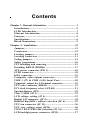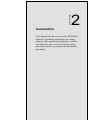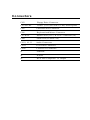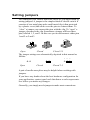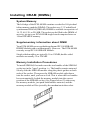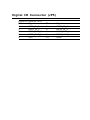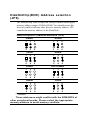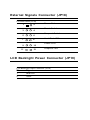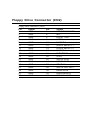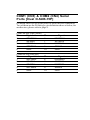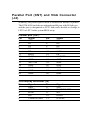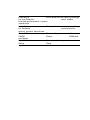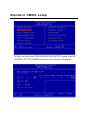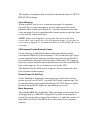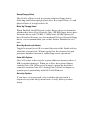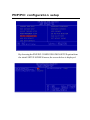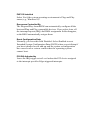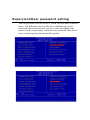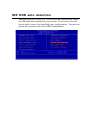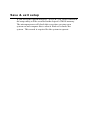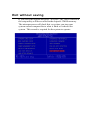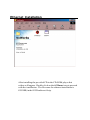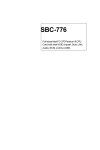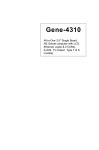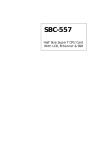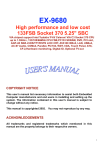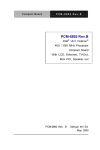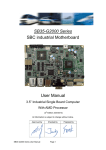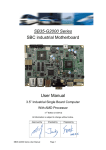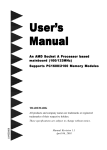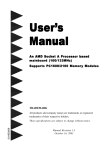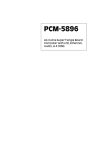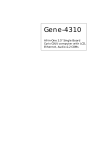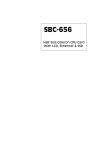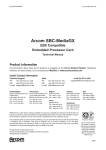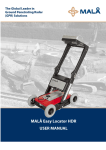Download M- 4898
Transcript
PCM-4898 NS Geode GXLV Media PC board with LCD, Audio, TV-Output, LAN, LVDS, 4 COM’s, and 4 bitsD I/O Copyright Notice This document is copyrighted, 2000. All rights are reserved. The original manufacturer reserves the right to make improvements to the products described in this manual at any time without notice. No part of this manual may be reproduced, copied, translated or transmitted in any form or by any means without the prior written permission of the original manufacturer. Information provided in this manual is intended to be accurate and reliable. However, the original manufacturer assumes no responsibility for its use, nor for any infringements upon the rights of third parties which may result from its use. Acknowledgements VIA is a trademark of VIA Technology, Inc. AMD is a trademark of Advanced Micro Devices, Inc. Award is a trademark of Award Software International, Inc. Cyrix is a trademark of Cyrix Corporation. IBM, PC/AT, PS/2 and VGA are trademarks of International Business Machines Corporation. Intel and Pentium are trademarks of Intel Corporation. Microsoft Windows ® is a registered trademark of Microsoft Corp. SMC is a trademark of Standard Microsystems Corporation. RTL is a trademark of Realtek Semi-Conductor Co., Ltd. C&T is a trademark of Chips and Technologies, Inc. UMC is a trademark of United Microelectronics Corporation. All other product names or trademarks are properties of their respective owners. Part No. 2047489800 1st Edition Printed in Taiwan October 2000 Packing List Before you begin installing your card, please make sure that the following materials are included: • 1PCM-4898 All-in-one Media GXLV CPU Card • 1 Quick Installation Guide • 1 Supporting CD-ROM that contains the following: •User’s Manual (this manual in PDF file) •VGA drivers and utilities •Audio dirvers and utilities •Latest BIOS (as of the CD-ROM was made) • 1 hard disk drive (IDE) interface cable (44 pins) • 1 floppy disk drive interface cable (34 pins) • 1 Composite output for S-Video connector cable (4 pins) If any of these items are missing or damaged, contact your distributor or sales representative immediately. FCC STATEMENT THIS DEVICE COMPLIES WITH PART 15 FCC RULES. OPERATION IS SUBJECT TO THE FOLLOWING TWO CONDITIONS: (1) THIS DEVICE MAY NOT CAUSE HARMFUL INTERFERENCE. (2) THIS DEVICE MUST ACCEPT ANY INTERFERENCE RECEIVED INCLUDING INTERFERENCE THAT MAY CAUSE UNDESIRED OPERATION. THIS EQUIPMENT HAS BEEN TESTED AND FOUND TO COMPLY WITH THE LIMITS FOR A CLASS "A" DIGITAL DEVICE, PURSUANT TO PART 15 OF THE FCC RULES. THESE LIMITS ARE DESIGNED TO PROVIDE REASONABLE PROTECTION AGAINTST HARMFUL INTERFERENCE WHEN THE EQUIPMENT IS OPERATED IN A COMMERCIAL ENVIRONMENT. THIS EQUIPMENT GENERATES, USES, AND CAN RADIATE RADIO FREQENCY ENERGY AND , IF NOT INSTATLLED AND USED IN ACCORDANCE WITH THE INSTRUCTION MANUAL, MAY CAUSE HARMFUL INTERFERENCE TO RADIO COMMUNICATIONS. OPERATION OF THIS EQUIPMENT IN A RESIDENTIAL AREA IS LIKELY TO CAUSE HARMFUL INTERFERENCE IN WHICH CASE THE USER WILL BE REQUIRED TO CORRECT THE INTERFERENCE AT HIS OWN EXPENSE. Notice Dear Customer, Thank you for purchasing the PCM-4898 board. This user's manual is designed to assist you in use of our product, please read it thoroughly before you install and use the board. The product that you have purchased comes with a two year limited warranty, however AAEON will not be responsible for misuse of the product. Therefore, we strongly urge you to read the manual before using the product. To receive the lastest version of the user manual, please visit our Web site at: http://www.aaeon.com Contents Chapter 1: General Information ............................................... 1 Introduction......................................................................2 LVDS Introduction........................................................... 3 Ethernet Introduction.......................................................4 Features .................................................................................. 5 Specifications ......................................................................... 6 Board Demensions ............................................................... 9 Chapter 2: Installation.....................................................10 Jumpers.....................................................................11 Connectors......................................................................12 Locating jumpers ................................................................ 13 Locating connectors ........................................................... 13 Setting jumpers ................................................................... 14 Safety precautions...........................................................15 CPU installing and removing............................................. 15 Installing DRAM (DIMMs) .............................................. 17 ATX power connector (PW 1).........................................18 LVDS connector..............................................................18 IrDA connector...............................................................19 Composite video output connector..............................19 COM 3 (J7) & COM 4 (J8) Serial Port.........................20 Composite output for S-Terminal connector.....................21 CPU ratio connector (JBFA1) ........................................... 21 PCI clock frequency select (JCLK1) .............................. 21 Speaker/Buzzer (JP3).....................................................22 Clear CMOS (JP 1)........................................................22 LCD voltage setting (JP 4)............................................23 Digital I/O connector (JP 5)..........................................24 DiskOnChip (DOC) address selection (JP 6)...............25 CPU fan connector (JP 12).............................................26 CPU core voltage select (JP15)....................................26 COM 2 RS-232/422/485 Selection (JP 16)....................26 LCD backlight power connector (JP19) .......................... 27 External signals connector ...........................................27 Floppy drive connector (CN2) .......................................... 28 Com 1 (CN 3) & Com 2 (CN 4) serial port [ Dual D-SUB-15P]..........................................................29 USB dual port connector................................................30 Keyboard and mouse connector (CN 6).........................31 Parallel port (CN 7) and VGA connector (J4)................32 Game port (CN 8, D-SUB-9P) & Connector (CN 10, 11, 13)...............................................33 LCD panel connector (CN 14, header)..........................34 Lan RJ-45 connector (CN 16)........................................35 Primary IDE hard drive connector (CN 1).....................36 Chapter 3: Award BIOS Setup ............................................... 37 Starting setup ....................................................................... 38 Setup keys ............................................................................ 39 Getting help ......................................................................... 40 In case of problem ........................................................... 40 Main setup menu ................................................................ 41 Standard CMOS setup ....................................................... 43 BIOS features setup ........................................................... 49 CHIPSET features setup ................................................... 53 Power management setup .................................................. 55 PNP/PCI congfiguration setup .......................................... 58 Load BIOS defaults/Load setup defaults ........................ 60 Integrated peripherals setup............................................. 61 Supervisor/User password setting ................................... 64 IDE HDD auto detection ................................................... 66 Save & exit setup ................................................................ 67 Exit without saving ............................................................. 68 Chapter 4: DRIVERS INSTALLATION ...................................... 69 Software drives .................................................................... 70 Hardware configuration ...................................................... 70 Necessary prerequisites .................................................... 71 Before you begin ................................................................. 71 Windows 95/98................................................................72 Ethernet (LAN) installation...........................................73 Windows NT 4.0 VGA ........................................................ 76 Windows NT 4.0 audio driver.......................................77 Windows NT 4.0 lan driver.............................................78 Appendix A: Watchdog Timer.........................................79 Watchdog timer programmer..........................................80 CHAPTER 1 General Information This chapter gives background information on the PCM-4898. Sections include: • Card specifications • Card layout and dimensions Introduction The PCM-4898 is an enhanced, all-in-one single board 486 compuer with an on-board Ethernet interface, local-bus SVGA controller. The PCM-4898 offers all the functions of an AT-compatible industrial computer on a single board, but it fits in the space of a 5¼" floppy drive (only 5.75" x 8"). For maximum performance, the PCM-4898 also supports 2nd level cache sizes from 128 KB to 512 KB (32 KB x 8, 64 KB x 8, or 128 KB x 8). On-board features include four serial ports (RS-232 and RS-232/ 422/485), one parallel port, an enhanced IDE hard-drive controller (for up to two drives), a floppy-drive controller and a keyboard/PS/ 2 mouse interface. The PCM-4898 is also fitted with a composite video output connector allowing for easy access to your television. The board's watchdog timer can automatically reset the system or generate an interrupt if it stops due to a program bug or EMI problem. The PCM-4898 also complies with the "Green Function" standard and supports three types of power saving features: Doze mode, Standby mode, and Suspend mode. All display and Ethernet configuration is done through software. A single Flash chip holds the system BIOS, VGA BIOS and the network boot ROM function. This minimizes the number of chips and eases configuration. You can change the display BIOS or install a boot ROM simply by programming the Flash chip. LVDS Introduction Low Voltage Differential Signaling is a low noise, low power, low amplitude method for high-speed (gigabits per second) data transmission over copper wire. LVDS differs from normal input/output (I/O) in a few ways: Normal digital I/O works with 5 volts as a high (binary 1) and 0 volts as a low (binary 0). When you use a differential, you add a third option (-5 volts), which provides an extra level with which to encode and results in a higher maximum data tranferrate. A higher data transfer rate means fewer wires are required, as in UW (Ultra Wide) and UW-2/3 SCSI harddrive, which use only 68 wires. These devices require a high transfer rate over short distances. Using standard I/ O transfer, SCSI hard drives would require a lot more than 68 wires. Low voltage means that the standard 5 volts is replaced by either 3.3 volts or 1.5 volts. LVDS uses a dual wire system, running 180 degrees of each other. This enables noise to travel at the same level, which in turn can get filtered more easily and effectively. With standard I/0 signaling, data storage is contingent upon the actual voltage level. Voltage level can be affected by wire length (longer wires increase resistance, which lowers voltage). But with LVDS, data storage is distinguished only by positive and negative voltage values, not the voltage level. Therefore, data can travel over greater lengths of wire while maintaining a clear and consistent data stream. Ethernet Introduction Ethernet is the most popular type of local area network, which sends its communications through radio frequency signals carried by a coaxial cable.Each computer checks to see if another computer is transmitting and waits its turn to transmit. If two computers accidentally transmit at the same time and their messages collide, they wait and send again in turn. Software protocols used by Ethernet systems vary, but include Novell Netware and TCP/IP. A local-area network (LAN) protocol developed by Xerox Corporation in cooperation with DEC and Intel in 1976. Ethernet uses a bus or star topology and supports data transfer rates of 10 Mbps. A newer version of Ethernet, called 100Base-T (or Fast Ethernet), supports data transfer rates of 100 Mbps. And the newest version, Gigabit Ethernet supports data rates of 1 gigabit (1,000 megabits) per second. Features • Supports NS Media GXLV MMX CPU up to 266 MHz • Supports CRT and 18-bit TFT panels • Supports TV output (NTSC/PAL) • Integrated AC-97 2.0 (meets PC98 ™ Basic Auto spec.) sound Blaster compatible legacy audio • DiskOnChip (SSD) up to 288MB • LVDS interface onboard • Supports 100Base-T Fast Ethernet Specifications CPU type: NS Geode GXLV MMX enhanced Media integrated processor BIOS: Award 256KB FLASH BIOS Chipset: Cx5530 I/O Chipset: NS97317/ITE IT8661 Memory: Up to 128MB. One 168-Pin DIMM socket on board. Enhanced IDE device interface: Supports up to two hard disk drives. BIOS auto-detect. Supports PIO mode 4 and Bus Master. Also supports Multiword DMA and Ultra DMA/33 Floppy disk drive interface: Supports up to two floppy disk drives, 5.25” (360KB and 1.2MB) and /or 3.5” (720KB, 1.44MB and 2.88MB) Parallel port: Configured to LPT1, LPT2, LPT3 or disabled. Supports SPP, ECP, and EPP. Serial ports: Three RS-232 and one RS-232/422/485 serial ports. Ports can be configured as COM1, COM2, COM3, COM4 or disabled individually.(16C550 equivalent) IR interface: Supports one IrDA Tx / Rx header Keyboard/mouse connector: Dual 6-pin mini DIN connector supports PC/ AT keyboard and PS/2 mouse. USB connector: Dual USB ports on board. Battery: Lithium battery for data retention of up to 6 years LVDS Chipset: Thine. THC63LVDM63A Interface: 20-Pin header for LVDS functions connector Watchdog timer: Can generate a system reset, IRQ15. Supports Win98, Win31, Software selectable time-out interval (1~255 sec, 1 sec/step) DMA channel: 7 Interrupt level: 15TV output Power management: Supports ATX power supply. Supports PC97 , modem ring-in functions. I/O peripheral devices support power saving and doze/standby/suspend modes. APM 1.2 compliant. Flat panel/CRT interface Chipset: NS Cx5530 Display memory: Share memory up to 4MB Display type: Supports non-interlace CRT and up to 18-bit TFT LCD displays Can display both CRT and Flat Panel simultaneously. Resolution: Up to 1280 x 768 @ 64K colors Chipset: Chrontel 7003 digital PC to TV encoder, supports both PAL and NTSC. Interface: On board RCA jack supports NTSC / PAL composite output. Audio Interface Chipset: NS Cx5530 Compatible with SoundBlaster, SoundBlaster Pro, and Windows Sound System. Ethernet Interface Chipset: Intel 82559ER Interface: One standard RJ-45 connector on board supports 100 Base-T fast Ethernet. Digital I/O interface On board 8-pin 2.0mm pin header supports 4-bit input/output TTL individually. SSD interface One 32-pin DIP socket supports M-systems DiskOnChip 2000 series, memory capacity from 4MB To 288MB. Expansion Slots PISA slot: One PISA slot on board for expansion Mechanical and environment Power supply : ATX Type Operating temperature: 32 to 140 °F (0 to 60°C) Board Size: 200mm(L) x 160mm(W) Weight: 1.2lb. (0.5Kg) Board Dimensions CHAPTER 2 Installation This chapter tells how to set up the PCM-4898 hardware, including instructions on setting jumpers and connecting peripherals, switches and indicators. Be sure to read all the safety precautions before you begin the installation procedure. Jumpers Name Function PW1 ATX Power Connector J2 IrDA Connector J3 LVDS Connector J7 & J8 COM 3 (J7) & COM 4 (J8) Serial Ports J10 Composite Output For S-Terminal Connector JCLK1 PCI Clock Frequency Select JBFA1 CPU Ratio Connector JP1 Clear CMOS Selection JP3 Speaker/Buzzer JP4 LCD Driving Voltage Setting JP5 Digital I/O Connector JP6 DiskOnChip(DOC) Address Selection JP12 CPU Fan Connector JP15 CPU Core Voltage Select JP16 COM 2 RS-232/422/485 Selection JP18 External Signal Connector JP19 LCD Backlight Power Connector Connectors CN2 Floppy Drive Connector CN3 & CN4 COM 1 (CN3) & COM 2 (CN4) Serial Pports CN5 USB Dual Port Connector CN6 Keyboard and Mouse Connector CN7 & J4 Parallel Port (CN7) & VGA Connector (J4) CN8 Game Port (D-SUB-15P) CN13, 10, 11 Audio Connectors CN14 LCD Panel Connector CN16 LAN RJ-45 Connector J1 SDRAM J4 D-SUB J6 RCA Jack Composite TV Output CN10 JP3 CN6 JP18 CN5 Jumper and Connector Locations JP16 J1 JP12 U1 J3 EISA1 CN16 CN2 CN1 CN4 CN3 JCLK1 JP1 JWOM1 CN7 J2 J4 CN12 CN13 CN8 CN11 JP19 JP15 JBFA1 PW1 CN14 JP4 JP17 J10 J6 JP6 JP5 J8 J7 Setting jumpers You configure your card to match the needs of your application by setting jumpers. A jumper is the simplest kind of electric switch. It consists of two metal pins and a small metal clip (often protected by a plastic cover) that slides over the pins to connect them. To “close” a jumper you connect the pins with the clip. To “open” a jumper you remove the clip. Sometimes a jumper will have three pins, labeled 1, 2, and 3. In this case you would connect either pins 1 and 2 or 2 and 3. 1 2 3 Open Closed Closed 2-3 The jumper settings are schematically depicted in this manual as follows: 1 2 3 Open Closed Closed 2-3 A pair of needle-nose pliers may be helpful when working with jumpers. If you have any doubts about the best hardware configuration for your application, contact your local distributor or sales representative before you make any changes. Generally, you simply need a jumper to make most connections. Safety precautions Warning! Always completely disconnect the power cord from your chassis whenever you are working on it. Do not make connections while the power is on because sensitive electronic components can be damaged by the sudden rush of power. Only experienced electronics personnel should open the PC chassis. Caution! Always ground yourself to remove any static charge before touching the CPU card. Modern electronic devices are very sensitive to static electric charges. Use a grounding wrist strap at all times. Place all electronic components on a static-dissipative surface or in a static-shielded bag when they are not in the chassis. Removing the CPU The PCM-4898 all-in-one CPU module supports most 486 CPUs. The system's performance depends on the CPU you choose. You can install or upgrade the CPU in the board's PGA socket by following the procedures outlined below. If your system has an existing CPU, you need to remove it before installing the new CPU. Removing a CPU 1. Disconnect power from the chassis, and unplug all connections to the CPU card. Then, remove the CPU card from the chassis by following the instructions in the user's manual for your chassis. 2. Lift the CPU out of the PGA socket. The old chip may be difficult to remove. You may find spray chip lubricant, designed for pin-grid-array (PGA) devices, and a chip puller helpful. These are available at electronics hobbyists' supply stores. Installing A CPU To install the CPU, follow the instructions that came with it. If no documentation was provided, the general procedures for installing a CPU are outlined below: 1. Lubricate the pins on the CPU with lubricant for PGA devices. This makes the CPU slide in much easier and greatly reduces the chance of damaging the pins and other components. 2. Carefully align the CPU so that it is parallel to the socket. Make sure that the notch on the corner of the CPU matches the notch on the inside of the socket. 3. Gently push the CPU into the socket. There will probably be a small gap between the CPU and the socket even when it is fully seated. DO NOT USE EXCESSIVE FORCE! When you install a new CPU, you may have to adjust other settings on the board, such as CPU type, CPU clock, and PCI speed, to accommodate it. Make sure that the settings are correct for your CPU. Improper settings may damage the CPU. Installing DRAM (DIMMs) System Memory The left edge of the PCM-4898B contains a socket for 168-pin dual inline memory module (DIMM). The socket uses 3.3 V unbuffered synchronous DRAM (SDRAM). DIMM is available in capacities of 16, 32, 64, 128, or 256 MB. The socket can be filled in the DIMM of any size, giving your PCM-4898B single board computer between 16 and 258 MB of memory. Supplementary information about DIMM Your PCM-4898B can accept both regular and PC-100 SDRAM DIMM Module(with or without parity). However. The PCM-4898B can only accept PC-100 SDRAM Module. Single-sided modules are typically 16 or 128MB; double-sided modules are usually 32 or 256 MB. Memory Installation Procedures To install SDRAM, first make sure the two handles of the SDRAM socket are in the "open" position. i.e. The handles remain outward. Slowly slide the SDRAM module along the plastic guides on both ends of the socket. Then press the SDRAM module right down into the socket, until you hear a click. This is when the two handles have automatically locked the memory module into the correct position of the SDRAM socket. (See Figure below) To take away the memory module, just push both handles outward, and the memory module will be ejected by the mechanism in the socket. ATX Power Connector (PW1) On board power input uses a 20-pin standard ATX connector, the pin definition show as below: ATX Power Connector (PW1) Pin 1 Signal +3.3V Pin 11 Signal +3.3V 2 +3.3V 12 -12V 3 GND 13 GND 4 +5V 14 POWER ON 5 GND 15 GND 6 +5V 16 GND 7 GND 17 GND 8 POWER OK 18 -5V 9 +5VSB 19 +5V 10 +12V 20 +5V LVDS Connector (J3) PCM-4898 supports one 20-Pin header for LVDS functions connector. For further details regarding LVDS refer to page 3. See pin definition below. LVDS Connector (J3) Pin 1 Signal TX 1 + Pin 11 Signal TX 2 + 2 TX 1 - 12 TX 2 - 3 GND 13 GND 4 GND 14 GND 5 TXCLK + 15 TX 0 + 6 TXCLK - 16 TX 0 - 7 GND 17 GND 8 PPVCC 18 GND 9 PPVCC 19 GND 10 PPVCC 20 GND IrDA Connector (J2) The IrDA connector (J2) can be configured to support wireless infrared modules. With this module and application software such as laplink or Win95, Direct Cable connection can transfer files between laptops, notebooks, PDA and printers. This connector supports HPSIR ( 115.2Kbps, 2 menters ), (ASK-IR ( 56Kbps ) and fast IR ( 4Mbps, 2meters ). Install infrared module onto IrDA connector and enabled infrared function from BIOS setup, make sure to have correct orientation when you plug onto IRDA connector(J2). IrDA connector (J2) Pin 1 Signal VCC 2 N/C 3 IRRXD 4 GND 5 IRTXD 6 N/C Composite video output connector (J6) The PCM-4898 has a RCA Jack for composite video signal output to TV. COM3 (J7) & COM4 (J8) Serial ports The PCM-4898 offers four serial ports, Three R-S-232 and one R-S232/422/485, those ports allow you to connect them to serial devices ( mouse, printers, etc.). COM3 RS-232 (J7) Pin 1 Signal SDCDB3X Pin 2 Signal SRXDB3 3 STXDB3 4 SDTRB3X 5 GND 6 SDSRB3X 7 SRTSB3X 8 SCTSB3X 9 SRIB3X 10 GND COM4 RS-232 (J8) in 1 Signal SDCDB4X Pin 2 Signal SRXDB4 3 STXDB4 4 SDTRB4X 5 GND 6 SDSRB4X 7 SRTSB4X 8 SCTSB4X 9 SRIB4X 10 GND Composite output for S-terminal connector (J10) PCM-4898 supports both RCA and S-terminal signals. The four pins on (J10) are designated for S-terminal signals because unlike the RCA signals, S-terminal signals are not supported on board. Pin 1 Signal LUMF 2 GND 3 CHROMF 4 GND PCI Clock Frequency Select (JCLK1) PCI Clock Frequency Select (JCLK1) *33MHZ Frequency 1 2 30MHZ Frequency 1 3 2 3 * default CPU Ratio Connector (JBFA1) CPU Ratio Connector (JBFA1) 4x 5x *6x 1 3 5 1 3 5 1 3 5 2 4 7x 6 2 4 8x 6 2 4 9x 6 1 3 5 1 3 5 1 3 5 2 4 10x 6 2 4 6 Reserved 2 4 6 1 3 5 1 3 5 2 4 6 2 4 6 * default *CPU Clock frequency setting are automatically set by manufacturer. Clear CMOS selection (JP1) Users can use JP1 to clear the CMOS data if necessary. To reset the CMOS data, set J1 to 2-3 closed for just a few seconds, and then move the jumper back to 1-2 closed. Clear CMOS selection (JP1) *Protect Clear CMOS * default Speaker/Buzzer (JP3) Speaker/Buzzer (JP3) *On board buzzer 1 *default 2 3 4 External speaker 1 2 3 4 LCD Voltage Setting (JP4) LCD Panel's Voltage Setting (JP4) *LCD Panel Power : +5V ; Backlight Power : +5V 1 3 5 2 4 6 LCD Panel Power : +5V ; Backlight Power : +12V 1 3 5 2 4 6 LCD Panel Power : +3.3V ; Backlight Power : +5V 1 3 5 2 4 6 LCD Panel Power : +3.3V ; Backlight Power : +12V *default 1 3 5 2 4 6 Digital I/O Connector (JP5) Digital I/O Connector (JP5) Pin 1 Signal DATA_IN_0 Pin 2 Signal DATA_IN_1 3 DATA_IN_2 4 DATA_IN_3 5 DATA_OUT_0 6 DATA_OUT_1 7 DATA_OUT_2 8 DATA_OUT_3 9 VCC 10 GND DiskOnChip(DOC) Address selection (JP6) The DiskOnChip 2000 occupies an 8 Kbyte window in the upper memory address range of C800 to D400. You should ensure this does not conflict with any other device's memory address. JP6 controls the memory address of the Flash Disk. DiskOnChip(DOC) Address selection (JP6) *D400H DC00H 5 1 3 5 2 4 6 CE00H 2 4 6 1 5 1 3 5 2 4 6 E000H 2 4 6 1 3 3 D000H DOC Disable 1 3 5 1 2 4 6 2 D800H * 3 5 4 6 C800H 1 3 5 1 3 5 2 4 6 2 4 6 Default. These addresses might conflict with the ROM BIOS of other peripheral boards, Please select the appropriate memory address to avoid memory conflicts. CPU Fan Connector (JP12) On board offfer a 3-pin wafer for the extenal fan power connection CPU fan power connector (JP 12) Pin 1 Signal N/C 2 +12V 3 Fan speed sense CPU Core Voltage Select (JP15) CPU Core Voltage Select (JP15) *+2.9V 1 2 +2.2V 3 1 2 3 * default COM2 RS-232/422/485 Selection (JP16) The PCM-4898 COM2 serial port can be selected as RS-232, RS-422, or RS-485 by setting JP16. COM2 R-S232/422/485 selection (JP16) RS-485 1 2 * default 3 RS-422 1 2 3 *RS-232 1 2 3 External Signals Connector (JP18) Function Select (JP18) 1 2 3 4 5 6 7 8 9 10 11 12 Power Button Reset Switch Suspend Switch Hard Disk LED Power LED Suspend LED LCD Backlight Power Connector (JP19) LCD Backlight Power Connector (JP19) Pin 1 Signal BLKVCC 2 GND Floppy Drive Connector (CN2) Floppy drive connector (CN2) Pin 1 Signal GND Pin 2 Signal DENSITY SELECT 3 GND 4 N/C 5 GND 6 DRIVE TYPE 7 GND 8 INDEX 9 GND 10 MOTOR 0 11 GND 12 DRIVE SELECT 1 13 GND 14 DRIVE SELECT 2 15 GND 16 MOTOR 1 17 GND 18 DIRECTION 19 GND 20 STEP 21 GND 22 WRITE DATA 23 GND 24 WRITE GATE 25 GND 26 TRACK 0 27 GND 28 WRITE PROTECT 29 GND 30 READ DATA 31 GND 32 HEAD DELECT 33 GND 34 DISK CHANGE COM1 (CN3) & COM2 (CN4) Serial Ports [Dual D-SUB-15P] On board offer four set serial ports for serial devices connection. Two of them are the D-Sub type, pin definition show as below, for another two, please refer to page 4. COM1 RS-232 (CN3) [Down] Pin 1 Signal SDCDB1X Pin 6 Signal SDSRB1X 2 SRXDB1 7 SRTSB1X 3 STXDB1 8 SCTSB1X 4 SDTRB1X 9 SRIB1X 5 GND 10 GND Pin 6 Signal SDSRB2X COM2 RS-232 (CN4) [Up] Pin 1 Signal SDCDB2X 2 SRXDB2 7 SRTSB2X 3 STXDB2 8 SCTSB2X 4 SDTRB2X 9 SRIB2X 5 GND 10 GND USB Dual Port Connector (CN5) On board provides two USB interface, which give complete plug and play, hot attached/detach for up to 127 external devices. The USB interface comply with USB specification Rev. 1.0, and can be disable in the system BIOS setup. USB connector (CN5) Pin 1 Signal Vcc Pin 5 Signal Vcc 2 USBD1- 6 USBD0- 3 USBD1+ 7 USBD0+ 4 GND 8 GND Keyboard and Mouse Connector (CN6) On board provides two connectors which supports both a keyboard and a PS/2 style mouse. In most cases, especially in embedded applications, a keyboard is not used. The standard PC/AT BIOS will report an error or fail during power on self test after a reset if the keyboard is not present. The on board BIOS Advanced setup menu allows you to select "Present" or "Absent" under the "System Keyboard" section. This allows no-keyboard operation in embedded system application without the system halting under POST. Keyboard and mouse connector (CN6) Pin 1 Signal KB DATA Pin 7 Signal MS DATA 2 MS DATA 8 N/C 3 GND 9 GND 4 VCC 10 VCC 5 KB CLOCK 11 MS CLOCK 6 MS CLOCK 12 N/C Parallel Port (CN7) and VGA Connector (J4) Normally, the parallel port is used to connect the board to a printer. The PCM-4898 includes as onboard parallel port with D-Sub type, and the port is designated as LPT1 and can be disable or change to LPT2 or LPT3 in the system BIOS setup. Parallel port (CN7) Pin 1 Signal /STB Pin 2 Signal D0 3 D1 4 D2 5 D3 6 D4 7 D5 8 D6 9 11 D7 BUSY 10 12 /ACK PE 13 SLCT 14 /AUTOFD 15 /ERR 16 /INIT 17 /SLCTINI 18 GND 19 GND 20 GND 21 GND 22 GND 23 GND 24 GND 25 GND 26 GND VGA display connector (J4) Pin 1 Signal RED Pin 9 Signal VCC 2 GREEN 10 CHASSIS GND 3 BLUE 11 N/C 4 N/C 12 DDDA 5 CHASSIS GND 13 H-SYNC Game Port (CN8,D-SUB-15P) & Audio Connectors (CN13,10,11) Game port connector (CN8) [Up] Pin 1 Signal VCC Pin 9 Signal VCC 2 JOYF0 10 JOYF2 3 JOYRC0 11 JOYRC2 4 5 GND GND 12 13 MIDIOUT JOYRC3 6 JOYRC1 14 JOYF3 7 JOYF1 15 MIDIIN 8 VCC CN13 : LINE-OUT CN10 : LINE-IN CN11: MIC LCD Panel Connector (CN14) LCD panel connector (CN14) Pin 1 Signal +12 V Pin 2 Signal +12 V 3 GND 4 GND 5 LCDVCC 6 LCDVCC 7 ENAVEE 8 GND 9 GND 10 GND 11 P0 12 P1 13 P2 14 P3 15 P4 16 P5 17 19 GND P6 18 20 GND P7 21 P8 22 P9 23 P10 24 P11 25 GND 26 GND 27 P12 28 P13 29 P14 30 P15 31 P16 32 P17 33 GND 34 GND 35 SHF CLK 36 FLM(V SYS) 37 M 38 LP (H SYS) 39 GND 40 ENABKL 41 GND 42 N/C 43 LCDVCC 44 LCDVCC 45 GND 46 GND 47 GND 48 GND 49 GND 50 GND LAN RJ-45 Connector (CN16) On board supports one standard RJ-45 connector for enthernet connection. The RJ-45 connector has two LED indicators. Both LED displays indicate the speed of information being processed, however the Lan speed does vary. * The on board Intel 82559XX fast ethernet controller supports 10Mb/s and 100Mb/s N-way auto-negotiation operation. Green LED : 100M LAN speed, Yellow LED : 10M LAN speed RJ-45 Ethernet connector (CN16) Pin 1 Signal TX+ Pin 5 Signal N/C 2 TX- 6 RX- 3 RX+ 7 N/C 4 N/C 8 N/C Primary IDE Hard Drive Connector (CN1) Primary IDE hard drive connector (CN1) Pin 1 Signal IDE RESET Pin 2 Signal GND 3 DATA 7 4 DATA 8 5 DATA 6 6 DATA 9 7 DATA 5 8 DATA 10 9 DATA 4 10 DATA 11 11 DATA 3 12 DATA 12 13 DATA 2 14 DATA 13 15 DATA 1 16 DATA 14 17 DATA 0 18 DATA 15 19 GND 20 N/C 21 IDEPDREQR 22 GND 23 IO WRITE 24 GND 25 IO READ 26 GND 27 IO CHANNEL READY 28 GND 29 IDEPDACKX 30 GND 31 IRQ14 32 IOCS16 33 ADDR 1 34 N/C 35 ADDR 0 36 ADDR 2 37 HARD DISK SELECT 0 38 HARD DISK SELECT 1 39 IDE ACTIVE 40 MGND 41 VCC 42 VCC 43 GND 44 N/C CHAPTER 3 Award BIOS Setup This chapter describes how to configure the BIOS for the PCM-4898. Starting setup The Award BIOS is started immediately when you first turn on the computer. The BIOS reads, system configuration information in CMOS RAM and begins the process of checking out the system and configuring it through the power-on self test (POST). When these preliminaries are finished, the BIOS seeks an operating system on one of the data storage devices (hard drive, floppy drive, etc.). The BIOS launches and hands controls over to the operating system. During POST, you can start the Setup program in one of two ways: 1.By pressing Del immediately after switching the system on. 2.By pressing Del or pressing Ctrl-Alt-Esc when the following message appears briefly at the bottom of the screen during POST: TO ENTER SETUP BEFORE BOOT PRESS DEL KEY If the message disappears before you respond and you still wish to enter Setup. Restart the system again by turning it OFF then ON or press the RESET button on the system case. You may also restart by simultaneously pressing Ctr-Alt-Del. If you do not press the keys at the correct time and the system does not boot, an error message appears and you are again asked to PRESS F1 TO CONTINUE, DEL TO ENTER SETUP Setup keys These keys helps you navigate in Setup: Up arrow Move to previous item Down arrow Move to next item Left arrow Move to the item in the left hand Right arrow Move to the item in the right hand Esc Main Menu: Quit and not save changes into CMOS RAM Other pages: Exit current page and return to Main Menu PgDn/+ Increase the numeric value or make changes PgDn/- Decrease the numeric value or make changes F1 General help, only for Status Page Setup Menu and Option Page Setup Menu F2 Change color from total 16 colors. F2 to select color forward, ShiftF2 to select color backward F3 Calendar, only for Status Page Setup Menu F4 Reserved F5 Restore the previous CMOS value from CMOS, only for Option Page Setup Menu F6 Load the default CMOS RAM value from BIOS default table, only for Option Page Setup Menu F7 Load the default F8 Reserved F9 Reserved F10 Save all the CMOS changes, only for Main Menu Getting help Press F1 to pop up a small help window. On screen information describes the appropriate keys to use and the possible selections for the highlighted item. To exit the Help Window press Esc or the F1 key again. In Case of Problems If, after making and saving system changes with Setup, you discover that your computer no longer is able to boot. Award BIOS supports an override to the CMOS settings that resets your system to its default configuration. You can invoke this override by immediately pressing Insert; when you restart your computer. You can restart by either using the ON/ OFF switch, the RESET button or by pressing Ctrl-Alt-Delete. The best advice is to alter only settings that you thoroughly understand. In particular, do not change settings in the Chipset screen without a good reason. The Chipset defaults have been carefully chosen by Award Software or your system manufacturer for the best performance and reliability. Even a seemingly small change to the Chipset setup may cause the system to become unstable. Main setup Menu Standard CMOS Options in the original PC AT compatible BIOS. BIOS Features Award Software enhanced BIOS options. Chipset Features Options specific to your system chipset. Power Advanced Power Management (APM) Management options. PnP/PCI Configuration Plug and Play standard and PCI Local Bus configuration options. Integrated Peripherals I/O subsystems that depend on the integrated peripherals controller in your system. Supervisor/User Change, set, or disable a password. In Password Setting BIOS versions that allow separate user and supervisor passwords, only the supervisor password permits access to Setup. The user password generally allows only power-on access. IDE HDD Auto Detection Automatically detect and configure IDE hard disk parameters. Load BIOS BIOS defaults are factory settings for the Defaults most stable, minimal-performance system operations. Load Setup Setup defaults are factory settings for Defaults optimal-performance system operations. Save & Exit CMOS exit Setup. Save settings in nonvolatile Setup RAM and Exit Without Setup. Abandon all changes and exit Save Standard CMOS setup When you choose the STANDARD CMOS SETUP option from the INITIAL SETUP SCREEN menu, the screen below is displayed. This standard setup menu allows users to configure system components such as the date, time, hard disk drive, floppy drive, display, and memory. Online help for each field can be accessed by pressing F1. Date and Time Configuration The BIOS determines the day of the week from the other date information. This field is for information only. Press the left or right arrow key to move to the desired field (date, month, year). Press the PgUp/- or PgDn/+ key to increment the setting, or type the desired value into the field. The time format is based on the 24-hour military-time clock. For example, 1 p.m. is 13:00:00 hours. Press the left or right arrow key to move to the desired field. Press the PgUp/- or PgDn/+ key to increment the setting, or type the desired value into the field. HARD DISKS The BIOS supports up to four IDE drives. This section does not show information about other IDE devices, such as a CD-ROM drive, or about other hard drive types, such as SCSI drives. NOTE: We recommend that you select type AUTO for all drives. The BIOS can automatically detect the specifications and optimal operating mode of almost all IDE hard drives. When you select type AUTO for a hard drive, the BIOS detects its specifications during POST, every time the system boots. If you do not want to select drive type AUTO, other methods of selecting the drive type are available: 1.Match the specifications of your installed IDE hard drive(s) with the preprogrammed values for drive types 1 through 45. 2.Select USER and enter values into each drive parameter field. 3.Use the IDE HDD AUTO DECTECTION function in Setup. Here is a brief explanation of drive specifications: •Type: The BIOS contains a table of pre-defined drive types. Each defined drive type has a specified number of cylinders, number of heads, write precompensation factor, landing zone, and number of sectors. Drives whose specifications do not accommodate any pre-defined type are classified as type USER. •Size: Disk drive capacity (approximate). Note that this size is usually slightly greater than the size of a formatted disk given by a disk-checking program. • Cyls: Number of cylinders • Head: Number of heads • Precomp: Write precompensation cylinder • Landz: Landing zone • Sector: Number of sectors • Mode: Auto, Normal, Large, or LBA - Auto: The BIOS automatically determines the optimal mode. - Normal: Maximum number of cylinders, heads, and sectors supported are 1024, 16, and 63. - Large: For drives that do not support LBA and have more than 1024 cylinders. - LBA (Logical Block Addressing): During drive access, the IDE controller transforms the data address described by sector, head, and cylinder number into a physical block address, significantly improving data transfer rates. For drives with greater than 1024 cylinders. Drive A Drive B Select the correct specifications for the diskette drive(s) installed in the computer. None No diskette drive installed 360K, 5.25 in 5-1/4 inch PC-type standard drive; 360 kilobyte capacity 1.2M, 5.25 in 5-1/4 inch AT-type high-density drive; 1.2 megabyte capacity 720K, 3.5 in 3-1/2 inch double-sided drive; 720 kilobyte capacity 1.44M, 3.5 in 3-1/2 inch double-sided drive; 1.44 mega byte capacity 2.88M, 3.5 in 3-1/2 inch double-sided drive; 2.88 mega byte capacity Halt On During the power-on-self-test (POST), the computer stops if the BIOS detects a hardware error. You can tell the BIOS to ignore certain errors during POST and continue the boot-up process. These are the selections: • No errors: POST does not stop for any errors. • All errors If: the BIOS detects any non-fatal error, POST stops and prompts you to take corrective action. • All, But Keyboard: POST does not stop for a keyboard error, but stops for all other errors • All, But Diskette: POST does not stop for diskette drive errors, but stops for all other errors. • All, But Disk/Key: POST does not stop for a keyboard or disk error, but stops for all other errors. Memory You cannot change any values in the Memory fields; they are only for your information. The fields show the total installed random access memory (RAM) and amounts allocated to base memory, extended memory, and other (high) memory. RAM is counted in kilobytes (KB: approximately one thousand bytes) and megabytes (MB: approximately one million bytes). RAM is the computer's working memory, where the computer stores programs and data currently being used, so they are accessible to the CPU. Modern personal computers may contain up to 64 MB, 128 MB, or more. •Base Memory Typically 640 KB. Also called conventional memory. The DOS operating system and conventional applications use this area. •Extended Memory Above the 1-MB boundary. Early IBM personal computers could not use memory above 1 MB, but current PCs and their software can use extended memory. •Other Memory Between 640 KB and 1 MB; often called High memory. DOS may load, terminate-and-stay-resident (TSR) programs, such as device drivers, in this area, to free as much conventional memory as possible for applications. Lines in your CONFIG.SYS file that start with LOADHIGH, load programs into high memory. BIOS features setup By choosing the BIOS FEATURES SETUP option from the INITIAL SETUP SCREEN menu, the screen below is displayed. The displayed configuration is based on the manufacturer's SETUP DEFAULTS settings. Virus Warning When enabled, you receive a warning message if a program (specifically, a virus) attempts to write to the boot sector or the partition table of the hard disk drive. You should then run an antivirus program. Keep in mind that this feature protects only the boot sector, not the entire hard drive. NOTE: Many disk diagnostic programs that access the boot sector table can trigger the virus warning message. If you plan to run such a program, we recommend that you first disable the virus warning. CPU Internal Cache/External Cache Cache memory is additional memory that is much faster than conventional DRAM (system memory). CPUs from 486-type on up contain internal cache memory, and most, but not all, modern PCs have additional (external) cache memory. When the CPU requests data, the system transfers the requested data from the main DRAM into cache memory, for even faster access by the CPU. The External Cache field may not appear if your system does not have external cache memory. Quick Power On Self Test Select Enabled to reduce the amount of time required to run the power-on-self-test (POST). A quick POST skips certain steps. We recommend that you normally disable quick POST. Better to find a problem during POST than lose data during your work. Boot Sequence The original IBM PCs loaded the DOS operating system from drive A (floppy disk), so IBM PC-compatible systems are designed to search for an operating system first on drive A, and then on drive C (hard disk). However, the BIOS now offers many boot sequence options. Swap Floppy Drive This field is effective only in systems with two floppy drives. Selecting enabled assigns physical drive B to logical drive A, and physical drive A to logical drive B. Boot Up Floppy Seek When Enabled, the BIOS tests (seeks) floppy drives to determine whether they have 40 or 80 tracks. Only 360-KB floppy drives have 40 tracks; drives with 720 KB, 1.2 MB, and 1.44 MB capacity all have 80 tracks. Because very few modern PCs have 40-track floppy drives, we recommend that you set this field to Disabled to save time. Boot Up NumLock Status Toggle between On or Off to control the state of the NumLock key when the system boots. When toggled On, the numeric keypad generates numbers instead of controlling cursor operations. Gate A20 Option Gate A20 refers to the way the system addresses memory above 1 MB (extended memory). When set to Fast, the system chipset controls Gate A20. When set to Normal, a pin in the keyboard controller controls Gate A20. Setting Gate A20 to Fast improves system speed, particularly with OS/2 and Windows. Security Option If you have set a password, select whether the password is required every time the System boots, or only when you enter Setup. Shadow Software that resides in a read-only memory (ROM) chip on a device is called firmware. The AwardBIOS permits shadowing of firmware such as the system BIOS, video BIOS, and similar operating instructions that come with some expansion peripherals, such as, for example, a SCSI adaptor. Shadowing copies firmware from ROM into system RAM, where the CPU can read it through the 16-bit or 32-bit DRAM bus. Firmware not shadowed must be read by the system through the 8bit X-bus. Shadowing improves the performance of the system BIOS and similar ROM firmware for expansion peripherals, but it also reduces the amount of high memory (640 KB to 1 MB) available for loading device drivers, etc. Enable shadowing into each section of memory separately. Many system designers hardwire shadowing of the system BIOS and eliminate a System BIOS Shadow option. Video BIOS shadows into memory area C0000-C7FFF. The remaining areas shown on the BIOS Features Setup screen may be occupied by other expansion card firmware. If an expansion peripheral in your system contains ROM-based firmware, you need to know the address range the ROM occupies to shadow it into the correct area of RAM. Cyrix 6x86/MII CPU-ID CPU identification is the personal identity or fingerprint of your CPU. Every computer or CPU driven device has this fuction. This information provides the end user with the type and speed of the CPU. The CPU identification is shown on screen everytime you boot your computer. • Enable CPU-ID will allow you the end user to view your CPU identification number everytime you boot your computer. • Disable CPU-ID will not allow you the end user to view your CPU identification number when you boot your computer, however this allows your computer the ability to boot faster because the computer has one less task to run. CHIPSET features setup By choosing the CHIPSET FEATURES SETUP option from the INITIAL SETUP SCREEN menu, the screen below is displayed. The displayed configuration is based on the manufacturer's SETUP DEFAULTS settings. This section allows you to configure the system based on the specific features of the installed chipset. This chipset manages bus speeds and access to system memory resources, such as SDRAM. It also coordinates communications between the conventional ISA bus and the PCI bus. It must be stated that these items should never need to be altered. The default settings have been chosen because they provide the best operating conditions for your system. The only time you might consider making any changes would be if you discovered that data was being lost while using your system. Because of the complexity and technical nature of some of the options, not all of the options are described here. SDRAM CAS Latency Time When synchronous DRAM is installed, you can control the number of CLKs between when the SDRAMs sample a read command and when the contoller samples read data from the SDRAMs. Do not reset this field from the default value specified by the system designer. 8/16 Bit I/O Recovery Time The I/O recovery mechanism adds bus clock cycles between PCIoriginated I/O cycles to the ISA bus. This delay takes place because the PCI bus is so much faster than the ISA bus. These two fields let you add recovery time (in bus clock cycles) for 16-bit and 8-bit I/O. Power management setup By choosing the POWER MANAGEMENT option from the INITIAL SETUP SCREEN menu, the screen below is displayed. Power Management This option allows you to select the type (or degree) of power saving for Doze, Standby, and Suspend modes. This table describes each power management mode: Max Saving Maximum power savings. Only Available for SL CPUs. Inactivity period is 1 minute in each mode. User Define Set each mode individually. Select time-out periods in the section for each mode, below. Min Saving Minimum power savings. Inactivity period is1 hour in each mode (except the hard drive). Doze Mode After the selected period of system inactivity, the CPU clock throttles to a small percentage of its duty cycle — between 10 percent and 25 percent for most chipsets. All other devices still operate at full speed. Standby mode After the selected period of system inactivity, the CPU clock stops, the board drive enters an idle state, and the L2 cache enters a power-save mode. All other devices still operate at full speed. HDD Power Down After the selected period of drive inactivity, any system IDE devices compatible with the ATA-2 specification or later power manage themselves, putting themselves into an idle state after the specified timeout and then waking themselves up when accessed. MODEM Use IRQ Name the interrupt request (IRQ) line assigned to the modem (if any) on your system. Activity of the selected IRQ always awakens the system. Throttle Duty Cycle When the system enters Doze mode, the CPU clock runs only part of the time. You may select the percent of time that the clock runs. PNP/PCI configuration setup By choosing the PNP/PCI CONFIGURATION SETUP option from the initial SETUP SCREEN menu, the screen below is displayed. PNP OS Installed Select Yes if the system operating environment is Plug-and-Play aware (e.g., Windows 95). Resources Controlled By The Plug and Play AwardBIOS can automatically configure all the boot and Plug and Play-compatible devices. If you select Auto, all the interrupt request (IRQ) and DMA assignment fields disappear, as the BIOS automatically assigns them. Reset Configuration Data Normally, you leave this field Disabled. Select Enabled to reset Extended System Configuration Data (ESCD) when you exit Setup if you have installed a new add-on and the system reconfiguration has caused such a serious conflict that the operating system cannot boot. PCI IRQ Activated by Leave the IRQ trigger set at Level unless the PCI device assigned to the interrupt specifies Edge-triggered interrupts. Load BIOS defaults/Load setup defaults LOAD BIOS DEFAULTS loads the default system values directly from ROM. The BIOS DEFAULTS provides the most stable settings, though they do not provide optimal performance. LOAD SETUP DEFAULTS, on the other hand, provides for maximum system performance. If the stored record created by the setup utility becomes corrupted (and therefore unusable), BIOS defaults will load automatically when you turn the PCM-4897 on. Integrated peripherals setup By choosing the INTEGRATD PERIPHERALS option from the initial SETUP SCREEN menu, the screen below is displayed. IDE HDD Block Mode Select Enabled only if your hard drives support block mode. IDE PIO Modes (Primary Master/Slave) The four IDE PIO (Programmed Input/Output) fields let you set a PIO mode (0-4) for each of up to four IDE devices that the internal PCI IDE interface supports. Modes 0 through 4 provide successively increased performance. In Auto mode, the system automatically determines the best mode for each device. IDE Primary Master/Slave UDMA UDMA (Ultra DMA) is a DMA data transfer protocol that utilizes ATA commands and the ATA bus to allow DMA commands to transfer data at a maximum burst rate of 33 MB/s. When you select Auto in the four IDE UDMA fields (for each of up to four IDE devices that the internal PCI IDE interface supports), the system automatically determines the optimal data transfer rate for each IDE device. RING POWER ON Controller Onboard FDC Controller Select Enabled if your system has a floppy disk controller (FDC) installed on the system board and you wish to use it. If you install an add-in FDC or the system has no floppy drive, select Disabled in this field. Onboard Serial Ports (1, 2, 3, 4) Normally, the main board’s I/O chips will occupy a certain portion of memory space. For each I/O device the computer provides an I/O address. The more devices attached the more address needed to organize the memory storage areas. If all the I/O devices were run through the same address, your devices would come to a near halt. By providing the end user with four serial ports this allows devices to run more efficiently if needed. Selections of logical COM port addresses are as follows. ( 3F8H, 3E8H, 2F8H, 2E8H) ECP Mode Use DMA Select a DMA channel for the port. Multiple Monitor Support Choose priority of the VGA function from PCI slot or onboard. Video Memory size Share memory from DIMM, from 1.5MB to 4MB. TV Output mode Support NTSC or PAL system. Flat Panel Resolution Onboard support TFT LCD as below. 640x480 800x600 1024x768 Supervisor/User password setting You can set either SUPERVISOR or USER PASSWORD, or both of them. The difference between the two is that the supervisor password allows unrestricted access to enter and change the options of the setup menus, while the user password only allows entry to the program, but not modify options. When you select this function, a message appears at the center of the screen: ENTER PASSWORD: Type the password, up to eight characters, and press Enter. Typing a password clears any previously entered password from CMOS memory. Now the message changes: CONFIRM PASSWORD: Again, type the password and press Enter. To abort the process at any time, press Esc. In the Security Option item in the BIOS Features Setup screen, select System or Setup: System Enter a password each time the system boots and when ever you enter Setup. Setup Enter a password when ever you enter Setup. NOTE: To clear the password, simply press Enter when asked to enter a password. Then the password function is disabled. IDE HDD auto detection The IDE HDD AUTO DETECTION utility can automatically detect the IDE hard disk installed in your system. You can use it to selfdetect and/or correct the hard disk type configuration. You need to repeat the setup for each of the IDE combinations: Save & exit setup If you select this option and press <ENTER>, the values entered in the setup utility will be recorded in the chipset's CMOS memory. The microprocessor will check this every time you turn your system on and compare this to what it finds as it checks the system. This record is required for the system to operate. Exit without saving If you select this option and press <ENTER>, the values entered in the setup utility will be recorded in the chipset's CMOS memory. The microprocessor will check this every time you turn your system on and compare this to what it finds as it checks the system. This record is required for the system to operate. CHAPTER 4 DRIVERS INSTALLATION • AUDIO This PCM-4898 is equipped with an audio interface that records and playback CD-quality audio. This chapter provides instructions for installing the software drivers on the included CDROM. • ETHERNET Intel 82559 Ethernet Mux Driver for VxWorks *5.3.1/5.4 Installation Software drivers This chapter describes the operation and installation of the display drivers supplied on the Supporting CD-ROM that are shipped with your product. The onboard VGA adapter is based on the Cx5530 VGA Flat Panel/CRT controller. This controller offers a large set of extended functions and higher resolutions. If you intend to use your VGA adapter in standard VGA modes only, you do not need to install any of these drivers. Since your VGA adapter is fully compatible, it does not require any special drivers to operate in standard modes. The purpose of the enclosed software drivers is to take advantage of the extended features of the CHIPS VGA Flat Panel/CRT controller. Hardware configuration Some of the high-resolution drivers provided in this package will work only in certain system configurations. If a driver does not display correctly, try the following: 1. Change the display controller to CRT-only mode, rather than flat panel or simultaneous display mode. Some high-resolution drivers will display correctly only in CRT mode. 2. If a high-resolution mode is not supported on your system, try using a lower-resolution mode. For example, 1024 x 768 mode will not work on some systems, but 800 x 600 mode is supported on most. Necessary prerequisites The instructions in this manual assume that you understand elementary concepts of MS-DOS and the IBM Personal Computer. Before you attempt to install any driver from the Supporting CDROM, you should: • Know how to copy files from a CD-ROM to a directory on the hard disk • Understand the MS-DOS directory structure If you are uncertain about any of these concepts, please refer to the DOS or OS/2 user reference guides for more information before you proceed with the installation. Before you begin Make sure you know the version of the application for which you are installing drivers. The Supporting CD-ROM contain drivers for several versions of certain applications. For your driver to operate properly, you must install the driver for your version of the application program. Windows 95/98 Installing VGA and Audio Driver PCM-4898 has a built in CX 5530 chipset that offers VGA and Audio interface. The installation for VGA and Audio are automatic. Simply, install the provided CD into the CD-ROM drive and select, my computer. Click on the CD-ROM drive in the opened window. Find the VGA and Audio file named Cyrix Media GX Certified Win9x Driver 4.0, and double click on the file. The file will open up and offer a set up wizard. Follow the instructions and click on the corresponding buttons and the VGA and Audio features will self install. Shutdown afterwards to ensure proper installation. Installing Lan Driver First you must unzip the Lan Intel 82559ER file on the CD-ROM. If the file is already unzipped, proceed with the installtion. There are two main files needed for installation b559mux and d559vx. Choose and click on my computer, from there select your CD-ROM drive. Find the two file names from above and select enter. The following three pages show installation directions. Follow the same steps for both files and your LAN driver will have been installed. Shut down afterwards to ensure proper installation. Ethernet Installation After installing the provided CD in the CD-ROM player this widow will appear. Double click on the b559mus icon to proceed with the installation. The file name for ethernet installation is 82559ER, in the 82559erdrivers16.zip. Ethernet Installation This window is asking for a folder location on your computer to save this new Ethernet download. In this situation the preselected folder is the C:folder. If you choose to change the folder location simple double click the Browse icon and make your selection. To proceed with the installation, simply double click on the Finish icon. Ethernet Installation This is the final step in the Ethernet installation. Simply double click on the YES icon to finalize the installation. Windows® NT 4.0 VGA Driver Driver installation 1. Install WindowsÒ NT 4.0 as you normally would for a VGA display. Click the Start buttom, go to Settings and click on Control Panel icon. Then choose the Display and double click on the icon. In the Display Properties window, click the Setting buttom, then click the Display Type buttom into the Display Type windows, then click on Change buttom from the Adapter Type icon. And click on Have Disk buttom in the change display window. 2. Place the Supporting CD-ROM into the CD-ROM drive. In the Select Device window, click on Have Disk, select "Browse" and find the NT 4.0 driver from: cd-rom : \CD ROM\model name\dirver\vga driver\win98 nt\windows.nt\nt40\Oemsetup.inf "cd-rom" : the drive letter of your CD-ROM drive "model name" : the model number of your product and then click OK. The name of the CCryix Xpress GRAPHICS(TM) driver will appear highlighted in the Modules list box. Select Gx5530 and Click OK. Click OK to start the driver installation. 3. Once the installation is complete, the Change Display Type window will reappear. Click on close to close the window. Then the Display Properties window will reappear. Click on Apply. Restart the system for the new settings to take effect. 4. There are five files ( gx.dll, gx.sys, gx.inf, gx.vid, license.pdf) in the Windows NT 4.0 system. Windows® NT 4.0 Audio Driver Driver installation *Must Disable the MPU-401 function first, In your BIOS* 1. Install WindowsÒ NT 4.0 as you normally would for a Audio driver display. Click the Start button, go to Settings and click on Control Panel icon. Then choose the multimedia and double click on the icon. In the Multimedia window, click the device button, then click the add button in the device window. Select the unlisted or updated driver, then click on the OK button. The next window will ask for a specific drive location and file name. The audio driver will be found in the CD-ROM player under the Audio section. After you have found the location of your audio drive, click OK. 2. Place the Supporting CD-ROM into your CD-ROM dirve. In the Select Device window, click on Have Disk, select "Browse" and find the NT 4.0 driver from: cd-rom : \CD ROM\model name\dirver\audio driver\win98 nt\windows.nt\nt40\Oemsetup.inf "cd-rom" : the drive letter of your CD-ROM drive "model name" : the model number of your product Once you have found the audio driver, click OK. Next an add unlisted or updated driver window will appear, there will be a message reading National Xpress Audio (TM) Driver, click OK. AN I/O window will appear next asking for the address number, type in 220 and click on the continue button. The very next window is the Xpress Audio Configuration window. In the bottom of the page there is a MPU 401 I/O Address, select the disable function and click OK. The audio driver has been installed please restart your system. Windows® NT 4.0 Lan Driver Driver installation 1. Install WindowsÒ NT 4.0 as you normally would for a Lan driver display. Click the Start buttom, go to Settings and click on Control Panel icon. Then choose the Network and double click on the icon. In the Network window, click the Yes, want to install button. Then a wired to network window will appearclick the Next button. A select from list window will then appear click on the choose from disk option. Once the address has been found on the CD-ROM address click OK. 2. Place the Supporting CD-ROM into your CD-ROM drive. The file name can be found under the Driver section on the CD-ROM. cd-rom : \CD ROM\model name\dirver\lan driver\win98 nt\windows.nt\nt40\Oemsetup.inf "cd-rom" : the drive letter of your CD-ROM drive "model name" : the model number of your product and then click OK. In the next widow INTEL (R) GD82559ER Evaluation Adapter will appear, click OK. The next window will be asking for Network Protocal information select the desired options and click, next. 3. Once the installation is complete, check under the Network windows in the control panel option to verify your LAN driver has been installed. APPENDIX A Programming the Watchdog Timer The PCM-4898 is equipped with a watchdog timer that resets the CPU or generates an interrupt if processing comes to a standstill for whatever reason. This feature ensures system reliability in industrial standalone, or unmanned, environments. Programming the watchdog timer Watchdog timer The watchdog timer uses a EPLD (erasable programmable logical device) to program the WatchDog function. The time range is from 1 second to 255 seconds. When timer times out, a system reset will happen. Configuration register The watchdog timer of PCM-4898 is located in a IC on the board. If you want to use it, you have to know how to reset the timer. The procedure is as follows. Use the debug (DOS command) under DOS -O 443 5 ==> set 5 seconds -O 444 0 ==> set watchdog reset function It means that it will reset after it counts 5 seconds -O 443 FF ==> set the maximum, 255 seconds -O 443 2 ==> it will occur IRQ15 pulse It means that it will have a IRQ 15 pulse after 255 seconds The IRQ (interrupt request) value is an assigned location where the computer can expect a particular device to interrupt it when the device sends the computer signals about its operation. For example, when a printer has finished printing, it sends an interrupt signal to the computer. The signal momentarily interrupts the computer so that it can decide what processing to do next. Since multiple signals to the computer on the same interrupt line might not be understood by the computer, a unique value must be specified for each device and its path to the computer.