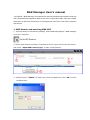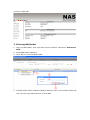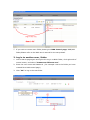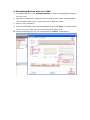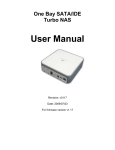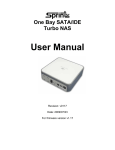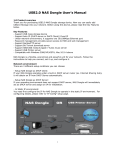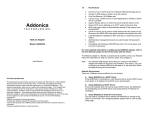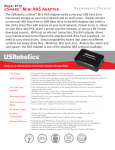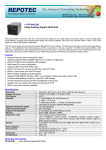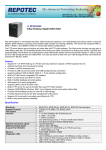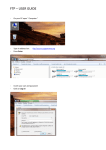Download NAS Manager User`s manual
Transcript
NAS Manager User’s manual SyncQuick™ NAS Manager is a NAS device searching and backup software that has been specifically developed for NAS Client users to provide simple, fast and reliable backup for all personal information including photos, MP3-files, and other important documents. 1. NAS Search and entering NAS GUI 1. Run the Utility CD enclosed in package, and installed SyncQuick™ NAS manager in to your computer. 2. Select Auto Search and when Turbo NAS is found, right click the mouse button and select “Open NAS Control page” to start configurations. 3. Default login is “admin” for both user name and password, click “OK” to enter configurations. 4. Enter to NAS GUI 2. Entering NAS folder 1. Log in to NAS Folder, click right side of mouse button, and select “Connect to NAS”. 2. Input NAS folder password. 3. Click “OK” to enter the NAS Folder. 4. A Public folder will be created by NAS by default, click in to the Public folder and user can now copy data between PC and NAS. 5. If you wish to create more folder please go to NAS Control page/ SMB/Add folder,Please refer to the NAS user’s manual for the setup detail. 3. Log in to another user /folder 1. Got to Search page again and right click Log in to NAS Folder, click right side of mouse button, and select “Connect as different user”. 2. Enter the user name and Password. ( for example: test is the folder you have created form NAS control page) 3. Click “OK” to log in the test folder. 4. Scheduling Backup data in to NAS 1. The SAMBA section, click “Schedule backup” a back up setting page will pop up on the screen. 2. Select the a data source (Data you want to backup from) and a data destination, (For example: Back up my Tax file from PC to NAS test folder) 3. Select a copy frequency. 4. Enter the NAS folder user name and password. And click “Save” to create a back up list. You can create more than one backup job table here. 5. Select the backup job you just created and click”Start” to precede it.