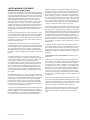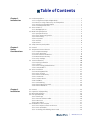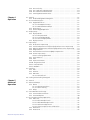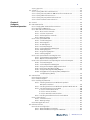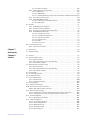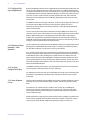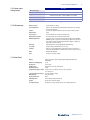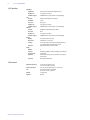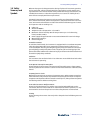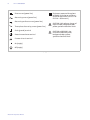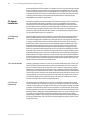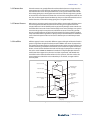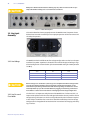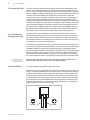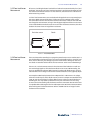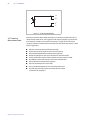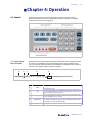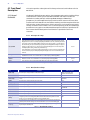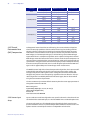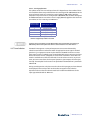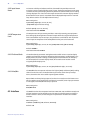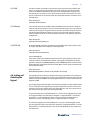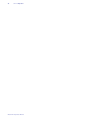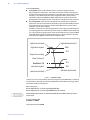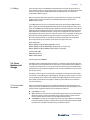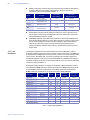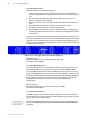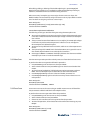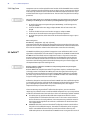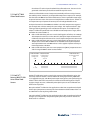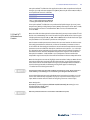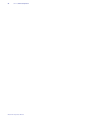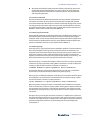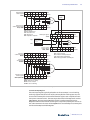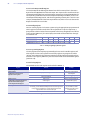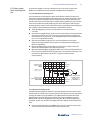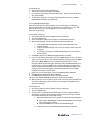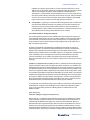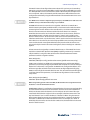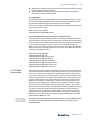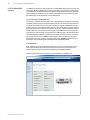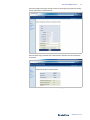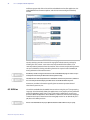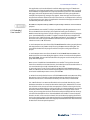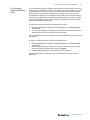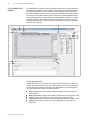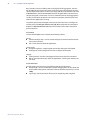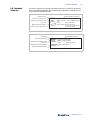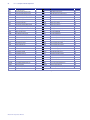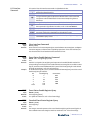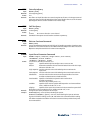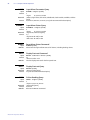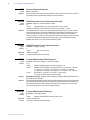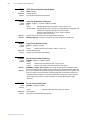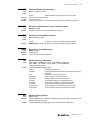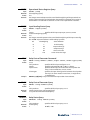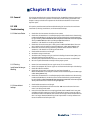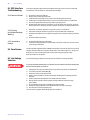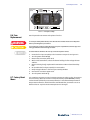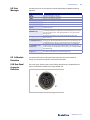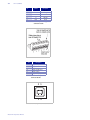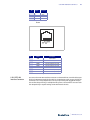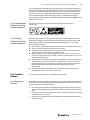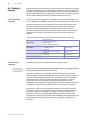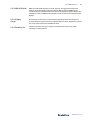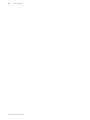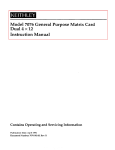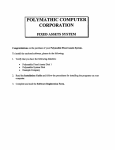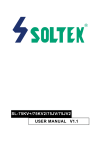Download Model 224 - Lake Shore Cryotronics, Inc.
Transcript
User’s Manual Model 224 Temperature Monitor Lake Shore Cryotronics, Inc. 575 McCorkle Blvd. Westerville, Ohio 43082-8888 USA [email protected] [email protected] www.lakeshore.com Fax: (614) 891-1392 Telephone: (614) 891-2243 Methods and apparatus disclosed and described herein have been developed solely on company funds of Lake Shore Cryotronics, Inc. No government or other contractual support or relationship whatsoever has existed which in any way affects or mitigates proprietary rights of Lake Shore Cryotronics, Inc. in these developments. Methods and apparatus disclosed herein may be subject to U.S. Patents existing or applied for. Lake Shore Cryotronics, Inc. reserves the right to add, improve, modify, or withdraw functions, design modifications, or products at any time without notice. Lake Shore shall not be liable for errors contained herein or for incidental or consequential damages in connection with furnishing, performance, or use of this material. Rev. 1.0 P/N 119-062 30 August 2013 | www.lakeshore.com LIMITED WARRANTY STATEMENT WARRANTY PERIOD: THREE (3) YEARS 1.Lake Shore warrants that products manufactured by Lake Shore (the "Product") will be free from defects in materials and workmanship for three years from the date of Purchaser's physical receipt of the Product (the "Warranty Period"). If Lake Shore receives notice of any such defects during the Warranty Period and the defective Product is shipped freight prepaid back to Lake Shore, Lake Shore will, at its option, either repair or replace the Product (if it is so defective) without charge for parts, service labor or associated customary return shipping cost to the Purchaser. Replacement for the Product may be by either new or equivalent in performance to new. Replacement or repaired parts, or a replaced Product, will be warranted for only the unexpired portion of the original warranty or 90 days (whichever is greater).. 2.Lake Shore warrants the Product only if the Product has been sold by an authorized Lake Shore employee, sales representative, dealer or an authorized Lake Shore original equipment manufacturer (OEM). 3.The Product may contain remanufactured parts equivalent to new in performance or may have been subject to incidental use when it is originally sold to the Purchaser. 4.The Warranty Period begins on the date of Purchaser's physical receipt of the Product or later on the date of operational training and verification (OT&V) of the Product if the service is performed by Lake Shore, provided that if the Purchaser schedules or delays the Lake Shore OT&V for more than 30 days after delivery then the Warranty Period begins on the 31st day after Purchaser's physical receipt of the Product. 5.This limited warranty does not apply to defects in the Product resulting from (a) improper or inadequate installation (unless OT&V services are performed by Lake Shore), maintenance, repair or calibration, (b) fuses, software, power surges, lightning and nonrechargeable batteries, (c) software, interfacing, parts or other supplies not furnished by Lake Shore, (d) unauthorized modification or misuse, (e) operation outside of the published specifications, (f) improper site preparation or site maintenance (g) natural disasters such as flood, fire, wind, or earthquake, or (h) damage during shipment other than original shipment to you if shipped through a Lake Shore carrier. 6.This limited warranty does not cover: (a) regularly scheduled or ordinary and expected recalibrations of the Product; (b) accessories to the Product (such as probe tips and cables, holders, wire, grease, varnish, feed throughs, etc.); (c) consumables used in conjunction with the Product (such as probe tips and cables, probe holders, sample tails, rods and holders, ceramic putty for mounting samples, Hall sample cards, Hall sample enclosures, etc.); or, (d) non-Lake Shore branded Products that are integrated with the Product. 7. To the extent allowed by applicable law,, this limited warranty is the only warranty applicable to the Product and replaces all other warranties or conditions, express or implied, including, but not limited to, the implied warranties or conditions of merchantability and fitness for a particular purpose. Specifically, except as provided herein, Model 224 Temperature Monitor LakeShore undertakes no responsibility that the products will be fit for any particular purpose for which you may be buying the Products. Any implied warranty is limited in duration to the warranty period. No oral or written information, or advice given by the Company, its Agents or Employees, shall create a warranty or in any way increase the scope of this limited warranty. Some countries, states or provinces do not allow limitations on an implied warranty, so the above limitation or exclusion might not apply to you. This warranty gives you specific legal rights and you might also have other rights that vary from country to country, state to state or province to province. 8.Further, with regard to the United Nations Convention for International Sale of Goods (CISC,) if CISG is found to apply in relation to this agreement, which is specifically disclaimed by Lake Shore, then this limited warranty excludes warranties that: (a) the Product is fit for the purpose for which goods of the same description would ordinarily be used, (b) the Product is fit for any particular purpose expressly or impliedly made known to Lake Shore at the time of the conclusion of the contract. (c) the Product is contained or packaged in a manner usual for such goods or in a manner adequate to preserve and protect such goods where it is shipped by someone other than a carrier hired by Lake Shore. 9. Lake Shore disclaims any warranties of technological value or of non-infringement with respect to the Product and Lake Shore shall have no duty to defend, indemnify, or hold harmless you from and against any or all damages or costs incurred by you arising from the infringement of patents or trademarks or violation or copyrights by the Product. 10.THIS WARRANTY IS NOT TRANSFERRABLE. This warranty is not transferrable. 11.Except to the extent prohibited by applicable law, neither Lake Shore nor any of its subsidiaries, affiliates or suppliers will be held liable for direct, special, incidental, consequential or other damages (including lost profit, lost data, or downtime costs) arising out of the use, inability to use or result of use of the product, whether based in warranty, contract, tort or other legal theory, regardless whether or not Lake Shore has been advised of the possibility of such damages. Purchaser's use of the Product is entirely at Purchaser's risk. Some countries, states and provinces do not allow the exclusion of liability for incidental or consequential damages, so the above limitation may not apply to you. 12.This limited warranty gives you specific legal rights, and you may also have other rights that vary within or between jurisdictions where the product is purchased and/or used. Some jurisdictions do not allow limitation in certain warranties, and so the above limitations or exclusions of some warranties stated above may not apply to you. 13.Except to the extent allowed by applicable law, the terms of this limited warranty statement do not exclude, restrict or modify the mandatory statutory rights applicable to the sale of the product to you. CERTIFICATION Lake Shore certifies that this product has been inspected and tested in accordance with its published specifications and that this product met its published specifications at the time of shipment. The accuracy and calibration of this product at the time of shipment are traceable to the United States National Institute of Standards and Technology (NIST); formerly known as the National Bureau of Standards (NBS). FIRMWARE LIMITATIONS Lake Shore has worked to ensure that the Model 224 firmware is as free of errors as possible, and that the results you obtain from the instrument are accurate and reliable. However, as with any computer-based software, the possibility of errors exists. In any important research, as when using any laboratory equipment, results should be carefully examined and rechecked before final conclusions are drawn. Neither Lake Shore nor anyone else involved in the creation or production of this firmware can pay for loss of time, inconvenience, loss of use of the product, or property damage caused by this product or its failure to work, or any other incidental or consequential damages. Use of our product implies that you understand the Lake Shore license agreement and statement of limited warranty. FIRMWARE LICENSE AGREEMENT The firmware in this instrument is protected by United States copyright law and international treaty provisions. To maintain the warranty, the code contained in the firmware must not be modified. Any changes made to the code is at the user's risk. Lake Shore will assume no responsibility for damage or errors incurred as result of any changes made to the firmware. FIRMWARE LICENSE AGREEMENT (continued) Under the terms of this agreement you may only use the Model 224 firmware as physically installed in the instrument. Archival copies are strictly forbidden. You may not decompile, disassemble, or reverse engineer the firmware. If you suspect there are problems with the firmware, return the instrument to Lake Shore for repair under the terms of the Limited Warranty specified above. Any unauthorized duplication or use of the Model 224 firmware in whole or in part, in print, or in any other storage and retrieval system is forbidden. TRADEMARK ACKNOWLEDGMENT Many manufacturers and sellers claim designations used to distinguish their products as trademarks. Where those designations appear in this manual and Lake Shore was aware of a trademark claim, they appear with initial capital letters and the ™ or ® symbol. Apiezon™ is a registered trademark of M&I Materials, Ltd. CalCurve™, Cernox™, SoftCal™, Rox™, Curve Handler™ are trademarks of Lake Shore Cryotronics, Inc. Java™ is a registered trademark of Sun Microsystems, Inc. of Santa Clara, CA LabVIEW® is a registered trademark of National Instruments. Mac® is a registered trademark of Apple, Inc., registered in the U.S and other countries. Microsoft Windows®, Excel®, and Windows Vista® are registered trademarks of Microsoft Corporation in the United States and other countries. Stycast® is a trademark of Emerson & Cuming. WinZip™ is a registered trademark of Nico Mak of Connecticut. Copyright 2013 Lake Shore Cryotronics, Inc. All rights reserved. No portion of this manual may be reproduced, stored in a retrieval system, or transmitted, in any form or by any means, electronic, mechanical, photocopying, recording, or otherwise, without the express written permission of Lake Shore. | www.lakeshore.com Model 224 Temperature Monitor Electromagnetic Compatibility (EMC) for the Model 224 Temperature Monitor Electromagnetic Compatibility (EMC) of electronic equipment is a growing concern worldwide. Emissions of and immunity to electromagnetic interference is now part of the design and manufacture of most electronics. To qualify for the CE Mark, the Model 224 meets or exceeds the requirements of the European EMC Directive 89/336/EEC as a CLASS A product. A Class A product is allowed to radiate more RF than a Class B product and must include the following warning: WARNING:This is a Class A product. In a domestic environment, this product may cause radio interference in which case the user may be required to take adequate measures. The instrument was tested under normal operating conditions with sensor and interface cables attached. If the installation and operating instructions in the User's Manual are followed, there should be no degradation in EMC performance. This instrument is not intended for use in close proximity to RF Transmitters such as two-way radios and cell phones. Exposure to RF interference greater than that found in a typical laboratory environment may disturb the sensitive measurement circuitry of the instrument. Pay special attention to instrument cabling. Improperly installed cabling may defeat even the best EMC protection. For the best performance from any precision instrument, follow the grounding and shielding instructions in the User's Manual. In addition, the installer of the Model 224 should consider the following: D D D D Shield measurement and computer interface cables. Leave no unused or unterminated cables attached to the instrument. Make cable runs as short and direct as possible. Higher radiated emissions are possible with long cables. Do not tightly bundle cables that carry different types of signals. | www.lakeshore.com Model 224 Temperature Monitor i Table of Contents Chapter 1 Introduction 1.1 Product Description . . . . . . . . . . . . . . . . . . . . . . . . . . . . . . . . . . . . . . . . . . . . . . . . . . . . . . . . . . . . . . . . . . 1.1.1 Configure Each Input Independently . . . . . . . . . . . . . . . . . . . . . . . . . . . . . . . . . . . . . . . . . . 1.1.2 Monitor Locally or Remotely—From Anywhere . . . . . . . . . . . . . . . . . . . . . . . . . . . . . . . 1.1.3 Intuitive, Configurable Display . . . . . . . . . . . . . . . . . . . . . . . . . . . . . . . . . . . . . . . . . . . . . . . . 1.1.4 Stores Response Curves . . . . . . . . . . . . . . . . . . . . . . . . . . . . . . . . . . . . . . . . . . . . . . . . . . . . . . . . 1.2 Sensor Selection . . . . . . . . . . . . . . . . . . . . . . . . . . . . . . . . . . . . . . . . . . . . . . . . . . . . . . . . . . . . . . . . . . . . . . 1.2.1 Ideal Applications . . . . . . . . . . . . . . . . . . . . . . . . . . . . . . . . . . . . . . . . . . . . . . . . . . . . . . . . . . . . . . 1.3 Model 224 Specifications . . . . . . . . . . . . . . . . . . . . . . . . . . . . . . . . . . . . . . . . . . . . . . . . . . . . . . . . . . . . 1.3.1 Input Specifications . . . . . . . . . . . . . . . . . . . . . . . . . . . . . . . . . . . . . . . . . . . . . . . . . . . . . . . . . . . . 1.3.2 Sensor Input Configuration . . . . . . . . . . . . . . . . . . . . . . . . . . . . . . . . . . . . . . . . . . . . . . . . . . . . 1.3.3 Thermometry. . . . . . . . . . . . . . . . . . . . . . . . . . . . . . . . . . . . . . . . . . . . . . . . . . . . . . . . . . . . . . . . . . . 1.3.4 Front Panel . . . . . . . . . . . . . . . . . . . . . . . . . . . . . . . . . . . . . . . . . . . . . . . . . . . . . . . . . . . . . . . . . . . . . 1.3.5 Interface . . . . . . . . . . . . . . . . . . . . . . . . . . . . . . . . . . . . . . . . . . . . . . . . . . . . . . . . . . . . . . . . . . . . . . . . 1.3.6 General . . . . . . . . . . . . . . . . . . . . . . . . . . . . . . . . . . . . . . . . . . . . . . . . . . . . . . . . . . . . . . . . . . . . . . . . . 1.4 Safety Summary and Symbols . . . . . . . . . . . . . . . . . . . . . . . . . . . . . . . . . . . . . . . . . . . . . . . . . . . . . . . Chapter 2 Sensor Considerations 2.1 General . . . . . . . . . . . . . . . . . . . . . . . . . . . . . . . . . . . . . . . . . . . . . . . . . . . . . . . . . . . . . . . . . . . . . . . . . . . . . . . . 9 2.2 Temperature Sensor Selection . . . . . . . . . . . . . . . . . . . . . . . . . . . . . . . . . . . . . . . . . . . . . . . . . . . . . . . 9 2.2.1 Temperature Range . . . . . . . . . . . . . . . . . . . . . . . . . . . . . . . . . . . . . . . . . . . . . . . . . . . . . . . . . . . . 9 2.2.2 Sensor Sensitivity . . . . . . . . . . . . . . . . . . . . . . . . . . . . . . . . . . . . . . . . . . . . . . . . . . . . . . . . . . . . . . 9 2.2.3 Environmental Conditions . . . . . . . . . . . . . . . . . . . . . . . . . . . . . . . . . . . . . . . . . . . . . . . . . . . . . 9 2.2.4 Measurement Accuracy . . . . . . . . . . . . . . . . . . . . . . . . . . . . . . . . . . . . . . . . . . . . . . . . . . . . . . 10 2.2.5 Sensor Package. . . . . . . . . . . . . . . . . . . . . . . . . . . . . . . . . . . . . . . . . . . . . . . . . . . . . . . . . . . . . . . 10 2.3 Sensor Calibrations . . . . . . . . . . . . . . . . . . . . . . . . . . . . . . . . . . . . . . . . . . . . . . . . . . . . . . . . . . . . . . . . . 10 2.3.1 Precision Calibration . . . . . . . . . . . . . . . . . . . . . . . . . . . . . . . . . . . . . . . . . . . . . . . . . . . . . . . . . 10 2.3.2 SoftCal™. . . . . . . . . . . . . . . . . . . . . . . . . . . . . . . . . . . . . . . . . . . . . . . . . . . . . . . . . . . . . . . . . . . . . . 11 2.3.3 Sensors Using Standard Curves . . . . . . . . . . . . . . . . . . . . . . . . . . . . . . . . . . . . . . . . . . . . . . 11 2.3.4 Curve Handler™. . . . . . . . . . . . . . . . . . . . . . . . . . . . . . . . . . . . . . . . . . . . . . . . . . . . . . . . . . . . . . 11 2.4 Sensor Installation . . . . . . . . . . . . . . . . . . . . . . . . . . . . . . . . . . . . . . . . . . . . . . . . . . . . . . . . . . . . . . . . . . . 12 2.4.1 Mounting Materials . . . . . . . . . . . . . . . . . . . . . . . . . . . . . . . . . . . . . . . . . . . . . . . . . . . . . . . . . . 12 2.4.2 Sensor Location . . . . . . . . . . . . . . . . . . . . . . . . . . . . . . . . . . . . . . . . . . . . . . . . . . . . . . . . . . . . . . 12 2.4.3 Thermal Conductivity . . . . . . . . . . . . . . . . . . . . . . . . . . . . . . . . . . . . . . . . . . . . . . . . . . . . . . . . 12 2.4.4 Contact Area. . . . . . . . . . . . . . . . . . . . . . . . . . . . . . . . . . . . . . . . . . . . . . . . . . . . . . . . . . . . . . . . . . 13 2.4.5 Contact Pressure . . . . . . . . . . . . . . . . . . . . . . . . . . . . . . . . . . . . . . . . . . . . . . . . . . . . . . . . . . . . . 13 2.4.6 Lead Wire . . . . . . . . . . . . . . . . . . . . . . . . . . . . . . . . . . . . . . . . . . . . . . . . . . . . . . . . . . . . . . . . . . . . . 13 2.4.7 Lead Soldering. . . . . . . . . . . . . . . . . . . . . . . . . . . . . . . . . . . . . . . . . . . . . . . . . . . . . . . . . . . . . . . . 14 2.4.8 Thermal Anchoring Leads . . . . . . . . . . . . . . . . . . . . . . . . . . . . . . . . . . . . . . . . . . . . . . . . . . . . 14 2.4.9 Thermal Radiation . . . . . . . . . . . . . . . . . . . . . . . . . . . . . . . . . . . . . . . . . . . . . . . . . . . . . . . . . . . 14 Chapter 3 Installation 3.1 3.2 3.3 3.4 1 2 2 2 2 2 3 4 4 5 5 5 6 6 7 General . . . . . . . . . . . . . . . . . . . . . . . . . . . . . . . . . . . . . . . . . . . . . . . . . . . . . . . . . . . . . . . . . . . . . . . . . . . . . . . 15 Inspection and Unpacking . . . . . . . . . . . . . . . . . . . . . . . . . . . . . . . . . . . . . . . . . . . . . . . . . . . . . . . . . . 15 Rear Panel Definition . . . . . . . . . . . . . . . . . . . . . . . . . . . . . . . . . . . . . . . . . . . . . . . . . . . . . . . . . . . . . . . . 15 Line Input Assembly . . . . . . . . . . . . . . . . . . . . . . . . . . . . . . . . . . . . . . . . . . . . . . . . . . . . . . . . . . . . . . . . . 16 3.4.1 Line Voltage . . . . . . . . . . . . . . . . . . . . . . . . . . . . . . . . . . . . . . . . . . . . . . . . . . . . . . . . . . . . . . . . . . . 16 3.4.2 Line Fuse and Fuse Holder . . . . . . . . . . . . . . . . . . . . . . . . . . . . . . . . . . . . . . . . . . . . . . . . . . . . 16 3.4.3 Power Cord . . . . . . . . . . . . . . . . . . . . . . . . . . . . . . . . . . . . . . . . . . . . . . . . . . . . . . . . . . . . . . . . . . . . 17 3.4.4 Power Switch . . . . . . . . . . . . . . . . . . . . . . . . . . . . . . . . . . . . . . . . . . . . . . . . . . . . . . . . . . . . . . . . . 17 3.5 Diode/Resistor Sensor Inputs . . . . . . . . . . . . . . . . . . . . . . . . . . . . . . . . . . . . . . . . . . . . . . . . . . . . . . . . 17 3.5.1 Sensor Input Connector and Pinout . . . . . . . . . . . . . . . . . . . . . . . . . . . . . . . . . . . . . . . . . . 17 3.5.2 Sensor Lead Cable . . . . . . . . . . . . . . . . . . . . . . . . . . . . . . . . . . . . . . . . . . . . . . . . . . . . . . . . . . . . 18 3.5.3 Grounding and Shielding Sensor Leads . . . . . . . . . . . . . . . . . . . . . . . . . . . . . . . . . . . . . . 18 | www.lakeshore.com 3.5.4 3.5.5 3.5.6 3.5.7 Sensor Polarity . . . . . . . . . . . . . . . . . . . . . . . . . . . . . . . . . . . . . . . . . . . . . . . . . . . . . . . . . . . . . . . . 18 Four-Lead Sensor Measurement . . . . . . . . . . . . . . . . . . . . . . . . . . . . . . . . . . . . . . . . . . . . . 19 Two-Lead Sensor Measurement . . . . . . . . . . . . . . . . . . . . . . . . . . . . . . . . . . . . . . . . . . . . . 19 Lowering Measurement Noise . . . . . . . . . . . . . . . . . . . . . . . . . . . . . . . . . . . . . . . . . . . . . . . 20 Chapter 4 Operation 4.1 General . . . . . . . . . . . . . . . . . . . . . . . . . . . . . . . . . . . . . . . . . . . . . . . . . . . . . . . . . . . . . . . . . . . . . . . . . . . . . . 21 4.1.1 Understanding Menu Navigation . . . . . . . . . . . . . . . . . . . . . . . . . . . . . . . . . . . . . . . . . . . . 21 4.2 Front Panel Description . . . . . . . . . . . . . . . . . . . . . . . . . . . . . . . . . . . . . . . . . . . . . . . . . . . . . . . . . . . . . 22 4.2.1 Keypad Definitions . . . . . . . . . . . . . . . . . . . . . . . . . . . . . . . . . . . . . . . . . . . . . . . . . . . . . . . . . . . 22 4.2.1.1 Direct Operation Keys . . . . . . . . . . . . . . . . . . . . . . . . . . . . . . . . . . . . . . . . . . . . . . . . 22 4.2.1.2 Menu/Number Pad Keys . . . . . . . . . . . . . . . . . . . . . . . . . . . . . . . . . . . . . . . . . . . . . 22 4.2.2 Annunciators . . . . . . . . . . . . . . . . . . . . . . . . . . . . . . . . . . . . . . . . . . . . . . . . . . . . . . . . . . . . . . . . . 23 4.2.3 General Keypad Operation . . . . . . . . . . . . . . . . . . . . . . . . . . . . . . . . . . . . . . . . . . . . . . . . . . . 23 4.3 Display Setup . . . . . . . . . . . . . . . . . . . . . . . . . . . . . . . . . . . . . . . . . . . . . . . . . . . . . . . . . . . . . . . . . . . . . . . . 24 4.3.1 Display Modes . . . . . . . . . . . . . . . . . . . . . . . . . . . . . . . . . . . . . . . . . . . . . . . . . . . . . . . . . . . . . . . . 24 4.3.1.1 All Inputs Mode . . . . . . . . . . . . . . . . . . . . . . . . . . . . . . . . . . . . . . . . . . . . . . . . . . . . . . . 24 4.3.1.2 Input Display Modes . . . . . . . . . . . . . . . . . . . . . . . . . . . . . . . . . . . . . . . . . . . . . . . . . 25 4.3.1.3 Custom Display Mode . . . . . . . . . . . . . . . . . . . . . . . . . . . . . . . . . . . . . . . . . . . . . . . . 25 4.3.2 Display Contrast . . . . . . . . . . . . . . . . . . . . . . . . . . . . . . . . . . . . . . . . . . . . . . . . . . . . . . . . . . . . . . 27 4.4 Input Setup . . . . . . . . . . . . . . . . . . . . . . . . . . . . . . . . . . . . . . . . . . . . . . . . . . . . . . . . . . . . . . . . . . . . . . . . . . 27 4.4.1 Diode Sensor Input Setup . . . . . . . . . . . . . . . . . . . . . . . . . . . . . . . . . . . . . . . . . . . . . . . . . . . . 28 4.4.2 Positive Temperature Coefficient (PTC) Resistor Sensor Input Setup . . . . . . . 29 4.4.3 Negative Temperature Coefficient (NTC) Resistor Sensor Input Setup . . . . . . 29 4.4.4 Range Selection . . . . . . . . . . . . . . . . . . . . . . . . . . . . . . . . . . . . . . . . . . . . . . . . . . . . . . . . . . . . . . . 29 4.4.5 Thermal Electromotive Force (EMF) Compensation . . . . . . . . . . . . . . . . . . . . . . . . . 30 4.4.6 Scanner Input Setup . . . . . . . . . . . . . . . . . . . . . . . . . . . . . . . . . . . . . . . . . . . . . . . . . . . . . . . . . . 30 4.4.6.1 Scanning Update Rate . . . . . . . . . . . . . . . . . . . . . . . . . . . . . . . . . . . . . . . . . . . . . . . 31 4.4.7 Curve Selection . . . . . . . . . . . . . . . . . . . . . . . . . . . . . . . . . . . . . . . . . . . . . . . . . . . . . . . . . . . . . . . 31 4.4.8 Filter . . . . . . . . . . . . . . . . . . . . . . . . . . . . . . . . . . . . . . . . . . . . . . . . . . . . . . . . . . . . . . . . . . . . . . . . . . 32 4.4.9 Input Sensor Name . . . . . . . . . . . . . . . . . . . . . . . . . . . . . . . . . . . . . . . . . . . . . . . . . . . . . . . . . . . 34 4.4.10 Temperature Limit . . . . . . . . . . . . . . . . . . . . . . . . . . . . . . . . . . . . . . . . . . . . . . . . . . . . . . . . . . 34 4.4.11 Preferred Units . . . . . . . . . . . . . . . . . . . . . . . . . . . . . . . . . . . . . . . . . . . . . . . . . . . . . . . . . . . . . . 34 4.4.12 Max/Min . . . . . . . . . . . . . . . . . . . . . . . . . . . . . . . . . . . . . . . . . . . . . . . . . . . . . . . . . . . . . . . . . . . . . 34 4.5 Interface . . . . . . . . . . . . . . . . . . . . . . . . . . . . . . . . . . . . . . . . . . . . . . . . . . . . . . . . . . . . . . . . . . . . . . . . . . . . . 34 4.5.1 USB . . . . . . . . . . . . . . . . . . . . . . . . . . . . . . . . . . . . . . . . . . . . . . . . . . . . . . . . . . . . . . . . . . . . . . . . . . . . 35 4.5.2 Ethernet . . . . . . . . . . . . . . . . . . . . . . . . . . . . . . . . . . . . . . . . . . . . . . . . . . . . . . . . . . . . . . . . . . . . . . 35 4.5.3 IEEE-488 . . . . . . . . . . . . . . . . . . . . . . . . . . . . . . . . . . . . . . . . . . . . . . . . . . . . . . . . . . . . . . . . . . . . . . 35 4.5.3.1 Remote/Local . . . . . . . . . . . . . . . . . . . . . . . . . . . . . . . . . . . . . . . . . . . . . . . . . . . . . . . . . 35 4.6 Locking and Unlocking the Keypad . . . . . . . . . . . . . . . . . . . . . . . . . . . . . . . . . . . . . . . . . . . . . . . . . 35 Chapter 5 Advanced Operation 5.1 General . . . . . . . . . . . . . . . . . . . . . . . . . . . . . . . . . . . . . . . . . . . . . . . . . . . . . . . . . . . . . . . . . . . . . . . . . . . . . . 37 5.2 Alarms and Relays . . . . . . . . . . . . . . . . . . . . . . . . . . . . . . . . . . . . . . . . . . . . . . . . . . . . . . . . . . . . . . . . . . . 37 5.2.1 Alarms . . . . . . . . . . . . . . . . . . . . . . . . . . . . . . . . . . . . . . . . . . . . . . . . . . . . . . . . . . . . . . . . . . . . . . . . 37 5.2.1.1 Alarm Annunciators . . . . . . . . . . . . . . . . . . . . . . . . . . . . . . . . . . . . . . . . . . . . . . . . . . 37 5.2.1.2 Alarm Latching . . . . . . . . . . . . . . . . . . . . . . . . . . . . . . . . . . . . . . . . . . . . . . . . . . . . . . . 38 5.2.2 Relays . . . . . . . . . . . . . . . . . . . . . . . . . . . . . . . . . . . . . . . . . . . . . . . . . . . . . . . . . . . . . . . . . . . . . . . . . 39 5.3 Curve Numbers and Storage . . . . . . . . . . . . . . . . . . . . . . . . . . . . . . . . . . . . . . . . . . . . . . . . . . . . . . . . 39 5.3.1 Curve Header Parameters . . . . . . . . . . . . . . . . . . . . . . . . . . . . . . . . . . . . . . . . . . . . . . . . . . . . 39 5.3.2 Curve Breakpoints . . . . . . . . . . . . . . . . . . . . . . . . . . . . . . . . . . . . . . . . . . . . . . . . . . . . . . . . . . . . 40 5.4 Front Panel Curve Entry Operations . . . . . . . . . . . . . . . . . . . . . . . . . . . . . . . . . . . . . . . . . . . . . . . . 41 5.4.1 Edit Curve . . . . . . . . . . . . . . . . . . . . . . . . . . . . . . . . . . . . . . . . . . . . . . . . . . . . . . . . . . . . . . . . . . . . . 41 5.4.1.1 Edit a Breakpoint Pair . . . . . . . . . . . . . . . . . . . . . . . . . . . . . . . . . . . . . . . . . . . . . . . . 42 5.4.1.2 Add a New Breakpoint Pair . . . . . . . . . . . . . . . . . . . . . . . . . . . . . . . . . . . . . . . . . . . 42 5.4.1.3 Delete a Breakpoint Pair . . . . . . . . . . . . . . . . . . . . . . . . . . . . . . . . . . . . . . . . . . . . . 42 5.4.1.4 Thermocouple Curve Considerations . . . . . . . . . . . . . . . . . . . . . . . . . . . . . . . . 43 5.4.2 View Curve . . . . . . . . . . . . . . . . . . . . . . . . . . . . . . . . . . . . . . . . . . . . . . . . . . . . . . . . . . . . . . . . . . . . 43 5.4.3 Erase Curve . . . . . . . . . . . . . . . . . . . . . . . . . . . . . . . . . . . . . . . . . . . . . . . . . . . . . . . . . . . . . . . . . . . 43 Model 224 Temperature Monitor iii 5.4.4 Copy Curve . . . . . . . . . . . . . . . . . . . . . . . . . . . . . . . . . . . . . . . . . . . . . . . . . . . . . . . . . . . . . . . . . . . . 44 5.5 SoftCal™ . . . . . . . . . . . . . . . . . . . . . . . . . . . . . . . . . . . . . . . . . . . . . . . . . . . . . . . . . . . . . . . . . . . . . . . . . . . . . 44 5.5.1 SoftCal™ With Silicon Diode Sensors . . . . . . . . . . . . . . . . . . . . . . . . . . . . . . . . . . . . . . . . 45 5.5.2 SoftCal™ Accuracy With DT-400 Series Silicon Diode Sensors . . . . . . . . . . . . . . 45 5.5.3 SoftCal™ With Platinum Sensors . . . . . . . . . . . . . . . . . . . . . . . . . . . . . . . . . . . . . . . . . . . . 46 5.5.4 SoftCal™ Accuracy With Platinum Sensors . . . . . . . . . . . . . . . . . . . . . . . . . . . . . . . . . . 46 5.5.5 SoftCal™ CalibrationCurve Creation . . . . . . . . . . . . . . . . . . . . . . . . . . . . . . . . . . . . . . . . . 47 Chapter 6 Computer Interface Operation 6.1 General . . . . . . . . . . . . . . . . . . . . . . . . . . . . . . . . . . . . . . . . . . . . . . . . . . . . . . . . . . . . . . . . . . . . . . . . . . . . . . . 49 6.2 IEEE-488 Interface . . . . . . . . . . . . . . . . . . . . . . . . . . . . . . . . . . . . . . . . . . . . . . . . . . . . . . . . . . . . . . . . . . 49 6.2.1 Changing IEEE-488 Interface Parameters . . . . . . . . . . . . . . . . . . . . . . . . . . . . . . . . . . 50 6.2.2 Remote/Local Operation . . . . . . . . . . . . . . . . . . . . . . . . . . . . . . . . . . . . . . . . . . . . . . . . . . . . . 50 6.2.3 IEEE-488.2 Command Structure . . . . . . . . . . . . . . . . . . . . . . . . . . . . . . . . . . . . . . . . . . . . 50 6.2.3.1 Bus Control Commands . . . . . . . . . . . . . . . . . . . . . . . . . . . . . . . . . . . . . . . . . . . . . . 50 6.2.3.2 Common Commands . . . . . . . . . . . . . . . . . . . . . . . . . . . . . . . . . . . . . . . . . . . . . . . . . 51 6.2.3.3 Device Specific Commands . . . . . . . . . . . . . . . . . . . . . . . . . . . . . . . . . . . . . . . . . . . 51 6.2.3.4 Message Strings . . . . . . . . . . . . . . . . . . . . . . . . . . . . . . . . . . . . . . . . . . . . . . . . . . . . . . 51 6.2.4 Status System Overview . . . . . . . . . . . . . . . . . . . . . . . . . . . . . . . . . . . . . . . . . . . . . . . . . . . . . 52 6.2.4.1 Condition Registers . . . . . . . . . . . . . . . . . . . . . . . . . . . . . . . . . . . . . . . . . . . . . . . . . . . 52 6.2.4.2 Event Registers . . . . . . . . . . . . . . . . . . . . . . . . . . . . . . . . . . . . . . . . . . . . . . . . . . . . . . . 52 6.2.4.3 Enable Registers . . . . . . . . . . . . . . . . . . . . . . . . . . . . . . . . . . . . . . . . . . . . . . . . . . . . . . 52 6.2.4.4 Status Byte Register . . . . . . . . . . . . . . . . . . . . . . . . . . . . . . . . . . . . . . . . . . . . . . . . . . 53 6.2.4.5 Service Request Enable Register . . . . . . . . . . . . . . . . . . . . . . . . . . . . . . . . . . . . . 54 6.2.4.6 Reading Registers . . . . . . . . . . . . . . . . . . . . . . . . . . . . . . . . . . . . . . . . . . . . . . . . . . . . . 54 6.2.4.7 Programming Registers . . . . . . . . . . . . . . . . . . . . . . . . . . . . . . . . . . . . . . . . . . . . . . 54 6.2.4.8 Clearing Registers . . . . . . . . . . . . . . . . . . . . . . . . . . . . . . . . . . . . . . . . . . . . . . . . . . . . 54 6.2.5 Status System Detail: Status Register Sets. . . . . . . . . . . . . . . . . . . . . . . . . . . . . . . . . . . 55 6.2.5.1 Standard Event Status Register Set . . . . . . . . . . . . . . . . . . . . . . . . . . . . . . . . . . 55 6.2.5.2 Operation Event Register Set . . . . . . . . . . . . . . . . . . . . . . . . . . . . . . . . . . . . . . . . . 55 6.2.6 Status System Detail: Status Byte Register and Service Request. . . . . . . . . . . . 56 6.2.6.1 Status Byte Register . . . . . . . . . . . . . . . . . . . . . . . . . . . . . . . . . . . . . . . . . . . . . . . . . . 56 6.2.6.2 Service Request Enable Register . . . . . . . . . . . . . . . . . . . . . . . . . . . . . . . . . . . . . 57 6.2.6.3 Using Service Request (SRQ) and Serial Poll . . . . . . . . . . . . . . . . . . . . . . . . . 57 6.2.6.4 Using Status Byte Query (*STB?) . . . . . . . . . . . . . . . . . . . . . . . . . . . . . . . . . . . . . 58 6.2.6.5 Using the Message Available (MAV) Bit . . . . . . . . . . . . . . . . . . . . . . . . . . . . . . 58 6.2.6.6 Using Operation Complete (*OPC) and Operation Complete Query (*OPC?) . . . . . . . . . . . . . . . . . . . . . . . . . . . . . . . . . . . . . . . . . . . . . 58 6.3 USB Interface . . . . . . . . . . . . . . . . . . . . . . . . . . . . . . . . . . . . . . . . . . . . . . . . . . . . . . . . . . . . . . . . . . . . . . . . 59 6.3.1 Physical Connection . . . . . . . . . . . . . . . . . . . . . . . . . . . . . . . . . . . . . . . . . . . . . . . . . . . . . . . . . 59 6.3.2 Hardware Support . . . . . . . . . . . . . . . . . . . . . . . . . . . . . . . . . . . . . . . . . . . . . . . . . . . . . . . . . . . 59 6.3.3 Installing the USB Driver . . . . . . . . . . . . . . . . . . . . . . . . . . . . . . . . . . . . . . . . . . . . . . . . . . . . . 59 6.3.3.1 Installing the Driver From Windows® Update in Windows 7 and Vista® . . . . . . . . . . . . . . . . . . . . . . . . . . . . . . . . . . . . . . . . . . . . . . . 59 6.3.3.2 Installing the Driver From Windows® Update in Windows® XP . . . . . 60 6.3.3.3 Installing the Driver From the Web . . . . . . . . . . . . . . . . . . . . . . . . . . . . . . . . . . 60 6.3.3.3.1 Download the driver: . . . . . . . . . . . . . . . . . . . . . . . . . . . . . . . . . . . . . . . 60 6.3.3.3.2 Extract the driver: . . . . . . . . . . . . . . . . . . . . . . . . . . . . . . . . . . . . . . . . . . 60 6.3.3.3.3 Manually install the driver . . . . . . . . . . . . . . . . . . . . . . . . . . . . . . . . . 61 6.3.3.4 Installing the USB Driver from the Included CD . . . . . . . . . . . . . . . . . . . . . 62 6.3.4 Communication . . . . . . . . . . . . . . . . . . . . . . . . . . . . . . . . . . . . . . . . . . . . . . . . . . . . . . . . . . . . . . 63 6.3.4.1 Character Format . . . . . . . . . . . . . . . . . . . . . . . . . . . . . . . . . . . . . . . . . . . . . . . . . . . . . 63 6.3.4.2 Message Strings . . . . . . . . . . . . . . . . . . . . . . . . . . . . . . . . . . . . . . . . . . . . . . . . . . . . . . 63 6.3.5 Message Flow Control. . . . . . . . . . . . . . . . . . . . . . . . . . . . . . . . . . . . . . . . . . . . . . . . . . . . . . . . 63 6.4 Ethernet Interface . . . . . . . . . . . . . . . . . . . . . . . . . . . . . . . . . . . . . . . . . . . . . . . . . . . . . . . . . . . . . . . . . . . 64 6.4.1 Ethernet Configuration . . . . . . . . . . . . . . . . . . . . . . . . . . . . . . . . . . . . . . . . . . . . . . . . . . . . . . 64 6.4.1.1 Network Address Parameters . . . . . . . . . . . . . . . . . . . . . . . . . . . . . . . . . . . . . . . . 64 6.4.1.2 Network Addresss Configuration Methods . . . . . . . . . . . . . . . . . . . . . . . . . . 65 | www.lakeshore.com 6.4.1.3 DNS Parameters . . . . . . . . . . . . . . . . . . . . . . . . . . . . . . . . . . . . . . . . . . . . . . . . . . . . . . 66 6.4.2 Viewing Ethernet Configuration. . . . . . . . . . . . . . . . . . . . . . . . . . . . . . . . . . . . . . . . . . . . . . 68 6.4.2.1 LAN Status . . . . . . . . . . . . . . . . . . . . . . . . . . . . . . . . . . . . . . . . . . . . . . . . . . . . . . . . . . . . 68 6.4.2.2 MAC Address . . . . . . . . . . . . . . . . . . . . . . . . . . . . . . . . . . . . . . . . . . . . . . . . . . . . . . . . . . 69 6.4.2.3 Viewing Network Configuration Parameters and DNS Parameters 69 6.4.3 TCP Socket Communication . . . . . . . . . . . . . . . . . . . . . . . . . . . . . . . . . . . . . . . . . . . . . . . . . . 69 6.4.4 Embedded Web Interface. . . . . . . . . . . . . . . . . . . . . . . . . . . . . . . . . . . . . . . . . . . . . . . . . . . . . 70 6.4.4.1 Connecting to the Web Interface . . . . . . . . . . . . . . . . . . . . . . . . . . . . . . . . . . . . 70 6.4.4.2 Web Pages . . . . . . . . . . . . . . . . . . . . . . . . . . . . . . . . . . . . . . . . . . . . . . . . . . . . . . . . . . . . 70 6.5 Utilities . . . . . . . . . . . . . . . . . . . . . . . . . . . . . . . . . . . . . . . . . . . . . . . . . . . . . . . . . . . . . . . . . . . . . . . . . . . . . . 72 6.5.1 Embedded Curve Handler™ . . . . . . . . . . . . . . . . . . . . . . . . . . . . . . . . . . . . . . . . . . . . . . . . . . 73 6.5.2 Ethernet Firmware Updater . . . . . . . . . . . . . . . . . . . . . . . . . . . . . . . . . . . . . . . . . . . . . . . . . . 74 6.5.3 Instrument Configuration Backup Utility . . . . . . . . . . . . . . . . . . . . . . . . . . . . . . . . . . . . 75 6.5.4 Embedded Chart Recorder. . . . . . . . . . . . . . . . . . . . . . . . . . . . . . . . . . . . . . . . . . . . . . . . . . . . 76 6.5.4.1 Configuration Panel . . . . . . . . . . . . . . . . . . . . . . . . . . . . . . . . . . . . . . . . . . . . . . . . . . 76 6.5.4.2 Starting Data Acquisition . . . . . . . . . . . . . . . . . . . . . . . . . . . . . . . . . . . . . . . . . . . . 77 6.5.4.3 Chart Functionality . . . . . . . . . . . . . . . . . . . . . . . . . . . . . . . . . . . . . . . . . . . . . . . . . . . 77 6.5.4.4 Utilities Panel . . . . . . . . . . . . . . . . . . . . . . . . . . . . . . . . . . . . . . . . . . . . . . . . . . . . . . . . . 77 6.5.4.5 Menu . . . . . . . . . . . . . . . . . . . . . . . . . . . . . . . . . . . . . . . . . . . . . . . . . . . . . . . . . . . . . . . . . 78 6.5.4.6 Information . . . . . . . . . . . . . . . . . . . . . . . . . . . . . . . . . . . . . . . . . . . . . . . . . . . . . . . . . . . 78 6.6 Command Summary . . . . . . . . . . . . . . . . . . . . . . . . . . . . . . . . . . . . . . . . . . . . . . . . . . . . . . . . . . . . . . . . 79 6.6.1 Interface Commands . . . . . . . . . . . . . . . . . . . . . . . . . . . . . . . . . . . . . . . . . . . . . . . . . . . . . . . . . 81 Chapter 7 Accessories 7.1 Accessories . . . . . . . . . . . . . . . . . . . . . . . . . . . . . . . . . . . . . . . . . . . . . . . . . . . . . . . . . . . . . . . . . . . . . . . . . . 95 7.2 Rack Mounting . . . . . . . . . . . . . . . . . . . . . . . . . . . . . . . . . . . . . . . . . . . . . . . . . . . . . . . . . . . . . . . . . . . . . . 96 Chapter 8 Service 8.1 General . . . . . . . . . . . . . . . . . . . . . . . . . . . . . . . . . . . . . . . . . . . . . . . . . . . . . . . . . . . . . . . . . . . . . . . . . . . . . . 97 8.2 USB Troubleshooting . . . . . . . . . . . . . . . . . . . . . . . . . . . . . . . . . . . . . . . . . . . . . . . . . . . . . . . . . . . . . . . . 97 8.2.1 New Installation . . . . . . . . . . . . . . . . . . . . . . . . . . . . . . . . . . . . . . . . . . . . . . . . . . . . . . . . . . . . . . 97 8.2.2 Existing Installation No Longer Working . . . . . . . . . . . . . . . . . . . . . . . . . . . . . . . . . . . . . 97 8.2.3 Intermittent Lockups . . . . . . . . . . . . . . . . . . . . . . . . . . . . . . . . . . . . . . . . . . . . . . . . . . . . . . . . . 97 8.3 IEEE Interface Troubleshooting . . . . . . . . . . . . . . . . . . . . . . . . . . . . . . . . . . . . . . . . . . . . . . . . . . . . . 98 8.3.1 New Installation . . . . . . . . . . . . . . . . . . . . . . . . . . . . . . . . . . . . . . . . . . . . . . . . . . . . . . . . . . . . . . 98 8.3.2 Existing Installation No Longer Working . . . . . . . . . . . . . . . . . . . . . . . . . . . . . . . . . . . . . 98 8.3.3 Intermittent Lockups . . . . . . . . . . . . . . . . . . . . . . . . . . . . . . . . . . . . . . . . . . . . . . . . . . . . . . . . . 98 8.4 Fuse Drawer . . . . . . . . . . . . . . . . . . . . . . . . . . . . . . . . . . . . . . . . . . . . . . . . . . . . . . . . . . . . . . . . . . . . . . . . . 98 8.5 Line Voltage Selection . . . . . . . . . . . . . . . . . . . . . . . . . . . . . . . . . . . . . . . . . . . . . . . . . . . . . . . . . . . . . . . 98 8.6 Fuse Replacement . . . . . . . . . . . . . . . . . . . . . . . . . . . . . . . . . . . . . . . . . . . . . . . . . . . . . . . . . . . . . . . . . . . 99 8.7 Factory Reset Menu . . . . . . . . . . . . . . . . . . . . . . . . . . . . . . . . . . . . . . . . . . . . . . . . . . . . . . . . . . . . . . . . . 99 8.7.1 Default Values . . . . . . . . . . . . . . . . . . . . . . . . . . . . . . . . . . . . . . . . . . . . . . . . . . . . . . . . . . . . . . 100 8.7.2 Product Information . . . . . . . . . . . . . . . . . . . . . . . . . . . . . . . . . . . . . . . . . . . . . . . . . . . . . . . . 100 8.8 Error Messages . . . . . . . . . . . . . . . . . . . . . . . . . . . . . . . . . . . . . . . . . . . . . . . . . . . . . . . . . . . . . . . . . . . . 101 8.9 Calibration Procedure . . . . . . . . . . . . . . . . . . . . . . . . . . . . . . . . . . . . . . . . . . . . . . . . . . . . . . . . . . . . 101 8.10 Rear Panel Connector Definition . . . . . . . . . . . . . . . . . . . . . . . . . . . . . . . . . . . . . . . . . . . . . . . . 101 8.10.1 IEEE-488 Interface Connector . . . . . . . . . . . . . . . . . . . . . . . . . . . . . . . . . . . . . . . . . . . . 103 8.11 Electrostatic Discharge . . . . . . . . . . . . . . . . . . . . . . . . . . . . . . . . . . . . . . . . . . . . . . . . . . . . . . . . . . 104 8.11.1 Identification of Electrostatic Discharge Sensitive Components . . . . . . . . 105 8.11.2 Handling Electrostatic Discharge Sensitive Components . . . . . . . . . . . . . . . . 105 8.12 Firmware Updates . . . . . . . . . . . . . . . . . . . . . . . . . . . . . . . . . . . . . . . . . . . . . . . . . . . . . . . . . . . . . . . 105 8.12.1 Updating the Firmware . . . . . . . . . . . . . . . . . . . . . . . . . . . . . . . . . . . . . . . . . . . . . . . . . . . 105 8.13 Technical Inquiries . . . . . . . . . . . . . . . . . . . . . . . . . . . . . . . . . . . . . . . . . . . . . . . . . . . . . . . . . . . . . . . 106 8.13.1 Contacting Lake Shore . . . . . . . . . . . . . . . . . . . . . . . . . . . . . . . . . . . . . . . . . . . . . . . . . . . . 106 8.13.2 Return of Equipment . . . . . . . . . . . . . . . . . . . . . . . . . . . . . . . . . . . . . . . . . . . . . . . . . . . . . . 106 8.13.3 RMA Valid Period . . . . . . . . . . . . . . . . . . . . . . . . . . . . . . . . . . . . . . . . . . . . . . . . . . . . . . . . . . 107 8.13.4 Shipping Charges . . . . . . . . . . . . . . . . . . . . . . . . . . . . . . . . . . . . . . . . . . . . . . . . . . . . . . . . . . 107 8.13.5 Restocking Fee . . . . . . . . . . . . . . . . . . . . . . . . . . . . . . . . . . . . . . . . . . . . . . . . . . . . . . . . . . . . 107 Model 224 Temperature Monitor 1.1 Product Description 1 Chapter 1: Introduction FIGURE 1-1 1.1 Product Description Model 224 front view Features: D Lake Shore’s most capable cryogenic temperature monitor D Equipped with 12 sensor channels for maximum monitoring capabilities D Precisely measures in both higher temperature and cryogenic applications— down to 300 mK D Ideal for multi-sensor lab uses, particularly for monitoring Cernox™ sensors D Ethernet, USB and IEEE-488 computer interfaces D Proven, intuitive user interface D Customizable display enables you to label individual input channels The Lake Shore Model 224 temperature monitor offers precision measurement in a wide range of cryogenic and higher-temperature applications with the ability to easily monitor up to 12 sensor channels. It provides better measurement performance in applications where researchers need to ensure accuracy and precision in their low cryogenic temperature monitoring. Used with Lake Shore’s Cernox™ sensors, the Model 224 enables reliable and repeatable temperature measurement over a broad range and as low as 300 mK. Cernox thin-film RTD sensors offer high sensitivity and low magnetic field-induced errors at cryogenic temperatures. The Model 224 has been optimized for use with these well-respected temperature sensors, and features many of the same advanced capabilities of Lake Shore Model 336 temperature controller, including its proven high-precision input circuitry. In addition to Cernox, the Model 224 supports other NTC RTDs, PTC RTDs such as platinum sensors, and diodes such as the Lake Shore DT-670 Series. In cryogenic applications, the monitor is an ideal addition to any university or commercial low temperature research lab requiring measurement flexibility using multiple sensors and sensor types. Used with silicon diodes, it provides accurate measurements in cryo-cooler and cryo-gas production applications from 1.4 K to above room temperature. Connected to PTC RTDs (platinum and rhodiumiron sensors), the Model 224 works well in cryogenic applications at liquid nitrogen temperatures. You can set up different sensor types and responses on each input to support simultaneous measurement of various critical points in a system. Examples include monitoring multiple cryogenic refrigeration systems (e.g., liquid nitrogen Dewars, He-4 cryostats, and closed-cycle refrigerators), multiple stages within systems operating at different temperature levels, thermal gradient profiling, redundant measurements of critical values, leak detection, and other cryogenic applications where you need accurate readings at multiple points. Alarm thresholds can be configured independently for each input, and alarm events can activate the unit’s relay outputs for hard-wired triggering of other systems or audible annunciators. Relays can be activated on high, low, or both alarms for any input. | www.lakeshore.com 2 cHAPTER 1: Introduction 1.1.1 Configure Each Input Independently Because the Model 224 features 12 independently configurable 6-pin DIN inputs, you can set it up for a different sensor on each input and run a number of different measurements simultaneously for various critical points in a system. Two inputs (A and B) are dedicated and non-scanned, updated at 10 rdg/s. The remaining 10 are scanned channels—inputs C and D can have up to five input devices each. These scanned channels are read anywhere from 1 to 10 rdg/s, depending on how many are being used at once. The Model 224 features four high-resolution, 24-bit analog-to-digital converters for fast measurements. Optical isolation of input circuitry reduces line noise— interference that can skew low-level measurements—while providing repeatable sensor measurements. Current reversal eliminates thermal electromotive force (EMF) errors when using resistance sensors. Also, nine excitation currents enable temperature measurements down to 300 mK when you use the appropriate NTC RTDs. When autoranging is enabled, the range will be automatically selected so that the excitation voltage is below 10 mV. This keeps the power dissipated in the sensor at a minimum, yet still at enough of a level to provide accurate measurements. 1.1.2 Monitor Locally or Remotely—From Anywhere For local monitoring, the front panel of the Model 224 features a bright liquid crystal display with an LED backlight that shows up to 12 readings simultaneously. Or you can drill down to display a single sensor input in greater detail. Plus, monitoring can be done over a network. Using the Ethernet port on the Model 224, you can keep an eye on temperatures and log measurement data remotely via a networked local PC or even remotely over a TCP/IP Internet connection from anywhere. A chart recorder utility embedded in the Ethernet module enables real-time charting of temperatures using a convenient graphical interface. You can also interface with the temperature monitor or link it to a data acquisition system via its serial USB or parallel IEEE.488 ports. 1.1.3 Intuitive, Configurable Display The Model 224 front panel features a 23-key keypad and intuitive user interface for easy navigation of the temperature monitor’s functions. For added convenience, you can also custom label each sensor input, eliminating the guesswork in remembering or determining the location to which a sensor input is associated. 1.1.4 Stores Response Curves Like the Lake Shore Model 336, the Model 224 includes standard temperature sensor calibration curves for silicon diodes, platinum RTDs, and Rox™ (ruthenium oxide) RTDs. The monitor’s non-volatile memory enables users to store up to 39 200-point CalCurves for Lake Shore calibrated sensors or user curves. Lake Shore also offers curve handler software, which allows you to upload and manipulate temperature sensor calibration data. And for applications requiring more accuracy than what’s available using the built-in sensor curves, the Model 224 includes the Lake Shore SoftCal™ algorithm. It generates curves for silicon diodes and platinum RTDs for storage as user curves. Model 224 Temperature Monitor 1.2 Sensor Selection 1.2 Sensor Selection Model Useful Range Magnetic Field Use Cernox™ CX-1010 0.3 K to 325 K1 T > 2 K & B " 19 T Cernox™ CX-1030-HT 0.3 K to 420 K1, 3 T > 2 K & B " 19 T Cernox™ CX-1050-HT 1.4 K to 420 K1 T > 2 K & B " 19 T Cernox™ CX-1070-HT 4 K to 420 K1 T > 2 K & B " 19 T Cernox™ CX-1080-HT 20 K to 420 K1 T > 2 K & B " 19 T Germanium GR-300A-100 0.35 K to 100 K3 Not recommended Negative Temperature Coefficient RTDs Diodes Positive Temperature Coefficient RTDs Germanium GR-1400-AA 1.8 K to 100 K3 Not recommended Carbon-Glass CGR-1-500 1.4 K to 325 K T > 2 K & B " 19 T Carbon-Glass CGR-1-1000 1.7 K to 325 K2 T > 2 K & B " 19 T Carbon-Glass CGR-1-2000 2 K to 325 K2 T > 2 K & B " 19 T Rox™ RX-102 0.3 K to 40 K3 T > 2 K & B " 10 T Rox™ RX-103 1.4 K to 40 K T > 2 K & B " 10 T Rox™ RX-202 0.3 K to 40 K3 T > 2 K & B " 10 T Silicon Diode DT-670-SD 1.4 K to 500 K T # 60 K & B " 3 T Silicon Diode DT-670E-BR 30 K to 500 K T# 60 K & B " 3 T Silicon Diode DT-414 1.4 K to 375 K T # 60 K & B " 3 T Silicon Diode DT-421 1.4 K to 325 K T # 60 K & B " 3 T Silicon Diode DT-470-SD 1.4 K to 500 K T # 60 K & B " 3 T Silicon Diode DT-471-SD 10 K to 500 K T # 60 K & B " 3 T GaAlAs Diode TG-120-P 1.4 K to 325 K T > 4.2 K & B " 5 T GaAlAs Diode TG-120-PL 1.4 K to 325 K T > 4.2 K & B " 5 T GaAlAs Diode TG-120-SD 1.4 K to 500 K T > 4.2 K & B " 5 T 100 ) Platinum PT-102/3 14 K to 873 K T > 40 K & B " 2.5 T 100 ) Platinum PT-111 14 K to 673 K T > 40 K & B " 2.5 T Rhodium-Iron RF-800-4 1.4 K to 500 K T > 77 K & B " 8 T Rhodium-Iron RF-100T/U 1.4 K to 325 K T > 77 K & B " 8 T 3 1 Non-HT version maximum temperature: 325 K 2 Low temperature limited by input resistance range 3 Low temperature specified with self-heating error: " 5 mK TABLE 1-1 Sensor temperature range (sensors sold separately) FIGURE 1-2 1.2.1 Ideal Applications D D D D D D Model 224 rear panel Labs with multiple temperature sensors Applications where both cryogenic and higher temperature readings are required Monitoring of simple Dewars and LN cryostats (>4.2 K) Closed-cycle refrigerators (CCRs) at 3 K to 4K Pumped He-4 (1.4 K) and He-3 (300 mK) systems Temperature monitoring where superconducting magnets are used, such as in mass spectrometer and particle accelerator equipment | www.lakeshore.com 4 cHAPTER 1: Introduction 1.3 Model 224 Specifications 1.3.1 Input Specifications NTC RTD 10 mV Diode PTC RTD Sensor Temperature Coefficient Input Range Excitation Current Display Resolution Measurement Resolution Negative 0 ) to 10 ) 1 mA6 0.1 m) 0.15 m) ±0.002) ±0.06% of rdg (0.01 m) + 0.001% of rdg)/°C 0 ) to 30 ) 300 µA6 0.1 m) 0.45 m) ±0.002 ) ±0.06% of rdg (0.03 m) + 0.0015% of rdg)/°C 0 ) to 100 ) 100 µA6 1 m) 1.5 m) ±0.01 ) ±0.04% of rdg (0.1 m) + 0.001% of rdg)/°C 0 ) to 300 ) 30µA6 1 m) 4.5 m) ±0.01 ) ±0.04% of rdg (0.3 m) + 0.0015% of rdg)/°C 0 ) to 1 k) 10 µA6 10 m) 15 m) +0.002% of rdg ±0.1 ) ±0.04% of rdg (1 m) + 0.001% of rdg)/°C 0 ) to 3 k) 3 µA6 10 m) 45 m) +0.002% of rdg ±0.1 ) ±0.04%of rdg (3 m) + 0.0015% of rdg)/°C 0 ) to 10 k) 1 µA6 100 m) 150 m) +0.002% of rdg ±1.0 ) ±0.04% of rdg (10 m) + 0.001% of rdg)/°C 0 ) to 30 k) 300 nA6 100 m) 450 m) +0.002% of rdg ±2.0 ) ±0.04% of rdg (30 m) + 0.001% of rdg)/°C 0) to 100 k) 100 nA6 1) 1.5) +0.005% of rdg ±10.0 ) ±0.04% of rdg (100 m) + 0.002% of rdg)/°C 0 V to 2.5 V 10 µA ±0.05%4,5 100 µV 10 µV ±80 µV ±0.005% of rdg (10 µV + 0.0005% of rdg)/°C 0 V to 10 V 10 µA ±0.05%4,5 100 µV 20 µV ±320 µV ±0.01% of rdg (20 µV + 0.0005% of rdg)/°C 0 ) to 10 ) 1 mA6 0.1 m) 0.2 m) 0 ) to 30 ) 1 mA6 0.1 m) 0.2 m) 0 ) to 100 ) 1 mA6 1 m) 2 m) ±0.004 ) ±0.01% of rdg (0.1 m) + 0.001% of rdg)/°C 0 ) to 300 ) 1 mA6 1 m) 2 m) ±0.004 ) ±0.01% of rdg (0.3 m) + 0.001% of rdg)/°C 0 ) to 1 k) 1 mA6 10 m) 20 m) ±0.04 ) ±0.02% of rdg (1 m) + 0.001% of rdg)/°C 0 ) to 3 k) 1 mA6 10 m) 20 m) ±0.04 ) ±0.02% of rdg (3 m) + 0.001% of rdg)/°C 0 ) to 10 k) 1 mA6 100 m) 200 m) ±0.4 ) ±0.02% of rdg (10 m) + 0.001% of rdg)/°C Negative Positive 4 Current source error has negligible effect on measurement accuracy 5 Diode input excitation can be set to 1 mA 6 Current source error is removed during calibration TABLE 1-2 Input specifications Model 224 Temperature Monitor Electronic Accuracy (at 25 °C) Measurement Temperature Coefficient ±0.002 ) ±0.01% of rdg (0.01 m) + 0.001% of rdg)/°C ±0.002 ) ±0.01% of rdg (0.03 m) + 0.001% of rdg)/°C 1.3.2 Sensor Input Configuration 1.3.2 Sensor Input Configuration 5 Diode/RTD Measurement type 4-lead differential Excitation Constant current with current reversal for RTDs RTDs: Cernox™, 100 ) Platinum, 1000 ) Platinum, Germanium, Carbon Glass, and Rox™; Diodes: Silicon, GaAlAs; Supported sensors Standard curves DT-470, DT-670, DT-500-D, DT-500-E1, PT-100, PT-1000, RX-102A, RX-202A Input connector 6-pin DIN TABLE 1-3 Sensor input configuration 1.3.3 Thermometry Number of inputs 12 (2 dedicated; 10 scanned) Input configuration Inputs can be configured independently from the front panel to accept any of the supported input types. Isolation Sensor inputs optically isolated from other circuits but not from each other A/D resolution 24-bit Input accuracy Sensor dependent, refer to Input Specifications table Measurement resolution Sensor dependent, refer to Input Specifications table Maximum update rate 10 rdg/s on each non-scanned input; 5 rdg/s when configured as 100 k) NTC RTD with reversal on; 2 rdg/s on each scanned input; update rate is dependent on the number of channels enabled (typically from 10 rdg/s for 1 channel to 2 rdg/s for all 10 scanned channels) Autorange Automatically selects appropriate NTC RTD or PTC RTD range User curves Room for 39 200-point CalCurves™ or user curves SoftCal™ Improves accuracy of DT-470 diode to ±0.25 K from 30 K to 375 K; improves accuracy of platinum RTDs to ±0.25 K from 70 K to 325 K; stored as user curves Math Maximum and minimum Filter Averages 2 to 64 input readings 1.3.4 Front Panel Display 8-line by 40-character (240 × 64 pixel) graphic LCD display module with LED backlight Number of reading displays 1 to 12 Display units K, °C, V, mV, ) Reading source Temperature, sensor units, max, and min Display update rate 2 rdg/s Temperature display resolution 0.0001° from 0° to 99.9999°, 0.001° from 100° to 999.999°, 0.01° above 1000° Sensor units display resolution Sensor dependent, to 6 digits Other displays Input sensor name Display annunciators Alarm LED annunciators Remote, Ethernet status, alarms A – D Keypad 23-key silicone elastomer keypad Front panel features Front panel curve entry, display contrast control, and keypad lock-out | www.lakeshore.com 6 cHAPTER 1: Introduction 1.3.5 Interface IEEE-488.2 Capabilities SH1, AH1, T5, L4, SR1, RL1, PP0, DC1, DT0, C0, E1 Reading rate To 10 rdg/s on each input Software support LabVIEW™ driver (contact Lake Shore for availability) USB Function Emulates a standard RS-232 serial port Baud Rate 57,600 Connector B-type USB Reading rate To 10 rdg/s on each input Software support LabVIEW™ driver (contact Lake Shore for availability) Ethernet Function TCP/IP web interface with built-in utilities Connector RJ-45 Reading rate To 10 rdg/s on each input Software support LabVIEW™ driver (contact Lake Shore for availability) Alarms Number 12, high and low for each input Data source Temperature or sensor units Settings Source, high setpoint, low setpoint, deadband, latching or non-latching, audible on/off, and visible on/off Actuators Display annunciator, beeper, and relays Relays Number 2 Contacts Normally open (NO), normally closed (NC), and common (C) Contact rating 30 VDC at 3 A Operation Activate relays on high, low, or both alarms for any input, or manual mode Connector Detachable terminal block 1.3.6 General Model 224 Temperature Monitor Ambient temperature 15 °C to 35 °C at rated accuracy; 5 °C to 40 °C at reduced accuracy Power requirement 100, 120, 220, 240, VAC, ±10%, 50 or 60 Hz, 35 VA Size 435 mm W × 89 mm H × 368 mm D (17 in × 3.5 in × 14.5 in), full rack Weight 7.6 kg (16.8 lb) Approval CE mark 1.4 Safety Summary and Symbols 1.4 Safety Summary and Symbols 7 Observe these general safety precautions during all phases of instrument operation, service, and repair. Failure to comply with these precautions or with specific warnings elsewhere in this manual violates safety standards of design, manufacture, and intended instrument use. Lake Shore Cryotronics, Inc. assumes no liability for Customer failure to comply with these requirements. The Model 224 protects the operator and surrounding area from electric shock or burn, mechanical hazards, excessive temperature, and spread of fire from the instrument. Environmental conditions outside of the conditions below may pose a hazard to the operator and surrounding area. D D D D D D D Indoor use Altitude to 2000 m Temperature for safe operation: 5 °C to 40 °C Maximum relative humidity: 80% for temperature up to 31 °C decreasing linearly to 50% at 40 °C Power supply voltage fluctuations not to exceed ±10% of the nominal voltage Overvoltage category II Pollution degree 2 Ground the Instrument To minimize shock hazard, the instrument is equipped with a 3-conductor AC power cable. Plug the power cable into an approved 3-contact electrical outlet or use a 3-contact adapter with the grounding wire (green) firmly connected to an electrical ground (safety ground) at the power outlet. The power jack and mating plug of the power cable meet Underwriters Laboratories (UL) and International Electrotechnical Commission (IEC) safety standards. Ventilation The instrument has ventilation holes in its side covers. Do not block these holes when the instrument is operating. Do Not Operate in an Explosive Atmosphere Do not operate the instrument in the presence of flammable gases or fumes. Operation of any electrical instrument in such an environment constitutes a definite safety hazard. Keep Away from Live Circuits Operating personnel must not remove instrument covers. Refer component replacement and internal adjustments to qualified maintenance personnel. Do not replace components with power cable connected. To avoid injuries, always disconnect power and discharge circuits before touching them. Do Not Substitute Parts or Modify Instrument Do not install substitute parts or perform any unauthorized modification to the instrument. Return the instrument to an authorized Lake Shore Cryotronics, Inc. representative for service and repair to ensure that safety features are maintained. Cleaning Do not submerge instrument. Clean only with a damp cloth and mild detergent. Exterior only. | www.lakeshore.com cHAPTER 1: Introduction 8 Equipment protected throughout by double insulation or reinforces insulation (equivalent to Class II of IEC 536—see Annex H) Direct current (power line) Alternating current (power line) Alternating or direct current (power line) 3 CAUTION: High voltages; danger of electric shock; background color: yellow; symbol and outline: black Three-phase alternating current (power line) Earth (ground) terminal ! Protective conductor terminal Frame or chassis terminal On (supply) Off (supply) FIGURE 1-3 Model 224 Temperature Monitor Safety symbols CAUTION or WARNING: See instrument documentation; background color: yellow; symbol and outline: black 2.2.1 Temperature Range 9 Chapter 2: Sensor Considerations 2.1 General Selecting the proper sensor is vital to monitoring temperature. This chapter explains temperature sensor selection, sensor calibrations, and sensor applications. There is focus placed on cryogenic applications; however, many ideas apply to other temperature measurements as well. 2.2 Temperature Sensor Selection This section attempts to answer some of the basic questions concerning temperature sensor selection. Additional useful information on temperature sensor selection is available in the Lake Shore Temperature Measurement and Control Catalog. The catalog has a large reference section that includes sensor characteristics and sensor selection criteria. 2.2.1 Temperature Range You must consider several important sensor parameters when choosing a sensor. The first is experimental temperature range. Some sensors can be damaged by temperatures that are either too high or too low. Manufacturer recommendations should always be followed. Sensor sensitivity changes with temperature and can limit the useful range of a sensor. It is important not to specify a range larger than necessary. If you perform an experiment at liquid helium temperature, a very high sensitivity is needed for good measurement resolution at that temperature. That same resolution may not be required to monitor warm up to room temperature. Two different sensors may be required to tightly cover the range from base temperature to room temperature, but lowering the resolution requirement on warm up may allow a less expensive, 1 sensor solution. Another thing to consider when choosing a temperature sensor is that instruments like the Model 224 are not able to read some sensors over their entire temperature range. Lake Shore sells calibrated sensors that operate down to 20 millikelvin (mK), but the Model 224 is limited to above 300 mK in its standard configuration. 2.2.2 Sensor Sensitivity Temperature sensor sensitivity is a measure of how much a sensor signal changes when the temperature changes. It is an important sensor characteristic because so many measurement parameters are related to it. Resolution, accuracy, noise floor, and even control stability depend on sensitivity. Many sensors have different sensitivities at different temperatures. For example, a platinum sensor has good sensitivity at higher temperatures, but it has limited use below 30 K because its sensitivity drops sharply. It is difficult to determine if a sensor has adequate sensitivity over the experimental temperature range. This manual has specifications (section 1.3) that include sensor sensitivity translated into temperature resolution and accuracy at different points. This is typical sensor response and can be used as a guide when choosing a sensor to be used with the Model 224. 2.2.3 Environmental Conditions The experimental environment is also important when choosing a sensor. Environmental factors such as high vacuum, magnetic field, corrosive chemicals, or even radiation can limit the use of some types of sensors. Lake Shore has devoted much time to developing sensor packages that withstand the temperatures, vacuum levels, and bonding materials found in typical cryogenic cooling systems. | www.lakeshore.com 10 cHAPTER 2: Cooling System Design and Temperature Control Experiments done in magnetic fields are very common. Field dependence of temperature sensors is an important selection criteria for sensors used in these experiments. This manual briefly qualifies the field dependence of most common sensors in the specifications (section 1.3). Detailed field dependence tables are included in the Lake Shore Temperature Measurement and Control Catalog. When available, specific data on other environmental factors is also included in the catalog. 2.2.4 Measurement Accuracy Temperature measurements have several sources of uncertainty that reduce accuracy. Be sure to account for errors induced by both the sensor and the instrumentation when computing accuracy. The instrument has measurement error in reading the sensor signal, and error in calculating a temperature using a temperature response curve. Error results when the sensor is compared to a calibration standard and the temperature response of a sensor will shift with time and with repeated thermal cycling (from very cold temperatures to room temperature). Instrument and sensor manufacturers specify these errors, but there are things you can do to maintain good accuracy. For example, choose a sensor that has good sensitivity in the most critical temperature range, as sensitivity can minimize the effect of most error sources. Install the sensor properly following guidelines in section 2.4. Calibrate the sensor and instrument periodically, or in some other way null the time dependent errors. Use a sensor calibration that is appropriate for the accuracy requirement. 2.2.5 Sensor Package There are different packages for the various types of sensors. Some types of sensors can even be purchased as bare chips without any package. A sensor package generally determines its size, thermal and electrical contact to the outside, and sometimes limits temperature range. When different packages are available for a sensor, you should consider the mounting surface for the sensor and how the leads will be thermally anchored when choosing. 2.3 Sensor Calibrations It can sometimes be confusing to choose the right sensor, get it calibrated, translate the calibration data into a temperature response curve that the Model 224 can understand, and then load the curve into the instrument. Lake Shore provides a variety of calibration services to fit different accuracy requirements and budgets. Best Precision calibration All sensors can be calibrated over various temperature ranges. Lake Shore has defined calibration ranges available for each sensor type. Better SoftCal™ An abbreviated calibration (2-point: 77 K and 305 K; 3-point: 4.2 K, 77 K, and 305 K; or 3-point: 77 K, 305 K, and 480 K), which is available for 400 Series silicon diodes and platinum sensors Good Sensors using standard curves Silicon diodes follow standard curves Platinum resistors follow standard curves Ruthenium oxide (Rox™) resistors follow standard curves Thermocouples follow standard curves GaAlAs diode, carbon-glass, Cernox™, germanium, and rhodiumiron sensors can be purchased uncalibrated, but must be calibrated to accurately read in temperature units TABLE 2-1 Sensor diode sensor calibrations 2.3.1 Precision Calibration Model 224Temperature Monitor To calibrate, Lake Shore compares a sensor with an unknown temperature response to an accepted standard. Lake Shore temperature standards are traceable to the U.S. National Institute of Standards and Testing (NIST) or the National Physical Laboratory in Great Britain. These standards allow Lake Shore to calibrate sensors from 20 mK to above room temperature. Calibrated sensors are more expensive than uncalibrated sensors of the same type because of the labor, cryogen use, and capitol equipment used in the process. 2.3.2 SoftCal™ 11 Precision calibration provides the most accurate temperature sensors available from Lake Shore. Uncertainty from sensor calibration is almost always smaller than the error contributed by the Model 224. The Lake Shore Temperature Measurement and Control Catalog has complete accuracy specifications for calibrated sensors. Calibrated sensors include the measured test data printed and plotted, the coefficients of a Chebychev polynomial that have been fitted to the data, and two tables of data points to be used as interpolation tables. Both interpolation tables are optimized to allow accurate temperature conversion. The smaller table, called a breakpoint interpolation table, is sized to fit into instruments like the Model 224 where it is called a temperature response curve. It is important to look at instrument specifications before ordering calibrated sensors. A calibrated sensor is required when a sensor does not follow a standard curve if you wish to display in temperature. Otherwise the Model 224 will operate in sensor units like ohms or volts. The Model 224 may not work over the full temperature range of some sensors. The standard inputs in are limited to operation above 300 mK even with sensors that can be calibrated to 20 mK. 2.3.2 SoftCal™ SoftCal™ is a good solution for applications that do not require the accuracy of a precision calibration. The SoftCal™ algorithm uses the well-behaved nature of sensors that follow a standard curve to improve the accuracy of individual sensors. A few known temperature points are required to perform SoftCal™. The Model 224 can also perform a SoftCal™ calibration. You need to provide one, two, or three known temperature reference points. The range and accuracy of the calibration is based on these points (section 5.5). Lake Shore offers two or three point SoftCal™ calibrated sensors that include both the large interpolation table and the smaller breakpoint interpolation table for 400 series diode and Platinum sensors. 2.3.3 Sensors Using Standard Curves Some types of sensors behave in a very predictable manner and a standard temperature response curve can be created for them. Standard curves are a convenient and inexpensive way to get reasonable temperature accuracy. Sensors that have a standard curve are often used when interchangeability is important. Some individual sensors are selected for their ability to match a published standard curve, but in general these sensors do not provide the accuracy of a calibrated sensor. For convenience, the Model 224 has several standard curves included in firmware. 2.3.4 Curve Handler™ Lake Shore provides a software application, called Curve Handler™, which makes loading temperature curves into the Model 224 a very simple process. The program can copy curves from properly formatted files into the Model 224 user curve locations. You can also use it to read curves from the Model 224 and save them to files. Lake Shore calibrated sensors are provided with a CD containing all the proper formats to load curves using the Curve Handler™ software program. There are two versions of the Curve Handler™ application. The fully featured version is a 32-bit Microsoft Windows™ application that must be installed on a Windows™ PC. This version works with the IEEE-488 and USB computer interfaces on the Model 224, and allows you to manipulate the temperature curves directly in the program window. This version will also work with all existing Lake Shore temperature controller and temperature monitor instruments. The Windows™ version of the Curve Handler™ application is available, free of charge, from the Lake Shore website at www.lakeshore.com. | www.lakeshore.com 12 cHAPTER 2: Cooling System Design and Temperature Control The second version of Curve Handler™ is written in the Java™ programming language and is available through the Ethernet web interface on the Model 224. This version allows you to copy curves from files to the Model 224, and vice versa, but it does not allow manipulation of curve data and only works using the Ethernet interface. Refer to section 6.4.4 for details on connecting to the web interface and opening the embedded Curve Handler™ application. 2.4 Sensor Installation This section highlights some of the important elements of proper sensor installation. For more detailed information, Lake Shore sensors are shipped with installation instructions that cover that specific sensor type and package. The Lake Shore Temperature Measurement and Control Catalog includes an installation section as well. To further help you properly install sensors, Lake Shore offers a line of cryogenic accessories. Many of the materials discussed are available through Lake Shore and can be ordered with sensors or instruments. 2.4.1 Mounting Materials Choosing appropriate mounting materials is very important in a cryogenic environment. The high vacuum used to insulate cryostats is one consideration. Materials used in these applications should have a low vapor pressure so they do not evaporate or out-gas and spoil the vacuum insulation. Metals and ceramics do not have this problem, but greases and varnishes must be checked. Another consideration is the wide extremes in temperature most sensors are exposed to. The linear expansion coefficient of materials becomes important when temperature changes are large. Never try to permanently bond materials with linear expansion coefficients that differ by more than three. Use a flexible mounting scheme or the parts will break apart, potentially damaging them. The thermal expansion or contraction of rigid clamps or holders could crush fragile samples or sensors that do not have the same coefficient. Thermal conductivity is a property of materials that can change with temperature. Do not assume that a thermal anchor grease that works well at room temperature and above will do the same job at low temperatures. 2.4.2 Sensor Location Finding a good place to mount a sensor in an already crowded cryostat is never easy. There are fewer problems if the entire load and sample holder are at the same temperature. Unfortunately, this not the case in many systems. Temperature gradients (differences in temperature) exist because there is seldom perfect balance between the cooling source and heat sources. Even in a well-controlled system, unwanted heat sources like thermal radiation and heat conducting through mounting structures can cause gradients. For best accuracy, position sensors near the sample, so that little or no heat flows between the sample and sensor. This may not, however, be the best location for temperature control as discussed below. 2.4.3 Thermal Conductivity The ability of heat to flow through a material is called thermal conductivity. Good thermal conductivity is important in any part of a cryogenic system that is intended to be the same temperature. Copper and aluminum are examples of metals that have good thermal conductivity, while stainless steel does not. Non-metallic, electricallyinsulating materials like alumina oxide and similar ceramics have good thermal conductivity, while G-10 epoxy-impregnated fiberglass does not. Sensor packages, cooling loads, and sample holders should have good thermal conductivity to reduce temperature gradients. Surprisingly, the connections between thermally conductive mounting surfaces often have very poor thermal conductivity (refer to section 2.4.4 and section 2.4.5). Model 224Temperature Monitor 2.4.4 Contact Area 13 2.4.4 Contact Area Thermal contact area greatly affects thermal conduction because a larger area has more opportunity to transfer heat. Even when the size of a sensor package is fixed, thermal contact area can be improved with the use of a gasket material like indium foil and cryogenic grease. A soft gasket material forms into the rough mating surface to increase the area of the two surfaces that are in contact. Good gasket materials are soft, thin, and have good thermal conductivity. They must also withstand the environmental extremes. Indium foil and cryogenic grease are good examples. 2.4.5 Contact Pressure When sensors are permanently mounted, the solder or epoxy used to hold the sensor act as both gasket and adhesive. Permanent mounting is not a good solution for everyone because it limits flexibility and can potentially damage sensors. Much care should be taken not to over heat or mechanically stress sensor packages. Less permanent mountings require some pressure to hold the sensor to its mounting surface. Pressure greatly improves the action of gasket material to increase thermal conductivity and reduce thermal gradients. A spring clamp is recommended so that different rates of thermal expansion do not increase or decrease pressure with temperature change. 2.4.6 Lead Wire Different types of sensors come with different types and lengths of electrical leads. In general a significant length of lead wire must be added to the sensor for proper thermal anchoring and connecting to a bulk head connector at the vacuum boundary. The lead wire must be a good electrical conductor, but should not be a good thermal conductor, or heat will transfer down the leads and change the temperature reading of the sensor. Small 30 AWG to 40 AWG wire made of an alloy like phosphor bronze is much better than copper wire. Thin wire insulation is preferred, and twisted wire should be used to reduce the effect of RF noise if it is present. The wire used on the room temperature side of the vacuum boundary is not critical, so copper cable is normally used. To room temperature Vacuum shroud Refrigerator first stage Vacuum space Radiation shield Dental floss tie-down -or- Thermal anchor Cryogenic tape (bobbin) Thermal anchor (bobbin) Cryogenic wire (small diameter, large AWG) Sensor Second stage and sample holder Heater (wiring not shown for clarity) Drawing not to scale Optical window (if required) FIGURE 2-1 Typical sensor installation in a mechanical refrigerator | www.lakeshore.com 14 cHAPTER 2: Cooling System Design and Temperature Control 2.4.7 Lead Soldering When you solder additional wire to short sensor leads, be careful not to overheat the sensor. A thermal anchor such as a metal wire clamp or alligator clip will anchor the leads and protect the sensor. Leads should be tinned before bonding to reduce the time that heat is applied to the sensor lead. Clean the solder flux after soldering to prevent corrosion or outgassing in vacuum. 2.4.8 Thermal Anchoring Leads Sensor leads can be a significant source of error if they are not properly anchored. Heat will transfer down even small leads and alter the sensor reading. The goal of thermal anchoring is to cool the leads to a temperature as close to the sensor as possible. This can be accomplished by putting a significant length of lead wire in thermal contact with every cooled surface between room temperature and the sensor. You can adhere lead wires to cold surfaces with varnish over a thin electrical insulator like cigarette paper. They can also be wound onto a bobbin that is firmly attached to the cold surface. Some sensor packages include a thermal anchor bobbin and wrapped lead wires to simplify thermal anchoring. 2.4.9 Thermal Radiation Thermal (black body) radiation is one of the ways heat is transferred. Warm surfaces radiate heat to cold surfaces even through a vacuum. The difference in temperature between the surfaces is one thing that determines how much heat is transferred. Thermal radiation causes thermal gradients and reduces measurement accuracy. Many cooling systems include a radiation shield. The purpose of the shield is to surround the sample stage, sample, and sensor with a surface that is at or near their temperature to minimize radiation. The shield is exposed to the room temperature surface of the vacuum shroud on its outer surface, so some cooling power must be directed to the shield to keep it near the load temperature. If the cooling system does not include an integrated radiation shield (or one cannot be easily made), one alternative is to wrap several layers of super-insulation (aluminized mylar) loosely between the vacuum shroud and load. This reduces radiation transfer to the sample space. Model 224Temperature Monitor 3.1 General 15 Chapter 3: Installation 3.1 General This chapter provides general installation instructions for the Model 224 temperature monitor. Please read this entire chapter before installing the instrument and powering it on to ensure the best possible performance and maintain operator safety. For instrument operating instructions refer to Chapter 4 and Chapter 5. For computer interface installation and operation refer to Chapter 6. 3.2 Inspection and Unpacking Inspect shipping containers for external damage before opening them. Photograph any container that has significant damage before opening it. Inspect all items for both visible and hidden damage that occurred during shipment. If there is visible damage to the contents of the container, contact the shipping company and Lake Shore immediately, preferably within five days of receipt of goods, for instructions on how to file a proper insurance claim. Lake Shore products are insured against damage during shipment, but a timely claim must be filed before Lake Shore will take further action. Procedures vary slightly with shipping companies. Keep all damaged shipping materials and contents until instructed to either return or discard them. Open the shipping container and keep the container and shipping materials until all contents have been accounted for. Check off each item on the packing list as it is unpacked. Instruments themselves may be shipped as several parts. The items included with the Model 224 are listed below. Contact Lake Shore immediately if there is a shortage of parts or accessories. Lake Shore is not responsible for any missing items if not notified within 60 days of shipment. If the instrument must be returned for recalibration, replacement or repair, a Return Authorization (RMA) number must be obtained from a factory representative before it is returned. Refer to section 8.13.2 for the Lake Shore RMA procedure. Items Included with Model 224 temperature monitor: D D D D D 3.3 Rear Panel Definition 1 Model 224 instrument with two installed 4-channel scanner cards 1 Model 224 user's manual 12 sensor input mating connector, 6-pin DIN 1 terminal block mating connector, 6-pin terminal block, for relays 1 and 2 1 line power cord This section provides a description of the Model 224 rear panel connections. The rear panel consists of the Input A, B, C1-C5, and D1-D5 sensor input connectors (#1 in FIGURE 3-1), relays 1 and 2 terminal block connector (2), RJ-45 ethernet connector (3), USB B-type connector (4), IEEE-488 interface connector (5), line input assembly (6). Refer to section 8.10 for rear panel connector pin-out details. | www.lakeshore.com 16 cHAPTER 3: Installation Always turn off the instrument before making any rear panel connections. This is especially critical when making sensor to instrument connections. FIGURE 3-1 Model 224 rear panel 3.4 Line Input Assembly This section describes how to properly connect the Model 224 to line power. Please follow these instructions carefully to ensure proper operation of the instrument and the safety of operators. FIGURE 3-2 Line input assembly 3.4.1 Line Voltage The Model 224 has four different AC line voltage configurations so that it can be operated from line power anywhere in the world. The nominal voltage and voltage range of each configuration is shown below. (The recommended setting for 230 V operation is 240 V.) Nominal Minimum Maximum 100 V 90 V 110 V 120 V 108 V 132 V 220 V 198 V 242 V 240 V 216 V 264 V TABLE 3-1 Line voltage AC line voltage is set at Lake Shore, but it is good to verify that the AC line voltage indicator in the fuse drawer window is appropriate before turning the instrument on. The instrument may be damaged if turned on with the wrong voltage selected. Also remove and verify that the proper fuse is installed before plugging in and turning on the instrument. Refer to section 8.5 for instructions on changing the line voltage configuration. 3.4.2 Line Fuse and Fuse Holder Model 224 Temperature Monitor The line fuse is an important safety feature of the Model 224. If a fuse ever fails, it is important to replace it with the value and type indicated on the rear panel for the line voltage setting. The letter T on the fuse rating indicates that the instrument requires a time-delay or slow-blow fuse. Fuse values should be verified any time line voltage configuration is changed. Refer to section 8.6 for instructions for changing and verifying a line fuse. 3.4.3 Power Cord 3.4.3 Power Cord 17 The Model 224 includes a 3-conductor power cord that mates with the IEC 320-C14 line cord receptacle. Line voltage is present on the two outside conductors and the center conductor is a safety ground. The safety ground attaches to the instrument chassis and protects the user in case of a component failure. A CE approved power cord is included with instruments shipped to Europe; a domestic power cord is included with all other instruments (unless otherwise specified when ordered). Always plug the power cord into a properly grounded receptacle to ensure safe instrument operation. The delicate nature of measurements being taken with this instrument may necessitate additional grounding including ground strapping of the instrument chassis. In these cases the operators safety should remain the highest priority and low impedance from the instrument chassis to safety ground should always be maintained. 3.4.4 Power Switch The power switch is part of the line input assembly on the rear panel of the Model 224 and turns line power to the instrument on and off. When the circle is depressed, power is off. When the line is depressed, power is on. 3.5 Diode/Resistor Sensor Inputs This section details how to connect diode and resistor sensors to the Model 224 inputs. Refer to section 4.4 to configure the inputs. Refer to section D for a description of the optional capacitance input and section D for a description of the thermocouple input. 3.5.1 Sensor Input Connector and Pinout The input connectors are 6-pin DIN 45322 sockets. The sensor connector pins are defined in FIGURE 3-3 and TABLE 3-2. Twelve mating connectors (6-pin DIN plugs) are included in the connector kit shipped with the instrument. These are common connectors, so additional mating connectors can be purchased from local electronics suppliers. They can also be ordered from Lake Shore as G-106-233. FIGURE 3-3 Sensor input connector Pin Symbol Description 1 I– –Current 2 V– –Voltage 3 None Shield 4 V+ +Voltage 5 I+ +Current 6 None Shield TABLE 3-2 Diode/resistor input connector details | www.lakeshore.com 18 cHAPTER 3: Installation 3.5.2 Sensor Lead Cable The sensor lead cable used outside the cooling system can be much different from what is used inside. Between the instrument and vacuum shroud, heat leak is not a concern. In this case, choose cabling to minimize error and noise pick up. Larger conductor, 22 AWG to 28 AWG stranded copper wire is recommended because it has low resistance yet remains flexible when several wires are bundled in a cable. The arrangement of wires in a cable is also important. For best results, voltage leads, V+ and V- should be twisted together and current leads I+ and I- should be twisted together. The twisted pairs of voltage and current leads should then be covered with a braided or foil shield that is connected to the shield pin of the instrument. This type of cable is available through local electronics suppliers. Instrument specifications are given assuming 3 m (10 ft) of sensor cable. Longer cables, 30 m (100 ft) or more, can be used, but environmental conditions may degrade accuracy and noise specifications. Refer to section 2.4.6 for information about wiring inside the cryostat. 3.5.3 Grounding and Shielding Sensor Leads The sensor inputs are isolated from earth ground to reduce the amount of earth ground referenced noise that is present on the measurement leads. Connecting sensor leads to earth ground on the chassis of the instrument or in the cooling system will defeat that isolation. Grounding leads on more than one sensor prevents the sensor excitation current sources from operating. Shielding the sensor lead cable is important to keep external noise from entering the measurement. A shield is most effective when it is near the measurement potential so the Model 224 offers a shield at measurement common. The shield of the sensor cable should be connected to the shield pin of the input connector. The shields should not be connected to earth ground on the instrument chassis. One shield should be connected to the cryostat’s ground as long as it is near earth ground. Connecting at more than one point will cause a ground loop, which adds noise to the measurement. The shells of the input connectors are at the same potential as the shield pin on the Model 224. Older Lake Shore monitors are not configured this way. 3.5.4 Sensor Polarity This section describes the diode/resistor sensor inputs. Lake Shore sensors are shipped with instructions that indicate which sensor leads are which. It is important to follow these instructions for plus and minus leads (polarity) as well as voltage and current when applicable. Diode sensors do not operate in the wrong polarity. They look like an open circuit to the instrument. Two-lead resistors can operate with any lead arrangement and the sensor instructions may not specify. Four-lead resistors can be more dependent on lead arrangement. Follow any specified lead assignment for four-lead resistors. Mixing leads could give a reading that appears correct but is not the most accurate. Cathode Anode FIGURE 3-4 DT-670-SD Diode sensor leads Model 224 Temperature Monitor 3.5.5 Four-Lead Sensor Measurement 3.5.5 Four-Lead Sensor Measurement 19 All sensors, including both two-lead and four-lead can be measured with a four-lead technique. The purpose of a four-lead measurement is to eliminate the effect of lead resistance on the measurement. If it is not taken out, lead resistance is a direct error when measuring a sensor. In a four-lead measurement, current leads and voltage leads are run separately up to the sensor. With separate leads there is little current in the voltage leads, so their resistance does not enter into the measurement. Resistance in the current leads will not change the measurement as long as the voltage compliance of the current source is not reached. When two-lead sensors are used in four-lead measurements, the short leads on the sensor have an insignificant resistance. Resistive sensor Diode I+ V+ I+ V+ V– I– V– I– FIGURE 3-5 4-lead measurement 3.5.6 Two-Lead Sensor Measurement There are times when crowding in a cryogenic system forces users to read sensors in a two-lead configuration because there are not enough feedthroughs or room for lead wires. If this is the case, plus voltage to plus current and minus voltage to minus current leads are attached at the back of the instrument or at the vacuum feedthrough. The error in a resistive measurement is the resistance of the lead wire run with current and voltage together. If the leads contribute 2 ) or 3 ) to a 10 k) reading, the error can probably be tolerated. When measuring voltage for diode sensors, you can calculate the error in voltage as the lead resistance times the current, typically 10 µA. For example: a 10 ) lead resistance times 10 µA results in a 0.1 mV error in voltage. Given the sensitivity of a silicon diode at 4.2 K, the error in temperature would be only 3 mK. At 77 K the sensitivity of a silicon diode is lower so the error would be close to 50 mK. Again, this may not be a problem for every user. Connectors are also a big source of error when making two-lead measurements. Connector contact resistance is unpredictable and changes with time and temperature. Minimize interconnections when making two-lead measurements. Refer to FIGURE 3-6 for an image of a twolead sensor measurement. | www.lakeshore.com 20 cHAPTER 3: Installation I+ V+ V– I– FIGURE 3-6 2-lead sensor measurement 3.5.7 Lowering Measurement Noise Good instrument hardware setup technique is one of the least expensive ways to reduce measurement noise. The suggestions fall into two categories: (1) do not let noise from the outside enter into the measurement, and (2) let the instrument isolation and other hardware features work to their best advantage. Here are some further suggestions: D D D D D D D D D D Model 224 Temperature Monitor Use four-lead measurement whenever possible Do not connect sensor leads to chassis or earth ground Use twisted shielded cable outside the cooling system Attach the shield pin on the sensor connector to the cable shield Do not attach more than one cable shield at the other end of the cable Run different inputs and outputs in their own shielded cable Use twisted wire inside the cooling system Use similar technique for heater leads Use a grounded receptacle for the instrument power cord Consider ground strapping the instrument chassis to other instruments or computers 4.1 General 21 Chapter 4: Operation 4.1 General This chapter provides instructions for the general operating features of the Model 224 temperature monitor. Advanced operation is in Chapter 5. Computer interface instructions are in Chapter 6. FIGURE 4-1 Model 224 front panel 4.1.1 Understanding Menu Navigation A B Each feature that is discussed in this chapter will include a menu navigation section. This section is intended to be a quick guide through the necessary key presses to arrive at and set the desired features. See FIGURE 4-2 and TABLE 4-1 for an explanation of the conventions used in the menu navigation. C D E Input Setup Q Input (A, B, C1 - C5, or D1 - D5) Q Enter Room Compensation (Off or On) FIGURE 4-2 Menu navigation example Item Convention Explanation A Bold Typically, the first word in the menu navigation is in bold type, which indicates the first key you will need to press. B Q The arrow indicates that the screen is advancing to the next screen. In the menu navigation, the item that follows the arrow is the next item you would see on the screen or the next action that you will need to perform. C Italic type Often, the words that follow the arrow are in italic type. The italic type indicates that there is a setting that needs to be selected. D (Parentheses) The items that follow the italicized word and which are in parentheses, are the available selections to which you can set the desired feature. NOTE: Inputs C1–C5 and D1– D5 include C1, C2, C3, C4, C5, D1, D2, D3, D4, D5) E Enter Press Enter on the keypad. TABLE 4-1 Menu navigation key | www.lakeshore.com 22 cHAPTER 4: Operation 4.2 Front Panel Description This section provides a description of the front panel controls and indicators for the Model 224. 4.2.1 Keypad Definitions The keypad is divided into two sections. The Direct Operation section includes all keys to the left of the number-pad, and the Menu/Number Pad section includes the standard 12 number-pad keys and the Up, Down, Escape, and Enter keys (FIGURE 4-1). The Direct Operation keys provide one touch access to the most often used functions of the Model 224. The Number Pad keys, with the exception of the decimal point key, are dual function keys. If the instrument is in the number entry mode, the keys are used to enter numbers. If it is in normal operating mode, the number keys provide menu entry points. An abbreviated description of each key is provided as follows. A more detailed description of each function is provided in section 4.3 to section . 4.2.1.1 Direct Operation Keys Key Function Refer to section: A, B, C, and D Press these keys for quick access to the display screens for the associated sensor input, or Input Display mode. Press once for a temporary display that will time-out in 10 s, at which point the display returns to the assigned Display Mode setting. Press the same key again, or press Escapebefore the timeout period, to return the display to the previous Display Mode setting. Pressing and holding one of these keys for 3 s causes the associated Input Display to become the new permanent Display Mode setting, indicated by an audible beep. Press the D button to cycle the display through the display screens for each of the 5 input D channels. Press the C key to cycle the display through the display screens for each of the five input C channels. 4.3.1.2 All Inputs Press this key for quick access to the All Inputs display mode. Press once for a temporary display that will time-out in 10 s. Press and hold for 3 s to set this display as the Display Mode. 4.3.1.1 Custom Press this key for quick access to the Custom display mode. Press once for a temporary display that will time-out in 10 s. Press and hold for 3 s to set this display as the Display Mode. 4.3.1.3 Reset Press this key to silence all activated audible alarms and reset any latched alarms. 5.2 TABLE 4-2 Direct operation keys 4.2.1.2 Menu/Number Pad Keys Key Function Refer to section Press this key to configure features related to the inputs. 4.4 for sensor input setup 4.4.7 for curve selection. Alarm Press this key to configure the Alarm feature. 5.2.1. Curve entry Press this key to view, edit, copy, and erase temperature curves, and to generate SoftCal curves. Section 5.2 Front Panel Curve Entry Operations. Relays Press this key to configure the two rear-panel relays. 5.2.2. Display setup Press this key to configure the display. 4.3 Remote/local Press this key to toggle the IEEE-488 Remote mode. 4.5.3.1 Interface Press this key to configure the USB, Ethernet, and IEEE-488 interfaces. 4.5.1 for USB; 4.5.2 for Ethernet; 4.5.3 for IEEE-488 Max/Min reset Press this key to reset the maximum and minimum readings for all inputs. 4.4.12 Press this key to navigate menus, and to select parameters. N/A Press this key to navigate menus, and to select parameters. N/A Escape (exit menu) Press this key to cancel a number entry, or parameter selection. You can also use this key to navigate up one level in a setting menu, which exits the menu if at the top level. Press and hold for 3 s to reset instrument parameters to factory default values. N/A Enter Press this key to accept a number entry, or a parameter selection. You can also use it to navigate deeper into a menu setting screen. Press and hold for 3 s to lock or unlock the keypad. N/A 0 – 9, +/-,. Press this key to enter numeric data. This includes a key to toggle plus (+) or minus (-), and a key for entry of a decimal point. Input setup TABLE 4-3 Menu/number pad keys Model 224 Temperature Monitor 4.2.3. 4.2.2 Annunciators 4.2.2 Annunciators 23 LED annunciators: three blue four red LED annunciators are included to provide visual feedback of the following operation. LED Function Refer to section A, B, C, and D Blinks when the alarm feature for a sensor input is turned on, the input’s alarm Display parameter is set to on, and the alarm is in the alarming state. The scanned channels on inputs C and D share the corresponding LED. 5.7 Remote On steady when the instrument is in Remote mode (may be controlled via the IEEE-488 Interface). If the LED is not illuminated, the instrument is in Local mode. 4.5.3.1 Ethernet On steady when Ethernet is connected and properly configured. Blinks at a slow pace when attempting to acquire an IP address. Blinks rapidly when in an error state. 4.5.2 TABLE 4-4 LED annunciators Display annunciators: include symbols for sensor inputs and their respective temperatures and units. Annunciator Function A Sensor input A B Sensor input B C1 Sensor input C, channel 1 C2 Sensor input C, channel 2 C3 Sensor input C, channel 3 C4 Sensor input C, channel 4 C5 Sensor input C, channel 5 D1 Sensor input D, channel 1 D2 Sensor input D, channel 2 D3 Sensor input D, channel 3 D4 Sensor input D, channel 4 D5 Sensor input D, channel 5 K Temperature in kelvin C Temperature in degrees Celsius V Sensor units of volts ) Sensor units of ohms k) Sensor units of kilohms mV Sensor units of millivolts TABLE 4-5 Display annunciators 4.2.3 General Keypad Operation There are five basic keypad operations: direct operation, menu navigation, number entry, alpha-numeric entry and setting selection. D D D Direct Operation: the key function occurs as soon as you press the key; these include the A, B, C, D, All Inputs, Custom, and Reset keys. Menu Navigation: each menu has a list of configurable parameters. Menus that apply to multiple entities (for example, Input Setup could apply to Input A, B, C1– C5, D1–D5) have a first level selection to determine which entity to configure (for instance, Input C). Once the first level selection is made, the list of menu parameters is displayed. The parameter labels are displayed on the left, and the current value of each parameter is displayed on the right. In this screen, use the and keys to move the highlight up or down, respectively. Press Enter to enter the setting mode for the highlighted parameter. The type of setting mode depends on the type of parameter highlighted. The possible setting modes are: Number Entry, Alpha-Numeric Entry, and Setting Selection. Refer to the respective entry mode descriptions below. During menu navigation, press Escape (Exit Menu) to perform the Exit Menu function; this will not cancel any setting changes. Number Entry: allows you to enter number data using the number pad keys. Number pad keys include the numbers 0–9, +/-, and the decimal point. The proportional control parameter is an example of a parameter that requires number entry. During a number entry sequence use the number entry keys to enter the | www.lakeshore.com 24 cHAPTER 4: Operation D D number value, press Enter to accept the new data. Press Escape once to clear the entry, and twice to return to the Menu Navigation mode. Alpha-Numeric Entry: allows you to enter character data using the number pad keys, and the andkeys. The sensor name is an example of a parameter that requires Alpha-Numeric Entry. Press or to cycle through the upper and lower case English alphabet, numerals 0 through 9, and a small selection of common symbols. Press Enter to advance the cursor to the next position, or to save the string and return from Alpha-Numeric Entry mode if in the last position. Press Escape to move the cursor back one position, or to cancel all changes and return from Alpha-Numeric Entry mode if at the first position. Press any of the number pad keys, except for +/-, to enter that character into the string and advance the cursor to the next position automatically, or to save the string and return to Menu Navigation mode if in the last position. Use the +/- key to enter the whitespace character. Setting Selection: allows you to select from a list of values. During a selection sequence, use the or keys to select a parameter value. To select the highlighted parameter as the new setting, press Enter;. the setting is saved and the mode returns to Menu Navigation. Press Escape at any time while the parameter list is displayed to cancel any changes and return to Menu Navigation mode. 4.3 Display Setup The intuitive front panel layout and keypad logic, bright, graphic display, and LED indicators enhance the user-friendly front panel interface of the Model 224. The Model 224 offers a bright, graphic, liquid, crystal display, with an LED backlight that simultaneously displays up to sixteen readings. 4.3.1 Display Modes The Model 224 provides several display modes designed to accommodate different instrument configurations and user preferences. The Input display modes provide detailed information about the relevant sensor input. The All Inputs display mode provides sensor readings for all of the sensor inputs. The Custom display mode provides the ability to customize the displayed front panel information to your preference. Menu Navigation: Display SetupQ Display Mode Q(Input A, Input B, Input C, Input D, All Inputs, Custom) Default: Custom Interface Command: DISPLAY 4.3.1.1 All Inputs Mode All Inputs mode provides a limited amount of information about each of the sensor inputs. Sensor readings are displayed for all twelve inputs and channels in the small character format with no input sensor name shown. Menu Navigation: Display SetupQDisplay ModeQAll Inputs Mode Interface Command: DISPLAY Model 224 Temperature Monitor 4.3.1 Display Modes 25 4.3.1.2 Input Display Modes An Input Display mode exists for each of the four sensor inputs on the Model 224. These modes are referenced as Input A, Input B, Input C, and Input D in the Display Mode parameter list. Each of these modes provides detailed information relevant to the respective sensor input. FIGURE 4-3 Input display mode The top half of the display provides information related to the sensor input. The input letter is displayed, followed by the user-assignable input sensor name. The sensor reading is displayed in large character format, using the units assigned to the respective input’s Input Units parameter. The top half of the display also shows the maximum and the minimum sensor reading since the last Max/Min reset. The bottom half of the display contains information related to the input’s alarm and relay. The alarms state, high setpoint, low setpoint, and deadband are shown. The alarm state indicates the state is either Off, On (and not alarming), Alarming High, or Alarming Low. Relay 1 and 2 states are shown if the relay is tied to the alarm of the input. The relay state indicates the state as either Off or On. The input display modes are unique in that they can be set temporarily by pressing the A, B, C, or D front panel keys. After the key is pressed, the respective input display mode becomes active for approximately 10 s before returning to the configured display mode. This provides quick access to each input and each associated control loop for gathering information, or changing control loop parameters. Press any active keys while the temporary display mode is active to reset the timeout period of the temporary display. Press Escape, or the same temporary display key again, to manually return the display to the configured display mode. Press and hold a temporary display key until an audible beep is heard (about 3 s) to cause the configured display mode to change to the input display mode associated with that key. Menu Navigation: Display SetupQDisplay ModeQInput (A, B, C1–C5, D1–D5) (Inputs A, B, C, and D can also be accessed by pressing and holding A, B, C, or D. Inputs C1–C5 and D1–D5 can be accessed by pressing the associated “letter” key and clicking through until you reach the desired input) Interface Command: DISPLAY 4.3.1.3 Custom Display Mode The custom display mode provides the ability to customize the displayed front panel information to your preference. The display can be set up to display four large locations with input sensor names, eight large locations, four large and eight small locations, or sixteen small locations. Each displayed location can use any sensor as the input and can display either sensor readings, alarm information, or input sensor name. The sensor readings can be displayed in units of kelvin, Celsius, sensor, min, or max. The alarm information displayed can be configured as high setpoint, low setpoint, or state. Input sensor name and alarm state are only available for small locations. Menu Navigation: Display SetupQDisplay ModeQCustom Interface Command: DISPLAY D Locations: depending on the Number of Displays parameter, there can be any- | www.lakeshore.com 26 cHAPTER 4: Operation where from four to sixteen display locations for displaying sensor readings. The placement of a given display location on the front panel LCD depends on the Number of Displays setting (FIGURE 4-4). FIGURE 4-4 Top to bottom: Model 224 screen images showing 2, 4 and 8 display locations D Number of Custom display locations: the Number of Displays parameter determines how many sensor readings are displayed, as well as the character size of the displayed readings. If “4 (Large)” is selected, then four large character readings are displayed, along with sensor names. If “8 (Large)” is selected, then eight large character readings are displayed, without sensor names. If “4 (Large) + 8 (Small)” is selected, then four large, and eight small character readings are displayed, without sensor names. If “16 (Small)” is selected, then sixteen small character readings are displayed, without sensor names. Menu Navigation: Display SetupQNumber of LocationsQ(4 Large, 8 Large, 4 Large & 8 Small, 16 Small) Model 224 Temperature Monitor 4.3.2 Display Contrast D 27 Input and Units: each available display location has an associated Input and Units setting. The Input parameter determines which sensor will be used as the input of the displayed data. The Input can be any of the sensor inputs, or None. If None is selected, then the display location will be blank. The Units parameter determines which units to display the reading in or what data to display. Menu Navigation: Display SetupQLocation (1 to 16) InputQ(None, Input A through Input D5 Display SetupQLocation (1 to 16) UnitsQ(Kelvin, Celsius, Sensor, Min, Max, Sensor Name) Interface Command: DISPFLD Location Input Units 1 Input A Kelvin 2 Input B Kelvin 3 Input C Kelvin 4 Input D Kelvin 5 Input A Sensor 6 Input B Sensor 7 Input C Sensor 8 Input D Sensor None Kelvin 9 through 16 TABLE 4-6 Defaults 4.3.2 Display Contrast The front panel LCD display contrast can be adjusted for optimal viewing. The default value should work well in most standard room temperature environments, but deviations from room temperature, and extreme viewing angles can cause the display contrast to require adjustment for optimal viewing. Menu Navigation: Display SetupQDisplay ContrastQ(1 to 32) Default: 28 Interface Command: BRIGT 4.4 Input Setup The Model 224 supports a variety of temperature sensors manufactured by Lake Shore and other manufacturers. An appropriate sensor type must be selected for each input. If the exact sensor model is not shown, use the sensor input performance chart in TABLE 4-7 to choose an input type with similar range and excitation. For additional details on sensors, refer to the Lake Shore Temperature Measurement and Control Catalog or visit our website at www.lakeshore.com. | www.lakeshore.com 28 cHAPTER 4: Operation Any unused input should be set to disabled. Display Message Input Range Excitation Coefficient Curve Format Lake Shore Sensors* Silicon Diode Diode 0 V–2.5 V 10 µA, 1 mA Negative V/K DT-400 Series, DT-500, DT-670 Series Gallium Aluminum Arsenide Diode Diode 0 V– 10 V 10 µA, 1 mA Negative V/K TG-120 Series Platinum RTD, Rhodium-Iron RTD PTC RTD (Platinum) 0 ) to 10 k) (7 ranges) 1 mA Positive )/K PT-100 Series Platinum, RF-800 Rhodium-Iron, RF-100 Rhodium-Iron Negative Temperature Coefficient (NTC) RTD NTC RTD (Cernox™) 0 ) to 100 k) (9 Ranges) 100 nA to 1 mA (decade steps in power, autorange maintains <10 mV) Negative log )/K Cernox™, Carbon Glass, Germanium, Rox™, and Thermox™ Sensor Type Refer to the Lake Shore Temperature Measurement and Control Catalog for details on Lake Shore temperature sensors. TABLE 4-7 Sensor input types Menu Navigation: Input SetupQInput (A, B, C1–C5, D1–D5)QSensor Type Q(Disabled, Diode, PTC RTD [Platinum], NTC RTD [Cernox]) Default: Diode (A, B, C1, D1), Disabled (C2-C5, D2-D5) Interface Command: INTYPE 4.4.1 Diode Sensor Input Setup Diode sensors include the silicon and the gallium aluminum arsenide sensors detailed in TABLE 4-7. Input ranges are selectable to 0–2.5 V or 0–10 V, and standard excitation current is 10 µA. As an alternative to the standard diode excitation current of 10 µA, you may select a 1 mA excitation. The 1 mA excitation current is not calibrated, and will not work properly with standard Lake Shore diode sensors. For protection against accidentally setting the 1 mA excitation current, the Diode Current setting is automatically set to 10 µA every time the Sensor Type is set to Diode. Menu Navigation: Input SetupQInput (A, B, C1–C5, D1–D5)QSensor TypeQ Diode Input SetupQInput (A, B, C1–C5, D1–D5)QDiode CurrentQ (10 µA or 1 mA) Input SetupQInput (A, B, C1–C5, D1–D5)QRange Q (2.5 V [Silicon] or 10 V [GaAlAs]) Default: Sensor TypeQDiode Diode Current Q10 µA RangeQ2.5 V (Silicon) Interface Command: INTYPE, DIOCUR Model 224 Temperature Monitor 4.4.2 Positive Temperature Coefficient (PTC) Resistor Sensor Input Setup 4.4.2 Positive Temperature Coefficient (PTC) Resistor Sensor Input Setup 29 PTC resistor sensors include the platinum and rhodium-iron sensors detailed in TABLE 4-7. More detailed specifications are provided in TABLE 1-2. The Model 224 supplies a 1 mA excitation current for the PTC resistor sensor type. A resistance range selection is available in order to achieve better reading resolution. Autorange is enabled by default in order to provide the best possible reading resolution, but does not affect the sensor current excitation. Refer to section 4.4.4 for details on manually selecting the range. Current Reversal is also enabled by default in order to compensate for thermal EMF voltages. Refer to section 4.4.5 for details on the Thermal EMF Compensation (Current Reversal) feature. Menu Navigation: Input SetupQInput (A, B, C1–C5, D1–D5)QSensor Type QPTC RTD (Platinum) Interface Command: INTYPE 4.4.3 Negative Temperature Coefficient (NTC) Resistor Sensor Input Setup NTC resistor sensors include Cernox™, Rox, Thermox and others detailed in TABLE 4-7. More detailed specifications are provided in TABLE 1-2. The excitation current for the NTC RTD sensor type can vary between 100 nA and 1 mA, depending on resistance range. When autoranging is enabled, the range will be automatically selected so that the excitation voltage is below 10 mV. This keeps the power dissipated in the sensor at a minimum, yet still enough to provide accurate measurements. Current Reversal is also enabled by default in order to compensate for thermal EMF voltages. Refer to section 4.4.5 for details on the Thermal EMF Compensation (Current Reversal) feature. Menu Navigation: Input SetupQInput (A, B, C1–C5, D1–D5) QSensor TypeQ NTC RTD (Cernox) Interface Command: INTYPE 4.4.4 Range Selection The Model 224 is equipped with an autoranging feature that will automatically select the appropriate resistance range for the connected resistive temperature device. In some cases it may be desirable to manually select the resistance range. To manually select a resistance range, set the Autorange parameter to Off, then use the Range parameter to select the desired range. Autorange will be On by default whenever the Sensor Type parameter is set to PTC RTD or NTC RTD. Autorange is not available for the Diode sensor type. Menu Navigation: Input SetupQInput (A, B, C1–C5, D1–D5)Q AutorangeQ(Off or On) Input SetupQInput (A, B, C1–C5, D1–D5)Q RangeQ(See table below) Default: On Interface Command: INTYPE | www.lakeshore.com 30 cHAPTER 4: Operation Sensor Type Diode PTC RTD (Platinum) NTC RTD (Cernox) Available Range Settings Maximum Sensor Power Sensor Excitation 2.5 V (Silicon) 25 µW (at 10 µA exictation) 10 µA, 1 mA 10 V (GaAlAs) 100 µW (at 10 µA excitation) 10 µA, 1 mA 10 ) 10 µW 30 ) 30 µW 100 ) 100 µW 300 ) 300 µW 1 k) 1 mW 3 k) 3 mW 10 k) 10 mW 1 mA 10 ) 10 µW 1 mA 30 ) 2.7 µW 300 µA 100 ) 1 µW 100 µA 300 ) 270 nW 30 µA 1 k) 100 nW 10 µA 3 k) 27 nW 3 µA 10 k) 10 nW 1 µA 30 k) 2.7 nW 300 nA 100 k) 1 nW 100 nA TABLE 4-8 Range and sensor power 4.4.5 Thermal Electromotive Force (EMF) Compensation To keep power low and avoid sensor self heating, the sensor excitation is kept low. There are two major problems that occur when measuring the resulting small DC voltages. The first is external noise entering the measurement through the sensor leads, which is discussed with sensor setup. The second is the presence of thermal EMF voltages, or thermocouple voltages, in the lead wiring. Thermal EMF voltages appear when there is a temperature gradient across a piece of voltage lead. Thermal EMF voltages must exist because the sensor is almost never the same temperature as the instrument. To minimize them, use careful wiring, make sure the voltage leads are symmetrical in the type of metal used and how they are joined, and keep unnecessary heat sources away from the leads. Even in a well-designed system thermal EMF voltages can be an appreciable part of a low voltage sensor measurement. The Model 224 can help with a thermal compensation algorithm. The instrument will automatically reverse the polarity of the current source every other reading. The average of the positive and negative sensor readings will cancel the thermal EMF voltage that is present in the same polarity, regardless of current direction. This correction algorithm is enabled by default for RTD sensor types, but can be turned off using the Current Reversal parameter. The Current Reversal parameter defaults to On anytime the Sensor Type parameter is changed to PTC RTD or NTC RTD. Menu Navigation: Input SetupQInput (A, B, C1–C5, D1–D5)Q Current ReversalQ(Off or On) Default: On Interface Command: INTYPE 4.4.6 Scanner Input Setup Inputs C and D can each be configured to scan up to five channels. These channels are scanned with the associated input, C or D of the Model 224 at a reduced update rate. The scanner channels are all independently configurable for diode, negative temperature coefficient resistor, or positive temperature coefficient resistor sensors. The update rates for scanned inputs D and C are independent of each other. Model 224 Temperature Monitor 4.4.7 Curve Selection 31 4.4.6.1 Scanning Update Rate The update rate for the scanned input channels is dependent on the number of channels enabled and how many enabled channels are configured for 100 k) NTC RTD. The scanned input channels are scanned at a rate of 10 rdg/s (100 ms/rdg), with the exception of any channel that is configured for 100 k) NTC RTD. Channels configured for 100 k) NTC RTD are scanned at a rate of 5 rdg/s (200 ms/rdg) when other channels are enabled, or if it is reversing. See TABLE 4-9. Number of scanner channels enabled Update rate per channel 1 10 rdg/s (100 ms/rdg) 2 5 rdg/s (200 ms/rdg) 3 3 1/d rdg/s (300 ms/rdg) 4 2 q rdg/s (400 ms/rdg) 5 2 rdg/s (500 ms/rdg) TABLE 4-9 Scanned channel update rate with no channels configured for 100 k NTC TRTD System control performance may be affected by a decreased update rate. Filtering is affected by a decreased update rate. Refer to section 4.4.8 for more information 4.4.7 Curve Selection The Model 224 supports a variety of temperature sensors manufactured by Lake Shore and other manufacturers. After the appropriate sensor type is selected (section 2.2), an appropriate curve may be selected. The Model 224 can use curves from several sources. Standard curves are preloaded with every instrument and numbered 1 to 20. User curves, numbered 21 to 59, can be used when a sensor does not match a standard curve. SoftCal™ calibrations are stored as user curves, or you can enter your own curves from the front panel (section 5.4) or computer interface (section 6.4). The complete list of sensor curves preloaded in the Model 224 is provided in TABLE 4-10. During normal operation, only the curves that share the input type you have selected are displayed. If the curve you wish to select does not appear in the selection sequence make sure the curve format matches the recommended format for the input type selected. Refer to TABLE 4-7. | www.lakeshore.com 32 cHAPTER 4: Operation The sensor reading of the instrument can always be displayed in sensor units. If a temperature response curve is selected for an input, its readings may also be displayed in temperature. Curve Number Curve Name Sensor Type Model Number Temperature Range** For Data Points, Refer To: 01 DT-470 Diode DT-470 1.4 - 475 K Table D-1 02 DT-670 Diode DT-670 1.4 - 500 K Table D-2 03 DT-500-D* Diode DT-500-D 1.4 - 365 K Table D-3 04 DT-500-E1* Diode DT-500-E1 1.1 - 330 K Table D-3 05 Reserved — — — — 06 PT-100 PTC RTD PT-100 30 - 800 K Table D-4 07 PT-1000* PTC RTD PT-1000 30 - 800 K Table D-4 08 RX-102A-AA NTC RTD Rox RX-102A 0.05 - 40 K Table D-5 09 RX-202A-AA NTC RTD Rox RX-202A 0.05 - 40 K Table D-6 10 Reserved — — — — 11 Reserved — — — — 12 Type K Thermocouple Type K 3 - 1645 K Table D-7 Table D-8 13 Type E Thermocouple Type E 3 - 1274 K 14 Type T Thermocouple Type T 3 - 670 K Table D-9 15 AuFe 0.03%* Thermocouple AuFe 0.03%* 3.5 - 500 K Table D-10 16 AuFe 0.07% Thermocouple AuFe 0.07% 3.15 - 610 K Table D-11 17 Reserved — — — — 18 Reserved — — — — 19 Reserved — — — — 20 Reserved — — — — User Curves — — — — 21 - 59 *No longer offered by Lake Shore **Instrument may not support the sensor over its entire range TABLE 4-10 Sensor curves Once the input is configured (section 4.4), you may choose a temperature curve. Any standard or user curve that matches the format of the sensor type configured for a given input will be available under the Curve parameter in the Input Setup menu for that input. You are also given the choice of None. When set to None, front panel readings configured for kelvin or Celsius will display the NOCURV message and the interface will report 0 K and –273.15 °C for KRDG and CRDG queries, respectively. Data points for standard curves are detailed in Appendix C. Menu Navigation: Input SetupQInput (A, B, C1–C5, D1–D5)QCurveQ(Any curve of matching type) 4.4.8 Filter The reading filter applies exponential smoothing to the sensor input readings. If the filter is turned on for a sensor input, all reading values for that input are filtered. The filter is a running average so it does not change the update rate of an input. Filtered readings are not used for control functions but they are used for all input features including Max/Min. The number of filter points determines filter bandwidth. One filter point corresponds to one new reading on that input. A larger number of points does more smoothing, but also slows the instruments response to real changes in temperature. The default number of filter points is 8, which settles to within six time constants of a step change value in 45 readings, or 4.5 s. The time constant (time it takes to settle to within 36.8% of the step value after a step change) for a given number of filter points can be derived using the following formula: Model 224 Temperature Monitor 4.4.8 Filter 33 TC = 0.1 / (ln (N / (N - 1)), where TC is one time constant, and N is the number of filter points. A reading is usually considered settled after six time constants. TABLE 4-11 shows a sampling of filter settings and the resulting time constant, settle time, and equivalent noise bandwidth. Filter points Time constant Settle time (6 time constants) Equivalent noise bandwidth (p TC) 2 0.14 s 0.9 s 1.733 Hz 4 0.35 s 2.1 s 0.719 Hz 8 0.75 s 4.5 s 0.334 Hz 16 1.55 s 9.3 s 0.161 Hz 32 3.15 s 18.9 s 0.079 Hz 64 6.35 s 38.1 s 0.039 Hz TABLE 4-11 Filter settle time and bandwidth The filter window is a limit for restarting the filter. If a single reading is different from the filter value by more than the limit, the instrument will assume the change was intentional and restart the filter. Filter window is set in percent of full scale range. The time it takes to get a new reading is increased if more than one scanner channel is enabled or a channel is configured for a range that requires a reduced update rate. This reduction in update rate modifies the time constant of the filter. The time constant of the filter can be derived using the formula TC = T/(In(N/(N-1)), where TC is one time constant, T is the update rate of the channel in seconds per reading, and N is the number of filter points. Refer to section 4.4.6.1 for information on update rates of the scanned channels. TABLE 4-12 shows a sampling of enabled scanner channels with the number of filter points set to 8 and resulting time constant, settle time, and equivalent noise bandwidth. Scanner channels enabled Time constant with 8 filter points Settle time (6 time constants) Equivalent noise bandwidth (p TC) 1 0.75 s 4.5 s 0.334 Hz 2 1.50 s 9s 0.167 Hz 3 2.25 s 13.5 s 0.111 Hz 4 3.00 s 18.0 s 0.083 Hz 5 3.74 s 22.5 s 0.067 Hz TABLE 4-12 Example of a filter settle time and bandwidth for the scanned input channels Menu Navigation: Input SetupQInput (A, B, C1–C5, D1–D5)QFilterQ(Off or On) Input SetupQInput (A, B, C1–C5, D1–D5)QFilter PointsQ(2 to 64) Input SetupQInput (A, B, C1–C5, D1–D5)QFilter WindowQ(1% to 10%) Default: FilterQ(Off); Filter PointsQ8; Filter WindowQ10% | www.lakeshore.com 34 cHAPTER 4: Operation 4.4.9 Input Sensor Name To increase usability and reduce confusion, the Model 224 provides a means of assigning a name to each of the four sensor inputs. The designated input sensor name is used on the front panel display whenever possible to indicate which sensor reading is being displayed. It is also used in the output section of the custom display mode to denote which sensor input is associated with the displayed output to form a control loop. Refer to section 4.2.3 for Alpha-Numeric entry. Menu Navigation: Input SetupQInput (A, B, C1–C5, D1–D5) QInput NameQ(15 Character String) Default: Input (A, B, C1–C5, D1–D5) Interface Command: INNAME 4.4.10 Temperature Limit The Temperature Limit parameter provides a means of protecting your equipment from damage by shutting down all control outputs when the assigned temperature limit is exceeded on any sensor input. The parameter is available for each of the four sensor inputs. A temperature limit of 0 K (default value) turns this feature off. Menu Navigation: Input SetupQInput (A, B, C1–C5, D1–D5)QTemperature LimitQ(0K to 2999K) Default: 0.0000 K Interface Command: TLIMIT 4.4.11 Preferred Units The Preferred Units parameter setting determines which units are used to display setpoint and max/min parameters whenever these parameters are displayed in any display mode. The sensor reading is also displayed in Preferred Units in all display modes except for the Custom display mode, where each sensor location can be assigned specific display units. Menu Navigation: Input SetupQInput (A, B, C1–C5, D1–D5)QPreferred UnitsQ(K, C, or Sensor) 4.4.12 Max/Min The Max/Min feature captures and stores the highest (Max) and lowest (Min) reading taken since the last reset. The Preferred Units parameter, under the Input Setup menu, determines the units used for capturing Max and Min. Max and Min are always being captured, so there is no need to turn the feature on or off. The readings are reset when the instrument is turned off, sensor input parameters are changed, or the Max/Min Reset key is pressed. Menu Navigation: Max/Min Reset 4.5 Interface The Model 224 has three computer interfaces: IEEE-488, USB, and Ethernet. Only one of these interfaces can be actived at one time. Use the Interface menu to configure which interface is active, and to configure the parameters related to the selected interface. Menu Navigation: InterfaceQ EnabledQ (USB, Ethernet, IEEE-488) Default: USB Model 224 Temperature Monitor 4.5.1 USB 4.5.1 USB 35 The USB interface is provided as a convenient way to connect to most modern computers, as a USB interface is provided on nearly all new PCs as of the writing of this manual. The Model 224 USB driver, which must be installed before using the interface (section 6.3.3), creates a virtual serial com port, which can be used in the same way as a traditional serial com port. Refer to Chapter 6 for details on computer interface operation. Menu Navigation: InterfaceQEnabledQUSB 4.5.2 Ethernet The Ethernet interface is provided to allow the Model 224 to connect to a computer network. A direct connection to a PC can also be achieved using a cross-over Ethernet cable. The advantages of using the Ethernet interface include the ability to communicate directly with the Model 224 from any PC on the same local network, and even from around the world via the internet. Refer to section 6.4.1 for details on Ethernet configuration. Menu Navigation: InterfaceQEnabledQEthernet 4.5.3 IEEE-488 An IEEE 488 (GPIB) interface is provided for compatibility with legacy systems. Refer to Chapter 6 for details on computer interface operation. Menu Navigation: InterfaceQEnabledQIEEE-488 4.5.3.1 Remote/Local Local refers to operating the Model 224 from the front panel. Remote refers to operating the monitor via the IEEE 488 Interface. The keypad is disabled during remote operation, except for the Remote/Local key and the All Off key. When in remote mode, the Remote front panel LED will be illuminated. When in local mode, the Remote LED will not be illuminated. Menu Navigation: Remote/Local (LED On = Remote mode, LED Off = Local mode) 4.6 Locking and Unlocking the Keypad The keypad lock feature prevents accidental changes to parameter values. When the keypad is locked, some parameter values may be viewed, but most cannot be changed from the front panel. All Off is the only keypad function that remains active when the keypad is locked. A three-digit keypad lock code locks and unlocks the keypad. The factory default code is 123. The code can be changed only through the computer interface. If instrument parameters are reset to default values, the lock code resets also. The instrument cannot reset from the front panel with the keypad locked. To lock the keypad, press and hold Enter for 5 s. Use the numeric keypad to enter the three-digit lock code. If the lock code is accepted, *** Keypad Locked *** will be displayed for 3 s, and the display will return to normal. Changes attempted to any parameters result in a brief display of the *** Keypad Locked *** message. To unlock the keypad, press and hold Enter for 5 s. Use the numeric keypad to enter the three-digit lock code. If the lock code is accepted, *** Keypad Unlocked *** will be displayed for 3 s and the display will return to normal. All Model 224 parameters are now accessible. | www.lakeshore.com 36 cHAPTER 4: Operation Model 224 Temperature Monitor 5.1 General 37 Chapter 5: Advanced Operation 5.1 General This chapter provides information on the advanced operation of the Model 224 temperature monitor. 5.2 Alarms and Relays 5.2.1 Alarms Each input of the Model 224 has high and low alarm capability. Input reading data from any source can be compared to the alarm setpoint values. A reading higher than the high alarm setpoint triggers the high alarm for that input. A reading lower than the low alarm setpoint triggers the low alarm for that input. Menu Navigation: AlarmQInput (A, B, C1–C5, D1–D5)QAlarmQ(Off, On) AlarmQInput (A, B, C1–C5, D1–D5)QLow SetpointQ(see note below) AlarmQInput (A, B, C1–C5, D1–D5)QHigh SetpointQ(see note below) Low and High Setpoint limits are determined by the Preferred Units of the associated sensor input. Defaults: AlarmQOff Low SetpointQ0.0000 K High SetpointQ1000 K Interface Command: ALARM 5.2.1.1 Alarm Annunciators The A, B, C, or D Alarm annunciators display the state of an input’s alarm. An input’s alarm annunciator flashes when the input’s alarm activates and has the Display parameter enabled. The annunciator is off if the alarm is set to off, not activated, or the Display parameter is disabled. Regardless of the Display mode configuration, the input alarm annunciator will indicate the alarm status. However, if the input is displayed on the front panel, then the reading will alternate between the alarm status message and the actual reading when the Display parameter is enabled. If the Audible parameter is set to On for an enabled alarm, then the beeper inside the instrument will sound when the alarm activates if the Display parameter is enabled. The two relays on the Model 224 can also be tied to alarm functions as described in section 5.2.2. The scanned input channels C1 through C5 share alarm annunciator C. Scanned input channels D1 through D5 share alarm annunciator D. Menu Navigation: AlarmQInput (A, B, C1–C5, D1–D5)QDisplayQ(Off, On) AlarmQInput (A, B, C1–C5, D1–D5)QAudibleQ(Off, On) Default: DisplayQOn AudibleQOn Interface Command: ALARM | www.lakeshore.com 38 cHAPTER 5: Advanced Operation 5.2.1.2 Alarm Latching D D Latching Alarms: often used to detect faults in a system or experiment that requires operator intervention. The alarm state remains visible to the operator for diagnostics even if the alarm condition is removed. Relays often signal remote monitors, or for added safety take critical equipment off line. You can clear a latched alarm by pressing Reset or Alarm. When Alarm is pressed, you will be prompted with a message that asks, “Reset Alarm?” Select Yes to reset the alarm. Non-Latching Alarms: often tied to relay operation to control part of a system or experiment. The alarm state follows the reading value. The dead band parameter can prevent relays from turning on and off repeatedly when the sensor input reading is near an alarm setpoint. FIGURE 5-1 illustrates the interaction between alarm setpoint and dead band in non-latching operation. With the high alarm setpoint at 100 K and the dead band at 5 K, the high alarm triggers when sensor input temperature increases to 100 K, and it will not deactivate until temperature drops to 95 K. In addition, the same 5 K dead band is applied to the low alarm setpoint as well. High alarm activated High alarm deactivated 100 K High alarm setpoint 95 K Temperature reading Alarm latching off Deadband = 5 K 55 K Low alarm setpoint 50 K Low alarm activated Low alarm deactivated FIGURE 5-1 Dead band example To setup an alarm, enter the Alarm Setup menu by pressing the Alarm key. If a latching alarm has been activated, you will be prompted with a Reset Alarm? message. Select No to enter the Alarm Setup menu. Menu Navigation: AlarmQInput (A, B, C1–C5, D1–D5)QLatchingQ(Off, On) AlarmQInput (A, B, C1–C5, D1–D5)QDeadbandQ(see note below) Low and High Setpoint limits are determined by the Preferred Units of the associated sensor input. Default: LatchingQOff DeadbandQ1.0000 K Interface Command: ALARM Model 224 Temperature Monitor 5.2.2 Relays 5.2.2 Relays 39 There are two relays on the Model 224 numbered 1 and 2. Each relay can be set to manual off, manual on, or they can be tied to an input’s alarm. Two relays can be used with one sensor input for independent high and low operation, or each can be assigned to a different input. When using relays with alarm operation, set up alarms first. The relays are rated for 30 VDC and 3 A. Their terminals are in the detachable terminal block on the Model 224 rear panel. In the Off mode, the relay is un-energized, leaving the normally open (NO) contacts open and the normally closed (NC) contacts closed. In the On mode, the relay is energized, so the NO contacts will be closed and the NC contacts will be open. In the Alarm mode the relay will activate based on the state of the configured Alarm Input sensor. When the Alarm to Follow parameter is set to Low, the relay will energize if the configured Alarm Input sensor goes into a low alarm state. If it is set to High, the relay will energize if the configured Alarm Input sensor goes into a high alarm state. If the Alarm to Follow parameter is set to Both, the relay will energize if the configured Alarm Input sensor goes into either a low alarm or a high alarm state. Menu Navigation: RelaysQ(Relay 1, Relay 2)QModeQ(Off, On, Alarm) RelaysQ(Relay 1, Relay 2)QAlarm InputQInput (A, B, C1–C5, D1–D5) RelaysQ(Relay 1, Relay 2)QAlarm to FollowQ(Low, High, Both) Default: ModeQOff Alarm InputQInput A Alarm to FollowQBoth Interface Command: RELAY 5.3 Curve Numbers and Storage The Model 224 has 20 standard curve locations, numbered 1 through 20. At present, not all locations are occupied by curves; the others are reserved for future updates. If a standard curve location is in use, the curve can be viewed using the view operation. Standard curves cannot be changed by the user, and reserved locations are not available for user curves. The Model 224 has 39 user curve locations, numbered 21 through 59. Each location can hold from 2 to 200 data pairs (breakpoints), including a value in sensor units and a corresponding value in kelvin. Using fewer than 200 breakpoints will not increase the number of available curve locations. SoftCal™-generated curves are stored in user curve locations. 5.3.1 Curve Header Parameters Each curve has parameters that are used for identification and to allow the instrument to use the curve effectively. The parameters must be set correctly before a curve can be used for temperature conversion or temperature control. D D D Curve Number: 1 to 59. Name: defaults to the name User Curve for front panel entry. A curve name of up to fifteen characters can be entered from either the front panel or from the computer interface. Refer to section 4.2.3 for Alpha-Numeric entry. Serial Number: a sensor serial number of up to ten characters (letters or numbers) can be entered from either the front panel or from the computer interface. Refer to section 4.2.3 for Alpha-Numeric entry. The default is blank. | www.lakeshore.com 40 cHAPTER 5: Advanced Operation D Format: the format parameter tells the instrument what breakpoint data format to expect. Different sensor types require different formats. Formats for Lake Shore sensors are described in TABLE 5-1. Description Sensor Units Full Scale Range Sensor Units Maximum Resolution V/K Volts vs. kelvin 10 V 0.00001 V )/K Resistance vs. kelvin for platinum RTD sensors 10 K) 0.001 ) Log resistance vs. kelvin for NTC resistive sensors 4 log ) 0.00001 log ) Millivolts vs. kelvin for thermocouple sensors ±100 mV 0.0001 mV Format Log )/K mV/K TABLE 5-1 Curve header parameter D D 5.3.2 Curve Breakpoints Setpoint Limit: limits the control setpoint to values less than or equal to this setting. A setpoint limit can be included with every curve. Default is 375 K. Enter a setting of 9999 K if no limit is needed. Temperature Coefficient: the temperature coefficient is derived by the Model 224 from the first two breakpoints. The user does not enter this setting. If it is not correct, check for proper entry of the first two breakpoints. A positive coefficient indicates that the sensor signal increases with increasing temperature. A negative coefficient indicates that the sensor signal decreases with increasing temperature. Temperature response data of a calibrated sensor must be reduced to a table of breakpoints before entering it into the instrument. A curve consists of 2 to 200 breakpoints and each breakpoint consists of one value in sensor units and one temperature value in kelvin. The Model 224 uses linear interpolation to calculate temperature between breakpoints. The instrument will show T.OVER or T.UNDER on the display if the sensor reading is outside the range of the breakpoints. Sensor units are defined by the format setting in TABLE 5-1. Breakpoint setting resolution is six digits in temperature. Most temperature values are entered with 0.001 resolution. Temperature values of 1000 K and greater can be entered to 0.01 resolution. Temperature values below 10 K can be entered with 0.0001 resolution. Temperature range for curve entry is 0K to 9999.99 K. Sensor Type Typical Lake Shore Model Format Limit (K) Temperature Coefficient Silicon Diode DT-670 V/K 475 Negative 0.00001 V GaAlAs Diode TG-120 V/K 325 Negative 0.00001 V Platinum 100 PT-100 )/K 800 Positive 0.001 ) Platinum 1000 –* )/K 800 Positive 0.01 ) Rhodium-Iron RF-800 )/K 325 Positive 0.001 ) Carbon-Glass CGR-1-1000 log )/K 325 Negative 0.00001 log ) CX-1050 log )/K 325 Negative 0.00001 log ) GR-200A-100 log )/K 325 Negative 0.00001 log ) Rox™ RX-102A log )/K 40 Negative 0.00001 log ) Type K 9006-005 mV/K 1500 Positive 0.0001 mV Type E 9006-003 mV/K 930 Positive 0.0001 mV Type T 0.0001 mV Cernox™ Germanium 9006-007 mV/K 673 Positive Au-Fe 0.03% –* mV/K 500 Positive 0.0001 mV Au-Fe 0.07% 9006-001 mV/K 610 Positive 0.0001 (mV) *Not offered by Lake Shore TABLE 5-2 Typical curve parameters Model 224 Temperature Monitor Typical Sensor Resolution 5.4 Front Panel Curve Entry Operations 41 Setting resolution is also six digits in sensor units. The curve format parameter defines the range and resolution in sensor units as shown in TABLE 5-1. The sensor type determines the practical setting resolution. TABLE 5-2 lists recommended sensor units resolutions. Enter the breakpoints with the sensor units value increasing as point number increases. There should not be any breakpoint locations left blank in the middle of a curve. The search routine in the Model 224 interprets a blank breakpoint as the end of the curve. 5.4 Front Panel Curve Entry Operations There are five operations associated with front panel curve entry: Edit curve, View Curve, Erase Curve, Copy Curve, and SoftCal; as detailed below. Operation Description Refer to section: Edit Curve Edit Curve allows you to edit curves at any user curve location. Standard curves cannot be changed. 5.4.1 View Curve View Curve allows you to view any curve at any curve location. No curves can be changed. 5.4.2 Erase Curve Erase Curve allows you to delete a curve from any user curve location. Standard curves cannot be erased. 5.4.3 Copy Curve Copy Curve allows you to copy a curve from any location to any user curve location. Curves cannot be copied into standard curve locations. 5.4.4 SoftCal SoftCal allows you to create a new temperature curve from a standard curve and known data points entered by the user. 5.5 TABLE 5-3 Front panel curve entry operations Menu Navigation: Curve EntryQ(Edit Curve, View Curve, Erase Curve, Copy Curve, SoftCal) 5.4.1 Edit Curve Use the Edit Curve operation to enter a new curve or edit an existing user curve. Only user curves (21 to 59) can be edited. Entering the identification parameters associated with the curve is as important as entering the breakpoints. Curve header parameters are listed in TABLE 5-1. Typical curve parameters for common sensors are listed in TABLE 5-2. Read this section completely and gather all necessary data before beginning the process. If the curve you wish to enter has similar parameters as an existing curve, first copy the similar curve (as described in Section 5.2.4) to a new location, then edit the curve to the desired parameters. To perform the Edit Curve operation, follow this procedure. 1. 2. 3. 4. Press Curve Entry. Scroll to Edit Curve, and press Enter. Scroll to the desired curve and press Enter again. Edit the curve header parameters using the standard keypad operation methods described in section 4.2.3. The curve breakpoints are entered in a slightly different way than other menu parameters. 5. To access the breakpoint data, highlight Curve Points in the Curve Edit menu screen and press Enter to enter the Curve Point entry screen. The Curve Point entry screen contains a scrollable list of all curve breakpoint pairs in the selected curve. There are three columns in the list. From left to right the columns are: breakpoint number, breakpoint sensor value, breakpoint temperature value. Initially the highlight is on the first breakpoint number. Menu Navigation: Curve Entry QEdit Curve Interface Command: CRVHDR | www.lakeshore.com 42 cHAPTER 5: Advanced Operation 5.4.1.1 Edit a Breakpoint Pair To edit a breakpoint pair, follow this procedure. 1. Select a breakpoint pair to edit. Do this by scrolling to the desired breakpoint number and press Enter. The highlight moves to the sensor value of the selected pair. 2. Use the Number Entry method to edit the value. Refer to section 4.2.1.2 for details on the Number Entry method. 3. Once the new sensor value is entered, press Enter to highlight the temperature value. 4. Use the Number Entry method to enter the new temperature value. 5. Press Enter at this point to store the new breakpoint pair. 6. Press Escape at any time when a sensor or temperature value is highlighted to cancel any changes to either of the values and return the highlight to the breakpoint number. If the sensor value entered is not between the previous breakpoint sensor value and the following breakpoint sensor value, then the new breakpoint pair will be moved to the position in the curve that bounds the sensor value of the new breakpoint pair. If the pair is moved, a message will be displayed to indicate to the location to which the breakpoint pair was moved. FIGURE 5-2 Left: Scroll to highlight a breakpoint number; Middle: Press the enter key to highlight the sensor value of the selected pair ; Right: Press the enter key again, and the temperature value is highlighted Menu Navigation: Curve Entry QEdit CurveQ (21–59)QCurve Points Q(1–200) Interface Command: CRVPT 5.4.1.2 Add a New Breakpoint Pair The last breakpoint of a curve is signified by the first pair that contains a 0 value for both the temperature and sensor portions. Curves are limited to 200 breakpoint pairs, so if 200 pairs already exist, then the 200th pair will be the last pair in the list. To add a new breakpoint pair to a curve that has less than 200 pairs, scroll to the end of the list and edit the 0 value pair by following the procedure for editing a breakpoint pair in section 5.4.1.1. If the curve still contains less than 200 pairs, a new 0 value breakpoint will be added to the end of the list for entering another new breakpoint pair. Menu Navigation: Curve Entry QEdit Curve Q (21–59)QCurve PointsQ (1–200) Interface Command: CRVPT 5.4.1.3 Delete a Breakpoint Pair To delete a breakpoint pair, scroll to the desired breakpoint number, then enter a 0 value for both the sensor and temperature values by following the procedure for editing a breakpoint pair in section 5.4.1.1. If you are not entering 0 for both sensor and temperature values, then entering new values over an existing breakpoint pair will replace that pair with the new value when you press Enter. Model 224 Temperature Monitor 5.4.2 View Curve 43 After editing, adding, or deleting all desired breakpoint pairs, press Escape (Exit Menu) while the highlight is on a breakpoint number. All breakpoint pair changes, additions, and deletions will be saved when exiting the menu. When curve entry is complete, you must assign the new curve to an input. The Model 224 does not automatically assign the new curve to any input. Refer to section 4.4.7 for details on assigning a curve to a sensor input. Menu Navigation: Curve EntryQEdit CurveQ (21–59)QCurve PointsQ(1– 200) Interface Command: CRVPT 5.4.1.4 Thermocouple Curve Considerations The following are things to consider when generating thermocouple curves. D D D D D 5.4.2 View Curve You may enter temperature response curves for all types of thermocouples. Enter curve data in mV/K format with thermocouple voltage in millivolts and temperature in kelvin. The curve must be normalized to 0 mV at 273.15 K (0 °C). Thermocouple voltages in millivolts are positive when temperature is above 273.15 K, and negative when temperature is below that point. To convert curves published in Celsius to kelvin, add 273.15 to the temperature in Celsius. The input voltage of the Model 224 is limited to ±50 mV, so any part of the curve that extends beyond ±50 mV is not usable by the instrument. A message of S.OVER or S.UNDER on the display indicates that the measured thermocouple input is over or under the ±50 mV range. The View Curve operation provides read-only access to all standard and user curves. To perform the View Curve operation follow this procedure. 1. Press Curve Entry, scroll to View Curve, then press Enter. 2. Scroll to the desired curve and press Enter again to view the curve header information. 3. To view the curve breakpoints, highlight the Curve Points parameter and press Enter. The list of breakpoint pairs is scrollable, but data cannot be edited. 4. Press Escape (Exit Menu) to return to the curve header parameter list. 5. Press Escape (Exit Menu) again to exit the Curve Entry menu and return to normal operation. Menu Navigation: Curve EntryQView Curve Interface Command: CRVHDR, CRVPT 5.4.3 Erase Curve You can erase user curves that are no longer needed. Erase Curve sets all identification parameters to default and blanks all breakpoint values. To perform the Erase Curve operation follow this procedure. 1. Press Curve Entry, scroll to Erase Curve, then press Enter. 2. Scroll to the desired curve and press Enter. 3. Choose Yes at the confirmation message to finalize the operation. 4. To cancel the operation, either choose No to the confirmation message, or press Escape. Menu Navigation: Curve EntryQErase Curve Q (21–59) Interface Command: CRDEL | www.lakeshore.com 44 cHAPTER 5: Advanced Operation 5.4.4 Copy Curve Temperature curves can be copied from one location inside the Model 224 to another. This is a good way to make small changes to an existing curve. Curve copy may also be necessary if you need the same curve with two different temperature limits or if you need to extend the range of a standard curve. The curve that is copied from is always preserved. The copy routine allows you to overwrite an existing user curve. Please ensure the curve number you are writing to is correct before proceeding with the copy curve operation. 1. To perform the Copy Curve operation press Curve Entry , scroll to Copy Curve, then press Enter. 2. Scroll to the desired curve to copy, and press Enter. A list of user curves is displayed. 3. Scroll to the desired user curve location to copy to, and press Enter. 4. Choose Yes at the confirmation message to finalize the operation. 5. To cancel the operation, either choose No to the confirmation message, or press Escape . Menu Navigation: Curve Entry QCopy Curve Q (1–59) Q (21–59) Interface Command: (No interface command directly corresponds to the copy curve operation. You can use the CRVHDR and CRVPT commands to read curve information from one curve location and write that information to another curve location.) 5.5 SoftCal™ The Model 224 allows you to perform inexpensive sensor calibrations with a set of algorithms called SoftCal™. The two SoftCal™ algorithms in the Model 224 work with DT-400 Series silicon diode sensors and platinum sensors. They create a new temperature response curve from the standard curve and known data points that you entered. The new curve loads into one of the user curve locations (21 to 59) in the instrument. The following sections describe the data points you need to supply and the expected accuracy of the resulting curves. A feature similar to SoftCal™ is available for compensating thermocouples using the Curve Handler® program. Both DT-400 Series and platinum SoftCal™ algorithms require a standard curve that is already present in the Model 224. When you enter the type of sensor being calibrated, the correct standard curve must be selected. When calibration is complete, you must assign the new curve to an input. The Model 224 does not automatically assign the newly generated curve to either input. Calibration data points must be entered into the Model 224. These calibration points are normally measured at easily obtained temperatures like the boiling point of cryogens. Each algorithm operates with 1, 2, or 3 calibration points. The range of improved accuracy increases with more points. There are two ways to get SoftCal™ calibration data points: you can record the response of an unknown sensor at well controlled temperatures, or you can purchase a SoftCal™ calibrated sensor from Lake Shore. There are advantages to both methods. D D Model 224 Temperature Monitor User: when you can provide stable calibration temperatures with the sensor installed, SoftCal™ calibration eliminates errors in the sensor measurement as well as the sensor. Thermal gradients, instrument accuracy, and other measurement errors can be significant to some users. Calibration can be no better than user-supplied data. Purchased: Lake Shore sensors with SoftCal™ calibration include a set of calibration points in the calibration report. The SoftCal™ calibration points are generated in a controlled calibration facility at Lake Shore for best accuracy. The calibration points can be entered into the Model 224 so it can generate a curve. If 5.5.1 SoftCal™ With Silicon Diode Sensors 45 the CalCurve™ service is purchased with the calibrated sensor, the curve is also generated at the factory and can be entered like any other curve. 5.5.1 SoftCal™ With Silicon Diode Sensors Lake Shore silicon diode sensors incorporate remarkably uniform sensing elements that exhibit precise, monotonic, and repeatable temperature response. For example, the Lake Shore DT-400 Series of silicon diode sensors have a repeatable temperature response from 2 K to 475 K. These sensors closely follow a standard curve . SoftCal™ is an inexpensive way to improve the accuracy of an already predictable sensor. A unique characteristic of DT-400 Series diodes is that their temperature responses pass through 28 K at almost exactly the same voltage. This improves SoftCal™ algorithm operation by providing an extra calibration data point. It also explains why SoftCal™ calibration specifications are divided into two temperature ranges, above and below 28 K. See FIGURE 5-3. D D D Point 1: calibration data point at or near the boiling point of helium, 4.2 K. Acceptable temperature entries are 2 K to 10 K. This data point improves between the calibration data point and 28 K. Points 2 and 3 improve temperatures above 28 K. Point 2: calibration data point at or near the boiling point of nitrogen (77.35 K). Temperatures outside 50 K to 100 K are not allowed. This data point improves accuracy between 28 K and 100 K. Points 2 and 3 together improve accuracy to room temperature and above. Point 3: calibration data point near room temperature (305 K). Temperatures outside the range of 200 K to 350 K are not allowed. SoftCal Point One SoftCal Point Two Liquid helium Liquid nitrogen boiling point boiling point 4.2 K 77.35 K 0 25 2 – 10 K 50 75 100 50 – 100 K SoftCal Point Three Room temperature point 305 K 125 150 175 200 225 250 275 300 325 350 200 – 325 K FIGURE 5-3 Acceptable temperature range for DT-400 series silicon diode SoftCal™ sensors 5.5.2 SoftCal™ Accuracy With DT-400 Series Silicon Diode Sensors A SoftCal™ calibration is only as good as the accuracy of the calibration points. The accuracies listed for SoftCal™ assume ±0.01 K for 4.2 K (liquid helium), ±0.05 K for 77.35 K (liquid nitrogen), and 305 K (room temperature) points. Users performing the SoftCal™ with Lake Shore instruments should note that the boiling point of liquid cryogen, though accurate, is affected by atmospheric pressure. Use calibrated standard sensors if possible. One-point SoftCal™ calibrations for applications under 30 K are performed at liquid helium (4.2 K) temperature. Accuracy for the DT-470-SD-13 diode is ±0.5 K from 2 K to <30 K with no accuracy change above 30 K. Two-point SoftCal™ calibrations for applications above 30 K are performed at liquid nitrogen (77.35 K) and room temperature (305 K). Accuracy for the DT-470-SD-13 diode sensor is as follows: | www.lakeshore.com 46 cHAPTER 5: Advanced Operation ±1.0 K 2 K to <30 K (no change below 30 K) ±0.25 K 30 K to <60 K ±0.15 K 60 K to <345 K ±0.25 K 345 K to <375 K ±1.0 K 375 to 475 K TABLE 5-6 2-point SoftCal™ calibration accuracy for DT-470-SD-13 diode sensors Three-point SoftCal™ calibrations are performed at liquid helium (4.2 K), liquid nitrogen (77.35 K), and room temperature (305 K). Accuracy for the DT-470-SD-13 diode sensor is as follows: ±0.5 K 2 K to <30 K ±0.25 K 30 K to <60 K ±0.15 K 60 K to <345 K ±0.25 K 345 K to <375 K ±1.0 K 375 to 475 K TABLE 5-7 3-point SoftCal™ calibration accuracy for DT-470-SD-13 diode sensors 5.5.3 SoftCal™ With Platinum Sensors The platinum sensor is a well-accepted temperature standard because of its consistent and repeatable temperature response above 30 K. SoftCal™ gives platinum sensors better accuracy than their nominal matching to the DIN 43760 curve. SoftCal Point One Liquid nitrogen boiling point 77.35 K 0 50 100 50 – 100 K SoftCal Point Two Room temperature point 305 K 150 200 250 300 200 – 325 K 350 SoftCal Point Three High temperature point 480 K 400 450 500 550 600 650 400 – 600 K FIGURE 5-4 Acceptable temperature range for platinum SoftCal™ sensors One, two, or three calibration data points can be used. If you are using one point, the algorithm shifts the entire curve up or down to meet the single point. If you are using two points, the algorithm has enough information to tilt the curve, achieving good accuracy between the data points. The third point extends the improved accuracy to span all three points. D D D 5.5.4 SoftCal™ Accuracy With Platinum Sensors Point 1: calibration data point at or near the boiling point of nitrogen (77.35 K). Acceptable temperature entries are 50 K to 100 K. Point 2: calibration data point near room temperature (305 K). Acceptable temperature entries are 200 K to 300 K. Point 3: calibration data point at a higher temperature (480 K). Acceptable temperature entries are 400 K to 600 K. A SoftCal™ calibration is only as good as the accuracy of the calibration points. The accuracies listed for SoftCal™ assume ±0.05 K for 77.35 K (liquid nitrogen) and 305 K (room temperature) points. If you are performing the SoftCal™ with Lake Shore instruments, note that the boiling point of liquid cryogen, though accurate, is affected by atmospheric pressure. Use calibrated standard sensors if possible. One-point SoftCal™ calibrations with platinum sensors have no specified accuracy. Model 224 Temperature Monitor 5.5.5 SoftCal™ CalibrationCurve Creation 47 Two-point SoftCal™ calibrations for applications above 70 K are performed at liquid nitrogen (77.35 K) and room temperature (305 K). Accuracy for the PT-102, PT-103, or PT-111 platinum sensor is as follows: ±250 mK 70 K to 325 K ±500 mK 325K to ±1400 mK at 480 K (DIN class A or class B tolerance TABLE 5-8 Three-point SoftCal™ calibration accuracy for DT-470-SD-13 diode sensors Three-point SoftCal™ calibrations are performed at liquid nitrogen (77.35 K), room temperature (305 K), and high temperature (480 K). Accuracy for the PT-102, PT-103, or PT-111 platinum sensor is ±250 mK from 70 K to 325 K, and ±250 mK from 325 K to 480 K. 5.5.5 SoftCal™ CalibrationCurve Creation Once the calibration data points have been obtained, you may create a SoftCal™ calibration. Press Curve Entry, then scroll to Softcal and press Enter. A list of sensor types is displayed containing DT-470, PT-100, and PT 1000. Scroll to the desired sensor type and press Enter . A list of SoftCal™ parameters is displayed. Use the Store Location parameter to choose the user curve location in which to store the newly generated curve. If desired, use the Serial Number parameter to enter a serial number for the newly generated curve. Use the Point X Temp and Point X Sensor parameters to enter calibration data point X, where X can be point 1, 2, or 3. If only 1 or 2 data points were acquired, only enter those data points and leave the others at their default values. Note the acceptable temperature ranges for each calibration data point in FIGURE 5-3 and FIGURE 5-4. If a temperature value outside of the acceptable range is entered, the value will be limited to the closest acceptable value. Once the data points are entered, highlight Generate Softcal and press Enter. Choose Yes at the confirmation message to finalize the operation. To cancel the operation, either choose No to the confirmation message, or press Escape. When the Softcal™ curve has been generated, the following message will appear on the display: *** SoftCal curve has been generated ***. The Generate Softcal operation will overwrite an existing user curve. Please ensure the curve number you are writing to is correct before generating the calibrated curve. You can check the new curve using the View Curve instructions in section 5.4.2. The curve is not automatically assigned to any input, so you will need to assign it to an input. Refer to section 4.4.7 for details on assigning a curve to a sensor input. Menu Navigation: Curve Entry QSoftcalQ(DT-470, Platinum 100, Platinum 1000)QData Entry (see note below)Q(Generate Softcal)Q (Yes) Interface Command: SCAL Data entry includes new curve serial number and calibration points. | www.lakeshore.com 48 cHAPTER 5: Advanced Operation Model 224 Temperature Monitor 6.1 General 49 Chapter 6: Computer Interface Operation 6.1 General This chapter provides operational instructions for the computer interface for the Lake Shore Model 224 temperature monitor. Each of the three computer interfaces provided with the Model 224 permit remote operation. The first is the IEEE–488 interface described in section 6.2. The second is the USB interface described in section 6.3. The third is the Ethernet interface described in section 6.4. The three interfaces share a common set of commands detailed in section 6.6. Only one of the interfaces can be used at a time. 6.2 IEEE-488 Interface The IEEE–488 interface is an instrumentation bus with hardware and programming standards that simplify instrument interfacing. The Model 224 IEEE–488 interface complies with the IEEE-488.2 standard and incorporates its functional, electrical, and mechanical specifications unless otherwise specified in this manual. All instruments on the interface bus perform one or more of the interface functions of Talker, Listener, or Bus Controller. A Talker transmits data onto the bus to other devices. A Listener receives data from other devices through the bus. The Bus Controller designates to the devices on the bus which function to perform. The Model 224 performs the functions of Talker and Listener, but it cannot be a Bus Controller. The Bus Controller is the digital computer that tells the Model 224 which functions to perform. TABLE 6-1 defines the IEEE–488 capabilities and subsets for the Model 224: Subset Capabilities SH1: Source handshake capability RL1: Complete remote/local capability DC1: Full device clear capability DT0: No device trigger capability C0: No system monitor capability T5: Basic Talker, serial poll capability, talk only, unaddressed to talk if addressed to listen L4: Basic Listener, unaddressed to listen if addressed to talk SR1: Service request capability AH1: Acceptor handshake capability PP0: No parallel poll capability E1: Open collector electronics TABLE 6-1 Model 224 IEEE-488 interface capabilities and their subsets Instruments are connected to the IEEE–488 bus by a 24-conductor connector cable as specified by the standard (section 8.10.1). Cables can be ordered from Lake Shore as IEEE-488 Cable Kit 4005, or they can be purchased from other electronic suppliers. Cable lengths are limited to 2 m (6.6 ft) for each device and 20 m (65.6 ft) for the entire bus. The Model 224 can drive a bus with up to ten loads. If more instruments or cable length is required, a bus expander must be used. | www.lakeshore.com 50 cHAPTER 6: Computer Interface Operation 6.2.1 Changing IEEE-488 Interface Parameters The IEEE-488 address must be set from the front panel before communication with the instrument can be established. 6.2.2 Remote/Local Operation Normal operations from the keypad are referred to as local operations. The Model 224 can also be configured for remote operations via the IEEE-488 interface or the Remote/Local key. The Remote/Local key will toggle between remote and local operation. During remote operations, the remote annunciator LED will be illuminated, and operations from the keypad will be disabled. 6.2.3 IEEE-488.2 Command Structure The Model 224 supports several command types. These commands are divided into four groups. Menu Navigation: InterfaceQEnabledQIEEE-488 InterfaceQIEEE-488 Address Q(1 to 31) Default: IEEE-488 1. Bus Control (section 6.2.3.1). a. b. Universal D Uniline D Multiline Addressed bus control 2. Common (section 6.2.3.2). 3. Device Specific (section 6.2.3.3). 4. Message Strings (section 6.2.3.4). 6.2.3.1 Bus Control Commands A bus control command can either be a universal or an addressed bus control. A universal command addresses all devices on the bus. Universal commands include uniline and multiline commands. A uniline command (message) asserts only a single signal line. The Model 224 recognizes two of these messages from the Bus Controller: Remote (REN) and Interface Clear (IFC). The Model 224 sends one uniline command: Service Request (SRQ). D D D REN (Remote): puts the Model 224 into remote mode IFC (Interface Clear): stops current operation on the bus SRQ (Service Request): tells the bus controller that the Model 224 needs interface service A multiline command asserts a group of signal lines. All devices equipped to implement such commands do so simultaneously upon command transmission. These commands transmit with the Attention (ATN) line asserted low. The Model 224 recognizes two multiline commands: D D LLO (Local Lockout): prevents the use of instrument front panel controls DCL (Device Clear): clears Model 224 interface activity and puts it into a bus idle state Finally, addressed bus control commands are multiline commands that must include the Model 224 listen address before the instrument responds. Only the addressed device responds to these commands. The Model 224 recognizes three of the addressed bus control commands: D D Model 224 Temperature Monitor SDC (Selective Device Clear): the SDC command performs essentially the same function as the DCL command, except that only the addressed device responds GTL (Go To Local): the GTL command is used to remove instruments from the remote mode. With some instruments, GTL also unlocks front panel controls if they were previously locked out with the LLO command. 6.2.3 IEEE-488.2 Command Structure D 51 SPE (Serial Poll Enable) and SPD (Serial Poll Disable): serial polling accesses the Service Request Status Byte Register. This status register contains important operational information from the unit requesting service. The SPD command ends the polling sequence. 6.2.3.2 Common Commands Common commands are addressed commands that create commonality between instruments on the bus. All instruments that comply with the IEEE-488 standard share these commands and their format. Common commands all begin with an asterisk. They generally relate to bus and instrument status and identification. Common query commands end with a question mark (?). Model 224 common commands are detailed in section 6.6.1 and summarized in TABLE 6-6. 6.2.3.3 Device Specific Commands Device specific commands are addressed commands. The Model 224 supports a variety of device specific commands to program instruments remotely from a digital computer and to transfer measurements to the computer. Most device specific commands also work if performed from the front panel. Model 224 device specific commands are detailed in section 6.6.1 and summarized in TABLE 6-6. 6.2.3.4 Message Strings A message string is a group of characters assembled to perform an interface function. There are three types of message strings: commands, queries and responses. The computer issues command and query strings through user programs, and the instrument issues responses. Two or more command strings or queries can be chained together in one communication, but they must be separated by a semi-colon (;). The total communication string must not exceed 255 characters in length. A command string is issued by the computer and instructs the instrument to perform a function or change a parameter setting. When a command is issued, the computer is acting as talker and the instrument as listener. The format is: <command mnemonic><space><parameter data><terminator>. Command mnemonics and parameter data necessary for each one is described in section 6.6.1. A terminator must be sent with every message string. A query string is issued by the computer and instructs the instrument which response to send. Queries are issued similar to commands with the computer acting as talker and the instrument as listener. The query format is: <query mnemonic><?><space><parameter data><terminator>. Query mnemonics are often the same as commands with the addition of a question mark. Parameter data is often unnecessary when sending queries. Query mnemonics and parameter data if necessary is described in section 6.6.1. A terminator must be sent with every message string. Issuing a query does not initiate a response from the instrument. A response string is sent by the instrument only when it is addressed as a talker and the computer becomes the listener. The instrument will respond only to the last query it receives. The response can be a reading value, status report or the present value of a parameter. Response data formats are listed along with the associated queries in section 6.6.1. | www.lakeshore.com 52 cHAPTER 6: Computer Interface Operation 6.2.4 Status System Overview The Model 224 implements a status system compliant with the IEEE-488.2 standard. The status system provides a method of recording and reporting instrument information and is typically used to control the Service Request (SRQ) interrupt line. A diagram of the status system is shown in FIGURE 6-1. The status system is made up of status register sets, the Status Byte register, and the Service Request Enable register. Each register set consists of three types of registers: condition, event, and enable. 6.2.4.1 Condition Registers Each register set (except the Standard Event Register set) includes a condition register as shown in FIGURE 6-1. The condition register constantly monitors the instrument status. The data bits are real-time and are not latched or buffered. The register is read-only. 6.2.4.2 Event Registers Each register set includes an event register as shown in FIGURE 6-1. Bits in the event register correspond to various system events and latch when the event occurs. When an event bit is set, subsequent events corresponding to that bit are ignored. Set bits remain latched until the register is cleared by a query command (such as *ESR?) or a *CLS command. The register is read-only. 6.2.4.3 Enable Registers Each register set includes an enable register as shown in FIGURE 6-1. An enable register determines which bits in the corresponding event register will set the summary bit for the register set in the Status Byte. You may write to or read from an enable register. Each event register bit is logically ANDed to the corresponding enable bit of the enable register. When you set an enable register bit, and the corresponding bit is set in the event register, the output (summary) of the register will be set, which in turn sets the summary bit of the Status Byte register. Model 224 Temperature Monitor 6.2.4 Status System Overview Standard event Status register *ESR? 53 – Bit 7 6 5 4 3 2 1 0 PON Not used CME EXE Not used QYE Not used OPC – Name Output buffer AND AND OR AND AND AND Standard event Status enable register *ESE, *ESE? – Bit 7 6 5 4 3 2 1 0 PON Not used CME EXE Not used QYE Not used OPC PON = Power on CME = Command error EXE = Execution error QYE = Query error OPC = Operation complete RQS – Name Status byte register *STB? 7 6 5 4 3 2 1 0 OSB RQS MSS ESB MAV Not used Not used Not used Not used Generate service request—reset by serial poll OR AND Read by *STB? Service request enable register *SRE, *SRE? Operation condition register OPST? Operation event register OPSTR? 7 6 5 COM Not used 7 6 COM Not used 4 3 2 1 Not NRDG Not Not used used used 5 4 3 0 1 7 OSB 6 Not used 5 ESB 4 3 2 1 0 MAV Not used Not used Not used Not used – Bit – Name OSB = Operation summary bit RQS = Service request MSS = Master summary status bit ESB = Event status summary bit MAV = Message available summary bit – Bit 0 OVLD ALARM 2 Not NRDG Not used used – Name AND AND MSS – Bit – Name – Bit Not OVLD ALARM used – Name AND AND AND AND OR AND AND AND AND Operation event enable register OPSTE, OPSTE? 7 COM 6 5 4 3 2 1 0 Not Not NRDG Not Not OVLD ALARM used used used used – Bit – Name COM = Processor communication error NRDG = New sensor reading OVLD = Sensor overload ALARM = Sensor alarming FIGURE 6-1 Model 224 status system 6.2.4.4 Status Byte Register The Status Byte register, typically referred to as the Status Byte, is a non-latching, read-only register that contains all of the summary bits from the register sets. The status of the summary bits are controlled from the register sets as explained in section 6.2.4.1 to section 6.2.4.3. The Status Byte also contains the Request for Service (RQS)/Master Summary Status (MSS) bit. This bit is used to control the Service Request hardware line on the bus and to report if any of the summary bits are set via the *STB? command. The status of the RQS/MSS bit is controlled by the summary bits and the Service Request Enable Register. | www.lakeshore.com 54 cHAPTER 6: Computer Interface Operation 6.2.4.5 Service Request Enable Register The Service Request Enable Register determines which summary bits in the Status Byte will set the RQS/MSS bit of the Status Byte. You may write to or read from the Service Request Enable Register. Each Status Byte summary bit is logically ANDed to the corresponding enable bit of the Service Request Enable Register. When you set a Service Request Enable Register bit, and the corresponding summary bit is set in the Status Byte, the RQS/MSS bit of the Status Byte will be set, which in turn sets the Service Request hardware line on the bus. 6.2.4.6 Reading Registers You can read any register in the status system using the appropriate query command. Some registers clear when read, others do not (section 6.2.4.8). The response to a query will be a decimal value that corresponds to the binary-weighted sum of all bits in the register (TABLE 6-2). The actual query commands are described later throughout section 6.2.4. Position B7 B6 B5 B4 B3 B2 B1 Decimal 128 64 32 16 8 4 2 1 27 26 25 24 23 22 21 20 Weighting B0 Example: If bits 0, 2, and 4 are set, a query of the register will return a decimal value of 21 (1+4+16). TABLE 6-2 Binary weighting of an 8-bit register 6.2.4.7 Programming Registers The only registers that may be programmed by the user are the enable registers. All other registers in the status system are read-only registers. To program an enable register, send a decimal value that corresponds to the desired binary-weighted sum of all bits in the register (TABLE 6-2). The actual commands are described throughout (section 6.2.4). 6.2.4.8 Clearing Registers The methods to clear each register are detailed in TABLE 6-3. Register Condition registers Event registers: Standard event status register Operation event register Enable registers Standard Event Status Enable Register Operation Event Enable Register Service Request Enable Register Status byte Method None. Registers are not latched — Query the event register *ESR? (clears Standard Event Status Register Send *CLS *CLS (clears both registers) Power on instrument — Write 0 to the enable register *ESE 0 (clears Standard Event Status Enable register) Power on instrument — There are no commands that directly clear the status byte as the bits are non-latching; to clear individual summary bits clear the event register that corresponds to the summary bit—sending *CLS will clear all event registers which in turn clears the status byte If bit 5 (ESB) of the status byte is set, send *ESR? to read the standard event status register and bit 5 will clear Power on instrument — TABLE 6-3 Register clear methods Model 224 Temperature Monitor Example 6.2.5 Status System Detail: Status Register Sets 6.2.5 Status System Detail: Status Register Sets 55 As shown in FIGURE 6-1, there are two register sets in the status system of the Model 224: Standard Event Status Register and Operation Event Register. 6.2.5.1 Standard Event Status Register Set The Standard Event Status Register reports the following interface related instrument events: power on detected, command syntax errors, command execution errors, query errors, operation complete. Any or all of these events may be reported in the standard event summary bit through the enable register (FIGURE 6-2). The Standard Event Status Enable command (*ESE) programs the enable register and the query command (*ESE?) reads it. *ESR? reads and clears the Standard Event Status Register. The used bits of the Standard Event Register are described as follows: D D D D D Power On (PON), Bit (7): this bit is set to indicate an instrument off-on transition. Command Error (CME), Bit (5): this bit is set if a command error has been detected since the last reading. This means that the instrument could not interpret the command due to a syntax error, an unrecognized header, unrecognized terminators, or an unsupported command. Execution Error (EXE), Bit (4): this bit is set if an execution error has been detected. This occurs when the instrument is instructed to do something not within its capabilities. Query Error (QYE), Bit (2): this bit indicates a query error. It occurs rarely and involves loss of data because the output queue is full. Operation Complete (OPC), Bit (0): when *OPC is sent, this bit will be set when the instrument has completed all pending operations. The operation of this bit is not related to the *OPC? command, which is a separate interface feature (section 6.2.6.6). 7 6 5 4 Standard event 128 64 32 16 Status register Not *ESR? PON used CME EXE (*ESR? reads and clears the register) – Bit 3 8 2 4 1 2 0 1 Not used QYE Not used OPC – Decimal – Name AND AND OR AND AND AND Standard event 7 6 Status enable register 128 64 *ESE, *ESE? PON Not used 5 32 4 16 3 8 2 4 1 2 0 1 CME EXE Not used QYE Not used OPC To event summary bit (ESB) of status byte register – Decimal (see FIGURE 6-1) – Name – Bit FIGURE 6-2 Standard event status register 6.2.5.2 Operation Event Register Set The Operation Event Register reports the interface related instrument events listed below. Any or all of these events may be reported in the operation event summary bit through the enable register (FIGURE 6-3). The Operation Event Enable command (OPSTE) programs the enable register and the query command (OPSTE?) reads it. OPSTR? reads and clears the Operation Event Register. OPST? reads the Operation Condition register. The used bits of the Operation Event Register are described as follows: D Processor Communication Error (COM), Bit (7): this bit is set when the main processor cannot communicate with the sensor input processor | www.lakeshore.com 56 cHAPTER 6: Computer Interface Operation D D D D D Calibration Error (CAL), Bit (6): this bit is set if the instrument is not calibrated or the calibration data has been corrupted Autotune Done (ATUNE), Bit (5): this bit is set when the Autotuning algorithm is NOT active New Sensor Reading (NRDG), Bit (4): this bit is set when there is a new sensor reading Sensor Overload (OVLD), Bit (1): this bit is set when a sensor reading is in the overload condition Alarming (ALARM), Bit (0): this bit is set when an input is in an alarming state, and the Alarm Display parameter is on 6 Operation 7 128 64 condition register OPST? COM CAL 6 Operation 7 128 64 event register OPSTR? COM CAL 5 32 4 16 3 8 2 4 Not Not Used NRDG Used 5 32 4 16 1 2 Not Used 3 8 – Name – Bit 0 1 1 2 Not Used – Decimal OVLD ALARM 2 4 Not Not Used NRDG Used – Bit 0 1 – Decimal OVLD ALARM – Name AND (OPSTR? reads and clears the register) AND AND AND OR AND AND AND AND 7 6 Operation event enable register 128 64 OPSTE, OPSTE? COM CAL 5 4 3 32 16 8 Not Not Used NRDG Used 2 4 Not Used 1 0 – Bit 2 1 – Decimal OVLD ALARM – Name To operation event summary bit (OSB) of status byte register (see FIGURE 6-1) FIGURE 6-3 Operation event register 6.2.6 Status System Detail: Status Byte Register and Service Request As shown in FIGURE 6-1, the Status Byte Register receives the summary bits from the two status register sets and the message available summary bit from the output buffer. The status byte is used to generate a service request (SRQ). The selection of summary bits that generates an SRQ is controlled by Service Request Enable Register. 6.2.6.1 Status Byte Register The summary messages from the event registers and output buffer set or clear the summary bits of the Status Byte Register (FIGURE 6-4). These summary bits are not latched. Clearing an event register will clear the corresponding summary bit in the Status Byte Register. Reading all messages in the output buffer, including any pending queries, will clear the message available bit. The bits of the Status Byte Register are described as follows: D D Model 224 Temperature Monitor Operation Summary (OSB), Bit (7): this bit is set when an enabled operation event has occurred Request Service (RQS)/Master Summary Status (MSS), Bit (6): this bit is set when a summary bit and the summary bit’s corresponding enable bit in the Service Request Enable Register are set. Once set, the user may read and clear the bit in two different ways, which is why it is referred to as both the RQS and the MSS bit. When this bit goes from low to high, the Service Request hardware line on the bus is set; this is the RQS function of the bit (section 6.2.6.3). In addition, the status of 6.2.6 Status System Detail: Status Byte Register and Service Request 57 the bit may be read with the *STB? query, which returns the binary weighted sum of all bits in the Status Byte; this is the MSS function of the bit. Performing a serial poll will automatically clear the RQS function, but it will not clear the MSS function. A *STB? will read the status of the MSS bit (along with all of the summary bits), but also will not clear it. To clear the MSS bit, either clear the event register that set the summary bit or disable the summary bit in the Service Request Enable Register. D D Event Summary (ESB), Bit (5): this bit is set when an enabled standard event has occurred Message Available (MAV), Bit (4): this bit is set when a message is available in the output buffer 6.2.6.2 Service Request Enable Register The Service Request Enable Register is programmed by the user and determines which summary bits of the Status Byte may set bit 6 (RQS/MSS) to generate a Service Request. Enable bits are logically ANDed with the corresponding summary bits (FIGURE 6-4). Whenever a summary bit is set by an event register and its corresponding enable bit is set by the user, bit 6 will set to generate a service request. The Service Request Enable command (*SRE) programs the Service Request Enable Register and the query command (*SRE?) reads it. From operation event register From standard event status register From operation event register 7 6 64 5 32 4 16 3 8 2 4 1 2 0 1 OSB RQS MSS ESB MAV Not used Not used Not used Not used Status byte register *STB? 128 RQS Generate service request—reset by serial poll – Decimal – Name AND OR AND MSS – Bit AND Read by *STB? 7 Service request enable register 128 *SRE, *SRE? OSB 6 5 4 3 2 1 0 – Bit 64 32 16 8 4 2 1 – Name Not used ESB MAV Not used Not used Not used Not used FIGURE 6-4 Status byte register and service request enable register 6.2.6.3 Using Service Request (SRQ) and Serial Poll When a Status Byte summary bit (or MAV bit) is enabled by the Service Request Enable Register and goes from 0 to 1, bit 6 (RQS/MSS) of the status byte will be set. This will send a service request (SRQ) interrupt message to the bus controller. The user program may then direct the bus controller to serial poll the instruments on the bus to identify which one requested service (the one with bit 6 set in its status byte). Serial polling will automatically clear RQS of the Status Byte Register. This allows subsequent serial polls to monitor bit 6 for an SRQ occurrence generated by other event types. After a serial poll, the same event or any event that uses the same Status Byte summary bit, will not cause another SRQ unless the event register that caused the first SRQ has been cleared, typically by a query of the event register. The serial poll does not clear MSS. The MSS bit stays set until all enabled Status Byte summary bits are cleared, typically by a query of the associated event register (section 6.2.6.4). | www.lakeshore.com 58 cHAPTER 6: Computer Interface Operation The programming example in TABLE 6-4 initiates an SRQ when a command error is detected by the instrument. Command or Operation Description *ESR? Read and clear the Standard Event Status Register *ESE 32 Enable the Command Error (CME) bit in the Standard Event Status Register *SRE 32 Enable the Event Summary Bit (ESB) to set the RQS *ABC Send improper command to instrument to generate a command error Monitor bus Monitor the bus until the Service Request interrupt (SRQ) is sent. Initiate serial poll Serial poll the bus to determine which instrument sent the interrupt and clear the RQS bit in the Status Byte. *ESR? Read and clear the Standard Event Status Register allowing an SRQ to be generated on another command error. TABLE 6-4 Programming example to generate an SRQ 6.2.6.4 Using Status Byte Query (*STB?) The Status Byte Query (*STB?) command is similar to a serial poll except it is processed like any other instrument command. The *STB? command returns the same result as a serial poll except that the Status Byte bit 6 (RQS/MSS) is not cleared. In this case, bit 6 is considered the MSS bit. Using the *STB? command does not clear any bits in the Status Byte Register. 6.2.6.5 Using the Message Available (MAV) Bit Status Byte summary bit 4 (MAV) indicates that data is available to read into the bus controller. This message may be used to synchronize information exchange with the bus controller. The bus controller can, for example, send a query command to the Model 224 and then wait for MAV to set. If the MAV bit has been enabled to initiate an SRQ, the user’s program can direct the bus controller to look for the SRQ leaving the bus available for other use. The MAV bit will be clear whenever the output buffer is empty. 6.2.6.6 Using Operation Complete (*OPC) and Operation Complete Query (*OPC?) The Operation Complete (*OPC) and Operation Complete Query (*OPC?) are both used to indicate when pending device operations complete. However, the commands operate with two distinct methods. The *OPC command is used in conjunction with bit 0 (OPC) of the Standard Event Status Register. If *OPC is sent as the last command in a command sequence, bit 0 will be set when the instrument completes the operation that was initiated by the command sequence. Additional commands may be sent between the instrument and the bus controller while waiting for the initial pending operation to complete. A typical use of this function would be to enable the OPC bit to generate an SRQ and include the *OPC command when programming the instrument. The bus controller could then be instructed to look for an SRQ allowing additional communication with the instrument while the initial process executes. The *OPC? query has no interaction with bit 0 (OPC) of the Standard Event Status Register. If the *OPC? query is sent at the end of a command sequence, the bus will be held until the instrument completes the operation that was initiated by the command sequence. Additional commands (except *RST) should not be sent until the operation is complete, as erratic operation will occur. Once the sequence is complete a 1 will be placed in the output buffer. This function is typically used to signal a completed operation without monitoring the SRQ. It is also used when it is important to prevent any additional communication on the bus during a pending operation. Model 224 Temperature Monitor 6.3 USB Interface 59 6.3 USB Interface The Model 224 USB interface provides a convenient way to connect to most modern computers, as a USB interface is provided on nearly all new PCs as of the writing of this manual. The USB interface is implemented as a virtual serial com port connection. This implementation provides a simple migration path for modifying existing RS-232 based remote interface software. It also provides a simpler means of communicating than a standard USB implementation. 6.3.1 Physical Connection The Model 224 has a B-type USB connector on the rear panel. This is the standard connector used on USB peripheral devices, and it allows the common USB A-type to B-type cable to be used to connect the Model 224 to a host PC. The pin assignments for A-type and B-type connectors are shown in section 8.10. The maximum length of a USB cable, as defined by the USB 2.0 standard, is 5 m (16.4 ft). This length can be extended using USB hubs every 5 m (16.4 ft) up to five times, for a maximum total length of 30 m (98.4 ft). 6.3.2 Hardware Support The USB interface emulates an RS-232 serial port at a fixed 57,600 baud rate, but with the physical connections of a USB. This programming interface requires a certain configuration to communicate properly with the Model 224. The proper configuration parameters are listed in TABLE 6-5. Baud rate 57,600 Data bits 7 Start bits 1 Stop bits 1 Parity Odd Flow control None Handshaking None TABLE 6-5 Host com port configuration The USB hardware connection uses the full speed (12,000,000 bits/sec) profile of the USB 2.0 standard; however, since the interface uses a virtual serial com port at a fixed data rate, the data throughput is still limited to a baud rate of 57,600 bits/s. 6.3.3 Installing the USB Driver The Model 224 USB driver has been made available through Windows® Update. This is the recommended method for installing the driver, as it will ensure that you always have the latest version of the driver installed. If you are unable to install the driver from Windows® Update, refer to section 6.3.3.3 to install the driver from the web or from the disc provided with the Model 224. These procedures assume that you are logged into a user account that has administrator privileges. 6.3.3.1 Installing the Driver From Windows® Update in Windows 7 and Vista® 1. Connect the USB cable from the Model 224 to the computer. 2. Turn on the Model 224. 3. When the Found New Hardware wizard appears, select Locate and install driver software (recommended). 4. If User Account Control(UAC) is enabled, a UAC dialog box may appear asking if you want to continue. Click Continue. | www.lakeshore.com 60 cHAPTER 6: Computer Interface Operation 5. The Found New Hardware wizard should automatically connect to Windows® Update and install the drivers. If the Found New Hardware wizard is unable to connect to Windows® Update or find the drivers, a message to “Insert the disc that came with your Lake Shore Model 224” will be displayed. Click Cancel and refer to section 6.3.3.3 to install the driver from the web. 6. When the Found New Hardware wizard finishes installing the driver, a confirmation message stating “the software for this device has been successfully installed” will appear. Click Close to complete the installation. 6.3.3.2 Installing the Driver From Windows® Update in Windows® XP 1. Connect the USB cable from the Model 224 to the computer. 2. Turn on the Model 224. 3. When the Found New Hardware wizard appears, select Yes, this time only and click Next. 4. Select Install the software automatically (Recommended) and click Next. 5. The Found New Hardware wizard should automatically connect to Windows® Update and install the drivers. If the Found New Hardware wizard is unable to connect to Windows® Update or find the drivers, a message saying Cannot Install this Hardware will be displayed. Click the Cancel button and refer to section 6.3.3.3 to install the driver from the web. 6. When the Found New Hardware wizard finishes installing the driver a confirmation message stating “the wizard has finished installing the software for Lake Shore Model 224 temperature monitor” will appear. Click Finish to complete the installation. 6.3.3.3 Installing the Driver From the Web The Model 224 USB driver is available on the Lake Shore website. To install the driver it must be downloaded from the website and extracted. Use the procedure in section 6.3.3.1 through section 6.3.3.4 to download, extract, and install the driver using Windows 7, Vista® and XP. 6.3.3.3.1 Download the driver: 1. Locate the Model 224 USB driver on the downloads page on the Lake Shore website. 2. Right-click on the USB driver download link, and select save target/link as. 3. Save the driver to a convenient place, and take note as to where the driver was downloaded. 6.3.3.3.2 Extract the driver: The downloaded driver is in a ZIP compressed archive. The driver must be extracted from this file. Windows® provides built-in support for ZIP archives. If this support is disabled, a third-party application, such as WinZip™ or 7-Zip, must be used. For Windows 7 and Vista®: 1. Right click on the file and click extract all. 2. An Extract Compressed (Zipped) Folders dialog box will appear. It is recommended the default folder is not changed. Take note of this folder location. 3. Click to clear the Show extracted files when complete checkbox, and click Extract. Model 224 Temperature Monitor 6.3.3 Installing the USB Driver 61 For Windows® XP 1. Right-click on the file and click extract all. 2. The Extraction wizard will appear. Click Next. 3. It is recommended to keep the same default folder. Take note of this folder location and click Next. 4. An “Extraction complete” message will be displayed. Click to clear the Show extracted files checkbox, and click Finish. 6.3.3.3.3 Manually install the driver Manually installing drivers differ between versions of Windows®. The following sections describe how to manually install the driver using Windows 7, Vista® and XP.To install the driver you must be logged into a user account that has administrator privileges. For Windows 7 and Vista® 1. Connect the USB cable from the Model 224 to the computer. 2. Turn on the Model 224. 3. If the Found New Hardware wizard appears, click Ask me again later. 4. Open Device Manager. Use this procedure to open Device Manager. a. Click the Windows® Start button and type Device Manager in the Start Search box. b. Click on the Device Manager link in the Search Results Under Programs dialog box. c. If User Account Control is enabled click Continue on the User Account Control prompt. 5. Click View and ensure the Devices by Type check box is selected. 6. In the main window of Device Manager, locate Other Devices in the list of device types. In many instances this will be between Network adapters and Ports (COM & LPT). If the Other Devices item is not already expanded, click the + icon. Lake Shore Model 224 should appear indented underneath Other Devices. If it is not displayed as Lake Shore Model 224, it might be displayed as USB Device. If neither are displayed, click Action and then Scan for hardware changes, which may open the Found New Hardware wizard automatically. If the Found New Hardware wizard opens, click Cancel. 7. Right-click on Lake Shore Model 224 and click Update Driver Software. 8. Click Browse my computer for driver software. 9. Click Browse and select the location of the extracted driver. 10. Ensure the Include subfolders check box is selected and click Next. 11. When the driver finishes installing a confirmation message stating “Windows has successfully updated your driver software” should appear. Click Close to complete the installation. For Windows® XP 1. Connect the USB cable from the Model 224 to the computer. 2. Turn on the Model 224. 3. The Found New Hardware wizard should appear. If the Found New Hardware wizard does not appear, the following procedure can be used to open the Hardware Update wizard which can be used instead: a. Open Device Manager. Use this procedure to open the Device Manager: D Right-click on My Computer and then click Properties. This will open the System Properties dialog. D Click the Hardware tab and then click Device Manager. b. Click View and ensure the Devices by Type check box is selected. | www.lakeshore.com 62 cHAPTER 6: Computer Interface Operation c. In the main window of Device Manager, locate the Ports (COM & LPT) device type. In many instances this will be between the Network adapters and Processors items. If the Ports (COM & LPT) item is not already expanded, click the + icon. Lake Shore Model 224 should appear indented underneath Ports (COM & LPT). If it is not displayed as Lake Shore Model 224, it might be displayed as USB Device. If neither are displayed, click Action and then select Scan for hardware changes, which may open the Found New Hardware wizard automatically. If the Found New Hardware wizard opens, continue to step 4. d. Right-click on Lake Shore Model 224 and click Update Driver. 4. Select No, not at this time and click Next. 5. Select Search for the best driver in these locations, click to clear the Search removable media (floppy, CD-ROM…) check box, and click the Include this location in the search check box. 6. Click Browse and open the location of the extracted driver. 7. Click Next. 8. When the driver finishes installing a confirmation message stating “The wizard has finished installing the software for Lake Shore Model 224 temperature monitor” should appear. Click Finish to complete the installation. 6.3.3.4 Installing the USB Driver from the Included CD The Model 224 USB driver is available on the included CD. The following section describes the process of installing the driver from the CD. To install the driver you must be logged into a user account that has administrator privileges. For Windows 7 and Vista® 1. Insert the CD into the computer. 2. Follow steps 1–9 of the Windows 7 and Vista® procedure in section 6.3.3.3.3. 3. Click Browse and select the drive containing the included CD. 4. Ensure the Include subfolders check box is selected and click Next. 5. When the driver finishes installing a confirmation message stating “Windows has successfully updated your driver software” should appear. Click Close to complete the installation. For Windows® XP 1. Insert the CD into the computer. 2. Connect the USB cable from the Model 224 to the computer. 3. Turn on the Model 224. 4. When the Found New Hardware wizard appears select No, not at this time and click Next. 5. Select Install the software automatically (recommended) and click Next. 6. The Found New Hardware wizard should automatically search the CD and install the drivers. 7. When the Found New Hardware Wizard finishes installing the drivers a message stating “the wizard has finished installing the software for Lake Shore Model 224 temperature monitor” should appear. Click Finish to complete the installation. Model 224 Temperature Monitor 6.3.4 Communication 6.3.4 Communication 63 Communicating via the USB interface is done using message strings. The message strings should be carefully formulated by the user program according to some simple rules to establish effective message flow control. 6.3.4.1 Character Format A character is the smallest piece of information that can be transmitted by the interface. Each character is ten bits long and contains data bits, bits for character timing, and an error detection bit. The instrument uses seven bits for data in the American Standard Code for Information Interchange (ASCII) format. One start bit and one stop bit are necessary to synchronize consecutive characters. Parity is a method of error detection. One parity bit configured for odd parity is included in each character. ASCII letter and number characters are used most often as character data. Punctuation characters are used as delimiters to separate different commands or pieces of data. A special ASCII character, line feed (LF 0AH), is used to indicate the end of a message string. This is called the message terminator. The Model 224 will accept either the line feed character alone, or a carriage return (CR 0DH) followed by a line feed as the message terminator. The instrument query response terminator will include both carriage return and line feed. 6.3.4.2 Message Strings A message string is a group of characters assembled to perform an interface function. There are three types of message strings: commands, queries, and responses. The computer issues command and query strings through user programs, the instrument issues responses. Two or more command or query strings can be chained together in one communication, but they must be separated by a semi-colon (;). The total communication string must not exceed 255 characters in length. A command string is issued by the computer and instructs the instrument to perform a function or change a parameter setting. The format is: <command mnemonic><space><parameter data><terminators>. Command mnemonics and parameter data necessary for each one is described in section 6.6. Terminators must be sent with every message string. A query string is issued by the computer and instructs the instrument to send a response. The query format is: <query mnemonic><?><space><parameter data><terminators>. Query mnemonics are often the same as commands with the addition of a question mark. Parameter data is often unnecessary when sending queries. Query mnemonics and parameter data if necessary is described in section 6.6. Terminators must be sent with every message string. The computer should expect a response very soon after a query is sent. A response string is the instrument’s response or answer to a query string. The response can be a reading value, status report or the present value of a parameter. Response data formats are listed along with the associated queries in section 6.6. The response is sent as soon as possible after the instrument receives the query. 6.3.5 Message Flow Control It is important to remember that the user program is in charge of the USB communication at all times. The instrument cannot initiate communication, determine which device should be transmitting at a given time, or guarantee timing between messages. All of this is the responsibility of the user program. When issuing commands the user program alone should: | www.lakeshore.com 64 cHAPTER 6: Computer Interface Operation D D D Properly format and transmit the command including the terminator as 1 string Guarantee that no other communication is started for 50 ms after the last character is transmitted Not initiate communication more than 20 times per second When issuing queries or queries and commands together, the user program should: D D D D D Properly format and transmit the query including the terminator as 1 string Prepare to receive a response immediately Receive the entire response from the instrument including the terminator Guarantee that no other communication is started during the response or for 50 ms after it completes Not initiate communication more than 20 times per second Failure to follow these simple rules will result in inability to establish communication with the instrument or intermittent failures in communication. 6.4 Ethernet Interface The Ethernet interface provides a means of connecting the Model 224 to an Ethernet based computer network. Ethernet networks provide the ability to communicate across large distances, often using existing equipment (the internet, pre-existing local networks). The Ethernet interface of the Model 224 provides the ability to use TCP socket connections (section 6.4.3) to send commands and queries to the instrument using the common command set detailed in section 6.6. The Model 224 has an embedded web interface that provides status information and additional utilities (section 6.5). Menu Navigation: InterfaceQEnabledQEthernet 6.4.1 Ethernet Configuration There are several parameters for configuring the Model 224 Ethernet interface and three methods for configuring these parameters. This section contains a brief explanation of each of these. A comprehensive discussion of computer networking is beyond the scope of this manual. These settings may depend on your network configuration; contact your network administrator for assistance. 6.4.1.1 Network Address Parameters Network address parameters include the IP address, the subnet mask, and the gateway address. The network address parameters of the Model 224 can be configured using one of three methods: DHCP, Auto-IP, or Static-IP. See section 6.4.1.2 for details on each of these configuration methods. D IP Address: an IP address is required for a device to communicate using TCP/IP, which is the protocol generally used for Ethernet devices and the Model 224. The IP version used by the Model 224 is IPv4. The IPv6 standard is not supported. All references to the IP protocol from this point forward will be referring to IPv4. An IP address is a 32-bit logical address used to differentiate devices on a network. It is most often given in dotted decimal notation, such as nnn.nnn.nnn.nnn where nnn is a decimal number from 0 to 255. D Model 224 Temperature Monitor Subnet Mask: a sub network, or subnet, is a group of devices within a network that have a common, designated IP address routing prefix. A subnet mask is a 32-bit “bit mask” that signifies which part of the IP address represents the subnet routing prefix, and which part represents the device’s address on the subnet. A subnet mask is most often given in dotted decimal notation, such as nnn.nnn.nnn.nnn where nnn is a decimal number from 0 to 255. When converted to a binary notation, the 32-bit subnet mask should consist of a contiguous group of ones, fol- 6.4.1 Ethernet Configuration 65 lowed by a contiguous group of zeros. The ones represent which bits in the IP address refer to the subnet, and the zeros represent which bits refer to the device address. For example, the default Static-IP Address of the Model 224 is 192.168.0.12, and the default Static Subnet Mask is 255.255.255.0. Converting this subnet mask to binary shows that the first 24 bits are ones, and the last 8 bits are zeros. This means that the first 24 bits of the Static-IP Address (192.168.0) represent the subnet, and the last 8 bits (12) represent the device. D Gateway Address: a gateway is a network traffic routing device that is used to route communication between networks. If a gateway is not used, then devices on a network can only communicate with other devices on that same network. A Gateway Address is the IP address of the gateway on a network. Contact the network administrator for the gateway address for your network. 6.4.1.2 Network Addresss Configuration Methods The network address parameters of the Model 224 can be configured using one of three methods: DHCP, Auto-IP, or Static-IP. DHCP and Auto-IP are automatic configuration methods, and Static-IP requires manual configuration. If supported by the server, DHCP can also be used to automatically configure DNS server addresses, as well as IP address parameters. An order of precedence is followed when the Model 224 attempts to acquire IP address parameters. If enabled, the DHCP method will be used first. If DHCP is disabled, or if the attempt to acquire parameters from the DHCP server fails, the Model 224 then checks if Auto-IP is enabled. If Auto-IP is enabled, this method will be used. If disabled, or if this attempt fails, the Static-IP method will be used. If the Static-IP method fails, the IP address parameters will not be configured and the Ethernet status will enter an error state. Refer to section 6.4.2.1 if you receive an error message. Dynamic Host Configuration Protocol (DHCP): DHCP is a method of automatically configuring the IP address, subnet mask, and gateway of Ethernet devices on a network. This method provides simple automatic configuration for users connecting to a network that provides a DHCP server. The network DHCP server will provide an IP address, subnet mask, and gateway address. Depending on the DHCP server configuration, it may also provide primary DNS and secondary DNS addresses as well. DHCP is the simplest method of IP configuration. DHCP does have the disadvantage of not necessarily preserving the IP address through a device reconfiguration, as well as the possibility of being automatically reconfigured when the DHCP “lease” expires. Contact your network administrator to find out the DHCP lease policy on your network. To use DHCP to automatically configure the IP address, subnet mask, and gateway of the Model 224, simply connect the Model 224 to a network that provides a DHCP server, and set the DHCP parameter to On. By default, the DHCP feature of the Model 224 is On. Menu Navigation: Interface QModify IP ConfigQDHCPQ(Off or On) Auto-IP: Auto-IP is a method of automatically configuring the IP address and subnet mask parameters of Ethernet devices on a link-local network. This configuration is performed by the Model 224 and does not require any external device. Auto-IP is defined in RFC 3927 “Dynamic Configuration of IPv4 Link-Local Addresses” and can be found at The Internet Engineering Task Force website at www.ietf.org. The automatically configured address will be in the link-local address group of 169.254.1.0 to 169.254.254.255. This group is reserved for independent, local networks that do not | www.lakeshore.com 66 cHAPTER 6: Computer Interface Operation connect to other networks. This method chooses an IP address that is not already active on the network, which eliminates IP address conflicts. A gateway address is not applicable when using Auto-IP, since the purpose of a gateway address is to communicate with outside networks, and by definition Auto-IP only works on link-local networks. A disadvantage of Auto-IP is the limitation of only working with a link-local network, which cannot connect to other networks, including the internet. Another disadvantage lies in the fact that an Auto-IP assigned address will not be preserved through a device reconfiguration, such as a power cycle. To use Auto-IP to automatically configure a link-local IP address and subnet mask, set the DHCP parameter to Off, then set the Auto-IP parameter to On. By default, the Auto-IP feature of the Model 224 is Off. Menu Navigation: Interface QModify IP ConfigQAuto-IP Q(Off or On) Static-IP: Static-IP is a method of manually configuring the IP address, subnet mask, and gateway of Ethernet enabled devices. When using the Static-IP method, the IP address, subnet mask, and gateway must be configured appropriately for the connected network, or for the connected PC, in order to establish connection to the network. A major advantage to the Static-IP method is that the IP address will not change during device reconfiguration (power cycle). Disadvantages of using the Static-IP method include the requirement of knowing how your network is configured in order to choose the correct configuration parameters. The Static-IP method is always enabled, and therefore will default to this method when both automatic configuration methods (DHCP and Auto-IP) are disabled, or if all enabled automatic configuration methods fail. To use Static-IP to manually configure the IP address, subnet mask, and gateway of the Model 224, set the DHCP and the Auto-IP parameters to Off. Refer to the paragraphs above for details on turning off DHCP and Auto-IP. The Model 224 will now use the Static-IP Address, Static Subnet Mask, Static Gateway, Static Primary DNS, and Static Secondary DNS parameters to attempt to configure the Ethernet interface connection. Refer to section 6.4.1.3 for details on DNS parameters. Contact your network administrator for the appropriate Static-IP parameters for your network. Menu Navigation: InterfaceQModify IP ConfigQStatic-IPQ(Valid IP Address) InterfaceQModify IP ConfigQ Static Subnet MaskQ (Valid Subnet Mask) InterfaceQModify IP ConfigQStatic GatewayQ(Valid IP Address) InterfaceQModify IP ConfigQStatic Pri DNSQ(Valid IP Address) InterfaceQModify IP ConfigQStatic Sec DNSQ (Valid IP Address) 6.4.1.3 DNS Parameters The parameters discussed in this section exist to facilitate the use of the Domain Name System (DNS) to connect to the Model 224 using assignable names rather than cryptic IP addresses. This functionality is provided for convenience only, and is not critical to the connectivity of the Ethernet interface. DNS Address: A Domain Name System (DNS) is a service that translates names into IP addresses. This service allows for using human readable names for devices on a network. As an example, when a web browser attempts to retrieve the web page at www.lakeshore.com, the browser first performs a forward-lookup on the assigned DNS server to attempt to retrieve the IP address that is represented by the name www.lakeshore.com. If successful, the web browser then uses the retrieved IP address to communicate with the web server that hosts the website at www.lakeshore.com. Model 224 Temperature Monitor 6.4.1 Ethernet Configuration 67 The Model 224 can be configured to communicate with a primary and a secondary DNS server using the Primary DNS Address and the Secondary DNS Address parameters. Multiple DNS servers are sometimes used for redundancy, but multiple servers are not required, and not all networks provide a DNS server. DNS addresses can be configured automatically using the DHCP method if the network DHCP server is configured to do so. Your DHCP server must be configured appropriately to provide DNS server addresses. Not all DHCP servers provide this functionality on your network. Hostname: A hostname is a name that is assigned to a device on a network. On a Domain Name System (DNS) enabled network, a hostname can be used alone when connecting from another device on the same domain, or it can be combined with a domain name to connect to devices outside of the local domain. For example, www.lakeshore.com refers to the Lake Shore web server on the Internet, which is a DNS enabled network. The web server hostname is “www”, and it resides on the domain “lakeshore.com”. To connect to the web server from another device on the lakeshore.com domain, only the hostname “www” must be used. To connect from any other domain on the Internet, the entire fully-qualified name, consisting of the hostname and the domain name (www.lakeshore.com) must be used. Hostnames can only contain alpha-numeric characters and hyphens, but cannot begin or end with a hyphen. A hostname can be assigned by a network administrator, or if the Model 224 is connected to a network with Dynamic DNS (DDNS) capability, a DNS entry is automatically created for it using the Preferred Hostname and Preferred Domain Name parameters and the assigned IP address. Menu Navigation: InterfaceQModify IP Config QPreferred HostnameQ(Valid Hostname String) If DNS reverse-lookup is enabled on the network DNS server, and the DNS address parameters are correctly configured, the Model 224 will perform a reverse-lookup to determine if a hostname is assigned for the Model 224’s configured IP address. This will occur regardless of whether the hostname was configured dynamically using DDNS, or manually by the network administrator. The returned hostname will appear in the Actual Hostname parameter, in the View IP Config submenu of the Interface Setup menu. Menu Navigation (Read Only): Interface QView IP Config QActual Hostname When using naming systems other than DNS, the Model 224 cannot assign the Preferred Hostname or retrieve the Actual Hostname. Domain Name: A domain is a collection of network devices that are managed according to some common characteristic of its members. Domains can contain subdomains which are subsets within the domain. The hierarchy can contain several dot separated levels which flow from right to left. For example, lakeshore.com contains the top-level-domain “com” and the subdomain “lakeshore”. When using the Domain Name System (DNS) to connect to a specific host device on a network, the device's hostname is tacked onto the left of the domain name. For example, the “www” in www.lakeshore.com refers to the Lake Shore web server, located within the internet domain “lakeshore.com.” | www.lakeshore.com 68 cHAPTER 6: Computer Interface Operation If the Model 224 is connected to a network with Dynamic DNS (DDNS) capability, a DNS entry is automatically created using the Preferred Hostname and Preferred Domain Name parameters and the assigned IP address. The Preferred Domain Name parameter can only be accessed using the NET interface command (section 6.6.1), or by using the Ethernet configuration page (section 6.4.2) of the embedded website on the Model 224. If DNS reverse-lookup is enabled on the network DNS server, and the DNS address parameters are correctly configured, the Model 224 will perform a reverse-lookup to determine if a domain name is assigned for the Model 224’s configured IP address. This will occur regardless of whether the domain name was configured dynamically using DDNS, or manually by the network administrator. The returned domain name will appear in the Actual Hostname parameter, in the View IP Config submenu of the Interface Setup menu. When using naming systems other than DNS, the Model 224 cannot assign the Preferred Domain Name or retrieve the Actual Domain Name. Menu Navigation: The Preferred Domain name can only be entered using a computer interface NET command, and viewed using the NET? query. Refer to section 6.6.1 for details on the NET command and query. 6.4.2 Viewing Ethernet Configuration When the Ethernet interface is enabled, two submenus become available: Modify IP Config, and View IP Config. All configurable settings are available under the Modify IP Config submenu, and the current state of the Ethernet configuration is detailed in the View IP Config submenu. This is designed to eliminate confusion as to which are the configurable Static-IP settings, and which are the currently configured settings that could have been configured using any of the three configuration methods (DHCP, Auto-IP, or Static-IP). The method used for the currently established connection is shown in the LAN Status parameter of the View IP Confi submenu (section 6.4.2.1). 6.4.2.1 LAN Status The LAN Status parameter indicates the current status of the Ethernet configuration. This read-only parameter can be accessed using the View IP Config menu. The possible LAN Status states are: D D D D D D D Model 224 Temperature Monitor Connected–Static: the IP address parameters have been successfully configured using the Static-IP method Connected–DHCP: the IP address parameters have been successfully configured using the DHCP method Connected–AutoIP: the IP address parameters have been successfully configured using the AutoIP method Addr Not Acquired: the IP address parameters were not successfully configured. Duplicate Init IP: when initially attempting to connect to the network, the StaticIP address was found to be in use by another device already configured on the network. The Model 224 interface will remain unconfigured until an available Static-IP address is entered. Duplicate Ong IP: an ongoing conflict occurred after being successfully connected to the network, because another device on the network was configured using the same IP address. The Model 224 will automatically unconfigure and remain unconfigured until an available IP address is entered. Cable Unplugged: the Ethernet cable is either unplugged at one end, or has been damaged 6.4.3 TCP Socket Communication D D 69 Module Error: the Model 224 has lost contact with the Ethernet module; this may indicate a damaged Ethernet module Acquiring Address: the Model 224 is attempting to configure the IP address parameters using the enabled methods 6.4.2.2 MAC Address The Media Access Controller (MAC) Address is a physical hardware address assigned to all Ethernet devices. MAC addresses are 48-bits and are generally written as six groups of two hexidecimal digits separated by colons, for example “01:23:45:67:89:AB”. Unlike IP addresses, MAC addresses are tied to the device hardware and cannot be changed. Menu Navigation (Read-Only): InterfaceQView IP ConfigQMAC Address 6.4.2.3 Viewing Network Configuration Parameters and DNS Parameters The currently configured network parameters are displayed individually in the View IP Config submenu. These parameters could have been configured using either DHCP, Auto-IP, or Static-IP. The LAN Status parameter shows which method was used for the current configuration. When in an error state, or in the intermediate Acquiring Address state, the network configuration parameters will all be displayed as 0.0.0.0. Refer to section 6.4.1.1 through section 6.4.1.3 for details on network configuration parameters and DNS parameters. Menu Navigation (Read-Only): InterfaceQView IP Config QIP InterfaceQView IP Config QSubnet Mask InterfaceQView IP ConfigQGateway IP InterfaceQView IP ConfigQPrimary DNS IP InterfaceQView IP Config QSecondary DNS IP InterfaceQView IP ConfigQActual Hostname InterfaceQView IP ConfigQTCP Socket Port 6.4.3 TCP Socket Communication A TCP socket connection interface is provided as the communication medium for the Ethernet interface of the Model 224. A TCP socket connection, or simply “socket connection”, is a common connection protocol used by Ethernet devices. The Transmission Control Protocol (TCP) is commonly used for creating a communication channel between one program on one computer and one program on another computer, for example a web browser on a PC and a web server on the Internet. In the case of the Model 224, the protocol is used to create a communication channel between one program on one computer and the command line interface of the Model 224. TCP uses error correction and collision avoidance schemes that make it a very reliable form of Ethernet communication, but has drawbacks of having nondeterministic timing, and can encounter relatively large delays depending on network conditions. These delays can be on the order of seconds. Sockets use port numbers to identify sending and receiving endpoints on network devices. This allows for multiple separate communication links to exist on each device. The port number used for TCP socket connections on the Model 224 is 7777. A maximum of two simultaneous socket connections can be made to the Model 224. Any attempts to open a new socket while two socket connections are already open on a Model 224 will fail. | www.lakeshore.com 70 cHAPTER 6: Computer Interface Operation 6.4.4 Embedded Web Interface The Model 224 provides a web interface via an embedded web server that runs on the instrument. Once the Model 224 is properly connected, and the IP parameters properly configured, the web interface can be opened using a web browser. The web interface should be accessible using any modern web browser, but has only been tested with Microsoft™ Internet Explorer version 6.0 and 7.0. 6.4.4.1 Connecting to the Web Interface To connect to the web interface, type “http://” followed by the IP address assigned to the Model 224 that you are attempting to connect to. If connecting from a device on the same local network, and a hostname is properly assigned to the Model 224 via a naming service on the network (section 6.4.1.3), then the IP address can be replaced by the hostname. If connecting from a device not on the same local network, but on a network which is connected to the local network of the Model 224, and a hostname and a domain name are properly assigned, the IP address can be replaced by the hostname followed by the domain name, with a dot separator between them. For example if the hostname LSCI-2240001, and the domain name yourdomain.com were assigned via a naming service, then typing “http://LSCI-2240001.yourdomain.com” would open the home web page of the Model 224 embedded website. 6.4.4.2 Web Pages Each web page contains detailed help information in the form of tool-tips. You can access these tool-tips by hovering the mouse pointer over the various help icons (show help icon image here) located throughout the embedded website. Home Page: provides a summary of information specific to the Model 224. FIGURE 6-5 Model 224 home page Model 224 Temperature Monitor 6.4.4 Embedded Web Interface 71 Ethernet Configuration Page: provides a means of reconfiguring the Ethernet configuration parameters of the Model 224. FIGURE 6-6 Ethernet configuration page Ethernet Status Page: provides status and statistics related to the current Ethernet connection. FIGURE 6-7 Ethernet status page | www.lakeshore.com 72 cHAPTER 6: Computer Interface Operation Utilities Page: provides links to launch the embedded curve handler application, the embedded Ethernet firmware updater, and the instrument configurator backup utilities FIGURE 6-8 Utilities page Security Settings: provides a means of changing the website security settings by allowing the user to enter a new username and password for the website, or to remove password protection from the website. The username and password parameters are available for viewing and editing from the front panel under the Modify IP Config submenu of the Interface menu. Password protection only protects access to the embedded web pages and does not provide any kind of security for TCP Socket access (section 6.4.3). The website username and password are available from the front panel menu, and therefore can easily be obtained by anyone with access to the Model 224 front panel. Contact Us: provides information regarding how to contact representatives of Lake Shore Cryotronics, Inc. 6.5 Utilities The utilities embedded on the Model 224 are written using the Java™ programming language. This theoretically allows the applications to run properly on many different platforms (Windows®, Mac®, Linux™, etc.), although the applications are only supported on Microsoft Windows® XP or Windows 7 and Vista®, and have been designed to work with the Java™ Runtime Environment (JRE) version 1.6. To download Java ™ JRE please visit www.java.com. Please note that without the proper JRE installed the utilities will not run properly. Model 224 Temperature Monitor 6.5.1 Embedded Curve Handler™ 73 The applications are launched from the Utilities web page using Java™ Web Start technology. This allows the application to run outside of the web browser in a standalone window. The application can only be launched using the link in the embedded web page, and cannot be permanently installed. When launching the application, multiple security warning messages may appear. These messages are meant to protect you from malicious software that can cause harm to, or compromise the security of, your computer or your data. The applications have been thoroughly tested and are considered by Lake Shore to be safe. All software is imperfect and any software may be used by a malicious user for malicious purposes. 6.5.1 Embedded Curve Handler™ The Embedded Curve Handler™ utility is provided for uploading temperature curve files to the Model 224. The utility is also capable of reading curves from the Model 224 and writing them to a file for storage, or manipulation in a third party program. The Embedded Curve Handler™ supports standard Lake Shore temperature curve files in the “.340” file format, and the Microsoft Excel® ".XLS" (Excel® 97 - 2003) file format. Curve files are provided with calibrated sensors purchased from Lake Shore in the “.340” file format. To read a temperature curve from a file: click Read from File. Select a properly formatted temperature curve (*.340 or *.XLS) file using the Open Browser dialog box. The curve will be loaded into the program and the curve points and graph will be displayed. To read a temperature curve from the Model 224: click Read from Instrument. The Read Curve from Instrument dialog box appears. Select a curve from the drop-down box and click OK. The curve will be loaded into the program and the curve points and graph will be displayed. Once a curve is loaded into the Embedded Curve Handler™ using either the Read from File or Read from Instrument buttons, the loaded curve can be stored either to a user curve location (21 to 59) in the Model 224, or to a file. To store the curve to a user curve location in the Model 224: click Write to Instrument. The Write Curve to Instrument dialog box appears. Select a user curve location to write the loaded temperature curve to, and click OK. To write the currently loaded curve to a file: click Write to File. A Save Browser dialog box appears. First use the Files of Type drop-down box to select the file format in which to save the curve. Then choose a directory and a file name, and click Save . The .340 file format is an ASCII text file which can be read and altered using a standard ASCII text editor. Care must be taken when altering the .340 text files to ensure that all of the values are stored in the same position in the file as the original values, using the same number of digits. To alter curve files, it is recommended to use the .XLS file format, which can be altered using Microsoft Excel®. If using formulas to alter curves, you must copy the results of the formulas and paste them back into the original cells of the breakpoint values. The Embedded Curve Handler™ cannot interpret formulas in cells. In most versions of Excel®, this can be done by copying the formula results, then pasting them in the appropriate cells using the Paste Special command, and selecting Paste Values. Refer to the appropriate Microsoft Excel® documentation for details on the Paste Special operation. | www.lakeshore.com 74 cHAPTER 6: Computer Interface Operation The Embedded Curve Handler™ cannot read files in the Microsoft Excel® ".XLSX" (Excel® 2007 or newer) format. When saving files from Excel®, be sure to save them in the ".XLS" (Excel® 97 - 2003) format so that the file can be read using the Embedded Curve Handler™ utility. FIGURE 6-9 Screen shot of the Curve Handler 6.5.2 Ethernet Firmware Updater The Ethernet Firmware Updater utility provides a means of updating the firmware that controls the Ethernet functionality of the Model 224. It also updates the embedded website and the Java™ utilities found on the Utilities web page. Please visit www.lakeshore.com for the latest firmware updates. FIGURE 6-10 Screenshot of the Ethernet Firmware Updater This utility only updates the Ethernet firmware and not the instrument firmware. Another utility is provided at the Lake Shore website (www.lakeshore .com) for updating the instrument firmware. To use the Ethernet Firmware Updater utility: first ensure that your Java™ Runtime Environment is at version 1.6.0 or higher and then use this procedure to download the Ethernet firmware Updater utility. 1. Download the latest Model 224 Ethernet Firmware file from www.lakeshore.com. 2. Once the firmware files have been downloaded, connect to the embedded website (section 6.4.4), and navigate to the Utilities page. 3. Click Launch Ethernet Firmware Updater. 4. Accept any security warning messages that are presented (refer to section 6.5 for an explanation of these security warnings). The Ethernet Firmware Updater application window should now be open. 5. Click Upload New Ethernet Firmware, and a file browser window will open. 6. Navigate to the directory where the Model 224 Ethernet firmware is stored. Select the file and click Open. At this point the application should check to see if the firmware you are attempting to update to is newer than what is already installed on the Model 224. If it is, then the firmware should immediately begin uploading, and the progress of the firmware update operation should be displayed using the two progress bars in the application window. Model 224 Temperature Monitor 6.5.3 Instrument Configuration Backup Utility 6.5.3 Instrument Configuration Backup Utility 75 The instrument configuration backup utility provides the means to export the current configuration of the Model 224 to a file, or to import a saved configuration from a file to the Model 224. The utility is useful in situations where the instrument is shared with users who require different configurations, or when the instrument is often moved between systems requiring different configurations. All instrument configuration settings are exported or imported by the utility except for the setpoint, network settings, and web login settings. These settings are ignored to prevent interrupting communication with the instrument. To export the current configuration of the Model 224 to a file: 1. On the Utilities page in the Model 224 embedded website, click Export config (FIGURE 6-8). 2. In the Save File dialog box, select the location and file name to which you want to export the current instrument configuration. Click Save. The utility will export the current configuration from the Model 224 and save it to the specified file. To import a saved configuration from a file to the Model 224: 1. On the Utilities page in the Model 224 embedded website, click Import config (FIGURE 6-8). 2. In the Save File dialog box, select the file name from which you want to import the saved instrument configuration settings. Click Open. 3. Click Yes, import settings in the confirmation box that appears. The utility will read the configuration from the specified file and import it to the Model 224. | www.lakeshore.com 76 cHAPTER 6: Computer Interface Operation 6.5.4 Embedded Chart Recorder The embedded chart recorder utility is provided to allow users to easily acquire and chart data from the Model 224. The chart recorder utility can simultaneously chart and log any combination of sensor readings, control setpoints, and heater output data from the Model 224. A basic user interface is also provided for changing control parameters on the fly while acquiring data, allowing many basic experiments to be performed without ever having to write any custom software. Log files are stored in the Microsoft Excel® .xls format for easy data manipulation. Free utilities are available online for converting .xls files to comma separated plain text files (.csv) if Microsoft Excel is not available. FIGURE 6-11 Embedded chart recorder interface 6.5.4.1 Configuration Panel The configuration panel is located to the right of the chart and consists of items 12 through 17 in the screenshot above. It is used to configure the charting and logging functionality for the next data acquisition task. When Start is pressed, the parameters in the configuration panel are used to determine: D D D D D Model 224 Temperature Monitor Sample period (13): the rate at which to acquire readings from the instrument in milli-seconds. Number of data points to log (14): the number of data points to log if logging to a file. Log file (15): the path of the file to use for logging data, if logging to a file. Chart only (16): if selected, acquired data is only charted, and is not logged to a file. Readings (17): the readings, and units (where applicable) to take during data acquisition. 6.5.4 Embedded Chart Recorder 77 The configuration panel can be collapsed to increase the size of the chart. To collapse the configuration panel, simply click on Collapse configuration panel (12). When collapsed, the same button becomes an Expand Configuration Panel button that can be used to restore the configuration panel on the form. When data acquisition is in progress, the configuration panel controls are disabled, but the current settings can still be seen. 6.5.4.2 Starting Data Acquisition Once the parameters in the configuration panel are set as desired, simply click Start to begin data acquisition. If you are logging data to a file, the Number of Data Points to Log parameter is used to determine how many data points to take before terminating data acquisition. However, once data acquisition has begun, the Start button becomes a Stop button, and data acquisition can be terminated by pressing Stop button. If you are not logging to a file, data acquisition will continue until you press Stop. 6.5.4.3 Chart Functionality By default, the chart (6), will autoscale in both the x and y-axis. The time scale slider (7) is provided to adjust the time scale window (x-axis scaling). When less than one hour of data has been logged, the slider will allow a time window between 1 and 60 min, in increments of 1 min. As the total elapsed time increases, the values on the time scale slider will also increase to allow time windows proportional to the elapsed time. A y-axis is added for each unique measurement unit of the selected readings. Each y-axis will be autoscaled, so if more than one reading is being taken in the same unit, the scale for the associated axis will be set such that the largest values of all readings are at the extremes. Data that is charted on the same axis, but that is far apart in magnitude, will result in low resolution for each data series. Manual zooming of the chart can be achieved either by using the mouse wheel, or by clicking and dragging a box around the area of the chart to zoom to. Manual panning can be achieved by holding the Ctrl key, then clicking and dragging the chart. After manually zooming or panning, autoscaling in both axes is turned off and Reset Zoom/ Pan becomes active. To return to autoscale mode, click Reset Zoom/Pan. A screenshot of the currently displayed chart can be copied to the clipboard, saved in the PNG image format, or printed directly to a printer using the context menu that appears when right clicking on the chart. Other chart properties, such as colors and fonts can be customized through this context menu by clicking Properties. Note that changes to these chart properties are not saved when the application is closed, so the default values will be restored when reopening the chart recorder utility. 6.5.4.4 Utilities Panel The utilities panel (11) provides added functionality to assist the user in various common tasks associated with user applications. Three tabs provide a means of selecting between the three utili-ties. Command Line: provides command line access for sending commands and queries to the instrument. To send a command or query, type the command or query into the Command text box and click Send. Query responses are displayed in the Response box below. Click Command Summary to pull up the list of command line commands and queries supported by the instrument. | www.lakeshore.com 78 cHAPTER 6: Computer Interface Operation Notes: provides a means of adding notes to the log file while logging data. The note will be added to the notes column of the log file at the row associated with the most recently acquired data point. To add a note, simply add text to the text box next to the Save Note button, then click Save Note. Notes will be appended to the note history text box, along with a time stamp. If a note is saved while not currently logging data to a file, the note will only appear in the note history text box, and will only be available while the application is running. The utilities panel can be collapsed to increase the size of the chart. To collapse the utilities panel, click Collapse Utilities Panel (10). When collapsed, the same button becomes an Expand Utilities Panel button that can be used to restore the utilities panel on the form. 6.5.4.5 Menu The standard dropdown menu includes the following sections: File (1): D Interface Configuration—can be used to configure the remote interface connection to the instrument. D Exit—closes the Chart Recorder application. Log/Chart (2): D Configure Log/Chart—simply expands the configuration panel if collapsed. D Hide Legend—hides the legend in the chart to expand the data plot. Help (3): D Getting Started—launches a web page with basic chart recorder instructions. D About—provides information about the application, including the software revision level. 6.5.4.6 Information The information panel consists of the following two bits of information: D Datapoint (4)—the current datapoint number. If logging data, this also shows the total number of data points to be taken in the current data acquisition (i.e. 522 of 1000). D Log File (5)—the file path of the file that is currently being used to log data. Model 224 Temperature Monitor 6.6 Command Summary 6.6 Command Summary 79 This section provides a listing of the interface commands. A summary of all the commands is provided in TABLE 6-6. All the commands are detailed in section 6.6.1, and are presented in alphabetical order. Command name Brief description of command Form of the command input INCRV Syntax of user parameter input Input: Format: see key below Definition of first parameter Definition of second parameter Input Curve Number Command INCRV <input>, <curve number>[term] a, nn <input> Specify input: A–D <curve number> Specify input curve: 0 = none, 1–20 = std curves, 21–59 = user curves FIGURE 6-12 Sample command format Query name Form of the query input Syntax of user parameter input* see key below Definition of returned parameter Syntax of returned parameter Brief description of query INCRV? Input: Format: Input Curve Number Query INCRV? <input>[term] a <input> Specify input: A–D Returned: <curve number>[term] Format: nn FIGURE 6-13 Sample query format | www.lakeshore.com 80 cHAPTER 6: Computer Interface Operation Command Function Page Command Function Page CLS Clear Interface Cmd 81 FILTER? Input Filter Parameter Query 87 ESE Event Status Enable Register Cmd 81 IEEE IEEE-488 Parameter Cmd 87 ESE? Event Status Enable Register Query 81 IEEE? IEEE-488 Interface Parameter Query 88 ESR? Standard Event Status Register Query 81 INCRV Input Curve Number Cmd 88 IDN? Identification Query 82 INCRV? Input Curve Number Query 88 OPC Operation Complete Cmd 82 INNAME Sensor Input Name Cmd 88 OPC? Operation Complete Query 82 INNAME? Sensor Input Name Query 88 RST Reset Instrument Cmd 82 INTSEL Interface Select Cmd 89 SRE Service Request Enable Register Cmd 82 INTSEL? Interface Select Query 89 SRE? Service Request Enable Register Query 82 INTYPE Input Type Parameter Cmd 89 STB? Status Byte Query 83 INTYPE? Input Type Parameter Query 90 TST? Self-Test Query 83 KRDG? Kelvin Reading Query 90 WAI Wait-to-Continue Cmd 83 LEDS Front Panel LEDS Cmd 90 ALARM Input Alarm Parameter Cmd 83 LEDS? Front Panel LEDS Query 90 ALARM? Input Alarm Parameter Query 84 LOCK Front Panel Keyboard Lock Cmd 90 ALARMST? Input Alarm Status Query 84 LOCK? Front Panel Keyboard Lock Query 90 ALMRST Reset Alarm Status Cmd 84 MDAT? Minimum/Maximum Data Query 91 BRIGT Display Contrast Cmd 84 MNMXRST Minimum and Maximum Function Reset Cmd 91 91 BRIGT? Display Contrast Query 84 MODE Remote Interface Mode Cmd CRDG? Celsius Reading Query 84 MODE? Remote Interface Mode Query 91 CRVDEL Curve Delete Cmd 85 NET Network Settings Cmd 91 91 CRVHDR Curve Header Cmd 85 NET? Network Settings Query CRVHDR? Curve Header Query 85 NETID? Network Configuration Query 92 CRVPT Curve Data Point Cmd 85 RDGST? Input Reading Status Query 93 CRVPT? Curve Data Point Query 85 RELAY Relay Control Parameter Cmd 93 DFLT Factory Defaults Cmd 86 RELAY? Relay Control Parameter Query 93 DIOCUR Diode Excitation Current Parameter Cmd 86 RELAYST? Relay Status Query 93 DIOCUR? Diode Excitation Current Parameter Query 86 SCAL Generate SoftCal Curve Cmd 94 DISPFLD Custom ModeDisplay Field Cmd 86 IEEE IEEE-488 Parameter Cmd 87 DISPFLD? Custom Mode Display Field Query 86 SRDG? Sensor Units Input Reading Query 94 DISPLAY Display Setup Cmd 87 WEBLOG Website Login Parameters 94 DISPLAY? Display Setup Query 87 WEBLOG? Website Login Parameter Query 94 FILTER Input Filter Parameter Cmd 87 TABLE 6-6 Command summary Model 224 Temperature Monitor 6.6.1 Interface Commands 6.6.1 Interface Commands 81 This section lists the interface commands in alphabetical order. ? s[n] nn… dd [term] <…> <state> <value> Begins common interface command Required to identify queries String of alphanumeric characters with length “n.” Send these strings using surrounding quotes. Quotes enable characters such as commas and spaces to be used without the instrument interpreting them as delimiters. String of number characters that may include a decimal point. Dotted decimal format, common with IP addresses. Always contains 4 dot separated 3-digit decimal numbers, such as 192.168.000.012. Terminator characters Indicated a parameter field, many are command specific. Parameter field with only On/Off or Enable/Disable states. Floating point values have varying resolution depending on the type of command or query issued. TABLE 6-7 Interface commands key CLS Input Remarks ESE Input Format Remarks Example ESE? Input Returned Format ESR? Input Returned Format Remarks Clear Interface Command CLS[term] Clears the bits in the Status Byte Register, Standard Event Status Register, and Operation Event Register, and terminates all pending operations. Clears the interface, but not the controller. The related controller command is *RST. Event Status Enable Register Command ESE <bit weighting>[term] nnn Each bit is assigned a bit weighting and represents the enable/disable mask of the corresponding event flag bit in the Standard Event Status Register. To enable an event flag bit, send the command ESE with the sum of the bit weighting for each desired bit. Refer to section 6.2.5 for a list of event flags. To enable event flags 0, 4, and 7, send the command *ESE 145[term]. 145 is the sum of the bit weighting for each bit. Bit Bit Weighting Event Name 0 1 OPC 2 4 QXE 4 16 EXE 5 32 CME 7 128 PON Total: 181 Event Status Enable Register Query ESE?[term] <bit weighting>[term] nnn (Refer to section 6.2.5 for a list of event flags) Standard Event Status Register Query ESR?[term] <bit weighting> nnn The integer returned represents the sum of the bit weighting of the event flag bits in the Standard Event Status Register. Refer to section 6.2.5 for a list of event flags. | www.lakeshore.com 82 cHAPTER 6: Computer Interface Operation IDN? Identification Query Example IDN?[term] <manufacturer>,<model>,<instrument serial>/<option serial>, <firmware version>[term] s[4],s[8],s[7]/s[7]/s[7],n.n <manufacturer> Manufacturer ID <model> Instrument model number <instrument serial> Instrument serial number <option card serial> Option card slot 1 serial number <option card serial> Option card slot 2 serial number <firmware version> Instrument firmware version LSCI,MODEL224,1234567/1234567,1.0 OPC Operation Complete Command Input Returned Format Input Remarks OPC[term] Generates an Operation Complete event in the Event Status Register upon completion of all pending selected device operations. Send it as the last command in a command string. OPC? Operation Complete Query Returned Remarks RST Input Remarks SRE OPC?[term] 1[term] Places a 1 in the controller output queue upon completion of all pending selected device operations. Send as the last command in a command string. Not the same as OPC. Reset Instrument Command RST[term] Sets monitor parameters to power-up settings. Service Request Enable Register Command Example SRE <bit weighting>[term] nnn Each bit has a bit weighting and represents the enable/disable mask of the corresponding status flag bit in the Status Byte Register. To enable a status flag bit, send the command *SRE with the sum of the bit weighting for each desired bit. Refer to section 6.2.6 for a list of status flags. To enable status flags 4, 5, and 7, send the command *SRE 208[term]. 208 is the sum of the bit weighting for each bit. Bit Bit Weighting Event Name 4 16 MAV 5 64 ESB 7 128 OSB Total: 208 SRE? Service Request Enable Register Query Input Format Remarks Input Returned Format Model 224 Temperature Monitor SRE?[term] <bit weighting>[term] nnn (Refer to section 6.2.6 for a list of status flags) 6.6.1 Interface Commands STB? Input Returned Format Remarks TST? Input Returned Format Remarks WAI 83 Status Byte Query STB?[term] <bit weighting>[term] nnn Acts like a serial poll, but does not reset the register to all zeros. The integer returned represents the sum of the bit weighting of the status flag bits that are set in the Status Byte Register. Refer to section 6.2.6 for a list of status flags. Self-Test Query TST?[term] <status>[term] n <status> 0 = no errors found, 1 = errors found The Model 224 reports status based on test done at power up. Wait-to-Continue Command Input Remarks WAI[term] Causes the IEEE-488 interface to hold off until all pending operations have been completed. This is the same function as the *OPC command, except that it does not set the Operation Complete event bit in the Event Status Register. ALARM Input Alarm Parameter Command Input Format Remarks Example ALARM <input>,<off/on>,<high value>,<low value>, <deadband>,<latch enable>, <audible>,<display> [term] a,n, ±nnnnnn, ±nnnnnn, +nnnnnn,n,n,n <input> Specifies which input to configure: A, B, C1–C5, D1–D5. <off/on> Determines whether the instrument checks the alarm for this input, where 0 = off and 1 = on. <high setpoint> Sets the value the source is checked against to activate the high alarm. <low setpoint> Sets the value the source is checked against to activate low alarm. <deadband> Sets the value that the source must change outside of an alarm condition to deactivate an unlatched alarm. <latch enable> Specifies a latched alarm (remains active after alarm condition correction) where 0 = off (no latch) and 1 = on. <audible> Specifies if the internal speaker will beep when an alarm condition occurs. Valid entries: 0 = off, 1 = on. <display> Specifies if the input’s alarm LED on the instrument front panel will blink when an alarm condition occurs. Valid entries: 0 = off, 1 = on Configures the alarm parameters for an input. ALARM A,0[term]—turns off alarm checking for Input A. ALARM B,1,270.0,0,0,1,1,1[term]—turns on alarm checking for input B, activates high alarm if kelvin reading is over 270, and latches the alarm when kelvin reading falls below 270. Alarm condition will cause instrument to beep and the front panel alarm LED to blink. | www.lakeshore.com 84 cHAPTER 6: Computer Interface Operation ALARM? Input Format Returned Format Input Alarm Parameter Query ALARM? <input>[term] a <input> A, B, C1–C5, D1–D5 <off/on>,<high value>,<low value>,<deadband>,<latch enable>,<audible>,<visible> [term] n,±nnnnnn,±nnnnnn,+nnnnnn,n,n,n (refer to command for description) ALARMST? Input Alarm Status Query Input Format ALARMST? <input>[term] a <input> A, B, C1–C5, D1–D5 <high state>,<low state>[term] n,n <high state> 0 = Off, 1 = On <low state> 0 = Off, 1 = On Returned Format ALMRST Input Remarks Reset Alarm Status Command ALMRST[term] Clears both the high and low status of all alarms, including latching alarms. BRIGT Display Contrast Command Input Format Remarks BRIGT <contrast value>[term] nn <contrast value> 1–32 Sets the display contrast for the front panel LCD. BRIGT? Display Contrast Query Input Returned Format BRIGT?[term] <contrast value>[term] nn (refer to command for description) CRDG? Input Format Returned Format Remarks Model 224 Temperature Monitor Celsius Reading Query CRDG? <input>[term] a <input> A, B, C1–C5, D1–D5 <temp value>[term] ±nnnnnn Also see the RDGST? command. 6.6.1 Interface Commands CRVDEL Input Format Example CRVHDR Input Format Remarks Example CRVHDR? Input Format Returned Format CRVPT Input Format Remarks Example CRVPT? Input Format Returned Format Remarks 85 Curve Delete Command CRVDEL <curve>[term] nn <curve> Specifies a user curve to delete. Valid entries: 21–59. CRVDEL 21[term]—deletes User Curve 21. Curve Header Command CRVHDR <curve>,<name>,<SN>,<format>,<limit value>,<coefficient>[term] nn,s[15],s[10],n,+nnn.nnn,n <curve> Specifies which curve to configure. Valid entries: 21–59. <name> Specifies curve name. Limited to 15 characters. <SN> Specifies the curve serial number. Limited to 10 characters. <format> Specifies the curve data format. Valid entries: 1 = mV/K, 2 = V/K, 3 = )/K, 4 = log )/K. <limit value>Specifies the curve temperature limit in kelvin. <coefficient> Specifies the curves temperature coefficient. Valid entries: 1 = negative, 2 = positive. Configures the user curve header. The coefficient parameter will be calculated automatically based on the first 2 curve datapoints. It is included as a parameter for compatability with the CRVHDR? query. CRVHDR 21,DT-470,00011134,2,325.0,1[term]—configures User Curve 21 with a name of DT-470, serial number of 00011134, data format of volts versus kelvin, upper temperature limit of 325 K, and negative coefficient. Curve Header Query CRVHDR? <curve>[term] nn <curve> Valid entries: 1–59. <name>,<SN>,<format>,<limit value>,<coefficient>[term] s[15],s[10],n,+nnn.nnn,n (refer to command for description) Curve Data Point Command CRVPT <curve>,<index>,<units value>,<temp value>[term] nn,nnn,±nnnnnn,+nnnnnn <curve> Specifies which curve to configure. Valid entries: 21–59. <index> Specifies the points index in the curve. Valid entries: 1–200. <units value>Specifies sensor units for this point to 6 digits. <temp value>Specifies the corresponding temperature in kelvin for this point to 6 digits. Configures a user curve data point. CRVPT 21,2,0.10191,470.000,N[term]—sets User Curve 21 second data point to 0.10191 sensor units and 470.000 K. Curve Data Point Query CRVPT? <curve>,<index>[term] nn,nnn <curve> Specifies which curve to query: 1–59. <index> Specifies the points index in the curve: 1–200. <units value>,<temp value>[term] ±nnnnnn,+nnnnnn (refer to command for description) Returns a standard or user curve data point. | www.lakeshore.com 86 cHAPTER 6: Computer Interface Operation DFLT Input Remarks DIOCUR Input Format Remarks DIOCUR? Input Format Returned Format DISPFLD Input Format Example Remarks DISPFLD? Input Format Returned Format Model 224 Temperature Monitor Factory Defaults Command DFLT 99[term] Sets all configuration values to factory defaults and resets the instrument. The “99” is included to prevent accidentally setting the unit to defaults. Diode Excitation Current Parameter Command DIOCUR <input>,<excitation>[term] a,n <input> Specifies which input to configure: A, B, C1–C5, D1–D5 <excitation > Specifies the Diode excitation current: 0 = 10 µA, 1 = 1 mA. The 10 µA excitation current is the only calibrated excitation current, and is used in almost all applications. Therefore the Model 224 will default the 10 µA current setting any time the input sensor type is changed in order to prevent an accidental change. If using a current that is not 10 µA, the input sensor type must first be configured to Diode (INTYPE command). If the sensor type is not set to Diode when the DIOCUR command is sent, the command will be ignored. Diode Excitation Current Parameter Query DIOCUR? <input>[term] a <input> A, B, C1–C5, D1–D5 <excitation> [term] n (refer to command for description) Custom Mode Display Field Command DISPFLD <field>,<input>,<units>[term] n,n,n <field> Specifies field (display location) to configure: 1–8. <input> Specifies item to display in the field: 0 = None, 1 = Input A, 2 = Input B, 3 = Input C, 4 = Input D1, 5 = Input D2, 6 = Input D3, 7 = Input D4, 8 = Input D5; 9 = Input C2, 10 = Input C3, 11 = Input C4, 12 = Input C5 <units> Valid entries: 1 = kelvin, 2 = Celsius, 3 = sensor units, 4 = minimum data, and 5 = maximum data. DISPFLD 2,1,1[term]—displays kelvin reading for Input A in display field 2 when display mode is set to Custom. This command only applies to the readings displayed in the Custom display mode. All other display modes have predefined readings in predefined locations, and will use the Preferred Units parameter to determine which units to display for each sensor input. Refer to section 4.3 for details on display setup Custom Mode Display Field Query DISPFLD? <field>[term] n <field> Specifies field (display location) to query: 1–8. <input>,<units>[term] n,n (refer to command for description) 6.6.1 Interface Commands DISPLAY Input Format Example Remarks DISPLAY? Input Returned Format FILTER Input Format Example FILTER? Input Format Returned Format IEEE Input Format Example 87 Display Setup Command DISPLAY <mode>,<num fields>,<output source>[term] n,n,n <mode> Specifies display mode: 0 = Input A, 1 = Input B, 2 = Input C, 3 = Input D1, 4 = Custom, 5 = All Inputs, 6 = Input D2, 7= Input D3, 8 = Input D4, 9 = Input D5; 10 = Input C2, 11 = Input C3, 12 = Input C4, 13 = Input C5 <num fields> When mode is set to Custom, specifies number of fields (display locations) to display: 0 = 4 large, 1 = 8 large, 2 = 4 large, 8 small, 3 = 16 small. When mode is set to All Inputs, specifies size of readings: 0 = small with input sensor names, 1 = large without input sensor names DISPLAY 4,0,1[term]—set display mode to Custom with 2 large display fields, and set custom output display source to Output 1. The <num fields> and <displayed output> commands are ignored in all display modes except for Custom. Display Setup Query DISPLAY?[term] <mode>,<num fields>,<output source>[term] n,n,n (refer to command for description) Input Filter Parameter Command FILTER <input>,<off/on>,<points>,<window>[term] a,n,nn,nn <input> Specifies input to configure: A, B, C1–C5, D1–D5 <off/on> Specifies whether the filter function is 0 = Off or 1 = On. <points> Specifies how many data points the filtering function uses. Valid range = 2 to 64. <window> Specifies what percent of full scale reading limits the filtering function. Reading changes greater than this percentage reset the filter. Valid range = 1 to 10%. FILTER B,1,10,2[term]—filter input B data through 10 readings with 2% of full scale window. Input Filter Parameter Query FILTER? <input>[term] a <input> Specifies input to query: A, B, C1–C5, D1–D5 <off/on >,<points>,<window>[term] n,nn,nn (refer to command for description) IEEE-488 Interface Parameter Command IEEE <address>[term] nn <address> Specifies the IEEE address: 1–30. (Address 0 and 31 are reserved.) IEEE 4[term]—after receipt of the current terminator, the instrument responds to address 4. | www.lakeshore.com 88 cHAPTER 6: Computer Interface Operation IEEE? Input Returned Format IEEE-488 Interface Parameter Query IEEE?[term] <address>[term] nn (refer to command for description) INCRV Input Curve Number Command Input Format Remarks Example INCRV <input>,<curve number>[term] a,nn <input> Specifies which input to configure: A, B, C1–C5, D1–D5 <curve number> Specifies which curve the input uses. If specified curve type does not match the configured input type, the curve number defaults to 0. Valid entries: 0 = none, 1–20 = standard curves, 21–59 = user curves. Specifies the curve an input uses for temperature conversion. INCRV A,23[term]—Input A uses User Curve 23 for temperature conversion. INCRV? Input Curve Number Query Input Format Returned Format INNAME Input Format Example Remarks INNAME? Input Format Returned Format Model 224 Temperature Monitor INCRV? <input>[term] a <input> Specifies which input to query: A, B, C1–C5, D1–D5 <curve number>[term] nn (refer to command for description) Sensor Input Name Command INNAME <input>,<name>[term] a,s[15] <input> Specifies input to configure: A, B, C1–C5, D1–D5 <name> Specifies the name to associate with the sensor input. INNAME A, “Sample Space”[term]—the string “Sample Space” will appear on the front panel display when possible to identify the sensor information being displayed. Be sure to use quotes when sending strings, otherwise characters such as spaces, and other non alpha-numeric characters, will be interpreted as a delimiter and the full string will not be accepted. It is not recommended to use commas or semi-colons in sensor input sensor names as these characters are used as delimiters for query responses. Sensor Input Name Query INNAME? <input>[term] a <input> Specifies input to query: A, B, C1–C5, D1–D5 <name>[term] s[15] (refer to command for description) 6.6.1 Interface Commands INTSEL Input Format Remarks Interface Select Command INTSEL <interface>[term] n <interface> Specifies the remote interface to enable: 0 = USB, 1 = Ethernet, 2 = IEEE-488. The Ethernet interface will attempt to configure itself based on the current configuration parameters, which can be set using the NET command. Configuring the Ethernet interface parameters prior to enabling the interface is recommended. INTSEL? Interface Select Query Input Returned Format INTSEL?[term] <interface>[term] n (refer to command for description) INTYPE Input Type Parameter Command Input Format 89 INTYPE <input>,<sensor type>,<autorange>,<range>,<compensation>,<units> [term] a,n,n,n,n,n <input> Specifies input to configure: A, B, C1–C5, D1–D5 <sensor type> Specifies input sensor type: 0 = Disabled 1 = Diode 2 = Platinum RTD 3 = NTC RTD <autorange> <range> Specifies autoranging: 0 = off and 1 = on. Specifies input range when autorange is off: Diode 0 = 2.5 V PTC RTD 0 = 10 ) 1 = 10 V 1 = 30 ) 2 = 100 ) 3 = 300 ) 4 = 1 k) 5 = 3 k) 6 = 10 k) NTC RTD 0 = 10 ) 1 = 30 ) 2 = 100 ) 3 = 300 ) 4 = 1 k) 5 = 3 k) 6 = 10 k) 7 = 30 k) 8 = 100 k) TABLE 6-8 Input range <compensation> Specifies input compensation where 0 = off and 1 = on. Reversal for thermal EMF compensation if input is resistive, room compensation if input is thermocouple. Always 0 if input is a diode <units> Specifies the preferred units parameter for sensor readings and for the control setpoint: 1 = kelvin, 2 = Celsius, 3 = Sensor | www.lakeshore.com 90 cHAPTER 6: Computer Interface Operation Example Remarks INTYPE? Input Format Returned Format Remarks KRDG? Input Format Returned Format Remarks LEDS Input Format Remarks Example LEDS? Input Returned Format INTYPE A,2,1,0,1,1[term]—sets Input A sensor type to Platinum RTD, autorange on, thermal compensation on, and preferred units to kelvin. The <autorange> and <compensation> parameters do not apply to Diode sensor type. When configuring diode or thermocouple sensor types, these parameters must be included, but are ignored. A setting of 0 for each is recommended in this case. Input Type Parameter Query INTYPE? <input>[term] a <input> Specifies input to query: A, B, C1–C5, D1–D5 <sensor type>,<autorange>,<range>,<compensation>,<units> [term] n,n,n,n,n (refer to command for description) If autorange is on, the returned range parameter is the currently auto-selected range. Kelvin Reading Query KRDG? <input>[term] a <input> Specifies which input to query: A, B, C1–C5, D1–D5 <kelvin value>[term] ±nnnnnn Also see the RDGST? command. Front Panel LEDS Command LEDS <off/on>[term] n <off/on> 0 = LEDs Off, 1 = LEDs On If set to 0, front panel LEDs will not be functional. Function can be used when display brightness is a problem. LED 0[term]—turns all front panel LED functionality off. Front Panel LEDS Query LEDS?[term] <off/on> [term] n (refer to command for description) LOCK Front Panel Keyboard Lock Command Input Format LOCK <state>,<code>[term] n,nnn <state> 0 = Unlocked, 1 = Locked <code> Specifies lock-out code. Valid entries are 000 –999. Locks out all front panel entries LOCK 1,123[term]—enables keypad lock and sets the code to 123. Remarks Example LOCK? Front Panel Keyboard Lock Query Input Returned Format LOCK?[term] <state>,<code>[term] n,nnn (refer to command for description) Model 224 Temperature Monitor 6.6.1 Interface Commands MDAT? Input Format Returned Format Remarks MNMXRST Input Remarks 91 Minimum/Maximum Data Query MDAT? <input>[term] a <input> Specifies which input to query: A, B, C1–C5, D1–D5 <min value>,<max value>[term] ±nnnnnn,±nnnnnn Returns the minimum and maximum input data. Also see the RDGST? command. Minimum and Maximum Function Reset Command MNMXRST[term] Resets the minimum and maximum data for all inputs. MODE Remote Interface Mode Command Input Format Example MODE <mode>[term] n <mode> 0 = local, 1 = remote, 2 = remote with local lockout. MODE 2[term]—places the Model 224 into remote mode with local lockout. MODE? Remote Interface Mode Query Input Returned Format MODE?[term] <mode>[term] n (refer to command for description) NET Network Settings Command Input NET <DHCP>,<AUTO IP>,<IP>,<Sub Mask>,<Gateway>, <Pri DNS>,<Sec DNS>,<Pref Host>,<Pref Domain>, <Description>[term] n,n,dd,dd,dd,dd,dd,s[15],s[64],s[32], <DHCP> 0 = DHCP off, 1=DHCP on. <AUTO IP> 0 = Dynamically configured link-local addressing (Auto IP) off, 1 = On <IP> IP address for static configuration. <Sub Mask> Subnet mask for static configuration. <Gateway> Gateway address for static configuration. <Pri DNS> Primary DNS address for static configuration. <Sec DNS> Secondary DNS address for static configuration. <Pref Host> Preferred Hostname (15 character maximum) <Pref Domain> Preferred Domain name (64 character maximum) <Description> Instrument description (32 character maximum) Format NET? Input Returned Format Network Settings Query NET?[term] <DHCP>,<AUTO IP>,<IP>,<Sub Mask>,<Gateway>,<Pri DNS>,<Sec DNS>,<Pref Host>,<Pref Domain>,<Description>[term] n,n,dd,dd,dd,dd,dd,s[15],s[64],s[32] (refer to command for description) | www.lakeshore.com 92 cHAPTER 6: Computer Interface Operation NETID? Network Configuration Query Input Returned NETID?[term] <lan status>,<IP>,<sub mask>,<gateway>,<pri DNS>,<sec DNS>,<mac addr>,<actual hostname>,<actual domain>[term] n,dd,dd,dd,dd,dd,hh:hh:hh:hh:hh:hh,s[15],s[32] <lan status> Current status of Ethernet connection: 0 = Connected Using Static IP, 1 = Connected Using DHCP, 2 = Connected Using Auto IP, 3 = Address Not Acquired Error, 4 = Duplicate Initial IP Address Error, 5 = Duplicate Ongoing IP Address Error, 6 = Cable Unplugged, 7 = Module Error, 8 = Acquiring Address, 9 = Ethernet Disabled. Refer to section 6.4.2.1 for details on lan status. <IP> Configured IP address <sub mask> Configured subnet mask <gateway> Configured gateway address <pri DNS> Configured primary DNS address <sec DNS> Configured secondary DNS address <actual hostname> Assigned hostname <actual domain> Assigned domain <mac addr> Module MAC address. This query returns the configured Ethernet parameters. If the Ethernet interface is not configured then IP, subnet mask, gateway, primary DNS and secondary DNS parameters will be 0.0.0.0. Format Remarks OPST? Input Returned Format Remarks OPSTE Operational Status Query OPST? [term] <bit weighting> [term] nnn The integer returned represents the sum of the bit weighting of the operational status bits. Refer to section 6.2.5.2 for a list of operational status bits. Operational Status Enable Command Input Format Remarks OPSTE <bit weighting> [term] nnn Each bit has a bit weighting and represents the enable/disable mask of the corresponding operational status bit in the Operational Status Register. This determines which status bits can set the corresponding summary bit in the Status Byte Register. To enable a status bit, send the command OPSTE with the sum of the bit weighting for each desired bit. Refer to section 6.2.5.2 for a list of operational status bits. OPSTE? Operational Status Enable Query Input Returned Format OPSTE?[term] <bit weighting> [term] nnn (Refer to section 6.2.5.2 for a list of operational status bits) Model 224 Temperature Monitor 6.6.1 Interface Commands 93 OPSTR? Operational Status Register Query Input Returned Format Remarks OPSTR? [term] <bit weighting> [term] nnn The integers returned represent the sum of the bit weighting of the operational status bits. These status bits are latched when the condition is detected. This register is cleared when it is read. Refer to section 6.2.5.2 for a list of operational status bits. RDGST? Input Reading Status Query Input Format Returned Format Remarks RDGST? <input>[term] a <input> Specifies which input to query: A, B, C1–C5, D1–D5 <status bit weighting>[term] nnn The integer returned represents the sum of the bit weighting of the input status flag bits. A “000” response indicates a valid reading is present.. Bit Bit Weighting Status Indicator 0 4 5 6 7 1 16 32 64 128 invalid reading temp underrange temp overrange sensor units zero sensor units overrange RELAY Relay Control Parameter Command Input Format Example RELAY <relay number>,<mode>,<input alarm>,<alarm type>[term] n,n,a,n <relay number> Specifies which relay to configure: 1 or 2. <mode> Specifies relay mode. 0 = Off, 1 = On, 2 = Alarms. <input alarm> Specifies which input alarm activates the relay when the relay is in alarm mode: A, B, C1–C5, D1–D5. <alarm type> Specifies the input alarm type that activates the relay when the relay is in alarm mode. 0 = Low alarm, 1 = High Alarm, 2 = Both Alarms. RELAY 1,2,B,0[term]–relay 1 activates when Input B low alarm activates. RELAY? Relay Control Parameter Query Input Format Returned Format RELAYST? Input Format Returned Format RELAY? <relay number>[term] n <relay number> Specifies which relay to query: 1 or 2. <mode>,<input alarm>,<alarm type>[term] n,a,n (refer to command for description) Relay Status Query RELAYST? <relay number>[term] n <relay number> Specifies which relay to query: 1 or 2. <status>[term] n 0 = Off, 1 = On. | www.lakeshore.com 94 cHAPTER 6: Computer Interface Operation SCAL Generate SoftCal Curve Command Input SCAL <std>,<dest>,<SN>,<T1 value>,<U1 value>,<T2 value>,<U2 value>,<T3 value>,<U3 value>[term] n,nn,S[10],+nnnnnn,±nnnnnn,+nnnnnn,±nnnnnn,+nnnnnn,±nnnnnn <std> Specifies the standard curve from which to generate a SoftCal™ curve. Valid entries: 1, 6, 7. <dest> Specifies the user curve to store the SoftCal™ curve. Valid entries: 21–59. <SN> Specifies the curve serial number. Limited to 10 characters. <T1 value> Specifies first temperature point in kelvin. <U1 value> Specifies first sensor units point. <T2 value> Specifies second temperature point in kelvin. <U2 value> Specifies second sensor units point. <T3 value> Specifies third temperature point in kelvin. <U3 value> Specifies third sensor units point. Generates a SoftCal™ curve. Refer to Paragraph 5.3. SCAL 1,21,1234567890,4.2,1.6260,77.32,1.0205,300.0,0.5189[term]–generates a three-point SoftCal™ curve from standard curve 1 and saves it in user curve 21. Format Remarks Example SRDG? Sensor Units Input Reading Query Input Format SRDG? <input>[term] a <input> Specifies which input to query: A, B, C1–C5, D1–D5 <sensor units value>[term] ±nnnnnn Also see the RDGST? command. Returned Format Remarks WEBLOG Input Format Example Remarks WEBLOG? Input Returned Format Remarks Model 224 Temperature Monitor Website Login Parameters WEBLOG <username>,<password>[term] s[15],s[15] <username> 15 character string representing the website username. <password> 15 character string representing the website password. WEBLOG “user”, “pass” —sets the username to user and the password to pass. Strings can be sent with or without quotation marks, but to send a string that contains spaces, commas, or semi-colons quotation marks must be used to differentiate the actual parameter separator. Website Login Parameter Query WEBLOG?[term] <username>,<password>[term] s[15],s[15] (refer to command for description) Note that all strings returned by the Model 224 will be padded with spaces to maintain a constant number of characters. 7.1 Accessories 95 Chapter 7: Accessories 7.1 Accessories Accessories are devices that perform a secondary duty as an aid or refinement to the primary unit. Refer to the Lake Shore Temperature Measurement and Control Catalog for details. A list of accessories available for the Model 224 is as follows: Model RM-1 CAL-224-CERT† CAL-224-DATA† G-106-233*† Description of Accessories Rack mount kit for mounting one full rack instrument. Model 224 recalibration with certificate. Model 224 recalibration with certificate and data. Sensor Input Mating Connector. 6-pin DIN plug 106-737*† Terminal Block 6-pin MAN-224*† Model 224 temperature monitor User's Manual. 115-006*† 6201† Detachable 120 VAC Line Cord. IEEE-488 Cable. 1 m (3 ft) long IEEE-488 computer interface cable. ES-2-20 Stycast® Epoxy 2850-FT, Catalyst 9 (20 packets, 2 g each). Stycast® is a common, highly versatile, nonconductive epoxy resin system for cryogenic use. The primary use for Stycast® is for vacuum feedthroughs or permanent thermal anchors. Stycast® is an alternative to Apiezon® N Grease when permanent sensor mountings are desired. ID-10-XX Indium Solder Disks (Quantity 10). Indium is a semi-precious non-ferrous metal, softer than lead, and extremely malleable and ductile. It stays soft and workable down to cryogenic temperatures. Indium can be used to create solder "bumps" for microelectronic chip attachments and also as gaskets for pressure and vacuum sealing purposes. ID-10-31 Indium Disks are 7.92 mm diameter × 0.13 mm (0.312 in diameter × 0.005 in) ID-10-56 Indium Disks are 14.27 mm diameter × 0.127 mm (0.562 diameter × 0.005 in) IF-5 Indium Foil Sheets (Quantity 5). When used as a washer between DT-470-CU silicon diode or other temperature sensors and refrigerator cold stages, indium foil increases the thermal contact area and prevents the sensor from detaching due to vibration. It also may be used as a sealing gasket for covers, flanges, and windows in cryogenic applications. Each sheet is 0.13 mm × 50.8 mm × 50.8 mm (0.005 in × 2 in × 2 in). GAH-25 Apiezon® H Grease, 25 g Tube. It is designed for general purposes where operating temperatures necessitate the use of a relatively high melting point grease. Melting point is 523 K (250 °C). Can be removed using Xylene with an isopropyl alcohol rinse. GAN-25 Apiezon® N Grease, 25 g Tube. General purpose grease well-suited for cryogenic use because of its low viscosity. It is often used as a means of thermally anchoring cryogenic sensors as well as lubricating joints and o-rings. Contains high molecular weight polymeric hydrocarbon additive that gives it a tenacious, rubbery consistency allowing the grease to form a cushion between mating surfaces. Melting point is 316 K (43 °C). Can be removed using Xylene with an isopropyl alcohol rinse. VGE-7031 IMI-7031 Varnish (formerly GE 7031 Varnish) (1 pint can). IMI-7031 Insulating Varnish and Adhesive possesses electrical and bonding properties which, when combined with its chemical resistance and good saturating properties, make it an excellent material for cryogenic temperatures. As an adhesive, IMI-7031 bonds a variety of materials, has fast tack time, and may be air dried or baked. It is also an electrically insulating adhesive at cryogenic temperatures and is often used as a calorimeter cement. When soaked into cigarette paper, it makes a good, high thermal conductivity, low electrical conductivity heat sinking layer. Maximum operating temperature: 423 K (150 °C). Wire Lake Shore Cryogenic Wire. Lake Shore sells the following types of cryogenic wire: DT = Duo-Twist, MN = Single Strand, MW = Manganin, NC = Nichrome Heater, ND = Heavy Duty, QL = Quad-Lead, and QT = Quad-Twist. Lake Shore Coaxial Cable. Lake Shore sells the following types of coaxial cable: CC = Ultra Miniature Coaxial Cable, SR = Semi-Rigid Coaxial Cable, CRYC = CryoCable. *Accessories included with a new Model 224 †RoHS compliant TABLE 7-1 Accessories | www.lakeshore.com 96 cHAPTER 7: Options and Accessories 7.2 Rack Mounting The Model 224 can be installed into a 482.6 mm (19 in) rack mount cabinet using the optional Lake Shore Model RM-1 Rack Mount Kit. The kit contains mounting ears, handles and screws that adapt the front of the instrument to fit into a 88.9 mm (3.5 in) tall, full rack space. Additional support may be required in the rear of the instrument and to relieve strain on heavy cables. The mounting ears are painted and do not guarantee good electrical contact between the instrument and cabinet. They should not be used for ground strapping unless paint is removed from under all screws. Ensure that there is a 25 mm (1 in) clearance on both sides of the instrument after rack mounting. Item Description * Rack mount ear Screw, 6-32×3/8, PH, FLHD, MS, SS Rack mount handles, 3 in, black Screw, 8-32×3/8, PH, FLHD, MS, SS PN 107-440 0-033 107-433 0-081 Qty 2 4 2 4 *Remove and discard 4 screws from case; replace with 4 screws from kit FIGURE 7-1 Model RM-1 rack mount kit Model 224 Temperature Monitor 8.1 General 97 Chapter 8: Service 8.1 General This chapter provides basic service information for the Model 224 temperature monitor. Customer service of the product is limited to the information presented in this chapter. Factory trained service personnel should be consulted if the instrument requires repair. 8.2 USB Troubleshooting This section provides USB interface troubleshooting for issues that arise with new installations, existing installations, and intermittent lockups. 8.2.1 New Installation 1. Check that the instruments interface is set to USB. 2. Check that the USB driver is installed properly and that the device is functioning. In Microsoft Windows®, the device status can be checked using Device Manager by right-clicking Lake Shore Model 224 temperature monitor under Ports (COM & LPT) or Other Devices and then clicking Properties. Refer to section 6.3.3 for details on installing the USB driver. 3. Check that the correct com port is being used. In Microsoft Windows®, the com port number can be checked using Device Manager under Ports (COM & LPT). 4. Check that the correct settings are being used for communication. Refer to section 6.3.3 for details on installing the USB driver. 5. Check cable connections and length. 6. Send the message terminator. 7. Send the entire message string at one time including the terminator. (Many terminal emulation programs do not.) 8. Send only one simple command at a time until communication is established. 9. Be sure to spell commands correctly and use proper syntax. 8.2.2 Existing Installation No Longer Working 1. 2. 3. 4. Power the instrument off, then on again to see if it is a soft failure. Power the computer off, then on again to see if communication port is locked up. Check all cable connections. Check that the com port assignment has not been changed. In Microsoft Windows®, the com port number can be checked using Device Manager under Ports (COM & LPT). 5. Check that the USB driver is installed properly and that the device is functioning. In Microsoft Windows®, the device status can be checked using Device Manager by right-clicking Lake Shore Model 224 temperature monitor under Ports (COM & LPT) or Other Devices and then clicking Properties. 8.2.3 Intermittent Lockups 1. Check cable connections and length. 2. Increase the delay between all commands to 100 ms to make sure the instrument is not being overloaded. 3. Ensure that the USB cable is not unplugged and that the Model 224 is not powered down while the com port is open. The USB driver creates a com port when the USB connection is detected, and removes the com port when the USB connection is no longer detected. Removing the com port while in use by software can cause the software to lock up or crash. | www.lakeshore.com 98 cHAPTER 8: Service 8.3 IEEE Interface Troubleshooting This section provides IEEE interface troubleshooting for issues that arise with new installations, old installations, and intermittent lockups. 8.3.1 New Installation 1. 2. 3. 4. 5. 6. 8.3.2 Existing Installation No Longer Working 1. Power the instrument off, then on again to see if it is a soft failure. 2. Power the computer off then on again to see if the IEEE card is locked up. 3. Verify that the address has not been changed on the instrument during a memory reset. 4. Check all cable connections. 8.3.3 Intermittent Lockups 1. Check cable connections and length. 2. Increase the delay between all commands to 50 ms to make sure the instrument is not being overloaded. 8.4 Fuse Drawer The fuse drawer supplied with the Model 224 holds the instrument line fuses and line voltage selection module. The drawer holds two 5 mm × 20 mm (0.2 in × .79 in) time delay fuses. It requires two good fuses of the same rating to operate safely. Refer to Section 8.5 for details. 8.5 Line Voltage Selection Use the following procedure to change the instrument line voltage selector. Check the instrument address. Always send a message terminator. Send the entire message string at one time including the terminator. Send only one simple command at a time until communication is established. Be sure to spell commands correctly and use proper syntax. Attempt both Talk and Listen functions. If one works but not the other, the hardware connection is working, so look at syntax, terminator, and command format. To avoid potentially lethal shocks, turn off the controller and disconnect it from AC power before performing these procedures. 1. 2. 3. 4. Identify the line input assembly on the instrument rear panel. See FIGURE 8-1. Turn the line power switch OFF (O). Remove the instrument power cord. With a small screwdriver, release the drawer holding the line voltage selector and fuse. 5. Slide out the removable plastic fuse holder from the drawer. 6. Rotate the fuse holder until the proper voltage indicator shows through the window. 7. Re-assemble the line input assembly in the reverse order. 8. Verify the voltage indicator in the window of the line input assembly. 9. Connect the instrument power cord. 10. Turn the line power switch On (l) Refer to FIGURE 8-1. Model 224 Temperature Monitor 8.6 Fuse Replacement Line cord input Power switch o=off, l=on Screwdriver slot 99 Fuse drawer FIGURE 8-1 Line input assembly 8.6 Fuse Replacement Use this procedure to remove and replace a line fuse. To avoid potentially lethal shocks, turn off controller and disconnect it from AC power before performing these procedures. For continued protection against fire hazard, replace only with the same fuse type and rating specified for the line voltage selected. Test fuse with an ohmmeter. Do not rely on visual inspection of fuse. 1. 2. 3. 4. 5. 6. 7. 8. 9. 8.7 Factory Reset Menu Locate the line input assembly on the instrument rear panel. See Figure 8-2. Turn the power switch Off (O). Remove the instrument power cord. With a small screwdriver, release the drawer holding the line voltage selector and fuse. Remove existing fuse(s). Replace with a 4A 250 V 5 × 20 mm slow-blow delay fuse. Re-assemble the line input assembly in reverse order. Verify voltage indicator in the line input assembly window. Connect the instrument power cord. Turn the power switch On (l). It is sometimes necessary to reset instrument parameter values or clear the contents of curve memory. Both are stored in nonvolatile memory called NOVRAM, but they can be cleared individually. Instrument calibration is not affected except for Room Temperature Calibration, which should be recalibrated after parameters are set to default values or any time the thermocouple curve is changed. | www.lakeshore.com 100 cHAPTER 8: Service 8.7.1 Default Values The factory defaults can be reset, and the user curves cleared, using the Factory Reset menu. To access the Factory Reset menu, press and hold the Escape key for 5 s. Once the menu appears, set either Reset to Defaults or Clear Curves, or both, to Yes, then highlight Execute and press Enter. All input units are displayed in kelvin by default. Input Setup – General Sensor type Default Interface Setup – General Default Diode (A, B, C1 and D1) Disabled (C2 – C5, D2 – D5) Enabled USB Interface Setup – IEEE Default Filter Off Input sensor name Input A (B, C1–C5, D1–D5) Temperature limit 0 K (Off) Input units Kelvin DHCP On Curve DT-670 Auto-IP Off Input Setup – Diode IEEE Address Interface Setup – Ethernet 12 Default Default Static-IP 192.168.0.12 Range 2.5 V (Silicon) Static Subnet Mask 255.255.255.0 Diode current 10 µA Static Gateway 192.168.0.1 Default Static Primary DNS 0.0.0.0 Autorange On Static Secondary DNS 0.0.0.0 Current reversal On Preferred hostname LSCI-224 Default Web username user Web password No password Input Setup – Platinum/NTC RTD Display Setup Display mode All Inputs Number of locations 4 (large) Location 1 Source: Input A; Units: K Location 2 Source: Input B Units K Alarm Location 3 Source: Input C1; Units: K Location 4 Source: Input D1; Units: K Default Alarm Relay Off Default Relay Keypad Locking Off Default Location 5 Source: Input A; Units: sensor Mode Unlocked Location 6 Source: Input B; Units: sensor Lock code 123 Location 7 Source: C1; Units: sensor Location 8 Source: D1; Units: sensor Locations 9 to 16 Source: none; Units: K Contrast 28 TABLE 8-1 Default values 8.7.2 Product Information Product information for your instrument is also found in the Factory Reset menu. The following information is provided: D D D D D D D D Model 224 Temperature Monitor Firmware version Firmware date Serial number Slot 1 (D) type Slot 1 (D) serial number Slot 2 (C) type Slot 2 (C) serial number Ethernet version 8.8 Error Messages 8.8 Error Messages 101 The following are error messages that may be displayed by the Model 224 during operation. Message Description DISABL Input is disabled. Refer to section 4.4. NOCURV Input has no curve.Refer to section 4.4.7. S.OVER Input is at or over full-scale sensor units. S.UNDER Input is at or under negative full-scale sensor units. T.OVER Input at or over the high end of the curve. T.UNDER Input at or under the low end of the curve. Cannot Communicate with The main microprocessor has lost communication with the sensor Input uP input microprocessor. NOVRAM Corrupt Invalid data or contents in NOVRAM–when this message appears, options are provided for resetting the instrument to default values, and for clearing all user curve locations (21– 59). To perform the reset, set the desired parameters to “Yes”, then choose the “Execute” option. *** Keypad Locked *** An attempt has been made to change a parameter while the keypad is locked. Refer to section 4.6. *** Invalid Calibration *** The calibration memory is either corrupt, or is at the default, uncalibrated state. This message appears when the Model 224 is first powered on. To clear the message, and continue with instrument start-up, press the Escape and Enter keys simultaneously. *** Invalid Option Card Calibration *** The installed option card calibration memory is either corrupt, or is at the default, uncalibrated state. This message appears when the Model 224 is first powered on. To clear the message, and continue with instrument start-up, press the Escape and Enter keys simultaneously. *** Firmware Update in Progress *** This indicates that the Model 224 is in firmware update mode. TABLE 8-2 Error messages 8.9 Calibration Procedure Instrument calibration can be obtained through Lake Shore Service. Refer to section 8.13 for technical inquiries and contact information. 8.10 Rear Panel Connector Definition The sensor input, heater output, terminal block, USB, Ethernet, and IEEE-488 connectors are defined in FIGURE 8-2 through FIGURE 8-6. FIGURE 8-2 Sensor input A through D | www.lakeshore.com 102 cHAPTER 8: Service Pin Symbol Description 1 I– –Current 2 V– –Voltage 3 None Shield 4 V+ +Voltage 5 I+ +Current 6 None Shield TABLE 8-3 Sensor input A through D connector details FIGURE 8-3 Terminal block for relays Pin Description 1 Relay 1 normally closed 2 Relay 1 common 3 Relay 1 normally open 4 Relay 2 normally closed 5 Relay 2 common 6 Relay 2 normally open TABLE 8-4 Terminal block pin and connector details 2 1 3 4 FIGURE 8-4 USB pin and connector details Model 224 Temperature Monitor 8.10.1 IEEE-488 Interface Connector Pin Name 103 Description 1 VCC +5 VDC 2 D- Data – 3 D+ Data + 4 GND Ground EPWREPWRRXDEPWR+ EPWR+ RXD+ TXDTXD+ TABLE 8-5 USB pin and connector details FIGURE 8-5 Ethernet pin and connector details Pin Symbol Description 1 TXD+ Transmit data+ 2 TXD- Transmit data- 3 RXD+ Receive data+ 4 EPWR+ Power from switch+ (not used) 5 EPWR+ Power from switch+ (not used) 6 RXD- Receive data- 7 EPWR- Power from switch- (not used) EPWR- Power from switch- (not used) 8 TABLE 8-6 Ethernet pin and connector details 8.10.1 IEEE-488 Interface Connector Connect to the IEEE-488 Interface connector on the Model 224 rear with cables specified in the IEEE-488 standard. The cable has 24 conductors with an outer shield. The connectors are 24-way Amphenol 57 Series (or equivalent) with piggyback receptacles to allow daisy chaining in multiple device systems. The connectors are secured in the receptacles by 2 captive locking screws with metric threads. | www.lakeshore.com 104 cHAPTER 8: Service The total length of cable allowed in a system is 2 m for each device on the bus, or 20 m maximum. The Model 224 can drive a bus of up to 10 devices. A connector extender is required to use the IEEE-488 interface and relay terminal block at the same time. FIGURE 8-6 shows the IEEE-488 interface connector pin location and signal names as viewed from the Model 224 rear panel. 12 11 10 9 8 7 6 5 4 3 2 1 24 23 22 21 20 19 18 17 16 15 14 13 FIGURE 8-6 IEEE-488 interface Pin Symbol Description 1 DIO 1 Data input/output line 1 2 DIO 2 Data input/output line 2 3 DIO 3 Data input/output line 3 4 DIO 4 Data input/output line 4 5 EOI End or identify 6 DAV Data valid 7 NRFD Not ready for data 8 NDAC No data accepted 9 IFC Interface clear 10 SRQ Service request 11 ATN Attention 12 SHIELD Cable shield 13 DIO 5 Data input/output line 5 14 DIO 6 Data input/output line 6 15 DIO 7 Data input/output line 7 16 DIO 8 Data input/output line 8 17 REN Remote enable 18 GND 6 Ground wire—twisted pair with DAV 19 GND 7 Ground wire—twisted pair with NRFD 20 GND 8 Ground wire—twisted pair with NDAC 21 GND 9 Ground wire—twisted pair with IFC 22 GND 10 Ground wire—twisted pair with SRQ 23 GND 11 Ground wire—twisted pair with ATN 24 GND Logic ground TABLE 8-7 IEEE-488 rear panel connector details 8.11 Electrostatic Discharge Model 224 Temperature Monitor Electrostatic Discharge (ESD) may damage electronic parts, assemblies, and equipment. ESD is a transfer of electrostatic charge between bodies at different electrostatic potentials caused by direct contact or induced by an electrostatic field. The low-energy source that most commonly destroys Electrostatic Discharge sensitive devices is the human body, which generates and retains static electricity. Simply walking across a carpet in low humidity may generate up to 35,000 V of static electricity. 8.11.1 Identification of Electrostatic Discharge Sensitive Components 105 Current technology trends toward greater complexity, increased packaging density, and thinner dielectrics between active elements, which results in electronic devices with even more ESD sensitivity. Some electronic parts are more ESD sensitve than others. ESD levels of only a few hundred volts may damage electronic components such as semiconductors, thick and thin film resistors, and piezoelectric crystals during testing, handling, repair, or assembly. Discharge voltages below 4000 V cannot be seen, felt, or heard. 8.11.1 Identification of Electrostatic Discharge Sensitive Components The following are various industry symbols used to label components as ESD sensitive. FIGURE 8-7 Symbols indicating ESD sensitivity 8.11.2 Handling Electrostatic Discharge Sensitive Components Observe all precautions necessary to prevent damage to ESDS components before attempting installation. Bring the device and everything that contacts it to ground potential by providing a conductive surface and discharge paths. As a minimum, observe these precautions: D D D D D D De-energize or disconnect all power and signal sources and loads used with unit. Place the unit on a grounded conductive work surface. The technician should be grounded through a conductive wrist strap (or other device) using 1 M series resistor to protect operator. Ground any tools, such as soldering equipment, that will contact the unit. Contact with the operator’s hands provides a sufficient ground for tools that are otherwise electrically isolated. Place ESD sensitive devices and assemblies removed from a unit on a conductive work surface or in a conductive container. An operator inserting or removing a device or assembly from a container must maintain contact with a conductive portion of the container. Use only plastic bags approved for storage of ESD material. Do not handle ESD sensitive devices unnecessarily or remove them from the packages until they are actually used or tested. 8.12 Firmware Updates This section provides instructions on updating your firmware. 8.12.1 Updating the Firmware Periodically, Lake Shore provides updates to instrument firmware and Ethernet firmware. The files for these updates can be downloaded from our website. To access the firmware updates, follow this procedure. 1. Go to http://www.lakeshore.com/products/cryogenic-temperature-controllers/ model-224/Pages/Overview.aspx to download the instrument and ethernet firmware. 2. Enter your name and email address so that we can keep you updated on any new firmware for your instrument. 3. Click the “Go to the download” bar and follow the prompts that are provided on the screen for you. | www.lakeshore.com 106 cHAPTER 8: Service 8.13 Technical Inquiries Refer to the following sections when contacting Lake Shore for application assistance or product service. Questions regarding product applications, price, availability and shipments should be directed to sales. Questions regarding instrument calibration or repair should be directed to instrument service. Do not return a product to Lake Shore without a Return Material Authorization (RMA) number (section 8.13.2). 8.13.1 Contacting Lake Shore The Lake Shore Service Department is staffed Monday through Friday between the hours of 8:00 AM and 5:00 PM EST, excluding holidays and company shut down days. Contact Lake Shore Service through any of the means listed below. However, the most direct and efficient means of contacting is to complete the online service request form at http://www.lakeshore.com/sup/serf.html. Provide a detailed description of the problem and the required contact information. You will receive a response within 24 hours or the next business day in the event of weekends or holidays. If you wish to contact Service or Sales by mail or telephone, use the following: Mailing address Lake Shore Cryotronics Instrument Service Department 575 McCorkle Blvd. Westerville, Ohio USA 43082-8888 E-mail address [email protected] [email protected] Sales Instrument Service Telephone 614-891-2244 614-891-2243 choose the service option Sales Instrument Service Fax 614-818-1600 614-818-1609 Sales Instrument Service Web service request http://www.lakeshore.com/sup/serf.html Instrument Service TABLE 8-8 Contact information 8.13.2 Return of Equipment The temperature monitor is packaged to protect it during shipment. The user should retain any shipping carton(s) in which equipment is originally received, in the event that any equipment needs to be returned. If the original packaging is not available, a minimum of 76.2 mm (3 in) of shock adsorbent packing material should be placed snugly on all sides of the instrument in a sturdy corrugated cardboard box. Please use reasonable care when removing the temperature monitor from its protective packaging and inspect it carefully for damage. If it shows any sign of damage, please file a claim with the carrier immediately. Do not destroy the shipping container; it will be required by the carrier as evidence to support claims. Call Lake Shore for return and repair instructions. All equipment returns must be approved by a member of the Lake Shore Service Department. The service engineer will use the information provided in the service request form and will issue an RMA. This number is necessary for all returned equipment. It must be clearly indicated on both the shipping carton(s) and any correspondence relating to the shipment. Once the RMA has been approved, you will receive appropriate documents and instructions for shipping the equipment to Lake Shore. Model 224 Temperature Monitor 8.13.3 RMA Valid Period 107 8.13.3 RMA Valid Period RMAs are valid for 60 days from issuance; however, we suggest that equipment needing repair be shipped to Lake Shore within 30 days after the RMA has been issued. You will be contacted if we do not receive the equipment within 30 days after the RMA is issued. The RMA will be canceled if we do not receive the equipment after 60 days. 8.13.4 Shipping Charges All shipments to Lake Shore are to be made prepaid by the customer. Equipment serviced under warranty will be returned prepaid by Lake Shore. Equipment serviced out-of-warranty will be returned FOB Lake Shore. 8.13.5 Restocking Fee Lake Shore reserves the right to charge a restocking fee for items returned for exchange or reimbursement. | www.lakeshore.com 108 cHAPTER 8: Service Model 224 Temperature Monitor