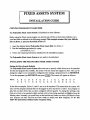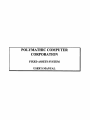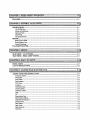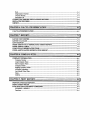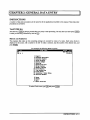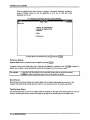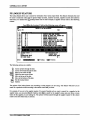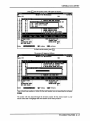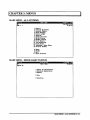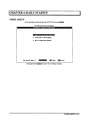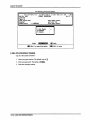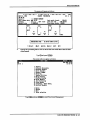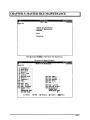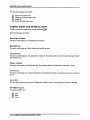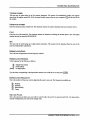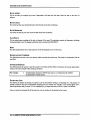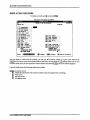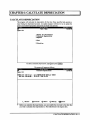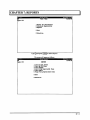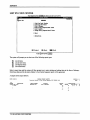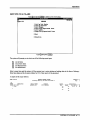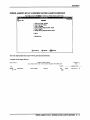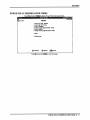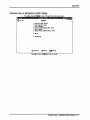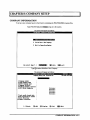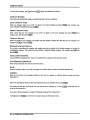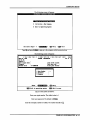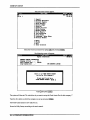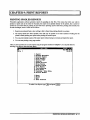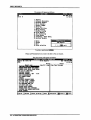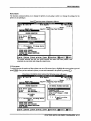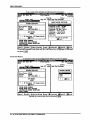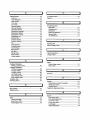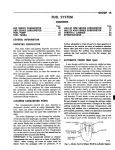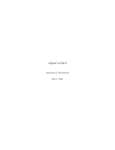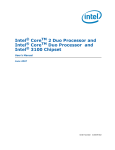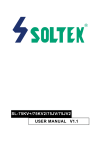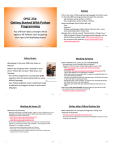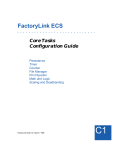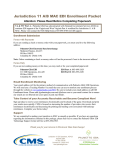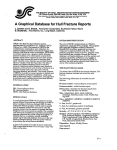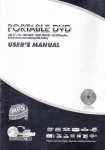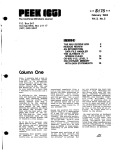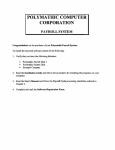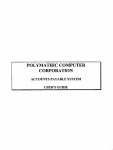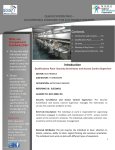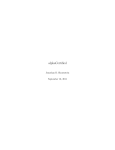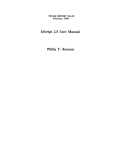Download Fixed Assets
Transcript
POLYMATHIC COMPUTER CORPORATION FIXED ASSETS SYSTEM Congratulations on the purchase of your Polymathic Fixed Assets System. To install the enclosed software, please do the following: 1. 2. Verity that you have the following diskettes: • Polymathic Fixed Assets Disk 1 • Polymathic System Disk • Example Company Read the Installation Guide and follow the procedures for installing the programs on your computer. 3. Complete and mail the Software Registration Form. FIXED ASSETS SYSTEM INSTALLATION GUIDE COPYING PROGRAMS TO HARD DISK The Polymathic Fixed Assets System is distributed on three diskettes. Before using the Fixed Assets program you should copy all files on these three diskettes on to your hard disk as outlined in the following example.This example assumes that your diskette drive is Drive A: and your hard disk is Drive C: 1. Insert the diskette labeled Polymathic Fixed Assets Disk 1 in Drive A: 2. Run the installation procedure by typing: A:FAINSTAL A: C: 3. Follow the remaining instructions displayed by the installation program. The Polymathic Fixed Assets System is now ready to be initialized. INITIALIZING THE POLYMATHIC FIXED ASSET SYSTEM Setting the Drive Search Defaults The Polymathic Fixed Assets System allows the user to specify which drives are to be searched for data and program files. Initially, the system will only search the logged on drive. This can be changed to adapt to your computer's configuration by running a program known as SETDRIVE. To run this program type SETDRIVE and press I*-1 Enter). The screen will appear as follows: Drives: ABCDEFGHI JKLMNOP NNYYNNNNNNNNNNNN In the above examples, Drives C: and D: are set to be searched. This means that the system will only look for program and data files on the logged on drive and drives C and D. Any program or data files on other drives that you have configured will be ignored. To change the settings, type (y) to set a drive to be searched or (n) to exclude a drive from being searched or [^ Enter \ to keep the existing value. Normally you would only set the hard drive(s) letters on which you intend to keep your program and data files.You are now ready to setup your first company. To do this follow the instructions outlined under Company Setup. POLYMATHIC COMPUTER CORPORATION SOFTWARE LICENSE AGREEMENT IMPORTANT! The enclosed materials are provided to you by Polymathic Computer Corporation on the express condition that you agree to this Software License. By using the enclosed diskette(s), you agree to the following provisions. If you do not agree with these provisions, return these materials to your dealer in original packaging, within three days from receipt, for a refund. TERMS: This agreement is in effect from the date of receipt of the software and lasts indefinitely unless cancelled by Polymathic for violation of the terms of the agreement. LICENSE: This software, the diskette(s) on which it is contained, the documentation and manuals related thereto (the Licensed Software), is licensed to you, the end user, for your own internal use on one computer system only. You do not obtain title to the Licensed Software or any copy rights or proprietary rights in the Licensed Software. You may not transfer, sub license, rent, lease, convey, copy, modify, translate, convert to another programming language, decompile or disassemble the Licensed Software for any purpose. LIMITED The Licensed Software is provided AS IS. All warranties and WARRANTY: representations of any kind with regard to the licensed software are hereby disclaimed, including the implied warranties of merchantability and fitness for a particular purpose. Under no circumstances will the manufacturer or developer of the licensed software be liable for any consequential, incidental, special or exemplary damages even if apprised of the likelihood of such damages occurring. POLYMATHIC COMPUTER CORPORATION SOFTWARE REGISTRATION FORM IMPORTANT! In order that you can receive notification of modifications or updates of this program you MUST complete this form and return it immediately. Technical support will not be provided unless we receive a completed registration form. Instructions For Use: 1. Register one software package per form. 2. The package name may be found on the binder spine. 3. The serial number may be found on the MASTER diskette. POLYMATHIC COMPUTER CORPORATION FIXED ASSETS USER'S MANUAL PROPRIETARY RIGHTS NOTICE All rights reserved. This material contains the valuable properties and trade secrets of Polymathic Computer Corporation, an Ontario corporation. The material embodies substantial creative efforts and confidential information, ideas and expressions, no part of which may be reproduced or transmitted in any form or by any means, electronic, mechanical or otherwise, without the express written consent of Polymathic Computer Corporation. While reasonable efforts have been made in the preparation of this manual to assure its accuracy Polymathic assumes no liability resulting from any errors or omissions in this manual, or from the use of the information contained herein. Please refer to the Software License for limitations on use and reproduction of the software package. POLYMATHIC COMPUTER CORPORATION FIXED ASSETS SYSTEM USER'S MANUAL CHAPTER 1: FIXED ASSETS OVERVIEW FEATURES CHAPTER 2: GENERAL DATA ENTRY INSTRUCTIONS 1-1 1-1 2-1 2-1 The ENTER Key 2-1 Menus and Submenus 2-1 Optional Fields 2-2 Date Fields 2-2 The Decimal Point 2-2 EDITOR Rekey From a Field 2-3 2-3 Rekey/Display Line 2-3 Cancel Processing 2-3 F5 LOOKUP FEATURE 2-4 CHAPTER 3: MENUS 3-1 MAIN MENU - ALL SYSTEMS 3-1 MAIN MENU - FIXED ASSET SYSTEM 3-1 CHAPTER 4: DAILY STARTUP 4-1 FIXED ASSETS 4-1 LOG ON INSTRUCTIONS 4-2 CHAPTER 5: MASTER FILE MAINTENANCE ADDING ITEMS FOR DEPRECIATION 5-1 5-2 Inventory number 5-2 Description 5-2 Cost Center 5-2 Serial number 5-2 CCA Class 5-2 Location 5-2 Own/Rent/Lease 5-2 Vendor number 5-3 Insurance number 5-3 Cost 5-3 ITC 5-3 Depreciation Rate 5-3 Depreciation Method 5-3 Depreciation Frequency 5-3 Salvage Value 5-3 Date Added 5-4 Date Check 5-4 Date Removed 5-4 Sale Price 5-4 Rent 5-4 Depreciation Override 5-4 Override Periods 5-4 Estimated Life CORRECTING ERRORS WHILE ADDING RECORDS 5-4 5-5 DISPLAYING RECORDS 5-6 IMPORT 5-7 CHAPTER 6: CALCULATE DEPRECIATION CALCULATE DEPRECIATION 6-1 6-1 CHAPTER 7: REPORTS 7-1 LIST BY COST CENTRE 7-2 LIST BY CCA CLASS 7-3 LIST CHANGES 7-4 FIXED ASSETS FULLY DEPRECIATED ASSETS REPORT 7-5 FIXED ASSETS LABELS 7-6 PURGE FULLY DEPRECIATED ITEMS 7-7 FIXED ASSETS MASTER DEPRECIATION REPORT 7-8 CHAPTER 8: COMPANY SETUP COMPANY INFORMATION 8-1 8-1 Company Number 8-2 Long Company Name 8-2 Short Company Name 8-2 Company Initials 8-2 Holding Company Initials 8-2 Affiliated Companies 8-2 Last Month Closed Date 8-2 Name 8-2 Address 8-2 CHAPTER 9: PRINT REPORTS 9-1 PRINTING SPOOLED REPORTS 9-1 PRINT SCREEN FIELDS 9-3 FUNCTION KEYS AND PRINT COMMANDS 9-4 ZOOMING A REPORT 9-4 Functions 9-5 CHAPTER 1: FIXED ASSETS OVERVIEW The P.C.C Fixed Asset System is designed to reduce the time and effort involved in maintaining the necessary information for depreciation assets. FEATURES • Two methods of depreciation are available • straight-line, • declining balance. • Depreciation on each asset is calculated for both book and tax purposes. • Fields are provided for the location of each asset, serial numbers, investment tax credits, insurance and property classes. • The system allows for multiple locations, departments and classes of assets. • The depreciation expense and accumulated depreciation for each asset can be viewed on the screen. • The system will ensure that the accumulated Net Book Value does not exceed the cost of the asset. • Depreciation is calculated by asset category to aid in general ledger accounting. • Reports are available detailing asset additions and dispositions for the fiscal year to help in reparation of tax returns. • A report writer can be purchased separately to aid in creating customized reports. As with all Polymathic software the Fixed Assets system features password protection, unlimited file sizes and multi user/company capabilities. FEATURES ■ 1-1 CHAPTER 2: GENERAL DATA ENTRY INSTRUCTIONS A number of data entry procedures are the same for all the applications described in this manual. These data entry procedures are as follows: The ENTER Key The enter key, I^Enter! is always pressed after every entry to start processing. The only time you don't press I*-1 Enter! is when you are using a function key such as [F5 !. Menus and Submenus The programs that make up this accounting package are accessed by means of a menu. Each menu choice is displayed on the screen, with a number to its left. To make a selection, type the number of the desired item, and press I*-1 Enterj. For example, the following menu is typical To select Fixed Assets, INSTRUCTIONS ■ 2-1 GENERAL DATA ENTRY When an application has been selected, a submenu is frequently displayed, providing a number of further choices on how the application is to be run, or what part of the application is to be run. For example the following is the Fixed Assets submenu. To select Master File Maintenance, type (T) and press l«-*Enter|. Optional Fields Optional fields (fields not required) may be skipped by pressing I ^ Enter |. A number of screen entry fields allow entry of data but also default to a particular value if l<-*Enter| is pressed. A default value is simply a value automatically selected by the program if you do not enter a value. For example: • A date field will often default to the current date (system date) or the last date entered. • [^ Enter \ can often be pressed to answer a Yes or No question by default. Date Fields Enter all dates in the format ddmmyy (six numeric digits, with no slashes) representing day month year. The computer will check that the month entered is valid (1-12), as well as the day (1-31) and the year (0-99). The Decimal Point The decimal point does not have to be entered unless the characters to the right of the decimal point are non zero. However, decimal points must be entered if the digits to the right of the decimal point are not equal to zero. 2-2 ■ INSTRUCTIONS GENERAL DATA ENTRY EDITOR The system includes an Editor utility that allows the user to correct errors made during data entry. The EDITOR can be accessed by pressing Ifi 1. Note: Some older versions of the software use QQ or flOShiftj Q) to access the editor. If Ifi \ is not working try one of these keys. The Editor utility will not always bring up the same options because the options change according to where you are calling the editor from. The options that are available through the editor and how they are to be used follows: Rekey From a Field This option may be used to rekey any of the data entered in a field. If you are on field number 6 and you want to change something in field number 1 you will have to rekey the information from that field on. In most cases, you can press 1<-*Enter! back to line 6 because I ♦-'Enter! will remember what you entered in that field last. To use this option type Q, and press I ^ Enter |. The system will then display: [ ]: Enter [field number] or [ENTER] to return Type the number of the field that is be rekeyed and press I ♦-'Enter!. The system will then automatically return to this field number. Simply make your corrections and continue entering your data. Rekey/Display Line In some of the programs such as invoices, you can have more than one line entry per item. The Rekey Line option allows you to modify information within a specific line. Type the number corresponding to Rekey line and press [♦-'Enter!. The system will prompt you to enter the line number that you want to change. It will then display that line allowing you to modify your entries. Once you have made the changes you can continue where you left off. The Display Line option will prompt you to enter the line number that you want to display. Once you type in the line number and press !<-*Enter j the line will be displayed. The system will request that you press [♦-'Enter! to continue where you left off. Cancel Processing The Cancel option will cancel whatever you are doing. If you are in the middle of an invoice or sales order etc., and you want to cancel press [F1 ! and type the letter corresponding to cancel. The system will ask you if you are sure you want to cancel before it performs this step. EDITOR ■ 2-3 GENERAL DATA ENTRY F5 LOOKUP FEATURE The lookup feature allows you to search for information from various input fields. This feature eliminates the need for users to memorize codes used for general ledger accounts, customer accounts, supplier account and numerous other items. For instance the IF5 \ lookup feature can be used to display a supplier account code in the following manner: Press [F5 1 at the Inventory # field and the following screen will appear: Fixed Assets [ [ [ [ [ [ 11 21 3] 41 5] 61 TLFIPO1O 1.09 Master File Maintenance RM Typist 04 31yO3/93 Add I D C S [ 71 0 [ B] U [ 91 I [161 C [11] ] 3 UMTS-IUAR CROSS BRACE GflLU. [12] B] [13] D PgUp PgDn Top Botton [14] [151 Salvage ualue ..: COST : ACCUMULATED DEPR: NET BOOK UALUE .: Enter [| inuentory number ESC-End [23] Estimated life .: CURRENT DEPR ...: DEPRECIATED FROM: TO .: [[lj]-lookup £S3-retums The following options are available: Cursor upwards through the data Cursor downwards through the data Page up one screen of data Page down one screen of data Move to the top of the data Move to the bottom of the data Exit the lookup feature Options: The options of the lookup feature vary according to what program you are using. This feature will allow you to search for a particular record according to the search criteria that you enter. For example, if you are in the supplier master of Accounts Payable and you want to search for a supplier by the supplier name, you can press fFl j for Options, then fF3~> to search by the supplier's name and enter three or more letters for the supplier you are looking for. The system will then search through the supplier master for the closest match to the three letters that you entered. 2-4 ■ F5 LOOKUP FEATURE GENERAL DATA ENTRY Press |fi j and the Options screen will appear as follows: Fixed flsset! RH Typist 94 TLFIPO1O 1.09 31/83/93 Master File Maintenance Add Fixed Assets 16 17 IB 19 20 21 22 23 24 1 [ C [ [ [ C [ [ C FRINCIP DESK OAK STAINED ASH T1™*T F2 - Find inuentory code F3 - Find serial nunber ESC- Exit OAK BLACK 1 1 1 FRASSE TRESTLE BLACK FRASSE TRESTLE BLACK 6 UNITS-STEN 174 SIDE FOSTS ] 3 UNITS-IUAR CROSS BRACE GALU. [12] [131 PgUp PgDn Top Bottom [141 [151 Salvage ualue ..: COST : ACCUMULATED DEPR: MET BOOK UALUE .: Enter ESC-End Fl-Optiom [231 Estimated life .: CURRENT DEFR ...: DEPRECIATED FROM: TO .: [ygl-lookup inuentory nunber 031-returns To find a serial number, press IF3 1. The screen will appear as follows: Fixed Assets [ [ [ [ [ 11 21 31 41 51 [ 61 [ 71 [ Bl [ 91 [101 [111 [121 [131 [141 [151 TLFIP010 1.091 Master File Maintenance RM Typist 04 31/93/93 Add Fixed Assets C S C 25 26 27 2B [ [ [ [ 3 UNITS-IUAR CROSS BRACE GALU. Enter serial 0 U C I Enter PgDn IB UNITS-STEN 31 STORAGE SHELF 1 1 PRINCIP DESK OAK STAINED 3 UNITS-MARIN FRAME FOIL BLK 1 PRINCIP G 65 SIDE UNIT number 39 31 32 33 34 D PgUp D D Salvage ualue ..: COST : ACCUMULATED DEPR: NET BOOK UALUE .: 1 Top Bottom ESC-End [231 Estimated life Fl-Options .: CURRENT DEPR ...: DEPRECIATED FROM: TO .: [jig]-lookup S3]-returns Type at least three numbers or letters for the serial number you are searching for and press I i-1 Enter L The system will then search through the inventory master for the closest match to your search criteria and will highlight that serial number in the lookup window. F5 LOOKUP FEATURE ■ 2-5 GENERAL DATA ENTRY The screen will appear as follows: TLFIP010 1.03 31/93/93 Fixed Assets Master File Maintenance RH Typist 04 ftdd [15] Salvage value COST : ACCUMULATED DEPR: NET BOOK UALUE .: Enter inuentory nunber [23] Estimated life CURRENT DEPR ...: DEPRECIATED FROM: TO .: i-returns To select the item simply press [<-* Enter! and the system will enter the supplier into the field you initially activated the Lookup feature from. You can exit out of the Lookup feature at any time by pressing flicl Use) will exit one level of the program, therefore if you are in the options section of Lookup you will have to press lEscl twice to exit completely out of Lookup. 2-6 ■ F5 LOOKUP FEATURE MAIN MENU - ALL SYSTEMS MAIN MENU - FIXED ASSET SYSTEM MAIN MENU - ALL SYSTEMS ■ 3-1 CHAPTER 4: DAILY STARTUP FIXED ASSETS At the operating system prompt type POLYSYS and press I^Enter) The following screen will appear: FOLMATHIC COMPUTER CORPORATION 1 Sign on to Existing Companies 2 Initialize a Hew Company 3 Exit to Operating System Use scroll keys T I MAUAUAtWll [igl-Help ]-exit Type Q or press l<-*Enter| to sign on to an existing company. FIXED ASSETS ■ 4-1 DAILY STARTUP The following screen will appear: POLHATHIC HAY 24, 1994 13:41:46 Typist ft : Last signon date: COMPUTER SIGNON CORPORATION PROCESSING Last month closed: Company : Last year end Booted drive : P:\DEMDVRH Prior year status: : 1 User Number 2 Password 3 Company Enter J] [J2£]]-Exit to operating system LOG ON INSTRUCTIONS Log on to the system as follows: 1. Enter your typist number. The default value is 2. Enter your password. The default is I^Entarl. 3. Enter the Company number. 4-2 ■ LOG ON INSTRUCTIONS 3.64 Crt ft Cijgl-Help 1-Exit to menu 1 DAILY STARTUP The screen will appear as follows: POLYMATHIC COMPUTER CORPORATION 3.04 Crt S 1 SIGNON PROCESSING HAY 24, 1934 13:42:12 Typist ft : 4 SHftUNfl REDKOND Last signon date: HAR 31/93 (RH: S 2b) Company : P.C.P.L Booted dpiwe : P:\DEHOSRN PPPPP P P PPPPP P P P P CCCC P P PPPPP C C C P C P P C C S Select: C gjtart LLL L L L L PPPPP P P P CCCC PROCESSING DATE Last nonth closed: FEB/93 Last year end : FEB 28/93 Prior year status: CLOSED L LLLLL : 31/03/93 [MAR 31/931 Jodify Jancel 2* it ]]/S Change the processing date so it is not more than one month later than the date of last month. Type (s) and press I +-1 Enter j The screen will now appear as follows: LOG ON INSTRUCTIONS ■ 4-3 DAILY STARTUP The screen will appear as follows: 11 Fixed Assets Main m Typist 84 Menu 1 Master File Maintenance 2 Calculate Depreciation 3 Reports E Exit E Selection 4-4 ■ LOG ON INSTRUCTIONS TLFIP030 2.05 31/93/93 CHAPTER 5: MASTER FILE MAINTENANCE Type Qj and press I ^ Enter) to select Master File Maintenance. The screen will appear as follows: 5-1 MASTER FILE MAINTENANCE The following functions are available: Q (£) Q GQ Add a new inventory item Display an existing inventory item Import file Exit to fixed asset main menu ADDING ITEMS FOR DEPRECIATION To add a new item for depreciation, type (a) and press [<-* Enter j Enter the information as follows: Inventory number This area is coded using up to six alphanumeric characters. Description This area is coded using up to thirty characters to describe the asset. Cost Center This area is coded using up to ten alphanumeric characters. The general code set up for this particular type of fixed asset could be used. Serial number Record the serial number of the fixed asset here. The maximum number of alphanumeric characters is twenty. CCA Class This area is coded using up to 3 numeric characters and represents the capital cost allowance class as per the income tax act. Location This area may be coded using up to thirty alphanumeric characters and is used to specify the location of the asset. Own/Rent/Lease The options available are: (°) GD Q Own Rent Lease 5-2 ■ ADDING ITEMS FOR DEPRECIATION MASTER FILE MAINTENANCE Vendor number This area may be coded using up to five numeric characters. The system will automatically display the supplier name from the supplier master file. If the Accounts Payable system exists on your computer, FITI can be used to list all vendors. Insurance number Enter the insurance policy number here. The maximum number of numeric characters that can be entered is five. Cost Enter the cost of the asset here. The maximum number of characters, including the decimal point is ten. The largest number that can be entered in $9,999,999.99. ITC This area may be coded using up to eight numeric characters. This amount will be deducted from the cost of the asset in all depreciation calculations. Depreciation Rate This is the rate of depreciation for the frequency selected. Depreciation Method Valid responses for this field are as follows: (D (D [blank] Straight line method Fixed method No depreciation Type the letter corresponding to the depreciation method you would like to use and press I^Enterl Depreciation Frequency This is the number of times you wish to depreciate the asset in one year. The frequencies available are: (M) (o) (D (3 Monthly Quarterly Semi-annually Yearly Salvage Value This is the amount you think your asset will be worth if sold at the end of its expected useful life. The depreciation module will depreciate your asset to the salvage value. ADDING ITEMS FOR DEPRECIATION ■ 5-3 MASTER FILE MAINTENANCE Date Added This is the date you acquired your asset. Depreciation will start from this date. Enter the date in the form of ddmmyy. Date Check This is the last time you checked this item. Enter the date in the form of ddmmyy. Date Removed This is the sale date of your asset. Enter the date in the form of ddmmyy. Sale Price This is entered upon recording of the sale or disposal of the asset. The maximum number of characters, including the decimal point is ten. The largest number that can be entered in $9,999,999.99. Rent This field represents the rent or lease payment. It will be bypassed if you own the asset. Depreciation Override This field allows the user to set up an amount which overrides the normal rate. This works in conjunction with the next field. Override Periods This field instructs the system to take the number of overrides off first before reverting to the normal depreciation method. This can be helpful when setting up old assets. For example: • old depreciation amounts to 4569.87 user sets up 1 override period for 4569.87 as depreciation override amount. Estimated Life This field is the number of periods you expect to use the asset before retiring it or disposing of it. The number of periods is based on the type of depreciation frequency that you entered. For example, if you entered (£) for semi annual depreciation and you enter "10" for estimated life, you expect the asset to last for 5 years or 60 months. Once you enter the estimated life of the asset, the value in months will be entered by the system. 5-4 ■ ADDING ITEMS FOR DEPRECIATION MASTER FILE MAINTENANCE CORRECTING ERRORS WHILE ADDING RECORDS When using the ADD function an interactive editing function has been included. To activate the EDITOR type Q and the system will respond as follows: Select [ ] 1 - rekey from a field 2 - cancel this entry 3 - continue Type the appropriate number and press I*-1 Enter!. You can also Modify the record once you have finished entering all the information. If you have a field to change simply type (m) to modify and the system prompt you to enter the field number you want to change. Type the field number, make your changes then type [<-* Enter) to accept the record. CORRECTING ERRORS WHILE ADDING RECORDS ■ 5-5 MASTER FILE MAINTENANCE DISPLAYING RECORDS To display a record, type (d) and press I*-1 Enter | The screen will appear as follows: TLFIFO1D 1.03 Fixed fissets Raster File Maintenance RM Typist 84 31/83/93 Display [ [ [ [ [ [ 11 2] 3] 4] 51 61 Inventory ft .... Description .... Cost center .... Serial S CCA. class ... Location [ 71 Own/rent/lease . [161 Date added .. [ Bl Uendor ft [ 91 Insurance • .... [17] Date checked [IB] Date renoued [181 Cost [Ill I.T.C [121 Depr. rate [19] Sale price [201 Rent [13] Depr. nethod ... [211 Depr. override . [221 Override periods [231 Estimated life . CURRENT DEPR ... DEPRECIATED FROM TO . [14] Depr. frequency [15] Salvage ualue .. COST ACCUMULATED DEPR MET BOOK UALUE . Enter inuentory nunber -lookup 1-returns .. [Q]-serial S search You can display a record with two methods, you can type the inventory number of a given asset followed by Ii-1 Enter! or move down to the serial number field and enter that. On both fields the |F5 ) lookup feature can be used to list the assets. Once you have typed one of these numbers and pressed l<-*EnterL the record will be displayed. From the display menu, the following options are available: Accept the record Modify the information (The inventory number cannot be changed when modifying.) Next record Previous record Exit display mode 5-6 ■ DISPLAYING RECORDS MASTER FILE MAINTENANCE IMPORT The import program imports a file into the Asset Master file. For more details please contact Polymathic at 905-738-4089. IMPORT ■ 5-7 CHAPTER 6: CALCULATE DEPRECIATION CALCULATE DEPRECIATION This program will calculate the depreciation for the time frame specified and generate a report listing the depreciated amounts. An update program will then be run to update the assets' accumulated depreciation amount the net book value amount. To select Calculate Depreciation, type (D and press I*-1 Enter | The screen will appear as follows: Fixed Assets Calculate Depreciation RH TLFIP02O 1.11 31/83/93 Typist 84 START Date Cdd/nn/yy) END Date (dd/nm/yy) [_] Select: : Last DEPRECIATION DATE per ASSET : 31/83/93 [iJl-Preuiew CHAR 31/931 [gl-Start [Jl-Hodify 1-Exit Before you calculate the depreciation, you can modify the run date to the date that you wish to calculate the depreciation to. The default date is the signon date. CALCULATE DEPRECIATION ■ 6-1 CALCULATE DEPRECIATION The following options are available: Q Preview allows you to view the depreciation amount for each asset without updating the accumulated depreciation and net book value amounts. You must use Start in order to run the update program that (D (M) updates these amounts. Start will calculate the depreciation for each asset and update the accumulated depreciation and net book value amounts. Modify will allow you to modify the start and end dates that you want to calculate the depreciation for. file (licl Exit to fixed asset main menu It is suggested that you first run Preview to verify each assets accumulated depreciation amount. Preview will generate a Fixed Asset Depreciation report that will list the capital cost, depreciation amount and net book value for each asset. Once you have reviewed this report you can select Start so that the update program will be run to update each asset's amounts. 6-2 ■ CALCULATE DEPRECIATION CHAPTER 7: REPORTS Type Q and press 1<-* Enter \ to select Reports. The screen will appear as follows: 7-1 REPORTS LIST BY COST CENTRE TypeQ] I*-1 Enter I to select List by Cost Centre. Type (s) and press l«-*Enterl The system will prompt you to select one of the following report types: Q (£D GD (u) List all items Lisa all new items List disposal items List unsold items Select a report type and the system will then prompt you to enter starting and ending dates in the form of ddmmyy. Enter these dates and the Inventory Master in Cost Centre Sequence report will be generated. A sample of this report follows: 7-2 ■ LIST BY COST CENTRE REPORTS LIST BY CCA CLASS Type (£) and press I^Enter) to select List by CCA Class. Type (sj and press I*-* Enter t The system will prompt you to select one of the following report types: (a) (ID (ID (u) List all items Lisa all new items List disposal items List unsold items Select a report type and the system will then prompt you to enter starting and ending dates in the form of ddmmyy. Enter these dates and the Inventory Master by CCA Class report will be generated. A sample of this report follows: DATE 26/06/94 EXAMPLE COMPANY LIMITED BXFIR032 Inventory Master by CCA Clasa CCA CLASS 10 1.1 Page 1 Inv. NUMBER DESCRIPTION 123456 AUDI 1 Items 5000 SERIAL NUMBER A999900-1234 LOCATION CITY, -DEPRECIATION- PROVINCE HATB .00 MTD FR TO .00 .00 .00 .00 LIST BY CCA CLASS ■ 7-3 REPORTS LIST CHANGES TLFIPO30 2.05 Fixed Asset; RH 31/03/93 REPORTS Typist 04 1 2 3 4 5 6 List List List List List by Cost Centre by CCA Class Changes Fully Depreciated Itens Labels Purge Fully Depreciated Itens E Exit 3 Selection RMFIR033.PRT Report completed. Press Page to continue. This report will list any changes made to an asset whether they are Additions, Deletions or Modifications. A sample Changes report follows: TBSTQUAL - PIXED ASSET 1) INVENTORY # 2) AUDI 3) 4) INVENTORY ADDITIONS 123456 < S) COST CENTRE 1900 ( 6) SBRIAL# A999000-1234 CATBGORY 10 5000 7-4 ■ LIST CHANGES LOCATION CITY, PROVINCE REPORTS FIXED ASSETS FULLY DEPRECIATED ASSETS REPORT Type Q and press l<-*Enter| to select List Fully Depreciated Items. The Fully Depreciated Items report will be generated automatically. A sample of this report follows: DATE 26/06/94 EXAMPLE COMPANY LIMITED Fully Depreciated Items in Cost Centre Sequence COST CENTRE EXFIR034 1900 Page CAPITAL Inv. NUMBER 0 0 DESCRIPTION Items SERIAL NUMBER LOCATION COST 1.1 1 -DEPRECIATION T0DATE RATE MTD PR TO 0.00 0.00 FIXED ASSETS FULLY DEPRECIATED ASSETS REPORT ■ 7-5 REPORTS FIXED ASSETS LABELS Type Q and press I*-* Enter! to select List Labels. Type (s) and press l<-*Enter|. The system will prompt you with the following: Number of lines on label 6 Enter the number of lines on each label or press I*-1 Enter) if there are 6 lines. The system will then request that you enter the sort sequence of the report. The following sequences are available: (£) CD Q © C.A. Inventory Location Default Cost Centre Once you have entered the sort sequence, the labels will be generated. A sample label follows: 123456 AUDI 5000 A967B94-1234 1900 7-6 ■ FIXED ASSETS LABELS REPORTS PURGE FULLY DEPRECIATED ITEMS Type (p and press l«-*Enter| to select Purge Fully Depreciated Items. Type (s) and press I ^ Enter! to start the purge. PURGE FULLY DEPRECIATED ITEMS ■ 7-7 REPORTS PURGE FULLY DEPRECIATED ITEMS Type (£) and press [♦-'Enter) to select Purge Fully Depreciated Items. purge. PURGE FULLY DEPRECIATED ITEMS ■ 7-7 CHAPTER 8: COMPANY SETUP COMPANY INFORMATION To set up a new company log on to the directory containing the POLYMATHIC program files. Type POLYSYS and press I ^ Enter) to log on to the system. The screen will appear as follows: POLVMATHIC COMPUTER CORPORATION 1 Sign on to Existing Companies 2 Initialize a New Company 3 Exit to Operating System Use scroll keys T 4 rl-UU»UM.ni [iJJl-Help Type GQ to select Initialize a New Company. The screen will appear as follows: COMPANY INFORMATION ■ 8-1 COMPANY SETUP To Add a new company, type (a) and press I ^ Enter |. Enter the information as follows: Company Number The system will automatically assign a sequential number to all new companies. Long Company Name Enter your company name as you wish it to appear on all report headings and press I ^ Enter I For example, type ANY COMPANY LIMITED and press I*-* Enter!. Short Company Name Enter a short name for your company as you wish it to appear on all screen headings and press I*-1 Enter j For example, type ANY and press IJ-1 Enter). Company Initials Enter two initials for your company. The system uses these initials to identify the data files for your company. For example type (aJQ and press I *-* Enter |. Holding Company Initials If you wish to consolidate this company with another enter the two initials of the holding company to be used for consolidation purposes. The system uses these initials to identify holding company. For example type (h}Q and press I*-1 Enter|. Affiliated Companies List any affiliated companies here. Type a two initials for the company and the division number. Last Month Closed Date Enter the last month that was closed in the format mmyy. Name Enter the company name, as you wish it to appear on collection letters, accounts receivable statements etc. Address Enter up to four lines for the company address, as you wish it to appear on collection letters, accounts receivable statements etc. Review the information which you have just entered and if you are satisfied with it press I^Enter). The system will then ask "On what drive do you want to set this company up ?" Press [<-*Enter! and the files will be set up on the current drive. The system will then display the message "Initializing Company Files. Please Wait...". Type (D and press |4-"Enter| to exit from the Company Setup and Information Menu. 8-2 ■ COMPANY INFORMATION COMPANY SETUP The following screen will appear: FOLYMflTHIC COI1PUTER CORPORATION 1 Sign on to Existing Conpanies 2 Initialize a Neu Company 3 Exit to Operating System [|£}]-Help Use scroll keys T I 1-exit Type Q and press [<-* Enter! to sign on to the company which you just set up. The following screen will appear: POLVHflTHIC COMPUTER CORPORATION 3.04 HflY 24, 1994 SIGNON PROCESSING Crt I 1 13:41:46 Typist ft : Last slgnon date: Last nonth closed: Company : Last year end : Booted drive : PADOHKRM Prior year status: 1 User Number : 2 Password : 3 Company : [[2 3-Help C(20]]-Exit to operating system 1-Exit to nenu Log on to the system as follows: Enter your typist number. The default value is 1. Enter your password. The default is I*-1 Enter). Enter the Company number or initials. The number should be COMPANY INFORMATION ■ 8-3 COMPANY SETUP The main menu will now appear. MAIN RH CRT 8 HENU MASTER 3.16 Wed HAR 31/93 13:16:47 1 1 2 3 4 5 6 7 B 9 10 11 12 13 14 Payroll Accounts Receivable Accounts Payable Sales Analysis General Ledger Security System Utilities Daily Closing Monthly Closing Print Reports Tine Accounting Fixed Assets Inventory / Order Entry Uertical Markets Q Query S Status E Exit E Enter selection Select the Fixed Assets System by typing Q(£) and pressing I *-* Enter 1 The following screen will appear: FIXED ASSETS Systen Information GENERAL CDHPANV INFORNATION Company initials : HH Short Company nane ...: ANVLTD Long Conpany nane ....: IMTFI 1.02 30/06/91 ANY COMPANY LINITED There is no FIXED ASSETS SYSTEM set up for this conpanyff Do you want to set up a FIXED ASSETS SYSTEM ? Cfl/J]) J Type Q and press |4-"Enter|. The system will then ask "On what drive do you want to set up the Fixed Assets files for this company ?" Type the drive letter on which the company was set up and press I«-*Enter!. The Fixed Assets System is now ready for use. Proceed to Daily Startup according to the user's manual. 8-4 ■ COMPANY INFORMATION CHAPTER 9: PRINT REPORTS PRINTING SPOOLED REPORTS Polymathic application software generates reports by spooling to disk files. This means that when you wish to produce a report such as the Chart of Accounts, the report is not printed directly to the printer, but is saved or spooled on your hard disk for printing at some later time. Spooling reports rather than printing them directly has several advantages, some of which are as follows: 1. Reports are produced faster, since writing to disk is faster than printing directly to a printer. 2. All reports which have been spooled to the disk may be printed at one time instead of waiting for the printer to finish printing one report before printing the second report. 3. You can print multiple copies of the same report without having to recreate and reprint the report. 4. You can start printing at any page number. After you have spooled one or more reports using the programs outlined in Chapter 7 you can print them by selecting Print Reports from the Main Menu. To select Print Reports type QX2)> and press I<-* Enter) PRINTING SPOOLED REPORTS ■ 9-1 PRINT REPORTS The screen will appear as follows: MAIN MEHU MASTER 3.16 Wed MAR 31/93 RH CRT 8 11:42:61 1 Payroll 2 Accounts Receivable 3 Accounts Payable 4 Sales Analysis 5 General Ledger 6 Security 7 System Utilities B Daily Closing 9 Monthly Closing IB Print Reports 11 Tine Accounting 12 Fixed Assets 13 Inventory / Order Entry 14 Uertical Markets Q S E 10 Query Status Exit Enter selection PRINT Report: FAX Reports T I ]-exit To print a report press I*-'Enter). Please call Polymathic if you want to be able to Fax out reports. The print screen will appear as follows: Typist: QB LPTl: Port: BB PDLYMATHIC COMPUTER CORPORATION Print Reports Report name copy D/K Start page PCPRINT 2.33 MAR 09,1994 11:19:44 Status Ued Copy Page Messages P-LJ2 SMALL PRINT CHEQUE PRINT SETUP (HP LASER) CHEQUE PRINT SETUP CODES EPSON HP-LJ2 66 LINES/PAGE PURCHASE JOURNAL PURCHASE JOURNAL - GST -Llet CASH DISBURSEMENTS A/P CHEQUE LINEUP CHEQUES ACCOUNTS PAYABLE PURGE A/P OPEN ITEMS - NARROU A/P AGED TRIAL BALANCE A/P DETAILED AGED T/B A/P DEBIT AGED LIST FUTURE DATED CHEQUES FUTURE DATED PAID INVOICES CUSTOMER FAX NUMBER EXCEPTIONS SALES JOURNAL 3~print HJ-delete jjj-start printing 9-2 ■ PRINTING SPOOLED REPORTS jj-zoon 30~functions QQQ-scroll 333-exit PRINT REPORTS PRINT SCREEN FIELDS The print screen is made up of seven columns. The function of each column is as follows: Report name: This is an identification label assigned to the various reports which may be spooled. Each individual report is assigned a unique name by the system. cpy: This column is used to indicate the number of copies of the individual report which are to be printed. D/K: This column is used to indicate whether the spooled report should be deleted from or kept on the disk after it has been printed. Start page: This column is used to indicate the page number on which you wish to start printing each report. This would normally be page one. Status: The next three columns labeled Copy, Page and Messages are used by the system during printing to display the current copy and page being printed and other status messages. The system will automatically scan the disk for spooled print reports when you select print reports from the main menu. This may take several minutes. The system will then display the names of the reports which it has found. To print an individual report proceed as follows: 1. If you do not wish to print the first report highlighted in reverse video move the cursor down to the desired report using the IF1 1 key. If you wish to print the first report do not move the cursor at all. 2. Type (£) on the highlighted report which you wish to print. If you wish to accept the system to defaults of Q] for number of copies, (£) for delete report after printing, and Q for start printing on page one simply move the highlight to the next report which you wish to print. If you wish change any of the defaults for these three fields press I^Enter). a. The cursor will now move to the "cpy" field. Type the number of copies that you wish to print and press l«-*Enterl or simply press l<-*Enter| to accept the system default of Q- b. The cursor now moves to the "D/K" field. Indicate whether you wish the report to be the deleted or kept after printing. To delete the report after printing press I^Enter! to accept system default. To keep the report after printing type (k) and press I<-* Enter). c. The cursor will proceed to the "page" field. Type the number of the page that you wish to start printing on and press I^Enter! or press I ^ Enter! to accept the system default of Q. 3. Press (J) to start printing the desired reports. PRINT SCREEN FIELDS ■ 9-3 PRINT REPORTS A sample print screen follows: PCPRIMT PDLVHftTHIC COMPUTER CORPORATION Typist: 66 LPTi: Fort: 66 Print Reports Report name copy D/K Start page Ued 2.33 HAB 69,1994 11:26:22 Status Copy Page Messages p HP-LJ2 SHALL PRINT p CHEQUE PRINT SETUP CHP LASER) ;hedue print setup codes epsdn HP-LJ2 66 LINES/PAGE PURCHASE JOURNAL PURCHASE JOURNAL - GST CASH DISRURSEHENTS A/P CHEQUE LINEUP -Llet ACCOUNTS PAVARLE PURGE A/P OPEN ITEMS - NARROU A/P AGED TRIAL BALANCE A/P DETAILED AGED T/B A/P DEBIT AGED LIST FUTURE DATED CHEQUES FUTURE DATED PAID IKUDICES CUSTOMER FAX NUMBER EXCEPTIONS SALES JOURNAL yj-print jjj-delete jj}-start printing gj-zoon jjjj-functions QQ}-scroll 3*2~ex** FUNCTION KEYS AND PRINT COMMANDS marks a report for printing marks a report for deleting start printing or deleting the selected reports view the details of the report on the screen. Press IF5 1 to view the actual report. change the printer defaults moves highlight up one line allowing you to scroll through the reports moves highlight down one line allowing you to scroll through the reports exit the print reports screen without printing anything ZOOMING A REPORT The zoom utility allows you to display a report to the screen. To zoom a report, highlight the report and type (z) You can use the arrow keys to move through the report. I Home! will take you to the beginning of the report and |End| will take you to the end of the report. When you have finished viewing the report, type |Esc| to exit. 9-4 ■ FUNCTION KEYS AND PRINT COMMANDS PRINT REPORTS Functions The functions command allows you to change the printer you are going to print to or change the settings for the printer you are printing to. Press IF4 1 and the screen will appear as follows: POLYMATHIC COMPUTER CORPORATION Typist: 06 LPI1: Fort: 6B PCPRIMT 2.33 KAR 14,1994 11:42:18 Status Hon Print Reports Report nane copy D/K Start page Copy Page Hessages 1P-LJ2 SMALL PRIM PRINTER SELECTION Print Deuice [LPT11 Printer [DOT HATHIX] Status [NOT AVAILABLE ] DOT MATRIX LASER T 1 Fl:functions F2:change deuice [£3: ex it FUTURE DATED CHEQUES FUTURE DATED PAID INVOICES CUSTOMER FAX NUMBER EXCEPTIONS SALES JOURNAL jf-print [jj-delete jg-prinx ly-aeiexe jsj-start printing priming g-sxari 3~zoon g-zoon [jQ-f unctions i£j-t unctions QQQ-scroll mj-scrou The printer selection area lets you switch between dot matrix and laser printers, send commands to your printer and change the output device. Fl Functions To switch between dot matrix and laser printers use one of the cursor keys to highlight the correct printer type and press I*-1 EnterL Once you have selected a printer you can send commands to the printer by pressing |F1 ). If you have a Dot Matrix printer selected, the following screen will appear: POLYMATHIC COMPUTER CORPORATION Typist: 65 LPT1: Port: 68 Hon Start I Report nawe Status 2.331 MAR 14,1994 11:42:IB copy D/K page I Copy Page Hessages 1P-LJZ SMALL PRINT PRINTER SELECTION DOT MATRIX PRINTER FUNCTIONS Print Deuice CLPT1) Printer [DOT MATRIX] Status PCPRINT Print Reports [NOT AVAILABLE Condensed Print 1 Cancel Condensed Print Setup B-l/2" Cheques - EPSON DOT MATRIX Form Feed LASER T 1 Fl:functions i F2:change deuice CSS: ex it :send to printer ilHiexit FUTURE DATED CHEQUES FUTURE DATED PAID INVOICES CUSTOMER FAX NUMBER EXCEPTIONS SALES JOURNAL g-print n]-delete §-start printing g-zoom ig-functions ClB-scroIl TTB-exit FUNCTION KEYS AND PRINT COMMANDS ■ 9-5 PRINT REPORTS If you a Laser printer selected, the following screen will appear: POLVMATHIC COMPUTER CORPORATION Typist: SB LPT1: Fort: 08 PCPRINT Print Reports Report nane copy D/K IP-LJ2 SMALL PRINT Hon Start I Status 2.33 MAR 14,1994 11:42:IB page | Copy Page Messages LASER PRIHTER FUNCTIONS PRINTER SELECTION Print Degice [LPT11 Printer [LASER 1 Status [NOT AUAILABLE Landscape 16.66 - LETTER Landscape 16.66 - LEGAL Landscape THS RHN 6 point ] Portrait - snail print Landscape - snail print Portrait - large print DOT HATRIX LASER Forn Feed T I Fl:functions US: exit FZ:change deuice f 1 4J:send to printer FUTURE DATED CHEQUES FUTURE DATED PAID INUOICES CUSTOMER FAX NUMBER EXCEPTIONS SALES JOURNAL jj-print ip-delete jjfr-start printing g-zoon ij^-functions flflg-scroll Sag-exit To send the command to the printer use one of the cursor keys to highlight the command and press I^Entsr). F2 Change Device To change the printer port press IF2 \ and the following screen will appear: PCPRINT PDLVMATHIC COMPUTER CORPORATION Typist: 86 LPTl: Print Reports Port: BB Hon 2.331 HAR 14,1934 13:14:42 Start copy D/K page Report name Status Copy Page Messages 1P-LJ2 SMALL PRIMT PRINTER SELECTION Print Deuice CLFTU Printer Status [LASER 1 [NOT AVAILABLE 1 DDT MATRIX LASER T 1 Fl:functions 1^3: ex it FZ:change deuice FUTURE DATED CHEQUES FUTURE DATED PAID INUOICES CUSTOMER FAX NUMBER EXCEPTIONS SALES JOURNAL jj-print [i]-delete g-start printing jjj-zoon [JJ-functions QQQ-scroll Highlight the correct printer device and press I ^ Enter 1. 9-6 ■ FUNCTION KEYS AND PRINT COMMANDS sxit Adding Records 5-2 F5 Lookup Feature. ,2-4 Asset cost 5-3 Features .1-1 Asset description 5-2 Asset location 5-2 CCA class 5-2 Cost center 5-2 Date asset added 5-4 Date asset checked 5-4 Date asset removed 5-4 Depreciation frequency 5-3 Depreciation method 5-3 Depreciation override 5-4 Depreciation rate 5-3 Estimated life 5-4 Insurance number 5-3 Inventory Number 5-2 ITC 5-3 Lease payment 5-4 Override periods 5-4 General Data Entry Date fields .2-2 Decimal points .2-2 Instructions .2-1 Menus and submenus. .2-1 Optional fields .2-2 The ENTER key .2-1 Importing data Initial Company Setup .5-7 8-1 Own/rent/lease 5-2 Rent payment 5-4 Sale price 5-4 Salvage value 5-3 Log On Instructions, ,4-2 Serial number 5-2 Lookup Feature .2-4 Vendor number 5-3 Menus Company Informaiton Holding company initials 8-2 General ledger system. .3-1 Main system ,3-1 Company Information Affiliated companies 8-2 Company initials 8-2 Company number 8-2 Last month closed 8-2 Long company name 8-2 Short company name 8-2 Company setup 8-1 Correcting Errors 5-5 D Daily Startup 4-1 Display Record 5-6 E Editor Cancel processing 2-3 2-3 Rekey from a field 2-3 Rekey/display a line 2-3 Overview Printing 1-1 .9-3 Function keys and print commands. .9-4 Sample print screen ,9-1 Spooled reports .9-1 Purge Fully Depreciated Items .7-7 Reports .7-1 Fixed assets labels .7-6 Fully depreciated assets. .7-5 List by CCA class .7-3 List by cost centre .7-2 List changes .7-4 Master depreciation .7-8