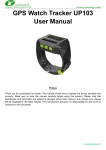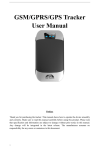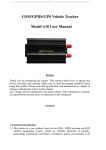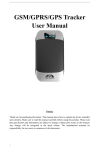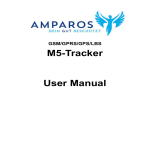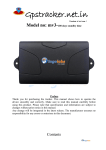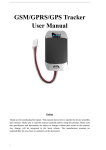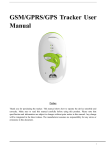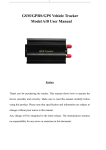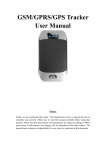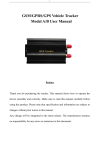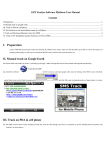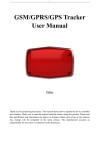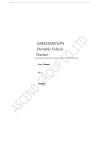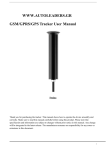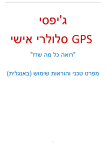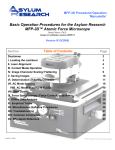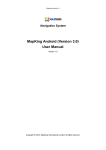Download to read the User Manual
Transcript
GSM/GPRS/GPS Watch GPS Tracker User Manual Preface Thank you for purchasing the tracker. This manual shows how to operate the device smoothly and correctly. Make sure to read this manual carefully before using this product. Please note that specification and information are subject to changes without prior notice in this manual. Any change will be integrated in the latest release. The manufacturer assumes no responsibility for any errors or omissions in this document. 1 Contents 1. 2. 3. 4. 5. Summary ................................................................................................................................................................................. 4 Applications............................................................................................................................................................................. 4 Hardware Description.............................................................................................................................................................. 4 Specifications .......................................................................................................................................................................... 4 Usage ....................................................................................................................................................................................... 5 5.1 SIM card installation ......................................................................................................................................................... 5 5.2 Battery and Charger ........................................................................................................................................................... 5 5.3 Cautions:............................................................................................................................................................................ 5 5.4Startup ................................................................................................................................................................................ 6 5.5 My Location ...................................................................................................................................................................... 6 5.6 Dial a Phone ...................................................................................................................................................................... 6 5.7 Text Message ..................................................................................................................................................................... 7 5.8 Route logging and repeat ................................................................................................................................................... 7 5.9 Tracking another gps ......................................................................................................................................................... 8 5.10 Initialization..................................................................................................................................................................... 8 50.11 Change Password........................................................................................................................................................... 8 5.12 Authorization ................................................................................................................................................................... 9 5.13. Terminal (local) Time Setting ......................................................................................................................................... 9 5.14. Single Locating............................................................................................................................................................... 9 5.15. Auto track continuously ................................................................................................................................................ 10 5.16. Location based service (LBS) ...................................................................................................................................... 10 5.17. Absolute street address by SMS ................................................................................................................................... 11 5.18. Track mode ................................................................................................................................................................... 11 5.19. Monitor ......................................................................................................................................................................... 11 5.20.Call ................................................................................................................................................................................ 11 5.21.Speak ............................................................................................................................................................................. 11 5.22.Storage ........................................................................................................................................................................... 11 5.23. Data load....................................................................................................................................................................... 12 5.24 SOS Alert....................................................................................................................................................................... 12 5.25 GPS blind Spot alert ...................................................................................................................................................... 12 5.26. Movement alert............................................................................................................................................................. 12 5.27.Geo-fence ...................................................................................................................................................................... 12 5.28. Multi-area management ................................................................................................................................................ 13 5.29 Low battery alarm.......................................................................................................................................................... 13 5.30. Sleep Mode ................................................................................................................................................................... 13 5.30.1 Sleep Mode ......................................................................................................................................................... 13 5.30.2 No sleep mode .................................................................................................................................................... 14 5. 31 Forward the third parties’ message ............................................................................................................................... 14 5.32 Charges Inquiry ............................................................................................................................................................. 14 5.33 State Checking ............................................................................................................................................................... 14 5.34 IMEI checking ............................................................................................................................................................... 14 5.35 TCP/UDP Switch ........................................................................................................................................................... 14 5.36 Reset .............................................................................................................................................................................. 15 5.37. Configure parameters by USB...................................................................................................................................... 15 5.38.GPRS setting ................................................................................................................................................................. 15 5.38.1Setting up APN .................................................................................................................................................... 15 5.38.2 GPRS User ID and password Setup ................................................................................................................ 15 2 5.38.3 IP and port setup ................................................................................................................................................. 15 5.39.Modes switch between “SMS” and “GPRS” ................................................................................................................. 16 5.40. Setup monitor center number ....................................................................................................................................... 16 6 .Cautions ..................................................................................................................................................................................... 16 7. Faults & The solutions............................................................................................................................................................... 16 3 1. Summary Working Based on existing GSM/GPRS network and GPS satellites, this product can locate and monitor any remote targets by SMS or internet. 2. Applications ● Protect child / the old / the disabled / pet etc ● Provide peace-of-mind for businessmen and Personnel Management 3. Hardware Description No. Name Function ① MIC Microphone, monitor ② USB port Charging, Headset call, set the parameters. ③ ON / OFF button Turn on/turn off/Back/hung up ④ SOS button Emergency help ⑤ PAGE button Page Up / Page Down ⑥ Call button Pick up / Call ⑦ Speaker Send voice 4. Specifications Content Dim. Specifications 59×44×20mm 4 Weight Network Band GPS chip GPS sensitivity GPS accuracy 55g GSM/GPRS 850/900/1800/1900Mhz SIRF3 chip -159dBm 5m Time To First Fix Cold status 45s Warm status 35s Hot status 1s Charging Voltage Battery Standby Storage Temp. Operation Temp. Humidity 5V Chargeable changeable 3.7V 550mAh Li-ion battery 100 hours -40°C to +85°C -20°C to +55°C 5%--95% non-condensing 5. Usage 5.1 SIM card installation Make sure that there is no call transfer and call display is on, and PIN code off. The SMS message must in Text format, can’t be identified for PDU format. 5.1.1 Open the rear cover. 5.1.2 Push the foil as arrows indicated and lift up the foil. 5.1.3 Put the SIM card into the slot, push foil back and press it to lock it. 5.2 Battery and Charger Do charge the battery to capacity in 8 -12 hours for first time. Please use the battery and charger provided by the manufacturer. This unit adopts built-in Li-ion battery, and full battery can standby 100 hours. After first use, the battery usually should be charged fully in 2-3 hours. 5.3 Cautions: A:For its Li-ion battery, which contains harmful chemicals and may burst, please don’t bump, puncture it violently and keep it off fire. B:Please charge the battery in time to keep it working normally. 5 5.4Startup Put the SIM card and battery in place. Turn on the unit outdoors by pressing the “on/off” button until the screen is on. For first use, please initialize the unit and restore it to default setting. In 10 or 40 seconds, the unit will begin to work and acquire the GSM signals as well as the GPS signals. When this unit receives GPS signals normally, you can use it and do any setting as the instructions of this manual. Standby interface 5.5 My Location The main interface shows current position with latitude & longitude, time, speed, direction and altitude. Press SOS button twice to get the current address(Please refer to 5.38.1 and 5.38.2 to configure the APN), it will show absolute street address on screen, press “on/off” button to quit and the absolute street address will delete automatically. 5.6 Dial a Phone 5.6.1 Enter to phonebook by press call button of main interface, choose authorized cell phone No. or other preset cell phone No. via page button, you only can call the authorized cell phone No. if there is no preset cell phone No., press call button to call and press “on/off” button to end the call. 6 5.6.2 Speaker mode is default .It will be automatically turned off when headphone is connected to gps device for phone calls. 5.6.3 Adjust volume: Under communication state, short press PAGE button to turn up volume and short press SOS button to turn it down. 5.7 Text Message Non-command SMS message from authorized number will automatically pop up .Short press Call button to reply “No”, short press SOS button to reply “YES” and messages will be deleted. If you don’t want to reply, just short press on/off button to quit and delete the message 5.8 Route logging and repeat 5.8.1 GPS device will enter Select interface after long press PAGE button in main interface, please operate according the tips. Select Route Logging and short press SOS button to enter, the last route will be deleted if New Route option is selected .If Old Route option is selected, the old route will be kept and new route will be recorded in the meantime .Position data will be recorded every 10 seconds (No longer than 1 hour is recommended), short press on/off button to stop and save data. 5.8.2 GPS device will enter Select interface after long press PAGE button in main interface. Select Route Repeat and short press SOS button to enter. Route logged will display on screen and current location will display every 2 seconds. In case of a deviation, please adjust route accordingly. Short press ON / OFF button to exit. 7 5.9 Tracking another gps 5.9.1 This function is used to track another gps tracker’s direction & distance and display it on screen in order to approach it quickly. 5.9.2 Establishment of relations between Manager and managed device 5.9.2.1 For Manager device :send sms command “manager+password+space+ managed gps sim number”to manager device ,“manager ok!” and this gps is authorized as manager device. 5.9.2.2 For Managed device: send sms command “bemanager+password+space+manager gps sim number” to managed gps, “bemanager ok!” will be replied and this device is authorized as managed device. 5.9.3Activate tracking another GPS 5.9.3.1 For manager device, long press CALL button on main interface to enter tracking interface to track the managed device. Relative position direction and distance will be displayed for quickly approach. 5.9.3.2 Short press on/off button to exit. 5.9.4 Single way track and 2-way track 5.9.4.1 Single way track: In case of a manager device and managed device, the manager device can track managed device. 5.9.4.2 2-way track: In case of 2 manager device, they can track each other in the meantime. 5.10 Initialization Send SMS “begin+password” to the unit, it will reply “begin ok” and initialize all the settings to default factory settings.(default password: 123456) For example: send SMS “begin123456”, it will reply “begin ok”. 50.11 Change Password 5.11.1 Send SMS “password+old password+space+new password” to the unit to change the password. For example: send SMS “password123456 888888” to the unit. If succeeded, “password ok” will reply to your cell phone from the device tracker. 5.11.2 Be sure to keep the new password in mind, you have to upload the software to restore the original 8 setting in case of losing the new password. 5.11.3 Attention: Make sure the new password is in 6 digits Arabic numbers, or else the tracker cannot recognize the password. 5.11.4 The “+” in the command, please don’t type “+”, space means press the space keyboard on your cell phone 5.12 Authorization There are only 5 cell phone numbers able to be authorized, be sure to set the authorization phone number before use. 5.12.1 Call the tracker for 10 times continuously and get position correctly, then it will make the cell phone number as the authorized number automatically. 5.12.2 Authorization Send SMS:“admin+password+space+cell phone number” to set up a authorized number. The other authorized numbers should be set by the first authorized number. If the number is successfully authorized, the unit will reply “admin ok!” in SMS. 5.12.3 Delete authorization Send SMS:“noadmin+password+space+authorized number” to delete the authorized number. 5.12.4 For roaming purpose, you have to add your country code ahead of the cell phone number, for example, please send:“admin123456 +8613322221111” to tracker to set 13322221111 as an authorized number. 5.13. Terminal (local) Time Setting 5.13.1 Send SMS command “time+space+zone+password+space+time” to the tracker unit, If succeed, It will reply “time OK” For example: Send SMS “time zone123456 8”, 8 is Chinese time zone, If your country time zone is minus, send SMS “time zone123456 -8”.。 5.13.2 In main interface,Short-press button”PAGE” to enter time zone interface And choose local time zone, then short-press SOS button to save 5.14. Single Locating 5.14.1 Any number calls the tracker device, it will reply a SMS including the position of latitude and longitude if authorized number is not set. If authorized number has set successfully, the device won’t reply SMS including the positioning of latitude and longitude when the unauthorized number dials up it. 5.14.2 Dialing the tracker device from the authorized number, it will hang up your calling and respond to a real-time latitude and longitude information as following: 9 The link in SMS can be viewed on the phone directly When no GPS signal, the SMS includes the last valid latitude & longitude as well as the LAC code of current position, the LAC code can be input in the column of “manual track” menu of web platform to check location. 5.15. Auto track continuously 5.15.1 Track with limited times upon time interval: Send SMS command “fix030s005n +password” to the tracker device, it will report the latitude & longitude at intervals of 30 seconds for 5 times. (s:second, m:minute, h:hour). This command set must be in 3 digits and the maximum value is 255. 5.15.2 Track with unlimited times upon time interval: Send SMS “fix030s***n+password” to the tracker device, it will reply the latitude & longitude continuously at interval of30 seconds. Note: the interval must not less than 20s. 5.15.3 Smart track upon time and distance interval: 5.15.3.1 Please set "track with unlimited times upon time interval" before this function, and send "distance+password+space+distance", tracker will reply "Distance ok", and then tracker will locate upon both the pre-set time and distance. E.G: Send "distance123456 0050", it means distance is 50 meters; the number must be 4 digits Arabic numbers. 5.15.3.2 Set this function on web server: Set time interval first and then distance interval, tracker will locate upon the time and distance. 5.15.4 Cancel: Send SMS “nofix+password” to the tracker device to cancel the “auto track”. 5.16. Location based service (LBS) When the tracker device doesn’t received valid GPS signals, tracker will positioning by location based service(LBS), the messages includes the GPS coordinates of the last position in SMS mode, but the LAC in message is the current new position, the location can be seen by input the LAC code in the menu “Manual Track” of web platform www.gpstrackerxy.com, you can also send command “address+password” to tracker to get the newest absolute address and GPS coordinates as well; tracker will automatically switch to track by location based service in GPRS mode, and actualized on the map of web server with LBS mark. 10 And there may be some inaccuracy with actual location by LBS tracking; the bias depends on GSM reception. Note: This feature can be used normally in most areas according to the signal of GSM network. It may not be available in some areas. 5.17. Absolute street address by SMS 5.17.1 You must set up the APN of your local GSM network for the SIM card in tracker first before using this function, if there is user name and password for GPRS login, please refer to 5.38.1and 5.38.2 to configure the APN, user name and password for GPRS login) 5.17.2 After configure the APN, send "address+password" to device, it will reply SMS including real street/address name. For example: No.8, Guankou 2nd Rd, Nantou, Nanshan district, Shenzhen, Guangdong, china. 5.18. Track mode Send SMS “tracker+password” to the unit, and it will reply “tracker ok!” and switch to “track” mode. The default mode is “track 5.19. Monitor Send SMS “monitor+password” to the unit, and it will reply “monitor ok!” , Show that switch to “monitor” mode. Call the device again, you can monitor. 5.20.Call Send SMS “call+password” to the unit, and it will reply “call ok!”. Call the device again, the device will have ringtones notification, press answer button of the device, can talk now. 5.21.Speak Send SMS “speak+password” to the unit, and it will reply “speak ok!”. Call the device again, it will pick up automatically without pressing any button of the device, can speak now. 5.22.Storage 5.22.1 Auto storage When the tracker devices lost GSM signals or fall offline from GPRS, tracker will store the tracking position and alerts automatically in the flash upon the pre-set condition, when GSM signals get back, all the event alerts will be auto-sent to the authorized numbers or monitoring platform (server), but the stored tracking data should 11 be loaded to the monitoring platform via SMS command. 5.22.2 Storage upon times: Send SMS: “save030s005n+password” to the tracker unit, it will reply “save ok”, and will store the lat, long locations every 30 seconds for 5 times. (S: second, m: minute; h: hour). 5.22.3 Unlimited storage:Send sms:”save030s***n+ password” to tracker device, it will reply “save ok”. 5.22.4: Storage Clearance: Send SMS: “clear+ password” to tracker device, it will reply “clear ok”. 5.22.5:Storage Volume: store about 16,000 positions, and can be copied to computer by USB data cable. 5.23. Data load 5.23.1 Current date Load: Send SMS: “load+ password” to tracker device, it will reply: “load ok” if the device is working well under GPRS mode; if not, it will reply “load fail! Please check gprs” that means device does not work under GPRS mode. 5.23.2 Specified date Load: Send SMS: “load+ password+ space+ year month date” to tracker device, it will reply: “load ok” and load the tracking data to the monitoring platform upon the valid time you choose. For Example: send SMS: “load123456 20110425” to the tracker device, means to load the tracking data of 25th April 2011 to monitoring platform. 5.24 SOS Alert Press the SOS for 3 seconds, it will send SMS “help me!+ Geo-info” to all the authorized numbers and dial all the authorized numbers in turn . It will stop alert when any authorized number answer the call or reply SMS “help me” to the tracker. Sound and interface all closed in the process, entry monitor mode after the authorized number answer the call. 5.25 GPS blind Spot alert This function deactivates as default, send SMS “gpssignal+password+space+on”, it will send alert SMS “no gps+last valid latitude/longitude before lost signal” to authorized phone numbers. Close the function: Send SMS “gpssignal+password+space+off” 5.26. Movement alert 5.26.1.Setting up:when the unit stays immobile in a place for 3-10 minutes with GPS signal reception, the user can send SMS“move+password+space+0200” to the tracker (Suppose area of a radius of 200 meters, it supports 4 digits at most. Unit: Meter). It will reply “move OK”. In case of such a movement (the default distance is 200m), it will send SMS “Move+ latitude & longitude” to the authorized numbers at 3 minutes interval. 5.26.2 Cancel: Send SMS “nomove+password” to deactivate the movement alert 5.27.Geo-fence 5.27.1 Set up: When the unit stays immobile in a place for 3-10 minutes, the user can Send SMS: “stockade+password+space+latitude,longitude; latitude,longitude” to unit to set the rectangle district. In case of breach, it will send SMS “stockade!+geo-info” to the authorized numbers every 3 minutes. Remark: The first latitude&longitude is coordinate of the top left corner of the Geo-fence, while the second latitude&longitude is the coordinate of the bottom right corner. 12 5.27.2 Cancel: Send SMS:” nostockade+password” to deactivate this function. 5.28. Multi-area management 5.28.1 Set Area Send SMS command "area+password+space+latitude,longitude+space+areaname,distanceM" to tracker(distance unit: M for meter, K for kilometer), it will reply "area01 ok". Fox example: Send "area123456 22.353648,113.543678 school,800M". Note: 5 areas at most and the distance between two points can't be less than the total distance in the 2 commands, and different areas can't cover each other. 5.28.2 Delete areas Send SMS command:"noarea+password+space+area name", tracker will reply:"noarea ok". 5.28.3 Rename and set distance Send SMS command "rename+password+space+old name;new name, distanceM" to tracker, if name is not repeated and area doesn't cover others, it will reply "rename ok!" for successful configuration. Example: Send"rename123456 area01;school,800M", it means the new area name is "school", and covers area of a radius of 800 meters. 5.28.4 Activate multi-area management Send SMS command "area+password+space+on" to tracker, it will reply "Area on ok!", when tracker enter the pre set area, it will send SMS "area name+latitude & longitude" to all the authorized phone number, and send same SMS when goes out of the area. 5.28.5 Deactivate Multi-area management Send SMS command "area+password+space+off" to tracker, it will reply"area off ok!" 5.29 Low battery alarm 5.29.1 Send SMS “lowbattery+password+space+on”, it will send SMS “low battery+latitude/longitude” to authorized numbers 2 times in total in 15 minutes interval when voltage of battery is going to be about 3.55V. 5.29.2 This function activates as default, send SMS “lowbattery+password+space+off” to deactivate. 5.30. Sleep Mode 5.30.1 Sleep Mode Send "sleep+password+space+on", tracker will reply "sleep on ok" if none of the alarms/alerts has been set and no operations in 5 minutes, tracker will fall asleep, GPS module shut off, GSM module in lower power 13 consumption standby mode. Calling or SMS can awake the tracker. 5.30.2 No sleep mode Send SMS “sleep+password+space+off”, it will reply “sleep off ok”. Tracker won’t sleep and GSM, GPS, always work. 5. 31 Forward the third parties’ message 5.31.1 Send SMS "forward+password+space+third parties phone number" from authorized phone number, tracker will reply"forward ok", and supports 1 third parties phone numbers at most. For example, set the phone number of the service provider of the sim card in the tracker, when charge remind message coming in, tracker will forward it to authorized phone number. 5.31.2 Cancel: Send SMS command "noforward+password". 5.32 Charges Inquiry Function: Send SMS command “balance+password+space+carrier’s phone number+space+code" to tracker, it will forward the code to the carrier’s phone number and return the message from the carrier’s phone number. How it works: After receive balance command, pick up the phone number sending this command, the carrier 's phone number and code in the message, and then send the code to carrier 's phone number, then forward the message get from carrier’s phone number to the phone number sending this command. 5.33 State Checking Send SMS:”check+password” to the tracker device, it will reply its current status as: GSM: 100% GPS: OK/NO GPRS: ON/OFF battery: 100%. 5.34 IMEI checking Send SMS command "imei+password" to the unit. E.g.: Send SMS command "imei123456" to the unit, an IMEI number in 15 digits will be replied to your cell phone. 5.35 TCP/UDP Switch Command: "gprs+password,0,0" TCP with keep alive data, this is the default mode. Command: "gprs+password,1,0" TCP without keep alive data Command: "gprs+password,0,1" UDP with keep alive data Command: "gprs+password,1,1" UDP without keep alive data 14 5.36 Reset Send SMS “reset+password” to tracker, it will reply “ reset ok”, the GSM and GPS module of the tracker will be reset. 5.37. Configure parameters by USB Find the USB cable in the package to connect tracker with computer, open the memory of the tracker, find and open the initial configuration file with notepad , operate according the instructions. Note: Correct password is needed every time you configure the tracker. 5.38.GPRS setting User must send SMS via cell phone to set up APN,IP and port before starting GPRS. 5.38.1Setting up APN 5.38.1.1 APN standards for Access Point Name and differs from country to country. For more information about the local APN, inquire with your local GPRS network operator. 5.38.1.2 Text the tracker a SMS “APN+password + Space + your local APN” via a cell phone and if succeeded in setup, the tracker will return the message “APN OK”. 5.38.1.3 e.g. send SMS command “APN123456 CMNET”. If succeeded, “APN OK” is returned by the tracker in SMS. Notes: 123456 refer to password of tracker and CMNET is the APN of China Mobile (One of GSM Operator in china). 5.38.2 GPRS User ID and password Setup 5.38.2.1 In most countries, the user name and password involving GPRS login are not compulsorily necessary, therefore, the entry can be skipped. For those countries requiring user name and password, please configure as following: 5.38.2.2 Send SMS “up+password+space+user+space+password”If succeeded, “user,password ok” is returned by the tracker in SMS. 5.38.2.3 For instance, send SMS “up123456 jonnes 666666” to the tracker, and if succeeded, the tracker returns “user, password OK” Note: 123456 is tracker device password, jonnes is the user name for GPRS login, 666666 is the password for GPRS login. 5.38.3 IP and port setup 5.38.3.1 Send SMS as below via a cell phone: adminip +password + Space + IP Address + Space + Port Number. If succeeded, “adminip OK” is returned by the device in SMS. 5.38.3.2 e.g, Send SMS command “adminip123456 202.104.150.75 9000” to the tracker device, If succeeded, “adminip OK” is returned by the device in SMS.( 123456 is default password,202.104.150.75 is IP,9000 is 15 port). 5.39.Modes switch between “SMS” and “GPRS” The default mode is “SMS” 5.39.1 Send SMS “GPRS+password” to the unit, and it will reply “GPRS ok!” and switch to “GPRS” mode. 5.39.2Send SMS “SMS+password” to the unit, it will reply “SMS ok!” and restore to “SMS” mode. 5.39.3 PC based installation tracking software included in the CD in package. 5.40. Setup monitor center number 5.40.1 Setup: send command “centernum+password+space+number” to tracker, it will reply“centernum ok”, for example, send centernum123456 13800138000 5.40.2 Cancel: Send “nocenternum+password”. Note: If monitor center number doesn’t setup, auto track messages will be sent to the cell phone which send this command. 6 .Cautions Please comply with the instructions to extend the unit life: 6.1 Keep the unit dry. Any liquid, i.e. rain, moisture, may destroy or damage the inside circuitry. 6.2 Don’t use & store the unit in dusty places. 6.3 Don’t put the unit in overheated or overcooled places. 6.4 Handle carefully. Don’t vibrate or shake it violently. 6.5 Don’t disassemble or refit the unit. 6.6 Please read the user manual carefully before using the device. 7. Faults & The solutions Faults Fail to turn on Solution Check the battery and see if it is charged. No GSM Signal Please make sure SIM Card is GSM Net and installed correctly, also call display should be on; but no call transfer and PIN code off. No GPS Signal Make sure the device can receive the GPS signal normally. SMS reply fail Password incorrect or wrong sms commands format Call without SMS reply or can not receive alarm SMS Authorized number is wrong or without setting any authorized number 16