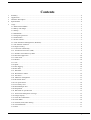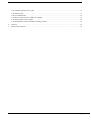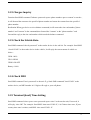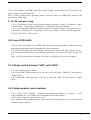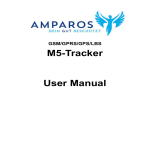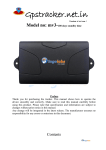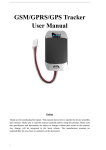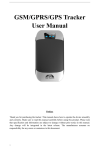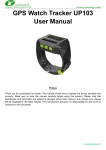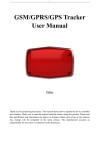Download GSM/GPRS/GPS Tracker User Manual
Transcript
GSM/GPRS/GPS Tracker User Manual Preface Thank you for purchasing the tracker. This manual shows how to operate the device smoothly and correctly. Make sure to read this manual carefully before using this product. Please note that specification and information are subject to changes without prior notice in this manual. Any change will be integrated in the latest release. The manufacturer assumes no responsibility for any errors or omissions in this document. 1 Contents 1. Summary ..................................................................................................................................................... 4 2. 3. Applications................................................................................................................................................. 4 Hardware Description .................................................................................................................................. 4 4. 5. Specifications .............................................................................................................................................. 4 Usage .......................................................................................................................................................... 5 5.1 SIM Card Installation ............................................................................................................................. 5 5.2 Battery and charger................................................................................................................................. 5 5.3 Startup ................................................................................................................................................... 5 5.4 Initialization ........................................................................................................................................... 6 5.5 Change the password .............................................................................................................................. 6 5.6 Authorization ......................................................................................................................................... 6 5.7 Set the contacts....................................................................................................................................... 7 5.8. 2.4G Attendance Management ( Model B) .............................................................................................. 7 5.9. The function of buttons .......................................................................................................................... 8 5.10 Single Locating .................................................................................................................................... 8 5.11 Auto track continuously ........................................................................................................................ 8 5.12. Location based service (LBS)............................................................................................................... 9 5.13 Absolute street address by SMS............................................................................................................. 9 5.14 GPS drift suppression ......................................................................................................................... 10 5.15 Track mode ........................................................................................................................................ 10 5.16 Monitor .............................................................................................................................................. 10 5.17 Call .................................................................................................................................................... 10 5.18 Speak ................................................................................................................................................. 10 5.19 Data logging ....................................................................................................................................... 10 5.20 Data load ............................................................................................................................................ 11 5.21. SOS Alert .......................................................................................................................................... 11 5.22. Shock Sensor Alarm .......................................................................................................................... 12 5.23. Geo-fence .......................................................................................................................................... 12 5.24. Multi-area management ..................................................................................................................... 13 5.25 Movement alarm ................................................................................................................................ 13 5.26 Over speed alarm ................................................................................................................................ 14 5.27 Low battery alert ................................................................................................................................ 14 5.28.GPS blind Spot alert ........................................................................................................................... 14 5.29 Sleep Mode ........................................................................................................................................ 14 5.30. Start Work on specific time ................................................................................................................ 15 5.31. Forward the third parties’ message ..................................................................................................... 15 5.32 Charges Inquiry .................................................................................................................................. 16 5.33 Check the Vehicle State. ...................................................................................................................... 16 5.34 Check IMEI........................................................................................................................................ 16 5.35 Terminal (local) Time Setting .............................................................................................................. 16 5.36 TCP/UDP Switch ................................................................................................................................ 17 5.37 Reset .................................................................................................................................................. 17 2 5.38 Configure parameters by USB ............................................................................................................. 17 5.39 GPRS setting ...................................................................................................................................... 17 5.40 Less GPRS traffic ............................................................................................................................... 18 5.41 Modes switch between “SMS” and “GPRS” ........................................................................................ 18 5.42 Setup monitor center number .............................................................................................................. 18 6. 5.43 Web platform and PC installation tracking software ............................................................................. 19 Cautions .................................................................................................................................................... 19 7. Faults & The solutions................................................................................................................................ 19 3 1. Summary Working Based on existing GSM/GPRS network and GPS satellites, this product can locate and monitor any remote targets by SMS or internet. 2. Applications Protect child / the old / the disabled / Personnel Management 3. Hardware Description 3.1 Side 3.2 Front 3.3 Side Speaker SIM Card GSM,GPS, Power indicator Call contact 1 USB Port ON/OFF SOS Button Call contact 2 MIC JIAN Call contact 3 4. Specifications Content Dim. Weight Network Band GPS sensitivity GPS accuracy Time To First Fix Charging Voltage Specifications 8.6×4.6×1.8cm 60g GSM/GPRS 850/900/1800/1900Mhz -159dBm 5m Cold status 45s Warm status 35s Hot status 1s 110-220V input 5V output 4 Charging Voltage Battery Standby Storage Temp. Operation Temp. Humidity Chargeable changeable 3.7V 900mAh 180hours -40°C to +85°C -20°C to +70°C 5%--95% non-condensing Polymer battery 5. Usage 5.1 SIM Card Installation 5.1.1Make sure that there is no call transfer and call display is on, and PIN code off. The SMS message must in Text format, can’t be identified for PDU format. 5.1.2 Lift the soft plastic buckle of the SIM Card slot, the SIM card is placed correctly if heard the sound of lock, and then put the buckle back. the SIM will automatically pop up if press it gently. 5.2 Battery and charger Do charge the battery to capacity in 8 -12 hours for first time. Please use the battery and charger provided by the manufacturer. Polymer battery is the standard battery, and it can normally standby 180 hours after fully charged. Cautions A:For its Li-ion battery, which contains harmful chemicals and may burst, please don’t bump, puncture it violently and keep it from fire. B:Please charge the battery in time to keep it working normally. 5.3 Startup 5.3.1 Load the SIM card and take it outdoors to turn it on. 5.3.2 For first use, please initialize the unit and restore it to default setting. 5.3.3 In 10 or 40 seconds, the unit will begin to work after acquire the GSM signals as well as the GPS signals. 5 5.3.4 When this unit receives GPS signals normally, you can use it and do any setting as the instructions of this manual. 5.3.5 Status indicator: The green indicator keep flashing 1 time every second after acquire GSM signal; and every 3 seconds under GPRS state. The red indicator keeps on when charging and turn off after fully charged. The blue indicator keep flashing 1 time every second after acquire GPS signal. 5.4 Initialization Send “begin+password” in SMS to the unit, it will reply “begin ok” and initialize all the settings. (Default password: 123456) For example, send SMS “begin123456” to the tracker via a cell phone, if succeeded, if will reply “begin ok”. 5.5 Change the password 5.5.1 Set Password: Send sms: “password+old password+space+new password” to the unit to change the password. For Example, pls send sms: “password123456 888888” to terminal device, it will reply sms: “password OK”. New password 888888 changed in success. 5.5.2 Be sure to keep the new password in mind, you have to upload the software to restore the original setting in case of losing the new password. 5.5.2 Attention: Make sure the new password is in 6 digits Arabic numbers, or else the tracker cannot recognize the password. 5.5.3The “+” in the command, please don’t type “+”, space means press the space keyboard on your cell phone. 5.6 Authorization There are 5 numbers to be allowed to authorize in the tracker at most. Be sure to set the authorization phone number before use. Only after setting the authorization phone number can receive SMS alarm and call the authorization phone number by SOS button on tracker. 5.6.1 Call the tracker for 10 times continuously and get position correctly, then it will make the cell phone number as the authorized number automatically. 5.6.2 Send SMS:“admin+password+space+cell phone number” to set up a authorized number. The other authorized numbers should be set by the first authorized number. If the number is 6 successfully authorized, the unit will reply “admin ok!” in SMS. 5.6.3 Send SMS:“noadmin+password+space+authorized number” to delete the authorized number. 5.6.4 For roaming purpose, you have to add your country code ahead of the cell phone number, for example, please send:“admin123456 +8613322221111” to tracker to set 13322221111 as an authorized number. 5.7 Set the contacts 5.7.1 There are ①,②,③ these three button on the device and use to call the contacts phone number, before that must set the contacts phone number by SMS. 5.7.2 Set the first contact person correspond the button ① Send SMS “contact one+password+space+phone number”,the device will reply “contact one ok”. 5.7.3 Set the second contact person correspond the button ② Send SMS “contact two+password+space+phone number”,the device will reply “contact two ok”. 5.7.4 Set the third contact person correspond the button ③ Send SMS “contact three+password+space+phone number”,the device will reply “contact three ok”. 5.7.5 Send SMS “nocontact +password”to delete the three phone number in the meantime. If need to modify the three phone number can resend the correspond command to replace directly. 5.8. 2.4G Attendance Management ( Model B) Optional Model B, built-in 2.4G transmitter module, can be used with attendance management center and automatically manage personnel attendance. 5. Optional 2.4G module, user can set the content of 2.4G module send. The default is to send the IMEI number of the device. E.g., Set personnel ID number as the contents of the sending. Send SMS message”pepleid+password+space+YB888888”, YB888888 is ID,the content must be Alphabet and Arabic numbers, it can not over 15 bytes. 7 5.9. The function of buttons button function SOS SOS Hang up Answer Call Call Call Adjust volume Vibration mode ① ② ③ description Press 3 seconds to send SOS message to the authorized number and call circularly. Short press SOS under call state. Short press any button of ①②③ to answer Press 2 seconds,call the first contact phone number Press 2 seconds,call the second contact phone number Press 2 seconds,call the third contact phone number Press ① to turn up the volume,press ③ to turn down the volume Short press② twice vibration mode,again Short press twice to ESC 5.10 Single Locating 5.10.1 If there is no authorized number, when any number dials up the unit, it will report a Geo-info; If there is already an authorized number, then it will not respond when an unauthorized number calls it up. 5.10.2 When an authorized number dials up the unit, it will hang up and report a real-time Geo-info as below: *Tracking location, when no GPS signal, the SMS includes the last valid latitude & longitude as well as the LAC code of current position, the LAC code can be input in the column of “manual track” menu of web platform. 5.11 Auto track continuously 5.11.1 Track with limited times upon time interval: 8 Send SMS command “fix030s005n +password” to the tracker device, it will report the latitude & longitude at intervals of 30 seconds for 5 times. (s:second, m:minute, h:hour). This command set must be in 3 digits and the maximum value is 255. 5.11.2 Track with unlimited times upon time interval: Send SMS “fix030s***n+password” to the tracker device, it will reply the latitude & longitude continuously at interval of30 seconds. Note: the interval must not less than 20s. 5.11.3 Smart track upon time and distance interval: 5.11.3.1 Please set "track with unlimited times upon time interval" before this function, and send "distance+password+space+distance", tracker will reply "Distance ok", and then tracker will locate upon both the pre-set time and distance. E.G: Send "distance123456 0050", it means distance is 50 meters; the number must be 4 digits Arabic numbers. 5.11.3.2 Set this function on web server: Set time interval first and then distance interval, tracker will locate upon the time and distance. 5.11.4 Cancel: Send SMS “nofix+password” to the tracker device to deactivate the “auto track”. 5.12. Location based service (LBS) When the tracker device doesn’t received valid GPS signals, tracker will positioning by location based service(LBS), the messages includes the GPS coordinates of the last position in SMS mode, but the LAC in message is the current new position, the location can be seen by input the LAC code in the menu “Manual Track” of web platform www.gpstrackerxy.com, you can also send command “address+password” to tracker to get the newest absolute address and GPS coordinates as well; tracker will automatically switch to track by location based service in GPRS mode, and actualized on the map of web server with LBS mark. And there may be some inaccuracy with actual location by LBS tracking; the bias depends on GSM reception. Note: This feature can be used normally in most areas according to the signal of GSM network. It may not be available in some areas. 5.13 Absolute street address by SMS 5.12.1 You must set up the APN of your local GSM network for the SIM card in tracker first before using this function, if there is user name and password for GPRS login, please refer to 5.39.1and 5.39.2 to configure the APN, user name and password for GPRS login) 5.12.2 After configure the APN, send "address+password" to device, it will reply SMS including real street/address name. For example: No.8, Guankou 2nd Rd, Nantou, Nanshan district, Shenzhen, Guangdong, china. 9 5.14 GPS drift suppression 5.13.1 This function is deactivated by default, activate this function by Sending "suppress+password" to tracker, it will reply" suppress drift ok". The GPS data stop updating if vehicle is not moving and latitude and longitude always keep same, and GPS data updates automatically when vehicle is moving. 5.13.2 Cancel this function by sending "nosuppress+password" to tracker, it will reply" nosuppress ok ". 5.15 Track mode Send SMS “tracker+password” to the unit, and it will reply “tracker ok!” and switch to “track” mode. The default mode is “track 5.16 Monitor Send SMS “monitor+password” to the unit, and it will reply “monitor ok!” , Show that switch to “monitor” mode. Call the device again, you can monitor. 5.17 Call Send SMS “call+password” to the unit, and it will reply “call ok!”. Call the device again, the device will have ringtones notification, short press answer button of the device, can talk now. 5.18 Speak Send SMS “speak+password” to the unit, and it will reply “speak ok!”. Call the device again, it will pick up automatically without pressing any button of the device, can speak now. 5.19 Data logging 5.19.1 Auto logging:When the tracker device lost GSM signals or fall offline from GPRS, tracker will log the tracking position and alerts automatically in the SD card on the basis of the pre-set condition, when GSM signals get back, all the event alerts will be auto-sent to the authorized 10 numbers or monitoring platform (server), but the logged tracking data should be loaded to the monitoring platform via SMS command. 5.19.2 Store upon times: Send SMS: “save030s005n+password” to the tracker unit, it will reply “save ok”, and will store the lat, long locations every 30 seconds for 5 times. (S: second, m: minute; h: hour). 5.19.3 Unlimited times storage:Send sms:”save030s***n+ password” to tracker device, it will reply “save ok”. 5.19.4 Storage Clearance: Send SMS: “clear+ password” to tracker device, it will reply “clear ok”. 5.19.5 Storage Volume: Built in flash which can store about 16,000 positions 5.19.6 The stored data can be copied to computer by USB cable. The route of the stored data can be enquired by importing data in the “Data Import” menu of web platform www.gpstrackerxy.com 5.20 Data load 5.20.1 Current date Load: Send SMS: “load+ password” to tracker device, it will reply: “load ok”. If it reply “load fail! Please check gprs” that means device does not work under GPRS mode. Data can be load to monitor platform only by GPRS. 5.20.2 Specified date Load: Send SMS: “load+ password+ space+ year month date” to tracker device, it will reply: “load ok” and load the tracking data to the monitoring platform upon the valid time you choose. For Example: send SMS: “load123456 20110425” to the tracker device, means to load the tracking data of 25th April 2011 to monitoring platform. 5.21. SOS Alert Press the SOS for 3 seconds, it will send SMS “help me!+ Geo-info” to all the authorized numbers and dial all the authorized numbers in turn . It will stop alert when any authorized number answer the call or reply SMS “help me” to the tracker. Sound will close in the process, entry voice monitor 11 mode after the authorized number answer the call. 5.22. Shock Sensor Alarm 5.22.1 Setup: Shock sensor alarm is deactivated in default settings. If needed, please send SMS “shock+password” to tracker device, and it will reply “Shock is activated!”, it means shock sensor alarm has set up successfully. When the tracker detect vibration, it will send SMS “Sensor alarm+Geo-info” to authorized numbers. Note: Shock sensor detect vibration one time for each 3 minutes, it will start to detect the second shock sensor alarm in 3 minutes after the first alarm. 5.22.2 Cancel: Send "noshock+password" to cancel the shock sensor alarm. 5.22.3 Shock sensor sensitivity configuration: The sensitivity of the built-in shock sensor has three different level: First level: Alarm will be sensitivity+password+space+1" triggered after detect slight vibration, send command" . Second level: Alarm will be triggered after detect 8 times vibration in 2 seconds, send command" sensitivity+password+space+2". Third level: Alarm will be triggered after detect 25 times vibration in 5 seconds, send command" sensitivity+password+space+3". 5.23. Geo-fence Set up a geo-fence for the unit to restrict its movements within a district. The unit will send the message to the authorized numbers when it breaches the district. 5.23.1 Set up: When the unit stays immobile in a place for 3-10 minutes, the user can Send SMS: “stockade+password+space+latitude,longitude; latitude,longitude” to unit to set the restricted district. In case of breach, it will send SMS “stockade!+geo-info” to the authorized numbers Note: The first latitude&longitude is coordinate of the top left corner of the Geo-fence, while the second latitude&longitude is the coordinate of the bottom right corner. 12 5.23.2 Cancel: Send SMS:” nostockade+password” to deactivate this function. 5.24. Multi-area management 5.24.1 Set Area Send SMS command "area+password+space+latitude,longitude+space+areaname,distanceM" to tracker(distance unit: M for meter, K for kilometer), it will reply "area01 ok". Fox example: Send "area123456 22.353648,113.543678 school,800M". Note: 5 areas at most and the distance between two points can't be less than the total distance in the 2 commands, and different areas can't cover each other. 5.24.2. Delete areas Send SMS command:"noarea+password+space+area name", tracker will reply:"noarea ok". 5.24.3 Rename and set distance Send SMS command "rename+password+space+old name;new name, distanceM" to tracker, if name is not repeated and area doesn't cover others, it will reply "rename ok!" for successful configuration. Example: Send" rename123456 Area01;school,800M " it means the new area name is "school", and covers area of a radius of 800 meters. 5.24.4 Activate multi-area management Send SMS command "area+password+space+on" to tracker, it will reply "Area on ok!", when tracker enter the pre set area, it will send SMS "area name+latitude & longitude" to all the authorized phone number, and send same SMS when goes out of the area. 5.24.5 Deactivate Multi-area management Send SMS command "area+password+space+off" to tracker, it will reply"area off ok!" 5.25 Movement alarm 5.25.1. Set up: when the unit stays immobile in a place for 3-10 minutes with GPS signal reception, the user can send SMS“move+password+space+0200” to the tracker (Suppose area of a radius of 200 meters, it supports 4 digits at most. Unit: Meter). It will reply “move OK”. In case of such a 13 movement (the default distance is 200m), it will send SMS “Move+ latitude & longitude” to the authorized numbers at interval of 3 minutes. 5.25.2 Cancel: Send SMS “nomove+password” to deactivate the movement alarm. 5.26 Over speed alarm 5.26.1 Set up: Send SMS “speed+password+space+080” to the unit (suppose the speed is 80km/h), and it will reply “speed OK!”. When the target moves exceeding 80km/h, the unit will send SMS “speed+080!+ latitude & longitude” to the authorized numbers at interval of 3 minutes. 5.26.2 Cancel: Send SMS “nospeed+password” to deactivate the overspeed alarm. Remark: The recommended speed should be not less than 50km/h. For below that rate, it will be effected the accuracy by GPS signals drift etc. 5.27 Low battery alert 5.27.1 Send SMS “lowbattery+password+space+on”, it will send SMS “low battery+latitude/longitude” to authorized numbers 2 times in total in 15 minutes interval when voltage of battery is going to be about 3.55V. 5.27.2 This function activates by default, send SMS “lowbattery+password+space+off” to deactivate. 5.28.GPS blind Spot alert This function deactivates by default, send SMS “gpssignal+password+space+on”, it will send alert SMS “no gps+last valid latitude/longitude before lost signal” to authorized phone numbers. Send SMS “gpssignal+password+space+off” to deactivate. 5.29 Sleep Mode 5.29.1 Sleep by time Send "sleep+password+space+time", tracker will reply "sleep time ok" if none of the alarms/alerts has been set and no operations in 5 minutes, tracker will fall asleep, GPS module shut off, and LED will be off too. Calling or SMS can awake the tracker. If alarms have been set, tracker will enter sleep by detecting shock sensor. (Default mode) 14 5.29.2 Sleep by shock sensor Send "sleep+password+space+shock", tracker will reply "sleep shock ok", it will enter sleep mode if doesn’t detect any vibration, GPS module shut off, and LED will be off too. Vibration or any operations can awake it. 5.29.3 Deep Sleep by Shock Sensor Send "sleep+password+space+deepshock"to activate it , tracker will reply "sleep deepshock ok". It will enter sleep mode if no vibration detecting, GPS & GSM module shut off, stay in ultra-low-power operation status. Calls or messages cannot awake it. Alarms can be triggered and work normally. Restore deep sleep until disarm the alarms. 5.29.4. No sleep mode Send SMS “sleep+password+space+off”, it will reply “sleep off ok”. Tracker won’t sleep and GSM, GPS, LED always work. 5.30. Start Work on specific time Send "schedule+password+space+1h ", It will awake every one hour, automatically send location message after waking. (m: minute; h: hour; d: day). The maximum time interval is set to three digits, and not more than 30 days. After sending this message, GPS & GSM module shut off Calls or messages can not awake it. Alarms can be triggered and work normally. Restore deep sleep until disarm the alarms. Cancel: After the tracker awake, send “noschedule+password” to deactivate the function. 5.31. Forward the third parties’ message 5.31.1 Send SMS "forward+password+space+third parties phone number" from authorized phone number, tracker will reply "forward ok", and supports 1 third parties phone numbers at most. For example, set the phone number of the service provider of the simcard in the tracker, when charge remind message coming in, tracker will forward it to authorized phone number. 5.31.2 Cancel: Send SMS command "noforward+password" 15 5.32 Charges Inquiry Function:Send SMS command "balance+password+space+phone number+space+content" to tracker , it will forward the content to the specified phone number and return the content from the specified phone number. Realization:When gps device receives balance command,it will extract the sim card number,"phone number" and "content" in the command;then forward the "content" to the "phone number " and forward the reply to the sim card number which sends the balance command. 5.33 Check the Vehicle State. Send SMS command “check+password” to the tracker device in the vehicle. For example: Send SMS “check123456” to the tracker device in the vehicle, It will reply the current status of vehicle as below : GSM :100% GPS: OK/NO GPRS: ON/OFF Battery: 100% 5.34 Check IMEI Send SMS command "imei+password" to the unit. E.g. Send SMS command "imei123456" to the tracker device, an IMEI number in 15 digits will reply to your cell phone. 5.35 Terminal (local) Time Setting Send SMS command “time+space+zone+password+space+time” to the tracker unit, If succeed, It will reply “time OK” For example: Send SMS “time zone123456 8”, 8 is Chinese time zone, If your country time zone is minus, send SMS “time zone123456 -8”. 16 5.36 TCP/UDP Switch Command: "gprs+password,0,0" TCP with keep alive data, this is the default mode. Command: "gprs+password,1,0" TCP without keep alive data Command: "gprs+password,0,1" UDP with keep alive data Command: "gprs+password,1,1" UDP without keep alive data 5.37 Reset Send SMS “reset+password” to tracker, it will reply “ reset ok”, the GSM and GPS module of the tracker will be reset. 5.38 Configure parameters by USB Find the USB cable in the package to connect tracker with computer, open the memory of the tracker, find and open the initial configuration file with notepad , operate according the instructions. Note: Correct password is needed every time you configure the tracker. . 5.39 GPRS setting User must send SMS via cell phone to set up APN,IP and port before starting GPRS. 5.39.1 Setting up APN 5.39.1.1 APN standards for Access Point Name and differs from country to country. For more information about the local APN, inquire with your local GPRS network operator. 5.39.1.2 Text the tracker a SMS “APN+password + Space + your local APN” via a cell phone and if succeeded in setup, the tracker will return the message “APN OK”. 5.39.1.3 e.g. send SMS command “APN123456 CMNET”. If succeeded, “APN OK” is returned by the tracker in SMS. Notes: 123456 refer to password of tracker and CMNET is the APN of China Mobile (One of GSM Operator in china). 5. 39.2 GPRS User ID and password Setup 5.39.2.1 In most countries, the user name and password involving GPRS login are not compulsorily necessary, therefore, the entry can be skipped. For those countries requiring user name and password, please configure as following: 5.39.2.2 Send SMS “up+password+space+user+space+password”If succeeded, “user,password ok” is returned by the tracker in SMS. 17 5.39.2.3 For instance, send SMS “up123456 jonnes 666666” to the tracker, and if succeeded, the tracker returns “user, password OK” Note: 123456 is tracker device password, jonnes is the user name for GPRS login, 666666 is the password for GPRS login. 5. 39.3 IP and port setup 5.39.3.1 Send SMS as below via a cell phone: adminip +password + Space + IP Address + Space + Port Number. If succeeded, “adminip OK” is returned by the device in SMS. 5.39.3.2 e.g, Send SMS command “adminip123456 202.104.150.75 9000” to the tracker device, If succeeded, “adminip OK” is returned by the device in SMS.( 123456 is default password, 202.104.150.75 is IP,9000 is port). 5.40 Less GPRS traffic 5.40.1 Tracker will change to less GPRS traffic mode after parking 5 minutes, GPRS disconnect and connect again when alarm being triggered or detect vibration. 5.40.2 Activate this function: Send "less gprs+password on", tracker will reply "less gprs on ok". 5.40.3 Deactivate this function: Send "less gprs+password off", tracker will reply" less gprs off ok". Note: 123456 is the password of tracker, and replace it with the new if you have changed. 5.41 Modes switch between “SMS” and “GPRS” 5.41.1 The default mode is “SMS” 5.41.2 Send SMS “GPRS+password” to the unit, and it will reply “GPRS ok!” and switch to “GPRS” mode. 5.41.3 Send SMS “SMS+password” to the unit, it will reply “SMS ok!” and restore to “SMS” mode. 5.42 Setup monitor center number 5.42.1 Setup: send command “centernum+password+space+number” to tracker, it will reply“centernum ok”, for example, send centernum123456 13800138000 5.42.2 Cancel: Send “nocenternum+password”. Note: If monitor center number doesn’t setup, auto track messages will be sent to the cell phone which send this command. 18 5.43 Web platform and PC installation tracking software 5.43.1 Web based platform www.gpstrackerxy.com. Configuration IP: 202.104.150.75 Port: 9000. Please check “software platform user manual” included in the CD for detailed operation information. 5.41.2 PC based installation tracking software included in the CD in package. 6. Cautions Please comply with the instructions to extend the unit life: 1.Keep the unit dry. Any liquid, i.e. rain, moisture, may destroy or damage the inside circuitry. 2. Don’t use & store the unit in dusty places. 3. Don’t put the unit in overheated or overcooled places. 4. Handle carefully. Don’t vibrate or shake it violently. 5. Don’t disassemble or refit the unit. 6. Please read the user manual carefully before using the device. 7. Faults & The solutions Faults Fail to turn on Solution Check the battery and see if it is charged. No GSM Signal Please make sure SIM Card is GSM Net and installed correctly, also call display should be on; but no call transfer and PIN code off. Check whether the normal power supply voltage. No GPS Signal A more open view of the sky is recommended to make sure the device can receive the GPS signal normally. SMS reply fail Password incorrect or wrong sms commands format Call without SMS reply or Authorized number is wrong or without setting any authorized cannot receive alarm SMS number 19