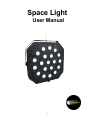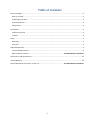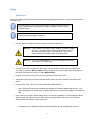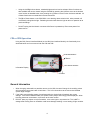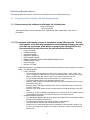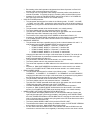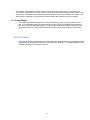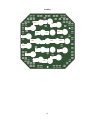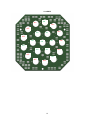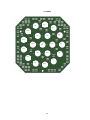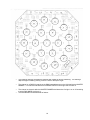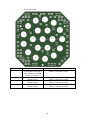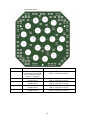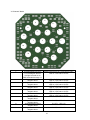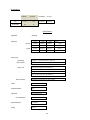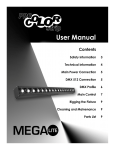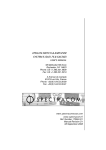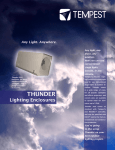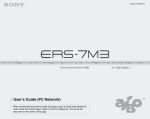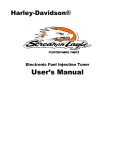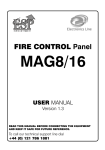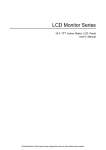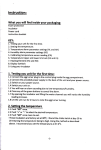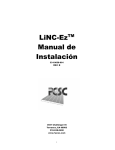Download User Manual
Transcript
Space Light User Manual LDER picture 1 Table of Contents Before You Begin .....................................................................................................................................................3 What is Included ..................................................................................................................................................3 Unpacking Instructions ........................................................................................................................................3 Symbol Definitions ...............................................................................................................................................3 Safety Notes.........................................................................................................................................................4 Introduction .............................................................................................................................................................4 Product Description .............................................................................................................................................4 Features ...............................................................................................................................................................4 Setup........................................................................................................................................................................5 Mounting .............................................................................................................................................................5 AC Power .............................................................................................................................................................5 CIM/ UIM Operation ................................................................................................................................................6 Functional Requirements.................................................................................................................................... 8 DMX Controller Interface................................................................................ ......Error! Bookmark not defined. Photometrics and Specifications ...........................................................................................................................23 Limited Warranty...................................................................................................................................................26 General Maintenance and Care, Contact Us............................................................ Error! Bookmark not defined. 2 Before You Begin What is Included • • • • • • • User’s Manual Mounted CIM (Control Interface Module) One (1) Space Light One dual-position Yoke One (1) Yoke Pin with attaching hardware One 6’ AC Cord Optional tethered UIM (User Interface Module if purchased) Unpacking Instructions Immediately upon receipt of this light, carefully inspect the shipping packaging for any obvious signs of damage from mishandling or exposure to the elements. If any is noted, please provide this information to the shipper immediately so that the proper claims can be processed. Place packaging in upright position (with labeling and markings in readable orientation) and open the top end of the carton. Verify that all material shown above in the “What is included” section is present and in good condition. Remove the light and associated material from the carton and place the light on a stable surface or mounting configuration. Symbol Definitions Note: This symbol indicates important information that should be carefully considered and followed. Note: This symbol indicates important safety information and warnings. Special attention should be paid to reading, understanding and heading these warnings. Failure to observe these warnings could result in damage to the fixture, third-party equipment or harm to the user. Note: This symbol indicates important information concerning the operation or functions of this light. 3 Safety Notes The Space Light fixture is for Professional Use Only. Please Read Entire User Manual Before Using Equipment. • This light is ETL and CE listed. • Only qualified and certified personnel should perform installation, not for household use. • The Space Light should always be installed/mounted in a stable and secure location or mounting. • Always allow adequate ventilation of the light. Never cover or in any way obstruct the louvered openings of the light housing or fins on the heatsinks. Do not flush mount the light to the ceiling, always allow a minimum of 10” clearance on top and sides of fixture. • If light is suspended either from above or below using yoke, make sure that a safety cable (not supplied) is attached to the light and properly secured. The strength of the cable/chain should be sized suitably to hold 6 times the weight the secured light. • When mounting the light, make sure that only hardware rated for the weight and size of the fixture is used and is good and proper working condition. • Never look directly into the light source while the fixture is turned on. Light source is very bright and could cause damage to eyes. • Do not probe or touch any interior features of the fixture. This includes the LED sources. Doing so may cause damage to the fixture and/or may present a shock or burn hazard. • Always make sure that the light fixture is connected to the proper power source with proper voltage and current ratings. Also, make sure that adequate over current protection is provided for the circuit as well. Note: This light contains no user serviceable parts. Do not open the light housing or attempt any repair or modification of the light. Failure to observe this warning could result in damage to the light, injury and voiding the limited warranty. Warning! Inserting objects or fingers inside any openings or connectors could result in a shock hazard/injury and damage to the light. Introduction Product Description The Space Light fixture is a professional grade, LED based, device which provides exceptional light output and control. The light is capable of manual, tethered remote or DMX control and offers a full array of brightness and dimming settings. Features • • • Mounted CIM (Control Interface Module) Tethered UIM control (If purchased with fixture) DMX control compatible with speeds up to 44Hz. o Up to 500 selectable DMX addresses o Daisy-chain operation of up to 32 lights in one string o DMX configurable for 1 Channel, 4 Channel, 5 Channel, 11 Channel or 21 Channel operation 4 Setup Quick Start Remove the Space Light fixture from its protective shipping packaging and place it in a safe and secure location for setup or use. Prior to proceeding further, make sure that light is resting on a stable surface or is properly attached to a mounting location using the supplied yoke and yoke pin mounting system. Make note of the location of the inputs and outputs along with the light controls found on the rear of the light’s control box. • One AC power (6’) cable is included to power up the Space Light fixture. Warning! Lights operate on grounded 110Vac, 50/60Hz or 240Vac, 50/60Hz AC Input. AC Supply Source must be sized properly and have approved protection circuitry for safe operation. Take care to observe all proper precautions when connecting power. Warning! Unit is NOT SUBMERSIBLE. Do NOT Submerge any part of the light in water or any other liquid. • One A/C power cord is supplied with this fixture. Connect the Male Neutrik connector to the female connector on the fixture. DO NOT LOOK directly into light because upon supplying the proper power to the fixture, the fixture will come on to FULL BRIGHTNESS • Plug the male end of the AC power cord into an appropriate AC power source. • Adjust light output using the Control Interface Module (CIM) mounted on the back of the Space Light fixture. • Using the CIM menu, the user can select either UIM or DMX operation. • • Note: Space Light may also be operated with tethered User Interface Module (UIM) as well. If the light is operated in this configuration, all options offered to the CIM are also available for the tethered UIM. Upon power up, the factory default setting will turn on the light immediately to its full brightness unless a specific “Power On” Setting which has been previously programmed into the light. This “Power On” Setting will be covered later in these instructions. • The display on the CIM/UIM will display the following Splash Screen message upon power up 5 • Using the Left/Right Arrow button, a desired brightness level can be selected. Other functions are also available and can be viewed using the CIM/UIM by pressing the Up/Down arrow to the desired menu function as detailed below, then pressing the (√) button once a function has been selected. All of these functions are covered later in these instructions. • The (X) or Douse button on the CIM/UIM is a non-latching douse switch which, when pressed, will momentarily extinguish the light. Releasing the switch will allow the light to return to operation at its previous settings • Do NOT unplug the blue Neutrix connector while fixture is powered up. Disconnect power from power source. CIM or UIM Operation Using the CIM (Control Interface Module) or the UIM (User Interface Module), the functionality is as described below and is common to both the CIM and UIM. UP/DOWN Buttons “√” Button LEFT/RIGHT Buttons Information Display “X” Button General Information • When changing values within a particular screen on the UIM, the rate of change in the scrolling values will increase the longer the button is held down. This is for convenience to the user and to facilitate quicker large changes. • If the UIM is removed after startup, the software within the Aadyn light will maintain the current settings. If the UIM is reattached later, the splash screen (Aadyn Technology) will be displayed. When the user presses an arrow button, it will return to the menu screen. . • DO NOT place any objects on top of heatsinks, even when light in not powered on. This is NOT a storage area. Placing items on heatsinks could cause damage resulting in over heating of light modules. 6 DMX Out DMX In UIM Connector AC Power CIM Control 7 Functional Requirements The following sections provide all of the functional requirements for the AADYN Space Light. 1.1. Proprietary User Interface Module Requirements 1.1.1. Upon power up the software shall display the following text: AAdyn Technologies Remote Interface After approximately 5 seconds this text will be replaced with the first parameter of the menu of parameters. 1.1.2. The software shall display a menu of parameters on the UIM controller. The list shall consist of the following parameters in the following changing the value each time an up or down arrow button is pressed and cycling back to the first value after the last value or to the last value before the first. • • • • • • • • • • LIGHT CONTROL UIM BRIGHTNESS UIM LIGHT MODE DMX BASE ADDRESS DMX CHANNEL MODE MODEL NAME/SOFTWARE VERSION/RECALIBRATION PT POWER ON SETTING SAVE CUSTOM RECALL SETTING Under each parameter, the software shall present settings pertaining to the parameter for the user to select. The settings shall be: • LIGHT CONTROL • This parameter shall support three values in the following order: “UIM”, “DMX”, and “OFF”, changing the value each time a right or left arrow button is pressed and cycling back to the first value after the last value or to the last value before the first. • This parameter’s selected value shall be stored in non-volatile memory. • The factory default value for this parameter shall be “UIM” • Selecting “UIM” shall allow the UIM button pad, and only the UIM button pad, to control all functions of the light • Selecting “DMX” shall allow the DMX control, and only the DMX control, to control all functions of the light. • Selecting “OFF” shall disable control of all light functions rendering all lights in the OFF state. • At power on, LIGHT CONTROL shall default to the value saved in non-volatile memory if no POWER ON SETTING value has been stored in non-volatile memory. • UIM BRIGHTNESS parameter: • The UIM BRIGHTNESS setting shall control all of the lights which are specified as ON in the UIM LIGHT MODE simultaneously. • This parameter’s selected value shall be stored in volatile memory. • The factory default value for this parameter shall be “100%” • Values from 0 to 100 percent that can be incremented or decremented in steps of 0.3, 0.7 and 1.0 on slow scroll. Medium and medium fast shall scroll by one and fast shall scroll by five. 8 Each setting value shall represent a brightness level where 0 percent is off and 100 percent is the maximum brightness of the light. • The change from one brightness value setting to another positive value shall be as smooth as possible. If required, the built in smoothing delay shall be 250ms or less. • At power on the value of UIM BRIGHTNESS shall be set at 100% if no POWER ON SETTING value has been stored in non-volatile memory.. UIM LIGHT MODE parameter: • This parameter shall support four values in the following order: “5 LAMP”, “10 LAMP”, “15 LAMP”, and “20 LAMP”, changing the value each time a right or left arrow button is pressed and cycling back to the first value after the last value or to the last value before the first. • This parameter’s selected value shall be stored in non-volatile memory. • The factory default value for this parameter shall be “20 LAMP” • The UIM LIGHT MODE parameter shall select which light pattern the unit will enable (TURN ON) when UIM is selected under LIGHT CONTROL. • The functions of the various UIM LIGHT MODES are described in Section 3.2. • At power on, UIM LIGHT MODE shall default to the value saved in non-volatile memory if no POWER ON SETTING value has been stored in non-volatile memory. DMX BASE ADDRESS • This parameter shall have a possible range of whole numbers between 001 and X. X shall depend upon the DMX CHANNEL MODE that has been selected • If DMX CHANNEL MODE is “1 Channel”, X shall be 512. • If DMX CHANNEL MODE is “4 Channels”, X shall be 509. • If DMX CHANNEL MODE is “5 Channels”, X shall be 508. • If DMX CHANNEL MODE is “11 Channels”, X shall be 502. • If DMX CHANNEL MODE is “21 Channels”, X shall be 492. changing the value each time a right or left arrow button is pressed. The value will not change if the left button is pressed and released while the value is 001 or the right button is pressed while the value is X. • This parameter’s selected value shall be stored in non-volatile memory. • The factory default value for this parameter shall be “001” • This value shall represent the DMX address on the network that is used to address the light. • At power on, DMX BASE ADDRESS shall default to the value saved in non-volatile memory if no POWER ON SETTING value has been stored in non-volatile memory. DMX CHANNEL MODE • This parameter shall support five values in the following order: “1 CHANNEL”, “3 CHANNELS”, “4 CHANNELS”, “5 CHANNELS” “10 CHANNELS” and “20 CHANNELS”, changing the value each time a right or left arrow button is pressed and cycling back to the first value after the last value or to the last value before the first. • This parameter’s selected value shall be stored in non-volatile memory. • The factory default value for this parameter shall be “1 CHANNEL” • The UIM LIGHT MODE parameter shall select which light pattern the unit will enable (TURN ON) when UIM is selected under LIGHT CONTROL. • The DMX CHANNEL MODE shall select which mode the DMX will operate in. • At power on, DMX CHANNEL MODE shall default to the value saved in non-volatile memory if no POWER ON SETTING value has been stored in non-volatile memory. MODEL NAME/ SOFTWARE VERSION/ RECALIBRATION PT • This parameter shall display data and offer no user selectable settings. Pressing the right and left buttons will cycle through the data in the following order: MODEL NAME then SOFTWARE VERSION then RECALIBRATION PT changing the value each time a right or left arrow button is pressed and cycling back to the first value after the last value or to the last value before the first. • The factory default MODEL NAME of this product is SPACE LIGHT. • The software shall maintain and display the software version for SOFTWARE VERSION and it shall be in the form: MajorVersion.MinorVersion.Build • For the value under RECALIBRATION PT the software shall start at 35000 hours and count down to zero and then count negatively if necessary to let the user know it is time • • • • • 9 • • • to have the LED’s replaced. The time shall count down based on hours of continuous use at 100% brightness. • There shall be one count down value for all LED’s whether all LED’s have been used during the time or not. • RECALIBRATION PT factory default is 35000 hours. POWER ON SETTING • The software shall present individually seventeen choices to the user in the following order: PRESET1, PRESET2, PRESET3, CUSTOM1 through CUSTOM12, LAST USED and OFF changing the value each time a right or left arrow button is pressed and cycling back to the first value after the last value or to the last value before the first. • This parameter’s selected value shall be stored in non-volatile memory. • The factory default value for this parameter shall be “OFF” • When the light is powered on, the software shall check to see if there is a startup profile selected and set the LIGHT CONTROL, UIM BRIGHTNESS, UIM LIGHT MODE, DMX BASE ADDRESS and the DMX CHANNEL MODE parameters with the saved settings from the profile. • LAST USED shall restore LIGHT CONTROL, UIM BRIGHTNESS, UIM LIGHT MODE, DMX BASE ADDRESS and the DMX CHANNEL MODE parameters settings that were saved to non-volatile memory from the last time the light was used where LAST USED was selected as the POWER ON setting. These settings shall be automatically saved every ten seconds if either has changed since the last check. • OFF shall disable any startup profile with BRIGHTNESS defaulting to 100 percent. • At power on, POWER ON SETTING shall default to OFF if there is no power on profile saved in non-volatile memory. SAVE CUSTOM • The software shall present individually twelve choices to the user in the following order: CUSTOM1 through CUSTOM12 changing the value each time a right or left arrow button is pressed and cycling back to the first value after the last value or to the last value before the first. • When the custom setting is selected (green check button) by the user, the software shall save the LIGHT CONTROL, UIM BRIGHTNESS, UIM LIGHT MODE, DMX BASE ADDRESS and the DMX CHANNEL MODE currently set values to non-volatile memory under the selected profile. • SAVE CUSTOM factory default is CUSTOM 1. RECALL SETTING • The software shall present individually fifteen choices to the user in the following order: PRESET1, PRESET2, PRESET3, and CUSTOM1 through CUSTOM12 changing the value each time a right or left arrow button is pressed and cycling back to the first value after the last value or to the last value before the first. • RECALL SETTING factory default is PRESET 1. • The PRESET settings shall be hard coded into the software and not changeable by the user. The PRESET settings shall be as follows: Preset 1 Preset 2 Preset 3 • • Light Control UIM Brightness UIM Light Mode DMX BASE ADDRESS UIM UIM UIM 100% 75% 50% 20 LAMPS 10 LAMPS 5 LAMPS 001 001 001 DMX CHANNEL MODE 1 CHANNEL 1 CHANNEL 1 CHANNEL When the user presses the select (green check) button, the software shall set the LIGHT CONTROL, UIM BRIGHTNESS, UIM LIGHT MODE, DMX BASE ADDRESS and the DMX CHANNEL MODE parameters with the saved setting from a CUSTOM or a PRESET, given the profile the user has chosen. The software shall turn off the UIM backlight after one minute of inactivity. If the backlight is off, the next press of any button shall cause the software to turn the backlight back on. The button press shall be ignored except to turn the backlight on. If a button is pressed and held down while the backlight is off, the backlight shall be turned on and the software shall respond appropriately to the button press. 10 • The software shall implement medium, medium fast and fast scroll where noted. If the Right or Left Arrow button is held down for one half second, the values shall be medium scrolled on the display. If the Arrow button is held down for two seconds the values shall be medium fast scrolled on the display. If the Arrow button is held down for six seconds the values shall be fast scrolled by five on the display. 1.1.3. Douse Button • The software shall detect and process a press and release of the red Cancel (X) button from the UIM. On Cancel button press, the software shall turn off the LED’s immediately and regardless of the LIGHT CONTROL parameter setting. On Cancel button release, the software shall turn on the LED’s immediately to the level of BRIGHTNESS the lights were at when the button was pressed. UIM LIGHT MODE • The following drawings represent the light numbering as it is implemented in the hardware when UIM is selected under light control for each of the four UIM LIGHT MODEs. The drawings depict the light numbering viewing it from the front of the unit. 11 5 LAMPS OFF OFF OFF OFF ON OFF ON OFF OFF OFF ON OFF OFF ON ON OFF OFF OFF OFF OFF 12 10 LAMPS ON OFF OFF OFF ON OFF ON OFF ON ON ON OFF ON ON ON OFF OFF ON OFF OFF 13 15 LAMPS ON ON ON OFF ON OFF ON ON OFF OFF ON ON ON ON ON ON ON ON ON OFF 14 20 LAMPS ON ON ON ON ON ON ON ON ON ON ON ON ON ON ON ON ON ON ON ON 1.2. DMX Controller Interface Requirements • The following drawing represents the light numbering as it is implemented in the hardware. The drawing depicts the light numbering viewing it from the back of the Space Light. 15 • The following drawings represent the different light modes as done by marketing. The drawings depict the light numbering viewing it from the front of the Space Light. • The channel on a DMX512 network at the DMX base address set on the UIM shall be the MASTER DIMMER. This channel shall determine the BRIGHTNESS of each light that is turned on. • The channel or channels after the MASTER DIMMER shall determine if a light is on or off according to which DMX MODE the light is in. The DMX MODES shall be defined as follows: • 16 • “1 Channel” Mode 1 1 1 1 1 1 1 1 1 1 1 1 1 1 1 1 1 1 1 DMX Channel 1 Lights Controlled All lights labeled 1 in the diagram above 1 Function Master Dimmer LED off = DAC set to 0 VDC LED on = DAC set to 10 VDC 17 • “3 Channels” Mode 3 3 3 3 2 2 3 3 2 1 2 3 3 2 2 3 3 3 3 DMX Channel 1 1 2 3 Lights Controlled All lights labeled 1 through 3 in the diagram above if the light is turned on via DMX channels 1 through 3. All lights labeled 1 in the diagram above All lights labeled 2 in the diagram above All lights labeled 3 in the diagram above 3 Function Master Dimmer LED off = DAC set to 0 VDC LED on = DAC set to 10 VDC LED off = DAC set to 0 VDC LED on = DAC set to 10 VDC LED off = DAC set to 0 VDC LED on = DAC set to 10 VDC LED off = DAC set to 0 VDC LED on = DAC set to 10 VDC 18 • “4 Channels” Mode 4 4 2 4 4 2 2 4 1 2 2 3 1 3 1 1 3 1 3 1 3 DMX Channel Lights Controlled Function 1 All lights labeled 1 through 4in the diagram above if the light is turned on via DMX channels 1 through 4. All lights labeled 1 in the diagram above All lights labeled 2 in the diagram above All lights labeled 3 in the diagram above All lights labeled 4 in the diagram above Master Dimmer LED off = DAC set to 0 VDC LED on = DAC set to 10 VDC 1 2 3 4 LED off = DAC set to 0 VDC LED on = DAC set to 10 VDC LED off = DAC set to 0 VDC LED on = DAC set to 10 VDC LED off = DAC set to 0 VDC LED on = DAC set to 10 VDC LED off = DAC set to 0 VDC LED on = DAC set to 10 VDC 19 • “5 Channels” Mode 2 4 2 4 4 2 2 4 1 1 3 3 1 5 1 3 5 3 5 DMX Channel 1 1 2 3 4 5 Lights Controlled All lights labeled 1 through 5 in the diagram above if the light is turned on via DMX channels 1 through 5. All lights labeled 1 in the diagram above All lights labeled 2 in the diagram above All lights labeled 3 in the diagram above All lights labeled 4 in the diagram above All lights labeled 5 in the diagram above 5 Function Master Dimmer LED off = DAC set to 0 VDC LED on = DAC set to 10 VDC LED off = DAC set to 0 VDC LED on = DAC set to 10 VDC LED off = DAC set to 0 VDC LED on = DAC set to 10 VDC LED off = DAC set to 0 VDC LED on = DAC set to 10 VDC LED off = DAC set to 0 VDC LED on = DAC set to 10 VDC LED off = DAC set to 0 VDC LED on = DAC set to 10 VDC 20 “10 Channels” Mode 6 6 9 8 3 9 2 8 1 3 2 7 10 1 4 7 10 4 5 DMX Channel 1 1 2 3 4 5 6 7 8 9 Lights Controlled All lights labeled 2 through 11 in the diagram above if the light is turned on via DMX channels 2 through 11. All lights labeled 1 in the diagram above All lights labeled 2 in the diagram above All lights labeled 3 in the diagram above All lights labeled 4 in the diagram above All lights labeled 5 in the diagram above All lights labeled 6 in the diagram above All lights labeled 7 in the diagram above All lights labeled 8 in the diagram above All lights labeled 9 in the diagram above 5 Function Master Dimmer LED off = DAC set to 0 VDC LED on = DAC set to 10 VDC LED off = DAC set to 0 VDC LED on = DAC set to 10 VDC LED off = DAC set to 0 VDC LED on = DAC set to 10 VDC LED off = DAC set to 0 VDC LED on = DAC set to 10 VDC LED off = DAC set to 0 VDC LED on = DAC set to 10 VDC LED off = DAC set to 0 VDC LED on = DAC set to 10 VDC 0 = Off; 1 - 255 = On 0 = Off; 1 - 255 = On 0 = Off; 1 - 255 = On 0 = Off; 1 - 255 = On 21 10 All lights labeled 10 in the diagram above 0 = Off; 1 - 255 = On “20 Channels” Mode • 13 12 14 11 4 15 5 10 3 1 6 16 9 2 7 17 8 18 20 DMX Channel 1 1 2 3 4 5 6 7 8 Lights Controlled All lights labeled 2 through 21 in the diagram above if the light is turned on via DMX channels 1 through 20. All lights labeled 1 in the diagram above All lights labeled 2 in the diagram above All lights labeled 3 in the diagram above All lights labeled 4 in the diagram above All lights labeled 5 in the diagram above All lights labeled 6 in the diagram above All lights labeled 7 in the diagram above All lights labeled 8 in the diagram above 19 Function Master Dimmer LED off = DAC set to 0 VDC LED on = DAC set to 10 VDC LED off = DAC set to 0 VDC LED on = DAC set to 10 VDC LED off = DAC set to 0 VDC LED on = DAC set to 10 VDC LED off = DAC set to 0 VDC LED on = DAC set to 10 VDC LED off = DAC set to 0 VDC LED on = DAC set to 10 VDC LED off = DAC set to 0 VDC LED on = DAC set to 10 VDC LED off = DAC set to 0 VDC LED on = DAC set to 10 VDC LED off = DAC set to 0 VDC LED on = DAC set to 10 VDC LED off = DAC set to 0 VDC LED on = DAC set to 10 VDC 22 9 10 11 12 13 14 15 16 17 18 19 20 All lights labeled 9 in the diagram above All lights labeled 10 in the diagram above All lights labeled 11 in the diagram above All lights labeled 12 in the diagram above All lights labeled 13 in the diagram above All lights labeled 14 in the diagram above All lights labeled 15 in the diagram above All lights labeled 16 in the diagram above All lights labeled 17 in the diagram above All lights labeled 18 in the diagram above All lights labeled 19 in the diagram above All lights labeled 20 in the diagram above LED off = DAC set to 0 VDC LED on = DAC set to 10 VDC LED off = DAC set to 0 VDC LED on = DAC set to 10 VDC LED off = DAC set to 0 VDC LED on = DAC set to 10 VDC LED off = DAC set to 0 VDC LED on = DAC set to 10 VDC LED off = DAC set to 0 VDC LED on = DAC set to 10 VDC LED off = DAC set to 0 VDC LED on = DAC set to 10 VDC LED off = DAC set to 0 VDC LED on = DAC set to 10 VDC LED off = DAC set to 0 VDC LED on = DAC set to 10 VDC LED off = DAC set to 0 VDC LED on = DAC set to 10 VDC LED off = DAC set to 0 VDC LED on = DAC set to 10 VDC LED off = DAC set to 0 VDC LED on = DAC set to 10 VDC LED off = DAC set to 0 VDC LED on = DAC set to 10 VDC 23 Photometrics @ 12 Feet @ 25 Feet Beam Angle Field Angle Lux 2,161 560 32.5Degrees 64 Degrees Foot-‐Candles 200 52 Specifications Light Model: Space Light Weight Dimensions: Length w/o Yoke 711.2mm Width 711.2mm (28 in) w/Yoke 711.2mm (28 in) 802.6mm 134.6mm 21.6kg (47.5 lbs) 452.1mm 23.0 kg (17.8 in)** (51.0 lbs) (5.3 in) (28 in) Power Supply Input Voltage Input Frequency (31.6 in)* Height 120/240Vac (Canadian model 120Vac, 60Hz only) 50/60 Hz (Canadian model 60 Hz only) Input Current 6.5Arms @120V (780 watts at full brightness) 4.9Arms @120V (588 watts at 75% brightness) 3.3Arms @120V (390 watts at 50% brightness) 1.6Arms @120V (195 watts at 25% brightness) Power Connection: US NEMA 5-‐15 standard (qty 4), others available Control: Manual Environmental Class: IP20 Light Source: LED with high 94+ CRI Color Temperature: o 3200 K, nominal LED Life Expectancy 35,000 Hrs Cooling: Passive 24 Mounting Standard Yoke Mount Options: Three triangular mounting points provided for attachment of skirts, chimeras, sky pan hoods, etc. Certifications: Planned UL1573, CSA C22.2 #166 25 Limited Warranty AADYN TECHNOLOGY, LLC LIMITED WARRANTY AAdyn Technology, LLC (“AAdynTech”) products are covered by a limited warranty against manufacturing defects for two (2) years from the date of purchase by the original purchaser. AAdynTech’s liability is limited, at AadynTech’s option, to repair or replacement of the product with the same or an equivalent product and does not include installation costs, removal costs, or transportation costs. AAdynTech reserves the right to determine whether the AAdynTech product is defective. Damage due to normal wear and tear, incorrect installation, misuse, abuse, accident, or any cause other than a manufacturing defect is not covered by the warranty. AAdynTech disclaims any liability for damage to products, adapters, other property, or personal injury resulting in whole or in part, from improper installation or use of its products. Components not manufactured by AAdynTech are subject to the warranty or guarantee set forth by the manufacturer thereof, and then only to the extent AAdynTech is able to enforce the warranty or guarantee. In order to make a warranty claim, you must notify AAdynTech in writing within sixty (60) days after your discovery of the defect, obtain from AAdynTech an RMA, then provide proof of purchase, such as the invoice, and promptly return the product to AAdynTech or its authorized service provider, freight prepaid. THE FOREGOING WARRANTY PROVISIONS ARE EXCLUSIVE AND ARE GIVEN AND ACCEPTED IN LIEU OF ANY AND ALL OTHER WARRANTIES, WHETHER EXPRESS OR IMPLIED, INCLUDING WITHOUT LIMITATION ANY WARRANTY AGAINST INFRINGEMENT AND ANY IMPLIED WARRANTIES OF MERCHANTABILITY OR FITNESS FOR A PARTICULAR PURPOSE. IN NO EVENT SHALL AADYNTECH BE LIABLE FOR INCIDENTAL, COMPENSATORY, CONSEQUENTIAL, DIRECT, SPECIAL OR OTHER DAMAGES. AADYNTECH’S AGGREGATE LIABILITY WITH RESPECT TO A DEFECTIVE PRODUCT SHALL IN ANY EVENT BE LIMITED TO THE REPAIR OR REPLACEMENT OF THAT DEFECTIVE PRODUCT OR, AT AADYNTECH’S OPTION, THE REIMBURSEMENT OF THE PURCHASE PRICE THEREFOR. This warranty is effective for purchases of AAdynTech’s product on or after the effective date set forth below. AAdynTech reserves the right to modify this warranty from time to time. Any modification of this warranty shall be effective for all orders placed with AAdynTech on or after the effective date of such revised warranty. Effective Date: November 11, 2014 All prices and specifications are subject to change without notice. 26 General Maintenance and Care This light is intended for indoor or outdoor use. When not in use, the light should be stored in a generally dry and dust free area. General maintenance and care consists of making sure that the light always has good ventilation and that nothing is obstructing free air flow through and around the light. Do not use chemicals to clean light. Any cleaning of the light, especially the LED optics should be with a damp, not wet, soft cloth that is non-abrasive. Contact Us AAdyn Technology, LLC 80 Route 4 East, Suite 120 Paramus, NJ 07652 201-368-2800 www.aadyntech.com 27