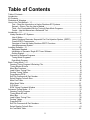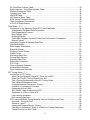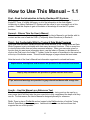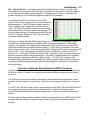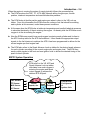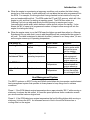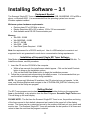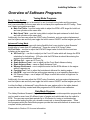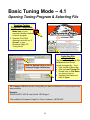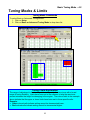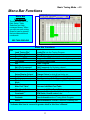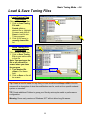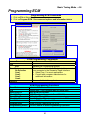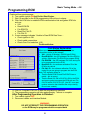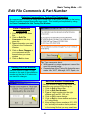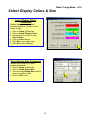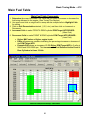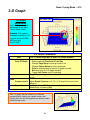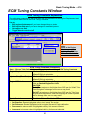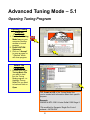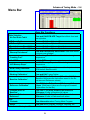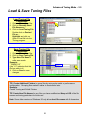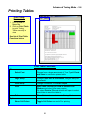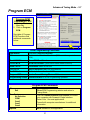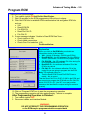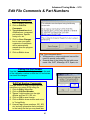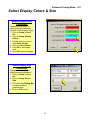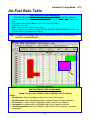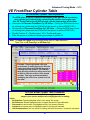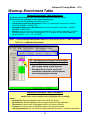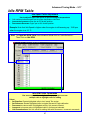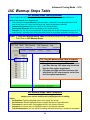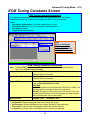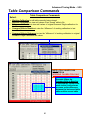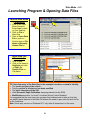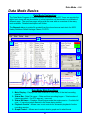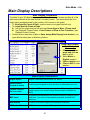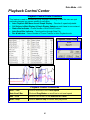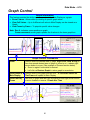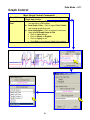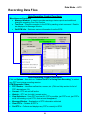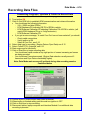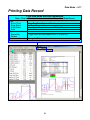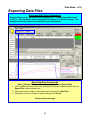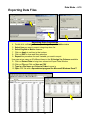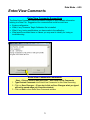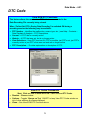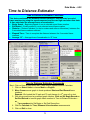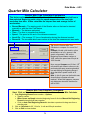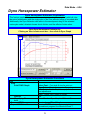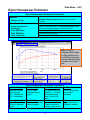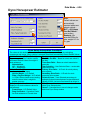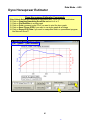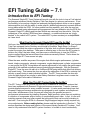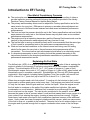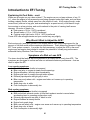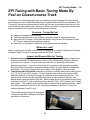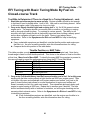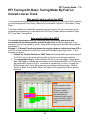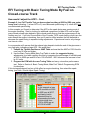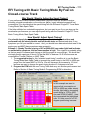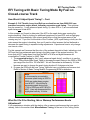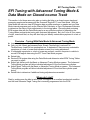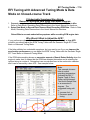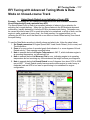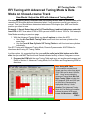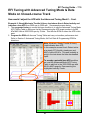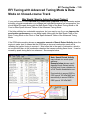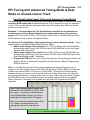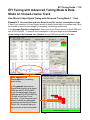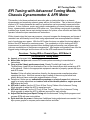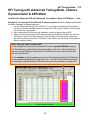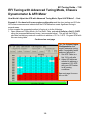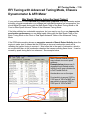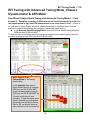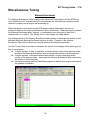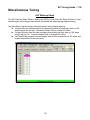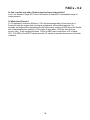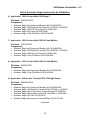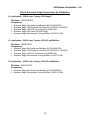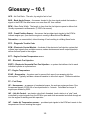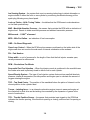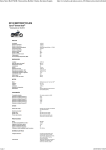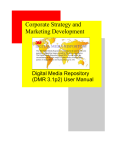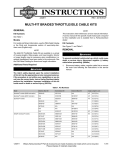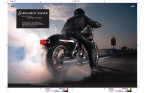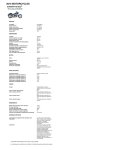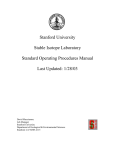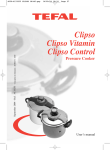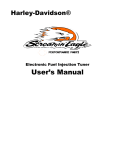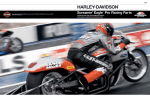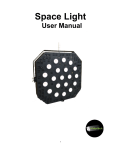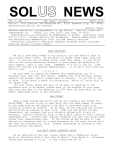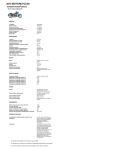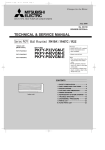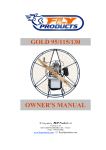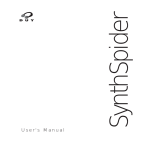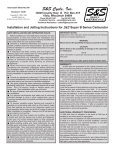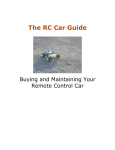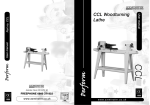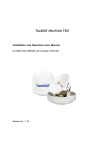Download User`s Manual
Transcript
Harley-Davidson® Electronic Fuel Injection Tuner User’s Manual Table of Contents Table of Contents .................................................................................................................... 2 Introduction.............................................................................................................................. 5 Kit Contents ............................................................................................................................. 5 Disclaimer & Warnings ............................................................................................................ 5 How to Use This Manual – 1.1................................................................................................. 6 First – Read the Introduction to Harley-Davidson EFI Systems........................................ 6 Second – Glance Thru the User’s Manual........................................................................ 6 Third – Get Comfortable With the Tuning & Data Mode Programs................................... 6 Fourth – Use this Manual as a Reference Tool ................................................................ 6 Introduction – 2.1..................................................................................................................... 7 Harley-Davidson EFI Systems ............................................................................................. 7 How It Works .................................................................................................................... 7 Harley-Davidson Electronic Sequential Port Fuel Injection System, (ESPFI) ................... 7 Current ESPFI Components............................................................................................. 7 Overview of How the Harley-Davidson ESPFI Functions ................................................. 9 Heat Management System ............................................................................................. 11 Installing Software – 3.1 ........................................................................................................ 13 Equipment Needed......................................................................................................... 13 Installation of Screamin' Eagle EFI Tuner Software ....................................................... 13 Getting Started ............................................................................................................... 13 Overview of Software Programs ........................................................................................ 14 Tuning Mode Programs .................................................................................................. 14 Data Mode Program ....................................................................................................... 14 Basic Tuning Mode – 4.1....................................................................................................... 15 Opening Tuning Program & Selecting File ......................................................................... 15 Tuning Modes & Limits ...................................................................................................... 16 Menu Bar Functions........................................................................................................... 17 Load & Save Tuning Files .................................................................................................. 18 Printing Tuning Tables ....................................................................................................... 19 Programming ECM ............................................................................................................ 20 Edit File Comments & Part Number ................................................................................... 23 Select Display Colors & Size.............................................................................................. 24 Main Fuel Table ................................................................................................................. 25 Main Spark Table............................................................................................................... 27 3-D Graph .......................................................................................................................... 29 ECM Tuning Constants Window ........................................................................................ 30 Advanced Tuning Mode – 5.1................................................................................................ 31 Opening Tuning Program................................................................................................... 31 Tuning Mode & Limits ........................................................................................................ 32 Menu Bar ........................................................................................................................... 33 Load & Save Tuning Files .................................................................................................. 35 Printing Tables ................................................................................................................... 36 Program ECM .................................................................................................................... 37 Edit File Comments & Part Numbers ................................................................................. 40 Select Display Colors & Size.............................................................................................. 41 Air-Fuel Ratio Table ........................................................................................................... 42 2 VE Front/Rear Cylinder Table ............................................................................................ 43 Spark Advance – Front/Rear Cylinder Table...................................................................... 44 Warmup Enrichment Table ................................................................................................ 45 Cranking Fuel Table........................................................................................................... 46 Idle RPM Table .................................................................................................................. 47 IAC Warmup Steps Table .................................................................................................. 48 ECM Tuning Constants Screen.......................................................................................... 49 Table Comparison Commands .......................................................................................... 50 2-D & 3-D Graph Screen.................................................................................................... 51 Data Mode – 6.1 .................................................................................................................... 52 Introduction to the Screamin' Eagle EFI Tuner Data Mode ................................................ 52 Sophisticated On-Board Data Acquisition....................................................................... 52 Data Organized in Frames ............................................................................................. 52 Main Display Table......................................................................................................... 52 Graphing Display............................................................................................................ 52 Three Mini-Programs Provide Professional Performance Comparison .......................... 53 Manual Format ............................................................................................................... 53 Launching Program & Opening Data Files......................................................................... 54 Data Mode Basics.............................................................................................................. 55 Main Display Descriptions.................................................................................................. 57 Status Bit Names ............................................................................................................... 59 Playback Control Center .................................................................................................... 60 Graph Control .................................................................................................................... 61 Recording Data Files ......................................................................................................... 63 Printing Data Record.......................................................................................................... 68 Exporting Data Files........................................................................................................... 69 Enter/View Comments ....................................................................................................... 71 DTC Code .......................................................................................................................... 72 Time to Distance Estimator ................................................................................................ 73 Quarter Mile Calculator ...................................................................................................... 74 Dyno Horsepower Estimator .............................................................................................. 75 EFI Tuning Guide – 7.1 ......................................................................................................... 81 Introduction to EFI Tuning.................................................................................................. 81 What Can the Screamin' Eagle EFI Tuner Do for Me? ................................................... 81 What Can This EFI Tuning Guide Do for Me? ................................................................ 81 The 3-Tuning Environments of the EFI Tuning Guide .................................................... 82 The 2-Basic Performance Tests ..................................................................................... 82 Consistencies and Concerns in Testing ......................................................................... 83 Checklist of Consistency Concerns ................................................................................ 84 Explaining Air-Fuel Ratio ................................................................................................ 84 Why Would I Want to Adjust the AFR?........................................................................... 85 Symptoms of a Rich or Lean AFR .................................................................................. 85 Lean running symptoms ................................................................................................. 85 Rich running symptoms .................................................................................................. 85 EFI Tuning with Basic Tuning Mode By Feel on Closed-course Track .............................. 86 Overview - Tuning By Feel ............................................................................................. 86 Where do I start?............................................................................................................ 86 Inspect and Prepare Bike for Testing ............................................................................. 86 Test Bike to Determine if There Is a Need for a Tuning Adjustment............................... 87 Throttle Position vs. MAP Table ..................................................................................... 88 3 Why would I want to adjust the AFR?............................................................................. 89 How would I adjust the AFR? ......................................................................................... 89 Why Would I Want to Adjust the Spark Timing?............................................................. 91 How Would I Adjust Spark Timing? ................................................................................ 91 EFI Tuning with Advanced Tuning Mode & Data Mode on Closed-course Track............... 93 Overview - Tuning With Data Mode & Advanced Tuning Mode...................................... 93 Where do I start?............................................................................................................ 93 Inspect and Prepare Bike for Testing ............................................................................. 94 Test Bike to Determine if There Is a Need for a Tuning Adjustment............................... 95 If Undesirable Symptoms Were Noted, .......................................................................... 96 Record ECM Engine Data Using Data Mode Program ................................................... 96 Why Would I Want to Adjust the AFR?........................................................................... 96 Using Knock Retard as an Indicator of Lean AFR .......................................................... 97 How Would I Adjust the AFR with Advanced Tuning Mode? .......................................... 98 Why Would I Want to Adjust the Spark Timing?........................................................... 100 How Would I Adjust Spark Timing with Advanced Tuning Mode? ................................ 101 EFI Tuning with Advanced Tuning Mode, Chassis Dynamometer & AFR Meter.............. 103 Overview - Tuning With a Chassis Dyno, AFR Meter & ............................................... 103 the Advanced Tuning Mode.......................................................................................... 103 Where do I start?.......................................................................................................... 104 Inspect and Prepare Bike for Testing ........................................................................... 104 Dyno-Test Bike to Determine if There is a Need for a Tuning Adjustment ................... 105 Why Would I Want to Adjust the AFR?......................................................................... 106 How Would I Adjust AFR with Advanced Tuning Mode, Dyno & AFR Meter? .... 106 Why Would I Want to Adjust the Spark Timing?........................................................... 110 How Would I Adjust Spark Timing with Advanced Tuning Mode? ................................ 111 Miscellaneous Tuning ...................................................................................................... 113 Cranking Fuel ............................................................................................................... 113 Warmup Enrichment..................................................................................................... 114 Idle RPM....................................................................................................................... 115 IAC Warmup Steps....................................................................................................... 116 FAQ’s – 8.1 (Frequently Asked Questions) ......................................................................... 117 Screamin’ Eagle Calibration Information – 9.1..................................................................... 119 Screamin’ Eagle Calibration Descriptions Table........................................................... 119 List of Screamin' Eagle Accessories by Calibration...................................................... 119 Glossary – 10.1 ................................................................................................................... 123 Index – 11.1......................................................................................................................... 126 4 Introduction The Screamin' Eagle EFI Tuner Kit will provide the experienced race tuner with tools and data similar to what Screamin' Eagle uses to create its EFI calibrations for Stage Kit configurations. The system is designed for Harley-Davidson Electronic Sequential Port Fuel Injection, (ESPFI) systems offered on 2001 and later Softail and 2002 and later Touring model motorcycles, (from here on referred to as the “current ESPFI” system. Kit Contents • • • • 1-CD containing: ► Tuning Mode program including Basic and Advanced sections ► Data Mode program ► Screamin' Eagle EFI calibrations up to the time of this printing for 2001 and Later EFI-equipped Softail models and 2002 and Later EFI-equipped Touring models ► User’s manual Computer Interface Module Specialized Cable to connect Computer Interface to Data connector on vehicle 9-pin male-to-female Serial Port to connect Computer Interface to your computer This product is designed for Race Use Only Disclaimer & Warnings Do not install the EFI Tuner on any model other than those specified in this User’s Manual. Doing so may result in poor engine performance, electrical-system damage, and/or engine damage. This Screamin' Eagle EFI Tuner system is intended for high-performance applications only. This engine-related performance part is not legal for use on pollution-controlled motor vehicles. Use of this Screamin' Eagle EFI Tuner system may reduce or void the Limited Warranty Coverage. This Screamin' Eagle EFI Tuner system allows the engine to reach optimum RPM. It is extremely important that the rider use the tachometer to avoid harmful RPM's and possible engine damage. Engine-related Performance Parts are intended for the experienced rider only. Do not exceed 6200 RPM on all Twin Cam 88 engines that use stock valve springs. Exceeding 6200 RPM on these vehicles may cause engine damage. Do not exceed 6200 RPM on balanced Twin Cam B 88 engines, regardless of additional engine modifications. Exceeding 6200 RPM on these vehicles may cause engine damage. 5 How to Use This Manual – 1.1 First – Read the Introduction to Harley-Davidson EFI Systems While it may be tempting to bypass instructions in favor of immediately using the Screamin' Eagle EFI Tuner, it is likely that some, or all of the information in the next chapter; Introduction to Harley-Davidson EFI Systems will be critical to your successful use of this product. Read this chapter to gain a foundation of knowledge in how the EFI system functions. Second – Glance Thru the User’s Manual Take a few minutes to glance through all pages of this User’s Manual to get familiar with its content and be sure to read the FAQ’s, (Frequently Asked Questions) in Section 8. Third – Get Comfortable With the Tuning & Data Mode Programs Open and view the Basic, Advanced and Data Mode sections of the Tuning Mode and Data Mode Programs to get comfortable with their many terms and functions. Click on every box to view the drop down lists and other command windows. When you encounter a term or function that you want more information about, use the Index or Glossary in this Manual or click on the Find Icon in the Adobe™ Toolbar, (looks like a pair of binoculars) in the menu bar at the top of the Adobe screen. This will locate the page or pages where the word exists. Note that much of the User’s Manual has information organized in colored text boxes: Explanations, descriptions and functions are provided in blue-colored text boxes Step by step commands are provided in yellow-colored text boxes Tips, notes and warnings are provided in gray-colored text boxes with orange trim Fourth – Use this Manual as a Reference Tool The Screamin' Eagle EFI Tuner Kit offers so many tools for tuning and can be used in so many ways that it will likely take the user some time to fully comprehend the depth of all they can do. For that reason, the User’s Manual is designed primarily for reference. Note: There is also a Contents section located in the Help selection of both the Tuning Mode & Data Mode software programs. Additional information can be found there that supports the use of this product. 6 Introduction – 2.1 Harley-Davidson EFI Systems How It Works Before discussing how the Screamin' Eagle EFI Tuner kit works it is important to understand how the Electronic Fuel Injection system functions on 2001 and later Softail and 2002 and later Touring model Harley-Davidson motorcycles. That said, it is assumed that the user of this product has a thorough understanding of internal combustion engine operation. Harley-Davidson Electronic Sequential Port Fuel Injection System, (ESPFI) This completely new engine management system was released starting with select 2001 model year Softail motorcycles. This system is a speed/density, open loop, sequential port fuel injection design that also controls spark timing and spark intensity. Speed/Density System – When the ECM monitors manifold air pressure, air temperature, throttle position and engine rpm to manage fuel delivery. Open Loop Control – When the ECM monitors sensors positioned on the intake side of the engine and does not monitor the end result of internal combustion at the exhaust. Sequential Port Fuel Injection – When the injector nozzle is positioned in the manifold near the intake valve and is precisely timed to deliver fuel to each cylinder. This ESPFI system is the exclusive design used on select 2001 and later Softail models and select 2002 and later Touring models. Current ESPFI Components The following is a list of the major components of Harley-Davidson’s current ESPFI system. It is important to have an understanding of what these components do before learning how the ESPFI system functions. Refer to the appropriate Harley-Davidson Service Manual for the vehicle you are working on for additional information on component design and function and for the physical location and testing procedures for each individual component. ECM – Electronic Control Module – this is the brain of the system that collects input signals from multiple sensors, makes decisions and sends output signals to deliver fuel and spark to the engine. CKP – Crank Position Sensor – this sensor provides input signals to the ECM that indicate engine rpm, (how fast the engine is running in Revolutions Per Minute). The ECM also uses these inputs to determine what stroke the engine is in so it can deliver the fuel and spark at the desired time. 7 Introduction – 2.2 MAP - Manifold Absolute Pressure – this sensor provides input signals to the ECM and reacts to intake manifold pressure and ambient barometric pressure. Intake manifold pressure reflects changes in engine speed and load. Ambient barometric pressure reflects changes in atmospheric pressure caused by weather conditions or changes in altitude. The ECM uses the inputs from this sensor to help calculate how much air is entering the engine. IAT – Intake Air Temperature – this sensor provides input signals to the ECM as it reacts to the temperature of the air entering the engine. For example, hot air has less oxygen in it than cool air. The ECM uses the inputs from this sensor to help calculate how much oxygen exists in a quantity of air. ET – Engine Temperature – this sensor provides input signals to the ECM as it reacts to the engine temperature of the front cylinder head. The ECM uses the signals from this sensor to determine if the engine is at operating temperature, or warming up. TP – Throttle Position – this sensor provides input signals to the ECM as it reacts to throttle shaft rotation, telling the ECM throttle position, if the throttle is opening or closing, and how fast it’s opening or closing. VSS – Vehicle Speed – this sensor provides input signals to the ECM to indicate if the bike is moving or sitting still. It is used mostly to assist the control of idle speed. BAS – Bank Angle Sensor – this sensor is located in the turn signal module and it sends a signal to the ECM if the bike leans over more than 45° from vertical. If the ECM gets this signal for more than one second it assumes the bike fell over and it shuts down both the fuel management and ignition circuits. Ion Sensing System – this system uses ion-sensing technology to detect detonation or engine misfire in either the front or rear cylinder by monitoring the electrical energy at the spark plug following every timed spark. If an abnormal level of energy is detected across 2 or 3 spark firings the ECM responds by retarding spark timing in the problem cylinder as needed to eliminate it. Fuel Injectors – the fuel injectors are electric valves that open and close to deliver a highpressure spray of fuel directly at the intake valve. They are controlled by output signals from the ECM to deliver fuel at a precise moment. If more fuel is needed, the ECM will signal the injector to remain open for a longer period of time. The period of time is known as the injector “pulse width” and is measured in milliseconds. One method of rating fuel injectors is by their flow rate – such as in gm/sec, or grams per second. Electric Fuel Pump – a 12-volt high-pressure fuel pump, (located in the fuel tank) supplies fuel under pressure to the fuel injectors. Fuel Pressure Regulator – a mechanical device that controls fuel pressure to 55-62 PSI by returning excess fuel from the fuel pump back to the fuel tank. 8 Introduction – 2.3 IAC – Idle Air Control – an electric valve that’s threaded, (each rotation is a “step”) and controlled by output signals from the ECM to open and close as needed to allow enough air into the engine for starting and idle operation. The greater the number of IAC steps, the greater the amount of air enters the engine through the IAC passages. As mentioned, the ECM is the brain of the ESPFI system. And, like our own brain, it has memories and it makes decisions. The ECM memories are located in Look-up tables, (see example Air Fuel Ratio table to right). The ECM uses several different Look-up tables to make decisions on fuel and spark management. The Look-up tables that are in constant use by the ECM are the VE, (Volumetric Efficiency), AFR, (Air Fuel Ratio) and Spark Advance tables. One type of Look-up table the ECM always uses is for VE, which is a percentage rating of how much air is flowing through the engine while running as compared to its theoretical capacity. For example, an engine with a displacement of 88-cubic inches running at 5600 rpm at full throttle has a theoretical airflow capacity of 100% when it flows about 143-cubic feet of air per minute, (cfm). If the same engine flows 107cfm at 5600 rpm it would have a VE of about 75%. And, if the engine flows about 157cfm at 5600 rpm it would have a VE of about 110%. That’s right, the VE can exceed 100%, especially in high performance engines that have improved airflow through the engine. VE reacts to engine speed and to anything that increases or decreases airflow through the engine. The VE Look-up tables in the Screamin' Eagle calibrations are calculated from data they gather while testing live engines on engine and chassis dynamometers, and with data acquisition equipment in conjunction with track testing. Overview of How the Harley-Davidson ESPFI Functions The front and rear cylinder VE Look-up tables, which are programmed into the ECM, tell the ECM how much air, (volume) is flowing into the engine at different engine rpm and throttle positions. The ECM also monitors the intake air temperature and manifold absolute pressure, which provide it with an indication of air density, or the amount of oxygen contained in a volume of air. The AFR, (Air Fuel Ratio) table, which is programmed into the ECM, tells the ECM what AFR the engine should require under specific engine loads, (engine load is determined by monitoring manifold absolute pressure and engine rpm) to produce the performance that’s desired. The front and rear Spark Advance tables, which are programmed into the ECM, tell the ECM the spark advance desired for specific engine loads to produce the performance that’s desired. 9 Introduction – 2.4 When the engine is running the series of events typically follows the process below: ► The ECM monitors the CKP, TP, IAT & MAP sensors telling it engine rpm, throttle position, intake air temperature and manifold absolute pressure. ► The ECM looks at throttle position and engine rpm when it refers to the VE Look-up tables. From this information the ECM knows the volume of air that should be entering each cylinder at this moment, under these present conditions. ► At the same time the ECM looks at intake air temperature and manifold absolute pressure to calculate the density of the air entering the engine. Air density tells the ECM how much oxygen is in the air entering the engine. ► Now the ECM knows exactly how much oxygen is entering each cylinder and it refers to the AFR Look-up table for the AFR that’s desired. It then sends the appropriate output signals to the fuel injectors to achieve the AFR it has been programmed to deliver for the current engine rpm and engine load. ► The ECM also refers to the Spark Advance Look-up tables for the desired spark advance for each cylinder according to the current engine rpm and engine load. The ECM then sends output signals to the front and rear ignition coils to deliver the desired timing of the spark for each cylinder. ESPFI System Operation ECM refers to the VE, AFR and Spark Advance Look-up tables, calculates how much oxygen is entering the engine and sends output signals to achieve the desired AFR & Spark. CKP Sensor TP Sensor MAP Sensor Reads Inputs, etc. Sends Outputs IAT Sensor 10 Front & Rear: Fuel Injectors & Ignition Coils Introduction – 2.5 ► When the engine is experiencing a temporary condition such as when the bike is being started on a cold morning, it uses additional Look-up tables that are also programmed into the ECM. For example, a cold engine that’s being cranked to start rotates at a very low rpm and needs additional fuel. The ECM reads the ET and CKP sensors, which tell it the engine is cold, and that it’s rotating at cranking speed. The ECM then refers to a Cranking Fuel look-up table and directs the fuel injectors to remain open longer, (increasing their pulse width) which delivers a richer air/fuel mixture for starting. It also directs the IAC to open to its programmed number of steps to allow enough air into the engine for starting and idling. ► When the engine starts to run the ECM sees the higher rpm and then refers to a Warmup Enrichment look-up table that it uses to add the additional fuel needed while the engine is still cold. The table is designed to diminish its affect, (referred to as “decay value”) to zero as the engine comes up to operating temperature. ECM Refers to: Cranking Fuel Table When: Engine is being started Other Factor: Engine Temperature Warm-up Enrichment Table Engine is colder than operating temperature Idle RPM Table Throttle is closed Engine Temperature Intake Air Control Table Throttle is closed Engine Temperature Purpose: To increase fuel injector pulse width and deliver more fuel for starting To richen AFR for cold engine and diminish effect as engine warms up To keep idle rpm at desired speed as engine warms up To allow enough air into the engine for cold engine idle Heat Management System The ESPFI systems on 2002 Touring and Softail series bikes also incorporate a sophisticated heat management system that operates in three-phases to keep things cool in extreme conditions. Phase I: If the ECM detects engine temperature above approximately 300° F while moving or stationary it reduces the idle speed. A lower idle speed produces fewer combustion events per minute and that reduces engine heat. Phase II: If the ECM detects an engine temperature that’s still drifting higher while moving or stationary it richens the AFR. An increased amount of fuel in the air/fuel mixture has a cooling effect on the engine. 11 Introduction – 2.6 Phase III: If the ECM detects an engine temperature that’s still drifting higher while moving or stationary it directs the fuel injectors to skip, (only when the bike is stationary) and not deliver fuel on every intake stroke. This limits the number of combustion events taking place, which produces less heat. The 3-Phases just described function seamlessly, and the rider may not notice the transition from one phase to the next. 12 Installing Software – 3.1 Equipment Needed The Screamin' Eagle EFI Tuner software requires Windows 95B, 98/98SE/ME, NT4 w/SP4 or above, or Windows 2000. It is recommended that the operating system have current Windows updates installed. Minimum system hardware requirements: • Pentium-class PC at 133 MHz or above • Display Resolution 800 x 600 or above, 1024 x 768 recommended • One available serial RS-232 Communication port Memory: • Win 95B - 32 MB • Win 98/SE/ME - 64 MB • Win NT - 64 MB • Win 2000 - 128M • Hard Drive Space Required: 10 MB Note: the requirement for a RS-232 serial port. Use of a USB serial port converter is not supported and is not guaranteed to work due to communication timing requirements. Installation of Screamin' Eagle EFI Tuner Software Data Mode software is supplied bundled with Tuning Mode software on a CD-ROM disk. To install the software, use this procedure: 1. Insert the CD into the CD-ROM of the computer. • Within a few seconds, the install screen should appear. Click on the Install Products button to bring-up the installation options. • Click on the Install Data Mode button to begin the installation process. 2. Follow the on-screen instructions during the install process. It is recommended that you use the default installation settings during installation. NOTE: On some early Windows 95 machines, the CD auto start may not operate. In this case, use Windows Explorer and navigate to the <CD-ROM>/DM_INSTALL/ directory and double-click on the Setup.exe program Getting Started The EFI Tuner programs are invoked from Windows by double clicking on the appropriate icon on the desktop, or by selection from the Start-Programs- Screamin' Eagle Tools menu. This will bring up the main display. PLEASE NOTE: The first time the Screamin' Eagle EFI Tuner is run, the position and sizing of the forms are set to their default values and are located in the upper left of the display screen. The forms may be re-sized and moved to the positions that best suit your needs and monitor size. The Screamin' Eagle EFI Tuner will remember the last position of all forms and return to them the next time the program is started. 13 Installing Software – 3.2 Overview of Software Programs Tuning Mode Programs Basic Tuning Section The Basic Tuning program is the easiest to use for simple tuning tasks and the program that’s recommended for those users who do not have prior experience with EFI tuning. There are 2-basic tuning tables provided: ► Main Fuel Table – use this tuning table to adjust the ECM’s AFR target for both front and rear cylinders at the same time ► Main Spark Table – use this tuning table to adjust the spark advance for both front and rear cylinders at the same time Additionally, the user can adjust the ECM Tuning Constants, such as engine displacement and fuel injector rate and they can toggle the knock sensor ON/OFF and set engine rpm limit. Advanced Tuning Mode This program provides the user with tuning flexibility that’s very similar to what Screamin' Eagle uses to create their EFI calibrations. There are a total of 9-Tuning Tables. Air-Fuel Ratio – use this to adjust the ECM AFR target value for both the front and rear cylinders at the same time ► VE Front Cyl. – use this to adjust just the Front VE value which will change the ECM calculation for fuel delivery. (VE value tells the ECM how air should be entering the engine in the conditions monitored ► VE Rear Cyl. – same as VE Front Cyl. ► Spark Advance Front – use to adjust just the Front Spark Advance timing ► Spark Advance Rear – same as Spark Advance Front ► Warmup Enrichment – use to adjust the extra fuel the ECM delivers to the engine while it’s warming up ► Cranking Fuel – use to adjust fuel enrichment delivered for starting engine ► Idle RPM – use to set idle rpm with engine warming up or at operating temperature ► IAC Warmup Steps – use to adjust IAC Steps to assist idle control in engine as it’s warming up Additionally, the user can adjust the ECM Tuning Constants, such as engine displacement and fuel injector rate and they can toggle the knock sensor ON/OFF and set engine rpm limit. In either the Basic or Advanced Tuning Modes the user makes edits to the tables desired, saves the new file they created and then programs the ECM with the new calibration. Data Mode Program The Harley-Davidson Screamin' Eagle Data Mode Program is a data acquisition program that can be used to record over 20-different types of engine and vehicle data from the vehicle’s ECM. The user can record data periods up to 30-minutes for tuning or troubleshooting purposes while testing the bike on a closed-course track or chassis dynamometer. Three mini-programs within the Data Mode program provide the tuner with methods to assess and compare vehicle performance. Please refer to Section 6.0 for more information. 14 Basic Tuning Mode – 4.1 Opening Tuning Program & Selecting File Opening Tuning Programs Commands 1. Double click the Tuning Mode Icon on your computer Desktop window to launch program 2. Read the CAUTION statement and click on “I Accept” to open Screamin' Eagle EFI Tuning Mode Selecting File Commands Refer to Section 9.0 for a list of Screamin' Eagle Calibrations The Select Tuning Mode File to Open window should launch automatically – if not: • Click on File in Menu Bar • Click on Load Tuning File 1. Double click on File Name you want to load or: 2. Highlight File Name and click on Open TIP: Create a LOG that lists the Tuning files you have modified and for what purpose they were modified. Example: 3283401A.MT2: 2001 & Later Softail 1550 Stage II “File modified for Screamin' Eagle Pro 2-into-1 exhaust – 64796-00A” 15 Basic Tuning Mode – 4.2 Tuning Modes & Limits Tuning Mode Commands To select Basic or Advanced Tuning Modes: 1. Click on Setup 2. Click on Basic or Advanced Tuning Mode in drop down list Tuning Limits Explanation The range of adjustment in the Look-up tables will provide the race tuner with a broad range of tuning flexibility. Limits have been set in the software to help the race tuner prevent mistakes that might be damaging to the engine. The colored cells in the example above indicate that the upper or lower limits have been met in those specific cells. Example: • Green colored cells indicate setting cannot be decremented lower. • Red colored cells indicate setting cannot be incremented higher. 16 Basic Tuning Mode – 4.3 Menu Bar Functions Menu Bar Explanation The Menu Bar has File, Edit, Setup, Table Selection and Help command boxes. When you click on each a drop down list can be viewed that provides additional commands. SEE TABLE BELOW Menu Bar Functions File Load Tuning File* Save Tuning File* Print Table* Program ECM* File Names Exit Loads File into the Tuning Program Save File being viewed Print Table currently being viewed Program the ECM with the file currently being viewed Recently Viewed Files Close Program Edit File Comments* Edit Part Number* Edit Comments for file being viewed Edit Part Number for file being viewed Edit Setup Setup Display Colors* Setup Screen Size* Options Basic & Advanced Mode Table Selection Main Fuel Table* Main Spark Table* ECM Tuning Constants* Help Contents About Change Colors for high & low limits, etc. Change screen display Width and Height Show or not show list of files on program startup Select Basic or Advanced Tuning Modes Window View and edit Main Fuel Table View and edit Main Spark Table View and edit engine statistics, fuel injector size, RPM limits, Knock control, etc. View Information about Tuning Mode Program View Information: software, revisions, licensing, etc. * Indicates this item is covered in greater detail in this User’s Manual 17 Basic Tuning Mode – 4.4 Load & Save Tuning Files Load Tuning Files Commands Click on File in Menu Bar 1. Click on Load Tuning File and… Double click on desired file or: Highlight file name and click on Open to load file into Tuning program 2. Click on file name in recently viewed file list Save Tuning File Commands Click on File in menu Bar 1. Click on Save Tuning File to save edits made to that file Note: You must save the file or all edits will be erased when you close the program 2. Type desired file name in File Name field 3. Click on Save or file will be erased Tip: Create a new file name for any files you have modified and Keep a LOG of the file names with a description of what the modification was for, such as for a specific exhaust system or camshaft. TIP: Create additional Folders to group your files by motorcycle model or performance configuration. Warning: Some early versions of Windows 95™ will not allow long file names. 18 Basic Tuning Mode – 4.5 Printing Tuning Tables Print ECM Table Commands 1. Click on File in Menu Bar 2. Click on Print Table to open Print ECM Table Data See list of options below Print Tuning Files Table of Options File Select Font Choose from a large assortment of True Type® font types and sizes to customize the look of the printed table Page Setup Change paper size and orientation, margins and print commands Print Setup Change commands for printer output Print Send table in view window to default Print window and select how many copies you want. Or, select Print to File and window will open to select what folder to send the table to. Exit Close Print window and return to Tuning Mode Options Show Cell Colors Toggle limit colors on and off for printing 19 Basic Tuning Mode – 4.6 Programming ECM Programming ECM Commands 1. Click on File in Menu Bar 2. Click on Program ECM - See command options and information below ECM Programming Commands Command: Select to: File Exit Com Port No Selection Com1 Com2 Com3 Com4 Options Close ECM Programming window Choose Communications Port desired to connect your computer to the Screamin' Eagle Interface. • Select Com 1 for most applications • Consult with computer manufacturer for additional information None available in this application ECM Programming Functions Com Status VIN Read ECM PN File ECM PN Read CAL. ID File CAL. ID Get ECM Info Program ECM Programming Status Indicates Com Port selected Vehicle VIN – (2001 models may not show VIN) Base ECM Part Number ECM PN – (Note: Must match Read ECM PN) Calibration File in ECM now New Calibration File to be programmed into ECM Collects ECM Identification Info Loads Current Tuning File into ECM Indicates Status of ECM Programming Operation 20 Basic Tuning Mode – 4.7 Programming ECM Connecting Computer & Interface & Cables to Program ECM Using ECM Programming Control Window, (See 4.6) 1. 2. 3. 4. 5. Turn vehicle ignition OFF Plug 4-pin Data Cable into 4-Pin Data connector on bike & verify snapped in place Plug 9-Pin female end of Data cable into Interface Module & tighten thumb screws Plug 9-Pin male end of Serial cable into Interface Module & tighten thumb screws Plug 9-Pin female end of Serial cable into computer Serial port & tighten thumb screws Continued on Next Page 9-Pin Female 9-Pin Male 9-Pin Female Connector plugs into Serial Port on Computer 4-Pin Connector plugs into Data Connector on bike (Refer to Service Manual for location of Data Connector) Note: The EFI Tuner Interface Module is a “single unit” design that permanently links to the ECM the first time communication is established. The Interface Module can then be used an infinite number of times with that ECM, but the Interface Module will not communicate with any other ECM’s. Owner must Store Interface Module in a Secure Place for future tuning or data recording. If the Interface Module is lost or broken a new Screamin' Eagle EFI Tuner kit must be purchased to obtain a new Interface Module that can communicate with the ECM. 21 Basic Tuning Mode – 4.8 Programming ECM Continued from previous page: 6. Turn vehicle ignition ON but Do Not Start Engine 7. Wait 10 seconds for the ECM programming lockout time to elapse 8. Click Get ECM Info to establish ECM communication link and gather ECM info such as: • VIN • Read ECM PN • File ECM PN • Read File CAL ID • File CAL ID 9. If error message indicates “Unable to Read ECM Data” then… • Check ignition is ON • Check cable connections • Check Com Port selection, (4.6) Continued below Com Status Explanation When you click on Get ECM Info you should see information similar to this example. • VIN – Vehicle ID Number, (2002 & later ECM’s) • Read ECM PN – the OE hardware PN of the ECM in vehicle, (Must match File ECM PN to program ECM) • File ECM PN – the OE hardware PN of the tuning file to be programmed into the ECM • Read CAL ID – the software calibration PN of the ECM in the vehicle • File CAL ID – the software calibration PN of the tuning file you are going to program into the ECM Note: This example shows us… • That the Read ECM PN and File ECM PN are a match – this is correct • That the Read CAL PN is 32107-01-000 in the ECM and we are going to program the ECM with our File CAL PN which is 32107-01-007, (the 007 is our part number extension that identifies the unique tuning file we have created) 10. Click on "Program ECM" box to start the programming operation 11. The programming operation will take approximately 1 minute to complete After Programming Operation is Finished: 1. Turn vehicle ignition OFF 2. Disconnect cables and Interface Module WARNING: DO NOT INTERRUPT THE PROGRAMMING OPERATION or the ECM may be programmed with corrupted data! 22 Basic Tuning Mode – 4.9 Edit File Comments & Part Number Entering Comments for Tuning File Explanation An important part of tuning is being able to keep track of any edits you made to the tuning file and for what purpose those edits were made. This is easily accomplished by using the Enter Comments for this Tuning File Window. Enter Comments Commands 1. Click on Edit in the Menu Bar 2. Click on Edit File Comments in the drop down list 3. Type information you want to save in the Comments Window 4. Click on Save Changes or your comments will be erased when you close window 5. Click on Exit to close Editing File Part Number Use this function to add a 3-digit number to the end of the calibration number so that the H-D technician can track file changes. Tip: Type comments about: • What special or unique equipment caused the need for special tuning • General area of the Tuning file that edits were made: Idle, WOT, Midrange, AFR, Spark, etc. Edit Part Number Commands Use this window to add a 3-digit suffix that identifies your unique ECM tuning file. 1. Click on Edit in Menu Bar 2. Click on Edit Part Number 3. Type a 3-digit number into the right window such as 001, 002, etc. 4. Click on OK to save change 5. Click on Exit to close window and return to Tuning Mode 6. Keep a Log of these numbers, 001, 002, etc. and any information that’s pertinent to the tuning file that you may need later 23 Basic Tuning Mode – 4.10 Select Display Colors & Size Select Display Colors Commands Change display colors to reflect personal preference. (Default colors shown at right) 1. Click on Setup in Menu Bar 2. Click on Setup Display Colors 3. Double click on a color to open Color Palette 4. Click on Color desired 5. Click OK to save apply color 6. Click OK to save changes Select Display Size Commands Change size of display to reflect personal preference. 1. Click on Setup in Menu Bar 2. Click on Setup Screen Size 3. Click and drag Sliding Bar to adjust screen to preferred size 4. Click on OK to save 24 Basic Tuning Mode – 4.11 Main Fuel Table Main Fuel Table Commands 1. Click on Setup in Tuning Mode Menu Bar 2. Click on Basic and Advanced Mode – then click on Basic Mode 3. Click on Table Selection – then click on Main Fuel Table Main Fuel Table Explanation Make edits to air fuel ratio that affect BOTH front & rear cylinders Select: • Set Baseline: Resets highlighted cells to last “saved” file version • Set Reference: Resets highlighted cells to original Screamin' Eagle calibration • Decrement to reduce value in highlighted cells by Unit amount selected • Increment to increase value in highlighted cells by Unit amount selected • Unit Denominations: Set Unit values for editing cells with Decrement - Increment commands In the Example Below we edited 3-cells telling the ECM to Make the Target AFR Richer, (Increase Fuel Delivered) by 3.3% AFR at 90 kPa MAP and 2500-3000 rpm. 25 Basic Tuning Mode – 4.12 Main Fuel Table Main Fuel Table Commands 1. Determine the area of the Main Fuel Table that you want to increase or decrease the fuel being delivered to the engine, (See Tuning Tips Section) 2. Use cursor and click on single cell or sweep across multiple cells to Highlight Cells for editing 3. Click on Unit Denomination desired, (1,2,5, etc.) and then click on Increment or Decrement 4. Increment Cells to make FRONT & REAR cylinder ECM Target AFR RICHER– (More Fuel) 5. Decrement Cells to make FRONT & REAR cylinder ECM Target AFR LEANER– (Less Fuel) • Higher MAP values = Higher engine loads • Edits will appear as numbers indicating the percentage increase or decrease of the ECM Target AFR. • Example Edit shows an increase of 3.3% Richer ECM Target AFR in 3 cells at 90kPa and 2500-3000 rpm. This Increases the Fuel Delivered to the Front & Rear Cylinders in those 3-Cells 26 Basic Tuning Mode – 4.13 Main Spark Table Main Spark Table Commands 1. Click on Setup in Tuning Mode Menu Bar 2. Click on Basic and Advanced Mode – then click on Basic Mode 3. Click on Table Selection – then click on Main Spark Table Main Spark Table Explanation Make edits to Spark Timing that affect BOTH front & rear cylinders Select: • Set Baseline: Resets highlighted cells to last “saved” file version • Set Reference: Resets highlighted cells to original Screamin' Eagle calibration • Decrement to reduce value in highlighted cells by Unit amount selected • Increment to increase value in highlighted cells by Unit amount selected • Unit Denominations: Set Unit values for editing cells with Decrement - Increment commands In the Example Below we edited 3-cells telling the ECM to Increase Front & Rear Cylinder Spark Advance timing by 2.25-degrees at 90kPa MAP and 2750-3500 rpm. 27 Basic Tuning Mode – 4.14 Main Spark Table Main Spark Table Commands 1. Determine the area of the Main Spark Table that you want to increase or decrease the spark timing advance for the front & rear cylinders, (See Tuning Tips Section) 2. Use cursor and click on single cell or sweep across multiple cells to Highlight Cells for editing 3. Click on Unit Denomination desired, (1,2,5, etc.) and then click on Increment or Decrement to increase or decrease spark advance for the front & rear cylinders 4. Increment Cells to Increase Spark Advance for FRONT & REAR cylinders 5. Decrement Cells to Decrease Spark Advance for FRONT & REAR cylinders • Higher MAP values = Higher engine loads • Edits will appear as numbers indicating the Degrees of Spark Advance increase or decrease for front & rear cylinders • Example Edit shows an increase of 2.25-degrees Spark advance in 3-cells at 90kPa and 2500-3000 rpm. This Increases the Spark Advance of both the Front & Rear Cylinders in those 3-Cells 28 Basic Tuning Mode – 4.15 3-D Graph 3-D Graph Explanation Use 3-D Graph to show edits made to the Main Fuel or Spark tables. Example: 3-D graph is displayed showing a 3.3% increase in fuel at 25003000 rpm and 90-kPa MAP. 3-D Graph Commands Start File Print 3D Graph Options Click on Show Graph Box to open 3-D Graph Window • Select preferred Text Font & Text Size • Change Page Setup for margin control, etc. • Change Printer Setup for print commands • Print to default printer to send 3-D graph to printer • Exit and return to 3-D Graph window • Toggle Cell Colors on/off for printing Toggle Graph Image to be on top or behind other items on screen Tools Contour Levels Adjust Graph Contours to 8-, 16- or 32-levels for more or less definition Set Projection of Ceiling to be zoned, contoured or both for a Projection different way of viewing table TIP: 3-D graph can be rotated for a different perspective by clicking on a graph corner and holding both the left and right mouse buttons down while moving cursor 29 Basic Tuning Mode – 4.16 ECM Tuning Constants Window ECM Tuning Constants Explanation The calibration parameters in the ECM scale the fuel calculation to the Engine Displacement and Fuel Injector Rate listed in the ECM Tuning Constants. Use to: • Edit engine displacement if you have changed bore or stroke • Edit injector flow rate if you have changed or modified injectors • Set engine rev limit • Toggle Knock control on/off Note: Edits to the Engine Displacement or Injector Size Shift the Entire Fuel Calculation ECM Tuning Constants Commands Start: Click on Table Selection in main menu bar – then click on ECM Tuning Constants Click on & Edit with Increment – Decrement boxes. Engine Displacement Affects ECM fuel calculation. Injector Size, (Flow Rate) Engine RPM Limit Click on & Edit with Increment – Decrement boxes. Affects ECM fuel calculation. Click on Scroll Bar Arrow & Drag to see full rpm range Click on Desired Engine Rev Limit CAUTION: Do NOT set engine rev limit higher than 6200 rpm for Softail Twin Cam B engines or damage from over rev may result Do NOT set engine rev limit higher than 6200 rpm for Twin Cam engines with cast pistons, stock valve springs or stroker flywheel kits or damage from over rev may result Knock Control Enabled = ON – Disabled = OFF Select: • Set Baseline: Resets highlighted cells to last “saved” file version • Set Reference: Resets highlighted cells to original Screamin' Eagle calibration • Decrement to reduce value in highlighted cells by Unit amount selected • Increment to increase value in highlighted cells by Unit amount selected 30 Advanced Tuning Mode – 5.1 Opening Tuning Program Opening Tuning Program Commands 1. Double click Tuning Mode Icon on your computer Desktop window to launch program 2. Read CAUTION Statement 3. Click on “I Accept” to open program or ”I Decline” which will close program. Select File Commands 1. Double click on the Tuning Mode File you want to load into the Tuning Mode program –or: Highlight Tuning Mode File you want to load and click on Open TIP: Create a LOG of the Tuning Mode files you’ve created with information about their specific purpose. Example: 3283401A.MT2: 2001 & Later Softail 1550 Stage II “File modified for Screamin' Eagle Pro 2-into-1 exhaust – 64796-00A” 31 Advanced Tuning Mode – 5.2 Tuning Mode & Limits Tuning Mode Selection To select Advanced Tuning Mode: 1. Click on Setup in Menu Bar 2. Click on Advanced Mode to open program Tuning Limits Explanation This screen shows the Air-Fuel Ratio Table for the file 3283401A.MT2. Note: 1. Green Colored Cells indicate they are at the lowest point of their range of adjustment 2. Red colored cells indicate they are at the highest point of their range of adjustment 32 Advanced Tuning Mode – 5.3 Menu Bar Menu Bar Explanation The Menu Bar has File, Edit, Setup, Table Selection, Table Comparison and Help command boxes. When you click on each a drop down list can be viewed that provides additional commands. SEE TABLE BELOW Menu Bar Functions File Load Tuning File* Load File into the Tuning Mode Program Save Tuning File* Save File being viewed Print Table* Print Table currently being viewed Program ECM* Program the ECM with the file currently being viewed File Names Recently Used Files Exit Close Program Edit File Comments* Edit Comments for file being viewed Edit Part Number* Edit Part Number for file being viewed Setup Display Colors* Change Colors for high & low limits, etc. Setup Screen Size* Change screen display Width and Height Options Show or not show list of files on program startup Edit Setup Select Basic or Advanced Tuning Modes Basic & Advanced Mode *Indicates this topic will be covered in more detail in User’s Manual Continued on next page 33 Advanced Tuning Mode – 5.4 Menu Bar Menu Bar Functions Table Selection Air-Fuel Ratio Table* VE Front Cyl.* VE Rear Cyl.* Spark Advance Front Cyl.* Spark Advance Rear Cyl.* Warmup Enrichment* Cranking Fuel* Idle RPM* IAC Warmup Steps* ECM Tuning Constants* Table Comparison Working Calibration* Baseline Calibration* Reference Calibration* View and Edit ECM AFR Target that affects front and rear cylinders View and Edit Front Cylinder VE View and Edit Rear Cylinder VE View and Edit Front Cylinder Spark Advance View and Edit Rear Cylinder Spark Advance View and Edit Warmup Enrichment Table that affects front and rear cylinders Set Cranking Fuel Enrichment in relation to engine temperature Set Idle RPM in relation to engine temperature Set IAC Warmup Steps in relation to engine temperature View and Edit engine displacement, fuel injector size, RPM limits & Knock control View and Edit Tuning Tables View ONLY, (no Edits allowed) Baseline Cell Values, (Baseline Values are the last values saved in the file that were not Reference values) View ONLY, (no Edits allowed) Reference Cell Values, (Reference Values are the original Screamin' Eagle values for that file) View ONLY, (no Edits allowed) the Numerical Difference of edits to Baseline cell values View ONLY, (no Edits allowed) the Numerical Difference of edits to Reference cell values Compare Edits to Baseline* Compare Edits to Reference* Help Contents View Information about Tuning Mode Program View Info about software, revisions, licensing, etc. About * - Indicates this topic will be covered in more detail in User’s Manual 34 Advanced Tuning Mode – 5.5 Load & Save Tuning Files Load Tuning File Commands 1. Click on File in Menu Bar 2. Click on Recently Used File Names or… 3. Click on Load Tuning File Double click on Desired File or… Highlight and click on Open to load file into the Tuning program. Save Tuning File Commands 1. Click on File in Menu Bar 2. Click on Save Tuning File 3. Type New File Name if edits were made. Example: “3283401-01” (the “-01” indicates that this file has edits to it) 4. Click on Save to save changes TIP: Create Additional Folders to group files by motorcycle model or performance configuration. Grouping files makes it easier to locate them later. Example: Create Touring and Softail Folders. TIP: Create New File Names for any files you have modified and Keep a LOG of the file names and tuning particulars for future use. Note: Some older versions of Windows 95 only allow short file names with 8-characters 35 Advanced Tuning Mode – 5.6 Printing Tables Print Table Commands 1. Click on File in Menu Bar 2. Click on Print Table to print Tuning Table currently in view See list of Print Table Functions below Print Table Functions File Select Font Choose from a large assortment of True Type® Fonts and Sizes to customize printed table Page Setup Change Paper Size & Orientation, margins and print commands Print Setup Change commands for Printer Output Print Send Table Currently in View to Default Print Window and select how many copies. Or, select Print to File and window will open to select what folder to send the table to. Exit Close Print window and return to Tuning Mode Options Show Cell Colors Toggle Cell Colors on and off for printing 36 Advanced Tuning Mode – 5.7 Program ECM Program ECM Commands 1 of 2 1. Click on File in Menu Bar 2. Click on Program ECM See table of Program ECM Functions and additional commands below ECM Programming Functions Com Status Indicates COM Port Selected VIN Vehicle Identification Number – (2001 models may not show VIN) Read ECM PN Base ECM Part Number File ECM PN ECM Part Number- (Note: Must match Read ECM PN) Read CAL.ID Calibration File in ECM now File CAL ID New Calibration File to be programmed Get ECM Info Collects Information from ECM Program ECM Loads Current Tuning File into ECM Programming Status Indicates Status of ECM Programming operation Program ECM Commands File Exit Close ECM Programming window and return to Tuning Mode Com Port No Selection COM1 Com2 Com3 Com4 Click on Communications Port Desired to connect your computer with Screamin' Eagle Interface. Select Com 1 for most applications Consult with computer manufacturer for additional information Options None available in this application 37 Advanced Tuning Mode – 5.8 Program ECM Connecting Computer & Interface & Cables to Program ECM Using ECM Programming Control Window… (See 5.7) 1. 2. 3. 4. 5. Turn vehicle ignition OFF Plug 4-pin Data Cable into 4-Pin Data connector on bike & verify snapped in place Plug 9-Pin female end of Data cable into Interface Module & tighten thumb screws Plug 9-Pin male end of Serial cable into Interface Module & tighten thumb screws Plug 9-Pin female end of Serial cable into computer Serial port & tighten thumb screws Continued on Next Page 9-Pin Female 9-Pin Male 9-Pin Female Connector plugs into Serial Port on Computer 4-Pin Connector plugs into Data Connector on bike (Refer to Service Manual for location of Data Connector) Note: The EFI Tuner Interface Module is a “single unit” design that permanently links to the ECM the first time communication is established. The Interface Module can then be used an infinite number of times with that ECM, but the Interface Module will not communicate with any other ECM’s. Owner must Store Interface Module in a Secure Place for future tuning or data recording. If the Interface Module is lost or broken a new Screamin' Eagle EFI Tuner kit must be purchased to obtain a new Interface Module that can communicate with the ECM. 38 Advanced Tuning Mode – 5.9 Program ECM Continued from previous page: 6. Turn vehicle ignition ON but Do Not Start Engine 7. Wait 10 seconds for the ECM programming lockout time to elapse 8. Click Get ECM Info to establish ECM communication link and gather ECM info such as: • VIN • Read ECM PN • File ECM PN • Read File CAL ID • File CAL ID 9. If error message indicates “Unable to Read ECM Data” then… • Check ignition is ON • Check cable connections • Check Com Port selection, (4.6) Continued below Explanation: When you click on Get ECM Info you should see information similar to this example. • VIN – Vehicle ID Number, (2002 & later ECM’s) • Read ECM PN – the OE hardware PN of the ECM in vehicle, (Must match File ECM PN to program ECM) • File ECM PN – the OE hardware PN of the tuning file to be programmed into the ECM • Read CAL ID – the software calibration PN of the ECM in the vehicle • File CAL ID – the software calibration PN of the tuning file you are going to program into the ECM Note: This example shows us… • That the Read ECM PN and File ECM PN are a match – this is correct That the Read CAL PN is 32107-01-000 in the ECM and we are going to program the ECM with our File CAL PN which is 32107-01-007, (the 007 is our part number extension that identifies the unique tuning file we have created) 10. Click on "Program ECM" box to start the programming operation 11. The programming operation will take approximately 1 minute to complete After Programming Operation is Finished: 1. Turn vehicle ignition OFF 2. Disconnect cables and Interface Module WARNING: DO NOT INTERRUPT THE PROGRAMMING OPERATION or the ECM may be programmed with corrupted data! 39 Advanced Tuning Mode – 5.10 Edit File Comments & Part Numbers Edit File Comments 1. Click on Edit in Menu Bar 2. Click on Edit File Comments 3. Type Information about modifications, component part numbers, Specific tuning info. etc. 4. Click on Save Changes box to save your typed comments or comments will be automatically erased when the program is closed 5. Click on Exit to close Example: Tip: Type comments about: • What special or unique equipment caused the need for special tuning edits • General area of the tuning file that edits were made: Idle, WOT, Midrange, AFR, Spark, etc. Editing File Part Number Use this function to add a 3-digit number to the end of the calibration number so that the H-D technician can track file changes. Edit Part Number Commands Use this window to add a 3-digit suffix that identifies your unique ECM tuning file. 1. Click on Edit in Menu Bar 2. Click on Edit Part Number 3. Type a 3-digit number into the right window such as 001, 002, etc. 4. Click on OK to save change 5. Click on Exit to close window and return to Tuning Mode 6. Keep a Log of these numbers, 001, 002, etc. and any information that’s pertinent to the tuning file that you may need later 40 Advanced Tuning Mode – 5.11 Select Display Colors & Size Select Display Color Commands Change display colors to reflect personal preference. (Default colors shown at right) 1. Click on Setup in Menu Bar 2. Click on Setup Display Colors 3. Double click on a color to open Color Palette 4. Click on Color desired 5. Click OK to save apply color 6. Click OK to save changes Select Display Size Commands Change size of display to reflect personal preference. 1. Click on Setup in Menu Bar 2. Click on Setup Screen Size 3. Click and drag Sliding Bar to adjust screen to preferred size 4. Click on OK to save 41 Advanced Tuning Mode – 5.12 Air-Fuel Ratio Table Air-Fuel Ratio Table Adjustment • • • • This table affects the ECM Air-Fuel Ratio Target for BOTH Front & Rear cylinders Increments make Front & Rear cyl. AIR-FUEL RATIO TARGET LEANER – (LEANER = less fuel) Decrements make Front & Rear cyl. AIR-FUEL RATIO RICHER – (RICHER = more fuel) MAP - Higher values = Higher engine loads Edits will appear as numbers indicating ACTUAL AIR-FUEL RATIO TARGET that ECM uses in its calculations to determine fuel delivery. Start: To Open Air-Fuel Ratio Table from Advanced Mode click on Table Selection Then Click on Air-Fuel Ratio Air-Fuel Ratio Table Commands Use cursor and click on single cell or sweep cursor across multiple cells to highlight cells for editing Select: • Set Baseline: Resets highlighted cells to last “saved” file version • Set Reference: Resets highlighted cells to original Screamin' Eagle calibration • Decrement to reduce value in highlighted cells by Unit amount selected • Increment to increase value in highlighted cells by Unit amount selected • Unit Denominations: Set Unit values for editing cells with Decrement - Increment commands 42 Advanced Tuning Mode – 5.13 VE Front/Rear Cylinder Table VE Front/Rear Cylinder Table Adjustment • • • • The ECM refers to the VE Tables for the volume of air that should be entering each cylinder as it relates to the current throttle position and engine rpm. Use VE Tuning Tables to edit AFR of each cylinder independent of the other Increments will Increase Front/Rear Cyl. VE Value – (Telling the ECM there is more air entering the cylinder and the ECM will tell the injector to deliver MORE FUEL) Decrements will Decrease Front/Rear Cyl. VE Value – (Telling the ECM there is less air entering the cylinder and the ECM will tell the injector to deliver LESS FUEL) Throttle Position: 0 = Throttle closed, 100 = Throttle wide open Edits will appear as numbers indicating percentage of cylinder fill. Start: To Open VE Tables from Advanced Mode click on Table Selection Then Click on VE Front Cyl. or VE Rear Cyl. Example: These highlighted cells were incremented 10-units causing the VE to be higher and telling the ECM that more air is entering the front cylinder. The ECM will then direct the injector to deliver more fuel at 2000 to 3500 rpm at 60 to 100% throttle position. This is an excellent method of modifying the AFR of one cylinder and not the other. VE Front & Rear Cylinder Table Commands Use cursor and click on single cell or sweep cursor across multiple cells to highlight cells for editing Select: • Set Baseline: Resets highlighted cells to last “saved” file version • Set Reference: Resets highlighted cells to original Screamin' Eagle calibration • Decrement to reduce value in highlighted cells by Unit amount selected • Increment to increase value in highlighted cells by Unit amount selected • Unit Denominations: Set Unit values for editing cells with Decrement - Increment commands 43 Advanced Tuning Mode – 5.14 Spark Advance – Front/Rear Cylinder Table Front/Rear Spark Advance Table Adjustment • • • Use the Spark Advance Tables to Edit the Spark Timing of Either Cylinder independent of the other: Increments Increase (Advance) Front/Rear CYL. Spark Timing – (Example: If cell value of 35 degrees was incremented 5 degrees, spark would fire at 40 degrees before piston reaches TDC) Decrements Decrease (Retard) Front/Rear Cyl. Spark Timing – (Example: If cell value of 35 degrees was decremented 5 degrees, the spark would fire at 30 degrees before piston reaches TDC) Edits will appear as numbers indicating the degrees of crankshaft rotation where spark occurs before the piston reaches TDC. Start: To Open Spark Advance Tables from Advanced Mode click on Table Selection Then Click on Spark Advance Front Cyl. or Spark Advance Rear Cyl. Front/Rear Spark Advance Table Commands Use cursor and click on single cell or sweep cursor across multiple cells to highlight cells for editing Select: • Set Baseline: Resets highlighted cells to last “saved” file version • Set Reference: Resets highlighted cells to original Screamin' Eagle calibration • Decrement to reduce value in highlighted cells by Unit amount selected • Increment to increase value in highlighted cells by Unit amount selected • Unit Denominations: Set Unit values for editing cells with Decrement - Increment commands 44 Advanced Tuning Mode – 5.15 Warmup Enrichment Table Warmup Enrichment Table Adjustment The Warmup Enrichment Table tells the ECM to Deliver Additional Fuel to BOTH front & rear cylinders as the engine is warming up. • Cell numbers indicate AFR enrichment for both cyl. • Increments Increase Fuel Enrichment of both cyl. at the engine temperature indicated – (HIGHER NUMBER = MORE FUEL) • Decrements Reduce Fuel Enrichment at the engine temperature indicated – (LOWER NUMBER = LESS FUEL) • Example: If the air-fuel ratio of the running engine was 12.5 it will be enriched by 3.9 points additional fuel when the engine temperature is –16 C degrees or lower which makes the adjusted AFR 8.6, (12.5 – 3.9 = 8.6 AFR). Start: To Open Warmup Enrichment Table from Advanced Mode click on Table Selection Then Click on Warmup Enrichment TIP: Use Warmup Enrichment Table to adjust the cold engine to warm engine performance. • Increase fuel to correct engine coughing and surging during engine warmup • Decrease fuel to correct overly rich conditions evidenced by black exhaust smoke during engine warmup Warmup Enrichment Table Commands Use cursor and click on single cell or sweep cursor across multiple cells to highlight cells for editing Select: • Set Baseline: Resets highlighted cells to last “saved” file version • Set Reference: Resets highlighted cells to original Screamin' Eagle calibration • Decrement to reduce value in highlighted cells by Unit amount selected • Increment to increase value in highlighted cells by Unit amount selected • Unit Denominations: Set Unit values for editing cells with Decrement - Increment commands 45 Advanced Tuning Mode – 5.16 Cranking Fuel Table Cranking Fuel Table Adjustment • • • • This table tells the ECM what the front & rear cylinder Fuel Injector Pulse Width should be when the Engine is Being Started Cell numbers indicate total injector pulse width for starting. Increments Increase Front &Rear cyl. injector pulse width of cranking fuel. LONGER PULSE WIDTH = MORE FUEL Decrements Reduce Front & Rear cyl. injector pulse width of cranking fuel. SHORTER PULSE WIDTH = LESS FUEL. Example: At an engine temperature of 80°C the front and rear injectors will remain open for 11.3 milliseconds to deliver enough fuel for starting the engine at cranking speeds. Start: To Open Cranking Fuel Table from Advanced Mode click on Table Selection Then Click on Cranking Fuel TIP: Use Cranking Fuel Table to correct hard starting problems of engines in warmup mode by increasing/decreasing the fuel delivered for starting. • Engines that are hard starting usually require more fuel Cranking Fuel Table Commands Use cursor and click on single cell or sweep cursor across multiple cells to highlight cells for editing Select: • Set Baseline: Resets highlighted cells to last “saved” file version • Set Reference: Resets highlighted cells to original Screamin' Eagle calibration • Decrement to reduce value in highlighted cells by Unit amount selected • Increment to increase value in highlighted cells by Unit amount selected • Unit Denominations: Set Unit values for editing cells with Decrement - Increment commands 46 Advanced Tuning Mode – 5.17 Idle RPM Table Idle Speed Table Adjustment • • • Use to adjust Engine Idle Speed at specified engine temperatures Cell numbers indicate engine rpm at engine temperature indicated. Increments Increase engine rpm at 0% throttle position. Decrements Decrease engine rpm at 0% throttle position. Example: Note that Idle Speed is higher when the engine is still warming up - 1248 rpm when the engine is at 16° C. Start: To Open Idle RPM Table from Advanced Mode click on Table Selection Then Click on Idle RPM Idle RPM Table Commands Use cursor and click on single cell or sweep cursor across multiple cells to highlight cells for editing Select: • Set Baseline: Resets highlighted cells to last “saved” file version • Set Reference: Resets highlighted cells to original Screamin' Eagle calibration • Decrement to reduce value in highlighted cells by Unit amount selected • Increment to increase value in highlighted cells by Unit amount selected • Unit Denominations: Set Unit values for editing cells with Decrement - Increment commands 47 Advanced Tuning Mode – 5.18 IAC Warmup Steps Table IAC Warmup Steps Table Adjustment Use to adjust the IAC Steps position of a newly started engine so it can achieve its desired idle speed while warming up. • • • • Cell numbers indicate additional number of steps, (rotations) from base position that ECM sets as the target IAC valve step setting at the engine temperature indicated. Increments Increase airflow into engine at 0% throttle position. Decrements Decrease airflow into engine at 0% throttle position. Example: IAC will turn out an additional 79-steps when the engine temperature measures 0° C when started – allowing more air into the engine through a passage around the throttle plate. Start: To Open IAC Warmup Steps Table from Advanced Mode click on Table Selection Then Click on IAC Warmup Steps TIP: Use IAC Warmup Step Table to improve engine idle performance during warmup • If engine rpm increases and then decreases just after start up, IAC steps may be set too high for this engine temperature • If engine rpm dips and then increases just after start up, IAC steps may be set too low for this engine temperature IAC Warmup Steps Table Commands Use cursor and click on single cell or sweep cursor across multiple cells to highlight cells for editing Select: • Set Baseline: Resets highlighted cells to last “saved” file version • Set Reference: Resets highlighted cells to original Screamin' Eagle calibration • Decrement to reduce value in highlighted cells by Unit amount selected • Increment to increase value in highlighted cells by Unit amount selected • Unit Denominations: Set Unit values for editing cells with Decrement - Increment commands 48 Advanced Tuning Mode – 5.19 ECM Tuning Constants Screen ECM Tuning Constants Explanation The calibration parameters in the ECM scale the fuel calculation to the Engine Displacement and Fuel Injector Rate listed in the ECM Tuning Constants. Use to: • Edit engine displacement if you have changed bore or stroke • Edit injector flow rate if you have changed or modified injectors • Set engine rev limit • Toggle Knock Control on/off Note: Edits to the Engine Displacement or Injector Size Shift the Entire Fuel Calculation ECM Tuning Constants Commands Start: To Open ECM Tuning Constants from Advanced Mode click on Table Selection Then Click on ECM Tuning Constants Click on & Edit with Increment – Decrement boxes. Engine Displacement Affects ECM fuel calculation. Injector Size, (Flow Rate) Engine RPM Limit Click on & Edit with Increment – Decrement boxes. Affects ECM fuel calculation. Click on Scroll Bar Arrow & Drag to see full rpm range Click on Desired Engine Rev Limit CAUTION: Do NOT set engine rev limit higher than 6200 rpm for Softail Twin Cam B engines or damage from over rev may result Do NOT set engine rev limit higher than 6200 rpm for Twin Cam engines with cast pistons, stock valve springs or stroker flywheel kits or damage from over rev may result Knock Control Enabled = ON – Disabled = OFF Select: • Set Baseline: Resets highlighted cells to last “saved” file version • Set Reference: Resets highlighted cells to original Screamin' Eagle calibration • Decrement to reduce value in highlighted cells by Unit amount selected • Increment to increase value in highlighted cells by Unit amount selected 49 Advanced Tuning Mode – 5.20 Table Comparison Commands Table Comparison Commands Select: • • • • • Working Calibration to edit table currently being viewed Baseline Calibration to view cell values of last “saved” edits to file Reference Calibration to view cell values of original Screamin' Eagle calibration for this file Compare Edits to Baseline to view the “difference” of working calibration to last “saved” edits Compare Edits to Reference to view the “difference” of working calibration to original Screamin' Eagle Calibration cell values NOTE: CELL VALUES CAN BE EDITED IN WORKING CALIBRATION ONLY Example: When the Compare Edits to Baseline is selected the current edits made to the 8 cells shown are seen as the difference between the last saved table edits and the current edits 50 Advanced Tuning Mode – 5.21 2-D & 3-D Graph Screen 2-D or 3-D Graph Explanation This function provides the user with a tool to view tables with: • 3-parameters in 3-D • 2-parameters in 2-D Use the 3-D Graph as a visual reference tool to spot irregularities in a tuning table. 2-D / 3-D Graph Commands Click on Show Graph Box Start File Print 3D Graph (Print command for 2-D or 3D) Program automatically selects 2-D or 3-D graph dependent on table type Options Tools – (3-parameter tables) Contour Levels Projection Select preferred Text Font & Size Change Page Setup for margin control, etc. Change Printer Setup for print commands Print to default printer to Send Graph to Printer Exit and return to Graph window Toggle Cell Colors on/off for printing Toggle Graph Screen to be on top or behind other items in printed copy Adjust Graph Contours to 8-, 16- or 32-levels for more or less definition Set Projection of Ceiling to be zoned, contoured or both for a different way of viewing file TIP: 3D Graph can be rotated for a Different perspective by holding both the left and right mouse buttons down while moving cursor position. Note: 2D graph for 2-parameter tables 51 Data Mode – 6.1 Introduction to the Screamin' Eagle EFI Tuner Data Mode Sophisticated On-Board Data Acquisition The Harley-Davidson Screamin' Eagle Data Mode Program is a complete software application that can be used to record over 20-different types of engine and vehicle data on fuel injected- 2001 and later Softail series vehicles and 2002 and later Touring series vehicles. The data is collected from the vehicle’s ECM. The user can record for short periods of time, which is extremely useful when using the Data Mode program in conjunction with a motorcycle chassis dyno. Or, the Data Mode program can record for extended periods of time, (up to 30-minutes) for tuning or troubleshooting purposes on a closed-course track. Data Organized in Frames The data is collected and organized as individual records called “Frames”. Each frame is like a “snapshot” of the input and output information being handled by the ECM at that moment. Up to 16,000 frames can be recorded at a sample rate of up to 10-frames per second. Sample rate is dependent on how many streams of data are being monitored, the capability of the computer being used and limitations of the cabling and data port. The data can then be manipulated in a wide variety of manners. Main Display Table The Main Display in the Data Mode screen provides a table that lists all of the data that was collected in the type of recording the user selected. Two types of data recordings may be performed – Dyno Data or Engine Data. The Dyno Data selection records 12-types of data, but at a higher sample rate because less data has to be monitored. The Engine Data selection is most commonly used because it collects the most different types of data and that way the user will have collected all of the information they might ever need. The data can then be viewed frame by frame, in numerical form, in the Main Display table. The user can use the information in this table to diagnose tuning opportunities, or as a tool to identify anomalies that may have occurred during the test that may be contributing to poor performance. This includes the ability to record active and historical DTC’s Graphing Display The same data in the Main Display table is also displayed in graph form at the bottom of the main screen. Four lines of data, selected by the user from the list of data in the Main Display, can be graphed in overlay fashion in four different colors. The graph can be set for Autoplayback if desired, with the travel speed adjustable. Additionally, the user can select any portion of the graph where they want more detail, and use the Zoom feature to enlarge the selected graph area as desired. 52 Data Mode – 6.2 Introduction to the Screamin' Eagle EFI Tuner Data Mode Three Mini-Programs Provide Professional Performance Comparison To compare the acceleration performance of the vehicle the Data Mode program contains three, (3) different mini-programs: The Time to Distance program estimates the distance traveled between 2 user-selected recorded frames by using the speed it measured and its own high-resolution time data. It then calculates the average forces of acceleration and measures the elapsed time. This can be used to compare roll-on acceleration tests that were performed in the same gear by setting the start and end of the roll-on runs at the same points, such as 25 and 80 mph in 3rd gear. The value of the tuning adjustments that were made can then be easily identified by comparing the acceleration rates and elapsed times of the past and present tests. The Quarter Mile Calculator estimates the 60-foot, 1/8-mile and ¼-mile distance traveled from a user-selected Beginning point using the speed measured and its own highresolution time data. It then calculates the elapsed time and the average forces of acceleration. This program was designed to record a drag race from a standing start, but can be used to compare roll-on acceleration tests that were performed in the same gear. The difference is how you use the program is determined by where the user sets the start and end points. In either test, quicker elapsed times and higher rates of acceleration would tell the tuner that the tuning adjustments had paid off. The Dyno Horsepower Estimator graphs horsepower and torque by interpreting the weight of vehicle & rider, the rate of acceleration and the engine rpm of the user-selected range of recorded data. Additionally the Dyno Estimator can factor the effects of wind drag, power loss due to drivetrain friction, and various drive ratios. The data can also be exported to a spreadsheet program such as Microsoft Excel™. Manual Format This manual was designed to be used as a reference tool. The amount of text has been streamlined for easier reading. The information has been divided into 3-types: Explanations, descriptions and functions are provided in blue-colored text boxes Step by step commands are provided in yellow-colored text boxes Tips, notes and warnings are provided in gray-colored text boxes with orange trim 53 Data Mode – 6.3 Launching Program & Opening Data Files Launch Data Mode Commands 1. Click on the Data Mode Screamin’ Eagle Icon located on your Desktop. 2. Click on File in Menu Bar 3. Click on Open Data File to open or… Double click on File Name of Recently Viewed File list M d 09 Open Data File Commands 1. Click on File 2. Click on file name to Highlight and click on Open Or: Double-Click on File Name TIP: Note that many of the Data files in this example have been created to identify: • The model and year of the vehicle • That the vehicle is all stock or has been modified • The last 6 characters of the VIN • What Screamin' Eagle Calibration was programmed into the ECM • Modifications such as “no knock” to indicate Knock Control Disabled It is suggested that the race tuner use a system that makes sense to them so that they can identify basic features of the Data File without the need to open each file and look at its file Comments. Note: Some early versions of Windows 95™ only allow 8-characters in a file name. 54 Data Mode – 6.4 Data Mode Basics Data Mode Explanation The Data Mode Program of Harley-Davidson Screamin' Eagle EFI Tuner can provide the skilled race tuner with an abundance of critical data that can be viewed in a multitude of different ways. The next few pages will provide the user with an overview of the many tools available. Detailed descriptions will follow. The Example below is a data file created from the closed-course track test of a 2002 Harley-Davidson Softail Heritage Classic, FLSTCI. 22 11 33 44 55 Data Mode Main Functions 1. Main Display – Displays the data collected of one frame of the total recording session 2. Status Bar - Data File name – Date and time recording began – Total number of frames recorded – If a DTC was set – turns red 3. Status Bit Name – Displays: What Engine mode the engine was in - If vehicle fell over – If security system alarmed in the frame being viewed 4. Playback Control – Allows user to set controls for automatic playback of entire recording session 5. Graph Control – Allows user to select what to graph and in what format 55 Data Mode – 6.5 Data Mode Basics Menu Bar Commands File Open Data File Record Data* Print Data Record* Export Data* Open window for List of Data Files Open window to Record New Data File Open window to Print Hard Copy of Data Mode screen being viewed Open window to Export Recorded Data File as a CSV, (Comma Separated Values) file View File Comments* DTC Codes* Speed/Distance Calculator* Quarter Mile Calculator* Dyno Graph* Open window to Read/Edit Information attached to data file Open window to View Any DTC, that were set during the recording session Open window to Calculate Elapsed Time and “G” Force of an acceleration run within the recorded session Open window to Calculate Speed, Time and “G” Force of an acceleration run within the recorded session. 60-feet, 1/8- mile, 1/4 –mile and 60-mph options Open window to Graph Horsepower and Torque of an acceleration run within the recorded session Menu Bar Commands Setup Display Preferences Graph Set Main Display Size - Adjusts screen to preferred size clicking on this feature brings up same window as Tuning Mode which is displayed on 4.9 and 5.10 Prompt to Save Display Assignment Changes - Toggles prompt when closing program or loading new file ON/OFF that notifies you if you made a change to Main Display or Graph Assignments Save Display Assignments Now - Saves current selection of Main Display and Graph Assignments None Line Width – Selection of thick or thin graph line Help Contents View Information about Tuning Mode Program View Info about software, revisions, licensing, etc. About * Indicates more information on this item in following pages 56 Data Mode – 6.6 Main Display Descriptions Main Display Commands The table of up to 26-data items is part of the Data Mode main screen and lists all of the data items collected in the data file that’s currently loaded. The values listed are for a single frame and determined by the position of the cursor on the graph. • To View Specific Frame of Data – position cursor over graph and left click • To Locate Specific Frame of Data ► Left click on graph and use left and right Arrow Keys to Move 1-Frame each ► Use Playback Control Center to View Frames in Slow to Fast Transition, (see Playback Control Center) • Double-click on data item in table to Open Assign Main Display Item window if you want different data items in different positions Assign Main Display Item Window Commands 1. Click on scroll bar arrow and click on Item to select 2. Select Metric or English measure 3. Click on Apply to set 4. Click on Exit to close window Main Display Descriptions Engine Speed Engine Crankshaft Revolutions Per Minute Vehicle Speed (In mph or km/hr) Vehicle ground speed in miles per hour or kilometers per hour Throttle Position (In % or volts) MAP Load Position of TP sensor in percentage from 0% -(closed) to 100% -(wide open) or as actual voltage measurement collected by ECM A pressure measurement that reflects changes in engine speed and load. A product of atmospheric pressure and manifold pressure. AFR Desired ECM Air-Fuel Ratio target for the present conditions VE-Front or Rear ECM front or rear cylinder VE targets for the present conditions 57 Data Mode – 6.7 Main Display Descriptions Main Display Descriptions Spark Advance – Front or Rear cyl. Injector P/W – Front or Rear cyl. ECM spark timing target measured in degrees before TDC for the current engine load and engine speed ECM Injector Pulse Width target for front or rear cylinder for the present conditions. Measured in mS, (milliseconds, 1/1000 of a second) Enrichments and enleanments increase or reduce actual “delivered” pulse width at the injectors. Main Display Descriptions Battery Voltage Electrical supply voltage measured at the ECM Engine Temp – Celsius / Fahrenheit Engine temperature measured at cylinder head. Offered in Celsius or Fahrenheit Barometer Atmospheric pressure. IAC Position Actual position of IAC valve in steps, (rotations from fully closed) Desired Idle ECM target rpm for idle for current engine temperature Warm-up Fuel Additional fuel that’s delivered to front & rear injectors for engine warmup. Shown as a percentage of AFR at normal temp. Knock Retard – Front or Rear cyl. Actual reduction of spark advance timing, measured in degrees of crankshaft rotation. Is the result of the Ion Sense function in the ECM that monitors combustion event and retards spark timing to reduce detonation. Accel Enrichment Actual increase of front and rear injector pulse width when throttle position increases and MAP rises. Decel Enleanment Actual decrease of front and rear injector pulse width when throttle position decreases and MAP decreases. 58 Data Mode – 6.8 Status Bit Names Status Bit Name Functions The number “1” in a Status Bit Name box indicates that function is currently active. Engine Run Mode – 1 for Running Mode or 0 for Starting Mode Vehicle Tipped – If Bank Angle Sensor registered a “tip over” VTD Active – If optional Security System registered an “alarm” indicating tampering Note: Values in Status Bit window are for the particular frame being viewed Assign Status Bit Item Commands To Assign Status Bit Items ► Double-left Click on Status Bit name to Open Assign Status Bit Item window ► Click on Arrow and click on preferred Item to Assign to Status Bit Name window ► Click on Apply to Set ► Click on Exit to Close window 59 Data Mode – 6.9 Playback Control Center Playback Control Center Functions This feature is used to automatically play through a recording so that the user can spot particular changes in a sensor reading or cell value. • Auto Playback Will Move Across Graph Display – Direction & speed adjustable • Cell Values in Main Display & Graph Display Update as each frame is encountered • Status Bar Indicates - Frame Number of Auto-Scroll Position • Auto-Scroll Bar Indicates - Travel position through Data File • Rec # Indicates - Frame Number of Cursor Position in Auto-Playback mode Playback Control Commands Slow – Fast Auto-Scroll Bar Click on scroll bar to set Travel Speed Click and Drag Marker on scroll bar to set travel speed REV – FOR Click on FOR or REV to set Direction of Travel Start – Stop Click on Start or Stop to control auto play action 60 Data Mode – 6.10 Graph Control Graph Information This feature provides the ability to plot any value in the Main Display as a graph. • Zoom Feature - Allows close-up viewing of specific graph areas • View Cell Values – Up to 4-different cell value in Main Display can be viewed as a Graph • View Frame by Frame – To pinpoint specific value changes Note: Rec # - indicates cursor position on graph Cursor movement across graph updates the 4-values in the lower graph box Graph Control Commands Zoom Position cursor at desired area of graph, Right Click, Hold & Drag to form box around desired area of graph to zoom-in on – release right mouse button to zoom, (See example of Zoomed section below) • Zoom in again if more detail is desired • Left click on Restore Graph to return graph to normal size View Values in Main Display Position cursor over graph and left click – all Recorded Values for That Frame will update in Main Display View Frame by Frame Left click on graph and then use keyboard left and right arrow buttons to move forward or reverse 1 Frame At a Time 61 Data Mode – 6.11 Graph Control More Graph Control Commands Graph Values Assign Graph Item Double click on graph item to bring up Assign Graph Item Window ► Item Units – Toggle Metric or English measure, (not an option on all values) ► Item Graph Color – Click to open Color Palette and change graph line color ► Item Assignment – Click on arrow to view dropdown List of Graph Items to Plot • Click on item desired • Click on Metric or English • Click on Apply to set • Click Exit to close Assign Graph Item window 62 Data Mode – 6.12 Recording Data Files To open Data Recording Control: • Click on File in menu bar and then click on Record Data Data Recording Control Functions C:\…FLSTCI… -File name being recorded to Com 1 Open – Com Port Status No selection Number 1, 2, 3 or 4 Com Port 0 Rec/Sec – Number of recordings per second, (varies with computer speed and type of Data File selected; Dyno Data provides greatest number of recordings per second) Recording ON – Indicates recording mode is active 0 Recs - Number of Frames Recorded Engine Data – (File Type) could be: Engine Data – Maximum number of data items measured Dyno Data – Minimum number of data items recorded, (provides greatest amount of data points recording for each item) Waiting – Data recording status Waiting – ready to record Running – recording Data Recording Control Functions Record Data: • 20 Frames/Sec – Range of maximum frame recording rate, (rate also dependent on computer processing and Data File Type) • Stop/Start – Control for start and stop of recording session 63 Data Mode – 6.13 Recording Data Files Data Recording Control Functions Miscellaneous Functions: • Message Window - is used to provide warnings, status reports and additional directions regarding Com Port function • Test Com – Checks connection to the ECM by sending a test command. Results are displayed in Message Window • Get ECM Info – Retrieves various information from the ECM Data Recording Control Functions Click on Options – then click on “Collect Set DTC’s During Data Recording” to collect any DTC’s set during recording session. ECM Diagnostic Codes : • DTC Number – Identifies malfunction, sensor, etc. (Click on Help section for list of DTC descriptions, 6.6) • Current – DTC set and still active • Historic – DTC set, but didn’t remain active • View Selections – View DTC’s set as ALL DTC’s possible, just DTC’s set, just DTC’s set & still existing or just DTC’s that set and disappeared • Message Window – Explanation of DTC information collected • Clear DTC’s – Deletes all DTC’s • Get DTC’s – Collects and displays any DTC’s currently in ECM 64 Data Mode – 6.14 Recording Data Files Data Recording Control Functions File Record Data Mode File Save Data Mode File Com Port No Selection Com 1, 2, 3, 4 Edit File Comments Opens Select Data Mode File to Save window to Create File Name Saves Data File just recorded Indicates Com Port Not Selected Use to select one of 4-different Serial Com Ports on computer Opens File/View Comments Window – use to document info about data file Data Type Engine Data Dyno Data Records All Data Items in Main Display Records 7- Data Items - for use with dynamometer: Engine rpm, Vehicle Speed, Run Time, Barometer, Engine Temperature, Intake Air Temperature and Front & Rear Spark Advance. Improves resolution, (detail) of data. Data Recording Control Functions Options Always On Top When checked On the Data Recording Mode window Will Display on Top of Other Windows Show File Dialog On Startup When checked On, will Automatically Display “Show File Dialog On Startup” when opening Data Recording Control Collect Set DTC’s During Data Recording When checked On, Any DTC’s That Are Active during recording session will be saved Advanced Click on DTC Log Time Intervals to open Setup DTC Timing Constants window • Set Interrogation Time – Click & drag scroll bar to set duration of “snapshot” from 1000-20000 mS • Set Request Rate – Click & drag scroll bar to set frequency of “snapshot” from 1000-20000 mS • Set Defaults – Click to use standard settings • OK – Click to save settings and return to Recording Data Control 65 Data Mode – 6.15 Recording Data Files Connecting Computer, Interface & Cables to Record Data 1. 2. 3. 4. 5. Starting with Data Recording Control Window On-Screen… Make sure vehicle ignition is OFF Plug 4-pin Data Cable into 4-Pin Data connector on bike & verify snapped in place Plug 9-Pin female end of Data cable into Interface Module & tighten thumb screws Plug 9-Pin Serial cable male end into Interface Module & tighten thumb screws Plug 9-Pin Serial cable female end into computer Serial port & tighten thumb screws Continued on next page 9-Pin Female 9-Pin Male 9-Pin Female Connector plugs into Serial Port on Computer 4-Pin Connector plugs into Data Connector on bike (Refer to Service Manual for location of Data Connector) Note: The EFI Tuner Interface Module is a “single unit” design that permanently links to the ECM the first time communication is established. The Interface Module can then be used an infinite number of times with that ECM, but the Interface Module will not communicate with any other ECM’s. Owner must Store Interface Module in a Secure Place for future tuning or data recording. If the Interface Module is lost or broken a new Screamin' Eagle EFI Tuner kit must be purchased to obtain a new Interface Module that can communicate with the ECM. 66 Data Mode – 6.16 Recording Data Files Connecting Computer, Interface & Cables to Record Data Continued from previous page 6. Turn ignition ON 7. Click on Get ECM Info to establish ECM communication and retrieve information • You should see the following information: - VIN – (2002 and later ECM’s) - ECM Hardware PN indicating OE PN of ECM in vehicle - ECM Software Calibration ID indicating Calibration PN of ECM in vehicle, (will match ECM Hardware PN up to 3-digit extension) - ECM Software Calibration PN • If you get an error message, “A serial Com Port has not been selected” you should: - Check cable connections - Verify ignition is ON - Select a Com Port, see 6.15 8. Select data type for recording, (Engine Data or Dyno Data) see 6.15 9. Select Collect DTC’s if desired, see 6.15 10. Start engine and let idle briefly 11. Click on Start Box to begin recording data - You should see frame number at top right portion of screen increasing as frames are being recorded - You should see Frames/sec speed, (Engine Data selection usually around 5 frames/sec and Dyno Data considerably higher) Note: Data Mode main screen will go blank during data recording session Continued below 12. Perform dyno or closed-course track tests as desired 13. When testing is finished safely park bike and turn ignition is OFF 14. Click on Stop box to stop recording 15. Disconnect cables, laptop computer and Interface Module if no additional data recording is planned 67 Data Mode – 6.17 Printing Data Record Print Data Mode Records Explanation Start: Click on File in main menu bar – then click on Print Data Record File Select Font Page Setup Print Setup Print Options Show Cell Colors Zoom Select Text Font Style and Size for print-out Set Page Margins, page size and page layout Select paper size, source and edit Printer Properties Printer Commands Toggle Status Bit Cell Colors ON/OFF for print-out Enlarge or Reduce document view size 68 Data Mode – 6.18 Exporting Data Files Exporting Data Files Explanation Recorded Data can be exported to other programs as “Comma Separated Values”, or CSV’s. This allows the user to manipulate the data in a multitude of ways. One example of how this can be accomplished is provided below. Exporting Data Commands Start: Click on File in main menu bar – then click on Export Data 1. Click on File in the menu bar of the Data Mode Playback screen and then click on Export File in the drop down list 2. Determine frame number to start data export and type into Start Rec: 3. Determine how many frames to export and type into Count: Continued on next page 69 Data Mode – 6.19 Exporting Data Files Exporting Data Commands 4. Double click on Assign Var to open Assign Export Variable window 5. Select Item you want to export using drop down list 6. Select English or Metric measure 7. Click on Apply to set item in that column 8. Click on Exit to close and Save selection 9. Repeat this procedure for each Variable you want to export User can set as many as 30 different items in the 30-Assign Var Columns available 9. Click on Extract Data to bring item values into Export Data Window 10. Click on File and Click on Save as CSV 11. Type in a File Name and Select a Folder to save in 12. Open CSV file with a Spreadsheet program like Microsoft Windows Excel™ 70 Data Mode – 6.20 Enter/View Comments Enter/View Comments Suggestions The Enter/View Comments feature provides a notepad to save valuable information relating to a Data File. Suggestions for comments that could be useful are: • Engine configuration • What, if any, Screamin’ Eagle Calibration file is installed • What, if any, tuning modifications you have made to the calibration • What specific recorded frame or frames you may want to identify for tuning or troubleshooting Enter/View Comments Commands Start: Click on View in main menu bar – then click on File Comments 1. Type Desired Comments into Enter/View Comments for this Data Recording 2. Click on Save Changes – (If you don’t click on Save Changes what you typed will not be saved when you close the window) 3. Click on Exit to close Enter/View Comments window 71 Data Mode – 6.21 DTC Code View ECM DTC Functions This feature allows the user to view DTC’s that were recorded in the Data Recording File currently being viewed. When “Collect Set DTC’s During Data Recording” is switched ON during a recording session the following may be available: • DTC Number – Identifies the malfunction, sensor type, etc., (see Help – Contents – Data Playback & Analysis – DTC Descriptions • Current – A DTC that is currently active • Historic – A DTC that was set, but is no longer active • View Selections – View DTC’s set as ALL DTC’s possible, just DTC’s set, just DTC’s currently active or just DTC’s that were set and are no longer active • DTC Description: – Provides explanation or description of DTC View DTC Codes Commands • • • Start: Click on View in main menu bar – then click on DTC Codes Dismiss – Closes window Options – Toggles “Always on Top” ON/OFF to keep View DTC Codes window on top of other windows & screens displayed Views – See View ECM DTC Functions above 72 Data Mode – 6.22 Time to Distance Estimator Time to Distance Estimator Functions This feature estimates the distance traveled between 2 User-selected recorded frame numbers by using the speed measured and its own high-resolution time data. It then calculates the average forces of acceleration. • Begin Speed – Beginning speed of run at selected record frame number • End Speed – Ending speed of run at selected record frame number • Distance – Distance traveled, (in feet or meters and miles or kilometers), between the 2 recorded frame numbers selected • Elapsed Time – Time to complete the distance between the 2 recorded frame numbers • Average “G” – Average force of acceleration in “G” force Time to Distance Estimator Commands Start: Click on View in main menu bar – then click on Speed/Distance Calculator 1. Click on Select Units to choose Metric or English 2. Move Cursor across graph to locate preferred Start and End Record frame numbers. Example: We located the 25 mph and 75 mph frames of a 3rd gear roll-on test. 3. With cursor positioned on preferred graph location, Click on Set Begin Record or Set End Record to transfer graph frame number to Time to Distance Estimator – or: - Type numbers into Set Begin or Set End Record box 4. Click on Calculate for Time, Distance & Acceleration measurements 5. Click on Exit to close 73 Data Mode – 6.23 Quarter Mile Calculator Quarter Mile Time Calculator Explanation This feature estimates the 60-foot, 1/8-mile and 1/4 –mile distance traveled from a User-selected Beginning point using the speed measured and its own highresolution time data. It then calculates the elapsed time and average forces of acceleration. • Record Bounds – The starting point of the Quarter mile run that can be inserted manually or with the Auto Find feature • Measure – The distance estimated • Time – The time to complete that distance • Speed - The speed at the end of the distance measured • Accel G’s – The average “G” force of acceleration during the distance traveled • Record # - The recorded data frame number at the time the measurement was made Tip: Use the Quarter Mile Time Calculator to compare 2 or more “like” runs. Example: We did a full throttle, roll-on acceleration run in 3rd gear on a flat stretch of racetrack. We set the Beginning Record frame number at 1945, when bike speed was 25 mph at 100% throttle. Now, we can Compare our 60-foot, 1/8th mile and 60 mph times to other runs by performing the same exact acceleration run and starting its Beginning Record when that bike’s speed is also at 25 mph. Note: In this 3rd gear run the throttle was closed before a quarter mile was reached. When this happens, compare only distances where the throttle was still at 100%. Quarter Mile Time Calculator Commands Start: Click on View in main menu bar – then click on Quarter Mile Calculator 1. Enter Beginning Record frame number – Options: • Type in number • Move Cursor on Graph to desired beginning frame & click on Manual Set Beginning Record to transfer that frame number • Click on Auto Find Beginning Record to simulate a quarter mile drag race from a standing start 2. Click on Calculate for 60’, 1/8 mile, ¼ mile and 60 mph numbers 3. Click on Exit to close window 74 Data Mode – 6.24 Dyno Horsepower Estimator Dyno Horsepower Estimator Explanation This feature graphs horsepower and torque by interpreting the weight of vehicle & rider, the rate of acceleration and the engine rpm in the User-selected range of recorded data. Additionally, the Dyno Estimator can factor in the aerodynamic drag of the selected motorcycle model, drivetrain losses due to friction, and the effects of drive ratios. Open Dyno Horsepower Estimator by: Clicking on View in main menu bar – then click on Dyno Graph Dyno Horsepower Estimator Functions File Print Print DYNO Graph Options Magnifying Glass Icon Save as JPEG Image Export CSV Data Select Font – Font style & size for print-out Page Setup - Margins, page size & page layout Print Setup - Printer Properties: paper size/source and adjustments Print – Sends Dyno Graph to Printer N/A Zoom Preview Dyno Graph in Different Sizes Creates Image File of Graph Creates CSV File that can be imported into a spreadsheet program Like Microsoft Excel™ 75 Data Mode – 6.25 Dyno Horsepower Estimator Dyno Horsepower Estimator Functions Options Positions Dyno Graph window In front of other windows Always on Top Data Corrections Apply Aerodynamic Correction Filter MPH Data Filter RPM Data Filter Time Data Applies correction factor for Wind Resistance when user wants to graph closes course track test Smoothing filter for ECM Smoothing filter for ECM Smoothing filter for ECM Note: The Dyno Graphing feature relies on data collected from the ECM and that data may be collected during a closed-course track test. Dyno Horsepower Estimator Functions Vehicle Display Indicates vehicle data selected WS - Windshield SB - Saddlebags Set Start Rec Use to insert starting frame of graph Setup Vehicle Test Opens Setup Window, See next page Set End Rec Use to insert ending frame of graph Graph Smoothing Indicates Smoothing selection – a feature that applies trend lines to raw ECM data Scroll Bar Adjuster User-selection of Graph Smoothing setting. Best at 4-5. 76 Plot Data Use to create graph from current selections Exit Use to close Dyno Calculator window Data Mode – 6.26 Dyno Horsepower Estimator Note: Default values are automatically inserted when user selects vehicle… BUT – All Values Can Be Edited if user prefers Example: We entered 200lbs for rider weight & 3 for 3rd gear Dyno Setup Information Functions The values in this window are used to create the Dyno Horsepower Graph by calculating horsepower and torque. When vehicle is selected Data Mode automatically inserts Default Values. Gearing: Vehicle Selection (Will Set Defaults) Tire Revs Per Mile – Based on stock rear wheel & Opens drop down list of vehicle models tire size and inserts Default Values for weight & Trans Gear Ratio – Bases on stock transmission wind resistance. gear ratio Abbreviations: Gear Selection – User-Selected Gear – must match WS – Windshield gear used in test SB – Saddlebags Primary Drive Ratio – H-D ratio for stock primary Vehicle Test Weight: drive system Used to calculate total mass Secondary Drive Ratio – H-D ratio for stock Vehicle Weight – H-D Default Rider + Payload Weight – H-D default secondary drive system is 170lbs. When closed-course testing, Drivetrain Loss – User-Selected percentage to estimate frictional losses between engine and track. enter the actual rider’s weight for Usually 15-20%, but not a fixed amount at all rpm’s greater accuracy OK – Command box to accept current values & Aerodynamic Information: close Dyno Setup window Displays H-D wind resistance values for Cancel – Command box to cancel changes made bike selected and close Dyno Setup window Frontal Area – H-D Default Value Drag Coefficient – Correction Factor for wind resistance of Frontal Area 77 Data Mode – 6.27 Dyno Horsepower Estimator Tip: To downsize Dyno Horsepower Estimator window so that it doesn’t completely cover the Data Mode Graph, move cursor to corner of window – then click and hold, moving the cursor towards the window center. Release when window is at desired size. Dyno Horsepower Estimator Commands Start: Click on View in main menu bar - then click on Dyno Graph 1. Select and insert Set Start Rec and Set End Rec frame numbers Example: We zoomed in on a section of the data above where we performed a 3rd gear acceleration run on a flat section of racetrack. We set the start at 1950, a frame that measured about 2000 rpm & set the End at 2019, the last frame indicating 100%, (WOT) throttle. The numbers can be entered 2-ways: ► Click on section of graph to start and click on Set Start Rec. Do the same for the Set End Rec – or: ► Type recorded frame numbers into Set Start and End Rec 3. Click on Data Corrections and select functions you want turned on. We suggest: Aerodynamic Correction – ON Filter MPH Data – ON Filter RPM Data – ON Filter Time Data - ON 4. Click on Setup Vehicle Test Information to set parameters for graphing See Next Page 78 Data Mode – 6.28 Dyno Horsepower Estimator Dyno Horsepower Estimator Commands Before creating a dyno graph you’ll need to set the parameters and functions in the Dyno Setup Information window. 5. Click on the Down Arrow of the Vehicle Selection and click on the model and setup that best matches your vehicle. Note abbreviations for saddlebags & windshield 6. Click on Rider + Payload Weight if you need to increase or decrease the weight. Default is 170lb; we set ours at 200 for a heavier rider. 7. Click on Gear Selection and click the appropriate gear you tested the bike in. We choose 3rd. 8. Click on Drivetrain Loss and insert a number if you want this factored in for results closer to crankshaft forces, (use 15-20 percent depending on speed, [frictional power loss increases with speed]). Set at zero for rear wheel power. 9. Click OK to accept your settings All other values are H-D defaults and user would only change them if they changed primary or secondary gear ratios, added an accessory that greatly changes aerodynamic resistance or changed wheel and tire size. Continued on next page Note: Once you have set the parameters for your bike, DO NOT CHANGE PARAMETERS. The value in using a tool like the Dyno Horsepower Estimator to compare performance is lost if the Dyno Setup Parameters are different from test to test. 79 Data Mode – 6.29 Dyno Horsepower Estimator Dyno Horsepower Estimator Commands If the Vehicle Selection Parameters Have Been Set, follow the commands below: 10. Click on Graphing Smoothing Scroll Bar and set to 4 or 5 11. Click on Plot Data Box to create graph 12. Click on Print command under File if you want to print the dyno graph 13. Click on Save File as JPEG if you want to use dyno graph as an image 14. Click on Export CSV Data if you want to manipulate data in a spreadsheet program like Microsoft Excel™ 80 EFI Tuning Guide – 7.1 Introduction to EFI Tuning The Screamin' Eagle EFI Tuner System will provide you with the tools to tune a Fuel Injected, performance-enhanced Harley-Davidson Twin Cam engine for optimum performance. It has the flexibility to be used as a simple fuel and spark timing adjustment device or as an engine data acquisition tool with the ability to make specific, detailed adjustments to several different tuning tables within the ECM. No other product has this capability, and, after the user has made the desired tuning adjustments and programmed the new calibration into the ECM, the Screamin' Eagle EFI cabling and Interface Module are removed from the vehicle. Only the calibrations of the vehicle’s ECM have been changed – no additional devices are “piggybacked” to the vehicle’s EFI system. The vehicle’s EFI system remains just as dependable as it was stock. What Can the Screamin' Eagle EFI Tuner Do for Me? Until now, the customer who wanted to enhance the racing performance of their Fuel Injected Twin Cam equipped Harley-Davidson would install a Screamin' Eagle Stage I or Stage II Calibration to match the engine configuration of the bike; both to optimize performance and protect the engine from damage. There was no effective way to fine-tune the EFI system to achieve the “edge” that wins races, and there was no effective way to tune the ECM for engine configurations that were different than what was currently offered. That’s where the Screamin' Eagle EFI Tuner comes into play. When the racer modifies any area of the engine that affects engine performance, (cylinder heads, intake components, exhaust components, engine displacement, cylinder compression or cam profile) the ECM Tuning tables will require adjustment to fully realize the performance potential of the modified engine and prevent potential engine damage. With the Screamin' Eagle EFI Tuner the user can edit up to 9-different ECM tuning tables that affect fuel delivery and spark timing. That means the user can adjust the calibration of the ECM to optimize fuel delivery or spark timing to each individual cylinder. The EFI Tuner provides the user with tools and data that are very similar to what Harley-Davidson’s engineers use to create the Screamin' Eagle Performance Calibrations. What Can This EFI Tuning Guide Do for Me? This EFI Tuning Guide will provide the user with a foundation for tuning EFI systems that have been enhanced with Screamin' Eagle performance accessories. It cannot, however provide detailed answers for every possible scenario. It is also worth mentioning here that Screamin' Eagle performance accessories are designed to work together and compliment each other, and because of that, the user will often enjoy the greatest success in performance enhancement by installing Screamin' Eagle products, rather than mix-matching a collection of components with no history of complimenting each other. In fact, it is the mixmatching scenario that most often creates the tuning quirks that can be quite frustrating to deal with. Fine-tuning the ECM of a Screamin' Eagle equipped engine usually requires only minor adjustments. Before reading further, please read the Introduction in Section 2. This section describes the design and function of the current Harley-Davidson EFI system. You’ll need to fully understand how the EFI system functions, to be able to tune it successfully. 81 EFI Tuning Guide – 7.2 Introduction to EFI Tuning The 3-Tuning Environments of the EFI Tuning Guide The layout of the Tuning Guide will be arranged into 3-sections, separated into their “Tuning Environment”. This will allow the user to concentrate on one area of the Tuning Guide, instead of jumping from one section to another for the information they need. 1. EFI Tuning with Basic Tuning Mode By Feel on Closed-course Track 2. EFI Tuning with Advanced Tuning Mode & Data Mode on Closed-course Track 3. EFI Tuning with Advanced Tuning Mode, Chassis Dynamometer & AFR Meter Each of the 3-Tuning Environments will contain the following information, provided in the form of a question. The answers will relate to the specific Tuning Environment so the user can focus on one section of the Tuning Guide for their particular situation. The questions are: 1. Where do I start? 2. Why would I want to adjust the AFR? 3. How would I adjust the AFR? 4. Why would I want to adjust the spark timing? 5. How would I adjust spark timing? Included are also separate sections about: 1. Why and how to adjust idle speed 2. Why and how to adjust IAC Warmup Steps 3. Why and how to adjust Cranking Fuel The 2-Basic Performance Tests In each of the 3-Tuning Environments, directions will be provided on how to perform 2-basic performance tests that will help the user identify areas that may need fine-tuning with the EFI Tuner: 1. Steady throttle/light load cruising in 1st, 3rd & 5th gears at various engine rpm’s 2. Full throttle/heavy load Roll-on acceleration runs in 2nd, 3rd or 4th gears starting at 2000 rpm and safely accelerating to the engine’s redline These two tests will operate the engine under very different loads and engine rpm’s. This is important because most venues of racing require that the bike is able to both hold a steady throttle and to accelerate strongly. The tuners may, of course, opt to perform different types of tests that they feel are more relevant to their intended type of racing. 82 EFI Tuning Guide – 7.3 Introduction to EFI Tuning Consistencies and Concerns in Testing The EFI Tuner was designed to provide the user with tools necessary to optimize engine performance by fine-tuning the fuel and spark delivery. But, as good as the EFI Tuner is, it cannot fix mechanical problems in the engine. You cannot effectively tune a troubled engine. It’s up to the user to be sure that their engine is in excellent mechanical condition. The engine should have good cylinder compression, with the front and rear cylinder cranking compression measurements equal within 10%. Example: If the front cylinder measures 145psi, then the rear cylinder should produce 130-160psi. If a front and rear cylinder leakdown test is performed it should result in no more than a 10% leak-down measurement for either cylinder. Follow the instructions provided in the Harley-Davidson Service manual or the instructions provided with the specific testing equipment. The engine should also be tested for intake manifold, (throttle body) air leaks. If you are unsure about how to perform this test, see your Harley-Davidson Dealer. Additionally, it should be mentioned that some open exhaust systems, (typically known as drag pipes) on the market today contribute greatly to a situation called “exhaust reversion”. Exhaust reversion can limit Twin Cam engine performance in the 2000-4000 rpm rev range. The EFI Tuner can be used to target this rpm and through fine-tuning, some of this powerrobbing effect can be reduced, but it cannot fix the situation completely. The problem is in the exhaust system design. Engines fitted with extremely long duration cams can also contribute to intake and exhaust reversion problems due to the overlap condition where both the intake and exhaust valves are open at the same time and trading fuel, fresh air and exhaust gases back and forth. The EFI Tuner can be used to improve this situation, but it cannot completely fix the situation in all engine rpm’s. Consistency in testing is mandatory for successful tuning results. Without consistency the tuner will not be able to properly measure the performance of the engine. The testing must be performed in the same manner every time. For example, when testing a bike on the chassis dynamometer, the “road conditions” are controlled, but the user may mistakenly test the bike with the engine in different states on comparison tests. Example: If the bike was tested at operating temperature on one test, and tested again when the bike is cool and still in the warm-up mode on another, the two tests are not comparable due to different engine conditions. Another factor in consistent testing, when on a closed-course, is that the acceleration tests should be performed on a flat and straight section of track. If one test is performed on a flat section of track and another is performed on a section with a grade, the tests cannot be compared objectively. 83 EFI Tuning Guide – 7.4 Introduction to EFI Tuning Checklist of Consistency Concerns ► The motorcycle must be track-worthy – for the rider’s safety and the safety of others a pre-ride inspection must be performed following the guidelines provided in the HarleyDavidson Factory Service Manual for the bike being tested. ► The primary and secondary drives must be adjusted to Factory specification and at the same tension for every test. Differences in primary or secondary drive adjustment can vary the amount of frictional losses between tests and cause inconsistent performance measurements. ► The front and rear tire pressure should be set to the Factory specification and must be the same pressure for every test or the frictional losses may vary and cause an inconsistent performance measurement. ► The engine must be at operating temperature and the Warmup Enrichment mode must be inactive or the performance measurements will vary from test to test. ► The fuel the bike is running on should be fresh and it is recommended that the same type of fuel is used for comparison tests or the performance measurements may vary. ► Wind and road surface conditions on the closed-course track being used for testing should be the same for every test or the performance test measurements will be inconsistent. The closed-course track environment should allow for a safe testing event. ► If a chassis dynamometer is used for testing it should be operated according to the instructions provided by the chassis dynamometer manufacturer to produce consistent performance measurement results. Explaining Air-Fuel Ratio The Air/fuel ratio, (AFR) of an engine is determined as the weight ratio of the air entering the engine in relation to the amount of fuel being mixed with the air that creates a combustible mixture. The stoichiometric AFR is 14.7 to 1, (14.7 grams of oxygen to 1 gram of fuel). Stoichiometric means that a ratio of 14.7 grams of oxygen to 1 gram of fuel, when burned, will theoretically result in complete combustion. Stoichiometric isn’t the only AFR that supports combustion. Most engines, including Harley-Davidson Twin Cam models, will run with rich AFR’s of about 8 to 1, (more fuel) up to lean AFR’s of about 15 to 1, (less fuel). When does an engine need a rich fuel mixture? It needs a rich fuel mixture to start a cold engine and to achieve peak power under heavy load. Cold engines need extra fuel because it’s only the fuel vapor that will ignite and burn, not the fuel liquid. When the engine is cold the fuel tends to condense on the walls of the intake manifold and cylinders, (like water condensation on a cold window). Additional fuel is needed to provide enough fuel in vapor form to start and run the engine. The cold air also contributes to the need for more fuel because the gases in the air contract when it’s cold and that means there’s more oxygen in a given volume of air entering the engine, (creating a leaner mixture than normal). Engines under heavy load create more heat in their combustion chambers because of the additional stress. Heavy loads also lower the engine’s intake manifold vacuum, which can cause some of the fuel to drop out, or puddle in the manifold. The extra fuel of a rich mixture helps to cool the engine and to provide enough fuel to support combustion when some of the fuel drops out. Continued… 84 EFI Tuning Guide – 7.5 Introduction to EFI Tuning Explaining Air-Fuel Ratio – cont. When can an engine run on a lean mixture? The engine can run on lean mixtures of say, 15 to 1, when the engine is fully warmed up and being operated under light loads, such as when holding a steady throttle, steady speed on a flat stretch of track. A hot engine though, under severe load, (such as in top gear, and accelerating for a speed record), could have a tough time running on a lean mixture, and could overheat to the point of causing itself severe damage. As a rule of thumb, for: ► Peak power a 12.8 to 1 AFR is preferred ► Severe loads a 11.0 to 1 AFR is preferred ► Cruising under light load a 14.0 to 1 AFR is preferred These AFR’s are all approximate and your results may vary slightly. Why Would I Want to Adjust the AFR? Each motorcycle, (and each cylinder of an engine) has its own unique requirement for the amount of fuel that would achieve maximum performance. That’s where the Screamin' Eagle EFI Tuner system comes in. It provides the tools necessary to adjust the AFR in the exact engine rpm and engine load needed to unleash the potential of virtually any performanceenhanced Harley-Davidson Twin Cam engine. Symptoms of a Rich or Lean AFR The tuner should be familiar with the symptoms of an overly rich or overly lean AFR. The symptoms are the signal to us that we have not achieved maximum performance – that we need to adjust the EFI. Lean running symptoms ► Bike hesitates when throttle is increased ► Bike runs jerky or surges at steady throttle openings ► Engine detonates, (knocks) when accelerating ► Engine spits back or coughs through intake system ► Exhaust pipe deposits are light gray in color ► Bike runs poorly when cold – engine runs better as it warms up to operating temperature ► Spark plug color is white ► Fuel consumption is abnormally low Rich running symptoms ► Engine blubbers when throttle is increased ► Bike emits black exhaust smoke, (a little black exhaust smoke is normal when accelerating hard or operating engine when cold) ► Exhaust pipe deposits are dark, or black in color ► Engine blubbers at steady throttle ► Engine fouls spark plugs ► Bike runs well when cold – engine runs worse as it warms up to operating temperature ► Spark plug color is black ► Fuel consumption is abnormally high 85 EFI Tuning Guide – 7.6 EFI Tuning with Basic Tuning Mode By Feel on Closed-course Track This section is for those users who plan on measuring the performance of the bike by feel and observation, not by Data Mode recording or dynamometer and AFR measurement. EFI Tuning by Feel can provide successful results, but the user should realize that tuning in this manner will be more “broad-brush” because it will be impossible to target the exact rpm and engine load where AFR or spark timing adjustment is needed. Overview - Tuning By Feel ► Inspect and prepare bike for testing. ► Test bike and determine if the symptoms indicate a need for tuning adjustment. ► Adjust the AFR or Spark Timing with the Basic Tuning Mode of the Screamin' Eagle EFI Tuner to achieve the performance desired. ► Retest bike to determine if additional tuning adjustments are needed. Where do I start? Start by making sure the bike is safe to ride, the engine is in excellent condition and the best Screamin' Eagle Tuning file is programmed into the ECM. Read on: Inspect and Prepare Bike for Testing 1. Perform a thorough inspection of the bike before performance testing by following the directions provided in the Maintenance section of the Official Harley-Davidson Service manual for your vehicle. You must make sure the bike can be safely ridden before performing any tests. If you are not sure that you can perform this inspection properly, then the motorcycle should be inspected and serviced by a Harley-Davidson dealership technician. Do not take chances with your safety or the integrity of the motorcycle. 2. Temporarily label the throttle assembly on the bike to identify when the throttle is at the 0, 6, 12, 25, 50 and 100% position. This will help the rider identify what range of MAP, (Manifold Absolute Pressure) the engine is operating in when performing the test. The picture below shows a throttle assembly with pieces of tape applied to the right side switch housing and the throttle grip itself. Mark a single arrow on the switch housing tape and then mark the 0%, (idle or closed) position and the 100%, (WOT position) with a dash and number. The midpoint is 50% and should be marked with a dash and number. Mark the midpoint between 0 and 50 as 25, the midpoint between 0 and 25 as 12 and the midpoint between 0 and 12 as 6. The throttle position marks will correspond roughly with the MAP readings in the table provided in this section. 86 EFI Tuning Guide – 7.7 EFI Tuning with Basic Tuning Mode By Feel on Closed-course Track Inspect and Prepare Bike for Testing – cont. 3. If you haven’t done so already, Program the ECM with the Screamin' Eagle Tuning File that best matches the performance components installed on your motorcycle. Example: If you own a 2002 Softail and you have installed the components of the 1550 Stage II with Screamin' Eagle Performance Heads kit, you would Program the ECM with Tuning file number 3286002A-MT2. Follow the instructions in the Basic Tuning Mode section of the EFI Tuner User’s Manual. If you don’t know which Tuning File would be the best match for your bike, search the list of Screamin' Eagle Tuning Files with their Engine Configuration notes in Section 9: Calibration Information. Or, open the Comments Window in the Basic or Advanced Tuning Mode programs with a Tuning File loaded. In the Comments Window a list of Screamin' Eagle components are provided for the Tuning File currently being viewed. 4. Disable Knock Control using the ECM Tuning Constants selection in the Basic Tuning Mode. This will turn the ECM’s Ion Sense feature off and the ECM will not retard spark timing if detonation is present. If the AFR is too lean or the spark timing is too advanced and causing detonation the test rider will be more able to sense this as an audible engine knocking on acceleration under load. Note: Remember to Enable Knock Control when your tuning session is completed. This will ensure that the engine receives an extra measure of protection. Test Bike to Determine if There Is a Need for a Tuning Adjustment After following the directions listed in Inspect and Prepare Bike for Testing the bike should be ready for testing. Use a closed-course track to carry out a performance test if a dyno is not available. A closed course track is used because: ► It is unsafe to carry out a performance test on a public street. ► It is unsafe and illegal to carry out some performance tests that may require the rider to exceed the speed limits of public streets. Note: It is illegal to operate a motorcycle with certain performance accessories, including, but not limited to the Screamin' Eagle EFI Tuner system because some performance accessories are for Race Use Only. 87 EFI Tuning Guide – 7.8 EFI Tuning with Basic Tuning Mode By Feel on Closed-course Track Test Bike to Determine if There is a Need for a Tuning Adjustment – cont. 1. Start bike and allow engine to warm-up fully. Engine cylinders should be hot enough to feel heat if hand is placed within 1-inch of fins. Use care to avoid being burned. Listen to idle and make a note if idle seems too low or too high. 2. Carry out a Steady throttle/Light load cruising test in 1st, 3rd & 5th gears at various engine rpm’s. The engine should run smoothly with no misfires, no bucking or surging and no unusual exhaust rhythms. Try cruising at various speeds. The ability to run smoothly with light, steady throttle is particularly important when holding a steady speed as the racer navigates a broad curve in the track. Racing is not always about acceleration. Refer to the Symptoms of a Rich or Lean AFR for help in identifying symptoms. ► If any undesirable symptoms are identified, note the throttle position and engine rpm the bike is in. As soon as safely possible, write this information down for tuning. ► Compare the throttle position to the table below. Throttle Position vs. MAP Table This table provides a rough guide to matching throttle position to engine load. Note that a broad range is listed in some throttle positions. This is due to the amount of load on the bike at that time. More Load = More MAP. To identify the exact MAP the symptom is present in, the user will need to record the performance test using the EFI Tuner Data Mode. Throttle Position MAP- (Manifold Absolute Pressure) 0-6% 10-50 kPa 12% 40-55 kPa 25% 55-90 kPa 50% 90-100 kPa 50-100% 90 and higher kPa 3. Carry out a Full throttle/Heavy load Roll-on acceleration run in 2nd, 3rd or 4th gears starting with the bike cruising steady at light throttle and 2000 rpm engine speed. Then roll throttle fully open and accelerate until engine reaches rpm redline, (only test in 4th gear if closed-course track allows for a safe acceleration to engine rpm redline and doesn’t exceed your limit for a safe road speed). Then decelerate and apply brake until engine is again running at 2000 rpm. Repeat test in another gear if desired. The bike should accelerate briskly with no misfires or hesitation, no loud engine knocking and no excessive black exhaust smoke. Refer to the Symptoms of a Rich or Lean AFR for help in identifying symptoms. ► If any undesirable symptoms are identified, note the engine rpm the bike is in. As soon as safely possible, write this information down for tuning. 88 EFI Tuning Guide – 7.9 EFI Tuning with Basic Tuning Mode By Feel on Closed-course Track Why would I want to adjust the AFR? If your performance tests indicated any undesirable symptoms of a rich or lean AFR condition you should adjust the ECM Tuning Tables with the Screamin' Eagle EFI Tuner Basic Tuning Mode. If the bike exhibited no undesirable symptoms and you want to see if you can improve the acceleration performance you can adjust the ECM Tuning Tables with the Screamin' Eagle EFI Tuner Basic Tuning Mode. How would I adjust the AFR? You should already have read the closed-course track testing instructions and performed both the steady throttle and full throttle tests and determined what, if any symptoms you felt you wanted to correct, along with the engine rpm and MAP the symptoms are present in. Example 1: A Steady Throttle test showed a surging symptom, indicating a lean AFR at about 6% steady throttle around 2500 rpm with the bike under a light engine load. In this example you would: 1. Consult the Throttle Position vs. MAP Table and see that MAP runs a wide range of 10-50 kPa, but you know the load was light so you focus on the lower numbers. 2. The suggested tuning for a lean condition like this is to use the Basic Tuning Mode Main Fuel Table to increase the percentage of fuel delivered at 2250 to 2750 rpm from the lowest MAP to about 30 kPa. Increment an increase by 2-5 units. Program the ECM with the new Tuning Table and carry out another performance test. Refer to Section 4: Basic Tuning Mode; Main Fuel Table and Programming ECM for specific directions. Note: In this example a lean AFR condition at about 2500 rpm, steady throttle, light load is adjusted richer by incrementing the cells 2Units richer from 2250 to 2750 rpm at 20-30 kPa MAP. 89 EFI Tuning Guide – 7.10 EFI Tuning with Basic Tuning Mode By Feel on Closed-course Track How would I adjust the AFR? – Cont. Example 2: In a Full Throttle Test you hear engine knocking at 2000 to 6000 rpm under heavy load, indicating: 1) a lean AFR or 2) over-advanced spark timing or 3) a lean AFR and over-advanced spark timing. In this example you’ll want to determine if the AFR or the spark timing was causing most of the engine knocking. Start by looking for additional symptoms of a lean AFR such as lightgray colored exhaust pipe deposits, light colored spark plugs or that the engine seems to be running very hot. If you don’t know which of the 3 causes, (AFR, spark timing or both) are the main reason the engine is knocking, then you’ll want to either increase the fuel delivered or decrease the spark timing in separate tuning adjustments. Experienced tuner’s only change one item at a time. In our example we’ll assume that the exhaust pipe deposits inside the end of the pipe were a very light gray, indicating a lean AFR. We would then: 1. Consult the Throttle Position vs. MAP Table and see that the MAP at 100% throttle runs from 90 kPa and higher. 2. Use the Basic Tuning Mode Main Fuel Table to make the suggested tuning adjustments for a lean condition like this by increasing the percentage of fuel delivered at 2000 to 6000 rpm and 90 kPa to 100 kPa MAP. We’ll increment an increase in fuel by 2-5 units. 3. Program the ECM with the new Tuning Table and carry out another performance test. Refer to Section 4: Basic Tuning Mode; Main Fuel Table & Programming ECM for directions. If this tuning adjustment had no or little effect on engine knocking, then retard the spark timing, (see How I Would Adjust Spark Timing). Note: In this example a lean AFR condition at 2000 to 6000 rpm at WOT and heavy load is adjusted richer by incrementing the cells 2-Units richer from 1750 to 6500 rpm at 90-100 kPa MAP. 90 EFI Tuning Guide – 7.11 EFI Tuning with Basic Tuning Mode By Feel on Closed-course Track Why Would I Want to Adjust the Spark Timing? If your performance tests indicated undesirable symptoms such as excessive engine knocking, sluggish acceleration or the miles per gallon, (mpg) indicated excessive fuel consumption, you should adjust the spark timing with the Screamin' Eagle EFI Tuner Basic Tuning Mode; Main Spark Table. If the bike exhibited no undesirable symptoms, but you want to see if you can improve the acceleration performance you can adjust spark timing with the Screamin' Eagle EFI Tuner Basic Tuning Mode; Main Spark Table. How Would I Adjust Spark Timing? You should already have read the closed-course track testing instructions and performed both the steady throttle and full throttle tests and determined what, if any symptoms you felt you wanted to correct. And, you should have determined what area of the engine rpm and MAP these symptoms were present in. Example 1: Steady Throttle opening of 6% at 2000-4000 rpm under light load indicates no undesirable symptoms, but fuel consumption is high. This situation is probably telling us that we need to increase spark timing so that the engine is more efficient. We know that at steady throttle openings of about 6% that the MAP is between 10-50 kPa because we consulted the Throttle Position vs. MAP Table. 1. The suggested tuning for this “retarded spark timing” condition is to use the Basic Tuning Mode Main Spark Table to increase the spark timing in the 2000 to 4000 rpm range from the lowest MAP to 50 kPa. We will Increment an increase by 10-Units because we want to change the spark timing by about 2-4 degrees at a time. 2. Program the ECM with the new Tuning Table and carry out another performance test. Refer to Section 4: Basic Tuning Mode & Programming ECM for directions. Note: In this example we want to improve fuel consumption at 2000 to 4000 rpm under steady throttle, light load by increasing spark timing in 1750 to 4500 rpm and 20-50 kPa MAP. Here we incremented the highlighted cells 10-Units more for a 2.50degree spark timing increase. 91 EFI Tuning Guide – 7.12 EFI Tuning with Basic Tuning Mode By Feel on Closed-course Track How Would I Adjust Spark Timing? – Cont. Example 2: Full Throttle, heavy load Roll-on acceleration run from 2000-5000 rpm produced excessive engine knock, indicating excessive spark timing. This symptom may be caused by: 1) over-advanced spark timing, 2) a lean AFR or 3) an over-advanced spark timing and a lean AFR. In this example you’ll want to determine if the AFR or the spark timing was causing the engine knocking. Start by looking for additional symptoms of a lean AFR such as light-gray colored exhaust pipe deposits, light colored spark plugs or that the engine seems to be running very hot. If you don’t know which of the 3 causes, (AFR, spark timing or both) are the main reason the engine is knocking, then you’ll want to either increase the fuel delivered or decrease the spark timing in separate tuning adjustments. Experienced tuner’s only change one item at a time. For this example we’ll assume that the color of the exhaust deposits is black, indicating a rich AFR and that over-advanced spark timing is the likely cause of the engine knocking. We know that at WOT under heavy load that the MAP is 90 kPa and higher because we consulted the Throttle Position vs. MAP Table. 1. The suggested tuning for this “overly advanced spark timing” condition is to use the Basic Tuning Mode Main Spark Table to decrease the spark timing in the 2000 to 5000 rpm range from the 90 to 100 kPa MAP. We will Decrement a decrease by 10-Units because we want to change the spark timing by about 2-4 degrees at a time. 2. Program the ECM with the new Tuning Table and carry out another performance test. Refer to Section 4: Basic Tuning Mode & Programming ECM for directions. Note: In this example we wanted to decrease spark timing at 2000 to 5000 rpm under heavy engine load & WOT. We did this by decreasing spark timing from 1750 to 5500 rpm at 90-100 kPa MAP. Here we decremented the highlighted cells by 10-Units. What Do I Do if the Starting, Idle or Warmup Performance Needs Adjustment? If you experience a situation with the starting, idle or warmup performance that you want to remedy, refer to the section titled: Miscellaneous Tuning, at the end of this Tuning Guide. 92 EFI Tuning Guide – 7.13 EFI Tuning with Advanced Tuning Mode & Data Mode on Closed-course Track This section is for those users who plan on testing the bike on a closed-course track and measuring engine performance with the Screamin' Eagle EFI Tuner Data Mode. With the Data Mode the user can view ECM engine data as either numbers or graphs and use Data Mode internal programs such as the Quarter Mile Calculator or Dyno Horsepower Estimator to determine the value of their adjustments to the tuning tables. Recording and reviewing ECM engine data with the Data Mode can be a very effective method of pinpointing the Tuning tables and particular tuning cells that need adjustment. But, don’t turn off your sense of sight, sound and feel, as they will also help you identify undesirable symptoms or a lack of power. Overview - Tuning With Data Mode & Advanced Tuning Mode ► Inspect and prepare bike for testing. ► Carry out the 2-basic performance tests; Steady Throttle/Light Load and Full Throttle/Heavy Load Roll-on acceleration run, to determine if there are any undesirable symptoms or a lack of power that indicates a need for a tuning adjustment. ► If undesirable symptoms or a lack of power are noticed, connect computer to vehicle to record ECM engine data using the EFI Tuner Data Mode program. ► Retest bike. ► Review ECM engine data using the Data Mode and determine what ECM Tuning Tables you want to adjust. ► Adjust fuel delivery with the Basic or Advanced Tuning Mode programs. The Advanced Tuning Mode program will allow individual adjustment of the front and rear cylinders. ► Adjust Spark Timing with the Basic or Advanced Tuning Mode programs. The Advanced Tuning Mode program will allow individual adjustment of front and rear cylinder spark timing. ► Retest bike to determine if additional tuning adjustments are needed. Where do I start? Start by making sure the bike is safe to ride, the engine is in excellent mechanical condition and the best Screamin' Eagle Tuning file is currently programmed into the ECM. 93 EFI Tuning Guide – 7.14 EFI Tuning with Advanced Tuning Mode & Data Mode on Closed-course Track Inspect and Prepare Bike for Testing 1. Perform a thorough inspection of the bike before performance testing by following the directions provided in the Maintenance section of the Official Harley-Davidson Service manual for your vehicle. You must make sure the bike can be safely ridden before performing any tests. If you are not sure that you can perform this inspection properly, then the motorcycle should be inspected and serviced by a Harley-Davidson dealership technician. Do not take chances with your safety or the integrity of the motorcycle. 2. Temporarily label the throttle assembly on the bike to identify when the throttle is at the 0, 6, 12, 25, 50 and 100% position. This will help the rider identify what range of MAP, (Manifold Absolute Pressure) the engine is operating in when performing the test. The picture below shows a throttle assembly with pieces of tape applied to the right side switch housing and the throttle grip itself. Mark a single arrow on the switch housing tape and then mark the 0%, (idle or closed) position and the 100%, (WOT position) with a dash and number. The midpoint is 50% and should be marked with a dash and number. Mark the midpoint between 0 and 50 as 25, the midpoint between 0 and 25 as 12 and the midpoint between 0 and 12 as 6. The throttle position marks will correspond roughly with the MAP readings in the table provided in this section. 3. If you haven’t done so already, Program the ECM with the Screamin' Eagle Tuning File that best matches the performance components installed on your motorcycle. Example: If you own a 2002 Softail and you have installed the components of the 1550 Stage II with Screamin' Eagle Performance Heads kit, you would Program the ECM with Tuning file number 3286002A-MT2. Follow the instructions in the Basic Tuning Mode section of the EFI Tuner User’s Manual. If you don’t know which Tuning File would be the best match for your bike, search the list of Screamin' Eagle Tuning Files with their Engine Configuration notes in Section 9: Calibration Information. Or, open the Comments Window in the Basic or Advanced Tuning Mode programs with a Tuning File loaded. In the Comments Window a list of Screamin' Eagle components are provided for the Tuning File currently being viewed. 4. Make sure that Knock Control is Enabled using the ECM Tuning Constants selection in the Basic Tuning Mode. The Ion Sense feature should be on so that the ECM will retard spark timing if detonation is present. You can also use the Data Mode to spot tuning needs by looking for Knock Retard activity. Note: If for any reason you disabled Knock Control, remember to Enable Knock Control when your tuning session is completed. This will ensure that the engine receives an extra measure of protection. 94 EFI Tuning Guide – 7.15 EFI Tuning with Advanced Tuning Mode & Data Mode on Closed-course Track Test Bike to Determine if There Is a Need for a Tuning Adjustment After following the directions listed in Inspect and Prepare Bike for Testing the bike should be ready for testing. Use a closed-course track to carry out a performance test if a dyno is not available. A closed course track is used because: ► It is unsafe to carry out a performance test on a public street. ► It is unsafe and illegal to carry out some performance tests that may require the rider to exceed the speed limits of public streets. Note: It is illegal to operate a motorcycle with certain performance accessories, including, but not limited to the Screamin' Eagle EFI Tuner system because some performance accessories are for Race Use Only. 1. Start bike and allow engine to warm-up fully. Engine cylinders should be hot enough to feel heat if hand is placed within 1-inch of fins. Use care to avoid being burned. Listen to idle and make a note if idle seems too low or too high. 2. Carry out a Steady throttle/Light load cruising test in 1st, 3rd & 5th gears at various engine rpm’s. The engine should run smoothly with no misfires, no bucking or surging and no unusual exhaust rhythms. Try cruising at various speeds. The ability to run smoothly with light, steady throttle is particularly important when holding a steady speed as the racer navigates a broad curve in the track. Racing is not always about acceleration. Refer to the Symptoms of a Rich or Lean AFR for help in identifying symptoms. ► If any undesirable symptoms are identified, note the throttle position and engine rpm the bike is in. As soon as safely possible, write this information down for tuning. ► Compare the throttle position to the table below. 3. Carry out a Full throttle/Heavy load Roll-on acceleration run in 2nd, 3rd or 4th gears starting with the bike cruising steady at light throttle and 2000 rpm engine speed. Then roll throttle fully open and accelerate until engine reaches rpm redline, (only test in 4th gear if closed-course track allows for a safe acceleration to engine rpm redline and doesn’t exceed your limit for a safe road speed). Then decelerate and apply brake until engine is again running at 2000 rpm. Repeat test in another gear if desired. The bike should accelerate briskly with no misfires or hesitation, no loud engine knocking and no excessive black exhaust smoke. Refer to the Symptoms of a Rich or Lean AFR for help in identifying symptoms. ► If any undesirable symptoms are identified, note the engine rpm the bike is in. As soon as safely possible, write this information down for tuning. 95 EFI Tuning Guide – 7.16 EFI Tuning with Advanced Tuning Mode & Data Mode on Closed-course Track If Undesirable Symptoms Were Noted, Record ECM Engine Data Using Data Mode Program 1. Connect computer and Screamin' Eagle EFI Tuner Interface and cables to bike. Refer to Data Mode; Recording Data Files section in the User’s Manual for directions. 2. Setup Data Mode to Record Data Files and Start Recording ECM Data. Refer to Data Mode; Recording Data Files section in the User’s Manual for directions. Retest Bike to recreate undesirable symptoms while recording ECM engine data Why Would I Want to Adjust the AFR? If your performance tests indicated an undesirable symptom of a rich or lean AFR condition you should adjust the ECM Tuning Tables with the Screamin' Eagle EFI Tuner Basic or Advanced Tuning Mode. If the bike exhibited no undesirable symptoms, but you want to see if you can improve the acceleration performance you can adjust the ECM Tuning Tables with the Screamin' Eagle EFI Tuner Basic or Advanced Tuning Mode. If the ECM data recording shows an excessive amount of Knock Retard Activity when the engine is under load, it means that the ECM has detected detonation and is retarding the ignition timing to counter it. Detonation is an uncontrolled burn in the combustion chamber and it can be caused by a lean AFR. See example below. Note: This example shows a bike at normal operating temperature, (indicated by 246° F Engine Temp. & Zero Warm-up Enrichment). The Knock Retard Rear is an excessive 9degrees. The suggested tuning edit is: 1. Increase fuel, or 2. Decrease spark timing 96 EFI Tuning Guide – 7.17 EFI Tuning with Advanced Tuning Mode & Data Mode on Closed-course Track Using Knock Retard as an Indicator of Lean AFR Example: Recording of Full Throttle Acceleration Roll-on Run indicates excessive Knock Retard activity and a potential lean AFR. The Knock Retard Front or Rear is an excellent indicator of where to focus attention for adjusting fuel or spark delivery. When the Ion Sense feature in the ECM detects abnormal combustion, (usually detonation) it tells the ECM to decrease spark timing. Detonation can be caused by either a lean AFR or spark timing that’s too advanced, or a little of both, and the engine is under moderate to heavy load. As a safe practice, it’s suggested that you try richening the AFR first, and if that has little or no affect on Knock Retard activity, then retard the spark timing. To use the Data Mode recording to identify where and what to do, follow the steps below: 1. Set Graph parameters to Engine Speed, MAP Load, Knock Retard, (front or rear) and Throttle position 2. Zoom in on any portion of recorded graph that indicates 4- or more degrees of Knock Retard activity – See example recording below 3. Note in example below that Engine Temperature is 246° F, which indicates engine is at operating temperature, not excessively hot. 4. Note in example below that Warm-up Fuel is zero, indicating engine is at operating temperature and not receiving any fuel enrichment that might confuse your diagnosis 5. Note in example below that Knock Retard is over 5-degrees from about 3700 to 5300 rpm at WOT. Knock Retard usually becomes active when engine is under heavy or moderate load and AFR is too lean or spark timing is too advanced for engine configuration. 97 EFI Tuning Guide – 7.18 EFI Tuning with Advanced Tuning Mode & Data Mode on Closed-course Track How Would I Adjust the AFR with Advanced Tuning Mode? You should already have performed both the steady throttle and full throttle tests while recording ECM engine data and determined what, if any symptoms you felt you wanted to correct. And, you should have determined what area of the engine rpm, MAP and throttle position you want to tune. Example 1: Knock Retard data of a Full Throttle/Heavy Load test indicates a potential lean AFR at WOT from about 3700 to 5300 rpm and a MAP of about 100 kPa. See example Data Mode recording on previous page. 1. With the Advanced Tuning Mode you have 2-options to richen the AFR: • Use the Air-Fuel Ratio Tuning Table to edit both front and rear cylinder at the same time. • Use the Front & Rear Cylinder VE Tuning Tables to edit front and rear cylinders individually. See EFI Tuning with Advanced Tuning Mode, Chassis Dynamometer & AFR Meter for directions about using VE Tuning Tables In either option, it’s suggested that the tuner edit the cells just a little before and a little after the rpm and MAP that the Knock Retard indicated activity of about 5-degrees or more. 2. Program the ECM with the new Tuning Table and carry out another performance test. Refer to Section 5: Advanced Tuning Mode; Air-Fuel Ratio and Programming ECM for directions. Note: Using AFR Table In this example we saw Knock Retard was very active from about 3700-5300 rpm at about 100 kPa MAP. Here, we are using the Advanced Tuning Mode Air-Fuel Ratio Tuning Table to richen the AFR between 3500 and 5500 rpm at 100 kPa by Decrementing highlighted cells by 5-Units. Caution: The Advanced Tuning Mode Air-Fuel Ratio cell numbers indicate the actual AFR target. Lower Cell Numbers = MORE FUEL! 98 EFI Tuning Guide – 7.19 EFI Tuning with Advanced Tuning Mode & Data Mode on Closed-course Track How would I adjust the AFR with the Advanced Tuning Mode? – Cont. Example 2: Steady/Moderate Throttle & Heavy load shows Knock Retard activity and indicates a lean AFR from 3000 rpm to 3500 rpm. See example screen below. 1. The suggested tuning to correct this lean condition is to use the Advanced Tuning Mode AFR Tuning Table to add more fuel by Decrementing the AFR target number in the 80 kPa MAP cells at 3000-3500 rpm by 2-Units. This tells the ECM to richen the AFR in this area. 2. Program the ECM with the new Tuning Table and carry out another performance test. Refer to Section 5: Advanced Tuning Mode; Air-Fuel Ratio & Programming ECM for directions. Note: Moderate, Steady Throttle & Heavy Load indicates lean AFR In this example we see Knock Retard active at a steady 27% throttle, steady rpm and MAP of about 80 kPa. This was probably a point in the test where the bike was headed uphill. To remedy a potential lean AFR condition we used the Advanced Mode AFR Tuning Table to add fuel in the 3000-3500 rpm and 80 kPa MAP range by Decrementing the highlighted cells by 2-units. 99 EFI Tuning Guide – 7.20 EFI Tuning with Advanced Tuning Mode & Data Mode on Closed-course Track Why Would I Want to Adjust the Spark Timing? If your performance tests indicated any undesirable symptoms such as excessive engine knocking, sluggish acceleration or a mileage test indicated excessive fuel consumption; you should adjust the spark timing with the Main Spark Table of the Basic Tuning Mode or the Front or Rear Spark Advance Tables of the Advanced Tuning Mode. If the bike exhibited no undesirable symptoms, but you want to see if you can improve the acceleration performance you can adjust spark timing with the Main Spark Table of the Basic Tuning Mode or the Front or Rear Spark Advance Tables of the Advanced Tuning Mode If the ECM data recording shows an excessive amount of Knock Retard Activity when the engine is under load, it means that the ECM has an incorrect combustion event and is retarding the ignition timing to counter it. Most often this is the result of detonation, which is an uncontrolled burn in the combustion chamber that causes colliding flame fronts. It can be caused by spark timing that’s too advanced. See example below. Note: Knock Retard Activity may indicate too much spark advance. Example below shows over 5degrees Knock Retard activity in both front & rear cylinders on a Full Throttle Acceleration run. Front activity is around 3100 to 5100 rpm at 100 kPa MAP and rear activity is around 3300 to 5300 rpm at 100 kPa MAP. 100 EFI Tuning Guide – 7.21 EFI Tuning with Advanced Tuning Mode & Data Mode on Closed-course Track How Would I Adjust Spark Timing with Advanced Tuning Mode? You should already have performed both the steady throttle and full throttle tests while recording ECM engine data and determined what, if any symptoms you felt you wanted to correct. And, you should have determined what area of the engine rpm, MAP and throttle position you want to tune. Example 1: Recorded data of a Full Throttle/Heavy Load Roll-on Acceleration run shows excessive Knock Retard indicating too much spark advance, (See previous page) at WOT from about 3100 to 5300 rpm and a MAP of about 100 kPa both front & rear Knock Retard Activity is active, but slightly different. Use Advanced Tuning Mode to adjust spark timing for each individual cylinder. Adjust spark timing using Advanced Mode Spark Advance Tables. 1. Adjust spark timing of front cylinder from 3100 to 5100 rpm and 100 kPa MAP by decrementing spark timing in the 100 kPa cells at 3000-5000 rpm of the Front Spark Advance table. See below. 2. Adjust spark timing of rear cylinder from 3700 to 5300 rpm and 100 kPa MAP by decrementing spark timing in the rear cylinder 100 kPa cells at 3500-5500 rpm of the Rear Spark Advance table. See below 3. Program the ECM with the new Tuning Table and carry out another performance test. Refer to Section 5: Advanced Tuning Mode; Spark Advance Tables & Programming ECM for directions. Note: In our Data Recording from the previous page we saw Knock Retard was over 5degrees in the front cylinder from around 3100 to 5100 rpm at 100 kPa MAP and in the rear cylinder from around 3300 to 5300 rpm at 100 kPa MAP. Different Knock Retard activity between the front and rear is normal and the Advanced Tuning Mode allows for individual spark timing adjustment to correct just the area you need. After saving your edits, Program the ECM with the new Tuning Table and carry out another performance test to evaluate. Refer to Section 5: Advanced Tuning Mode; Air-Fuel Ratio and Programming ECM for directions. Note: Front Cylinder Knock Retard was excessive at 100 kPa MAP in 3100 to 5100 rpm range. To remedy, we decremented Front Cylinder Spark Timing by 5-Units to retard spark timing by about 2.5-degrees. Next, we would open Spark Advance Rear Cyl. Tables and retard timing in the appropriate cells for the rear cylinder. 101 EFI Tuning Guide – 7.22 EFI Tuning with Advanced Tuning Mode & Data Mode on Closed-course Track How Would I Adjust Spark Timing with Advanced Tuning Mode? – Cont. Example 2: Recorded data of Knock Retard looks OK, but fuel consumption is high. If there is no indication of Knock Retard activity at steady throttle/light to moderate load it may be possible to improve fuel mileage by increasing, (advancing) spark timing. In the Example Data Recording Below, there is no Knock Retard activity at about 2800 rpm and 20-50 kPa MAP. To improve fuel consumption in this rpm range we could increase spark timing in the front and rear cylinders around 3000 rpm and 20-50 kPa MAP Note: Improve Fuel Consumption by increasing spark timing. In this example there was no Knock Retard activity at a steady 2800 rpm and 20-50 kPa MAP, so we increased spark timing at 3000 rpm and 20-50 kPa MAP by 10-units in both front & rear cylinders. If a performance retest doesn’t indicate an undesirable symptoms and the Knock Retard Data is OK, we should enjoy an improvement in fuel consumption. 102 EFI Tuning Guide – 7.23 EFI Tuning with Advanced Tuning Mode, Chassis Dynamometer & AFR Meter This section is for those professional users who plan on testing the bike on a chassis dynamometer and measuring exhaust gases with an Air-fuel meter. This is the most efficient method of EFI tuning because the results of combustion can be accurately measured at the exhaust. It does, however, require an in-depth understanding of internal combustion engine theory, dynamometer operation and AFR meter use. Dyno-testing a motorcycle is generally preferred over closed–course track testing because it’s quicker, more efficient and safer if the operator follows the dyno manufacturer’s instructions. With a chassis dyno the tuner can measure, view and compare the horsepower and torque of recorded runs and thereby know if their tuning adjustments have accomplished the ultimate goal of producing more power. With the AFR meter the tuner can adjust the tuning tables to achieve the AFR desired for maximum power. The combination of dyno testing and AFR measurement is particularly important when building high-performance race engines with unknown combinations of performance accessories. New engine configurations can offer the biggest tuning challenges and the tuner will find the AFR measurement invaluable. Overview - Tuning With a Chassis Dyno, AFR Meter & the Advanced Tuning Mode ► Inspect and prepare bike for testing ► Mount bike on dyno and connect AFR meter probes according to manufacturer’s instructions ► Carry out the 2-basic performance tests; Steady Throttle/Light Load and Full Throttle/Heavy Load Roll-on Acceleration Run on the chassis dyno while measuring AFR at the exhaust. Refer to the appropriate equipment manuals to properly operate the dyno and AFR meter. Caution: Follow all safety instructions listed by the dynamometer manufacturer when operating the dyno. Note that excessive dyno loading of the motorcycle builds heat quickly and may harm motorcycle engine/drivetrain or tires. ► Determine if there are any undesirable symptoms or a lack of power that indicates a need for a tuning adjustment and make a note of the throttle position, engine rpm and AFR where they exist ► AFR with 1-probe: Use the VE Front & Rear Tuning Tables of the Advanced Tuning Mode program to adjust the AFR in equal amounts. ► AFR with 2-probes: Use the VE Front & Rear Tuning Tables of the Advanced Tuning Mode program to adjust the AFR in different amounts for each cylinder. ► Adjust Fuel delivery and Spark Timing with the Advanced Tuning Mode programs and program ECM with new tuning tables. ► Dyno-test bike for power to determine if additional tuning adjustments are needed. Use dyno power graphs to compare performance before and after. 103 EFI Tuning Guide – 7.24 EFI Tuning with Advanced Tuning Mode, Chassis Dynamometer & AFR Meter Where do I start? Start by making sure the bike is safe to dyno test and ride, that the engine is in excellent mechanical condition and that the best Screamin' Eagle Tuning file is currently programmed into the ECM. Inspect and Prepare Bike for Testing 1. Perform a thorough inspection of the bike before performance testing by following the directions provided in the Maintenance section of the Official Harley-Davidson Service manual for your vehicle. You must make sure the bike can be safely ridden before performing any tests. If you are not sure that you can perform this inspection properly, then the motorcycle should be inspected and serviced by a Harley-Davidson dealership technician. Do not take chances with your safety or the integrity of the motorcycle. 2. Temporarily label the throttle assembly on the bike to identify when the throttle is at the 0, 6, 12, 25, 50 and 100% position. This will help the rider identify what range of MAP, (Manifold Absolute Pressure) the engine is operating in when performing the test. The picture below shows a throttle assembly with pieces of tape applied to the right side switch housing and the throttle grip itself. Mark a single arrow on the switch housing tape and then mark the 0%, (idle or closed) position and the 100%, (WOT position) with a dash and number. The midpoint is 50% and should be marked with a dash and number. Mark the midpoint between 0 and 50 as 25, the midpoint between 0 and 25 as 12 and the midpoint between 0 and 12 as 6. The throttle position marks will correspond roughly with the MAP readings in the table provided in this section. 3. If you haven’t done so already, Program the ECM with the Screamin' Eagle Tuning File that best matches the performance components installed on your motorcycle. Example: If you own a 2002 Softail and you have installed the components of the 1550 Stage II with Screamin' Eagle Performance Heads kit, you would Program the ECM with Tuning file number 3286002A-MT2. Follow the instructions in the Basic Tuning Mode section of the EFI Tuner User’s Manual. If you don’t know which Tuning File would be the best match for your bike, search the list of Screamin' Eagle Tuning Files with their Engine Configuration notes in Section 9: Calibration Information. Or, open the Comments Window in the Basic or Advanced Tuning Mode programs with a Tuning File loaded. In the Comments Window a list of Screamin' Eagle components are provided for the Tuning File currently being viewed. Enable Knock Control if you want to tune the EFI system using Data recordings to spot Knock Retard activity. Disable Knock Control if you want to use dyno measurements to tune for optimum power. Note: If for any reason you disabled Knock Control, remember to Enable Knock Control when your tuning session is completed. This will ensure that the engine receives an extra measure of protection. 104 EFI Tuning Guide – 7.25 EFI Tuning with Advanced Tuning Mode, Chassis Dynamometer & AFR Meter Dyno-Test Bike to Determine if There is a Need for a Tuning Adjustment There are two basic performance tests to carry out that should provide enough range of operation to determine if additional EFI Tuning is needed to correct undesirable running symptoms or increase specific performance areas. 1. Start bike and allow engine to warm-up fully. Engine cylinders should be hot enough to feel heat if hand is placed within 1-inch of fins. Use care to avoid being burned. Listen to idle and make a note if idle seems too low or too high. 2. Mount bike on chassis dyno according to dyno manufacturer’s instructions and program dyno for testing 3. Connect AFR meter probes according to manufacturer’s instructions 4. Carry out a Steady throttle/Light load cruising test in 1st, 3rd & 5th gears at various engine rpm’s by varying dyno load device. The engine should run smoothly with no misfires, no bucking or surging and no unusual exhaust rhythms. Try cruising at various speeds. The ability to run smoothly with light, steady throttle is particularly important when a racer needs to hold a steady speed through a broad curve in the track. Racing is not always about acceleration. Measure AFR and note readings. The AFR at Steady Throttle & Light to Moderate load is usually best in a range of 13.5 - 14.5 to 1 AFR 5. If any undesirable symptoms are recognized, note the throttle position, engine rpm and AFR for tuning purposes. 6. Carry out a Full throttle/Heavy load Roll-on Acceleration run in 2nd, 3rd and 4th gears starting with the bike cruising steady at light throttle and 2000 rpm engine speed. Then roll throttle fully open and accelerate until engine reaches rpm redline. Then close throttle and decelerate until engine is again running at 2000 rpm. Repeat test in another gear if desired. The bike should accelerate briskly with no misfires or hesitation, no loud engine knocking and no excessive black exhaust smoke. Refer to the Symptoms of a Rich or Lean AFR for help in identifying symptoms. 7. If any undesirable symptoms are identified, note the engine rpm the bike is in when the symptoms took place. As soon as safely possible, write this information down for tuning purposes. If possible, chart the horsepower and torque with the dyno while measuring the AFR. The AFR at Full Throttle/Heavy Load that usually makes the most power is in a range of 12 – 12.8 to 1 AFR. 105 EFI Tuning Guide – 7.26 EFI Tuning with Advanced Tuning Mode, Chassis Dynamometer & AFR Meter Why Would I Want to Adjust the AFR? If your AFR measurements using a single or two-probe AFR meter indicated a rich or lean AFR condition you should first adjust the VE Front & Rear Cylinder Tuning tables in the Advanced Tuning Mode. The objective is to use the VE Tuning Tables to adjust the fuel delivery so that the measured AFR matches the AFR values in the Air-Fuel Ratio Table in the Advanced Tuning Mode. This procedure will properly set the VE values where they belong for that engine configuration. If the user has built a unique engine configuration that combines performance accessories never run together before, they should adjust the VE Tuning Tables in the Advanced Tuning Mode. The objective is to use the VE Tuning Tables to adjust the fuel delivery so that the measured AFR matches the AFR values in the Air-Fuel Ratio Table in the Advanced Tuning Mode. Once this is achieved the tuner can use the dyno to measure power output and then adjust the AFR in the Air-Fuel Ratio Table to achieve optimum power. How Would I Adjust AFR with Advanced Tuning Mode, Dyno & AFR Meter? You should already have performed both the steady throttle and full throttle tests on the chassis dyno and measured the AFR using a meter with one or two probes, (either measured front & rear exhaust gases blended together or separately). If the AFR measured significantly leaner or richer than the recommendations below, the Front & Rear VE Tuning Tables in the Advanced Tuning Mode should be adjusted. ► Steady Throttle/Light Loads: 13.5 – 14.5 to 1 AFR ► Full Throttle/Heavy Loads: 12.0 – 12.8 to 1 AFR Example 1: You measured the AFR with 1-exhaust probe and the measured AFR is too lean at WOT from 2000 to 6500 rpm. 1. Use the Advanced Mode VE Front & Rear Cyl. Tuning Tables to adjust the AFR of both the front & rear cylinders an equal amount. 2. After programming ECM with the new calibration, retest and again measure AFR. The objective is to obtain AFR measurements that match the AFR values in the Air-Fuel Ratio Table. 3. When your tuning has achieved AFR measurements that match the AFR in the Air-Fuel Ratio tables, then use the dyno to measure power output and adjust the fuel delivery with the AirFuel Ratio Tuning Table in the Advanced Tuning Mode to achieve maximum power. Note: AFR Meter with 1-probe measured a little Lean AFR at WOT, heavy load from 2000-6500 rpm. In this example we want to richen the AFR at WOT & heavy load. The MAP would be 100 kPa at heavy load so we: 1. Incremented the highlighted VE Rear Cyl. cells 1-unit to richen the AFR. 2. Incremented the highlighted VE Front Cyl. cells 1-unit to richen the AFR, (same as rear cylinder). 106 EFI Tuning Guide – 7.27 EFI Tuning with Advanced Tuning Mode, Chassis Dynamometer & AFR Meter How Would I Adjust the AFR with Advanced Tuning Mode, Dyno & AFR Meter? – Cont. Example 2: You measured the AFR with 2-exhaust probes and both cylinders measured a little lean, although in different amounts. 1. Use the Advanced Mode VE Front & Rear Cyl. Tuning Tables to adjust the AFR of both the front & rear cylinders a different amount to achieve the AFR values of the Air-Fuel Ratio table in the Advanced Tuning Mode. 2. After programming ECM with the new calibration, retest and again measure AFR. 3. When your tuning has achieved AFR measurements that match the individual front and rear AFR values in the Air-Fuel Ratio tables, then use the dyno to measure power output and adjust the fuel delivery with the Air-Fuel Ratio Tuning Table in the Advanced Tuning Mode to achieve maximum power. Note: Using VE Table to adjust AFR In the example below we have measured AFR with a 2-probe AFR Meter during a Full Throttle/Heavy Load Roll-on Acceleration Run on the dyno. We found that just the front cylinder AFR was a little lean at 1750-6500 rpm so we want to richen just the front cylinder AFR. In this example we will increase the amount of fuel delivered to the Front Cylinder by Incrementing the highlighted VE cells by 5-units. This will tell the ECM that more air is entering the cylinder and the ECM will deliver more fuel to achieve its target AFR. 107 EFI Tuning Guide – 7.28 EFI Tuning with Advanced Tuning Mode, Chassis Dynamometer & AFR Meter How Would I Adjust the AFR with Advanced Tuning Mode, Dyno & AFR Meter? – Cont. Example 3: You have built a new engine configuration and the dyno testing and 2-Probe AFR meter measurements indicate that the ECM calibration needs significant tuning in several areas. In this example the suggested method of tuning is to do the following: 1. Open Advanced Tuning Mode: Air-Fuel Ratio Table, and set all cells to a flat 13.5 AFR using the increment/decrement boxes, (see example below). This will tell the ECM to calculate fuel delivery under all conditions to achieve a 13.5 to 1 AFR. Program ECM with this new tuning table. Continued on next page Tip: For Unique Engine Configurations that require extensive tuning edits, it’s probably faster and more efficient to: 1. Set AFR Table to a flat 13.5 in all cells 2. Adjust VE tables as needed to achieve a measured 13.5 AFR with your AFR meter in all running conditions See next page for more info on this. 108 EFI Tuning Guide – 7.29 EFI Tuning with Advanced Tuning Mode, Chassis Dynamometer & AFR Meter Example 3: You have built a new engine configuration – cont. 2. Perform a complete set of tests while measuring front and rear cylinder AFR with a 2probe AFR meter 3. Adjust VE Front and Rear Cylinder Tuning tables as necessary to produce a measured 13.5 AFR in both the front and rear cylinders, (using the 2-probe AFR meter) at all engine rpm’s and all MAP. Remember to save tuning edits and Program ECM with your new Tuning File. See Advanced Tuning Mode: Programming ECM for directions. 4. When you have finished adjusting the VE Tables to achieve a measured 13.5 AFR, then load the Tuning file into the Advanced Tuning Mode and open the Air-Fuel Ratio Tuning Table, (it should still indicate 13.5 in all cells). ► Click on Set Reference box to reset AFR to original Screamin' Eagle calibration which, in combination with the tuning edits you made to the VE Tables, should provide a Tuning File that is very close to optimum 5. Perform a complete set of tests to verify and measure performance. Measure AFR with the AFR meter and use Data Mode to record ECM data for Knock Retard activity, etc. 6. When you have achieved the measured AFR objectives, use the dyno to measure power output and adjust the fuel delivery with the Air-Fuel Ratio Tuning Table in the Advanced Tuning Mode to achieve maximum power. 109 EFI Tuning Guide – 7.30 EFI Tuning with Advanced Tuning Mode, Chassis Dynamometer & AFR Meter Why Would I Want to Adjust the Spark Timing? If your performance tests indicated any undesirable symptoms such as excessive engine knocking, sluggish acceleration or a mileage test indicated excessive fuel consumption; you should adjust the spark timing with the Main Spark Table of the Basic Tuning Mode or the Front or Rear Spark Advance Tables of the Advanced Tuning Mode. If the bike exhibited no undesirable symptoms, but you want to see if you can improve the acceleration performance you can adjust spark timing with the Main Spark Table of the Basic Tuning Mode or the Front or Rear Spark Advance Tables of the Advanced Tuning Mode If the ECM data recording shows an excessive amount of Knock Retard Activity when the engine is under load, it means that the ECM has an incorrect combustion event and is retarding the ignition timing to counter it. Most often this is the result of detonation, which is an uncontrolled burn in the combustion chamber that causes colliding flame fronts. It can be caused by spark timing that’s too advanced. See example below. Note: Knock Retard Activity may indicate too much spark advance. Example below shows over 5degrees Knock Retard activity in both front & rear cylinders on a Full Throttle Roll-on Acceleration run on the dyno. Front activity is around 3100 to 5100 rpm at 100 kPa MAP and rear activity is around 3300 to 5300 rpm at 100 kPa MAP. 110 EFI Tuning Guide – 7.31 EFI Tuning with Advanced Tuning Mode, Chassis Dynamometer & AFR Meter How Would I Adjust Spark Timing with Advanced Tuning Mode? You should already have performed both the steady throttle and full throttle tests and determined what, if any symptoms you felt you wanted to correct. And, you should have determined what area of the engine rpm, MAP and throttle position you want to tune. Example 1: Data Mode recording of ECM data of a Full Throttle/Heavy Load Roll-on Acceleration run shows excessive Knock Retard activity indicating too much spark advance, (See previous page) at WOT from about 3100 to 5300 rpm and a MAP of about 100 kPa both front & rear Knock Retard Activity is active, but slightly different. Use Advanced Tuning Mode to adjust spark timing for each individual cylinder. 1. Adjust spark timing of front cylinder from 3100 to 5100 rpm and 100 kPa MAP by decrementing spark timing in the 100 kPa cells at 3000-5000 rpm of the Front Spark Advance table. See below. 2. Adjust spark timing of rear cylinder from 3700 to 5300 rpm and 100 kPa MAP by decrementing spark timing in the rear cylinder 100 kPa cells at 3500-5500 rpm of the Rear Spark Advance table. See below Note: In our Data Recording from the previous page we saw Knock Retard was over 5degrees in the front cylinder from around 3100 to 5100 rpm at 100 kPa MAP and in the rear cylinder from around 3300 to 5300 rpm at 100 kPa MAP. Different Knock Retard activity between the front and rear is normal and the Advanced Tuning Mode allows for individual spark timing adjustment to correct just the area you need. After saving your edits, Program the ECM with the new Tuning Table and carry out another performance test to evaluate. Refer to Section 5: Advanced Tuning Mode; Programming ECM for directions. Note: Front Cylinder Knock Retard was excessive at 100 kPa MAP in 3100 to 5100 rpm range. To remedy, we decremented Front Cylinder Spark Timing by 5-Units to retard spark timing by about 2.5-degrees. Next, we would open Spark Advance Rear Cyl. Tables and retard timing in the appropriate cells for the rear cylinder. 111 EFI Tuning Guide – 7.32 EFI Tuning with Advanced Tuning Mode, Chassis Dynamometer & AFR Meter How Would I Adjust Spark Timing with Advanced Tuning Mode? – Cont. Example 2: Data Mode recording of ECM data shows Knock Retard activity is OK, but fuel consumption is high and AFR measurement is not richer than 14.5 to 1. If there is no indication of Knock Retard activity at steady throttle/light to moderate load it may be possible to improve fuel mileage by increasing, (advancing) spark timing. ► In the Example Data Recording Below, there is no Knock Retard activity at about 2800 rpm and 20-50 kPa MAP To improve fuel consumption in this rpm range we could increase spark timing in the front and rear cylinders around 3000 rpm and 20-50 kPa MAP Note: Improve Fuel Consumption by increasing spark timing. In this example there was no Knock Retard activity at a steady 2800 rpm and 20-50 kPa MAP, so we increased spark timing at 3000 rpm and 20-50 kPa MAP by 10-units in both front & rear cylinders. If a performance retest doesn’t indicate any undesirable symptoms and the Knock Retard Data is OK, we should enjoy an improvement in fuel consumption. 112 EFI Tuning Guide – 7.33 Miscellaneous Tuning This section will provide information on how to use the Advanced Tuning Mode tables for: • • • • Cranking Fuel Warmup Enrichment Idle RPM IAC Warmup Steps Cranking Fuel The Cranking Fuel Table, located in the Advanced Tuning Mode program, tells the ECM what the front and rear cylinder fuel injector pulse width should be when the engine is being started. Use this Tuning Table to increase or decrease fuel for starting. ► If engine is hard starting and odor of fuel is noticed, decrement injector pulse width for less cranking fuel ► If engine is hard starting and no fuel odor is noticed, increment injector pulse width for more cranking fuel 113 EFI Tuning Guide – 7.34 Miscellaneous Tuning Warmup Enrichment The Warmup Enrichment Table, located in the Advanced Tuning Mode, tells the ECM how much Additional Fuel, (indicated as AFR of enrichment) the front and rear cylinders should receive to properly run an engine that’s warming up. When the ignition is first turned on the ECM checks engine temperature one time to determine where in the Warmup Enrichment Table it should start. When the engine is started the Warmup Enrichment affect “decays”, or diminishes over a set period of time until it reaches zero, or no effect. The “Decay Time” is time-based, not “table-based”. Any changes made to the Warmup Enrichment table increase or decrease the amount of fuel delivered while the Warmup Enrichment mode is in effect. Changes to the Warmup Enrichment Table will not affect how long the Warmup Enrichment period lasts. Use this Tuning Table to increase or decrease the fuel for a cold engine that’s warming up so that it runs properly. ► If engine coughs, or dies, or hesitates, or surges when running in the warmup mode – increment the Warmup Enrichment cells to increase the amount of fuel enrichment. ► If engine sputters, or blows excessive black smoke, or fouls spark plugs when running in the warmup mode – decrement the Warmup Enrichment cells to decrease the amount of fuel enrichment ► Use data recordings and the Data Mode program to identify what engine temperature the problem is located in. 114 EFI Tuning Guide – 7.35 Miscellaneous Tuning Idle RPM The Idle RPM Table tells the ECM what the target engine rpm should be for different engine temperatures. Use this Tuning Table to set idle rpm to desired setting and to correct idle-related problems. ► If engine idle speed seems too low or engine occasionally dies, increment Idle RPM cells in appropriate engine temperature to correct. ► If engine idle speed seems too high, decrement Idle RPM cells in appropriate engine temperature to correct ► Use Data Mode program to record engine data that allows user to pinpoint exact engine temperature that Idle needs to be adjusted. 115 EFI Tuning Guide – 7.36 Miscellaneous Tuning IAC Warmup Steps The IAC Warmup Steps Table is used by the ECM to Control the IAC Steps Position of a just started engine so the engine can achieve its desired idle speed during engine warmup. Use this table to improve engine idle performance during engine warmup. ► If engine idle rpm increases and then decreases excessively just after start up, IAC steps may be set too high. Decrement Steps Cells to reduce IAC effect ► If engine idle rpm dips and then increases excessively just after start up, IAC steps may be set too low. Increment Steps Cells to increase IAC effect ► Use Data Mode program to record engine data and focus attention on IAC steps and engine temperature at time of startup 116 FAQ’s – 8.1 (Frequently Asked Questions) Q: What bikes does the Screamin' Eagle EFI Tuner work with? A: 2001 and later Softail models and 2002 and later Touring models. Q: Will the Screamin' Eagle EFI Tuner work on Buell and/or V-Rod? A: Not at this time. Q: Can the user program more than one bike? A: No. The Screamin' Eagle EFI Tuner Interface Module is a "single unit" design that permanently "mates" itself to the first ECM that it communicates with. The Interface Module can then be used an infinite number of times to program or record data with it's ECM mate, but will not be able to communicate with any other ECM's. Q: How do I choose a starting calibration? A: If you know what Screamin' Eagle components are installed in your engine then refer to section 9.1, Screamin' Eagle Calibration Information in this User's Manual. You should install the Screamin' Eagle calibration file that exactly, or best matches your cam profile, cylinder head configuration and engine displacement. Example: You are installing Screamin' Eagle performance accessories into a 2001 or later Softail motorcycle. The accessories include a SE 257 cam set, Screamin' Eagle Performance cylinder heads and big bore cylinders and pistons. Referring to the Screamin’ Eagle Calibration Descriptions Table on page 9.1, the best Screamin' Eagle calibration to start with would be number 3286102A. Q: What if I forget how to adjust a parameter while I am in Tuning Mode? A: Three suggestions: 1) You can have the User's Manual open while you are tuning and can refer to it at any time, 2) you can click Help in the menu bar of the Tuning Mode and Data Mode programs, or 3) you can print the User's Manual from the AdobeTM 5.0 Reader program that is included in the Screamin' Eagle EFI Tuner CD for a permanent hard copy to refer to. Q: When do I actually Program the ECU? Does my bike need to be connected to the computer in order for me to change the numbers in the table? A: You can edit the supplied calibrations at your desk, without having your computer connected to the motorcycle. You connect your computer to the bike when you want to load a new program into your motorcycle's ECU. Q: How long can I record in Data Mode? A: As long as MS Windows will allow. Practically, this means 30 minutes, since Windows generally crashes after about 30 minutes of recording. Continued on next page 117 FAQ’s – 8.2 Q: Can I use this tool with a Turbo-charged or Super-charged bike? A: No, the Screamin' Eagle EFI Tuner is not written to deal with a 3-atmosphere range of intake pressure. Q: What does VE mean? A: VE represents Volumetric Efficiency. VE is the percentage rating of how much air is flowing through the engine while running as compared to its theoretical capacity. For example, an engine with a displacement of 88-cubic inches running at 5600 rpm at full throttle has a theoretical airflow capacity of 100% when it flows about 143-cubic feet of air per minute, (cfm). If the same engine flows 107cfm at 5600 rpm it would have a VE of about 75%. The ECM of the ESPFI system uses the VE values to calculate the amount of fuel that it delivers. 118 Screamin’ Eagle Calibration Information – 9.1 Screamin’ Eagle Calibration Descriptions Table Model & Year Application 1 2 3 4 5 6 7 8 9 10 11 12 2001+ FLSTS 2001+ FLSTS 2001+ FLSTS 2001+ Softail 2001+ Softail 2001+ Softail 2001+ Softail 2001+ Softail 2002+ FL/ FLSTS 2002+ FL 2002+ FL 2002+ FL Engine Size in cc 1550 1550 1450 1550 1550 1550 1550 1450 1550 1550 1550 1450 Piston Cam Cyl. Heads Calibration Part Number FT FT Stk Forged FT FT FT Stk Forged FT FT Stk 203 Stk Stk 257 203 203 Stk Stk 257 203 Stk Stk Stk Stk Stk SE SE Stk Stk Stk SE Stk Stk Stk 3283501A 3287802 3287702 3286102A 3286002A 3283401A 3287102 3287002 3285602A 3285302A 3286802 3285102 FT = Flat Top Pistons P/N = Part Number HC = High Comp. Forged Pistons Stk = Stock Components 203, 257, etc. = Screamin' Eagle Cam Profile SE = Screamin' Eagle NOTE: All calibrations equipped with Screamin' Eagle Air Cleaner and Mufflers List of Screamin' Eagle Accessories by Calibration 1) Application: 2001 & Later FLSTS 1550 Stage II File Name: 3283501A.MT2 Components: • Screamin' Eagle Air Cleaner and Breather Kit P/N 29440-99A • Screamin' Eagle 1550 Big Bore Cylinders P/N 16546-99 or 16549-99 • Screamin' Eagle 1550 Flat Top Pistons P/N 22851-99A • Screamin' Eagle 203 Cams P/N 25937-99B • Screamin' Eagle Performance Touring Mufflers P/N 65116-98A Continued 119 Calibration Information – 9.2 List of Screamin' Eagle Accessories by Calibration 2) Application: 2001 & Later FLSTS 1550 A/C and Mufflers File Name: 3287802.MT2 Components: • Screamin' Eagle Air Cleaner and Breather Kit P/N 29440-99A • Screamin' Eagle 1550 Big Bore Cylinders P/N 16546-99 or 16549-99 • Screamin' Eagle 1550 Flat Top Pistons P/N 22851-99A • Screamin' Eagle Performance Touring Mufflers P/N 65116-98A 3) Application: 2001 & Later FLSTS 1450 A/C and Mufflers File Name: 3287702.MT2 Components: • Screamin' Eagle Air Cleaner and Breather Kit P/N 29440-99A • Screamin' Eagle Performance Touring Mufflers P/N 65116-98A 4) Application: 2001 & Later Softail 1550 High Output File Name: 3286102A.MT2 Components: • Screamin' Eagle Air Cleaner and Breather Kit P/N 29440-99A • Screamin' Eagle 1550 Big Bore Cylinders P/N 16546-99 or 16549-99 • Screamin' Eagle High-Compression Forged Pistons P/N 22868-00 • Screamin' Eagle Performance Heads P/N 16952-99A or 16953-99A • Screamin' Eagle 257 Cam P/N 25155-00 • Screamin' Eagle II Slip-Fit Mufflers P/N 80349-00A 5) Application: 2001 & Later Softail 1550 Stage II with SE Performance Heads File Name: 3286002A.MT2 Components: • Screamin' Eagle Air Cleaner and Breather Kit P/N 29440-99A • Screamin' Eagle 1550 Big Bore Cylinders P/N 16546-99 or 16549-99 • Screamin' Eagle 1550 Flat Top Pistons P/N 22851-99A • Screamin' Eagle Performance Heads P/N 16952-99A or 16953-99A • Screamin' Eagle 203 Cams P/N 25937-99B • Screamin' Eagle II Slip-Fit Mufflers P/N 80349-00A Continued 120 Calibration Information – 9.3 List of Screamin' Eagle Accessories by Calibration 6) Application: 2001 & Later Softail 1550 Stage II File Name: 3283401A.MT2 Components: • Screamin' Eagle Air Cleaner and Breather Kit P/N 29440-99A • Screamin' Eagle 1550 Big Bore Cylinders P/N 16546-99 or 16549-99 • Screamin' Eagle 1550 Flat Top Pistons P/N 22851-99A • Screamin' Eagle 203 Cams P/N 25937-99B • Screamin' Eagle II Slip-Fit Mufflers P/N 80349-00A 7) Application: 2001 & Later Softail 1550 A/C and Mufflers File Name: 3287102.MT2 Components: • Screamin' Eagle Air Cleaner and Breather Kit P/N 29440-99A • Screamin' Eagle 1550 Big Bore Cylinders P/N 16546-99 or 16549-99 • Screamin' Eagle 1550 Flat Top Pistons P/N 22851-99A • Screamin' Eagle II Slip-Fit Mufflers P/N 80349-00A 8) Application: 2001 & Later Softail 1450 A/C and Mufflers File Name: 3287002.MT2 Components: • Screamin' Eagle Air Cleaner and Breather Kit P/N 29440-99A • Screamin' Eagle II Slip-Fit Mufflers P/N 80349-00A 9) Application: 2002 & Later Touring/FLSTS 1550 High Output File Name: 3285602A.MT2 Components: • Screamin' Eagle Air Cleaner and Breather Kit P/N 29440-99A • Screamin' Eagle 1550 Big Bore Cylinders P/N 16546-99 or 16549-99 • Screamin' Eagle High-Compression Forged Pistons P/N 22868-00 • Screamin' Eagle Performance Heads P/N 16952-99A or 16953-99A • Screamin' Eagle 257 Cam P/N 25155-00 • Screamin' Eagle Performance Touring Mufflers P/N 65115-98A Continued 121 Calibration Information – 9.4 List of Screamin' Eagle Accessories by Calibration 10) Application: 2002 & Later Touring 1550 Stage II File Name: 3285302A.MT2 Components: • Screamin' Eagle Air Cleaner and Breather Kit P/N 29440-99A • Screamin' Eagle 1550 Big Bore Cylinders P/N 16546-99 or 16549-99 • Screamin' Eagle 1550 Flat Top Pistons P/N 22851-99A • Screamin' Eagle 203 Cams P/N 25937-99B • Screamin' Eagle Performance Touring Mufflers P/N 65115-98A 11) Application: 2002 & Later Touring 1550 A/C and Mufflers File Name: 3286802.MT2 Components: • Screamin' Eagle Air Cleaner and Breather Kit P/N 29440-99A • Screamin' Eagle 1550 Big Bore Cylinders P/N 16546-99 or 16549-99 • Screamin' Eagle 1550 Flat Top Pistons P/N 22851-99A • Screamin' Eagle Performance Touring Mufflers P/N 65115-98A 12) Application: 2002 & Later Touring 1450 A/C and Mufflers File Name: 3285102.MT2 Components: • Screamin' Eagle Air Cleaner and Breather Kit P/N 29440-99A • Screamin' Eagle Performance Touring Mufflers P/N 65115-98A 122 Glossary – 10.1 AFR – Air-Fuel Ratio: The ratio, by weight of air to fuel. BAS – Bank Angle Sensor – the sensor located in the turn signal module that sends a signal to the ECM if the bike leans over more than 45° from vertical. BPW – Base Pulse Width: The length, in time, that the fuel injector opens to deliver fuel. Usually expressed in milliseconds, (1/1000 of a second) CKP – Crank Position Sensor – the sensor that provides input signals to the ECM to indicate engine rpm, (how fast the engine is running in Revolutions Per Minute). Detonation – an uncontrolled, violent burning of fuel resulting in colliding flame fronts DTC – Diagnostic Trouble Code ECM – Electronic Control Module – the brain of the electronic fuel injection system that collects input signals from multiple sensors, makes decisions and sends output signals to deliver fuel and spark to the engine. ECT – Engine Coolant Temperature sensor EFI – Electronic Fuel Injection ESPFI – Electronic Sequential Port Fuel Injection – a system that delivers fuel to each individual cylinder at a precise time. ET – Engine Temperature EVAP – Evaporative - A system used to prevent fuel vapor from escaping into the atmosphere. Typically includes a charcoal canister to store fuel vapors. California vehicles. FP – Fuel Pump HP – Horsepower – a measure of mechanical power, the work an engine performs. One horsepower equals 33,000 ft-lb of work performed in 1-minute. Calculated as torque X engine rpm divided by 5252. IAC – Idle Air Control – an electric valve that’s threaded, (each rotation is a “step”) and controlled by output signals from the ECM to open and close as needed and allow enough air into the engine for starting and idle operation IAT – Intake Air Temperature sensor – provides input signals to the ECM as it reacts to the temperature of the air entering the engine. 123 Glossary – 10.2 Ion Sensing System – the system that uses ion-sensing technology to detect detonation or engine misfire in either the front or rear cylinder by monitoring the electrical energy at the spark plug following every timed spark. Look-up Tables – AKA: Tuning Tables – the tables that the ECM uses to make decisions on fuel and spark delivery MAP - Manifold Absolute Pressure – the sensor that provides the ECM with an indication of engine load. Reacts to intake manifold pressure and ambient barometric pressure. Millisecond – 1/1000th of second MPG – Mile Per Gallon – an indication of fuel consumption OBD – On Board Diagnostic Open Loop Control – When the ECM monitors sensors positioned on the intake side of the engine and does not monitor the end result of internal combustion at the exhaust. PN – Part Number Pulse-width – a unit of measure for the length of time that the fuel injector remains open, usually measured in milliseconds RPM – Revolutions Per Minute Sequential Port Fuel Injection – When the injector nozzle is positioned in the manifold near the intake valve and is precisely timed to deliver fuel to each cylinder. Speed/Density System – The type of fuel injection system that monitors manifold absolute pressure, intake air temperature, throttle position and engine rpm to calculate the amount of oxygen entering the engine. TDC – Top Dead Center - The position of the crankshaft when the piston of interest is at its closest position to the cylinder head. Torque – twisting force – in an internal combustion engine torque is measured engine at the crankshaft or final drive as the twisting force created by the expansion of gases in the event of combustion. TPS – Throttle Position Sensor – the sensor that provides input signals to the ECM that indicates the throttle opening, if the throttle is opening or closing, and how fast it’s opening or closing. 124 Glossary – 10.3 VE – Volumetric Efficiency – is a percentage rating of how much air is flowing through the engine while running as compared to its theoretical capacity. For example, an engine with a displacement of 88-cubic inches running at 5600 rpm at full throttle has a theoretical airflow capacity of 100% when it flows about 143-cubic feet of air per minute, (cfm). If the same engine flows 107cfm at 5600 rpm it would have a VE of about 75%. VSS – Vehicle Speed Sensor – the sensor that provides input signals to the ECM to indicate if the bike is moving or sitting still and, if moving, at what speed. WOT – Wide Open Throttle – when the throttle is 100% open. 125 Index – 11.1 Injector pulse width 11, 113 Interface Module 5 Ion Sensing System 8, 124 Knock Control 87, 94, 104 Knock Retard Activity 96, 100, 101, 110, 111 Load Tuning File 15 Look-up tables 9, 10, 11 Manifold Absolute Pressure (MAP) 8, 86, 88, 94, 104, 124 MAP Table 88 Open Loop Control 7, 124 Operating temperature 8 Pulse-width 8, 11, 123 Revolutions Per Minute 7 Sequential Port Fuel Injection 5, 7, 123, 124 Speed/Density System 7, 124 Stoichiometric 84 Symptoms of a Rich or Lean AFR 85 Throttle Position 8, 86 Time to Distance 53, 73 Tire pressure 84 TP – Throttle Position Sensor 8 Tuning Environment 82 Tuning limits 16 VE - (Volumetric Efficiency) 9,124 VSS – Vehicle Speed 8 Warmup Enrichment 11, 45, 114 Wind drag 53 AFR - Air-Fuel Ratio 14, 42, 84, 85, 98, 106, 123 AFR meter 103 to 112 Air density 10 BAS – Bank Angle Sensor 8 Chassis dynamometer 9, 83, 84, 103 Crank Position Sensor 7, 123 Cranking compression 83 Cranking Fuel 11, 14, 46, 82, 113 Cruising 85 Cylinder leak-down test 83 Decay Time 114 Detonation 8, 87, 94, 96, 97, 100, 110, 123 DTC 52, 72, 123 Elapsed time 53 Electric Fuel Pump 8 Electronic Control Module 7, 123 ET – Engine Temperature 8, 123 Exhaust reversion 83 Forces of acceleration 53 Frame 52 Frictional losses 84 Fuel Injectors 8 Fuel Pressure Regulator 8 Heat Management System 11 IAC 9, 11, 14, 48,113, 116, 123 IAT – Intake Air Temperature 8, 10, 123 Idle RPM 14, 47, 115 126