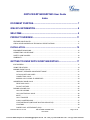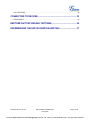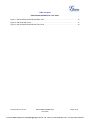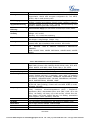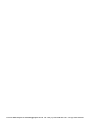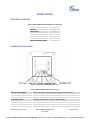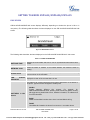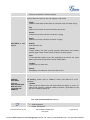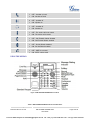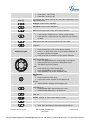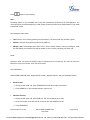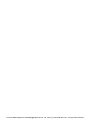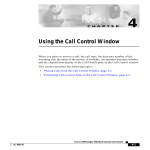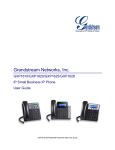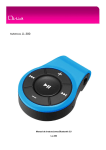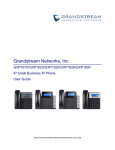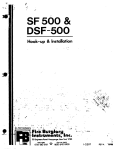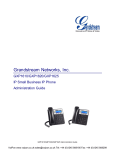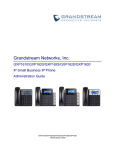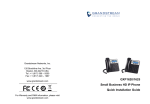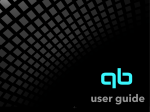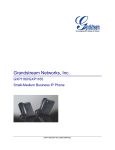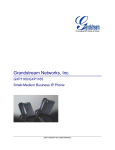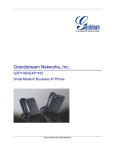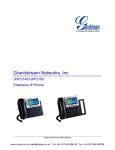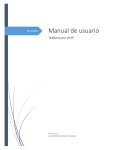Download Grandstream GXP16xx User Guide
Transcript
Grandstream Networks, Inc. GXP1610/GXP1620/GXP1625 IP Small Business IP Phone User Guide GXP1610/GXP1620/GXP1625 USER GUIDE VoIPon www.voipon.co.uk [email protected] Tel: +44 (0)1245 808195 Fax: +44 (0)1245 808299 VoIPon www.voipon.co.uk [email protected] Tel: +44 (0)1245 808195 Fax: +44 (0)1245 808299 GXP1610/GXP1620/GXP1625 User Guide Index DOCUMENT PURPOSE................................................................................. 7 GNU GPL INFORMATION ............................................................................. 8 WELCOME...................................................................................................... 9 PRODUCT OVERVIEW................................................................................ 11 FEATURE HIGHTLIGHTS .......................................................................................................... 11 GXP 1610/GXP1620/GXP 1625 TECHNICAL SPECIFICATIONS.................................................... 11 INSTALLATION ............................................................................................. 15 EQUIPMENT PACKAGING......................................................................................................... 15 CONNE CTING YOUR PHONE ................................................................................................... 15 SAFETY COMP LIA NCES ........................................................................................................... 16 WARRANTY .............................................................................................................................. 16 GETTING TO KNOW GXP1610/GXP1620/GXP1625 ................................ 17 IDLE SCREEN........................................................................................................................... 17 USING THE KEYPAD................................................................................................................. 19 MAKING PHONE CALLS ........................................................................................................... 21 HANDSET, SPEAKER AND HEADSET MODE ...................................................................... 21 SIP ACCOUNTS AND LINES ............................................................................................... 21 COMPLETI NG CALLS ......................................................................................................... 21 MAKING CALLS USING IP ADDRESSES ............................................................................. 23 ANSWERING P HONE CALLS .................................................................................................... 25 RECEIVING CALLS ............................................................................................................. 25 DO NOT DISTURB .............................................................................................................. 25 DURING A PHONE CA LL ........................................................................................................... 25 CALL RE CORDING ............................................................................................................. 25 CALL WAITING/CALL HOLD................................................................................................ 26 MUTE ................................................................................................................................. 26 CALL TRA NSFER ............................................................................................................... 26 3-WAY CONFE RENCING .................................................................................................... 27 VOICE MESSAGES (MESSAGE WAITING INDI CATOR) ....................................................... 29 VOICE MAIL ........................................................................................................................ 29 SHARE D CALL APPEARANCE (S CA).................................................................................. 30 Firmware Version 1.0.0.35 GXP1610/GXP1620/GXP1625 User Guide Page 3 of 36 VoIPon www.voipon.co.uk [email protected] Tel: +44 (0)1245 808195 Fax: +44 (0)1245 808299 CALL FEATURES ...................................................................................................................... 30 CONNECTING TO DEVICES....................................................................... 33 EHS HEADSE T ......................................................................................................................... 33 RESTORE FACTORY DEFAULT SETTINGS ............................................. 35 EXPERIENCING THE GXP1610/GXP1620/GXP1625 ............................... 37 Firmware Version 1.0.0.35 GXP1610/GXP1620/GXP1625 User Guide Page 4 of 36 VoIPon www.voipon.co.uk [email protected] Tel: +44 (0)1245 808195 Fax: +44 (0)1245 808299 Table of Tables GXP1610/GXP1620/GXP1625 User Guide Table 1: GXP1610 Technical Specific ations ........................................................................................ 11 Table 2: GXP1620/GXP 1625 Technical Specifications ......................................................................... 12 Table 3: GXP1610/GXP 1620/GXP1625 Equipment Packaging ............................................................ 15 Table 4: GXP1610/GXP 1620/GXP1625 Connectors ............................................................................ 15 Table 5: LCD DISPLAY DEFINITIONS ................................................................................................ 17 Table 6: GXP1610/GXP 1620/GXP1625 LCD Icons ............................................................................. 18 Table 7: GXP1610/GXP 1620/GXP1625 Front View Definitions ............................................................ 19 Table 8: GXP1610/GXP 1620/GXP1625 Call Features ......................................................................... 30 Firmware Version 1.0.0.35 GXP1610/GXP1620/GXP1625 User Guide Page 5 of 36 VoIPon www.voipon.co.uk [email protected] Tel: +44 (0)1245 808195 Fax: +44 (0)1245 808299 Table of Figures GXP1610/GXP1620/GXP1625 User Guide Figure 1: GXP1610/GXP1620/GXP1625 Back View ............................................................................ 15 Figure 2: GXP16XX Idle Screen......................................................................................................... 17 Figure 3: GXP1610/GXP1620/GXP1625 Front View ........................................................................... 19 Firmware Version 1.0.0.35 GXP1610/GXP1620/GXP1625 User Guide Page 6 of 36 VoIPon www.voipon.co.uk [email protected] Tel: +44 (0)1245 808195 Fax: +44 (0)1245 808299 DOCUMENT PURPOSE This User Guide describes the basic concept and tasks necessary to use and configure your GXP 1610/GXP1620/GXP 1625. This document covers the topics of phone installation, making basic calls and using basic call features. To learn the advanced features and configurations, please visit http://www.grandstream.com/support to download the lat est "GXP1610/GXP 1620/GXP1625 Administration Guide". Firmware Version 1.0.0.35 GXP1610/GXP1620/GXP1625 User Guide Page 7 of 36 VoIPon www.voipon.co.uk [email protected] Tel: +44 (0)1245 808195 Fax: +44 (0)1245 808299 GNU GPL INFORMATION GXP 1610/GXP1620/GXP 1625 firmware contains third-party software licensed under the GNU General Public License (GPL). Grandstream uses soft ware under the specific terms of the GPL. Please see the GNU General Public License (GPL) for the exact terms and conditions of the license. Grandstream GNU GPL related source code can be downloaded from Grandstream Web site from: http://www.grandstream.com/support/faq/gnu_gpl. Firmware Version 1.0.0.35 GXP1610/GXP1620/GXP1625 User Guide Page 8 of 36 VoIPon www.voipon.co.uk [email protected] Tel: +44 (0)1245 808195 Fax: +44 (0)1245 808299 WELCOME Thank you for purchasing Grandstream Small Business IP phone GXP 1610/GXP1620/ GXP 1625. It is a next generation small-to-medium business IP phone: the GXP1620/ GXP 1625 features 2 lines with 2 SIP accounts, superior HD wideband audio, 132 x 48 backlit graphical LCD; the GXP1610 supports 2 lines with 1 SIP account, 132 x 48 graphical LCD. The GXP1610/GXP1620/GXP 1625 delivers rich features of 3 XML programmable context-sensitive soft keys, dual network ports with PoE (GXP 1625 only), E HS (Electronic Hook-Switch) with Plantronics heads ets, and 3-way conference, superb full-duplex hands-free speakerphone with advanced acoustic echo cancellation, advanced security protection for privacy, and compatible with Grandstream UCM Features. It is a perfect choice for small-to-medium businesses looking for a high quality, feature rich IP phone with affordable cost. Caution: Changes or modifications to this product not expressly approved by Grandstream, or operation of this product in any way other than as detailed by this User Manual, could void your manufacturer warranty. Warning: Please do not use a different power adaptor with t he GXP 1610/GXP1620/GXP 1625 as it may cause damage to the products and void the manufacturer warranty. This document is subject to change wit hout notice. The latest electronic version of this user manual is available for download here: http://www.grandstream.com/support Reproduction or transmittal of the entire or any part, in any form or by any means, electronic or print, for any purpose without the express written permission of Grandstream Networks, Inc. is not permitted. Firmware Version 1.0.0.35 GXP1610/GXP1620/GXP1625 User Guide Page 9 of 36 VoIPon www.voipon.co.uk [email protected] Tel: +44 (0)1245 808195 Fax: +44 (0)1245 808299 FCC Caution: Any Changes or modifications not expressly approved by the party responsible for compliance could void the user's authority to operate the equipment. This device complies with part 15 of the FCC Rules. Operation is subject to the following two conditions : (1) This device may not cause harmful interferenc e, and (2) this device must accept any int erference received, including interference that may cause undesired operation. Note: This equipment has been tested and found to c omply with the limits for a Class B digital device, pursuant to part 15 of t he FCC Rules. These limits are designed to provide reasonable protection against harmful interference in a residential installation. This equipment generates, uses and can radiate radio frequency energy and, if not installed and us ed in accordance with the instructions, may cause harmful interference to radio communications. However, there is no guarantee that interference will not occur in a particular installation. If this equipment does cause harmful interference to radio or television reception, which can be determined by turning the equipment off and on, the user is encouraged to try to correct the interference by one or more of the following measures: - Reorient or relocate the receiving antenna. - Increase the separation between the equipment and receiver. - Connect the equipment into an outlet on a circuit different from that to which the receiver is connected. - Consult the dealer or an experienced radio/TV technician for help. Firmware Version 1.0.0.35 GXP1610/GXP1620/GXP1625 User Guide Page 10 of 36 VoIPon www.voipon.co.uk [email protected] Tel: +44 (0)1245 808195 Fax: +44 (0)1245 808299 PRODUCT OVERVIEW FEATURE HIGHTLIGHTS 132*48 pixel backlit graphical LCD display(GXP1610 doesn’t support backlit) 2 dual-color line keys, 3 XML programmable context-sensitive soft keys, 3-way conference HD wideband audio(GXP1620/GXP1625 only), superb full-duplex hands-free speakerphone with advanced acoustic echo cancellation and excellent double-talk performance Large phonebook (up to 500 contacts) and call history (up to 200 records) Automated personal information service (e.g., local weather, etc), personalized music ring tone/ring back tone, flexible customizable screen content & format using XML, and advanced Web and enterprise applications, local weather service. 2 dual switched 10/100 Mbps ports, integrated PoE (GXP1625 only) Automated provisioning using TR-069 or encrypted XML configuration file, SRTP and TLS for advanced security protection, 802.1x for media access control Perfectly compatible with Grandstream UCM Features Innovative UI design(easy and useable multi-language support ) Use with Grandstream’s UCM61xx series IP PB X appliance for Zero-Config provisioning, 1-touch call recording and more GXP1610/GXP1620/GXP1625 TECHNICAL SPECIFICATIONS Table 1: GXP1610 Technical Specifications Protocols/Standards Network Interfaces Graphic Display Feature Keys Voice Codecs Telephony Features Headset Jack Base Stand Firmware Version 1.0.0.35 SIP RFC3261, TCP/IP/UDP, RTP/RTCP, HTTP/HTTPS, ARP/RA RP, ICMP, DNS (A record, SRV, NAPTR), DHCP, PPPoE, SSH, TFTP, NTP, STUN, SIMPLE, LLDP-MED, LDAP, TR-069, 802.1x, TLS, SRTP Dual switched auto-sensing 10/ 100 Mbps Ethernet ports 132*48 LCD display 2 line keys with dual-color LE D and 1 SIP account. 3 XML programmable context sensitive soft keys. 5 (navigation, menu) keys. 13 dedicated function keys for PAGE/INTE RCOM, PHONEBOOK, MESSAGE, HOME, HOLD, RECORD, MUTE, HEADSET, TRANSFE R, CONFERE NCE, SEND and REDIAL, SPEAKERPHONE, VOLUME Support for G.711µ/a, G.722 (wide-band), G.723 (pending), G.726-32, G.729 A/B, ILBC (pending), Opus (pending) , in-band and out -of-band DTMF (In audio, RFC2833, SIP INFO) Hold, transfer, forward (unconditional/no-answer/busy), 3-way conference, call park/pickup, downloadable phone book (XML, LDAP, up to 500 items), call waiting, call history (up to 200 records), off-hook auto dial, auto ans wer, click-to-dial, flexible dial plan, hot desking, personalized music ringtones, server redundancy & fail-over RJ9 headset jack (allowing EHS with Plantronics headsets) Yes, allow 2 angle positions available, Wall Mountable GXP1610/GXP1620/GXP1625 User Guide Page 11 of 36 VoIPon www.voipon.co.uk [email protected] Tel: +44 (0)1245 808195 Fax: +44 (0)1245 808299 QoS Security Multi-language Upgrade/Provisioning Layer 2 QoS (802.1Q, 802.1P) and Layer 3 (ToS, DiffServ, MPLS) QoS User and administrator level access control, MD5 and MD5-s ess based authentication, 256-bit AES encrypted configuration file, TLS, SRTP, HTTPS, 802.1x media access control English, German, Italian, French, Spanish, Portuguese, Russian, Croatian, simplified and traditional Chinese, Korean, Japanese, and more Firmware upgrade via TFTP / HTTP / HTTPS, mass provisioning using TR-069 or AES encrypted XML configuration file Power & Green Energy Efficiency Temperature and Humidity Universal Power Supply Input 100-240VAC 50-60Hz; Output +5VDC, 600mA Physical Dimension: 209mm(L)x 184.5mm(W)x 76.2mm(H) (with handset) Unit Weight: 0.74kg Package Weight: 1.1kg GXP 1610 phone, handset with cord, base stand, universal power supply, network cable, Quick Installation Guide, brochure, GPL license FCC: Part 15 (CFR 47) Class B CE : EN55022 Class B, EN55024, EN61000-3-2, EN61000-3-3, EN60950-1 RCM: AS/ACIF S004; AS/NZS CISP R22/ 24; AS/NZS 60950; AS/NZS 60950.1 Package Content Compliance Operation: 0°C to 40°C Storage: -10°C to 60°C Humidity: 10% to 90% Non-condensing Table 2: GXP1620/GXP1625 Technical Specifications Protocols/Standards Network Interfaces Graphical Display Feature Keys Voice Codecs Telephony Features Headset Jack HD Audio Base Stand QoS Security Firmware Version 1.0.0.35 SIP RFC3261, TCP/IP/UDP, RTP/RTCP, HTTP/HTTPS, ARP/RA RP, ICMP, DNS (A record, SRV, NAPTR), DHCP, PPPoE, SSH, TFTP, NTP, STUN, SIMPLE, LLDP-MED, LDAP, TR-069, 802.1x, TLS, SRTP Dual switched 10/ 100 Mbps ports, integrated PoE (GXP1625 only) 132*48 pixel backlit graphical LCD display 2 line keys with dual-color LE D and 2 SIP account. 3 XML programmable context sensitive soft keys. 5 (navigation, menu) keys. 13 dedicated function keys for MUTE, HEADSE T, TRANSFE R, CONFE RENCE, SEND and REDIAL, SPEAKERP HONE, VOLUME, PHONEBOOK, MESSAGE, HOLD, PAGE/INTERCOM, RECORD, HOME Support for G.711µ/a, G.722 (wide-band), G.723 (pending), G.726-32, G.729 A/B, Opus (pending), in-band and out-of-band DTMF (In audio, RFC2833, SIP INFO) Hold, transfer, forward (unconditional/no -answer/busy), call park/pickup, 3-way conference, shared-call-appearance (SCA ) / bridged-lineappearance (BLA), downloadable phone book (XML, LDAP, up to 500 items), call waiting, call history (up to 500 records), off-hook auto dial, auto ans wer, click-to-dial, flexible dial plan, hot desking, personalized music ringtones, server redundancy & fail-over. RJ9 headset jack (allowing EHS with Plantronics headsets) Yes, HD handset and speakerphone with support for wideband audio Yes, 2 angle positions available, Wall Mountable Layer 2 QoS (802.1Q, 802.1P) and Layer 3 (ToS, DiffServ, MPLS) QoS User and administrator level access control, MD5 and MD5-s ess based GXP1610/GXP1620/GXP1625 User Guide Page 12 of 36 VoIPon www.voipon.co.uk [email protected] Tel: +44 (0)1245 808195 Fax: +44 (0)1245 808299 Multi-language Upgrade/Provisioning authentication, 256-bit AES encrypted configuration file, TLS, SRTP, HTTPS, 802.1x media access control English, German, Italian, French, Spanish, Portuguese, Russian, Croatian, simplified and traditional Chinese, Korean, Japanese, and more Firmware upgrade via TFTP / HTTP / HTTPS, mass provisioning using TR-069 or AES encrypted XML configuration file Power & Green Energy Efficiency Temperature and Humidity Universal Power Supply Input 100-240VAC 50-60Hz; Output +5VDC, 600mA Physical Dimension: 209mm(L)x 184.5mm(W)x 76.2mm(H) (with handset) Unit Weight: 0.73kg Package Weight: 1.1kg GXP 1620/GXP1625 phone, handset with cord, base stand, universal power supply, network cable, Quick Installation Guide, brochure, GPL license FCC: Part 15 (CFR 47) Class B CE : EN55022 Class B, EN55024, EN61000 -3-2, EN61000-3-3, EN60950-1 RCM: AS/ACIF S004; AS/NZS CISP R22/ 24; AS/NZS 60950; AS/NZS Package Content Compliance PoE IEEE802.3 af Class 2, 3.84W-6.49W(GXP1625 only) Operation: 0°C to 40°C Storage: -10°C to 60°C Humidity: 10% to 90% Non-condensing 60950.1 Firmware Version 1.0.0.35 GXP1610/GXP1620/GXP1625 User Guide Page 13 of 36 VoIPon www.voipon.co.uk [email protected] Tel: +44 (0)1245 808195 Fax: +44 (0)1245 808299 VoIPon www.voipon.co.uk [email protected] Tel: +44 (0)1245 808195 Fax: +44 (0)1245 808299 INSTALLATION EQUIPMENT PACKAGING Table 3: GXP1610/GXP1620/GXP1625 Equipm ent Packaging Main Case Handset 1 1 Phone Cord 5V DC Power Adaptor Ethernet Cable 1 1 1 Phone Stand Quick Installation Guide 1 1 CONNECTING YOUR PHONE Figure 1: GXP1610/GXP1620/GXP1625 Back View Table 4: GXP1610/GXP1620/GXP1625 Connectors Slots for Phone Stand Slots for the phone stand if placing the phone on a flat surface PC Port 10/100M Ethernet to connect PC LAN Port 10/100M Ethernet to connect LAN, integrated PoE(GXP1625 only) DC 5V Power Port 5V/600mA power port to connect to power adaptor HEADSET Port HANDSET Port Cord Slot To connect to RJ9 or EHS headphones To connect handset RJ9 To place and fix the phone cords Firmware Version 1.0.0.35 GXP1610/GXP1620/GXP1625 User Guide Page 15 of 36 VoIPon www.voipon.co.uk [email protected] Tel: +44 (0)1245 808195 Fax: +44 (0)1245 808299 To set up the GXP1610/GXP1620/ GXP 1625, follow the steps below: 1. Attach the phone stand or wall mount to the back of the phone where there are slots; 2. Connect the handset and main phone case with the phone cord; 3. Connect the LA N port of the phone to the RJ45 socket of a hub/switch or a r outer (LA N side of the router) using the Ethernet cable; 4. Connect the 5V DC output plug to the power jack on the phone; plug the power adapt er int o an electrical outlet. If PoE switch is used in step 3, this step could be skipped; 5. The LCD will display provisioning or firmware upgrade information. Before continuing, please wait for the date/time display to show up; 6. Using the keypad configuration menu or phone's embedded Web server (Web GUI) by entering the IP address in Web browser, you can further configure the phone. SAFETY COMPLIANCES The GXP 1610/GXP1620/GXP 1625 phone c omplies with FCC/ CE and various safety standards. The GXP 1610/GXP1620/GXP 1625 power adapter is compliant with the UL standard. Use the universal power adapter provided with t he GXP 1610/GXP1620/ GXP 1625 package only. The manufacturer’s warranty does not cover damages to the phone caused by unsupported power adapters. WARRANTY If the GXP1610/ GXP 1620/GXP1625 phone was purchased from a reseller, please contact the company where the phone was purchas ed for replacement, repair or refund. If the phone was purchased directly from Grandstream, contact the Grandstream Support for a RMA (Return Materials Authorization) number before the product is returned. Grandstream reserves the right to remedy war ranty policy without prior notification. Warning: Use the power adapter provided with the phone. Do not use a different power adapter as this may damage the phone. This type of damage is not covered under warranty. Firmware Version 1.0.0.35 GXP1610/GXP1620/GXP1625 User Guide Page 16 of 36 VoIPon www.voipon.co.uk [email protected] Tel: +44 (0)1245 808195 Fax: +44 (0)1245 808299 GETTING TO KNOW GXP1610/GXP1620/GXP1625 IDLE SCREEN GXP 1610/GXP1620/GXP 1625 screen displays differently depending on whether the phone is idle or in use (active). The following table describes the items displayed on the GXP 1610/GXP1620/GXP1625 idle screen. Figure 2: GXP16XX Idle Screen The following table describes the items displayed on the GXP1610/GXP1620/GXP1625 idle screen. Table 5: LCD DISPLAY DEFINITIONS DATE AND TIME Displays the current dat e and time. It can be synchronized with Int ernet time servers. NETWORK ICON Shows the status of network. It will indicate whether the network is down or starting. STATUS ICON Shows the status of the phone for registration status, call features and etc, using icons as shown in the next table. LINE STATUS INDICATOR Displays the name of the account that is in use. The softkeys are context sensitive and will change depending on the status of the phone. Typical functions assigned to softkeys are: NextScr Toggles between different idle screens. For example, for GXP 1610/GXP1620/GXP 1625, pressing most left soft key (switch screen) will toggle among default idle screen, weather information, IP address and Account information. Redial Redial the last dialed number when there is existed dialed call log. FwdAll Unconditionally forwards the phone line (account 1) to another phone. SOFTKEYS in Idle Screen Firmware Version 1.0.0.35 GXP1610/GXP1620/GXP1625 User Guide Page 17 of 36 VoIPon www.voipon.co.uk [email protected] Tel: +44 (0)1245 808195 Fax: +44 (0)1245 808299 Missed Shows up unanswered calls to this phone. The softkeys are c ontext sensitive and will change depending on the call status of the phone. Here are the main softkeys in call screen. SOFTKEYS in Call Screen SPECI AL SOFTKEYS (Only for GXP1610/GXP1620/ GXP1625 when integrated with UCM61xx) Redial Redials the last dialed number after off hook when there is existed call log. Dial Dials the call out after off hook and entering the number. Answer Answers the incoming call when the phone is ringing. Reject Rejects the incoming call when the phone is ringing. EndCall Ends the active call. Transfer Transfer softkey will show up after pressing TRA N button and entering transfer target number. Press Transfer softkey to do blind transfer. Split In auto-attended transfer mode, after establishing the second call, press Split to quit transfer and go back to normal talking status. ConfCall Conferences the active calls. ReConf Re-establish the conference among the calls on hold. Call Parking: Please refer to UCM61xx Online User Manual for more information. CallPark When the phone dials out, the Call Park softkey will display on screen. To park the call, press the "CallPark" softkey and select a green MPK to park the call on available parking lot. Table 6: GXP1610/GXP1620/GXP1625 LCD Icons Registration Status. Solid: Registered Hollow: Unregistered Firmware Version 1.0.0.35 GXP1610/GXP1620/GXP1625 User Guide Page 18 of 36 VoIPon www.voipon.co.uk [email protected] Tel: +44 (0)1245 808195 Fax: +44 (0)1245 808299 Handset Status. OFF - handset on hook ON - handset off hook Speaker Status. OFF - speaker off ON - speaker on Headset Status. OFF - headset off ON - headset on Mute Status. OFF - The active call is not muted ON - The active call is muted Call Forward Status. OFF - Call Forward feature disabled ON - Call Forward feature enabled DND Status. OFF - Do Not Disturb disabled ON - Do Not Disturb enabled SRTP Status. OFF - SRTP is not used ON - SRTP is being used USING THE KEYPAD Figure 3: GXP1610/GXP1620/GXP1625 Front View Table 7: GXP1610/GXP1620/GXP1625 Front View Definitions LINE Key Firmware Version 1.0.0.35 Switch between line 1 and line 2. GXP1610/GXP1620/GXP1625 User Guide Page 19 of 36 VoIPon www.voipon.co.uk [email protected] Tel: +44 (0)1245 808195 Fax: +44 (0)1245 808299 Soft Key Solid Green:Calling, Talking Flash Green:Call on hold Flash Red:Incoming call The soft keys are context sensitive and will change depending on the status of the phone Messages. Press to view messages. Phonebook. Press to view phonebook. Home. Press to go to idle screen, when stay in submenu. Page/Intercom If the intercom number has set, call this number directly. If the intercom number has not set, press this key will have no effect. Hold. Place active call on hold, or resume the call on hold. Record. Press to enable/ disable record feature in an active call or on conference. Standard Keypad To dial phone numbers. Press numeric keys "0-9" to enter phone numbers. Press "*" to enter voice menu or input special characters, or long press it to lock the keypad. Press "#" to dial out numbers or input special characters. Navigation Keys. When entered the menu: Press the UP/DOWN keys to scroll through menu options. Press the LEFT key to go back to the previous menu. The RIGHT key has no function. In Idle: Press the UP key to view missed calls. Press the DOWN key to view dialed calls. Press the RIGHT key to view answered calls. Menu/OK Key. In Idle: Press to enter the main menu. Confirm the current selection or the inputted info Off hook: Switch between outgoing call and paging call. Mute. To mute/unmute an active call When DND is on: Enable/disable DND when the phone is in idle Enable/disable Mute when in an active call Headset. Press to switch between headset and handset mode in an active call. Transfer. Transfer an active call to another number. Conference. Establish 3-way conference with other 2 parties. Send. Send. Enter the digits and then press Send to dial out. Firmware Version 1.0.0.35 GXP1610/GXP1620/GXP1625 User Guide Page 20 of 36 VoIPon www.voipon.co.uk [email protected] Tel: +44 (0)1245 808195 Fax: +44 (0)1245 808299 Message Waiting Indicator Redial. Redial when there is a previously dialed call. Speaker. Press to switch between speaker and handset mode in an active call. Message Waiting Indicator. The LE D Indicat or will flash in red when there is new voice mail. MAKING PHONE CALLS HANDSET, SPEAKER AND HEADSET MODE The GXP1610/GXP 1620/GXP1625 allows users to switch among handset, speaker or headset when making calls. Press the Hook Switch to switch to handset; press the Headset button to switch to headset; or press the Speaker button to switch to speaker. SIP ACCOUNTS AND LINES GXP 1620/GXP1625 can support up to 2 independent SIP accounts; and GXP 1610 can support 1 SIP account. Each account is capable of independent S IP server, user and NAT settings. Each of the LINE button is "virtually" mapped to an individual SIP account. In off hook state, select an idle line and the dial tone will be heard. To make a call, select the line you wish to use. The corresponding LINE LE D will light up in green. The user can switch lines before dialing any number by pressing the LINE buttons. For example: If 2 independent accounts are registered on GXP 1620/GXP1625, when LINE 1 is pressed, the LINE 1 LED will light up in green. If LINE 2 is pressed, the LINE 2 LED will light up in green and the subsequent call will be made through SIP account 2. Incoming calls to a s pecific account will attempt to us e its corresponding LINE if it is not in use. When the "virtually" mapped line is in use, the GXP 1610/GXP1620/GXP1625 will flash the other available LINE in red. A line is ACTIVE when it is in use and the corresponding LED is red. COMPLETING CALLS There are several ways to complete a call. On hook dialing. Enter the number when the phone is on hook and then send out. Firmware Version 1.0.0.35 GXP1610/GXP1620/GXP1625 User Guide Page 21 of 36 VoIPon www.voipon.co.uk [email protected] Tel: +44 (0)1245 808195 Fax: +44 (0)1245 808299 When the phone is in idle, enter the number to be dialed out; Take handset off hook; or Press Speaker button; or Press Headset button with headset plugged in; or Select an available LINE key; The call will be dialed out. Off hook and dial. Off hook the phone, enter the number and send out. Take handset off hook; or Press Speaker button; or Press Headset button with headset plugged in; or Press an available LINE key to activate speaker; You shall hear dial tone after off hook; Enter the number; Press SEND key or # to dial out. Redial. Redial the last dialed number. Take handset off hook; or Press Speaker button; or Press Headset button with headset plugged in; or Press an available LINE key to activate speaker; or When the phone is in idle; Press SEND key, or the REDIAL soft key. Via Call History. Dial the number logged in phone's call history. Press MENU button to bring up the main menu; Enter Call History; Select the entry you would like to call using the navigation arrow keys; Press SEND button to dial out. Via Phonebook. Dial the number from the phonebook. Press Contacts button; Under Contacts, enter Local Phonebook/ Broadsoft Phonebook using the navigation arrow key; Select the contact you would like to call using the navigation arrow key; Press SEND button to dial the selected contact. Speed Dial from Line Key. Dial the number configured as Speed Dial on Line Key. Go to phone's Web GUI->Settings ->Programmable Keys, configure the Line Key's Key Mode as Speed Dial. Select the account to dial from, enter the Name and User ID (the number to be dialed out) for the Line Key. Click on "Update" at the bottom of the Web GUI page; Off hook the phone, or directly press the Speed Dial key to dial out. Firmware Version 1.0.0.35 GXP1610/GXP1620/GXP1625 User Guide Page 22 of 36 VoIPon www.voipon.co.uk [email protected] Tel: +44 (0)1245 808195 Fax: +44 (0)1245 808299 Call Return. Dial the last answered call. Go to phone's Web GUI->Settings ->Programmable Keys, configure the Line Key's Key Mode as Call Return. Select the account to dial from, no Name or User ID has to be set on for Call Return; Off hook the phone, or directly press the Call Return key to dial out. Via Paging/Intercom. Take handset off hook; or Press Speaker button; or Press Headset button with headset plugged in; or Press an available LINE key to activate speaker; You shall hear dial tone after off hook; Press MENU button to switch the call screen from "Dialing" to "Paging"; Enter the number; Press SEND key or # to dial out. Note: After entering the number, the phone waits for the No K ey Entry Timeout (Default timeout is 4 seconds, configurable via Web GUI) before dialing out. Press SEND or # key to override the No Key Entry Timeout; If digits have been entered after handset is off hook, the SEND key will works as SEND instead of REDIAL; By default, # can be used as SEND to dial the number out. Users could disable it by setting "User # as Dial Key" to "No" from Web GUI->Account X->Call Settings; For Paging/ Intercom, if the SIP Server/PB X supports the feature and has Paging/ Intercom feat ure code set up already, users do not necessarily need toggle to paging mode in the call screen. Simply dial the feature code with extension as a normal call. When dial out via paging, user can see the “call-info” header contains “answer-after=0” and “the “alert-info” header contains “info=alert-autoanswer;delay=0” in the outgoing INVITE. MAKING CALLS USING IP ADDRESSES Direct IP Call allows two phones to talk to each other in an ad -hoc fas hion without a S IP proxy. VoIP calls can be made between two phones if: Both phones have public IP addresses; or Both phones are on the same LAN/VPN using private or public IP addresses; or Both phones can be connected through a router using public or private IP addresses (with nec essary Firmware Version 1.0.0.35 GXP1610/GXP1620/GXP1625 User Guide Page 23 of 36 VoIPon www.voipon.co.uk [email protected] Tel: +44 (0)1245 808195 Fax: +44 (0)1245 808299 port forwarding or DMZ). To make a direct IP call, please follow the steps below: Press MENU button to bring up main menu; Select "Direct IP Call" using the navigation arrow keys; Press MENU to enter the Direct IP Call mode; Input the 12-digit target IP address (Please see example below); Press the "More" softkey to make sure the softkey selection "IP v4" or "IP v6" is correctly selected depending on your network environment; Press "OK" softkey to dial. For example: If the target IP address is 192.168.1.60 and the port is 5062 (i.e., 192.168.1.60:5062), input the following: 192*168*1*60#5062. The * key represents the dot (.), the # key represents colon (:). Wait for about 4 seconds and the phone will initiate the call. Quick IP Call Mode: The GXP 1610/GXP1620/GXP 1625 also supports Quick IP Call mode. This enables the phone to make direct IP calls using only the last few digits (last octet) of the target phone's IP address. This is possible only if both phones are under the same LAN/VPN. This simulates a PBX function using the CSMA/CD without a SIP server. Controlled static IP usage is recommended. To enable Quick IP Call Mode, go to phone's Web GUI->Settings->Call Features, set "Use Quick IP - c all mode" to "Yes". Clicking on "Save and Apply" on the bottom of Web GUI page to take the change. To make Quick IP Call, take the phone off hook first. Then dial #xxx where x is 0-9 and xxx<255. Press # or SEND and a direct IP call to aaa.bbb.ccc.XXX will be completed. "aaa.bbb.ccc" is from the local IP address regardless of subnet mask. The number #xx or #x are also valid. The leading 0 is not required (but it's OK). For example: 192.168.0.2 calling 192.168.0.3 -- dial #3 followed by # or "SEND"; 192.168.0.2 calling 192.168.0.23 -- dial #23 followed by # "SEND"; 192.168.0.2 calling 192.168.0.123 -- dial #123 followed by # "SEND"; 192.168.0.2: dial #3 and #03 and #003 results in the same call -- call 192.168.0.3. Note: The # will represent colon ":" in direct IP call rather than SEND key as in normal phone call; If you have a SIP server configured, direct IP call still works. If you are using STUN, direct IP call will Firmware Version 1.0.0.35 GXP1610/GXP1620/GXP1625 User Guide Page 24 of 36 VoIPon www.voipon.co.uk [email protected] Tel: +44 (0)1245 808195 Fax: +44 (0)1245 808299 also use STUN; Configure the "Use Random Port" to "No" when completing direct IP calls. The option “Use Random Port” is under phone’s Web GUI Settings -> General Settings page. ANSWERING PHONE CALLS RECEIVING CALLS Single incoming call. Phone rings with selected ring tone. The corresponding LINE key will flash in red. Ans wer call by taking hands et off hook, or us ing Speaker/Headset, or pressing the flashing LINE key; Multiple incoming calls. When another call comes in while having an active call, the phone will produce a Call Waiting tone (stutter tone). The other LINE key will flash in red. Answer the incoming call by pressing the flashing LINE key. The current active call will be put on hold automatically. DO NOT DISTURB Do Not Disturb can be enabled/disabled from phone's LCD by following the steps below: Press the Menu button and select "Preference" using navigation keys; Press Menu button again to get into Preference options; Select "Do Not Disturb" and press Menu button; Use arrow keys to select and press Menu button to enable or disable "Do Not Disturb" feature. When Do Not Disturb feature is turned on, the DND ic on will appear on t he right side of the LCD. The incoming call will not be accepted or the call will directly go into voicemail. DURING A PHONE CALL CALL RECORDING During an active call, users could record the convers ation to the UCM61xx Series server and download the record to PC and listen to it with the help of the server administrator. In the process of establishing the call, when get through, press the RECORD key to start recording. Firmware Version 1.0.0.35 GXP1610/GXP1620/GXP1625 User Guide Page 25 of 36 VoIPon www.voipon.co.uk [email protected] Tel: +44 (0)1245 808195 Fax: +44 (0)1245 808299 Press again to stop recording. Note: Recording feature is only available when using the Grandstream UCM series IP PB X applianc e. The record file will be saved automatically to UCM. Please contact the UCM server administrator to login UCM to download the file. CALL WAITING/CALL HOLD Hold. Place a call on hold by pressing the HOLD button. The active LINE key will blink in green; Resume. Resume call by pressing the blinking LINE key; Multiple calls. Automatically place active call on hold or switch between calls by pressing the LINE key. Call waiting tone (stutter tone) will be audible on new incoming call during the active call. MUTE During an active call, press the MUTE button to mute/unmut e the microphone. The LCD will show the Mute icon on the top of screen, when the call is muted. CALL TRANSFER GXP1610/GXP1620/GXP 1625 supports Blind Transfer, Attended Transfer and Auto-Attended Transfer. Blind Transfer. During the first active call, press TRANSFER and dial the number to transfer to; Press SEND key or # to complete transfer of active call. Attended Transfer. During the first active call, press LINE key. The first call will be put on hold; Enter the number for the second call in the new line and establish the call; Press TRANSFER; Firmware Version 1.0.0.35 GXP1610/GXP1620/GXP1625 User Guide Page 26 of 36 VoIPon www.voipon.co.uk [email protected] Tel: +44 (0)1245 808195 Fax: +44 (0)1245 808299 Press the other LINE key which is on hold to transfer the call. Auto-Attended Transfer. Set "Auto-Attended Trans fer" to "Yes" under Web GUI->Settings->Call Features. And then click "Save and Apply" on the bottom of the page; Establish one call first; During the call, press TRA NSFER. A new line will be brought up and the first c all will be automatically placed on hold; Dial the number and press SEND or # to make a second call. (Once the number is entered, a "Transfer" soft key will show. If "Transfer" soft key is pressed instead of SEND or #, a blind transfer will be performed); Press TRANSFER again. The call will be transferred. For Auto-Attended Transfer, after dialing out the number for the second call, a "Split" soft key will show. If the second call is not established yet (ringing), pressing "Split" will hang up the second call. If the second call is established (answered), pressing "Split" will resume the second call and keep the first call on hold. Note: To transfer calls across SIP domains, SIP service providers must support transfer ac ross SIP domains. 3-WAY CONFERENCING GXP1610/GXP1620/GXP 1625 can host up to 3-way conference call with other parties (PCMU/PCMA). Initiate a conference call. Establish calls with 2 parties respectively; While 1 call is active, the other call will be put on hold with its LINE key blinking in green; Press CONF key; Press the desired LINE key on hold, the conference will be established; Cancel Conference. If after pressing the CONF key, the user decides not to conference, press Cancel soft key or the current active LINE key (LED in solid green); This will resume the 2-way conversation with the current line. Firmware Version 1.0.0.35 GXP1610/GXP1620/GXP1625 User Guide Page 27 of 36 VoIPon www.voipon.co.uk [email protected] Tel: +44 (0)1245 808195 Fax: +44 (0)1245 808299 Split and Re-conference. During t he conference, press HOLD key. The conference call will be split and the c alls will be put on hold separately with the LINE keys blinking in green; Select one LINE key and press to resume the 2-way conversation; If users would like to re-establish conference call, before 1 separate LINE is selected, press the ReConf soft key right after the conference call is held/split; End Conference. Users could press the EndCall soft key or simply hang up the call to terminate the conferenc e call. GXP 1610/GXP1620/GXP 1625 supports Ea sy Conference Mode, which can be used combined with the traditional way to establish the conference. Initiate a conference call. Establish 1 call; Press CONF key and a new line will be brought up using the same account; Dial the number and press SEND key to establish the second call; Press CONF key or press the ConfCall softkey to establish the conference. Split and Re-conference. During the conference, press HOLD key. The conference call will be split and both calls will be put on hold separately with 2 LINE keys blinking in green; Select one LINE key and press to resume the 2-way conversation; If users would like to re-establish conference call, before 1 separate LINE is selected, press the ReConf softkey right after the conference call is split. Cancel Conference. If users decides not to conference after establishing the second call, press EndCall softkey instead of the ConfCall softkey/CONF key; This will end the second call and the screen will show the first call on hold. End Conference. Users could press the EndCall softkey or simply hang up the call to terminate the conference call. If the remot e party hangs up the call itself, it will be disconnected from the conference but other parties on Firmware Version 1.0.0.35 GXP1610/GXP1620/GXP1625 User Guide Page 28 of 36 VoIPon www.voipon.co.uk [email protected] Tel: +44 (0)1245 808195 Fax: +44 (0)1245 808299 GXP1610/GXP1620/GXP 1625 will stay in the existed conference. Note: The party that starts the conference call has to remain in the conference for its entire duration, you can put the party on mute but it must remain in the conversation. The option "Disable Conference" has to be set to "No" to establish conference. When using Ea sy Conference Mode, use SEND key to dial out the second call instead of using #, even when # could be used as SEND in normal phone calls. For 3-way conference, the host hangs up the phone will end the conference. If users wants to keep the rest 2 parties stay in conference aft er the host hangs up ,go to Web GUI - >Account- > Call Settings > Transfer on conference Hangup, check "Yes" and save the change. VOICE MESSAGES (MESSAGE WAITING INDICATOR) A blinking red MWI (Message Waiting Indicator) on the t op right corner of the phone indicates a message is waiting. Dial into the Voicemail box to retrieve the message by entering the voice mail number of the server or pressing the Voicemail button (Voice Mail Us er ID has to be properly configured as the voice mail number under Web GUI->Account x->General Settings). An IV R will prompt the user through the process of message retrieval. VOICEMAIL A blinking red LE D indicator on the top right corner of the GXP1610/GXP 1620/GXP1625 indicates a message is waiting. Go to Web GUI- >Account - >General Settings to configure Voice Mail UserID. To retrieve the voicemail: Press the hard key Select the account and confirm to access the dial-up interface, make operations according to the to dial into the voicemail box; voice prompt. Enter the account and password which is configured on SIP PBX. The steps above are for the situation that both accounts are configured, if configured only one account, there is no need for users to select account but go to the dial-up interface directly. For each account, the Voicemail User ID can be set up under Web GUI->Account X-> General Settings: "Voice Mail UserID". This is the number that will be dialed out to access voicemail message when tapping on the account in Voice Mail screen. Firmware Version 1.0.0.35 GXP1610/GXP1620/GXP1625 User Guide Page 29 of 36 VoIPon www.voipon.co.uk [email protected] Tel: +44 (0)1245 808195 Fax: +44 (0)1245 808299 SHARED CALL APPEARANCE (SCA) The GXP 1610/GXP1620/GXP 1625 phone supports shared call appearance by Broadsoft standard. This feature allows members of the S CA group to shared S IP lines and provides status monitoring (idle, active, progressing, hold) of the shared line. When there is an incoming call designated for the SC A group, all of the members of the group will be notified of an incoming call and will be able to answer the call from the phone with the SCA extension registered. All the users that belong to the same S CA group will be notified by visual indicator when a user seizes the line and places an outgoing call, and all the users of this group will not be able to seize the line until the line goes back to an idle state or when the call is placed on hold (with the exception of when multiple c all appearances are enabled on the server side). In the middle of the conversation, there are two types of hold: Public Hold and Private Hold. When a member of the group places the call on public hold, the ot her users of the S CA group will be notified of this by the red-flashing button and they will be able to resume the call from their phone by pressing the line button. However, if this call is placed on private-hold, no other member of the S CA group will be able to resume that call. To enable shared call appearance, the user would need to register the s hared line account on the phone. In addition, they would need to navigate to "Settings"->"Programmable Keys" on the Web UI and set the line key mode as "Shared Line". If the user requires more shared call appearances, the user can configure multiple line buttons to be "shared line" buttons associated with the account. CALL FEATURES The GXP1610/GXP 1620/GXP1625 supports traditional and advanced telephony features including caller ID, caller ID with caller Name, call forward and etc. Table 8: GXP1610/GXP1620/GXP1625 Call Features *30 *31 Anonymous Calls (for all subsequent calls) Dial *30. Cancel Anonymous (for all subsequent calls) Dial *31. Enable Call Waiting (for all subsequent calls) *50 Firmware Version 1.0.0.35 Dial *50. Note: The subsequent incoming call will hear a busy tone other than enter call waiting when the current call is in active. GXP1610/GXP1620/GXP1625 User Guide Page 30 of 36 VoIPon www.voipon.co.uk [email protected] Tel: +44 (0)1245 808195 Fax: +44 (0)1245 808299 *51 Disable Call Waiting (for all subsequent calls) Dial *51. Selective Anonymous Call(per Call).To enable selective anonymous call: *67 Dial *67 and then enter the number to dial out; Dial out. Note: Once set, the firstly dialed call is anonymous. Call with Caller ID Enabled (per call) *82 Off hook the phone; Dial *82 and then enter the number to dial out. Call with Call Waiting Disable (per Call) *70 Dial *70 and then enter the number to dial out; Dial out. Note: Once set, the fisrt call need not to enter call waiting as being supposed to. Call with Call Waiting Enabled (per Call) *71 Dial *71 and then enter the number to dial out; Dial out. Unconditional Call Forward. To set up unconditional call forward: *72 *73 Dial *72 and then enter the number to forward the call; Dial out. Note: Once set, all calls will be forwarded to another preset number and your phone will not ring. Cancel Unconditional Call Forward. To cancel the unconditional call forward: Dial *73. Busy Call Forward. To set up busy call forward: *90 *91 Dial *90 and then enter the number to forward the call; Dial out. Cancel Busy Call Forward. To cancel the busy call forward: Dial *91; Delayed Call Forward. To set up delayed call forward: *92 Dial *92 and then enter the number to forward the call; Dial out. Cancel Delayed Call Forward. To cancel the delayed call forward: *93 Firmware Version 1.0.0.35 Dial *93. Note: Once set, the incoming call will be forwarded to another preset number if no one answers the phone. GXP1610/GXP1620/GXP1625 User Guide Page 31 of 36 VoIPon www.voipon.co.uk [email protected] Tel: +44 (0)1245 808195 Fax: +44 (0)1245 808299 Note: If the following feature codes don’t work on your phone, please contact Administrator to turn on the Enable Call Features on phone’s Web GUI. Enable Call Features is under phone’s Web GUI->Account>Call Settings tab. Firmware Version 1.0.0.35 GXP1610/GXP1620/GXP1625 User Guide Page 32 of 36 VoIPon www.voipon.co.uk [email protected] Tel: +44 (0)1245 808195 Fax: +44 (0)1245 808299 CONNECTING TO DEVICES EHS HEADSET The GXP1610/GXP 1620/GXP1625 supports normal RJ11 headset and Plantronics EHS heads et. To use Plantronics EHS headset, go to the GXP 1610/GXP1620/ GXP 1625 web GUI->Settings-> Audio Control Headset Type. Select "Plantronics EHS" and reboot the phone to take effect. 1. Connect EHS Headset (Plantronics) to GXP 1610/GXP1620/GXP 1625. Insert headset connector into the RJ11 headset port on the back of GXP1610/GXP 1620/GXP1625; 2. To us e headset mode, press headset button icon on the GXP1610/GXP1620/GXP 1625. A headset will show on the GXP1610/GXP1620/GXP 1625 status bar. The EHS headset will ring when there is an incoming call. Firmware Version 1.0.0.35 GXP1610/GXP1620/GXP1625 User Guide Page 33 of 36 VoIPon www.voipon.co.uk [email protected] Tel: +44 (0)1245 808195 Fax: +44 (0)1245 808299 VoIPon www.voipon.co.uk [email protected] Tel: +44 (0)1245 808195 Fax: +44 (0)1245 808299 RESTORE FACTORY DEFAULT SETTINGS Warning: Restoring the Factory Default Settings will delete all configuration information on the phone. Please backup or print all the settings before you restore to the factory default settings. Grandstream is not responsible for restoring lost parameters and cannot connect your device to your VoIP service provider. Please follow the instructions below to reset the phone: RESTORE TO FACTORY DEFAULT VIA THE LCD MENU Press MENU button to bring up the keypad configuration menu; Select "Config" and enter; Select "Factory Reset"; A warning window will pop out to make sure a reset is requested and confirmed; Press the "OK" softkey to confirm and the phone will reboot. To c ancel the Reset, press "Cancel" softkey instead. RESTORE TO FACTORY DEFAULT VIA THE WEB GUI Login GXP1610/GXP1620/GXP1625 Web GUI; At the top right corner of the web page, click “Factory Reset” button to reset the device. Firmware Version 1.0.0.35 GXP1610/GXP1620/GXP1625 User Guide Page 35 of 36 VoIPon www.voipon.co.uk [email protected] Tel: +44 (0)1245 808195 Fax: +44 (0)1245 808299 VoIPon www.voipon.co.uk [email protected] Tel: +44 (0)1245 808195 Fax: +44 (0)1245 808299 EXPERIENCING THE GXP1610/GXP1620/GXP1625 Please visit our Website: http://www.grandstream.com to receive the most up- to-date updates on firmware releases, additional features, FAQs, documentation and news on new products. We encourage you to browse our product related documentation, FA Qs and User and Developer Forum for ans wers to your general questions. If you have purchased our products through a Grandstream Certified Partner or Reseller, please contact them directly for immediate support. Our technical support staff is trained and ready to answer all of your questions. Contact a technical support member or submit a trouble ticket online to receive in-depth support. Thank you again for purchasing Grandstream Enterprise Application phone, it will be sure to bring convenience and color to both your business and personal life. Firmware Version 1.0.0.35 GXP1610/GXP1620/GXP1625 User Guide Page 37 of 36 VoIPon www.voipon.co.uk [email protected] Tel: +44 (0)1245 808195 Fax: +44 (0)1245 808299