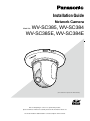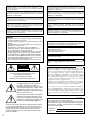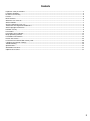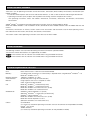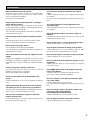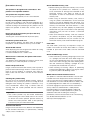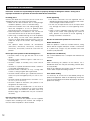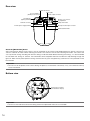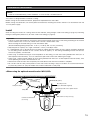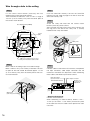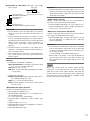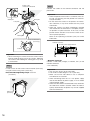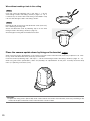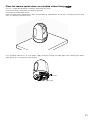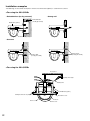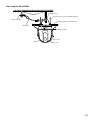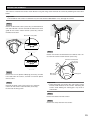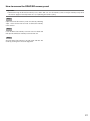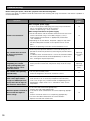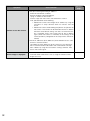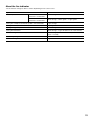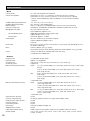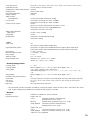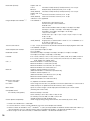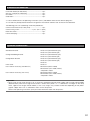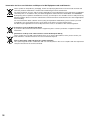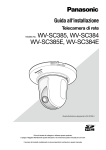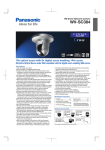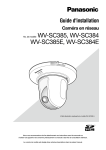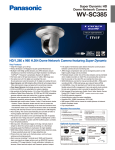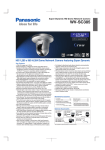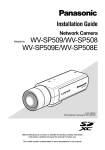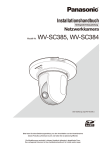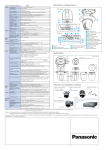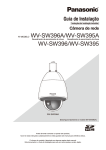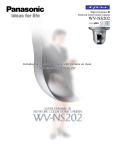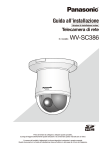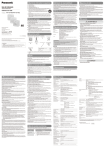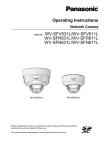Download User Manual - WebHill.fi
Transcript
Installation Guide
Network Camera
WV-SC385, WV-SC384
WV-SC385E, WV-SC384E
Model No.
LOCK
OPEN
385
-SC
WV
(This illustration represents WV-SC385.)
Before attempting to connect or operate this product,
please read these instructions carefully and save this manual for future use.
The model number is abbreviated in some descriptions in this manual.
We declare under our sole responsibility that the product to which this
declaration relates is in conformity with the standards or other
normative documents following the provisions of Directives 2006/95/
EC and 2004/108/EC.
Wij verklaren als enige aansprakelijke, dat het product waarop deze
verklaring betrekking heeft, voldoet aan de volgende normen of andere
normatieve documenten, overeenkomstig de bepalingen van Richtlijnen
2006/95/EC en 2004/108/EC.
Wir erklären in alleiniger Verantwortung, daß das Produkt, auf das sich
diese Erklärung bezieht, mit den folgenden Normen oder normativen
Dokumenten übereinstimmt. Gemäß den Bestimmungen der Richtlinie
2006/95/EC und 2004/108/EC.
Vi erklærer os eneansvarlige for, at dette produkt, som denne
deklaration omhandler, er i overensstemmelse med standarder eller
andre normative dokumenter i følge bestemmelserne i direktivene
2006/95/EC og 2004/108/EC.
Nous déclarons sous notre propre responsabilité que le produit auquel
se réfère la présente déclaration est conforme aux normes spécifiées
ou à tout autre document normatif conformément aux dispositions des
directives 2006/95/CE et 2004/108/CE.
Vi deklarerar härmed vårt fulla ansvar för att den produkt till vilken
denna deklaration hänvisar är i överensstämmelse med de standarder
eller andra normativa dokument som framställs i direktiv nr 2006/95/EC
och 2004/108/EC.
Nosotros declaramos bajo nuestra única responsabilidad que el
producto a que hace referencia esta declaración está conforme con las
normas u otros documentos normativos siguiendo las estipulaciones
de las directivas 2006/95/CE y 2004/108/CE.
Ilmoitamme yksinomaisella vastuullamme, että tuote, jota tämä ilmoitus
koskee, noudattaa seuraavia standardeja tai muita ohjeellisia
asiakirjoja, jotka noudattavat direktiivien 2006/95/EC ja 2004/108/EC
säädöksiä.
Noi dichiariamo sotto nostra esclusiva responsabilità che il prodotto a
cui si riferisce la presente dichiarazione risulta conforme ai seguenti
standard o altri documenti normativi conformi alle disposizioni delle
direttive 2006/95/CE e 2004/108/CE.
Vi erklærer oss alene ansvarlige for at produktet som denne
erklæringen gjelder for, er i overensstemmelse med følgende normer
eller andre normgivende dokumenter som følger bestemmelsene i
direktivene 2006/95/EC og 2004/108/EC.
WARNING:
• Apparatus shall be connected to a mains socket outlet with
a protective earthing connection.
•T
he mains plug or an appliance coupler shall remain readily
operable.
•T
o prevent fire or electric shock hazard, do not expose this
apparatus to rain or moisture.
•T
he apparatus should not be exposed to dripping or
splashing and that no objects filled with liquids, such as
vases, should be placed on the apparatus.
•A
ll work related to the installation of this product should be
made by qualified service personnel or system installers.
•F
or PERMANENTLY CONNECTED APPARATUS provided
neither with an all-pole MAINS SWITCH nor an all-all pole
circuit breaker, the installation shall be carried out in accordance with all applicable installation rules.
•T
he connections should comply with local electrical code.
This product contains CR Coin Cell Lithium Battery which
contains Perchlorate Material - special handling may apply.
See www.dtsc.ca.gov/hazardouswaste/perchlorate/
For U.S. and Canada:
WV-SC385, WV-SC384
For Europe and other countries:
WV-SC385E, WV-SC384E
UL listed model No.
WV-SC385, WV-SC384
For Canada
This Class A digital apparatus complies with Canadian ICES003.
CAUTION
For U.S.A
RISK OF ELECTRIC SHOCK
DO NOT OPEN
NOTE: This equipment has been tested and found to comply with the limits for a Class A digital device, pursuant to
Part 15 of the FCC Rules. These limits are designed to provide reasonable protection against harmful interference
when the equipment is operated in a commercial environment. This equipment generates, uses, and can radiate
radio frequency energy and, if not installed and used in
accordance with the instruction manual, may cause harmful
interference to radio communications.
Operation of this equipment in a residential area is likely to
cause harmful interference in which case the user will be
required to correct the interference at his own expense.
CAUTION: TO REDUCE THE RISK OF ELECTRIC SHOCK,
DO NOT REMOVE COVER (OR BACK).
NO USER-SERVICEABLE PARTS INSIDE.
REFER SERVICING TO QUALIFIED SERVICE PERSONNEL.
The lightning flash with arrowhead symbol, within an equilateral triangle, is
intended to alert the user to the presence
of uninsulated "dangerous voltage" within
the product's enclosure that may be of
sufficient magnitude to constitute a risk of
electric shock to persons.
FCC Caution: To assure continued compliance, (example use only shielded interface cables when connecting to computer or peripheral devices). Any changes or modifications
not expressly approved by the party responsible for compliance could void the user’s authority to operate this equipment.
The exclamation point within an equilateral triangle is intended to alert the user to
the presence of important operating and
maintenance (servicing) instructions in the
literature accompanying the appliance.
Power disconnection. Unit with or without ON-OFF switches have power supplied to the unit whenever the power
cord is inserted into the power source; however, the unit is
operational only when the ON-OFF switch is in the ON
position. Unplug the power cord to disconnect the main
power for all units.
2
For U.S.A
The model number and serial number of this product
may be found on the surface of the unit.
You should note the model number and serial number
of this unit in the space provided and retain this book as
a permanent record of your purchase to aid identification in the event of theft.
Model No.
Serial No.
Contents
Important safety instructions.............................................................................................................................................. 4
Limitation of liability............................................................................................................................................................ 5
Disclaimer of warranty........................................................................................................................................................ 5
Preface............................................................................................................................................................................... 6
Main functions.................................................................................................................................................................... 6
About the user manuals..................................................................................................................................................... 7
About notations.................................................................................................................................................................. 7
System requirements for a PC........................................................................................................................................... 7
Trademarks and registered trademarks............................................................................................................................. 8
About copyright and license.............................................................................................................................................. 8
Network security................................................................................................................................................................ 8
Precautions........................................................................................................................................................................ 9
Precautions for installation............................................................................................................................................... 12
Major operating controls.................................................................................................................................................. 13
Installations/Connections................................................................................................................................................. 15
Detach the camera........................................................................................................................................................... 25
Insert/remove an SDHC/SD memory card....................................................................................................................... 26
Configure the network settings........................................................................................................................................ 28
Troubleshooting................................................................................................................................................................ 30
Specifications................................................................................................................................................................... 34
Standard accessories....................................................................................................................................................... 37
Optional accessories........................................................................................................................................................ 37
3
Important safety instructions
1) Read these instructions.
2) Keep these instructions.
3) Heed all warnings.
4) Follow all instructions.
5) Do not use this apparatus near water.
6) Clean only with dry cloth.
7) Do not block any ventilation openings. Install in accordance with the manufacturer's instructions.
8) Do not install near any heat sources such as radiators, heat registers, stoves, or other apparatus (including amplifiers)
that produce heat.
9) Do not defeat the safety purpose of the polarized or grounding-type plug. A polarized plug has two blades with one
wider than the other. A grounding type plug has two blades and a third grounding prong. The wide blade or the third
prong are provided for your safety. If the provided plug does not fit into your outlet, consult an electrician for replacement of the obsolete outlet.
10) Protect the power cord from being walked on or pinched particularly at plugs, convenience receptacles, and the point
where they exit from the apparatus.
11) Only use attachments/accessories specified by the manufacturer.
12) Use only with the cart, stand, tripod, bracket, or table specified by the manufacturer, or sold with the apparatus. When
a cart is used, use caution when moving the cart/apparatus combination to avoid injury from tip-over.
S3125A
13) Unplug this apparatus during lightning storms or when unused for long periods of time.
14) Refer all servicing to qualified service personnel. Servicing is required when the apparatus has been damaged in any
way, such as power-supply cord or plug is damaged, liquid has been spilled or objects have fallen into the apparatus,
the apparatus has been exposed to rain or moisture, does not operate normally, or has been dropped.
4
Limitation of liability
THIS PUBLICATION IS PROVIDED "AS IS" WITHOUT WARRANTY OF ANY KIND, EITHER EXPRESS OR IMPLIED,
INCLUDING BUT NOT LIMITED TO, THE IMPLIED WARRANTIES OF MERCHANTABILITY, FITNESS FOR ANY
PARTICULAR PURPOSE, OR NON-INFRINGEMENT OF THE THIRD PARTY'S RIGHT.
THIS PUBLICATION COULD INCLUDE TECHNICAL INACCURACIES OR TYPOGRAPHICAL ERRORS. CHANGES ARE
ADDED TO THE INFORMATION HEREIN, AT ANY TIME, FOR THE IMPROVEMENTS OF THIS PUBLICATION AND/OR
THE CORRESPONDING PRODUCT (S).
Disclaimer of warranty
IN NO EVENT SHALL Panasonic System Networks Co., Ltd. BE LIABLE TO ANY PARTY OR ANY PERSON, EXCEPT FOR
REPLACEMENT OR REASONABLE MAINTENANCE OF THE PRODUCT, FOR THE CASES, INCLUDING BUT NOT
LIMITED TO BELOW:
(1) ANY DAMAGE AND LOSS, INCLUDING WITHOUT LIMITATION, DIRECT OR INDIRECT, SPECIAL, CONSEQUENTIAL
OR EXEMPLARY, ARISING OUT OF OR RELATING TO THE PRODUCT;
(2) PERSONAL INJURY OR ANY DAMAGE CAUSED BY INAPPROPRIATE USE OR NEGLIGENT OPERATION OF THE
USER;
(3) UNAUTHORIZED DISASSEMBLE, REPAIR OR MODIFICATION OF THE PRODUCT BY THE USER;
(4) INCONVENIENCE OR ANY LOSS ARISING WHEN IMAGES ARE NOT DISPLAYED, DUE TO ANY REASON OR
CAUSE INCLUDING ANY FAILURE OR PROBLEM OF THE PRODUCT;
(5) ANY PROBLEM, CONSEQUENTIAL INCONVENIENCE, OR LOSS OR DAMAGE, ARISING OUT OF THE SYSTEM
COMBINED BY THE DEVICES OF THIRD PARTY;
(6) ANY CLAIM OR ACTION FOR DAMAGES, BROUGHT BY ANY PERSON OR ORGANIZATION BEING A PHOTOGENIC
SUBJECT, DUE TO VIOLATION OF PRIVACY WITH THE RESULT OF THAT SURVEILLANCE-CAMERA'S PICTURE,
INCLUDING SAVED DATA, FOR SOME REASON, BECOMES PUBLIC OR IS USED FOR ANY PURPOSE;
(7) LOSS OF REGISTERED DATA CAUSED BY ANY FAILURE.
5
Preface
The network cameras WV-SC385/WV-SC384 are designed to operate using a PC on a network (10BASE-T/100BASE-TX).
By connecting to a network (LAN) or the Internet, images and audio from the camera can be monitored on a PC via a network.
Note:
• It is necessary to configure the network settings of the PC and its network environment to monitor images and audio
from the camera on the PC. It is also necessary to install a web browser on the PC.
Main functions
H.264/MPEG-4 and JPEG triple encoding
H.264/MPEG-4 stream and JPEG (MJPEG) outputs can be simultaneously provided.
* Either H.264 or MPEG-4 is selectable.
MEGA Super Dynamic SC385
(☞ Operating Instructions (PDF))
MEGA Super Dynamic compensates brightness on a pixel-to-pixel basis so that it produces clearer images even if objects
have various illumination intensities.
Wide dynamic range function equipped SC384
This function compensates brightness so that it produces clearer images even if objects have various illumination intensities.
Important:
• When the wide dynamic range function is activated, noise may be increased in the dark area of the object.
Black & white function SC385
Images will be displayed clear even at night since the camera will be automatically switched from the color mode to the
black and white mode under low illumination condition.
Megapixel-compatible lens and high accuracy preset position function
A single camera provides wide area monitoring.
The camera can be installed not only on the ceiling but also on the desktop SC385
When using an optional mount bracket, embedded installation on a ceiling or mounting on a wall is available.
Power over Ethernet function
When connecting with a PoE (Power over Ethernet) device, power will be supplied by simply connecting a LAN cable.
(IEEE802.3af compliant)
Interactive communication with audio
By using the audio output connector and the microphone in connector, receiving audio from the cameras on a PC and
transmitting audio from the PC to the cameras is available.
SDHC/SD memory card slot equipped
It is possible to save H.264 videos and JPEG images on the SDHC/SD memory card manually at an alarm occurrence,
during the period of the schedule, or on a web browser. It is also possible to save JPEG images at a network failure occurrence. (Download is possible.)
* Recommended SDHC/SD memory card (☞ page 36)
6
About the user manuals
There are 2 sets of operating instructions for the WV-SC385, WV-SC384 (NTSC model), WV-SC385E, WV-SC384E (PAL
model) as follows.
• Installation Guide: Explains how to install and connect devices, as well as how to connect and configure the network.
• Operating Instructions (PDF): Explains how to perform the settings and how to operate this camera.
The Operating Instructions covers the models: WV-SW395, WV-SC385, WV-SC384, WV-SW395E, WV-SC385E,
WV-SC384E.
Adobe® Reader® is required to read these operating instructions (PDF) on the provided CD-ROM.
When the Adobe® Reader® is not installed on the PC, download the latest Adobe® Reader® from the Adobe web site and
install it.
"WV-SC385, WV-SC384" or "SC385, SC384" shown in the instructions and illustrations used in these operating instructions indicates the WV-SC385, WV-SC384, WV-SC385E, WV-SC384E.
The screens used in these operating instructions show the case of NTSC model.
About notations
The following notations are used when describing the functions limited for specified models.
The functions without the notations are supported by all models.
SC385
: The functions with this notation are available when using the model WV-SC385.
SC384
: The functions with this notation are available when using the model WV-SC384.
System requirements for a PC
CPU:
Memory:
Network interface:
Audio interface:
Monitor:
OS:
Web browser:
Others:
Intel® CoreTM 2 Duo 2.4 GHz or faster recommended
512 MB or more (A minimum of 1 GB memory is required when using Microsoft® Windows® 7 or
Microsoft® Windows Vista®.)
10BASE-T/100BASE-TX 1 port
Sound card (when using the audio function)
Image capture size: 1024 x 768 pixels or more
Color: 24-bit True color or better
Microsoft® Windows® 7 Professional (64-bit)
Microsoft® Windows® 7 Professional (32-bit)
Microsoft® Windows Vista® Business SP1 (32-bit)
Microsoft® Windows® XP Professional SP3
Windows® Internet Explorer® 8.0 (32-bit)
(Microsoft® Windows® 7 Professional (32-bit/64-bit))
Windows® Internet Explorer® 7.0
Microsoft® Windows Vista® Business SP1 (32-bit)
Microsoft® Internet Explorer® 6.0 SP3
(Microsoft® Windows® XP Professional SP3)
CD-ROM drive
(It is necessary to read the operating instructions and use the software on the provided CD-ROM.)
DirectX® 9.0c or later
Adobe® Reader®
(It is necessary to read the operating instructions on the provided CD-ROM.)
7
Important:
• When using a PC that does not meet the above requirements, displaying of images may become slower or the web
browser may become inoperable.
• Audio may not be heard if a sound card is not installed on a PC. Audio may be interrupted depending on the network
environment.
• Microsoft® Windows® XP Professional 64-bit Edition is not supported.
• When using IPv6 for communication, use Microsoft® Windows® 7 or Microsoft® Windows Vista®.
Note:
• Refer to "Notes on Windows Vista® / Windows® 7" (PDF) on the provided CD-ROM for further information about system requirements for a PC and precautions when using Microsoft® Windows® 7 or Microsoft® Windows Vista®.
• If using Microsoft® Windows® XP, screen tearing* may occur when the shooting scene drastically changes (for example, while shooting fast-moving subjects or while controlling panning/tilting) due to the GDI restrictions of the OS.
* A phenomenon in which portions of the screen are displayed out of alignment
Trademarks and registered trademarks
• Microsoft, Windows, Windows Vista, Internet Explorer, ActiveX and DirectX are either registered trademarks or trademarks of Microsoft Corporation in the United States and/or other countries.
• Microsoft product screen shot(s) reprinted with permission from Microsoft Corporation.
• Intel and Intel Core are trademarks or registered trademarks of Intel Corporation in the United States and other countries.
• Adobe, the Adobe logo and Reader are either registered trademarks or trademarks of Adobe Systems Incorporated in
the United States and/or other countries.
• SDHC Logo is a trademark of SD-3C, LLC.
• All other trademarks identified herein are the property of their respective owners.
About copyright and license
Distributing, copying, disassembling, reverse compiling and reverse engineering of the software provided with this product
are all expressly prohibited. In addition, exporting any software provided with this product violating export laws is prohibited.
Network security
As you will use this unit connected to a network, your attention is called to the following security risks.
q Leakage or theft of information through this unit
w Use of this unit for illegal operations by persons with malicious intent
e Interference with or stoppage of this unit by persons with malicious intent
It is your responsibility to take precautions such as those described below to protect yourself against the above network
security risks.
• Use this unit in a network secured by a firewall, etc.
• If this unit is connected to a network that includes PCs, make sure that the system is not infected by computer viruses
or other malicious entities (using a regularly updated anti-virus program, anti-spyware program, etc.).
• Protect your network against unauthorized access by restricting users to those who log in with an authorized user
name and password.
• Apply measures such as user authentication to protect your network against leakage or theft of information, including
image data, authentication information (user names and passwords), alarm mail information, FTP server information
and DDNS server information.
• After the unit is accessed by the administrator, make sure to close the browser.
• Change the administrator password periodically.
• Do not install the camera in locations where the camera or the cables can be destroyed or damaged by persons with
malicious intent.
8
Precautions
Refer installation work to the dealer.
Installation work requires technique and experiences.
Failure to observe this may cause fire, electric shock,
injury, or damage to the product.
Be sure to consult the dealer.
Stop the operation immediately when something is
wrong with this product.
When smoke goes up from this product or the smell of
smoke comes from this product, stop the operation immediately and contact your dealer.
Turn the power off immediately and contact qualified service personnel for service.
Do not attempt to disassemble or modify this product.
Failure to observe this may cause fire or electric shock.
Consult the dealer for the repair or inspections.
Do not insert any foreign objects.
This could permanently damage the product.
Turn the power off immediately and contact qualified service personnel for service.
Select an installation area that can support the total
weight.
Selecting an inappropriate installation surface may cause
the product to fall down or topple over, resulting in injury.
Installation work shall be started after sufficient reinforcement.
Periodic inspections shall be conducted.
Rust on the metal parts or screws may cause a fall of the
product resulting in injury or accidents.
Consult the dealer for the inspections.
Do not use this product in an inflammable atmosphere.
Failure to observe this may cause an explosion resulting in
injury.
Avoid installing this bracket in the locations where
salt damage occurs or corrosive gas is produced.
Otherwise, the mounting portions will deteriorate and accidents such as a fall of this product may occur.
The measures of protection against a fall of this
product shall be taken.
Failure to observe this may cause a drop resulting in injury.
Be sure to install the safety wire.
The exclusively designed mount bracket shall be
used.
Failure to observe this may cause a drop resulting in injury
or accidents.
Use the exclusively designed mount bracket for installation.
The screws and bolts must be tightened to the
specified torque.
Failure to observe this may cause a drop resulting in injury
or accidents.
Do not install this product in locations subject to
vibration.
Loosening of mounting screws or bolts may cause a fall of
the product resulting in injury.
Do not strike or give a strong shock to this product.
Failure to observe this may cause fire or injury.
Turn the power off when do wiring of this product.
Failure to observe this may cause electric shock. In addition, short circuit or wrong wiring may cause fire.
Do not rub the edges of metal parts with your hand.
Failure to observe this may cause injury.
Do not touch the main unit while this product is panning/tilting.
Fingers may be caught up in the moving part, and that
may result in injury.
Keep SDHC/SD memory cards (option) away from
infants and children.
Otherwise, they may swallow the cards by mistake.
In this case, consult a doctor immediately.
Do not use tripod screws when installing this product on the ceiling.
Failure to observe this may cause injury.
Use the exclusively designed mount bracket for installation.
Do not touch this product, the power cable or the
connected cables during thunder.
(Including during installation work)
Failure to observe this may cause electric shock.
Turn the power off when cleaning this product.
Failure to observe this may cause injury.
9
[Precautions for use]
This product is designed to be used indoors. This
product is not operable outdoors.
This product has no power switch.
When turning off the power, turn off a circuit breaker.
To keep on using with stable performance
Do not use this product in hot and humid conditions for a
long time. Failure to observe this causes component degradation resulting in life shortening of this product. Do not
expose this product to direct heat sources such as a
heater.
Do not touch the transparent part (over the lens)
with your bare hands.
The dirty part causes deterioration of picture quality.
Handle this product with care.
Do not drop this product, nor apply shock or vibration to
the product. Failure to observe this may cause trouble.
About the PC monitor
When displaying the same image on the monitor for a long
time, the monitor may be damaged.
It is recommended to use a screen-saver.
When an error is detected, this product will restart
automatically.
This product will be inoperable for around 2 minutes after
the restart just as when the power is turned on.
Product disposal/transfer
Images saved on the SDHC/SD memory card may lead to
personal information leakage. When it is necessary to dispose or give this product to someone, even when for
repair, make sure that there is no data on the hard disk
drives.
Cleaning this product body
Be sure to turn off the power before cleaning. Failure to
observe this may cause injury. Do not use strong abrasive
detergent when cleaning this product. Otherwise, it may
cause discoloration. When using a chemical cloth for
cleaning, read the caution provided with the chemical
cloth product.
Important:
• The camera position may be moved inadvertently
while cleaning the camera body. Restart the camera
or refresh the camera position (position refresh) to
correct the camera position. Refer to the Operating
Instructions (PDF) for further information.
Transmission interval
Image transmission interval may become slow depending
on the network environment, PC performance, shooting
subject, access number, etc.
10
About SDHC/SD memory card
• Before inserting the SDHC/SD memory card, turn off
the power of this product first. Otherwise, it may
cause malfunction or damage data recorded on the
SDHC/SD memory card. Refer to page 26 for
descriptions of how to insert/remove an SDHC/SD
memory card.
• When using an SDHC/SD memory card, format it
using this product. Recorded data on the SDHC/SD
memory card will be deleted when formatted. If an
unformatted SDHC/SD memory card or an SDHC/SD
memory card formatted with other devices is used,
this product may not work properly or performance
deterioration may be caused. Refer to the Operating
Instructions (PDF) for how to format a SDHC/SD
memory card.
• When some SDHC/SD memory cards are used with
this product, the product may not work properly or
performance deterioration may be caused. Use the
SDHC/SD memory cards recommended in page 36.
Code label
The code labels (accessory) are required at inquiry for
trouble. Use caution not to lose these labels. It is recommended to paste one of the labels onto the CD-ROM
case.
About the MOS image sensor
• When continuously shooting a bright light source such
as a spotlight, the color filter of the MOS image sensor may have deteriorated and it may cause discoloration. Even when changing the fixed shooting direction after continuously shooting a spotlight for a certain period, the discoloration may remain.
• When shooting fast-moving subjects or performing
panning/tilting operations, objects crossing the shooting area may look to be bending askew.
MPEG-4 Visual Patent Portfolio License
This product is licensed under the MPEG-4 Visual Patent
Portfolio License for the personal and non-commercial
use of a consumer for (i) encoding video in compliance
with the MPEG-4 Visual Standard ("MPEG-4 Video") and/
or (ii) decoding MPEG-4 Video that was encoded by a
consumer engaged in a personal and non-commercial
activity and/or was obtained from a video provider
licensed by MPEG LA to provide MPEG-4 Video. No
license is granted or shall be implied for any other use.
Additional information including that relating to
promotional, internal and commercial uses and licensing
may be obtained from MPEG LA, LLC.
See http://www.mpegla.com.
AVC Patent Portfolio License
THIS PRODUCT IS LICENSED UNDER THE AVC PATENT
PORTFOLIO LICENSE FOR THE PERSONAL USE OF A
CONSUMER OR OTHER USES IN WHICH IT DOES NOT
RECEIVE REMUNERATION TO (i) ENCODE VIDEO IN
COMPLIANCE WITH THE AVC STANDARD ("AVC
VIDEO") AND/OR (ii) DECODE AVC VIDEO THAT WAS
ENCODED BY A CONSUMER ENGAGED IN A
PERSONAL ACTIVITY AND/OR WAS OBTAINED FROM A
VIDEO PROVIDER LICENSED TO PROVIDE AVC VIDEO.
NO LICENSE IS GRANTED OR SHALL BE IMPLIED FOR
ANY OTHER USE. ADDITIONAL INFORMATION MAY BE
OBTAINED FROM MPEG LA, L.L.C.
SEE HTTP://WWW.MPEGLA.COM
Consumable parts
The following are consumables: Replace them in accordance with their lives. Their lives vary depending on use
environment and conditions.
Lens unit, panning motor, tilting motor, flat cable for panning, flat cable for tilting: Approx. 3.7 million operations
(Lifetime approx. 20000 hours is just an indication when
using the camera at +35 °C {95 °F}.)
About the self-diagnosis function
When this product malfunctions due to exogenous noise,
etc. for 30 seconds or more, the product will automatically
reset and will return to normal state. When the product is
reset, initialization will be carried out as when the power of
the product is turned on. When the product repeatedly
resets, exogenous noise level around the product may be
high and that may cause malfunction. Contact your dealer
for instructions.
Motor operating sound
The operating sound may be louder depending on the
speed of panning/tilting operations. When you feel uneasy,
the operating sound can be diminished by reducing the
setting value of auto panning speed.
Lens and pan/tilt head
If a lens and pan/tilt head are not performed for a long
period of time, the grease coating inside these parts may
become sticky. That may obstruct the parts from moving.
To prevent this, move the lens or pan/tilt head periodically.
Or perform position refresh.
Position refresh
During the use for a long period of time, the preset positions may become inaccurate. When "Position refresh" is
set for the created schedule, the camera position will be
corrected periodically.
Refer to the Operating Instructions (PDF) for how to perform the settings.
11
Precautions for installation
Panasonic assumes no responsibility for injuries or property damage resulting from failures arising out of
improper installation or operation inconsistent with this documentation.
Installing place
Contact your dealer for assistance if you are unsure of an
appropriate place in your particular environment.
• Make sure that the installation area is strong enough
to hold this product, such as a concrete ceiling.
• When the installation area is not strong enough, reinforce and strengthen it or use an optional mount
bracket (WV-Q155S, WV-Q155C or WV-Q105).
• When the product is installed on a wall, use the wall
mount bracket WV-Q154C or WV-Q154S (option).
• When using an outdoor housing to install the product
on the ceiling, use the inner cover (provided with
WV-Q157 or other optional mount brackets). That can
avoid the shape of the camera from reflecting on
images.
• The optional mount brackets for WV-NS202A
(WV-Q150C, WV-Q150S, WV-Q151C, WV-Q151S,
WV-Q152C, WV-Q152S) cannot be used with this
product.
Screw tightening
• The screws and bolts must be tightened with an
appropriate tightening torque according to the material and strength of the installation area.
• Do not use an impact driver. Use of an impact driver
may damage the screws or cause tightening excessively.
• When a screw is tightened, make the screw at a right
angle to the surface. After tightening the screws or
bolts, perform visual check to ensure tightening is
enough and there is no backlash.
Do not place this product in the following places:
• Locations where it may get wet from rain or water
splash
• Locations where a chemical agent is used such as a
swimming pool
• Locations subject to humidity, dust, steam and oil
smoke
• Locations in a specific environment where a solvent or
a flammable atmosphere exists
• Locations where a radiation, an X-ray, a strong radio
wave or a strong magnetic field is generated
• Locations where corrosive gas is produced, locations
where it may be damaged by briny air such as seashores
• Locations where the temperature is not within −10 °C
to +50 °C {14 °F to 122 °F}.
• Locations subject to vibrations (This product is not
designed for on-vehicle use.)
• Locations subject to condensation as the result of
severe changes in temperature (In case of installing
the camera in such locations, the dome cover may
become foggy or condensation may be caused on
the cover.)
PoE (Power over Ethernet)
Use a PoE hub/device that is compliant with IEEE802.3af
standard.
Procure fixing screws separately.
The screws that secure this product are not supplied.
Prepare them according to the material and strength of
the area where the product is to be installed.
12
Be sure to remove this product if it is not in use.
Radio disturbance
When this product is used near TV/radio antenna, strong
electric field or magnetic field (near a motor, a transformer
or a power line), images may be distorted and noise
sound may be produced.
Router
When connecting this product to the Internet, use a
broadband router with the port forwarding function (NAT,
IP masquerade).
Refer to the Operating Instructions (PDF) for further information about the port forwarding function.
Time & date setting
It is necessary to set the time & date before putting this
product into operation. Refer to the Operating Instructions
(PDF) on the provided CD-ROM for descriptions of how to
perform the settings.
Major operating controls
Camera mount bracket (accessory)
OP
EN
CK
LO
FRONT
Safety wire
(fixed with the mount bracket)
LOCK
385
-SC
WV
OPEN
Decorative cover (accessory)
Live indicator
Camera
(This illustration represents WV-SC385.)
Front view
Transparent part (over the lens)
WV-SC385
SDHC/SD memory card slot cover
WV-SC385
SDHC/SD memory card slot
Panasonic logo plate
13
Rear view
INITIAL SET button
Cable guide
Access indicator
(blinking at accessing)
Link indicator
(lighting at linking)
Network connector
12 V DC power supply terminal
LINK
10BASE-T/
100BASE-TX
ACT INITIAL
SET
Audio output connector
POWER
EXT I/O
12V IN
4 3 2 1
MIC/LINE IN AUDIO OUT MONITOR OUT
Monitor out connector
for adjustment
Safety wire holder
Microphone/line input connector
External I/O terminals
About the [INITIAL SET] button
After turning off the power of the camera, turn on the power of the camera while holding down this button, and wait for
around 5 seconds or more without releasing this button. Wait around 3 minute after releasing the button. The camera will
start up and the settings including the network settings will be initialized. Before initializing the settings, it is recommended
to write down the settings in advance. The initialization will be complete when the live indicator stops blinking orange and
lights off. Note that the preset position settings and the CRT key (SSL encryption key) used for the HTTPS protocol will not
be initialized.
Important:
• Do not turn off the power of the camera during the process of initialization. Otherwise, it may fail to initialize and may
cause malfunction.
Bottom view
Screw hole for a tripod
(1/4-20 UNC for tripod)
Important:
• Do not use this hole to mount on the ceiling since the fall prevention measure is unavailable.
14
Installations/Connections
Caution:
• FOR UL LISTED MODEL(S), ONLY CONNECT 12 V DC CLASS 2 POWER SUPPLY.
This camera is designed to be installed on a ceiling.
Before starting the installation/connection, prepare the required devices and cables.
Before starting the connection, turn off the power of the devices including the camera and the PC or disconnect from the
12 V DC power supply.
Install
When installing the camera on a ceiling, there are two methods; wiring through a hole in the ceiling (☞ page 16) and wiring
through a cable guide (unnecessary to make a hole in the ceiling) (☞ page 20).
Important:
• Procure 4 screws (M4 or M6) to secure the camera mount bracket (accessory) to the ceiling according to the material
of the installation area. In this case, wood screws and nails should not be used.
When installing on concrete ceiling: Fix with anchor bolts (M6).
(Recommended tightening torque: M4: 1.6 N·m {1.18 lbf·ft}, M6: 5.0 N·m {3.69 lbf·ft})
• Required pull-out capacity of a single screw/bolt is 196 N {19.99 lbf} or more.
• If a ceiling board such as plaster board is too weak to support the total weight, the area shall be sufficiently reinforced
or the ceiling mount bracket for the camera WV-Q105 (option), or the ceiling embedding bracket WV-Q155S/
WV-Q155C (option), shall be used.
• When using an outdoor housing to install the product on the ceiling, use the inner cover (provided with WV-Q157 or
other optional mount brackets). That can avoid the shape of the camera from reflecting on images.
• When using a mount bracket (option) or inner cover (provided with WV-Q157 or other optional mount brackets), refer
to the operating instructions of the bracket in use.
• Remove the cover film from the transparent part of the dome cover after the installation is complete.
• Be sure to install the safety wire to prevent a fall of the camera resulting in injury or accidents in case the mount bracket (accessory) comes off. (Only for models that can be installed with a safety wire)
<When using the optional mount bracket WV-Q105>
Roof space
WV-Q105 (option)
Anchor bolt
(Procured locally)
Mounting screws
(4 pcs, WV-Q105 supplied)
Safety wire angle
Ceiling board such as plaster board
Safety wire
WV-SC385
Camera mount bracket
(accessory)
Decorative cover (accessory)
Camera
15
Wire through a hole in the ceiling
Step 1
Step 3
Fix the camera mount bracket (accessory) with four
optional fixing screws (M4 or M6, option).
There should be no obstacles such as wall in a range of
100 mm {3-15/16 inches} away from the center point of
the camera mount bracket.
Step 4
Attach the safety wire fixed with the camera mount
bracket (accessory) to the camera.
After attaching the safety wire to the camera, confirm that
the ring part at the end of the safety wire is securely
hooked on the safety wire holder.
Shooting direction (FRONT)
46 mm
{1-13/16 inches}
64 mm {2-17/32 inches}
Screw
(M4)
FR
ON
T
CK
LO
110 mm
{4-5/16 inches}
Safety wire
OPEN
83.5 mm
{3-9/32 inches}
Insert the SDHC/SD memory card into the SDHC/SD
memory card slot. Refer to page 26 for how to insert the
SDHC/SD memory card.
Screw
(M6)
Safety wire holder
100 mm {3-15/16 inches} or more
away from obstacles such as wall
Step 2
Make a hole in the ceiling to pass the cables through.
Make a hole 25 mm {31/32 inches} in diameter. The center point of the hole should be located approx. 75 mm
{2-15/16 inches} away from the center point of the camera mount bracket.
Step 5
Connect cables to the External I/O terminals, microphone/
line input connector, audio output connector and the
monitor out connector for adjustment. When connecting
these cables, hold the base part of the camera.
Microphone/line
input connector
Audio output connector
Monitor out
connector for
adjustment
External I/O terminals
LINK
FR
ON
T
CK
LO
75
m
-1 m
5/
16
in
{2
ch
16
ACT INITIAL
SET
POWER
EXT I/O
12V IN
4 3 2 1
MIC/LINE IN AUDIO OUT MONITOR OUT
Base
part
OPEN
Wiring hole
(ø25 mm {31/32 inches})
10BASE-T/
100BASE-TX
es
}
• External I/O terminals
Connect external devices.
When connecting an external device, remove 9 mm 10 mm {11/32 inches - 13/32 inches} of the outer jacket
of the cable and twist the cable core to prevent the short
circuit first.
Specification of cable (wire): AWG #22 - #28, Single
core, twisted
Strip range
Approx. 9 mm - 10 mm
{11/32 inches - 13/32 inches}
EXT I/O terminal 2
(ALARM IN2/ALARM OUT)
EXT I/O terminal 1
(ALARM IN1)
4 3 2 1
GND
EXT I/O terminal 3
(ALARM IN3/AUX OUT (Auxiliary output))
Important:
• Do not connect 2 wires or more directly to a terminal.
When it is necessary to connect 2 or more wires, use
a splitter.
• Input and output of the external I/O terminal 2 and 3
can be switched by configuring the setting. Refer to
the Operating Instructions (PDF) for further information
about the EXT I/O terminal 2 and 3 (ALARM IN2, 3)
settings ("Off", "Alarm input", "Alarm output" or "AUX
output").
• The default of EXT I/O terminals is "Off". When "Off" is
selected, it is possible to connect external devices as
well as the input setting.
• When using the EXT I/O terminals as the output terminals, ensure they do not cause signal collision with
external signals.
<Ratings>
• ALARM IN1, ALARM IN2, ALARM IN3
Input specification: No-voltage make contact input
(4 V - 5 V DC, internally pulled up)
OFF: Open or 4 V - 5 V DC
ON: Make contact with GND (required drive current:
1 mA or more)
• ALARM OUT, AUX OUT
Output specification: Open collector output (maximum applied voltage: 20 V DC)
Open: 4 V - 5 V DC by internal pull-up
Close: Output voltage 1 V DC or less (maximum drive
current: 50 mA)
Important:
• Connect/disconnect the audio cables and turn on the
power of the camera after turning off the power of the
audio output devices. Otherwise, loud noise may be
heard from the speaker.
• Audio output connector
Connect a stereo mini plug (ø3.5 mm) (Audio output is
monaural.). Use an external powered speaker.
• Recommended cable length: 10 m {32.8 feet} or less
• Recommended plug: L type (A straight type plug must
be 40 mm {1-9/16 inches} or less.)
• Monitor out connector for adjustment
Connect a monaural mini plug (ø3.5 mm) (only for checking if images are displayed on the monitor).
• Recommended plug: Straight type (Because of the
pin array difference, it is difficult to fit an L type plug
into this connector.)
Important:
• The monitor out connector for adjustment is provided
only for checking the adjustment of the angular field
of view on the video monitor when installing the camera or when servicing.
It is not provided for recording/monitoring use.
• Black bands may appear at the top and bottom or
right and left of the screen. (That does not affect the
adjustment because the angular field of view is not
changed.)
Step 6
Mount the camera onto the camera mount bracket
(accessory). Fit the lock plate of the camera onto the
guide part of the camera mount bracket, and rotate the
camera clockwise after inserting the camera while putting
the center of the camera (screw hole for a tripod) onto the
center of the camera mount bracket.
• Microphone/line input connector
Connect a monaural mini plug (ø3.5 mm).
• Input impedance: Approx. 2 kΩ
• Recommended cable length: 1 m {3.28 feet} or less
(for microphone input)
10 m {32.8 feet} or less (for line input)
• Recommended microphone: Plug-in power type
(option)
• Supply voltage: 2.5 V ±0.5 V
• Recommended sensitivity of microphone: –48 dB ±3
dB (0 dB=1 V/Pa,1 kHz)
• Recommended plug: L type
17
Center of the
camera mount bracket
Step 8
Connect the cables to the network connector and the
power inlet.
FR
ON
T
OPEN
CK
LO
Base part
Guide part
Lock plate
Camera mount bracket
(accessory)
Network connector
e
20
°
Moving part
Important:
• When the power of the camera is turned on, the camera will start panning and the position will automatically be initialized.
• Do not touch the camera in the process of initialization. Otherwise, it may fail to initialize and may cause
malfunction.
• When the camera has been inadvertently touched
and moved after the initialization is complete, the preset positions may be inaccurate. In this case, use the
position refresh function or restart the camera to correct the preset positions.
Refer to the Operating Instructions (PDF) for further
information.
Ro
tat
12 V DC power supply terminal
Camera
Important:
• When mounting the camera onto the camera mount
bracket, hold the base part of the camera. Mounting
the camera while holding the moving part may result
in malfunction.
Step 7
Fix the camera on the camera mount bracket (accessory)
using the camera fixing screw (accessory).
Recommended tightening torque: 0.68 N·m
{0.50 lbf·ft}
Fixing screw
(accessory)
18
LINK
10BASE-T/
100BASE-TX
ACT INITIAL
SET
POWER
EXT I/O
12V IN
4 3 2 1
MIC/LINE IN AUDIO OUT MONITOR OUT
• Network connector
Connect a LAN cable (category 5 or better, STP*) to the
network connector.
* PAL model only
Important:
• Use all 4 pairs (8 pins) of the LAN cable.
• The maximum cable length is 100 m {328 feet}.
• Make sure that the PoE device in use is compliant
with IEEE802.3af standard.
• When connecting both the 12 V DC power supply
and the PoE device for power supply, 12 V DC will be
used for power supply.
• When the LAN cable is disconnected once, reconnect
the cable after around 2 seconds. When the cable is
quickly reconnected, the power may not be supplied
from the PoE device.
• 12 V DC power supply terminal
q Loosen the screw of the power cable plug (accessory).
w Connect the output cable to the power cable plug.
Strip 3 mm to 7 mm {1/8 inches to 9/32 inches} from
the end of the wire, and twist the stripped part of the
wire sufficiently to avoid short circuit.
Specification of cable (wire): 16 AWG - 24 AWG,
Single core, twisted
* Check whether the stripped part of the wire is not
exposed and is securely connected.
e Tighten the screw of the power cable plug.
r Connect the power cable plug to the 12 V DC power
supply terminal on the rear of the camera.
Step 9
After completing the cable connections, attach the decorative cover (accessory).
q Align the indication "OPEN" of the decorative cover to
the decorative cover guide of the camera mount
bracket.
Decorative cover guide
LOCK
* FOR UL LISTED MODEL(S), ONLY CONNECT 12 V
DC CLASS 2 POWER SUPPLY.
OPE
N
Strip range
V-
SC
38
5
Approx. 3 mm - 7 mm
{1/8 inches - 9/32 inches}
W
Decorative cover (accessory)
− +
+
Decorative
cover guide
OPEN
SC
38
5
LOCK
V-
Important:
• Be sure to use the power cable plug provided with
this product.
• Be sure to fully insert the power cable plug into the
12 V DC power supply terminal. Otherwise, it may
damage the camera or cause malfunction.
w Rotate the decorative cover clockwise into the mount
bracket until the "LOCK" indications on both sides of
the cover reaches the decorative cover guide of the
mount bracket.
W
–
Power cable plug
(accessory)
LOCK
OPEN
LOCK
OPEN
Important:
• Make sure that no cable is pinched by the decorative
cover.
19
Wire without making a hole in the ceiling
Step 1
Install the camera by following step 1 and steps 3 - 8 of the
"Wire through a hole in the ceiling" section (☞ pages 16 - 18). It
is unnecessary to make a hole in the ceiling as described in step
2 of the "Wire through a hole in the ceiling" section.
CK
OPEN
LO
Step 2
Remove the tab on the rear of the decorative cover (accessory)
that is blocking the wiring hole.
Attach the decorative cover by following step 9 of the "Wire
through a hole in the ceiling" section (☞ page 19).
Wire through the wiring hole of the decorative cover.
N
OPE
CK
LO
Place the camera upside-down by fixing on the bracket
SC385
When using the camera upside-down, fix the camera using the camera mount bracket (accessory) to prevent a fall. If necessary, attach the decorative cover (accessory) to the camera.
Install the camera by following step 1 and steps 3 - 9 of the "Wire through a hole in the ceiling" section (☞ pages 16 - 19).
When using the camera upside-down, select "On (desktop)" for "Upside-down" on the [Cam. Function] tab of the setup
menu. (☞ Operating Instructions (PDF))
385
-SC
WV
Important:
• Prepare four fixing screws (M4 or M6) to be used to mount the camera mount bracket (accessory) according to the
material of the place where the camera mount bracket is to be installed.
20
Place the camera upside-down on a desktop without fixing
SC385
Use it as a simple desktop device at meetings and on other occasions.
Place the camera on a level place not subject to vibrations.
Ensure that the camera does not fall.
When using the camera upside-down, select "On (desktop)" for "Upside-down" on the [Cam. Function] tab of the setup
menu. (☞ Operating Instructions (PDF))
5
38
-SC
WV
Pass the power cable from a 12 V DC power supply (accessory) through the cable guides after connecting the power
cable plug to the 12 V DC power supply terminal.
EXT I/O
MONITOR
OUT
43
21
Power cable
Cable guide
21
Installation examples
The following are installation examples in which a mount bracket (option) is used with this camera.
<For using the WV-Q154S>
• Embedded box (locally procured)
• Strong wall
Embedded box
WV-Q154S (option)
(locally procured)
Camera
• Concrete
Anchor bolt
(locally procured)
Anchor bolt
(locally procured)
<For using the WV-Q155S>
Roof space
Safety wire angle
Safety wire
WV-Q155S (option)
Ceiling board such as plaster board
Decorative cover
Camera
Dome cover
22
Inner cover
<For using the WV-Q156S>
WV-Q105 (option)
Anchor bolt
Mounting screws (4 pcs, WV-Q105 supplied)
Safety wire angle
Ceiling board such as plaster board
Safety wire
WV-SC385
WV-Q156S (option)
Inner cover
Camera
Dome cover
23
Connection example
When connecting with a PC directly
Powered speaker (option)
PC
LAN cable
(category 5 or better, cross, STP*)
Microphone (option)
To AC outlet
<Required cable>
LAN cable (category 5 or better, cross, STP*)
* PAL model only
When connecting to a network using a PoE hub
Powered speaker
(option)
Video monitor
(for adjustment use only)
PoE device (hub)
LAN cable
(category 5 or better, straight, STP*)
Microphone (option)
LAN cable (category 5
or better, straight, STP*)
PC
Powered speaker
(option)
LAN cable
(category 5 or better,
straight, STP*)
Microphone (option)
Video monitor
(for adjustment use only)
<Required cable>
LAN cable (category 5 or better, straight, STP*)
* PAL model only
Important:
• The video monitor is used for checking the adjustment of the angular field of view when installing the camera or when
servicing. It is not provided for recording/monitoring use.
• Depending on the monitor, some characters (camera title, preset ID, etc.) may not be displayed on the screen.
• Use a switching hub or a router which is compliant with 10BASE-T/100BASE-TX.
• Power supply is required for each network camera. When using a PoE device (hub), 12 V DC power supply is unnecessary.
24
Detach the camera
The camera is fixed on the camera mount bracket using the fixing screw. Remove the camera by following the instructions
below.
Important:
• Do not detach the camera in a different way from the one described below. It may damage the camera.
Step 1
Rotate the decorative cover (accessory) counterclockwise
until the indication "OPEN" reached the decorative cover
guide of the camera mount bracket (accessory). Detach
the decorative cover.
Decorative cover guide
LOCK
OPEN
385
SC
WV-
LOCK
OPEN
Step 4
Rotate the camera counterclockwise to detach the camera from the camera mount bracket (accessory).
Camera mount bracket
(accessory)
20
°
OPEN
Base part
Ro
tat
e
LOCK
Step 2
Main body of
the camera
Detach the 12 V DC power cable plug (accessory) and the
LAN cable from the camera, and then turn off the power
of the camera.
Step 3
Remove the fixing screw (accessory) that is fixing the
camera on the camera mount bracket (accessory).
Do not lose the fixing screw.
Moving part
Important:
• When detaching the camera from the camera mount
bracket, hold the base of the camera. Detaching the
camera while holding the moving part may result in
malfunction.
Step 5
Detach the cables from the camera.
Step 6
Detach the safety wire from the camera.
25
Insert/remove an SDHC/SD memory card
How to insert an SDHC/SD memory card
Important:
• Before inserting the SDHC/SD memory card, turn off the power of the camera first.
• When inserting an SDHC/SD memory card, make sure the direction.
• When the SDHC/SD memory card is inserted or removed with the power on, data in the SDHC/SD memory card may
be damaged.
Step 1
Step 4
Push the left corner of the Panasonic logo plate on the
front panel to unlock the SDHC/SD memory card slot
cover.
Step 2
Slide the SDHC/SD memory card slot cover to the left to
expose the slot.
SDHC/SD memory card slot cover
Step 3
Insert an SDHC/SD memory card fully into the SDHC/SD
memory card slot until a click is heard.
SDHC/SD memory card slot
26
Shut the SDHC/SD memory card slot cover and lock the
cover by pushing the Panasonic logo plate.
How to remove the SDHC/SD memory card
Important:
• Before removing the SDHC/SD memory card, select "Not use" for "SD memory card" on the [SD memory card] tab of
the "Basic" page on the setup menu first. (☞ Operating Instructions (PDF))
Step 1
Open the SDHC/SD memory card slot cover by following
steps 1 and 2 of the "How to insert an SDHC/SD memory
card" section.
Step 2
Push the SDHC/SD memory card until a click is heard and
then pull the SDHC/SD memory card from the slot.
Step 3
Shut the SDHC/SD memory card slot cover and lock the
cover by pushing the Panasonic logo plate.
27
Configure the network settings
Install the software
Before installing the software, refer to the readme file on the provided CD-ROM first.
Software included on the provided CD-ROM
• Panasonic IP setting software
Configure the network settings of the camera. Refer to the following for further information.
• Viewer Software "Network Camera View 4S"
It is necessary to install the viewer software "Network Camera View 4S" to display images on a PC. Install the viewer
software by double-clicking the "nwcv4Ssetup.exe" icon on the provided CD-ROM.
Configure the network settings of the camera using the Panasonic IP setting software
It is possible to perform the network settings of the camera using the IP setup software on the provided CD-ROM.
When using multiple cameras, it is necessary to configure the network settings of each camera independently.
If the Panasonic IP setting software does not work, configure the network settings of the camera and the PC individually on
the "Network" page of the setup menu. Refer to the Operating Instructions (PDF) for further information.
Important:
• When using Microsoft Windows 7 or Microsoft Windows Vista, the "Windows Security Alert" window may be displayed
when starting the IP setup software. In this case, disable "User Account Control" from the control panel.
• For a security countermeasure, the MAC address/IP address of the camera to be configured will not be displayed
when around 20 minutes have passed after turning on the power of the camera. (When "Easy IP Setup accommodate
period" is set to "20min")
• Panasonic IP setting software is inoperable in other subnets via the same router.
• This camera cannot be displayed or set with an older version of the IP setup software (version 2.xx).
28
Step 1
Start the Panasonic IP setting software by double-clicking
the "EasyIpSetup.exe" icon on the provided CD-ROM.
The License Agreement will be displayed. Read the
Agreement and choose "I accept the term in the license
agreement", and click "OK".
Step 3
Complete each network setup item and click the [Save]
button.
Step 2
Click the [Network Settings] button after selecting the
MAC address/IP address of the camera to be configured.
Note:
• When using a DHCP server, the IP address assigned
to the camera can be displayed by clicking the
[Search] button of the IP setting software.
• When a duplicate IP address is used, the corresponding camera number will be displayed shaded.
• When the [Access Camera] button is clicked, live
images of the selected camera will be displayed.
• It is possible to change the "Camera list" display
between IPv4 addresses and IPv6 addresses in
accordance with the protocol in use.
Note:
• When selecting "DHCP" or "AutoIP", it is possible to
set "DNS" to "Auto".
Important:
• It may take for around 2 minutes to complete to upload the settings to the camera after clicking the [Save] button. The
settings may be invalidated when the 12 V DC power supply is cut or when the AC adapter or the LAN cable is disconnected before completing the upload. In this case, perform the settings again.
• When using a firewall (including software), allow access to all UDP ports.
29
Troubleshooting
Before asking for repairs, check the symptoms with the following table.
Contact your dealer if a problem cannot be solved even after checking and trying the solution in the table or a problem is
not described below.
Symptom
Power is not turned on.
The camera does not move
to the preset positions
accurately.
Cause/solution
When using DC power supply
•Is the 12 V DC power cable plug (accessory) firmly inserted into
the 12 V DC power terminals of the camera?
Confirm the power plug is firmly connected.
When using a PoE device for power supply
•Are the PoE device and the network connector on the rear of the
camera connected using a LAN cable (category 5, STP*)?
Check whether the connection is appropriately established.
* PAL model only
•Depending on the PoE device, the power supply will stop when
the demanded power exceeds its total power limit for all PoE
ports.
Refer to the operating instructions of the PoE device in use.
•When the preset positions becomes inaccurate during use, it is
possible to correct the positions by executing the position refresh
function.
In addition, when "Position refresh" is set for the created schedule,
the camera position will be corrected periodically. In some situations, reconfigure the preset positions.
18
18
–
Operating
Instructions
(PDF)
When the camera is panning/tilting, the camera
stops panning/tilting and
mechanical noise comes
from the camera.
•The camera position may have become inaccurate. Carry out the
refresh position function from the [Default reset] tab of the setup
menu.
The camera starts panning
unpredictably.
•This may be caused by noise.
Check the exogenous noise level around the camera.
11
When using an optional
inner cover, upper side of
images are hidden (become
black) when the tilt angle of
the camera is almost level.
•This is not malfunction. This is caused by the shape of the inner
cover (WV-Q157 or an accessory of optional mount bracket).
In this case, images may also be washed out depending on the
photographic subject when "On" is selected for "AGC" on the
setup menu.
12
•Is the LAN cable connected appropriately?
Connect the LAN cable appropriately.
When the power is turned on, •Is the hub or router connected to the camera operating appropriately?
the live indicator lights or
Check if the hub or router in use is operating appropriately.
blinks orange.
•Isn't the LAN cable connected to the camera broken?
Replace the cable with another one.
30
Reference
pages
Operating
Instructions
(PDF)
18
Symptom
Cause/solution
•UPnPTM error has occurred since the power is not supplied to the
router.
Turn on the power of the router. Wait until the connections are
established.
Live indicator keeps on
blinking orange approx. in 2
seconds intervals.
•An error has occurred during the port update by the UPnP function.
•If the router in use does not support the UPnP function, perform
the port forwarding setting for the router. In addition, deactivate the
setting of auto port forwarding for the camera.
•UPnP function of the router is disabled.
Refer to the operating instructions of the router to enable the
UPnP function.
•Is "Off" selected for "Link/Access LED" on the "Basic" page?
Live indicator never lights up. Select "On" or "On(Access)" for the indicator setting.
Reference
pages
−
Operating
Instructions
(PDF)
−
Operating
Instructions
(PDF)
Live indicator keeps on
blinking red.
•The camera may be out of order.
Contact your dealer.
•Refer to the readme file on the provided CD-ROM for further information after checking the displayed contents of the "Maintenance"
page - the [Status] tab - "Self check" of the setup menu.
Or refer to our website (http://panasonic.net/pss/security/support/
info.html) for further information about the supported software.
−
Live indicator lights red.
•Isn’t the write protect switch of the inserted SDHC/SD memory
card set to "LOCK"?
Unlock the write protect switch of the SDHC/SD memory card.
•Hasn't the inserted SDHC/SD memory card been formatted on a
PC?
Use an SDHC/SD memory card formatted on the camera.
Or install the software to format the SDHC/SD memory card on
the PC. Refer to our website (http://panasonic.net/pss/security/
support/info.html) for further information about the supported software.
•Isn't the inserted SDHC/SD memory card faulty?
Replace the card with a normal one.
Operating
Instructions
(PDF)
31
Cause/solution
Reference
pages
Cannot access the camera.
•Are you accessing the wrong IP address?
Check the connection as follows
With the Windows command prompt,
> ping "IP address of the camera"
If there is reply from the camera, the connection is normal.
If not, proceed either of the following.
• Reboot the camera and change the IP address by using the
Panasonic IP setup software within 20 minutes after the
restart.
• Reboot the camera while holding the [INITIAL SET] button on
the camera. The camera will be initialized and the IP address
will return to the default setting "192.168.0.10".After the camera is initialized, access the camera and set the IP address
again. (When the camera is initialized, all the settings of the
camera previously configured on the setup menus will be initialized.)
•Are the IP addresses (local addresses) of the different classes used
for the PC and the camera?
The addresses (local addresses) of the same class must be set for
the PC and the camera to be used in the same network. Change
the IP address by using the "Panasonic IP setting" software. Then,
access the camera again.
–
No live image is displayed.
•Is the viewer software installed on the PC?
Install the viewer software on a PC. (☞ Page 28 "Check camera
images on a PC")
–
Symptom
32
About the live indicator
The live indicator will light or blink as follows depending on the camera status.
Operation status
When the power is turned on
Indicator status
Before the network
connection is established
Blinks orange
When the network
connection is established
Blinks orange → Blinks green → Lights green
During the standby or connection (Cable is not connected.)
Lights orange
During the standby or connection (Cable is connected.)
Lights green
During the upgrade process
Blinks orange
During the initialization
Blinks orange → Lights off (Restarts in a few minutes.)
Port forwarding error caused by the UPnP function
Blinks orange (in 2 seconds intervals (on for 1 second /
off for 1 second))
Trouble happening on the camera
Blinks red
Failure in writing data on the SDHC/SD memory card
Lights red
33
Specifications
• Basic
Power source:
Power consumption:
Ambient operating temperature:
Ambient operating humidity:
Monitor output:
External I/O terminals:
Microphone/Line input: For microphone input:
For line input:
Audio output:
Dimensions:
Mass:
Finish:
12 V DC, PoE (IEEE802.3af compliant)
WV-SC385: 12 V DC*: 1 A, PoE 48 V: 12 W/230 mA (Class 0 device)
WV-SC384: 12 V DC*: 690 mA, PoE 48 V: 10 W/190 mA (Class 0 device)
* FOR UL LISTED MODEL(S), ONLY CONNECT 12 V DC CLASS 2 POWER
SUPPLY.
–10 °C to +50 °C {14 °F to 122 °F}
Less than 90 % (no condensation)
VBS: 1.0 V [p-p]/75 Ω, composite (BNC), ø3.5 mm mini jack (monaural)
ALARM IN 1, ALARM IN 2/ALARM OUT, ALARM IN 3/AUX OUT (x1 each)
ø3.5 mm monaural mini jack
Input impedance: Approx. 2 kΩ
Applicable microphone: Plug-in power type
Supply voltage: 2.5 V ±0.5 V
Input level: Approx. –10 dBV
ø3.5 mm stereo mini jack (monaural output)
Output impedance: Approx. 600 Ω
Line level
ø115 mm x 155 mm (H) {ø4-17/32 inches x 6-3/32 inches (H)} (excluding the 12 V
DC power cable plug)
Camera: Approx. 900 g {1.99 lbs}
Accessories (Camera mount bracket, decorative cover): Approx. 200 g {0.44 lbs}
Camera: PC/ABS resin (Coating color: Fine silver (501)
Transparent part: PMMA resin
• Camera
Image sensor:
Effective pixels:
Scanning area:
Scanning system:
Minimum illumination (SC385):
1/3 type MOS image sensor
Approx. 1.3 megapixels
4.80 mm (H) × 3.60 mm (V) {3/16 inches (H) × 5/32 inches (V)}
Progressive
Color:0.5 lx {0.05 footcandle} (F1.6, Auto slow shutter: Off (1/30 s), AGC: High,
SD Off)
0.031 lx {0.0031 footcandle} (F1.6, Auto slow shutter: max. 16/30 s,
AGC: High, SD Off)*
BW:0.06 lx {0.006 footcandle} (F1.6, Auto slow shutter: Off (1/30 s),
AGC: High)
0.004 lx {0.0004 footcandle} (F1.6, Auto slow shutter: max. 16/30 s,
AGC: High)*
* Converted value
Minimum illumination (SC384):
Color:0.6 lx {0.06 footcandle} (F1.6, Auto slow shutter: Off (1/30 s),
AGC: High, WDR Off)
0.038 lx {0.0038 footcandle} (F1.6, Auto slow shutter: max. 16/30 s,
AGC: High, WDR Off)*
BW:
0.5 lx {0.05 footcandle} (F1.6, Auto slow shutter: Off (1/30 s), AGC: High)
0.031 lx {0.0031 footcandle} (F1.6, Auto slow shutter: max.
16/30 s, AGC: High)*
* Converted value
Super Dynamic (SC385):
On/Off
Dynamic range (SC385):
52 dB typ. (Super Dynamic: On, Light control: Indoor scene)
Wide dynamic range (SC384):
On/Off
Face SD (SC385):
On/Off
Face WDR (SC384):
On/Off
Gain (AGC):
On(Low)/ On(Mid)/ On(High)/ Off
Adaptive black stretch:
On/Off
Light control mode setting:
Indoor scene (50 Hz)/ Indoor scene (60 Hz)/ Outdoor scene/ Fix shutter
Shutter speed:
1/30, 3/100, 3/120, 2/100, 2/120, 1/100, 1/120, 1/250, 1/500, 1/1000, 1/2000,
1/4000, 1/10000
34
Auto slow shutter:
Color/BW (SC385):
Simple black & white mode (SC384):
White balance:
Digital noise reduction:
Image stabilizer:
Video analytics
Face detection:
Privacy zone:
Camera title on screen: Video motion detection
(VMD alarm):
Image hold:
Upside-down:
Off (1/30 s), max. 2/30 s, max. 4/30 s, max. 6/30 s, max. 10/30 s, max. 16/30 s
On/ Off/ AUTO1/ AUTO2/ AUTO3
Off/Auto
ATW1/ ATW2/ AWC
High/Low
On/Off
On/Off (with the XML notification setting)
WV-SC385: On/Off (up to 8 zones available)
WV-SC384: On/Off (up to 2 zones available)
On/Off
Up to 20 characters (alphanumeric characters, marks)
WV-SC385: Character size: Large/Middle/Small
WV-SC384: Character size: Small
On/Off, 4 areas available
On/Off
WV-SC385: On (desktop)/Off (ceiling)
WV-SC384: Ceiling
• Lens
Zoom ratio:
Digital (electronic) zoom:
Focal length:
Maximum aperture ratio:
Focus range:
Aperture range:
Angular field of view:
18x
36x with Extra Optical Zoom (under VGA)
WV-SC385: 12x (Max 432x combined with Extra Optical Zoom under VGA)
WV-SC384: 8x (Max 288x combined with Extra Optical Zoom under VGA)
4.7 mm - 84.6 mm
1:1.6 (WIDE) - 2.8 (TELE)
1.5 m - ∞
F1.6 - 22, Close
Horizontal: 3.2 ° (TELE) - 55.2 ° (WIDE)
Vertical: 2.4 ° (TELE) - 42.1 ° (WIDE)
• Panning/tilting platform
Panning range:
Panning speed:
Tilting range:
Tilting speed:
Number of the preset positions:
Auto mode:
Self return:
Pan/Tilt-flip*:
Map shot:
0 ° - 350 °
Manual: Approx. 0.5 °/s - 100 °/s, Preset: Up to approx. 300 °/s
−30 ° to 90 ° (upward - level - downward)
Selectable tilting angle: 10 °/ 5 °/ 3 °/ 0 °/ −3 °/ −5 °/ −10 °/ −15 °/ −20°/ −25 °/
−30 °
Manual: Approx. 0.5 °/s - 100 °/s, Preset: Up to approx. 100°/s
64
Auto track (SC385)/ Auto pan/ Preset sequence/ 360 map-shot/ Preset map-shot
10 s/ 20 s/ 30 s/ 1 min/ 2 min/ 3 min/ 5 min/ 10 min/ 20 min/ 30 min/ 60 min
On/Off
360 map-shot/Preset map-shot
* The pan/tilt-flip function cannot be activated by clicking live images. When the zoom ratio is adjusted to the "TELE"
side, images will be partially hidden even if the pan/tilt-flip function is activated.
• Network
Network:
Resolution (SC385):
10BASE-T/100BASE-TX, RJ45 connector
Aspect ratio: 4:3
H.2641280x960/ 800x600/ VGA(640x480)/
QVGA(320x240), max. 30 fps
MPEG-4
VGA(640x480)/ QVGA(320x240), max. 30 fps
JPEG (MJPEG)1280x960/ 800x600/ VGA(640x480)/
QVGA(320x240), max. 30 fps
Aspect ratio: 16:9
H.264
1280x720/ 640x360/ 320x180, max. 30 fps
JPEG (MJPEG) 1280x720/ 640x360/ 320x180, max. 30 fps
* MPEG-4 is not supported.
35
Resolution (SC384):
Aspect ratio: 4:3
H.264
1280x960/ VGA(640x480)/ QVGA(320x240), max. 30 fps
MPEG-4
VGA(640x480)/ QVGA(320x240), max. 30 fps
JPEG (MJPEG) 1280x960/ VGA(640x480)/ QVGA(320x240), max. 30 fps
Aspect ratio: 16:9
H.264
1280x720/ 640x360/ 320x180, max. 30 fps
JPEG (MJPEG) 1280x720/ 640x360/ 320x180, max. 30 fps
* MPEG-4 is not supported.
Image compression method*1 *2:
H.264/MPEG-4
Image quality: Low/ Normal/ Fine
Transmission type: Unicast/Multicast
Audio bit rate:
Constant bit rate/Best effort: 64 kbps/ 128 kbps/ 256 kbps/
384 kbps/ 512 kbps/ 768 kbps/ 1024 kbps/ 1536 kbps/
2048 kbps/ 3072 kbps/ 4096 kbps/ *8192 kbps
* only in H.264 mode
Frame rate: 1 fps/ 3 fps/ 5 fps/ 7.5 fps/ 10 fps/ 12 fps*/ 15 fps/
20 fps/ 30 fps
* PAL model only
JPEG (MJPEG)Image quality: 0 SUPER FINE/ 1 FINE/ 2/ 3/ 4/ 5 NORMAL/ 6/ 7/
8/ 9 LOW (10 steps: 0-9)
Transmission type: PULL/PUSH
Transmission interval:
0.1 fps - 30 fps (JPEG frame rate will be restricted when displaying both JPEG and
H.264/MPEG-4 images.)
Audio compression method:
G.726 (ADPCM) 32 kbps/16 kbps
G.711 64 kbps
Bandwidth control:
Unlimited/ 64 kbps/ 128k bps/ 256 kbps/ 384 kbps/ 512 kbps/ 768 kbps/
1024 kbps/ 2048 kbps/ 4096 kbps/ 8192 kbps
Protocol:
IPv6: TCP/IP, UDP/IP, HTTP, HTTPS, RTP, FTP, SMTP, DNS, NTP, SNMP, DHCPv6
IPv4: TCP/IP, UDP/IP, HTTP, HTTPS, RTSP, RTP, RTP/RTCP, FTP, SMTP, DHCP,
DNS, DDNS, NTP, SNMP, UPnP
OS*3, *4:
Microsoft Windows 7 Professional (64-bit)
Microsoft Windows 7 Professional (32-bit)
Microsoft Windows Vista Business SP1 (32-bit)
Microsoft Windows XP Professional SP3
Browser:
Windows Internet Explorer 8.0 (32-bit)
(Microsoft Windows 7 Professional (32-bit/64-bit))
Windows Internet Explorer 7.0
(Microsoft Windows Vista Business SP1 (32-bit))
Microsoft Internet Explorer 6.0 SP3
(Microsoft Windows XP Professional SP3)
Maximum concurrent
access number:
14 (Depends on network conditions)
FTP client:
Alarm image transmission, FTP periodic transmission (When the FTP transmission is
failed, backup on an optional SDHC/SD memory card is available.)
Multi-screen:
Up to 16 camera images can be displayed simultaneously on a multi-screen.
(Including the camera itself)
Compatible SDHC/
SD memory card (option):
Manufactured by Panasonic
SDHC memory card: 4 GB, 8 GB, 16 GB, 32 GB
SD memory card: 256 MB, 512 MB, 1 GB, 2 GB
(except miniSD card and microSD card)
Cellular phone compatibility:
JPEG image, panning/ tilting/ zoom control, AUX control (by access level)
*1 Either H.264 or MPEG-4 is selectable.
*2 Transmission for 2 streams can be individually set in the same compression method.
*3 Refer to "Notes on Windows Vista® / Windows® 7" (PDF) on the provided CD-ROM for further information about system requirements for a PC and precautions when using Microsoft Windows 7 or Microsoft Windows Vista.
*4 When using IPv6 for communication, use Microsoft Windows 7 or Microsoft Windows Vista.
36
Standard accessories
Installation Guide (this document).....................................1 pc.
Warranty card (NTSC model only).....................................1 pc.
CD-ROM*1.......................................................................1 pc.
Code label*2.....................................................................1 pc.
*1 The CD-ROM contains the operating instructions (PDFs) and different kinds of tool software programs.
*2 This label may be required for network management. The network administrator shall retain the code label.
The following parts are used during installation procedures.
Camera mount bracket (w/safety wire)..............................1 pc.
Camera fixing screw................................. 2 pcs. (incl. 1 spare)
Decorative cover...............................................................1 pc.
Power cable plug..............................................................1 pc.
Optional accessories
Wall Mount Bracket
Ceiling Embedding Bracket
Ceiling Mount Bracket
Inner Cover
User License Accessory (For MPEG-4)
User License Accessory (For H.264)
WV-Q154S (Smoke dome type)
WV-Q154C (Clear dome type)
WV-Q155S (Smoke dome type)
WV-Q155C (Clear dome type)
WV-Q156S (Smoke dome type)
WV-Q156C (Clear dome type)
WV-Q105
WV-Q157
BB-HCA5A (NTSC model)
BB-HCA5CE (PAL model, Korea)*
* Required in Korea.
BB-HCA8A (NTSC model)
BB-HCA8CE (PAL model, Korea)*
* Required in Korea.
Important:
• When using an inner cover (WV-Q157 or an accessory of optional mount bracket), upper side of images will be hidden
(become black) when the tilt angle of the camera is almost level. (When "–5°" is selected for "Tilt Angle" on the setup
menu, upper half of images will be hidden.) In this case, images may also be washed out depending on the photographic subject when "On" is selected for "AGC" on the setup menu.
Refer to the Operating Instructions (PDF) for further information about the setup menu.
37
Information for Users on Collection and Disposal of Old Equipment and used Batteries
These symbols on the products, packaging, and/or accompanying documents mean that used electrical and
electronic products and batteries should not be mixed with general household waste.
For proper treatment, recovery and recycling of old products and used batteries, please take them to applicable
collection points, in accordance with your national legislation and the Directives 2002/96/EC and 2006/66/EC.
By disposing of these products and batteries correctly, you will help to save valuable resources and prevent any
potential negative effects on human health and the environment which could otherwise arise from inappropriate
waste handling.
For more information about collection and recycling of old products and batteries, please contact your local
municipality, your waste disposal service or the point of sale where you purchased the items.
Penalties may be applicable for incorrect disposal of this waste, in accordance with national legislation.
For business users in the European Union
If you wish to discard electrical and electronic equipment, please contact your dealer or supplier for further
information.
[Information on Disposal in other Countries outside the European Union]
These symbols are only valid in the European Union. If you wish to discard these items, please contact your
local authorities or dealer and ask for the correct method of disposal.
Cd
38
Note for the battery symbol (bottom two symbol examples):
This symbol might be used in combination with a chemical symbol. In this case it complies with the requirement
set by the Directive for the chemical involved.
For U.S. and Canada:
For Europe and other countries:
Panasonic System Communications
Company of North America,
Unit of Panasonic Corporation of North America
Panasonic Corporation
www.panasonic.com/business/
For customer support, call 1.800.528.6747
Three Panasonic Way, Secaucus, New Jersey 07094 U.S.A.
Panasonic Canada Inc.
http://panasonic.net
Importer's name and address to follow EU rules:
Panasonic Testing Centre
Panasonic Marketing Europe GmbH
Winsbergring 15, 22525 Hamburg F.R.Germany
5770 Ambler Drive, Mississauga, Ontario, L4W 2T3 Canada
(905)624-5010
www.panasonic.ca
© Panasonic System Networks Co., Ltd. 2012
Ns0710-4012
3TR006522EZA
Printed in China