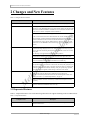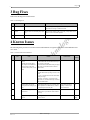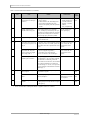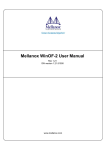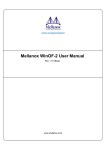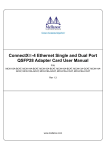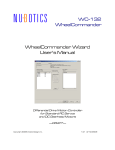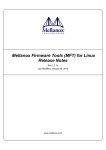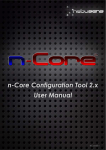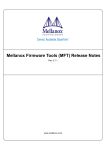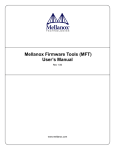Download Mellanox Technologies
Transcript
Release Notes og ie s Mellanox Firmware Tools (MFT) for Windows M el la no x Te c hn ol Rev 2.5.0 Mellanox Technologies 2 © Copyright 2008. Mellanox Technologies, Inc. All Rights Reserved. Mellanox Firmware Update Tools (MFT) for Windows Release Notes M el la no x Te c hn ol og ie s Mellanox Technologies, Inc. 350 Oakmead Parkway Sunnyvale, CA 94086 U.S.A. www.mellanox.com Tel: (408) 970-3400 Fax: (408) 970-3403 Mellanox Technologies Ltd PO Box 586 Hermon Building Yokneam 20692 Israel Tel: +972-4-909-7200 Fax: +972-4-959-3245 Mellanox Technologies Rev 2.5.0 Mellanox Firmware Tools (MFT) for Windows 3 1 Overview These are the release notes for Rev 2.5.0 of the Mellanox Firmware Tools package for Windows. The release notes include: • This “Overview” section which includes the subsections: - “Package Tools” on page 3 - “Software Dependencies” on page 4 s - “Supported Platforms and Operating Systems” on page 4 ie • “Changes and New Features” on page 5 og • “Known Issues” on page 6 • “Bug Fixes” on page 6 ol 1.1 Package Tools hn The following is a list of the available tools in the package, together with a brief description of what each tool performs. The tools apply to single Switch Systems or adapter cards, but not to clusters. This tool provides the following functions: • Generation of a standard or customized Mellanox firmware image for burning—in .bin (binary) or .img format Te c mlxburn • Burning an image to the Flash/EEPROM attached to a Mellanox HCA or switch device x • Querying the firmware version loaded on an HCA board This tool burns a firmware binary image to the Flash(es) attached to an HCA board. It includes query functions to the burnt firmware image and to the binary image file. spark This tool burns a firmware binary image to the EEPROM(s) attached to a switch device. It includes query functions to the burnt firmware image and to the binary image file. The tool accesses the EEPROM and/or switch device via an I2C-compatible interface or via vendor-specific MADs over the InfiniBand fabric (In-Band tool). Debug utilities A set of debug utilities (e.g., itrace, mstdump, isw, and i2c) M el la no flint Detailed installation instructions along with complete descriptions of the various tools in the package can be found in the Mellanox Firmware Tools User’s Manual, Document no. 2329, Rev 1.10 or later. Additional MST tools are available via the MFT Windows installation. These are: mst Starts or stops the mst service (which provides access to device configuration space), and lists available mst device names (used by the tools). i2c Provides I2C-compatible bus access via the mst devices. mstdump For Debug Only. This application dumps adapter internal configuration registers to the screen. Run “mstdump” to get detailed help. Mellanox Technologies Rev 2.5.0 4 1.2 Software Dependencies Table 1 - MFT Software Dependencies on Windows Software Package Required Version I2CBridge1 (Dimax’s Driver for USB to I2C Adapter) 0.1.4 or later WinOF 2 (optional) 2.0.0 or later NOTE: The tools package must also be installed as part of the WinOF installation. ie s 1. Visit http://www.diolan.com to download this driver. This driver is required for the first use of the MTUSB-1 device. It is not required for MFT software installation. 2. WinOF is required only for In-Band access. The package can be downloaded from www.mellanox.com > Products > InfiniBand SW/Drivers. og 1.3 Supported Platforms and Operating Systems • Supported Operating Systems and Service Packs: ol - Windows XP SP2 (x86, x64) - Windows XP SP3 x86 hn - Windows Server 2003 SP1 and SP2 (x86, x64) - Windows Server 2003 CCS (x64) - Windows HPC Server 2008 (x64) • Supported CPU architectures: - x86 M el la no x - x64 (EM64T and AMD64) Te c - Windows Server 2008 (x86, x64) Mellanox Technologies Rev 2.5.0 Mellanox Firmware Tools (MFT) for Windows 5 2 Changes and New Features Table 2 - Changes and New Features Component / Tool Description Installation MFT user’s manual and release notes files are now part of the MFT package. All Added support for In-Band device access. This feature allows MFT tools to access InfiniBand devices via the InfiniBand fabric using vendor-specific MADs. Note that this is the preferred access method to Mellanox switch devices as it is much faster and more flexible than access via the I2C-compatible interface (MTUSB-1). s Added Mellanox InfiniScale IV switch support. ol og ie NOTE: Use the mlxburn / flint tool to burn InfiniScale IV switches. This is unlike the earlier generations switches (InfiniScale and InfiniScale III) that are burnt using the spark tool. The difference stems from the fact that the InfiniScale IV uses a Flash device to store the firmware image (which is handled by flint or mlxburn), whereas the older switch devices use an EEPROM for the firmware image (which is handled by spark or mlxburn). Added the quick query (-qq) option. When this flag is specified, a quick query that does not perform full image integrity checks is run. This flag affects burn and query operations. It is advised to use this flag when burning via an MTUSB-1 mst device to reduce burning time. Note: This flag is not supported for InfiniScale III based platforms. hn flint/mlxburn Te c The performance of firmware burning over the I2C interface has improved by 40%. Added the “swreset” command that performs a SW reset on a target InfiniScale IV device. This command is supported by the In-Band access method only. no x For ConnectX devices: In the previous MFT version, both -mac(s) and -guid(s) flags had to be specified to update one of the two. In this version, the -mac(s) and -guid(s) flags are independent. If only the -mac(s) flag is specified, only the new MACs are applied (without change to the GUIDs on the Flash). Similarly, if only the -guid(s) flag is specified, only the new GUIDs are applied (without change to the MACs on the Flash). Added the command “mst ib add” which lists the connected InfiniBand device names. This list can be used by the MFT tools for In-Band accesses to the devices. Note: This command requires WinOF SW stack to be installed together with the tools package (see Section 1.2, “Software Dependencies,” on page 4). el la mst M Added the commands “mst start” and “mst stop” which start and stop the mst service, respectively Debug tools Added the mget_temp tool which displays the internal temperature of the device. (Applies to ConnectX and InfiniScale IV devices only.) 2.1 Deprecated Features Table 3, “Deprecated Features” lists tools and/or flags that will not be supported starting on the next MFT release. Table 3 - Deprecated Features Component / Tool flint/mlxburn Description The following flags are deprecated: -psid, -vsd1, and -vsd2. These flags will not be supported in the next release. Mellanox Technologies Rev 2.5.0 Bug Fixes 6 3 Bug Fixes Table 4 lists the bugs fixed in this release. Table 4 - Fixed Bugs List Component / Tool Issue Description flint/mlxburn Bad firmware version detection When burning a new image, flint/mlxburn may issue a false-warning that the new image is older than current 2. mlxburn Bad exit status on successful query operation When running mlxburn with a -query flag, it may return an exit value of 1 for a successful operation 3. All mst devices are accessible to all users Only system administrators can now access mst devices ie s 1. og 4 Known Issues hn ol The following table provides a list of known issues and limitations in regards to this release of the Mellanox Firmware Tools. Table 5 - Known Issues and Limitations On Windows Server 2008 ONLY: Installing and running MFT tools require elevated administrator privileges when User Account Control (UAC) is activated Workaround Te c All Details On Windows Server 2008, you need to install the MFT MSI with elevated administrator privileges if UAC is activated. To install with elevated administrator privileges, right click over the MSI and select “Run as administrator”. To be Fixed in N/A 2. On Windows Server 2008, you need to run with elevated administrator privileges if UAC is activated. To open a command shell with elevated administrator privileges: Click start > Programs > Accessories, then right-click over “Command Prompt” and select “Run as administrator”. M el la no 1. Issue x Tool Possible failure of some InWhen multiple MFT tools are executing opera- Run In-Band operations Band operations running in par- tions in parallel via In-Band devices, some of serially or rerun the prothe execution processes may fail allel cesses that failed N/A 3. No MTUSB-1 support for 64-bit MTUSB-1, the USB to I2C-compatible Bus architectures Adapter driver is provided for 32-bit architectures only N/A N/A 4. Support for multiple MTUSB-1 MFT supports only one connected MTUSB-1 devices device at a time N/A Next release Mellanox Technologies Rev 2.5.0 Mellanox Firmware Tools (MFT) for Windows 7 Table 5 - Known Issues and Limitations (Continued) 5. Issue Details flint / mlxburn An active flint operation does not respond to user interrupts (CTRL-C) Burning / querying via an MTUSB-1 takes a long time 6. - Workaround flint ignores the user interrupt and only dis- plays a warning. If flint is killed via the Task Manager window, the Flash semaphore will not be released. Consequently, later flint operations will fail. Wait for flint to finish If flint was killed you can either reboot the machine, or run flint with the clear_semaphore flag When running mlxburn via an MTUSB-1 Use the -qq flag to perdevice, a burn/query command may take up to form a quick query five minutes to complete without any messages displayed. This is mainly due to an extensive firmware image query that runs by default. s Tool To be Fixed in Next release N/A mlxburn Unsupported flags on Windows The flags -inband, -ul, and -vpd are not supported on Windows OS 8. mst “mst ib add” cannot run on the In WinOF2.0, only a single application can bind same ib port that opensm is run- to an IB port at a time. As a result, opensm and “mst ib add” cannot run in parallel on the same ning on IB port. Use another active IB port, N/A or run “mst ib add” on a host that does not run opensm 9. Stopping the IB driver after running “mst ib add” hangs the driver if opensm was stopped earlier using CTRL-C Use another active IB port, or run “mst ib add” on a host that does not run opensm 10. “mst ib add” reports errors with When specifying the local IB port from which to N/A “shifted up” HCA numbers scan the IB fabric,1 the “mst ib add” command uses the IB driver’s numbering scheme for HCAs which start at 0. However, this command also invokes the ibdiagnet tool, which starts HCA numbering at 1. As such, error reports displayed by ibdiagnet will indicate HCA numbers shifted up by 1. 11. wqdump Flag ‘-dump ICM’ may produce a large file 12. CTRL-C does not clear semaphores 13. Support for ‘-ignore’ is not complete N/A ol og N/A ie 7. N/A M el la no x Te c hn The following scenario hangs the IB driver: 1. opensm is stopped using CTRL-C 2. ‘mst ib add’ is run on the same port 3. driver is disabled (via Device Manager) Running wqdump with ‘-dump ICM’ option may produce a large file N/A Next release CTRL-C stops wqdump but does not clear (release) semaphores If you clicked CTRL-C, restart the driver to clean the semaphores Next release Running wqdump with ‘-ignore’ ignores only N/A the QPC gateway lock only and does not ignore the OB gateway Next release 1. See the “In-Band Access to Multiple IB Subnets” Appendix in MFT User’s Manual. Mellanox Technologies Rev 2.5.0 Known Issues M el la no x Te c hn ol og ie s 8 Mellanox Technologies Rev 2.5.0