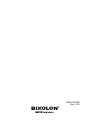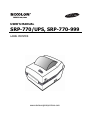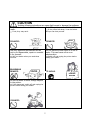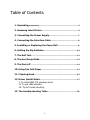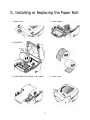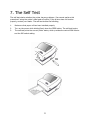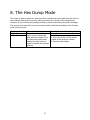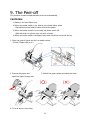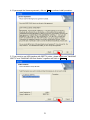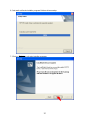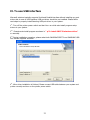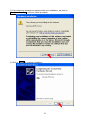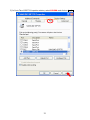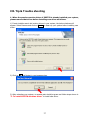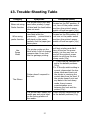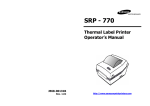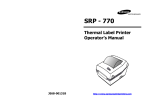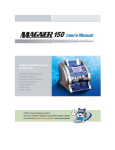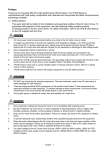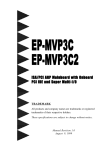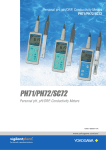Download srp770-ups_1.05 (USA)
Transcript
KN04-00016A Rev. 1.05 USER’S MANUAL SRP-770/UPS, SRP-770-999 LABEL PRINTER www.samsungminiprinters.com 1 Safety Precautions In using the present appliance, please keep the following safety regulations in order to prevent any hazard or material damage. WARNING Violating following instructions can cause serious injury or death. Do not plug several products in one multi-outlet. You must use only the supplied adapter. It is dangerous to use other adapters. This can provoke over-heating and a fire. If the plug is wet or dirty, dry or wipe it before usage. If the plug does not fit perfectly with the outlet, do not plug in. Be sure to use only standardized multi-outlets. ONLY SUPPLIED ADAPTER PROHIBITED Keep the plastic bag out of children’s reach. Do not pull the cable to unplug. If not, a child may put the bag on his head. This can damage the cable, which is the origin of a fire or a breakdown of the printer. PROHIBITED PROHIBITED Do not plug in or unplug with your hands wet. If you observe a strange smoke, odor or noise from the printer, unplug it before taking following measures. You can be electrocuted. Switch off the printer and unplug the set from the mains. After the disappearance of the smoke, call your dealer to repair it. PROHIBITED Do not bend the cable by force or leave it under any heavy object. A damaged cable can cause a fire. PROHIBITED TO UNPLUG 2 PRINTER CAUTION Violating following instructions can cause slight wound or damage the appliance. Keep the desiccant out of children’s reach. Install the printer on the stable surface. PROHIBITED PROHIBITED Use only approved accessories and do not try to disassemble, repair or remodel it for yourself. Do not use the printer when it is out of order. This can cause a fire or an electrocution. DISASSEMBLING PROHIBITED TO UNPLUG If the printer falls down, it can be broken and you can hurt yourself. If not, they may eat it. Call your dealer when you need these services. PRINTER Switch off and unplug the printer before calling your dealer. PRINTER PRINTER DEALER Do not let water or other foreign objects in the printer. If this happened, switch off and unplug the printer before calling your dealer. PROHIBITED PRINTER 3 Table of Contents 1. Unpacking & Repacking ......................................................................... 5 2. Samsung Label Printer ................................................................... 6 3. Connecting the Power Supply ...................................................... 7 4. Connecting the Interface Cable .................................................. 8 5. Installing or Replacing the Paper Roll ...................................... 9 6. Setting the Dip Switches ............................................................. 10 7. The Self Test ..................................................................................... 12 8. The hex Dump Mode ...................................................................... 13 9. The Peel-off ...................................................................................... 14 10. Using Fan Fold Paper .................................................................. 15 11. Cleaning Head ............................................................................... 16 12. Driver Install Guide ..................................................................... 17 I. To install SRP-770 windows driver II. To use USB interface III. Tip & Trouble shooting 13. The trouble shooting Table ...................................................... 30 4 1. Unpacking & Repacking Your printer box should include these items. If any items are damaged or missing, please contact your dealer for assistance. Note : Please keep the packing materials(①,②,④,⑥) for future repacking to send a printer for repairs. ⑦ Clean Pen ⑧ User’s Manual & CD eserv ed. are l ight sR ste Sy m ng ing rint rs.co m Softw Labe l Cr Dyna aft Desi mic gn Labe prin te ://w w w su .sam P http orea 003 K ⓒCopyright2 Allr i in ms R Lab msun G l la el guid bel Pri Pri e nte nte r r S RP770 l 1. Ins l Sof ert Foll CDthe twa ins ow ROM re the tru the dri CD pro cti on ve. into gra ons -sc the m. to ree ins n tal 2. Ins tal V1. 1 So Docu ftwa ment re atioand n RP -77 T Qu herm 0 ick a Sa S ⑦ Power Cord ⑨ Label (Paper) ⑦ USB Cable ⑦ Parallel Cable ⑥ Cushion (TOP) ③ Power Supply ⑤ Printer (SRP-770) ② Cushion (Bottom) W ARNI NG A T T E N TI ON PR EC A U C I ON A C H TU N G O NE A T T E N ZI ! W ARNI NG A T T E N TI ON PR EC A U C I ON A C H TU N G O NE A T T E N ZI ! ④ Pe-bag Label Printe inter r P l Labe r ① Printer Box ※ You can repack the printer package in above numeric order(①~⑨) 5 2. Samsung Label Printer Status Indicator Feed Button Cover Peel-off Power Switch Cover Open/Close Printer Head Paper Holder Paper Guide Paper(gap) Sensor Paper Adjuster Peel-off Sensor Power Connector Dip Switch Interface Connectors (RS-232C, IEEE1284, USB) 6 3. Connecting the Power Supply CAUTIONS: When connecting or disconnecting the power supply from the printer, make sure that the power supply is not plugged into an electrical outlet. And the power supply’s rated voltage and your outlet’s voltage do not match, contact your dealer for assistance. Then do not plug in the power cord. Otherwise, you may damage the power supply or the printer. 1. Make sure that the printer’s power switch is turned off, and the power supply’s power cord is unplugged from the electrical outlet. 2. Check the label on the power supply to make sure that the voltage required by the power supply matches that of your electrical outlet. 3. Plug in the power supply’s cable as shown below. Notice that the flat side of the plug faces down. 7 4. Connecting the Interface Cable Universal Serial Bus (USB) Parallel Interface 8 Serial Interface RS-232 default setting is 19200 baud, no parity, 8 data bits and 1 stop bit 5. Installing or Replacing the Paper Roll ① Open Cover ② Open Guides ③ Install Roll ④ Close Guides to the Width of the paper ⑤ Close Cover 9 6. Setting The Dip Switches 6-1. Setting the Dip Switches The Dip Switches are located on the bottom of the printer. The Dip Switches are used to set the Printer to perform various functions. Follow these steps when changing Dip Switches setting : 1. Turn the printer power switch off. 2. Remove the screw on the bottom of the printer and open the bracket. 3. Flip the Dip Switches using tweezers or another narrow-ended tool. Switches are off when up and on when down in the Figure below. 4. The new setting takes effect when you turn on the printer. Note : Always change Dip Switch settings only when the printer is turned off. 6-2. Functions of Dip Switches 6-2-1. Dip S/W 1 NO Functions 1,2 Speed Selection 3,4 Density Selection 5,6, 7 8 Developer Mode Position Selection 6-2-2. Dip S/W 2 Details 2 Off Off On On 4 Off Off On On 1 Off On Off On 3 Off On Off On Speed 2.5 ips 3.0 ips 4.0 ips 5.0 ips Density 0(Low) 7 13 20(High) No 1,2 Baud Rate 3 4 5~8 Default --- off Off On Functions Move to Cutting Position Move to top of next page 10 Developer Mode Details 2 Off Off On On 1 Off On Off On Reserved Reserved Baud Rate 9,600 bps 19,200 bps 57,600 bps 115,200 bps Default --- off 6-3. The default dip switches setting. The default dip switch settings are as follows. SAMSUNG SRP770 UPS2.03 2006.3.13 =============================================== Speed : [ 2.5 Density : Low [ 0 I/F : [ Serial [ 9600 3.0 7 5.0 ] 13 19200 USB ] 57600 Odd Even ] [7 8 ] data bits [1 2 ] stop bits ips 20 ] High Parallel [ No [ Xon/Xoff 4.0 115200 ] bps Parity RTS/CTS ] Control GPL:47,GPE:00,BPL:00,BPE:00, 1.38V ,0.00V , 0.00V , 0.00V , Off Baud Rate Gap/BM Emulation Reserved On Off On ■ 1 ■ ■ 2 ■ ■ 3 ■ ■ 4 ■ ■ 5 ■ Demo Mode ■ 6 ■ Continuous ■ 7 ■ Auto Cutter ■ 8 ■ Back Feed SW2 SW1 Now Hexdumping... 11 Speed Density 7. The Self Test The self-test checks whether the printer has any problems. (You cannot perform this procedure if using the printer’s label peel-off option) If the printer does not function properly, contact your dealer. The self-test checks the following; 1. Make sure that paper roll has been installed properly. 2. Turn on the power while holding(2sec) down the FEED button. The self-test begins. 3. The self-test prints the current printer status, which provides the control ROM version and the DIP switch setting. 12 8. The Hex Dump Mode This mode is used to make sure that the printer receives the correct data from the host. In this mode all data which the printer gets are printed out in shape of the hexadecimal numbers. It can look like the garbage printing to people without any technical knowledge. The ways to start and exit from the hex dump mode is different according to the firmware version of the printer. Firmware Version To start hex dump mode UPS 2.03 or lower The printer enters the hex UPS 2.04 or higher dump mode automatically after self-test printing. Turn on the power switch while holding the feed button in order to execute the self-test printing. 13 To exit from the hex dump mode Turn off and turn on the printer. Two different ways are provided. 1. Turn off and turn on the printer. (same as the previous version) 2. Press the feed button. 9. The Peel-off This function is used to separate label from liner automatically. CAUTIONS: 1) Peeler is for Label Paper only. 2) When the peeler switch is on, label is not printed before when the previous printed label is taken off from the peeler. 3) When the peeler function is not used, set peeler switch off. With this switch on printer may not work correctly. 4) When the peeler switch is changed, the printer should be turned off and on. 1. Open the peel-off cover and turn on peeler switch. (Check if Peeler LED is on.) 2. Remove the paper and 3. Adjust the paper guides and close the cover. insert the paper through slot. remove 4. Turn off and on the printer. 14 10. Using Fan Fold Paper Insert paper through both the rear slot and guides. Adjust holders and guides to the width of the paper. Insert the paper Adjust holders papers and paper Fixed Adjust Guides Paper Fixed 15 11. Cleaning Head Paper dust on the heating elements may lower the printer quality. In this case, clean the print head as follows : Cautions 1. Turn Off the printer power before cleaning. 2. Note that the thermal head becomes very hot during normal operation, creating the danger of burn injury. Be sure to wait for about 2~3 minutes after turning printer power off before beginning the cleaning. 1. Open the printer cover. 2. Clean the thermal element (the area which is marked a thin black line) of the thermal head with a cotton swab moistened with a alcohol solvent (ethanol, methanol, or IPA). 3. After confirming that the alcohol solvent has been dried up completely, close the cover-open. Note 1. Never touch the thermal element with your hand, then the thermal element can be damaged. 2. Don’t scratch the printer head. ※ Clean it up when you replace every roll of paper to prevent the quality deterioration. 16 12. Driver Install Guide I. To install SRP770 windows driver 1. Insert CD-ROM included in your printer package then install guide program will appear automatically. Please click on Windows Drivers. 17 2. You can see the driver auto-install program prepares to install driver matching your windows system. 3. If it is first time to install SRP770 windows driver, you can see the Welcome message as below. Please click on Next> to continue install procedure. ** If previous version driver is already installed in your system, some other type window will appear. In this case, please refer to “Ⅲ. Tip & Trouble shooting” 18 4. If you accept the license agreement, click on Yes to continue install procedure. 5. If you want to use USB interface with SRP770 printer, please select both “SAMSUNG SRP770” and “SAMSUNG USB Port Monitor” together and click on Next>. 19 6. Just wait until auto-installer program finishes drivers setup. 7. Click on Finish to exit auto-installer program. 20 8. You can see the SAMSUNG SRP770 driver is correctly installed in Printer folder. 21 II. To use USB interface Microsoft windows basically supports Serial and Parallel interface without installing any port drivers but in case of USB interface, USB port driver should be pre-installed. Please follow next steps to properly install Samsung USB port driver in your system. 1st. Turn off the printer power switch and don’t turn on while auto-install program setup drivers in your system. 2nd . Execute auto-install program as shown in “Ⅰ.To install SRP770 windows driver” or manually. 3rd. During installation procedure, please select both SAMSUNG SRP770 and SAMSUNG USB Port Monitor together as below. 4th. After driver installation is finished, Please connect USB cable between your system and printer correctly and turn on the printer power switch. 22 5th - 1. In Windows XP or 2000, 1) When you turn on the printer power switch first time after installing USB port driver, the OS recognize the printer and pop up the window to complete USB driver installation a. Please click on Next>. 2) Just wait… 23 3) If the following message box appears while your installation, just click on Continue Anyway to continue install procedure. 4) Click on Finish to complete installation. 24 5) In Ports Tab of SRP770 Properties window, select SSUSB0: and click on Apply. 25 5th -2. In Windows 98 or Me, 1) When you turn the printer power switch first time after installing USB port driver, the OS recognize the printer and pop up the window to complete USB driver installation. Just wait. 2) In Details Tab of SRP770 Properties window, select SSUSB0: and click on Apply. 6th. Please print Test page in General Tab to confirm the USB port driver is correctly installed in your system. 26 III. Tip & Trouble shooting 1. When the previous version driver of SRP770 is already installed your system, please remove that driver before installing new driver as follows. 1) If auto-installer search old version drivers in your system, the below windows will appear. Select Remove and click on Next> to clean up your system before installing new driver. 2) Click on OK and Restart in next message box. 3) After rebooting your system, re-execute auto-install program and follow steps shown in “I. To install SRP770 windows driver” to install new driver. 27 2. If you meet the following message box while driver installation. Ans.) If you have used the old version auto-installer, that message box is likely to appear. Just click on Yes to replace old file with new file. 3. How to execute driver auto-install program if the install guide program will not automatically appear when you insert the CD-ROM. Ans.) Double click 770Installerxxxxx.exe(‘xxxxx’ means driver version number) in “CD-ROM drive-drivers” folder by using windows explorer. 4. How to select paper size in Windows XP or 2000. Ans.) If you use Windows XP of 2000, there are two places to set the paper size in the printer properties window in comparison that there are just one place in Windows 98 or Me. 1) First Place : General Tab – Print Preferences… - Advanced – Advanced Option window 2) Second Place : Device Setting Tab. 28 5. When your system does not recognize USB connection after installing USB port monitor. Ans.) After deleting ‘USB print support’ (or other name marked by an exclamation mark) under Universal Serial Bus Controller in Device Manager, please re-install USB port monitor. During installing USB port monitor, I recommend to turn off printer power. You can open Device Manager window with following procedure. 1) Windows 9x/Me/2000 - Right-click on My Computer on Desktop and select Properties. - Hardware - Device Manager - Universal Serial Bus Controller - USB print support 2) Windows XP - Start - My Computer - View System Information - Hardware - Device Manager - Universal Serial Bus Controller - USB print support 29 13. Trouble-Shooting Table Category Symptoms When not using Peeler function The printer won’t print any more after printing 1 page of label and the feed button does not work. When using peeler function The printer starts to print new label while the previously printed label is still stuck on the peeler module. And the paper jam takes place. Hex Dump Mode The printer prints out the label which is full of strange numeric data. It can look like the garbage printing. Printer doesn’t respond to the host. The Others The printer can’t detect the media gap and prints label on the wrong position of the media. 30 Corrective Action Make sure the peeler switch is located on the OFF position. If not, turn off the peeler switch and turn the printer’s power switch off and on again.(14p) Make sure the peeler switch is located on the ON position. If not turn on the peeler switch and turn the printer’s power switch off and on again.(14p) Check out the user executed self-test printing and didn’t turn off and on the power switch. Let the user turn on and off the printer’s power switch to exit from the hex dump mode.(13p) 1st. Check the dip switches are set to the default positions. (11p) 2nd. If the dip switch setting is correct, please start the hex dump mode and check out the printer is receiving the correct data from the host. If the printer doesn’t print out any data in the hex dump mode, there is some communication error between the host and the printer.(13p) Check the dip switches are set to the default positions.(11p) 【 Specification 】 Printing method Thermal line printing Dot density 203 dpi (8 dot/mm) Printing width 25.4 ~ 101.6 mm Paper width 38.1 ~ 104 mm Printing speed 127 mm/sec Receive Buffer Size 4K Byte ※ Note : Printing speed may be slower, depending on the data transmission speed and the combination of control commands. Input voltage 100~240V AC Supply voltage Frequency 50/60 Hz Output voltage DC 24V 5 ~ 45 ℃ (Operating) Temperature -25 ~ 70 ℃ (Storage) Environmental 30 ~ 80 % RH (Operating) conditions Humidity 10 ~ 90 % RH (Storage) ; Except for paper 10,000,000 lines LIFE Mechanism Head 5×107 pulse (50km) MCBF Mechanism 20,000,000 lines This marking shown on the product or its literature, indicates that is should not be disposed with other household wastes at the end of its working life, To prevent possible harm to the environment or human health from uncontrolled waste disposal, please separate this from other types of wastes and recycle it responsibly to promote the sustainable reuse of material resources. Household users should contact either the retailer where they purchased this product, or their local government office, for details of where and how they can take this item for environmentally safe recycling. Business users should contact their supplier and check the terms and conditions of the purchase contract. This product should not be mixed with other commercial wastes for disposal. ※ All specifications are subjected to change without notice. 31