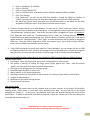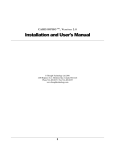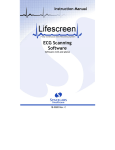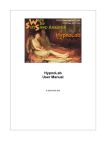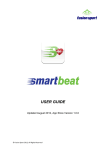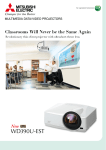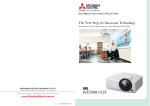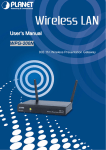Download Troubleshooting for the Max Pulse:
Transcript
Max Pulse Troubleshooting Guide General Setup for the Max Pulse: Prior to “Troubleshooting”, complete all of the steps in chapters 3 & 4 in the “Max Pulse User Manual” (under the “Training” tab at www.thecardiogroup.com). Once you’ve followed these steps, double click the Max Pulse icon on the desktop of your computer (white box with blue heart beat and red slope). Once the program is pulled up, click “start” and enter a dummy gender, name, birth date, and ID in the information screen (i.e. John or Jane Doe). You can then use your dummy name every time you setup your Max Pulse to ensure it is working properly before performing a screening. Click “Next”. Place the finger probe on your right or left index finger, place your hand (the one with the finger device) on your chest at heart-level, then click “Start”. If you have the red and blue pulse waves running across the screen on the PTG & APG, and the Heart Rate bar is counting on the left, then the Max Pulse is running correctly. If not, check the following: No Power Make sure: 1. all 3 plugs are plugged in all the way and attached properly to your computer. 2. the power switch on the side of the Max Pulse is turned on (green light inside the switch will glow). 3. the two-part power plug is also plugged tightly together. 4. there is power to the plug you are using (i.e. if using a power strip, ensure it is plugged in and on). 5. there is no flipped breakers. “Failed to initialize the serial port” If the two previous steps are working properly, BUT you see the following error message “Failed to initialize the serial port”, use the following options: 1. Unplug the “RS-232 Serial Port” plug (See page 8 of Max Pulse User Manual) from your computer and try plugging it into one of the other USB ports on your computer (You will want to turn off the Max Pulse and unplug the “RS-232 Serial Port” plug while changing the Port). Turn the Max Pulse back on. Most computers have 2-4 USB ports to plug in a USB drive. The Max Pulse will only run on a specific USB port. Start the Max Pulse program again and re-test using the new USB port. Repeat for all ports until you find which port works with the Max Pulse program. Once you find the correct port, you MUST use that same port each time you use the Max Pulse. If the program functions correctly, then you are done. If not, then do the following: 2. Please refer to Chapter 5 in the “Max Pulse User Manual” for troubleshooting. Your computer & the Max Pulse device both need to be set to the same Port (the Max Pulse is pre-set to Port2 or COM2). If during the setup stage, your computer does not automatically install and assign the Max Pulse screening device to the proper port or COM designation, then you must manually assign it. To change the Port, go to pages 28-34 in the User Manual or use the following instructions: a. b. c. Click on the “Start” menu in bottom left hand corner of your computer on the desktop Click on “Control Panel” Click on “System” 1 d. e. f. g. h. i. j. Click on “Hardware” (if available) Click on “Devices” Click on “Ports (COM & LPT)“ Click on “USB Serial Port” and double click the COM4 or whatever COM is available Click “Port Settings” Click “Advanced”. You will see the COM Port numbers. Change the COM Port Number to “COM2” (you may have to use the drop down menu and scroll up to see COM2) and save. Get out of the Control Panel setup and re-try the different ports to see which one has been assigned as COM2 (See step 1 of the Failed to initialize the serial port). 3. If neither fix above works, or as with Windows 7 it does not list “Ports” under the “Device” section, then you will have to manually install a new driver. Go through step 2 above again until you have the “Device Manager” pulled up again. Ensure that your Max Pulse is plugged into a port and turned on. Then download and install the “Troubleshooting Driver” under the Training tab/User Manual & Troubleshooting at www.thecardiogroup.com. Once the driver is installed, you will see a new section appear under the “Device Manager”. Either “Ports” or a new USB section with the ability to change the COM port. Once the COM is assigned to COM2, then repeat step 1 and to find the right USB port. Once is found, ALWAYS use the same port for testing. 4. If the COM2 settings do not work, then under the “Device Manager” you can change the Port or COM to COM3 or another port, BUT you must also change the Port on the Max Pulse. In order to change the Max Pulse Port you must use the instructions found on page 15-16 of the Max Pulse User Manual. Erratic HR Variability Reading (yellow dots all over the box) or HRV Tachogram (extreme highs and lows): Typically issues found: 1. Cold fingers. Warm the fingers with warm water, heating device or other means. 2. The patient is pressing or holding the finger sensor tightly against their chest. Have the patient “gently” put their hand at the heart level with little pressure. 3. The finger is not sitting properly in the finger probe. 4. Excessive fingernail polish or acrylic nails. 5. Metal, jewelry, or cell phone interference. 6. Bumping or movement of the device or the furniture it is resting on (have device on flat surface). 7. Irregular or deep breathes. 8. Movement by the patient during the test. 9. Distractions or loud noises. High Artifact Beat: In many cases, a high Artifact Beat can be resolved using the same solutions as the Erratic HR Variability Reading above. Other times, it is the result of an abnormal heart beat. See the first line of the second paragraph on “Report 1”. It may state, “An abnormal heart beat was detected during the course of the examination”. If indeed an abnormal heart beat is detected, inform the patient that it was seen during the screening and use the results as is. *If problems persist, please contact the person who sold you the Max Pulse screening device for further assistance. 2