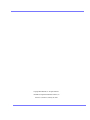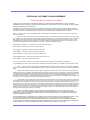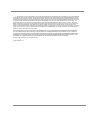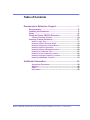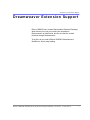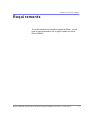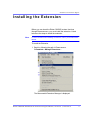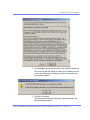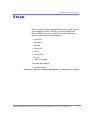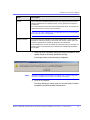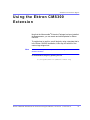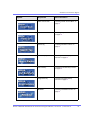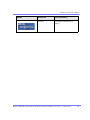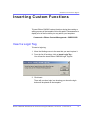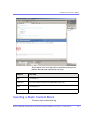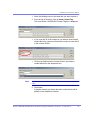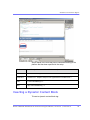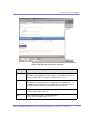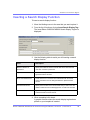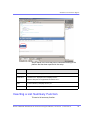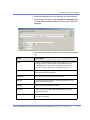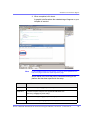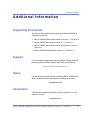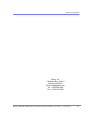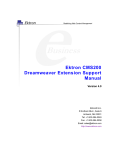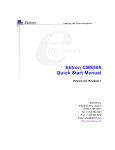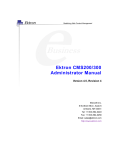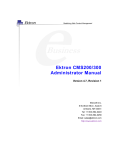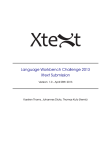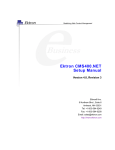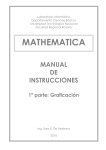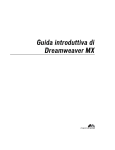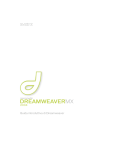Download Ektron CMS300 Dreamweaver Extension Support Manual
Transcript
Ektron CMS300 Dreamweaver Extension Support Manual Version 2.1, Revision 3 Ektron® Inc. 5 Northern Blvd., Suite 6 Amherst, NH 03031 Tel: +1 603-594-0249 Fax: +1 603-594-0258 Email: [email protected] http://www.ektron.com Copyright 2002 Ektron®, Inc. All rights reserved. EKTRON is a registered trademark of Ektron, Inc. Version 2.1, Revision 3, February 28, 2003 EKTRON, INC. SOFTWARE LICENSE AGREEMENT ** READ THIS BEFORE LOADING SOFTWARE** YOUR RIGHT TO USE THE PRODUCT DELIVERED IS SUBJECT TO THE TERMS AND CONDITIONS SET OUT IN THIS LICENSE AGREEMENT. USING THIS PRODUCT SIGNIFIES YOUR AGREEMENT TO THESE TERMS. IF YOU DO NOT AGREE TO THIS SOFTWARE LICENSE AGREEMENT, DO NOT DOWNLOAD. CUSTOMER should carefully read the following terms and conditions before using the software program(s) contained herein (the “Software”). Downloading and/or using the Software or copying the Software onto CUSTOMER’S computer hard drive indicates CUSTOMER’S acceptance of these terms and conditions. If CUSTOMER does not agree with the terms of this agreement, CUSTOMER should not download. Ektron, Inc. (“Ektron”) grants, and the CUSTOMER accepts, a nontransferable and nonexclusive License to use the Software on the following terms and conditions: 1. Right to use: The Software is licensed for use only in delivered code form. Each copy of the Software is licensed for use only on a single URL. Each license is valid for the number of seats listed below (the “Basic Package”). Any use of the Software beyond the number of authorized seats contained in the Basic Package without paying additional license fees as provided herein shall cause this license to terminate. Should CUSTOMER wish to add seats beyond the seats licensed in the Basic Package, the CUSTOMER may add seats on a block basis at the then current price for additional seats (see product pages for current price). The Basic Packages are as follows: Ektron eMPower for ColdFusion -- Licensed for ten seats (10 named users) per URL. Ektron CMS100 -- Licensed for five seats (5 named users) per URL. Ektron CMS200 -- Licensed for ten seats (10 named users) per URL. Ektron CMS300 -- Licensed for ten seats (10 named users) per URL. Ektron eWebEditPro -- Licensed for ten seats (10 named users) per URL. Ektron eWebEditPro+XML — Licensed for ten seats (10 named users) per URL. Ektron eWebWP — Licensed for unlimited seats per URL. For purposes of this section, the term “seat” shall mean an individual user provided access to the capabilities of the Software. The CUSTOMER may not modify, alter, reverse engineer, disassemble, or decompile the Software. This software product is licensed, not sold. 2. Duration: This License shall continue so long as CUSTOMER uses the Software in compliance with this License. Should CUSTOMER breach any of its obligations hereunder, CUSTOMER agrees to return all copies of the Software and this License upon notification and demand by Ektron. 3. Copyright: The Software (including any images, “applets,” photographs, animations, video, audio, music and text incorporated into the Software) as well as any accompanying written materials (the “Documentation”) is owned by Ektron or its suppliers, is protected by United States copyright laws and international treaties, and contains confidential information and trade secrets. CUSTOMER agrees to protect the confidentiality of the Software and Documentation. CUSTOMER agrees that it will not provide a copy of this Software or Documentation nor divulge any proprietary information of Ektron to any person, other than its employees, without the prior consent of Ektron; CUSTOMER shall use its best efforts to see that any user of the Software licensed hereunder complies with this license. 4. Limited Warranty: Ektron warrants solely that the medium upon which the Software is delivered will be free from defects in material and workmanship under normal, proper and intended usage for a period of three (3) months from the date of receipt. Ektron does not warrant the use of the Software will be uninterrupted or error free, nor that program errors will be corrected. This limited warranty shall not apply to any error or failure resulting from (i) machine error, (ii) Customer's failure to follow operating instructions, (iii) negligence or accident, or (iv) modifications to the Software by any person or entity other than Company. In the event of a breach of warranty, Customer’s sole and exclusive remedy, is repair of all or any portion of the Software. If such remedy fails of its essential purpose, Customer’s sole remedy and Ektron’s maximum liability shall be a refund of the paid purchase price for the defective Products only. This limited warranty is only valid if Ektron receives written notice of breach of warranty within thirty days after the warranty period expires. 5. Limitation of Warranties and Liability: THE SOFTWARE AND DOCUMENTATION ARE SOLD “AS IS” AND WITHOUT ANY WARRANTIES AS TO THE PERFORMANCE, MERCHANTIBILITY, DESIGN, OR OPERATION OF THE SOFTWARE. NO WARRANTY OF FITNESS FOR A PARTICULAR PURPOSE IS OFFERED. EXCEPT AS DESCRIBED IN SECTION 4, ALL WARRANTIES EXPRESS AND IMPLIED ARE HEREBY DISCLAIMED. NEITHER COMPANY NOR ITS SUPPLIERS SHALL BE LIABLE FOR ANY LOSS OF PROFITS, LOSS OF BUSINESS OR GOODWILL, LOSS OF DATA OR USE OF DATA, INTERRUPTION OF BUSINESS NOR FOR ANY OTHER INDIRECT, SPECIAL, INCIDENTAL, OR CONSEQUENTIAL DAMAGES OF ANY KIND UNDER OR ARISING OUT OF, OR IN ANY RELATED TO THIS AGREEMENT, HOWEVER, CAUSED, WHETHER FOR BREACH OF WARRANTY, BREACH OR REPUDIATION OF CONTRACT, TORT, NEGLIGENCE, OR OTHERWISE, EVEN IF COMPANY OR ITS REPRESENTATIVES HAVE BEEN ADVISED OF THE POSSIBILITY OF SUCH LOSS. 6. Miscellaneous: This License Agreement, the License granted hereunder, and the Software may not be assigned or in any way transferred without the prior written consent of Ektron. This Agreement and its performance and all claims arising from the relationship between the parties contemplated herein shall be governed by, construed and enforced in accordance with the laws of the State of New Hampshire without regard to conflict of laws principles thereof. The parties agree that any action brought in connection with this Agreement shall be maintained only in a court of competent subject matter jurisdiction located in the State of New Hampshire or in any court to which appeal therefrom may be taken. The parties hereby consent to the exclusive personal jurisdiction of such courts in the State of New Hampshire for all such purposes.. The United Nations Convention on Contracts for the International Sale of Goods is specifically excluded from governing this License. If any provision of this License is to be held unenforceable, such holding will not affect the validity of the other provisions hereof. Failure of a party to enforce any provision of this Agreement shall not constitute or be construed as a waiver of such provision or of the right to enforce such provision. If you fail to comply with any term of this License, YOUR LICENSE IS AUTOMATICALLY TERMINATED. This License represents the entire understanding between the parties with respect to its subject matter. YOU ACKNOWLEDGE THAT YOU HAVE READ THIS AGREEMENT, THAT YOU UNDERSTAND THIS AGREEMENT, AND UNDERSTAND THAT BY CONTINUING THE INSTALLATION OF THE SOFTWARE, BY LOADING OR RUNNING THE SOFTWARE, OR BY PLACING OR COPYING THE SOFTWARE ONTO YOUR COMPUTER HARD DRIVE, YOU AGREE TO BE BOUND BY THIS AGREEMENT’S TERMS AND CONDITIONS. YOU FURTHER AGREE THAT, EXCEPT FOR WRITTEN SEPARATE AGREEMENTS BETWEEN EKTRON AND YOU, THIS AGREEMENT IS A COMPLETE AND EXCLUSIVE STATEMENT OF THE RIGHTS AND LIABILITIES OF THE PARTIES. Copyright 1999 - 2003 Ektron, Inc. All rights reserved. LA10031, Revision 1.4 Table of Contents Dreamweaver Extension Support ......................................1 Requirements ........................................................................... 2 Installing the Extension ........................................................... 3 Setup ......................................................................................... 9 Using the Ektron CMS300 Extension ................................... 13 Custom Function Symbols ........................................................14 Inserting Custom Functions ................................................. 17 Insert a Login Tag.......................................................................17 Inserting a Static Content Block ...............................................18 Inserting a Dynamic Content Block ..........................................20 Inserting a Search Function ......................................................23 Inserting a Search Display Function ........................................26 Inserting a Collection Tag..........................................................27 Inserting a List Summary Function ..........................................29 Inserting a Single Summary Function ......................................32 Inserting a Metadata Function...................................................33 Additional Information ......................................................36 Supporting Documents ..............................................................36 Support........................................................................................36 Sales ............................................................................................36 Information..................................................................................36 Ektr on CM S3 00 D rea mw eaver E x tension Sup port M anual , Versi on 2. 1, R evision 3 v Ektr on CM S3 00 D rea mw eaver E x tension Sup port M anual , Versi on 2. 1, R evision 3 vi Dreamweaver Extension Support Dreamweaver Extension Support Ektron CMS300 has a custom Macromedia® Extension Package which allows you to not only create your templates in Dreamweaver® or UltraDevTM, but also to insert the custom functions through Dreamweaver®. To do this, all you need is Ektron CMS300, Dreamweaver®/ UltraDevTM, and to keep reading. Ektr on CM S3 00 D rea mw eaver E x tension Sup port M anual , Versi on 2. 1, R evision 3 1 Dreamweaver Extension Support Requirements To use the Dreamweaver extension supplied by Ektron, you will need to have Dreamweaver 4.0 or higher installed, as well as Ektron CMS300. Ektr on CM S3 00 D rea mw eaver E x tension Sup port M anual , Versi on 2. 1, R evision 3 2 Dreamweaver Extension Support I n s ta l l i n g t h e Ex t e n s i o n Before you can insert the Ektron CMS300 custom functions through Dreamweaver®, you must install the extension. Listed below are the steps to install the extension. NOTE For more information about installing an extension, refer to your Dreamweaver® Manual. To Install the Extension 1. Begin by following the path in Dreamweaver: Commands > Manage Extensions... The Macromedia Extension Manager is displayed. Ektr on CM S3 00 D rea mw eaver E x tension Sup port M anual , Versi on 2. 1, R evision 3 3 Dreamweaver Extension Support 2. From this dialog box, follow the path: File > Install Extension... Ektr on CM S3 00 D rea mw eaver E x tension Sup port M anual , Versi on 2. 1, R evision 3 4 Dreamweaver Extension Support The Select Extension to Install window opens. Ektr on CM S3 00 D rea mw eaver E x tension Sup port M anual , Versi on 2. 1, R evision 3 5 Dreamweaver Extension Support 3. You will need to locate the Macromedia® Extension Package (.mxp) file that corresponds to Ektron CMS300. By default, the file gets installed to the following directory: C:\Program Files\Ektron\CMS300\Utilities 4. When you have selected the file, click the Install button. The installation will begin with the Macromedia® Extensions Disclaimer displayed. Ektr on CM S3 00 D rea mw eaver E x tension Sup port M anual , Versi on 2. 1, R evision 3 6 Dreamweaver Extension Support 5. Click Accept to accept the disclaimer and install the extension. The extension will then begin to install. Once installed, you will receive a confirmation box telling you that the extension was successfully installed. 6. Click OK to continue. The Macromedia Extension Manager is again displayed, but with the added extension. Ektr on CM S3 00 D rea mw eaver E x tension Sup port M anual , Versi on 2. 1, R evision 3 7 Dreamweaver Extension Support 7. If needed, exit Dreamweaver®, then start it back up and you will then have the ability to use the Ektron Ektron CMS300 Extension Pack. Refer to ”Using the Ektron CMS300 Extension” on page 13 for more information on using Dreamweaver® to create and edit templates for Ektron CMS300. Ektr on CM S3 00 D rea mw eaver E x tension Sup port M anual , Versi on 2. 1, R evision 3 8 Dreamweaver Extension Support Setup Before you can use Dreamweaver®/UltraDevTM to create and edit your templates for Ektron CMS300, you should configure the Ektron CMS300 Extension. Listed below are the configurative options for the extension in Dreamweaver: • Username • Password • Domain • Server File • Server • Work Online • Include • Check for Include To change these options 1. Follow the path: Commands > Ektron Content Management > CMS200/300 > Setup Ektr on CM S3 00 D rea mw eaver E x tension Sup port M anual , Versi on 2. 1, R evision 3 9 Dreamweaver Extension Support The Ektron CMS200/300 Setup dialog box is displayed on the screen. Ektr on CM S3 00 D rea mw eaver E x tension Sup port M anual , Versi on 2. 1, R evision 3 10 Dreamweaver Extension Support 2. Use the following table to assist you with updating your setup information. Field Description Username Valid username of a user of your Ektron CMS300 Web site. When using the extension, the username will be used to log into the database to retrieve information about content blocks and other Web site information. Password Enter the password for the user into this field. Domain Only required in Active Directory has been enabled for your Web site. Enter the domain corresponding to the username entered. Server File Specify the location and file name for the dreamweaver.asp file needed for the extension to properly work and make connection with your Ektron CMS300 database. Server Select the type of application server you are creating templates for. Work Online By default, you will be checked off to work online. If you decide to work offline, you can no longer get data from the database in regards to the drop down list content block names for assigning content to a static content block. Ektr on CM S3 00 D rea mw eaver E x tension Sup port M anual , Versi on 2. 1, R evision 3 11 Dreamweaver Extension Support Field Description Include Since each Ektron CMS300 template requires an include file to point to the API with the definitions for the custom functions, you may specify the include file in this text box. If you have selected a server other than the default ASP server, be sure that you update this text box to use the correct include file. Note: If you are using ColdFusion as your application server, you will not need to include any file on the .cfm templates. Check for Include To avoid having two include files on the same template which could cause the template to not properly display in the browser, the check for include option will check the template for the include file specified in the include field. If the template does not have the include file referenced, then upon insertion of a custom function in Dreamweaver, the include file will automatically be added to the template. 3. Once you have completed editing your setup information, click Update Setup to save and update the settings. A message similar to the following is displayed; NOTE Receiving a message other than this is most like due to an incorrect server file, username, or password. Re check all your settings and try again. 4. Click OK to continue. The setup dialog box closes, and you are now ready to create templates using Macromedia Dreamweaver. Ektr on CM S3 00 D rea mw eaver E x tension Sup port M anual , Versi on 2. 1, R evision 3 12 Dreamweaver Extension Support Using the Ek tron CMS300 Extension Now that the Macromedia® Extension Package has been installed for Dreamweaver, you can create and edit templates for Ektron CMS300. To explain how to use this, we will begin by using a template that is in the Ektron CMS300 installation, index.asp, but with all of the custom tags stripped out. NOTE You can also create your own templates instead of using the ones in the Ektron CMS300 installation. In Dreamweaver, begin by opening the file: C:\Inetpub\wwwroot\CMS300\index.asp Ektr on CM S3 00 D rea mw eaver E x tension Sup port M anual , Versi on 2. 1, R evision 3 13 Dreamweaver Extension Support NOTE The custom ASP function that is inserted into this template by default has been stripped out. Custom Function Symbols During the process of inserting functions, there are different symbols that are used to represent each. Symbol Represents More Information Login/Logout button ”Insert a Login Tag” on page 17 Ektr on CM S3 00 D rea mw eaver E x tension Sup port M anual , Versi on 2. 1, R evision 3 14 Dreamweaver Extension Support Symbol Represents More Information Static content block. ”Inserting a Static Content Block” on page 18 Dynamic content block ”Inserting a Dynamic Content Block” on page 20 Search tag ”Inserting a Search Function” on page 23 Search display function ”Inserting a Search Display Function” on page 26 List Summary ”Inserting a List Summary Function” on page 29 Single Summary ”Inserting a Single Summary Function” on page 32 Metadata ”Inserting a Metadata Function” on page 33 Ektr on CM S3 00 D rea mw eaver E x tension Sup port M anual , Versi on 2. 1, R evision 3 15 Dreamweaver Extension Support Symbol Represents More Information Collection ”Inserting a Collection Tag” on page 27 Ektr on CM S3 00 D rea mw eaver E x tension Sup port M anual , Versi on 2. 1, R evision 3 16 Dreamweaver Extension Support Inserting Custom Functions To insert Ektron CMS300 custom functions during the creating or editing process of the template, follow this path in Dreamweaver to display a list of the functions you may add to your templates: Commands > Ektron Content Management > CMS200/300 Insert a Login Tag To insert a login tag: 1. Move the blinking cursor to the area that you want to place it. 2. From the list of functions, click on Insert Login Tag... You will see the Insert Ektron CMS300 Login Tag box. 3. Click insert. There will now be a login icon showing you where the login button will be placed on the template. Ektr on CM S3 00 D rea mw eaver E x tension Sup port M anual , Versi on 2. 1, R evision 3 17 Dreamweaver Extension Support Shown below is the code that will be inserted according to the platform that has been specified in the setup: Platform Code View ASP <% ecmlogin %> ColdFusion <cfmodule template="#request.ecm.AppPath#ecmLogin.cfm”> .NET <% ecmlogin() %> PHP <?php ecmlogin() ?> Inserting a Static Content Block To insert a static content block tag: Ektr on CM S3 00 D rea mw eaver E x tension Sup port M anual , Versi on 2. 1, R evision 3 18 Dreamweaver Extension Support 1. Move the blinking cursor to the area that you want to place it. 2. From the list of functions, click on Insert Content Tag... The Insert Ektron CMS200/300 Content Tag box is displayed • If you know the ID of the content or you want to insert a static content block for a document that doesn’t exist yet, enter the ID in the content ID field. • Click on the field below the Content ID box, and select a content block from the drop down box: NOTE You will only see the list of Ektron CMS300 content blocks if you are working online. 3. Click insert. A graphic showing you where the static content block will be placed on the template is inserted. Ektr on CM S3 00 D rea mw eaver E x tension Sup port M anual , Versi on 2. 1, R evision 3 19 Dreamweaver Extension Support Shown below is the code that will be inserted according to the platform that has been specified in the setup: Platform Code View (with content block ID=1 inserted) ASP <% ecmContentBlock(1) %> ColdFusion <cfmodule id=”1” template=”#request.ecm.AppPath#ecmContentBlock.cfm”> .NET <% ecmContentBlock(1) %> PHP <?php ecmContentBlock(1); ?> Inserting a Dynamic Content Block To insert a dynamic content block tag: Ektr on CM S3 00 D rea mw eaver E x tension Sup port M anual , Versi on 2. 1, R evision 3 20 Dreamweaver Extension Support 1. Move the blinking cursor to the area that you want to place it. 2. From the list of functions, click on Insert Dynamic Tag... The Insert Ektron CMS200/CMS300 Dynamic Tag box is displayed 3. Use the following table to assist you will inserting a dynamic content block function. Field Description Insert Default Content If you want a static content block to be displayed if no ID is passed through the URL, check off this box. Default Content ID Specify the ID number of the content block that you wish to use as a default content block on the Web page. Select Content If you are working online, you may select the content block to use as a default content block from the list. 4. When completed, click insert. A graphic to define where the dynamic content block has been placed on your template is inserted. Ektr on CM S3 00 D rea mw eaver E x tension Sup port M anual , Versi on 2. 1, R evision 3 21 Dreamweaver Extension Support Shown below is the code that will be inserted according to the platform that has been specified in the setup: Platform Code View (with default content block ID=2) ASP <% if request.QueryString(“id”)<> “” then ecmContentBlock(request.QueryString(“id”)) else ecmContentBlock(2) end if %> ColdFusion <cfif isdefined(“url.id”)> <cfmodule id=”#url.id#” template=”#request.ecm.AppPath#ecmContentBlock.cfm”> <cfelse> <cfmodule id=”2” template=”#request.ecm.AppPath#ecmContentBlock.cfm”> </cfif> .NET <% if request.QueryString(“id”)<> “” then ecmContentBlock(request.QueryString(“id”)) else ecmContentBlock(2) end if %> PHP <?php $id =GetURL_Id(2); ecmContentBlock($id); ?> Ektr on CM S3 00 D rea mw eaver E x tension Sup port M anual , Versi on 2. 1, R evision 3 22 Dreamweaver Extension Support Inserting a Search Function To insert a search function: 1. Move the blinking cursor to the area that you want to place it. 2. From the list of functions, click on Insert Search Tag... The Insert Ektron CMS200/CMS300 Search Tag box is displayed. 3. Use the following table to assist you will inserting a search tag. Field Description Order By Specify how you want to order the search results that are generated when a search is performed on you Web site. Also specify if you want the results in ascending or descending order. Target Page Specify the Web page where the search results will be displayed. Note: The target page MUST include the search display function Text Box Size Specify the size of the text box that will be displayed on the Web page for users to enter the search keywords. Ektr on CM S3 00 D rea mw eaver E x tension Sup port M anual , Versi on 2. 1, R evision 3 23 Dreamweaver Extension Support Field Description Text Box Max Char Specify the maximum amount of characters that will accepted in the text box. Button Image Source If you wish to use an image for the search button, insert the location of the image in this field. If no image is specified, a standard submit button will be used. Button Text The button text is the text that will be displayed on the standard submit button, or the alt text of a search button image. Font Face Enter the font face that you would like the search options to appear in on your Web page. Font Color Enter the font color that you would like the search options to appear in on your Web page. Font Size Enter the font size that you would like the search options to appear in on your Web page. Display Horizontally The search tag can be displayed either vertically or horizontally on your Web page. Check off this box if you want it to appear horizontally. 4. When completed, click insert. A graphic to define where the search tag will appear on your template is inserted Ektr on CM S3 00 D rea mw eaver E x tension Sup port M anual , Versi on 2. 1, R evision 3 24 Dreamweaver Extension Support . Shown below is the code that will be inserted according to the platform that has been specified in the setup: Platform Code View ASP <% ecmSearch “\Products”,1,”SearchDisplay.asp”,10,25,”\Products”,1,”SearchDisplay.asp”,10,25,””, “Search”,”Verdana”,”Blue”,”2”,0,”Search”,”Verdana”,”Blue”,”2”,0,””%> ColdFusion <CFMODULE template=”#request.ecm.AppPath#ecmSearch.cfm” StartingFolder=”\Products” Recursive="1" TargetPage="SearchDisplay.cfm" TextBoxSize="10" MaxCharacters="25" ButtonImageSrc="" ButtonText="Search" FontFace="Verdana" FontColor="Blue" FontSize="2" Horizontal="0"> .NET <% ecmSearch( "\Products",1,"SearchDisplay.asp",10,25,"", "Search","Verdana","Blue","2",0,"")%> PHP <?php ecmSearch("\Products",1,"SearchDisplay.php", 10,25,"","Search","Verdana","Blue","",0,""); ?> Ektr on CM S3 00 D rea mw eaver E x tension Sup port M anual , Versi on 2. 1, R evision 3 25 Dreamweaver Extension Support Inserting a Search Display Function To insert a search display function: 1. Move the blinking cursor to the area that you want to place it. 2. From the list of functions, click on Insert Search Display Tag... The Insert Ektron CMS200/CMS300 Search Display Tag box is displayed. 3. Use the following table to assist you will inserting a search display function. Field Description Maximum Number of Documents Specify the maximum amount of results that will be returned to the user when a search is performed. Style Info Insert an inline style sheet that will be used to format all the hyperlinks that are returned. Show Last Modified Date Check off this box to show the last modified date with the search result. This allows users to distinguish between updated and old content. Insert Default Content Specify the ID number of the content block that you wish to use as a default content block on the Web page when no search is executed. Default Content ID If you are working online, you may select the content block to use as a default content block from the list. 4. When completed, click insert. A graphic to define where the search display tag has been placed on your template is inserted. Ektr on CM S3 00 D rea mw eaver E x tension Sup port M anual , Versi on 2. 1, R evision 3 26 Dreamweaver Extension Support Shown below is the code that will be inserted according to the platform that has been specified in the setup: Platform Code View (with no default content block set) ASP <% ecmSearchDisplay 0, "", 1 %> ColdFusion <cfmodule template="#request.ecm.AppPath#ecmSearchDisplay.cfm" MaxNumber="0" StyleInfo="" ShowDate="1"> .NET <% ecmSearchDisplay( 0, "", 1) %> PHP <?php ecmSearchDisplay(0, "", 1)?> Inserting a Collection Tag To insert a collection tag: Ektr on CM S3 00 D rea mw eaver E x tension Sup port M anual , Versi on 2. 1, R evision 3 27 Dreamweaver Extension Support 1. Move the blinking cursor to the area that you want to place it. 2. From the list of functions, click on Insert Collection Tag... The Insert Ektron CMS200/CMS300 Collection Tag box is displayed. 3. Use the following table to assist you will inserting a navigation tag. Field Description Collection ID • Working Offline - If you are working offline, you can enter aCollection ID into the textbox. • Working Online - If you are working online, the top dropdown list will be filled with a list of categories that you have privileges to. After choosing a category, the bottom dropdown box will be filled with a list of all the Collection titles within that category. When a title is selected, the Collection ID textbox will be filled with that Collection's id number. Display Function Either choose from the provided list of display functions or fill in one of your own 4. When completed, click insert. A graphic to define where the collection tag will appear on your template is inserted. Ektr on CM S3 00 D rea mw eaver E x tension Sup port M anual , Versi on 2. 1, R evision 3 28 Dreamweaver Extension Support Shown below is the code that will be inserted according to the platform that has been specified in the setup: Platform Code View ASP <% ecmCollection 1,"DisplayFunction" %> ColdFusion <cfmodule id="1" displayFunction="DisplayFunction" template="#request.ecm.AppPath#ecmCollection.cfm"> .NET <% ecmCollection(1,"DisplayFunction") %> PHP <?php ecmCollection(1,"DisplayFunction"); ?> Inserting a List Summary Function To insert a list summary function: Ektr on CM S3 00 D rea mw eaver E x tension Sup port M anual , Versi on 2. 1, R evision 3 29 Dreamweaver Extension Support 1. Move the blinking cursor to the area that you want to place it. 2. From the list of functions, click on Insert List Summary Tag... Th Insert Ektron CMS200/CMS300 List Summary Tag box is displayed. 3. Use the following table to assist you will inserting a metadata tag. Field Description Folder Select the folder the summary information will come from. If you are working online, the folder dropdown contains folders from your CMS200/300 site to choose from. Either enter the folder name manually or select it from the list. The default is the root or "\". Recursive If checked, summary information will be gathered from the folder selected and all of it's child folders. ShowSumary If checked, content summaries will be displayed. StyleInfo Insert any inline style information, which will be applied to the the generated text hyperlink, here. OrderBy Specify how the summaries are ordered. ShowInfo Select the type of information that will be displayed next to the generated hyperlinks. Max Number of Summaries Enter a number to specify how may summaries will be displayed on the page (0=unlimited). Ektr on CM S3 00 D rea mw eaver E x tension Sup port M anual , Versi on 2. 1, R evision 3 30 Dreamweaver Extension Support 4. When completed, click insert. A graphic to define where the list summary tag will appear on your template is inserted. Shown below is the code that will be inserted according to the platform that has been specified in the setup: Platform Code View ASP <% ecmListSummary "\Human Resources",1,1,"","DateModified,desc", "DateCreated",0,"","" %> ColdFusion <cfmodule template="#request.ecm.AppPath#ecmListSummary.cfm" Folder="\Human Resources" MaxNumber="0" Recursive="1" ShowSummary="1" StyleInfo="" OrderBy="DateModified,desc" ShowInfo="DateCreated"> .NET <% ecmListSummary( "\Human Resources",1,1,"","DateModified,desc", "DateCreated",0,"","" )%> PHP <?php ecmListSummary("\Human Resources",1,1,"", "DateModified,desc","DateCreated",0,"",""); ?> Ektr on CM S3 00 D rea mw eaver E x tension Sup port M anual , Versi on 2. 1, R evision 3 31 Dreamweaver Extension Support Inserting a Single Summary Function To insert a single summary function: 1. Move the blinking cursor to the area that you want to place it. 2. From the list of functions, click on Insert Single Summary Tag... The Insert Ektron CMS200/CMS300 Single Summary Tag box is displayed. 3. Use the following table to assist you will inserting a metadata tag. Field Description Content ID • Working Offline - Enter a valid content ID into the the Content ID textbox. • Working Online - The top dropdown list will be filled with a list of content folders that you have privileges to. After choosing a content folder, the bottom dropdown box will be filled with a list of all the content block titles within that category. When a title is selected, the content ID textbox will be filled with that content block's id number. Show Summary If checked, content summaries will be displayed. Style Info Insert any inline style information, which will be applied to the the generated text hyperlink, here. Show Info Select the type of information that will be displayed next to the generated hyperlinks. 4. When completed, click insert. A graphic to define where the single summary tag will appear on your template is inserted. Ektr on CM S3 00 D rea mw eaver E x tension Sup port M anual , Versi on 2. 1, R evision 3 32 Dreamweaver Extension Support Shown below is the code that will be inserted according to the platform that has been specified in the setup: Platform Code View ASP <% ecmSingleSummary "1",1,"","DateModified","" %> ColdFusion <cfmodule template="#request.ecm.AppPath#ecmSingleSummary.cfm" ContentID="1" ShowSummary="1" StyleInfo="" ShowInfo="DateModified"> .NET <% ecmSingleSummary( "1",1,"","DateModified","" )%> PHP <?php ecmSingleSummary("1",1,"","DateModified","") ?> Inserting a Metadata Function To insert a metadata function: Ektr on CM S3 00 D rea mw eaver E x tension Sup port M anual , Versi on 2. 1, R evision 3 33 Dreamweaver Extension Support 1. Move the blinking cursor to the area that you want to place it. 2. From the list of functions, click on Insert Metadata Tag... Th Insert Ektron CMS200/CMS300 Metadata Tag box is displayed. 3. Use the following table to assist you will inserting a metadata tag. Field Description Metadata List (with exclusions) This is the list of content ids which you want to show the assigned Metadata of. The syntax is [id, exclusion list][id, exclusion list]. An example would be [1][2;title, keywords]. The exclusion list is a comma delimited list. Content ID • Working Offline - Enter a valid content ID in the Content ID textbox. • Working Online - The top dropdown list contains a list of content folders that you have privileges to. After choosing a content folder, the bottom dropdown box is populated with a list of all the content block titles within that folder. When a title is selected, the content ID textbox will be filled with that content block's id number. Exclusion List This is the list of Metadata tags that will be displayed with for the content id. By selecting one or many of the types in this list, you can exclude them from being displayed. An example of an exclusion would be if you wanted to display meta information for 2 content blocks and they both had the same title. You would want to exclude the title for 1 of the content blocks so only 1 title would be displayed. Ektr on CM S3 00 D rea mw eaver E x tension Sup port M anual , Versi on 2. 1, R evision 3 34 Dreamweaver Extension Support 4. When completed, click insert. A graphic to define where the metadata tag will appear on your template is inserted. NOTE For the metadata function to work properly, it must be cut and pasted from the body of the page to within the <head> tags of the page. Shown below is the code that will be inserted according to the platform that has been specified in the setup: Platform Code View ASP <% ecmMetadata "[1;Title][9][3;Keywords,Title]","" %> ColdFusion <cfmodule template="#request.ecm.AppPath#ecmMetadata.cfm" ItemList="[1;Title][9][3;Keywords,Title]"> .NET <% ecmMetadata( "[1;Title][9][3;Keywords,Title]","" )%> PHP <?php ecmMetadata("[1;Title][9][3;Keywords,Title]",""); ?> Ektr on CM S3 00 D rea mw eaver E x tension Sup port M anual , Versi on 2. 1, R evision 3 35 Additional Information Additional Information Supporting Documents You can find more detailed information about Ektron CMS300 in the following manuals: • Ektron CMS300 Administrator Manual, Version 2.1, Revision 3 • Ektron CMS300 User Manual, Version 2.1, Revision 3 • Ektron CMS300 Administrator Quick Start Manual, Version 2.1, Revision 3 • Ektron CMS300 Setup Manual, Version 2.1, Revision 3 Support If you are experiencing trouble with any aspect of Ektron CMS300, please contact the Ektron Support Team via their Web Site at http://www.ektron.com/support.cfm Sales For questions and answers about purchasing Ektron CMS300 from Ektron, contact the sales department by sending an e-mail to: [email protected] Information For general information about Ektron and its products, you may send an e-mail to: [email protected] Ektr on CM S3 00 D rea mw eaver E x tension Sup port M anual , Versi on 2. 1, R evision 3 36 Additional Information Ektron, Inc. 5 Northern Blvd., Suite 6 Amherst, NH 03031 Email: [email protected] Tel: +1 603-594-0249 Fax: +1 603-594-0258 Ektr on CM S3 00 D rea mw eaver E x tension Sup port M anual , Versi on 2. 1, R evision 3 37