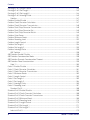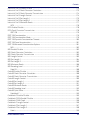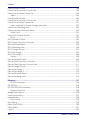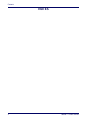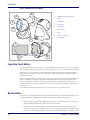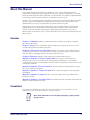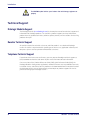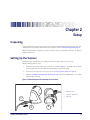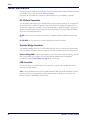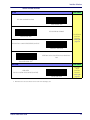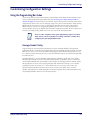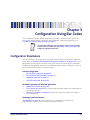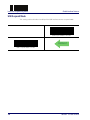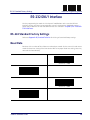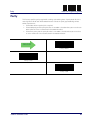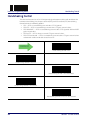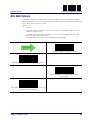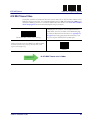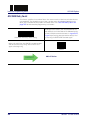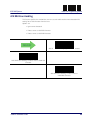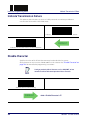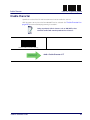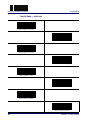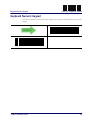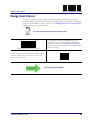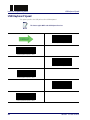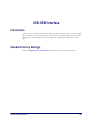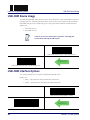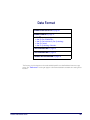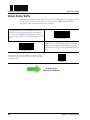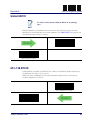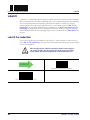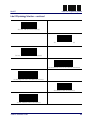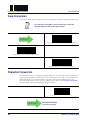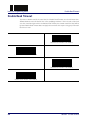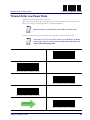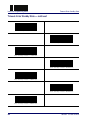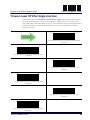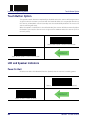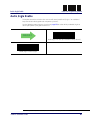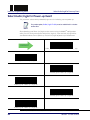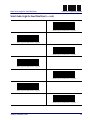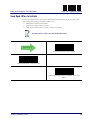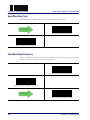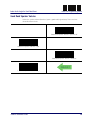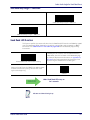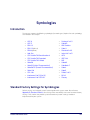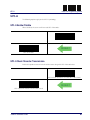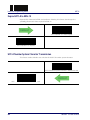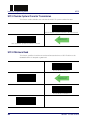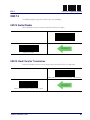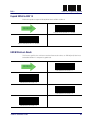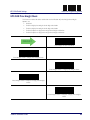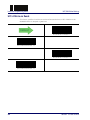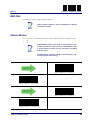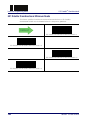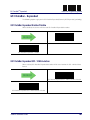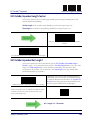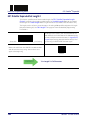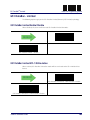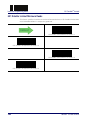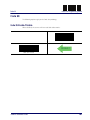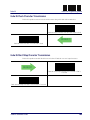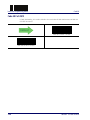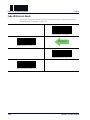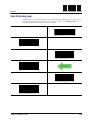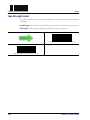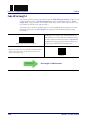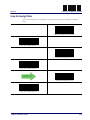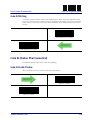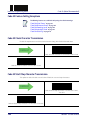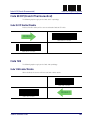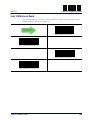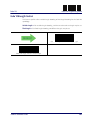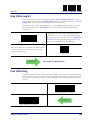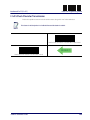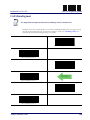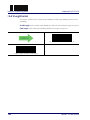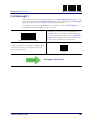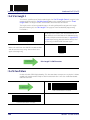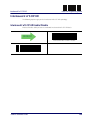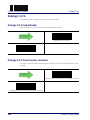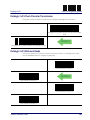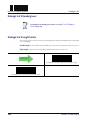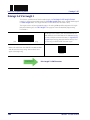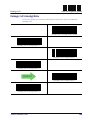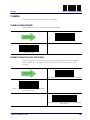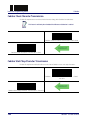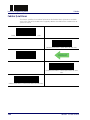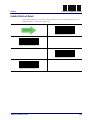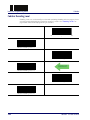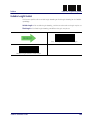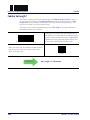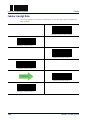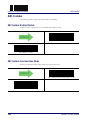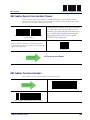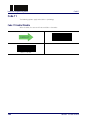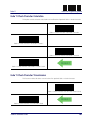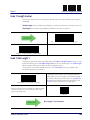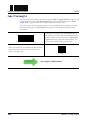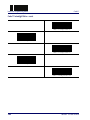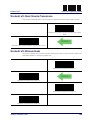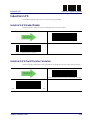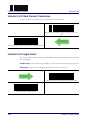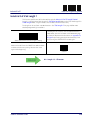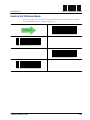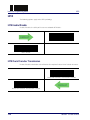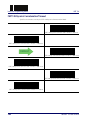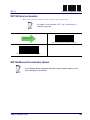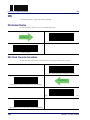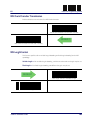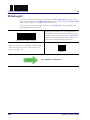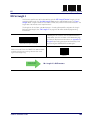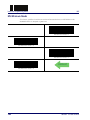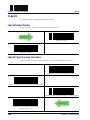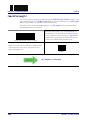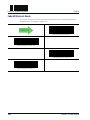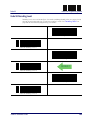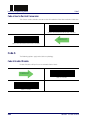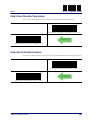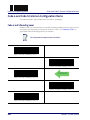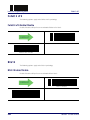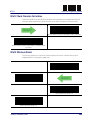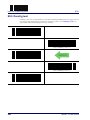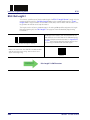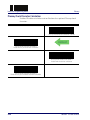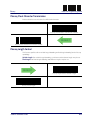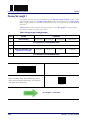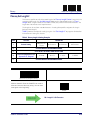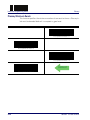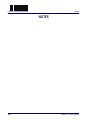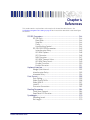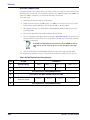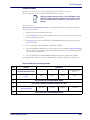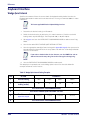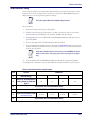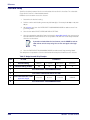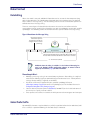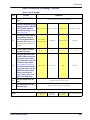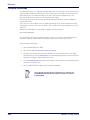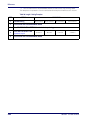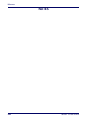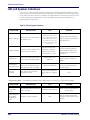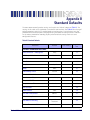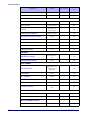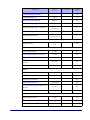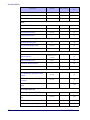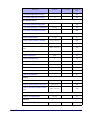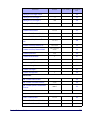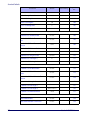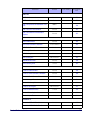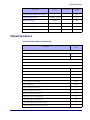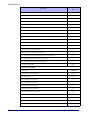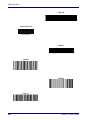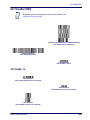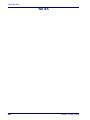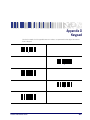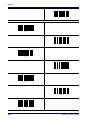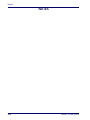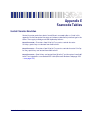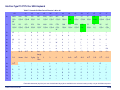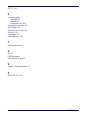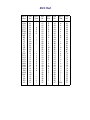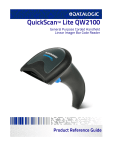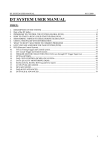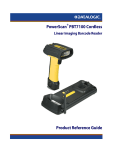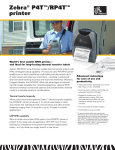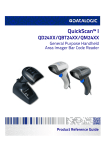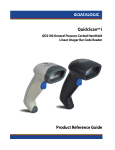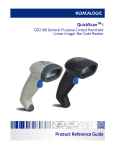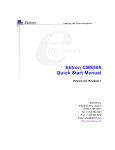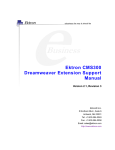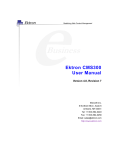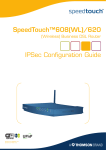Download UPC-A Check Character Transmission - JUTA
Transcript
TM
Cobalto
CO5300 Scanner Family
On-Counter Omnidirectional Presentation Bar Code Scanner
Product Reference Guide
Datalogic ADC, Inc.
959 Terry Street
Eugene, OR 97402
USA
Telephone: (541) 683-5700
Fax: (541) 345-7140
©2014 Datalogic ADC, Inc.
An Unpublished Work - All rights reserved. No part of the contents of this documentation
or the procedures described therein may be reproduced or transmitted in any form or by
any means without prior written permission of Datalogic ADC, Inc. or its subsidiaries or
affiliates ("Datalogic" or “Datalogic ADC”). Owners of Datalogic products are hereby granted
a non-exclusive, revocable license to reproduce and transmit this documentation for the
purchaser's own internal business purposes. Purchaser shall not remove or alter any proprietary notices, including copyright notices, contained in this documentation and shall
ensure that all notices appear on any reproductions of the documentation.
Should future revisions of this manual be published, you can acquire printed versions by
contacting your Datalogic representative. Electronic versions may either be downloadable
from the Datalogic website (www.datalogic.com) or provided on appropriate media. If you
visit our website and would like to make comments or suggestions about this or other
Datalogic publications, please let us know via the "Contact Datalogic" page.
Disclaimer
Datalogic has taken reasonable measures to provide information in this manual that is
complete and accurate, however, Datalogic reserves the right to change any specification
at any time without prior notice.
Datalogic and the Datalogic logo are registered trademarks of Datalogic S.p.A. in many
countries, including the U.S.A. and the E.U. All other brand and product names may be
trademarks of their respective owners.
Cobalto is a trademark of Datalogic ADC S.r.l.
Patents
See www.patents.datalogic.com for patent list.
Table of Contents
Introduction ........................................................................................................................................................... 1
About the Scanner ........................................................................................................................ 1
Capacitive Touch Button .................................................................................................................... 2
Bottom Button .................................................................................................................................... 2
About this Manual ........................................................................................................................ 3
Overview .............................................................................................................................................. 3
Conventions ......................................................................................................................................... 3
Technical Support ......................................................................................................................... 4
Datalogic Website Support ................................................................................................................ 4
Reseller Technical Support ................................................................................................................. 4
Telephone Technical Support ............................................................................................................. 4
Setup ...................................................................................................................................................................... 5
Unpacking ...................................................................................................................................... 5
Setting Up the Scanner ................................................................................................................ 5
Connect Host Interface ....................................................................................................................... 6
Interface Selection ........................................................................................................................ 8
Configuring the Interface ................................................................................................................... 8
Customizing Configuration Settings ......................................................................................... 11
Using the Programming Bar Codes ................................................................................................ 11
Interface Settings .............................................................................................................................. 12
Configuring Other Features ............................................................................................................. 12
Software Version Transmission ...................................................................................................... 12
Configuration Using Bar Codes ......................................................................................................................... 15
Configuration Parameters ......................................................................................................... 15
Global Interface Features ........................................................................................................... 17
Host Commands — Obey/Ignore ................................................................................................... 17
USB Suspend Mode .......................................................................................................................... 18
RS-232 ONLY Interface ......................................................................................................................................19
RS-232 Standard Factory Settings ........................................................................................... 19
Baud Rate .................................................................................................................................... 19
Stop Bits ....................................................................................................................................... 20
Parity ............................................................................................................................................ 21
Handshaking Control .................................................................................................................. 22
Product Reference Guide
i
Contents
RS-232/USB-COM Interfaces ............................................................................................................................23
Standard Factory Settings ......................................................................................................... 23
Intercharacter Delay ................................................................................................................... 23
Beep On ASCII BEL ...................................................................................................................... 24
Beep On Not on File .................................................................................................................... 24
ACK NAK Options ........................................................................................................................ 25
ACK Character .................................................................................................................................... 26
NAK Character ................................................................................................................................... 26
ACK NAK Timeout Value ................................................................................................................... 27
ACK NAK Retry Count ....................................................................................................................... 28
ACK NAK Error Handling ................................................................................................................... 29
Indicate Transmission Failure ................................................................................................... 30
Disable Character ........................................................................................................................ 30
Enable Character ......................................................................................................................... 31
Keyboard Interface .............................................................................................................................................33
Country Mode .............................................................................................................................. 33
Caps Lock State ........................................................................................................................... 36
Numlock ....................................................................................................................................... 36
Keyboard Numeric Keypad ........................................................................................................ 37
Keyboard Send Control Characters ........................................................................................... 38
Wedge Quiet Interval .................................................................................................................. 39
Intercharacter Delay ................................................................................................................... 40
Intercode Delay ........................................................................................................................... 41
USB Keyboard Speed .................................................................................................................. 42
USB-OEM Interface .............................................................................................................................................43
Introduction ................................................................................................................................. 43
Standard Factory Settings ......................................................................................................... 43
USB-OEM Device Usage ............................................................................................................. 44
USB-OEM Interface Options ...................................................................................................... 44
Data Format ........................................................................................................................................................45
Global Prefix/Suffix .................................................................................................................... 46
Global AIM ID ............................................................................................................................... 47
GS1-128 AIM ID ........................................................................................................................... 47
Label ID ........................................................................................................................................ 48
Label ID: Pre-loaded Sets ................................................................................................................. 48
Label ID: Set Individually Per Symbology ........................................................................................ 49
Label ID Control ................................................................................................................................. 49
Label ID Symbology Selection .......................................................................................................... 50
Case Conversion .......................................................................................................................... 56
Character Conversion ................................................................................................................. 56
ii
Cobalto™ CO5300 Scanner
Contents
Reading Parameters ...........................................................................................................................................57
Double Read Timeout ................................................................................................................. 58
Label Gone Timeout .................................................................................................................... 60
Timeout: Enter Low Power State .............................................................................................. 61
Timeout: Enter Standby State ................................................................................................... 63
Timeout: Laser Off After Single Line Scan ................................................................................ 65
Touch Button Option .................................................................................................................. 66
LED and Speaker Indicators ....................................................................................................... 66
Power On Alert .................................................................................................................................. 66
Audio Jingle Enable ..................................................................................................................... 67
Select Audio Jingle for Power-up Event ................................................................................... 68
Select Audio Jingle for Good Read Event .................................................................................. 70
Good Read: When to Indicate ........................................................................................................... 73
Good Read Beep Type ....................................................................................................................... 74
Good Read Beep Frequency ............................................................................................................. 74
Good Read Speaker Volume ............................................................................................................. 75
Good Read Beep Length ................................................................................................................... 76
Good Read LED Duration .................................................................................................................. 77
Scanning Features ...................................................................................................................... 78
Scan Modes ....................................................................................................................................... 78
Symbologies ........................................................................................................................................................79
Introduction ................................................................................................................................. 79
Standard Factory Settings for Symbologies ............................................................................ 79
Disable All Symbologies ............................................................................................................. 80
Coupon Control ............................................................................................................................ 80
UPC-A ........................................................................................................................................... 81
UPC-A Enable/Disable ..................................................................................................................... 81
UPC-A Check Character Transmission ............................................................................................ 81
Expand UPC-A to EAN-13 ................................................................................................................ 82
UPC-A Number System Character Transmission .......................................................................... 82
In-Store Minimum Reads ................................................................................................................. 83
UPC-E ........................................................................................................................................... 84
UPC-E Enable/Disable ..................................................................................................................... 84
UPC-E Check Character Transmission ............................................................................................ 84
Expand UPC-E to EAN-13 ................................................................................................................ 85
Expand UPC-E to UPC-A .................................................................................................................. 85
UPC-E Number System Character Transmission .......................................................................... 86
UPC-E Minimum Read ...................................................................................................................... 86
EAN 13 .......................................................................................................................................... 87
EAN 13 Enable/Disable .................................................................................................................... 87
EAN 13 Check Character Transmission .......................................................................................... 87
EAN-13 Flag 1 Character .................................................................................................................. 88
Product Reference Guide
iii
Contents
EAN-13 ISBN Conversion ................................................................................................................. 88
ISSN Enable/Disable ......................................................................................................................... 89
EAN 13 Minimum Reads .................................................................................................................. 89
EAN 8 ............................................................................................................................................ 90
EAN 8 Enable/Disable ...................................................................................................................... 90
EAN 8 Check Character Transmission ............................................................................................ 90
Expand EAN 8 to EAN 13 .................................................................................................................. 91
EAN 8 Minimum Reads .................................................................................................................... 91
UPC/EAN Global Settings .......................................................................................................... 92
UPC/EAN Decoding Level ................................................................................................................. 92
UPC/EAN Price Weight Check ......................................................................................................... 93
UPC-A Minimum Reads ................................................................................................................... 94
Add-Ons ....................................................................................................................................... 95
Optional Add-ons .............................................................................................................................. 95
Optional Add-On Timer .................................................................................................................... 96
P2 Add-Ons Minimum Reads .......................................................................................................... 97
P5 Add-Ons Minimum Reads .......................................................................................................... 98
GS1 DataBarTM Omnidirectional ................................................................................................ 99
GS1 DataBar Omnidirectional Enable/Disable .............................................................................. 99
GS1 DataBar Omnidirectional GS1-128 Emulation ....................................................................... 99
GS1 DataBar Omnidirectional Minimum Reads ..........................................................................100
GS1 DataBarTM Expanded ........................................................................................................101
GS1 DataBar Expanded Enable/Disable .......................................................................................101
GS1 DataBar Expanded GS1-128 Emulation ................................................................................101
GS1 DataBar Expanded Minimum Reads .....................................................................................102
GS1 DataBar Expanded Length Control ........................................................................................103
GS1 DataBar Expanded Set Length 1 ...........................................................................................103
GS1 DataBar Expanded Set Length 2 ...........................................................................................104
GS1 DataBarTM Limited ............................................................................................................105
GS1 DataBar Limited Enable/Disable ...........................................................................................105
GS1 DataBar Limited GS1-128 Emulation ....................................................................................105
GS1 DataBar Limited Minimum Reads .........................................................................................106
Code 39 .......................................................................................................................................107
Code 39 Enable/Disable .................................................................................................................107
Code 39 Check Character Calculation ............................................................................................108
Code 39 Check Character Transmission .......................................................................................109
Code 39 Start/Stop Character Transmission ...............................................................................109
Code 39 Full ASCII ............................................................................................................................110
Code 39 Quiet Zones .......................................................................................................................111
Code 39 Minimum Reads ...............................................................................................................112
Code 39 Decoding Level ..................................................................................................................113
Code 39 Length Control ..................................................................................................................114
Code 39 Set Length 1 ......................................................................................................................115
iv
Cobalto™ CO5300 Scanner
Contents
Code 39 Set Length 2 ......................................................................................................................116
Code 39 Interdigit Ratio ..................................................................................................................117
Code 39 Stitching ............................................................................................................................119
Code 32 (Italian Pharmaceutical) .............................................................................................119
Code 32 Enable/Disable .................................................................................................................119
Code 32 Feature Setting Exceptions .............................................................................................120
Code 32 Check Character Transmission .......................................................................................120
Code 32 Start/Stop Character Transmission ...............................................................................120
Code 39 CIP (French Pharmaceutical) .....................................................................................121
Code 39 CIP Enable/Disable ..........................................................................................................121
Code 128 ....................................................................................................................................121
Code 128 Enable/Disable ...............................................................................................................121
Expand Code 128 to Code 39 .........................................................................................................122
Code 128 Check Character Transmission .....................................................................................122
Code 128 Function Character Transmission ................................................................................123
Code 128 Sub-Code Change Transmission ..................................................................................123
Code 128 Quiet Zones .....................................................................................................................124
Code 128 Minimum Reads .............................................................................................................125
Code 128 Decoding Level ...............................................................................................................126
Code 128 Length Control ................................................................................................................127
Code 128 Set Length 1 ....................................................................................................................128
Code 128 Set Length 2 ....................................................................................................................129
Code 128 Stitching ..........................................................................................................................129
GS1-128 .....................................................................................................................................130
GS1-128 Enable ...............................................................................................................................130
Interleaved 2 of 5 (I 2 of 5) ........................................................................................................131
I 2 of 5 Enable/Disable ...................................................................................................................131
I 2 of 5 Check Character Calculation ..............................................................................................132
I 2 of 5 Check Character Transmission .........................................................................................133
I 2 of 5 Minimum Reads .................................................................................................................134
I 2 of 5 Decoding Level ....................................................................................................................135
I 2 of 5 Length Control ....................................................................................................................136
I 2 of 5 Set Length 1 ........................................................................................................................137
I 2 of 5 Set Length 2 ........................................................................................................................138
I 2 of 5 Zero Pattern ........................................................................................................................138
Interleaved 2 of 5 CIP HR .........................................................................................................139
Interleaved 2 of 5 CIP HR Enable/Disable ....................................................................................139
Datalogic 2 of 5 ..........................................................................................................................140
Datalogic 2 of 5 Enable/Disable ....................................................................................................140
Datalogic 2 of 5 Check Character Calculation ...............................................................................140
Datalogic 2 of 5 Check Character Transmission ..........................................................................141
Datalogic 2 of 5 Minimum Reads ..................................................................................................141
Datalogic 2 of 5 Decoding Level .....................................................................................................142
Product Reference Guide
v
Contents
Datalogic 2 of 5 Length Control .....................................................................................................142
Datalogic 2 of 5 Set Length 1 .........................................................................................................143
Datalogic 2 of 5 Set Length 2 .........................................................................................................144
Datalogic 2 of 5 Interdigit Ratio .....................................................................................................145
Codabar ......................................................................................................................................147
Codabar Enable/Disable ................................................................................................................147
Codabar Check Character Calculation ...........................................................................................147
Codabar Check Character Transmission .......................................................................................148
Codabar Start/Stop Character Transmission ..............................................................................148
Codabar Start/Stop Character Set ................................................................................................149
Codabar Start/Stop Character Match ...........................................................................................149
Codabar Quiet Zones ......................................................................................................................150
Codabar Minimum Reads ...............................................................................................................151
Codabar Decoding Level .................................................................................................................152
Codabar Length Control .................................................................................................................153
Codabar Set Length 1 .....................................................................................................................154
Codabar Set Length 2 .....................................................................................................................155
Codabar Interdigit Ratio .................................................................................................................156
ABC Codabar ..............................................................................................................................158
ABC Codabar Enable/Disable ........................................................................................................158
ABC Codabar Concatenation Mode ...............................................................................................158
ABC Codabar Dynamic Concatenation Timeout ...........................................................................159
ABC Codabar Force Concatenation ...............................................................................................159
Code 11 .......................................................................................................................................160
Code 11 Enable/Disable .................................................................................................................160
Code 11 Check Character Calculation ............................................................................................161
Code 11 Check Character Transmission .......................................................................................161
Code 11 Minimum Reads ...............................................................................................................162
Code 11 Length Control ..................................................................................................................163
Code 11 Set Length 1 ......................................................................................................................163
Code 11 Set Length 2 ......................................................................................................................164
Code 11 Interdigit Ratio ..................................................................................................................165
Code 11 Decoding Level ..................................................................................................................167
Standard 2 of 5 ..........................................................................................................................168
Standard 2 of 5 Enable/Disable ....................................................................................................168
Standard 2 of 5 Check Character Calculation ...............................................................................168
Standard 2 of 5 Check Character Transmission ..........................................................................169
Standard 2 of 5 Minimum Reads ..................................................................................................169
Standard 2 of 5 Decoding Level .....................................................................................................170
Standard 2 of 5 Length Control .....................................................................................................170
Standard 2 of 5 Set Length 1 .........................................................................................................171
Standard 2 of 5 Set Length 2 .........................................................................................................172
Industrial 2 of 5 .........................................................................................................................173
vi
Cobalto™ CO5300 Scanner
Contents
Industrial 2 of 5 Enable/Disable ...................................................................................................173
Industrial 2 of 5 Check Character Calculation ..............................................................................173
Industrial 2 of 5 Check Character Transmission ..........................................................................174
Industrial 2 of 5 Length Control ....................................................................................................174
Industrial 2 of 5 Set Length 1 ........................................................................................................175
Industrial 2 of 5 Set Length 2 ........................................................................................................176
Industrial 2 of 5 Minimum Reads ..................................................................................................177
IATA ............................................................................................................................................178
IATA Enable/Disable .......................................................................................................................178
IATA Check Character Transmission .............................................................................................178
ISBT 128 .....................................................................................................................................179
ISBT 128 Concatenation .................................................................................................................179
ISBT 128 Concatenation Mode .......................................................................................................179
ISBT 128 Dynamic Concatenation Timeout ..................................................................................180
ISBT 128 Force Concatenation .......................................................................................................181
ISBT 128 Advanced Concatenation Options .................................................................................181
MSI ..............................................................................................................................................182
MSI Enable/Disable ........................................................................................................................182
MSI Check Character Calculation ...................................................................................................182
MSI Check Character Transmission ..............................................................................................183
MSI Length Control .........................................................................................................................183
MSI Set Length 1 .............................................................................................................................184
MSI Set Length 2 .............................................................................................................................185
MSI Minimum Reads ......................................................................................................................186
MSI Decoding Level .........................................................................................................................187
Code 93 .......................................................................................................................................188
Code 93 Enable/Disable .................................................................................................................188
Code 93 Check Character Calculation ............................................................................................188
Code 93 Check Character Transmission .......................................................................................189
Code 93 Length Control ..................................................................................................................189
Code 93 Set Length 1 ......................................................................................................................190
Code 93 Set Length 2 ......................................................................................................................191
Code 93 Minimum Reads ...............................................................................................................192
Code 93 Decoding Level ..................................................................................................................193
Code 93 Quiet Zones .......................................................................................................................194
Codablock F ................................................................................................................................195
Codablock F Enable/Disable ..........................................................................................................195
Codablock F EAN Enable/Disable .................................................................................................195
Codablock F AIM Check ...................................................................................................................196
Codablock F Length Control ...........................................................................................................196
Codablock F Set Length 1 ...............................................................................................................197
Codablock F Set Length 2 ...............................................................................................................198
Code 4 .........................................................................................................................................199
Product Reference Guide
vii
Contents
Code 4 Enable/Disable ...................................................................................................................199
Code 4 Check Character Transmission .........................................................................................199
Code 4 Hex to Decimal Conversion ...............................................................................................200
Code 5 .........................................................................................................................................200
Code 5 Enable/Disable ...................................................................................................................200
Code 5 Check Character Transmission .........................................................................................201
Code 5 Hex to Decimal Conversion ...............................................................................................201
Code 4 and Code 5 Common Configuration Items .................................................................202
Code 4 and 5 Decoding Level .........................................................................................................202
Code 4 and Code 5 Minimum Reads .............................................................................................203
Follett 2 of 5 ..............................................................................................................................204
Follett 2 of 5 Enable/Disable .........................................................................................................204
BC412 .........................................................................................................................................204
BC412 Enable/Disable ....................................................................................................................204
BC412 Check Character Calculation ..............................................................................................205
BC412 Minimum Reads ..................................................................................................................205
BC412 Decoding Level ....................................................................................................................206
BC412 Length Control .....................................................................................................................207
BC412 Set Length 1 ........................................................................................................................207
BC412 Set Length 2 ........................................................................................................................208
Plessey .......................................................................................................................................209
Plessey Enable/Disable .................................................................................................................209
Plessey Check Character Calculation ............................................................................................210
Plessey Check Character Transmission ........................................................................................211
Plessey Length Control ..................................................................................................................211
Plessey Set Length 1 ......................................................................................................................212
Plessey Set Length 2 ......................................................................................................................213
Plessey Minimum Reads ...............................................................................................................214
Plessey Decoding Level ..................................................................................................................215
References ......................................................................................................................................................... 217
RS-232 Parameters ..................................................................................................................218
RS-232 Only .....................................................................................................................................218
RS-232/USB COM Parameters ......................................................................................................218
Keyboard Interface ...................................................................................................................226
Wedge Quiet Interval ......................................................................................................................226
Intercharacter Delay .......................................................................................................................227
Intercode Delay ...............................................................................................................................228
Data Format ..............................................................................................................................229
Data Editing .....................................................................................................................................229
Global Prefix/Suffix .........................................................................................................................229
Global AIM ID ...................................................................................................................................231
Label ID ............................................................................................................................................232
viii
Cobalto™ CO5300 Scanner
Contents
Character Conversion .....................................................................................................................236
Reading Parameters .................................................................................................................237
Label Gone Timeout ........................................................................................................................237
Good Read LED Duration ................................................................................................................238
Symbologies ..............................................................................................................................239
Decoding Levels ..............................................................................................................................239
Set Length ........................................................................................................................................239
Technical Specifications ................................................................................................................................... 243
Standard Cable Pinouts ............................................................................................................245
LED and Speaker Indications ...................................................................................................246
Error Codes ................................................................................................................................247
Standard Defaults ............................................................................................................................................. 249
Default Exceptions ....................................................................................................................259
Sample Bar Codes ............................................................................................................................................. 263
1D Bar Codes .............................................................................................................................263
GS1 DataBar (RSS) ....................................................................................................................265
GS1 DataBar-14 ..............................................................................................................................265
Keypad ............................................................................................................................................................... 267
Scancode Tables ................................................................................................................................................ 271
Control Character Emulation ...................................................................................................271
Interface Type PC AT PS/2 or USB-Keyboard ........................................................................272
Interface type PC AT PS/2 Alt Mode or USB-Keyboard Alt Mode ........................................274
Microsoft Windows Codepage 1252 .......................................................................................276
Index .................................................................................................................................................277
ASCII Chart .................................................................................................................................279
Product Reference Guide
ix
Contents
NOTES
x
Cobalto™ CO5300 Scanner
Chapter 1
Introduction
About the Scanner
The Cobalto™ scanner (reader) delivers high performance in a small, fixed scanner that can also
be used as a targeted handheld scanner. Its innovative design maximizes productivity and
minimizes operator stress, strain and fatigue.
The scanner guarantees an excellent value for customers looking for outstanding performance
in a stylish and full-featured product. An elegant blue “Ring of Light’ encircles the reading
window, which turns a bright green to visually confirm a good read.
Additionally, a high quality polyphonic speaker can be configured to provide the preferred
sound or ‘jingle’ for audio confirmation of a good read.
Product Reference Guide
1
Introduction
Figure 1. Nomenclature and Labeling
5
4
6
3
7
2
8
1
Serial Number/Regulatory Label
2
Speaker
3
Scan Window
4
Ring of Light
5
Touch Button
6
Visual Indicator
7
Head
8
Interface / Power Port
9
Bottom Button
1
8
9
Capacitive Touch Button
The Touch Button (also referred to as the trigger) located on the top of the scanner is actuated
by the electrical impulses present in a human fingertip, and is thus a capacitive Touch Button.
Normally, the scanner operates in omnidirectional mode, simultaneously projecting 20 lines
which form a scan pattern; highly useful for capturing bar codes presented from multiple
directions and angles.
When the Touch Button is actuated, the scanner enters single scan line operation, allowing the
scanner to more easily target and read truncated bar codes, or aim at a single label from
amongst multiple bar codes as an ordinary handheld scanner would do. For example, it is
recommended to use single line operation to read the programming bar codes presented in
this manual.
This button can also be used to wake up the scanner when it has gone to sleep.
Bottom Button
The scanner is also equipped with a mechanical button located at the bottom side of its base.
This Bottom Button s protected by a rubber seal and can perform two functions:
2
1.
While using the AladdinTM configuration utility, when a “force device connect” request is
made, the Bottom Button is used to activate this function.
2.
This button is also used to activate the boot loader for firmware upgrade when this
request is made using the Aladdin utility. This is the button used when the Aladdin utility
asks to reset the product by powering up the product while keeping the button pressed.
Cobalto™ CO5300 Scanner
About this Manual
About this Manual
This Product Reference Guide (PRG) is provided for users seeking advanced technical
information, including connection, programming, maintenance and specifications. The Quick
Reference Guide (QRG) and other publications associated with this product are downloadable
free of charge from the website listed on the back cover of this manual.
Typically, units are factory-programmed for the most common terminal and communications
settings. If you need to modify any programmable settings, custom configuration can be
accomplished by scanning the programming bar codes within this guide.
Programming can alternatively be performed using the Datalogic Aladdin™ Configuration
application which is available from the Datalogic website listed on the back cover of this
manual. This multi-platform utility program allows device configuration using a PC. It
communicates to the device using a serial or USB cable and can also create configuration bar
codes to print.
Overview
Chapter 1, Introduction provides a product overview, unpacking instructions, and cable
connection information.
Chapter 2, Setup presents information about unpacking and setting up the scanner, and
interface configuration bar codes and details.
Chapter 3, Configuration Using Bar Codes provides instructions and bar code labels for
customizing your scanner. There are different sections for interface types, general features,
data formatting, symbology-specific and model-specific features.
Chapter 4, References provides details concerning programmable features.
Appendix A, Appendix A, Technical Specifications lists physical and performance
characteristics, as well as environmental and regulatory specifications. It also provides
standard cable pin-outs and descriptions of the functions and behaviors of the scanner’s LED
and Speaker indicators.
Appendix B, Appendix B, Standard Defaults references common factory default settings
for scanner features and options.
Appendix C, Appendix C, Sample Bar Codes offers sample bar codes of several common
symbologies.
Appendix D, Appendix D, Keypad includes numeric bar codes to be scanned for certain
parameter settings.
Appendix E, Appendix E, Scancode Tables lists control character emulation information for
Wedge and USB Keyboard interfaces.
Conventions
The symbols listed below are used in this manual to notify the scanner of key issues or
procedures that must be observed when using the scanner:
Notes contain information necessary for properly diagnosing, repairing and operating the scanner.
NOTE
Product Reference Guide
3
Introduction
The CAUTION symbol advises you of actions that could damage equipment or
property.
CAUTION
Technical Support
Datalogic Website Support
The Datalogic website (www.datalogic.com) is the complete source for technical support and
information for Datalogic products. The site offers product support, warranty information,
product manuals, product tech notes, software updates, demos, and instructions for returning
products for repair.
Reseller Technical Support
An excellent source for technical assistance and information is an authorized Datalogic
reseller. A reseller is acquainted with specific types of businesses, application software, and
computer systems and can provide individualized assistance.
Telephone Technical Support
If you do not have internet or email access, you may contact Datalogic technical support at
(541) 349-8283 or check the back cover of your manual for more contact information.
Current versions of the Product Reference Guide (PRG), Quick Reference Guide (QRG), the
Datalogic Aladdin™ Configuration application, software/firmware and any additional manuals,
instruction sheets and utilities for this product can be downloaded from the website listed on
the back cover of this manual. Alternatively, printed copies or product support CDs can be
purchased through your Datalogic reseller.
4
Cobalto™ CO5300 Scanner
Chapter 2
Setup
Unpacking
Check carefully to ensure the scanner and any cables or accessories ordered are present and
undamaged. If any damage occurred during shipment, contact Technical Support on page 4.
KEEP THE PACKAGING. Should the unit ever require service, it should be returned in its original
shipping container.
Setting Up the Scanner
Follow the steps provided in this section to connect and get your scanner up and
communicating with its host:
1.
Connect the Interface Cable at the scanner as shown in Figure 1. To disconnect the cable,
insert a paper clip or similar object into the opening shown (item #3).
2.
Connect the other end to the Host (see the next section, Connect Host Interface and Figure 2).
3.
Modify Customizing Configuration Settings on page 11 (only if modifications are needed
from factory settings).
Figure 1. Cable Connection/Disconnection at the Scanner
r
1
2
Product Reference Guide
1
Cable Connector
2
Interface / Power Port
3
Paper clip
3
5
Setup
Connect Host Interface
The scanner kit you ordered to match your interface should provide a compatible cable for your
installation. If this is not so, contact Technical Support.
Depending on the model, the scanner can communicate using the following interfaces:
RS-232 Serial Connection
Turn off power to the terminal/PC and connect the scanner to the terminal/PC serial port via
the RS-232 cable as shown in Figure 2. If the terminal will not support POT (Power Off the
Terminal) to supply scanner power, use the approved power supply (AC Adapter). Plug the AC
Adapter barrel connector into the socket on the RS-232 cable connector and the AC Adapter
plug into a standard power outlet.
RS-232 — The scanner can communicate with a standard or Wincor-Nixdorf (W-N) RS-232
host.
RS-232 OPOS — This interface is used for OPOS/UPOS/JavaPOS systems.
Keyboard Wedge Connection
The Keyboard Wedge cable has a ‘Y’ connection from the scanner. Connect the female to the
male end from the keyboard and the remaining end at the keyboard port at the terminal/PC.
Keyboard Wedge (KBW) — When connected using this interface, the host interprets scanned
data as keystrokes and supports several international keyboards (for the Windows®
environment). See Country Mode on page 35 for a full listing.
USB Connection
Connect the scanner to a USB port on the terminal/PC using the correct USB cable for the
interface type you ordered.
USB — Select to communicate either by USB OEM, USB COM STD, or USB Keyboard interface
types by scanning the appropriate interface type bar codes available in this manual. The
default interface is USB-KBD, or RS-232-STD.
6
Cobalto™ CO5300 Scanner
Setting Up the Scanner
Figure 2. Connection to the Host
USB
Keyboard Wedge
RS-232
Specific cables are required for connection to different hosts. The connections illustrated in Figure 2 are examples only. Actual connectors may vary from those illustrated, but the steps to connect the scanner remain the same.
NOTE
Product Reference Guide
7
Setup
Interface Selection
Upon completing the physical connection between the scanner and its host, proceed directly to
Configuring the Interface on page 8 for information and programming for the interface type
the scanner is connected to (for example: RS-232, Keyboard Wedge, USB, etc.) and scan the
appropriate bar code in tha section to select your system’s correct interface type.
The scanner, depending upon the model, will support one of the following sets of host
interfaces:
USB Models (3.0 full speed)
•
•
•
•
•
USB-KBD
USB-COM STD
USB-OEM
USB-KBD-ALT
USB-KBD + USB COM
RS-232 / Keyboard Wedge Models
•
•
RS-232 (Standard, Wincor-Nixdorf, OPOS)
Keyboard Wedge
Configuring the Interface
Scan the programming bar code from the following section which selects the appropriate
interface type to match the system the scanner will be connected to. Next, proceed to the
corresponding chapter in this manual (also listed in the table) to configure any desired settings
and features associated with that interface.
Unlike some other programming features and options, interface selections
require that you scan only one programming bar code label. DO NOT scan an
ENTER/EXIT bar code prior to scanning an interface selection bar code.
NOTE
8
Some interfaces require the scanner to start in the disabled state when powered
up. If additional scanner configuration is desired while in this state, pull the trigger and hold it for five seconds. The scanner will change to a state that allows
programming with bar codes.
Cobalto™ CO5300 Scanner
Interface Selection
Table 3. Available Interfaces
RS-232
FEATURES
$P,HA05,P
RS-232 standard interface
Select RS232-STD
$P,HA12,P
RS-232 Wincor-Nixdorf
Select RS232-WN
$P,HA13,P
Set RS-232
Interface
Features
starting on
page 19
RS-232 for use with OPOS/UPOS/JavaPOS
Select RS-232 OPOS
$P,HA13,P
USB Com to simulate RS-232 standard interface
Select USB-COM-STDa
USB-OEM
FEATURES
$P,HA45,P
USB-OEM
(can be used for OPOS/UPOS/JavaPOS)
Select USB-OEM
Set USBOEM
Interface
Features
starting on
page 43
a. Download the correct USB Com driver from www.datalogic.com
Product Reference Guide
9
Setup
KEYBOARD
FEATURES
$P,HA29,P
AT, PS/2 25-286, 30-286, 50, 50Z, 60, 70, 80,
90 & 95 w/Standard Key Encoding
Select KBD-AT
$P,HA11,P
Keyboard Wedge for IBM AT PS2 with standard key encoding but without external keyboard
Select KBD-AT-NK
$P,HA26,P
AT, PS/2 25-286, 30-286, 50, 50Z, 60, 70, 80,
90 & 95 w/Alternate Key
Select KBD-AT-ALT
$P,HA10,P
Keyboard Wedge for IBM AT PS2 with alternate key encoding but without external keyboard
Select KBD-AT-ALT-NK
Set KEYBOARD
WEDGE
Interface
Features
starting on
page 33
$P,HA35,P
USB Keyboard with standard key encoding
Select USB Keyboard
$P,HA2B,P
USB Keyboard with alternate key encoding
Select USB Alternate Keyboard
$P,HA4D,P
USB Keyboard + USB COM
Select USB Keyboard + USB COM
10
Cobalto™ CO5300 Scanner
Customizing Configuration Settings
Customizing Configuration Settings
Using the Programming Bar Codes
This manual contains feature descriptions and bar codes which allow you to reconfigure your
scanner. Some programming bar code labels, like Resetting the Product Configuration to
Defaults on page 13, require only the scan of that single label to enact the change. Most of the
programming labels in this manual, however, require the scanner to be placed in Programming
Mode prior to scanning them. Scan an ENTER/EXIT bar code once to enter Programming
Mode. Once the scanner is in Programming Mode, you can scan a number of parameter
settings before scanning the ENTER/EXIT bar code a second time, which will then accept your
changes, exit Programming Mode and return the scanner to normal operation.
There are some exceptions to the typical programming sequence described
above. Please read the description and setting instructions carefully when
configuring each given programmable feature.
NOTE
Datalogic Aladdin™ Utility
Programming can alternatively be performed using the Datalogic Aladdin™ Configuration
application which is available for free download from the Datalogic website listed on the back
cover of this manual. This multi-platform utility program allows device configuration using a
PC. It communicates to the device using a serial or USB cable and can also create configuration
bar codes to print.
Datalogic Aladdin™ is a multi-platform utility program providing a quick and user-friendly
configuration method via the RS-232/USB-COM interface. the Aladdin utility is available on
the CD-ROM provided with your product, and also from the Datalogic website. Aladdin allows
you to program the scanner by selecting configuration commands through a user-friendly
graphical interface running on a PC. These commands are sent to the scanner over the
selected communication interface, or they can be printed as bar codes to be scanned.
Aladdin also provides the ability to perform a software upgrade for the connected device (see
the Datalogic Aladdin™ Help On-Line for more details).
Product Reference Guide
11
Setup
Interface Settings
The scanner is typically factory-configured with a set of default features standard to the
interface type you ordered. See Interface Selection on page 8.
Global Interface Features, starting on page 17 provides settings configurable by all interface
types. If your installation requires you to further customize your scanner, you can select other
options through use of the instructions and programming bar codes available in the
appropriate section for your interface.
• RS-232 ONLY Interface, starting on page 19
• RS-232/USB-COM Interfaces, starting on page 23
• Keyboard Interface, starting on page 33
• USB-OEM Interface, starting on page 43
Configuring Other Features
If your installation requires different programming than the standard factory default settings,
the following sections of this manual allow configuration of non-interface-specific settings
you might require:
Configuration Using Bar Codes — General Features includes programming for scanning,
speaker and LED indicators and other such universal settings.
Reading Parameters — Reading Parameters include programming for scanning, speaker and
LED indicators and other universal settings.
Symbologies — Includes options concerning the bar code label types (symbologies). These
settings allow you to enable/disable symbologies, set label lengths, require check digit, etc.
Software Version Transmission
The software version of the device can be transmitted over the RS-232, Keyboard and USB
interfaces by scanning the following label.
RevA
Transmit Software Version
12
Cobalto™ CO5300 Scanner
Customizing Configuration Settings
Resetting the Product Configuration to Defaults
If you aren't sure what programming options are in your scanner, or you've changed some
options and want to restore the Custom Default Configuration that may have been saved in
the scanner, scan the Restore Custom Default Configuration bar code below. This will restore
the custom configuration for the currently active interface.
Custom defaults are based on the interface type. Configure the scanner for the
correct interface before scanning this label.
NOTE
Restore Custom Default Configuration
If you aren't sure what programming options are in your scanner, or you've changed some
options and want to restore the Factory Configuration, you have two options. You can scan the
Restore USA Factory Configuration bar code or the Restore EU Factory Configuration bar code
below. Both labels restore the scanner configuration to the factory settings including the
interface type. The USA label restores Label IDs to those historically used in the USA. The EU
label restores Label IDs to those historically used in Europe. The Label ID sets for USA and EU
are shown in the Label ID section of this manual.
Scanning either of the “Restore Factory Configuration” commands below will
result in the loss of any custom configuration settings for your device.
CAUTION
Restore USA Factory Configuration
Restore EU Factory Configuration
The programming section on the following pages lists the factory default settings for each of
the menu commands (indicated by shaded blocks and bold text).
Product Reference Guide
13
Setup
NOTES
14
Cobalto™ CO5300 Scanner
Chapter 3
Configuration Using Bar Codes
This and following sections provide programming bar codes to configure your scanner by
changing the default settings. For details about additional methods of programming, see
"Customizing Configuration Settings" on page 11.
NOTE
You must first enable your scanner to read bar codes in order to use this
section. If you have not done this, go to Setup, starting on page 5 and
complete the appropriate procedure.
Configuration Parameters
Once the scanner is set up, you can change the default parameters to meet your application
needs. Refer to "Resetting the Product Configuration to Defaults" on page 13 for initial
configuration in order to set the default values and select the interface for your application.
The following configuration parameters are divided into logical groups, making it easy to find
the desired function based on its reference group.
Interface Configuration:
•
•
•
•
"RS-232 ONLY Interface" on page 19
"RS-232/USB-COM Interfaces" on page 23
"Keyboard Interface" on page 33
"USB-OEM Interface" on page 43
Parameters common to all interface applications:
•
•
•
"Global Prefix/Suffix" on page 46
"Data Format" on page 45 offers advanced configuration options for customization of
scanned data output.
"Reading Parameters" on page 57 control various operating modes and indicators
status functioning.
Symbology-specific parameters:
"Symbologies" on page 79 defines options for all symbologies and provides the
programming bar codes necessary for configuring these features.
Product Reference Guide
15
Enter/Exit Programming Mode
Configuration Parameters
You must first enable your scanner to read bar codes in order to use this
section. If you have not done this, go to Setup, starting on page 5 and
complete the appropriate procedure.
NOTE
To program features:
1.
Scan the ENTER/EXIT PROGRAMMING bar code, available at the top of each programming page, when applicable.
2.
Scan the bar code to set the desired programming feature. You may need to cover
unused bar codes on the page, and possibly the facing page, to ensure that the scanner
reads only the bar code you intend to scan.
3.
If additional input parameters are needed, go to Appendix D, Keypad, and scan the
appropriate characters from the keypad.
Additional information about many features can be found in the “References”
chapter.
NOTE
4.
If you make a mistake before the last character, scan the CANCEL bar code to
abort and not save the entry string. You can then start again at the beginning.
Complete the programming sequence by scanning the ENTER/EXIT PROGRAMMING bar
code to exit Programming Mode.
For more detailed descriptions, programming information and examples for setting selected
configuration items, see References, starting on page 217.
16
Cobalto™ CO5300 Scanner
Global Interface Features
Enter/Exit Programming Mode
Global Interface Features
The following interface features are configurable by all interface types. To set features specific
to your interface, turn to that section of this manual:
• "RS-232 ONLY Interface" on page 19
• "RS-232/USB-COM Interfaces" on page 23
• "Keyboard Interface" on page 33
• "USB-OEM Interface" on page 43
Host Commands — Obey/Ignore
This option specifies whether the scanner will obey or ignore host commands. When set to
ignore, the scanner will ignore all host commands except for those necessary for:
• service mode
• flash programming mode
• keeping the interface active
• transmission of labels.
$CIFIH00
DEFAULT
Host Commands = Obey
$CIFIH01
Host Commands = Ignore
Product Reference Guide
17
Enter/Exit Programming Mode
Global Interface Features
USB Suspend Mode
This setting enables/disables the ability of the USB interface to enter suspend mode.
$CUSSE00
USB Suspend Mode = Disable
$CUSSE01
DEFAULT
USB Suspend Mode = Enable
18
Cobalto™ CO5300 Scanner
RS-232 Standard Factory Settings
Enter/Exit Programming Mode
RS-232 ONLY Interface
Use the programming bar codes in this chapter if modifications to the standard RS-232
interface settings are necessary to meet your system’s requirements. Additional settings
which apply to both the RS-232 and USB interfaces are available in Chapter 5, RS-232/USBCOM Interfaces.
RS-232 Standard Factory Settings
Reference Appendix B, Standard Defaults for a listing of standard factory settings.
Baud Rate
Baud rate is the number of bits of data transmitted per second. Set the scanner's baud rate to
match the baud rate setting of the host device. With an improper baud rate setting, data may
not reach the host correctly.
$CR2BA00
Baud Rate = 1200
$CR2BA01
Baud Rate = 2400
$CR2BA02
Baud Rate = 4800
$CR2BA03
Baud Rate = 9600
Product Reference Guide
19
Enter/Exit Programming Mode
Stop Bits
Baud Rate — continued
$CR2BA04
Baud Rate = 19,200
$CR2BA05
Baud Rate = 38,400
$CR2BA06
Baud Rate = 57,600
$CR2BA07
DEFAULT
Baud Rate = 115,200
Stop Bits
The stop bit(s) at the end of each transmitted character marks the end of transmission of one
character and prepares the receiving device for the next character in the serial data stream.
The number of stop bits selected (one or two) depends on the number the receiving terminal is
programmed to accommodate. Set the number of stop bits to match host device
requirements.
$CR2ST00
DEFAULT
1 Stop Bit
$CR2ST01
2 Stop Bits
20
Cobalto™ CO5300 Scanner
Parity
Enter/Exit Programming Mode
Parity
This feature specifies parity required for sending and receiving data. A parity check bit is the
most significant bit of each ASCII coded character. Select the parity type according to host
device requirements.
• Select None when no parity bit is required.
• Select Odd parity and the parity bit value is set to 0 or 1, based on data, to ensure that an
odd number of 1 bits are contained in the coded character.
• Select Even parity and the parity bit value is set to 0 or 1, based on data, to ensure that
an even number of 1 bits are contained in the coded character.
$CR2PA00
DEFAULT
Parity = None
$CR2PA01
Parity = Even
$CR2PA02
Parity = Odd
Product Reference Guide
21
Enter/Exit Programming Mode
Handshaking Control
Handshaking Control
The data interface consists of an RS-232 port designed to operate either with or without the
hardware handshaking lines, Request to Send (RTS), and Clear to Send (CTS). Handshaking
Control includes the following options:
• RTS — RTS is asserted during transmissions. CTS is ignored.
• RTS/CTS — RTS is asserted during transmissions. CTS gates transmissions.
• RTS/XON/XOFF — RTS is asserted during transmissions. CTS is ignored. XON and XOFF
gate transmissions.
• RTS On/CTS — RTS is always asserted. CTS gates transmissions.
• RTS/CTS Scan Control — RTS is asserted during transmissions. CTS gates transmissions
and controls enable and disable state of scanner.
$CR2HC00
DEFAULT
Handshaking Control = RTS
$CR2HC01
Handshaking Control = RTS/CTS
$CR2HC02
Handshaking Control = RTS/XON/XOFF
$CR2HC03
Handshaking Control = RTS On/CTS
$CR2HC04
Handshaking Control = RTS/CTS Scan Control
22
Cobalto™ CO5300 Scanner
Standard Factory Settings
Enter/Exit Programming Mode
RS-232/USB-COM Interfaces
The programming bar codes in this chapter allow modifications to the standard RS-232 and
USB-Com interfaces.
Standard Factory Settings
Reference Appendix B, Standard Defaults for a listing of standard factory settings.
Intercharacter Delay
This parameter specifies the intercharacter delay between the end of one character and the
beginning of the next. The delay can be set within a range of zero (0) to 990 milliseconds in
10ms increments. A setting of zero specifies no delay. See "Label ID: Pre-loaded Sets" on
page 232 for more detailed programming instructions.
$CR2IC00
Intercharacter Delay = No Delay
$CR2IC
To configure this feature, scan the ENTER/EXIT bar
code above, then the bar code at left followed by digits from the Alphanumeric characters in Appendix D,
Keypad representing your desired character(s). End
by scanning the ENTER/EXIT bar code again.
Select Intercharacter Delay Setting
~
Make a mistake? Scan the CANCEL bar code to abort
and not save the entry string. You can then start
again at the beginning.
CANCEL
DEFAULT
Product Reference Guide
00 = No Intercharacter Delay
23
Enter/Exit Programming Mode
Beep On ASCII BEL
Beep On ASCII BEL
When this parameter is enabled, the scanner issues a beep when a <BEL> character is
detected on the RS-232 serial line. <BEL> is issued to gain a user's attention to an illegal entry
or other important event.
$CR2BB00
DEFAULT
Beep On ASCII BEL = Disable
$CR2BB01
Beep On ASCII BEL = Enable
Beep On Not on File
This option enables/disables the action of the scanner to sound a three beep sequence upon
receiving a Not-On-File (NOF) host command.
$CBPNF00
Beep On Not On File = Disable
$CBPNF01
DEFAULT
Beep On Not On File = Enable
24
Cobalto™ CO5300 Scanner
ACK NAK Options
Enter/Exit Programming Mode
ACK NAK Options
This enables/disables the ability of the scanner to support the RS-232 ACK/NAK protocol.
When configured, the scanner and/or host sends an “ACK” when it receives data properly, and
sends “NAK” when the data is in error.
Options are:
• Disable
• Enable for label transmission — The scanner expects an ACK/NAK response from the
host when a label is sent.
• Enable for host-command acknowledge — The scanner will respond with ACK/NAK
when the host sends a command.
• Enable for label transmission and host-command acknowledge
$CR2AE00
DEFAULT
ACK/NAK Protocol = Disable ACK/NAK
$CR2AE01
ACK/NAK Protocol = Enable for label transmission
$CR2AE02
ACK/NAK Protocol = Enable for host-command
acknowledge
$CR2AE03
ACK/NAK Protocol = Enable for label transmission and
host-command acknowledge
Product Reference Guide
25
Enter/Exit Programming Mode
ACK NAK Options
ACK Character
This setting specifies an ASCII character or hex value to be used as the ACK character. ASCII
characters or any hex value from 0 to 0xFF can be selected. See "ACK Character" on
page 220 for more detailed programming instructions.
NOTE
Setting to previously defined characters such as XON, XOFF, or host
commands conflicts with normal operation of these characters. 8-bit
data is not recognized when the option Stop Bits has been set as 7
Data Bits.
$CR2AC
Select ACK Character Setting
0x06 ‘ACK’ Character
DEFAULT
NAK Character
This setting specifies an ASCII character or hex value to be used as the NAK character. ASCII
characters or any hex value from 0 to 0xFF can be selected. See "NAK Character" on
page 221 for more detailed programming instructions.
NOTE
Setting to previously defined characters such as XON, XOFF, or host
commands conflicts with normal operation of these characters. 8-bit
data is not recognized when the option Stop Bits has been set as 7
Data Bits.
$CR2NA
Select NAK Character Setting
DEFAULT
26
0x15 ‘NAK’ Character
Cobalto™ CO5300 Scanner
ACK NAK Options
Enter/Exit Programming Mode
ACK NAK Timeout Value
This option specifies the amount of time the scanner waits for an ACK character from the host
following label transmission. The selectable timeout range is 200 milliseconds to 15,000ms (15
seconds) in 200ms increments. A selection of 0 disables the timeout. See "ACK NAK Timeout
Value" on page 222 for more detailed programming instructions.
$CR2AT
To configure this feature, scan the ENTER/EXIT bar
code above, then the bar code at left followed by digits from the Alphanumeric characters in Appendix D,
Keypad representing your desired character(s). End
by scanning the ENTER/EXIT bar code again.
Select ACK NAK Timeout Value Setting
~
Make a mistake? Scan the CANCEL bar code to abort
and not save the entry string. You can then start
again at the beginning.
CANCEL
DEFAULT
Product Reference Guide
01 ACK NAK Timeout value is 200ms
27
Enter/Exit Programming Mode
ACK NAK Options
ACK NAK Retry Count
This feature specifies the number of times the scanner retries a label transmission due to a
retry condition. The selectable range is from 1 to 254 retries. A selection of 0 disables the
count, and a selection of 255 specifies unlimited retries. See "ACK NAK Retry Count" on
page 223 for more detailed programming instructions.
$CR2AR
Select ACK NAK Retry Count Setting
To configure this feature, scan the ENTER/EXIT bar
code above, then the bar code at left followed by digits from the Alphanumeric characters in Appendix D,
Keypad representing your desired character(s). End
by scanning the ENTER/EXIT bar code again.
~
Make a mistake? Scan the CANCEL bar code to abort
and not save the entry string. You can then start
again at the beginning.
CANCEL
DEFAULT
28
003 = 3 Retries
Cobalto™ CO5300 Scanner
ACK NAK Options
Enter/Exit Programming Mode
ACK NAK Error Handling
This feature specifies the method the scanner uses to handle receive errors detected while
waiting for an ACK character from the host.
Options are:
• Ignore errors detected
• Process error as valid ACK character
• Process error as valid NAK character
$CR2EH00
DEFAULT
ACK NAK Error Handling = Ignore Errors Detected
$CR2EH01
ACK NAK Error Handling = Process Error as Valid ACK
Character
$CR2EH02
ACK NAK Error Handling = Process Error as
Valid NAK Character
Product Reference Guide
29
Enter/Exit Programming Mode
Indicate Transmission Failure
Indicate Transmission Failure
This option enables/disables the scanner’s ability to sound an error beep to indicate a
transmission failure while in ACK/NAK mode.
$CR2TF00
Indicate Transmission Failure = Disable Indication
$CR2TF01
DEFAULT
Indicate Transmission Failure = Enable Indication
Disable Character
Specifies the value of the RS-232 host command used to disable the scanner.
ASCII characters or any hex value from 0 to 0xFF can be selected. See "Disable Character" on
page 224 for more detailed programming instructions.
Setting to previously defined characters such as XON, XOFF, or host
commands conflicts with normal operation of these characters.
NOTE
$CR2DC
Select Disable Character Setting
DEFAULT
30
0x44 = Disable Character is ‘D’
Cobalto™ CO5300 Scanner
Enable Character
Enter/Exit Programming Mode
Enable Character
Specifies the value of the RS-232 host command used to enable the scanner.
ASCII characters or any hex value from 0 to 0xFF can be selected. See "Enable Character" on
page 225 for more detailed programming instructions.
Setting to previously defined characters such as XON, XOFF, or host
commands conflicts with normal operation of these characters.
NOTE
$CR2EC
Select Enable Character Setting
DEFAULT
Product Reference Guide
0x45 = Enable Character is ‘E’
31
Enter/Exit Programming Mode
Enable Character
NOTES
32
Cobalto™ CO5300 Scanner
Country Mode
Enter/Exit Programming Mode
Keyboard Interface
Use the programming bar codes in this chapter to select options for USB Keyboard and Wedge
Interfaces. Reference Appendix B, Standard Defaults for a listing of standard factory
settings. Information about control character emulation which applies to keyboard interfaces
is listed in Appendix E, Scancode Tables.
Country Mode
This feature specifies the country/language supported by the keyboard.
The Country Mode setting is ignored if the interface uses alternate key encoding.
$CKBCO00
DEFAULT
Country Mode = U.S.
$CKBCO01
Country Mode = Belgium
$CKBCO02
Country Mode = Britain
$CKBCO11
Country Mode = Croatia
$CKBCO0E
Country Mode = Czech Republic
Product Reference Guide
33
Enter/Exit Programming Mode
Country Mode
Country Mode — continued
$CKBCO03
Country Mode = Denmark
$CKBCO04
Country Mode = France
$CKBCO05
Country Mode = Germany
$CKBCO0D
Country Mode = Hungary
$CKBCO06
Country Mode = Italy
$CKBCO0C
Country Mode = Japanese 106-key
$CKBCO07
Country Mode = Norway
$CKBCO12
Country Mode = Poland
34
Cobalto™ CO5300 Scanner
Country Mode
Enter/Exit Programming Mode
Country Mode — continued
$CKBCO08
Country Mode = Portugal
$CKBCO10
Country Mode = Romania
$CKBCO0F
Country Mode = Slovakia
$CKBCO09
Country Mode = Spain
$CKBCO0A
Country Mode = Sweden
$CKBCO0B
Country Mode = Switzerland
$CKBCO13
Country Mode = French Canadian
$CKBCO14
Country Mode = Lithuania
Product Reference Guide
35
Enter/Exit Programming Mode
Caps Lock State
Caps Lock State
This option specifies the format in which the scanner sends character data. This applies to
Keyboard Wedge interfaces. This does not apply when an alternate key encoding keyboard is selected.
This does not apply to USB Keyboard.
$CKBCL00
DEFAULT
Caps Lock State = Caps Lock OFF
$CKBCL01
Caps Lock State = Caps Lock ON
$CKBCL02
Caps Lock State = AUTO Caps Lock Enable
Numlock
This option specifies the setting of the Numbers Lock (Numlock) key while in Keyboard Wedge
interface. This only applies to alternate key encoding interfaces. It does not apply to USB
Keyboard.
$CKBNL00
DEFAULT
Numlock = Numlock key unchanged
$CKBNL01
Numlock = Numlock key toggled
36
Cobalto™ CO5300 Scanner
Keyboard Numeric Keypad
Enter/Exit Programming Mode
Keyboard Numeric Keypad
This feature specifies if numeric characters will be sent using the standard keys or the numeric
keypad.
$CKBKP00
DEFAULT
Keyboard Numeric Keypad = Standard Keys
$CKBKP01
Keyboard Numeric Keypad = Numeric Keypad
Product Reference Guide
37
Enter/Exit Programming Mode
Keyboard Send Control Characters
Keyboard Send Control Characters
This feature is used by the Keyboard Wedge and USB Keyboard interfaces. It specifies how the
scanner transmits ASCII control characters to the host. Reference Appendix E, Scancode
Tables for more information about control characters.
Options are as follows:
Send Ctrl+Key — ASCII characters from 00H to 0x1FH inclusive are transmitted in the format
Ctrl+Key. Special keys are available in the range from 81H to A1.
Send Ctrl+Shift+Key — The behavior is the same as above, but control keys are sent in the
format Ctrl+Shift+Keys.
Send Special Function Key — Send characters between 00H and 1FH according to the special
function key mapping table (see Scancode Table 28 on page 273). This is used to send keys
that are not in the normal ASCII set. A unique set is provided for each available scancode set.
$CKBSC00
DEFAULT
Keyboard Send Control Characters = Send Ctrl+Key
$CKBSC01
Keyboard Send Control Characters = Send Ctrl+Shift+Key
$CKBSC02
Keyboard Send Control Characters = Send Special
Function Key :
38
Cobalto™ CO5300 Scanner
Wedge Quiet Interval
Enter/Exit Programming Mode
Wedge Quiet Interval
This option specifies the amount of time to look for keyboard activity before the scanner
breaks the keyboard connection in order to transmit data to host. The selectable range for this
feature is from 0 to 990ms in 10ms increments. See "Wedge Quiet Interval" on page 226 for
more detailed programming instructions.
This feature applies ONLY to the Keyboard Wedge interface.
NOTE
$CKBQI
To configure this feature, scan the ENTER/EXIT bar code
above, then the bar code at left followed by digits from the
Alphanumeric characters in Appendix D, Keypad representing your desired character(s). End by scanning the ENTER/
EXIT bar code again.
Select Wedge Quiet Interval Setting
~
Make a mistake? Scan the CANCEL bar code to abort
and not save the entry string. You can then start
again at the beginning.
CANCEL
DEFAULT
Product Reference Guide
10 = Quiet Interval of 100 ms
39
Enter/Exit Programming Mode
Intercharacter Delay
Intercharacter Delay
This parameter specifies the intercharacter delay between the end of one character and the
beginning of the next. The delay can be set within a range of zero (0) to 990 milliseconds in
10ms increments. A setting of zero specifies no delay. See "Intercharacter Delay" on
page 227 for more detailed programming instructions.
$CR21C00
Intercharacter Delay = No Delay
$CR21C
To configure this feature, scan the ENTER/EXIT bar code
above, then the bar code at left followed by digits from the
Alphanumeric characters in Appendix D, Keypad representing your desired character(s). End by scanning the ENTER/
EXIT bar code again.
Select Intercharacter Delay Setting
~
Make a mistake? Scan the CANCEL bar code to abort
and not save the entry string. You can then start
again at the beginning.
CANCEL
DEFAULT
40
00 = No Intercharacter Delay
Cobalto™ CO5300 Scanner
Intercode Delay
Enter/Exit Programming Mode
Intercode Delay
Specifies the delay between labels transmitted to the host for this interface. The selectable
range for this feature is from 0 to 99 seconds. See "Intercode Delay" on page 228 for more
detailed programming instructions.
$CKBID
To configure this feature, scan the ENTER/EXIT bar code
above, then the bar code at left followed by digits from the
Alphanumeric characters in Appendix D, Keypad representing your desired character(s). End by scanning the ENTER/
EXIT bar code again.
Set Intercode Delay
~
Make a mistake? Scan the CANCEL bar code to abort
and not save the entry string. You can then start
again at the beginning.
CANCEL
DEFAULT
Product Reference Guide
00 = No Wedge Intercode Delay
41
Enter/Exit Programming Mode
USB Keyboard Speed
USB Keyboard Speed
This option specifies the USB poll rate for a USB Keyboard.
This feature applies ONLY to the USB Keyboard interface.
NOTE
$CKBSP01
DEFAULT
USB Keyboard Speed = 1ms
$CKBSP02
USB Keyboard Speed = 2ms
$CKBSP03
USB Keyboard Speed = 3ms
$CKBSP05
USB Keyboard Speed = 5ms
$CKBSP07
USB Keyboard Speed = 7ms
$CKBSP0A
USB Keyboard Speed = 10ms
42
Cobalto™ CO5300 Scanner
USB-OEM Interface
Introduction
Feature settings for USB interfaces differ depending upon which host type the scanner will be
connected with. Use the feature settings in this chapter to specifically configure for the USBOEM interface. Other USB interfaces are included in the appropriate chapter for their host
type.
Standard Factory Settings
Reference Appendix B, Standard Defaults for a listing of standard factory settings.
Product Reference Guide
43
Enter/Exit Programming Mode
USB-OEM Device Usage
USB-OEM Device Usage
The USB-OEM protocol allows for the scanner to be identified as one of two different types of
bar code scanners. Depending on what other scanners you may already have connected to a
USB-OEM POS, you may need to change this setting to enable all devices to communicate.
Options are:
• Table Top Scanner
• Handheld Scanner
It may be necessary to switch device usage when connecting two
scanners of the same type to a POS system.
NOTE
$CIBUT00
USB-OEM Device Usage = Table Top Scanner
$CIBUT01
DEFAULT
USB-OEM Device Usage = Handheld Scanner
USB-OEM Interface Options
This setting provides for an interface specific control mechanism.
Options are:
• Obey — Obey Scanner Configuration Host Commands
• Ignore — Ignore Scanner Configuration Host Commands
$CIFO101
USB-OEM Interface Options = Obey
$CIFO102
DEFAULT
USB-OEM Interface Options = Ignore
44
Cobalto™ CO5300 Scanner
Data Format
GLOBAL PREFIX/SUFFIX on page 46
GLOBAL AIM ID on page 47
LABEL ID starting on page 48
•Label ID: Pre-loaded Sets
•Label ID: Set Individually Per Symbology
•Label ID Control
•Label ID Symbology Selection
CASE CONVERSION on page 56
CASE CONVERSION on page 56
CHARACTER CONVERSION on page 56
The features in this chapter can be used to build specific user-defined data into a message
string. See "References" starting on page 217 for more detailed instructions on setting these
features.
Product Reference Guide
45
Enter/Exit Programming Mode
Global Prefix/Suffix
Global Prefix/Suffix
Up to 20 ASCII characters may be added as a prefix (in a position before the bar code data) and/
or as a suffix (in a position following the bar code data). See "Global Prefix/Suffix" on
page 229 for more detailed programming instructions.
$CLFPR
To configure this feature, scan the ENTER/EXIT bar code above,
then the bar code at left followed by digits from the Alphanumeric characters in Appendix D, Keypad representing your
desired character(s). End by scanning the ENTER/EXIT bar code
again.
Set Global Prefix
$CLFSU
To configure this feature, scan the ENTER/EXIT bar code above,
then the bar code at left followed by digits from the Alphanumeric characters in Appendix D, Keypad representing your
desired character(s). End by scanning the ENTER/EXIT bar code
again.
Set Global Suffix
~
Make a mistake? Scan the CANCEL bar code to abort
and not save the entry string. You can then start again
at the beginning.
CANCEL
DEFAULT
46
No Global Prefix
Global Suffix = 0x0D(CR)
Cobalto™ CO5300 Scanner
Global AIM ID
Enter/Exit Programming Mode
Global AIM ID
This feature enables/disables addition of AIM IDs for all symbology
types.
NOTE
AIM label identifiers (as opposed to custom characters you select yourself as with label
identifiers) can be included with scanned bar code data. See "Global AIM ID" on page 231 for
more detailed programming instructions.
$CAIEN00
DEFAULT
Global AIM ID = Disable
$CAIEN01
Global AIM ID = Enable
GS1-128 AIM ID
If Global AIM ID is disabled, the AIM ID for GS1-128 can be enabled/disabled independently.
The AIM ID for GS1-128 is a ]C1, ]C2 or ]C3.
AIM IDs for other symbologies can be enabled/disabled independently as well. Contact
Customer Support for assistance.
$CU8AI00
GS1-128 AIM ID = Disable
$CU8AI01
DEFAULT
GS1-128 AIM ID = Enable
Product Reference Guide
47
Enter/Exit Programming Mode
Label ID
Label ID
A Label ID is a customizable code of up to three ASCII characters (each can be one of hex 0x010xFF), used to identify a bar code (symbology) type. It can be appended previous to or following
the transmitted bar code data depending upon how this option is enabled. This feature
provides options for configuring custom Label IDs as a pre-loaded set (see "Label ID: Preloaded Sets" on page 48) or individually per symbology (see "Label ID: Set Individually Per
Symbology" on page 49). If you wish to program the scanner to always include an industry
standard label identifier for ALL symbology types, see the previous feature "Global AIM ID" on
page 47.
Label ID: Pre-loaded Sets
The scanner supports two pre-loaded sets of Label IDs. shows the USA set and the EU set.
See "Label ID: Pre-loaded Sets" on page 232 for more information concerning the pre-loaded
sets that are provided.
When changing from one Label ID set to another, all other scanner configuration settings, including the host interface type, will be erased and set to the
factory defaults. Any custom configuration or custom defaults will be lost.
CAUTION
$AE
DEFAULT
Label ID Pre-loaded Set = USA Set
$Ae
Label ID Pre-loaded Set = EU Set
48
Cobalto™ CO5300 Scanner
Label ID
Enter/Exit Programming Mode
Label ID: Set Individually Per Symbology
This feature configures a Label ID individually for a single symbology.
NOTE
This setting requires the scanning of bar codes from multiple sections. See "Label ID: Set Individually Per Symbology" on
page 234 for more detailed programming instructions.
Label ID Control
This option controls whether a Label ID is disabled, or sent as a prefix or suffix for a given
symbology type.
$CIDCO00
DEFAULT
Label ID Transmission = Disable
$CIDCO01
Label ID Transmission = Enable as Prefix
$CIDCO02
Label ID Transmission = Enable as Suffix
~
Make a mistake? Scan the CANCEL bar code to abort
and not save the entry string. You can then start again
at the beginning.
CANCEL
Product Reference Guide
49
Enter/Exit Programming Mode
Label ID
Label ID Symbology Selection
This option selects the symbology for which a Label ID is to be configured. See "Label ID: Set
Individually Per Symbology" on page 234 for full instructions.
$CABID
Set UPC-A Label ID Character(s)
$CA2ID
Set UPC-A/P2 Label ID Character(s)
$CA5ID
Set UPC-A/P5 Label ID Character(s)
$CEBID
Set UPC-E Label ID Character(s)
$CE2ID
Set UPC-E/P2 Label ID Character(s)
$CE5ID
Set UPC-E/P5 Label ID Character(s)
50
Cobalto™ CO5300 Scanner
Label ID
Enter/Exit Programming Mode
Label ID Symbology Selection — continued
$C3BID
Set EAN 13 Label ID Character(s)
$C32ID
Set EAN 13/P2 Label ID Character(s)
$C35ID
Set EAN 13/P5 Label ID Character(s)
$C8BID
Set EAN 8 Label ID Character(s)
$C82ID
Set EAN 8/P2 Label ID Character(s)
$C85ID
Set EAN 8/P5 Label ID Character(s)
Product Reference Guide
51
Enter/Exit Programming Mode
Label ID
Label ID Symbology Selection — continued
$C4BID
Set GS1 DataBar Omnidirectional Label ID Character(s)
$CXBID
Set GS1 DataBar Expanded Label ID Character(s)
$CLBID
Set GS1 DataBar Limited Label ID Character(s)
$CC3ID
Set Code 39 Label ID Character(s)
$CP3ID
Set Code 32 Label ID Character(s)
$CCCID
Set Code 39 CIP Label ID Character(s)
52
Cobalto™ CO5300 Scanner
Label ID
Enter/Exit Programming Mode
Label ID Symbology Selection — continued
$CC8ID
Set Code 128 Label ID Character(s)
$CU8ID
Set GS1-128 Label ID Character(s)
$CI2ID
Set Interleaved 2 of 5 Label ID Character(s)
$CHRID
Set Interleaved 2 of 5 CIP HR Label ID Character(s)
$CD2ID
Set Datalogic 2 of 5 CIP HR Label ID Character(s)
$CCBID
Set Codabar Label ID Character(s)
$CACID
Set ABC Codabar Label ID Character(s)
Product Reference Guide
53
Enter/Exit Programming Mode
Label ID
Label ID Symbology Selection — continued
$CC1ID
Set Code 11 Label ID Character(s)
$CS2ID
Set Standard 2 of 5 Label ID Character(s)
$CU2ID
Set Industrial 2 of 5 Label ID Character(s)
$CINID
Set ISSN Label ID Character(s)
$CIAID
Set IATA Label ID Character(s)
$CI8ID
Set Concatenated ISBT 128 Label ID Character(s)
$CMSID
Set MSI Label ID Character(s)
$CC9ID
Set Code 93 Label ID Character(s)
54
Cobalto™ CO5300 Scanner
Label ID
Enter/Exit Programming Mode
Label ID Symbology Selection — continued
$CCFID
Set Codablock F Label ID Character(s)
$CCRID
Set Code 4 Label ID Character(s)
$CCC5ID
Set Code 5 $
Label ID Character(s)
$CF2ID
Set Follett 2 of$5 Label ID Character(s)
$CISID
Set ISBN Label ID Character(s)
Set Concatenated ISBT Label ID Character(s)
Product Reference Guide
55
Enter/Exit Programming Mode
Case Conversion
Case Conversion
This feature allows conversion of the case of all alphabetic characters to upper or lower case.
Case conversion affects ONLY scanned bar code data, and does not
affect Label ID, Prefix, Suffix, or other appended data.
NOTE
$CLFCA00
DEFAULT
Case Conversion = Disable (no case conversion)
$CLFCA01
Case Conversion = Convert to upper case
$CLFCA02
Case Conversion = Convert to lower case
Character Conversion
Character conversion is an eight byte configuration item. The eight bytes are 4 character pairs
represented in hexadecimal ASCII values. The first character in the pair is the character that
will be converted. The second character in the pair is the character to convert to. If the
character to convert in a pair is FF, then no conversion is done. See "Character Conversion"
on page 236 for more detailed programming instructions.
$CLFCH
Configure Character Conversion
DEFAULT
56
0xFFFFFFFFFFFFFFFF(N
o character conversion)
Cobalto™ CO5300 Scanner
Reading Parameters
DOUBLE READ TIMEOUT on page 58
SELECT AUDIO JINGLE FOR POWER-UP EVENT on
page 68
LABEL GONE TIMEOUT on page 60
SELECT AUDIO JINGLE FOR GOOD READ EVENT
TIMEOUT: ENTER LOW POWER STATE on
GOOD READ: WHEN TO INDICATE on page 73
page 61
TIMEOUT: ENTER STANDBY STATE on page
63
on page 70
GOOD READ BEEP TYPE on page 74
TIMEOUT: LASER OFF AFTER SINGLE LINE
SCAN on page 65
GOOD READ BEEP FREQUENCY on page 74
TOUCH BUTTON OPTION on page 66
GOOD READ SPEAKER VOLUME on page 75
LED AND SPEAKER INDICATORS on page 66 GOOD READ BEEP LENGTH on page 76
POWER ON ALERT on page 66
GOOD READ LED DURATION on page 77
AUDIO JINGLE ENABLE on page 67
SCAN MODES on page 78
Product Reference Guide
57
Enter/Exit Programming Mode
Double Read Timeout
Double Read Timeout
To prevent a double read of the same label, the Double Read Timeout sets the minimum time
allowed between reads of labels of the same symbology and data. If the unit reads a label and
sees the same label again within the Double Read Timeout, the second read of the label will be
ignored. Double Read Timeout does not apply to scan modes that require a trigger pull for each
label that is read.
$CSNDR0A
Double Read Timeout = 0.1 Second
$CSNDR14
Double Read Timeout = 0.2 Second
$CSNDR1E
Double Read Timeout = 0.3 Second
$CSNDR28
Double Read Timeout = 0.4 Second
58
Cobalto™ CO5300 Scanner
Double Read Timeout
Enter/Exit Programming Mode
Double Read Timeout — continued
$CSNDR32
Double Read Timeout = 0.5 Second
$CSNDR3C
DEFAULT
Double Read Timeout = 0.6 Second
$CSNDR46
Double Read Timeout = 0.7 Second
$CSNDR50
Double Read Timeout = 0.8 Second
$CSNDR5A
Double Read Timeout = 0.9 Second
$CSNDR64
Double Read Timeout = 1 Second
Product Reference Guide
59
Enter/Exit Programming Mode
Label Gone Timeout
Label Gone Timeout
This feature sets the time after the last label segment is seen before the scanner prepares for
a new label. The timeout can be set within a range of 10 milliseconds to 2,550 milliseconds
(2.55 seconds) in 10ms increments. Label Gone Timeout does not apply to scan modes that
require a trigger pull for each label that is read. See Label Gone Timeout on page 237 for
more detailed programming instructions.
$CSNLG
Select Label Gone Timeout Setting
To configure this feature, scan the ENTER/EXIT bar
code above, then the bar code at left followed by digits from the Alphanumeric characters in Appendix D,
Keypad representing your desired character(s). End
by scanning the ENTER/EXIT bar code again.
~
Make a mistake? Scan the CANCEL bar code to abort
and not save the entry string. You can then start
again at the beginning.
CANCEL
DEFAULT
60
016 = Timeout of 160 ms
Cobalto™ CO5300 Scanner
Timeout: Enter Low Power State
Enter/Exit Programming Mode
Timeout: Enter Low Power State
Specifies the Low Power timeout in minutes.
Upon having been inactive for this period of time, the scanner will enter a Low Power state
where it is running at a limited speed, but is still able to decode.
When this feature is set as Disabled, the scanner will never enter this state.
NOTE
To exit this state, either press the button on the top of the scanner or read a label.
NOTE
If the feature Touch Button Option has been set to “Disabled,” the button
will not trigger single line scanning and the scanner will never enter low
power state and standby state.
$CSMTO00
Enter Low Power Timeout = Disabled
$CSMTO01
Enter Low Power Timeout = 1 Minute
$CSMTO02
Enter Low Power Timeout = 2 Minutes
$CSMTO03
Enter Low Power Timeout = 3 Minutes
$CSMTO05
DEFAULT
Enter Low Power Timeout = 5 Minutes
Product Reference Guide
61
Enter/Exit Programming Mode
Timeout: Enter Low Power State
Timeout: Enter Low Power State — continued
$CSMTO07
Enter Low Power Timeout = 7 Minutes
$CSMTO0A
Enter Low Power Timeout = 10 Minutes
$CSMTO0F
Enter Low Power Timeout = 15 Minutes
$CSMTO14
Enter Low Power Timeout = 20 Minutes
$CSMTO1E
Enter Low Power Timeout = 30 Minutes
$CSMTO3C
Enter Low Power Timeout = 60 Minutes
$CSMTO5A
Enter Low Power Timeout = 90 Minutes
62
Cobalto™ CO5300 Scanner
Timeout: Enter Standby State
Enter/Exit Programming Mode
Timeout: Enter Standby State
Specifies the standby timeout in minutes.
Upon having been in Low Power state (see page 61) for this period of time, the scanner will
enter a Standby state where the laser and motor are turned off and the scanner is not able to
decode a label.
When this feature is set as Disabled, the scanner will never enter this state.
The standby timer starts only after the low power timeout has elapsed.
NOTE
If you wish the scanner motor and laser to completely power off after 10 minutes,
you must be sure that the timeout periods for low power and standby total 10
minutes.
To exit this state, press the button on the top of the scanner.
NOTE
If the feature Touch Button Option has been set to “Disabled,” the button
will not trigger single line scanning and the scanner will never enter low
power state and standby state.
$CSBTO00
Enter Standby Timeout = Disabled
$CSBTO01
Enter Standby Timeout = 1 Minute
$CSBTO02
Enter Standby Timeout = 2 Minutes
$CSBTO03
Enter Standby Timeout = 3 Minutes
$CSBTO05
DEFAULT
Enter Standby Timeout = 5 Minutes
Product Reference Guide
63
Enter/Exit Programming Mode
Timeout: Enter Standby State
Timeout: Enter Standby State — continued
$CSBTO07
Enter Standby Timeout = 7 Minutes
$CSBTO0A
Enter Standby Timeout = 10 Minutes
$CSBTO0F
Enter Standby Timeout = 15 Minutes
$CSBTO14
Enter Standby Timeout = 20 Minutes
$CSBTO1E
Enter Standby Timeout = 30 Minutes
$CSBTO3C
Enter Standby Timeout = 60 Minutes
$CSBTO5A
Enter Standby Timeout = 90 Minutes
64
Cobalto™ CO5300 Scanner
Timeout: Laser Off After Single Line Scan
Enter/Exit Programming Mode
Timeout: Laser Off After Single Line Scan
As described earlier (see Capacitive Touch Button on page 2), pressing the top button can
cause the scanner to enter single scan line operation, allowing the scanner to more easily
target and read truncated bar codes, or aim at a single label from amongst multiple bar codes.
This timeout defines the duration of time before the laser is turned off after the button
(trigger) is released.
$CLOTM00
DEFAULT
Laser Off After Single Line Timeout = Don’t turn off
the Laser
$CLOTM01
Laser Off After Single Line Timeout = Off after
1 Second
$CLOTM02
Laser Off After Single Line Timeout = Off after
2 Seconds
$CLOTM03
Laser Off After Single Line Timeout = Off after
3 Seconds
$CLOTM05
Laser Off After Single Line Timeout = Off after
5 Seconds
$CLOTM08
Laser Off After Single Line Timeout = Off after
8 Seconds
Product Reference Guide
65
Enter/Exit Programming Mode
Touch Button Option
Touch Button Option
The capacitive touch button can optionally be disabled so that the scanner will not generate a
single line when the button is pressed. With the button disabled, it is not possible to wake up
the scanner, so low power state and standby state are automatically disabled. This means the
scanner will not go to sleep.
When this option is enabled (this is the default choice) the scanner will behave normally. When
the button is pressed, the scanner enters single scan line mode or wakes the scanner up if it is
currently asleep.
$CSNTE00
Touch Button Option = Disable Touch Button
$CSNTE01
DEFAULT
Touch Button Option = Enable Touch Button
LED and Speaker Indicators
Power On Alert
Disables or enables the indication (from the Speaker) that the scanner is receiving power.
$CBPPU00
Power On Alert = Disable (No Audible Indication)
$CBPPU01
DEFAULT
Power On Alert = Power-up Beep
66
Cobalto™ CO5300 Scanner
Audio Jingle Enable
Enter/Exit Programming Mode
Audio Jingle Enable
This option determines whether the scanner will sound predefined “Jingles1” or traditional
beep sounds to indicate good read and power-up events.
See the following two parameters (starting on page 68) to select which preloaded Jingle to
sound upon power-up or good read events.
$CAUEN00
DEFAULT
Audio Jingle = Disable (Use traditional beep sounds)
$CAUEN01
Audio Jingle = Enable Jingles
1. A “Jingle” is a short, user-defined tune uploaded via Datalogic Aladdin™ configuration software.
Product Reference Guide
67
Enter/Exit Programming Mode
Select Audio Jingle for Power-up Event
Select Audio Jingle for Power-up Event
This parameter selects which preloaded Jingle1 to use in indicating scanner power-up.
The previous option, Audio Jingle Enable, must be enabled for this selection
to take effect.
NOTE
After uploading up to fifteen (15) Jingles to the scanner using the AladdinTM configuration
utility, use this setting to designate which of the Jingles (1-15) or the built-in Jingle will be
sounded to indicate scanner power-up. The built-in Jingle for power-up is Dialtone.wav.
$CAUPW00
DEFAULT
Audio Jingle on Power-up = Use built-in power-up Jingle
$CAUPW01
Audio Jingle on Power-up = Jingle #1
$CAUPW02
Audio Jingle on Power-up = Jingle #2
$CAUPW03
Audio Jingle on Power-up = Jingle #3
$CAUPW04
Audio Jingle on Power-up = Jingle #4
$CAUPW05
Audio Jingle on Power-up = Jingle #5
1. A “Jingle” is a short, user-defined tune uploaded via Datalogic Aladdin™ configuration software.
68
Cobalto™ CO5300 Scanner
Select Audio Jingle for Power-up Event
Enter/Exit Programming Mode
Select Audio Jingle for Power-up Event — cont.
$CAUPW06
Audio Jingle on Power-up = Jingle #6
$CAUPW07
Audio Jingle on Power-up = Jingle #7
$CAUPW08
Audio Jingle on Power-up = Jingle #8
$CAUPW09
Audio Jingle on Power-up = Jingle #9
$CAUPW0A
Audio Jingle on Power-up = Jingle #10
$CAUPW0B
Audio Jingle on Power-up = Jingle #11
$CAUPW0C
Audio Jingle on Power-up = Jingle #12
Product Reference Guide
69
Enter/Exit Programming Mode
Select Audio Jingle for Good Read Event
Select Audio Jingle for Power-up Event — cont.
$CAUPW0D
Audio Jingle on Power-up = Jingle #13
$CAUPW0E
Audio Jingle on Power-up = Jingle #14
$CAUPW0F
Audio Jingle on Power-up = Jingle #15
Select Audio Jingle for Good Read Event
This parameter selects which preloaded Jingle1 to use in indicating a good read event.
The previous option, Audio Jingle Enable on page 67, must be enabled for
this selection to take effect.
NOTE
After uploading up to fifteen (15) Jingles to the scanner using the AladdinTM configuration
utility, use this setting to designate which of the Jingles (1-15) will be sounded when the
scanner performs a good read.
$CAUGR00
DEFAULT
Audio Jingle on Good Read = Use built-in Good Read
Jingle (Shutter.wav)
$CAGRW01
Audio Jingle on Good Read = Jingle #1
1. A “Jingle” is a short, user-defined tune uploaded via Datalogic Aladdin™ configuration software.
70
Cobalto™ CO5300 Scanner
Select Audio Jingle for Good Read Event
Enter/Exit Programming Mode
Select Audio Jingle for Good Read Event — cont.
$CAUGR02
Audio Jingle on Good Read = Jingle #2
$CAUGR03
Audio Jingle on Good Read = Jingle #3
$CAUGR04
Audio Jingle on Good Read = Jingle #4
$CAUGR05
Audio Jingle on Good Read = Jingle #5
$CAUGR06
Audio Jingle on Good Read = Jingle #6
$CAUGR07
Audio Jingle on Good Read = Jingle #7
$CAUGR08
Audio Jingle on Good Read = Jingle #8
Product Reference Guide
71
Enter/Exit Programming Mode
Select Audio Jingle for Good Read Event
Select Audio Jingle for Good Read Event — cont.
$CAUGR09
Audio Jingle on Good Read = Jingle #9
$CAUGR0A
Audio Jingle on Good Read = Jingle #10
$CAUGR0B
Audio Jingle on Good Read = Jingle #11
$CAUGR0C
Audio Jingle on Good Read = Jingle #12
$CAUGR0D
Audio Jingle on Good Read = Jingle #13
$CAUGR0E
Audio Jingle on Good Read = Jingle #14
$CAUGR0F
Audio Jingle on Good Read = Jingle #15
72
Cobalto™ CO5300 Scanner
Select Audio Jingle for Good Read Event
Enter/Exit Programming Mode
Good Read: When to Indicate
This feature specifies when the scanner will provide indication (beep or Jingle and/or LED)
upon successfully reading a bar code. Choices are:
• Good Read = Indicate after decode
• Good Read = Indicate after transmit
• Good Read = Indicate after CTS goes inactive, then active
This option, which uses CTS, is only valid for RS-232 interfaces.
NOTE
$CBPIN00
DEFAULT
Indicate Good Read = After Decode
$CBPIN01
Indicate Good Read = After Transmit
$CBPIN02
Indicate Good Read = After CTS Goes Inactive, Then
Active
Product Reference Guide
73
Enter/Exit Programming Mode
Select Audio Jingle for Good Read Event
Good Read Beep Type
Specifies whether the good read beep has a mono or bitonal beep sound.
$CBPTY00
DEFAULT
Good Read Beep Type = Mono
$CBPTY01
Good Read Beep Type = Bitonal
Good Read Beep Frequency
Adjusts the good read beep to sound at a selectable low, medium or high frequency, selectable
from the list below. (Controls the speaker’s pitch/tone.)
$CBPFR00
Good Read Beep Frequency = Low
$CBPFR01
Good Read Beep Frequency = Medium
$CBPFR02
DEFAULT
Good Read Beep Frequency = High
74
Cobalto™ CO5300 Scanner
Select Audio Jingle for Good Read Event
Enter/Exit Programming Mode
Good Read Speaker Volume
Selects the speaker volume (loudness) upon a good read Jingle or beep. There are three
selectable volume levels.
$CBPVO00
Good Read Speaker Volume = Speaker Off
$CBPVO01
Good Read Speaker Volume = Low
$CBPVO02
Good Read Speaker Volume = Medium
$CBPVO03
DEFAULT
Good Read Speaker Volume = High
Product Reference Guide
75
Enter/Exit Programming Mode
Select Audio Jingle for Good Read Event
Good Read Beep Length
Specifies the duration of a good read beep.
$CBPLE06
Good Read Beep Length = 60 msec
$CBPLE08
DEFAULT
Good Read Beep Length = 80 msec
$CBPLE0A
Good Read Beep Length = 100 msec
$CBPLE0C
Good Read Beep Length = 120 msec
$CBPLE0E
Good Read Beep Length = 140 msec
$CBPLE10
Good Read Beep Length = 160 msec
76
Cobalto™ CO5300 Scanner
Select Audio Jingle for Good Read Event
Good Read Beep Length — continued
$CBPLE12
Good Read Beep Length = 180 msec
$CBPLE14
Good Read Beep Length = 200 msec
Good Read LED Duration
This feature specifies the amount of time that the Good Read LED remains on following a good
read. The good read LED on time can be set within a range of 0.1 to 25.5 seconds in 100ms
increments. See Good Read LED Duration on page 238 for more detailed programming
instructions.
$CLAGL
To configure this feature, scan the ENTER/EXIT bar
code above, then the bar code at left followed by digits from the Alphanumeric characters in Appendix D,
Keypad representing your desired character(s). End
by scanning the ENTER/EXIT bar code again.
Select Good Read LED Duration Setting
~
Make a mistake? Scan the CANCEL bar code to abort
and not save the entry string. You can then start
again at the beginning.
CANCEL
DEFAULT
020 = Good Read LED stays on
for 2 seconds.
Indicators are dimmed during sleep.
NOTE
Product Reference Guide
77
Scanning Features
Scan Modes
Raster Mode
Normally, the scanner operates in an omnidirectional ”raster” mode, simultaneously projecting
20 lines which form an omnidirectional scan pattern used for 1D reading functions.
Single Scan Line Mode
When the scanner’s top Touch Button is actuated, the scanner enters single scan line
operation, allowing the scanner to more easily target and read truncated bar codes, or aim at a
single label from amongst multiple bar codes as an ordinary handheld scanner would do. The
top green LED will change to red as the user touches the top green button. For example, it is
recommended to use single line operation to read the programming bar codes presented in
this manual.
78
Cobalto™ CO5300 Scanner
Symbologies
Introduction
The scanner supports the following symbologies (bar code types). Options for each symbology
are included in this chapter.
•
•
•
•
•
•
•
•
•
•
•
•
•
•
•
•
UPC-A
UPC-E
EAN 13
EAN 13 (JAN 13)
EAN 8 (JAN 8)
Add-Ons
GS1 DataBarTM Omnidirectional
GS1 DataBarTM Expanded
GS1 DataBarTM Limited
Code 39
Code 32 (Italian Pharmaceutical)
Code 39 CIP (French Pharmaceutical)
Code 128
GS1-128
Interleaved 2 of 5 (I 2 of 5)
Interleaved 2 of 5 CIP HR
•
•
•
•
•
•
•
•
•
•
•
•
•
•
•
•
Datalogic 2 of 5
Codabar
ABC Codabar
Code 11
Standard 2 of 5
Industrial 2 of 5
IATA
ISBT 128
MSI
Code 93
Codablock F
Code 4
Code 5
Follett 2 of 5
BC412
Plessey
Standard Factory Settings for Symbologies
Default settings are indicated at each feature/option with a green arrow. Also reference
Appendix B, Standard Defaults for a listing of the most widely used set of standard factory
settings. That section also provides space to record any custom settings needed or
implemented for your system.
Product Reference Guide
79
Enter/Exit Programming Mode
Disable All Symbologies
Disable All Symbologies
Scan this label to disable all symbologies.
$AD
Disable all symbologies
Coupon Control
This feature is used to control the method of processing coupon labels.
Options are:
• Allow all — allow all coupon bar codes to be decoded
• Enable only UPC/EAN — enables only UPC/EAN coupon decoding
• Enable only GS1 DataBar — enables only GS1 DataBar coupon decoding
To set this feature:
1.
Scan the Enter/Exit bar code.
2.
Scan either the enable or disable bar code below. You’ll need to cover any unused bar
codes on this and the facing page to ensure that the scanner sees only the bar code you
intend to scan.
3.
Complete the programming sequence by scanning the Enter/Exit bar code.
$CCPCL00
Coupon Control = Allow all
$CCPCL01
DEFAULT
Coupon Control = Enable only UPC/EAN
$CCPCL02
Coupon Control = Enable only GS1 DataBar
80
Cobalto™ CO5300 Scanner
UPC-A
Enter/Exit Programming Mode
UPC-A
The following options apply to the UPC-A symbology.
UPC-A Enable/Disable
When disabled, the scanner will not read UPC-A bar codes.
$CABEN00
UPC-A = Disable
$CABEN01
DEFAULT
UPC-A = Enable
UPC-A Check Character Transmission
Enable this option to transmit the check character along with UPC-A bar code data.
$CABCT00
UPC-A Check Character Transmission = Don’t Send
$CABCT01
DEFAULT
UPC-A Check Character Transmission = Send
Product Reference Guide
81
Enter/Exit Programming Mode
UPC-A
Expand UPC-A to EAN-13
Expands UPC-A data to the EAN-13 data format. Selecting this feature also changes the
symbology ID to match those required for EAN-13.
$CAB3B00
DEFAULT
UPC-A to EAN-13 = Don’t Expand
$CAB3B01
UPC-A to EAN-13 = Expand
UPC-A Number System Character Transmission
This feature enables/disables transmission of the UPC-A number system character.
$CABNS00
UPC-A Number System Character = Do not transmit
$CABNS01
DEFAULT
UPC-A Number System Character = Transmit
82
Cobalto™ CO5300 Scanner
UPC-A
Enter/Exit Programming Mode
In-Store Minimum Reads
This feature specifies the minimum number of consecutive times an in-store label must be
decoded before it is accepted as good read.
In-store labels are defined as UPC-A labels with a number-system character of 2 or 4 as well
as EAN 8 and EAN 13 labels with a Flag1 character of 2 or an EAN 13 label starting with the
three characters '980'.
$CINMR01
In-Store Minimum Reads = 1
$CINMR02
DEFAULT
In-Store Minimum Reads = 2
$CINMR03
In-Store Minimum Reads = 3
$CINMR04
In-Store Minimum Reads = 4
Product Reference Guide
83
Enter/Exit Programming Mode
UPC-E
UPC-E
The following options apply to the UPC-E symbology.
UPC-E Enable/Disable
When disabled, the scanner will not read UPC-E bar codes.
$CEBEN00
UPC-E = Disable
$CEBEN01
DEFAULT
UPC-E = Enable
UPC-E Check Character Transmission
Enable this option to transmit the check character along with UPC-E bar code data.
$CEBCT00
UPC-E Check Character Transmission = Don’t Send
$CEBCT01
DEFAULT
UPC-E Check Character Transmission = Send
84
Cobalto™ CO5300 Scanner
UPC-E
Enter/Exit Programming Mode
Expand UPC-E to EAN-13
Expands UPC-E data to the EAN-13 data format. Selecting this feature also changes the
symbology ID to match those required for EAN-13.
$CEB3B00
DEFAULT
UPC-E to EAN-13 = Don’t Expand
$CEB3B01
UPC-E to EAN-13 = Expand
Expand UPC-E to UPC-A
Expands UPC-E data to the UPC-A data format.
$CEBAB00
DEFAULT
UPC-E to UPC-A = Don’t Expand
$CEBAB01
UPC-E to UPC-A = Expand
Product Reference Guide
85
Enter/Exit Programming Mode
UPC-E
UPC-E Number System Character Transmission
This feature enables/disables transmission of the UPC-E system number character.
$CEBNS00
UPC-E Number System Character = Do not transmit
$CEBNS01
DEFAULT
UPC-E Number System Character = Transmit
UPC-E Minimum Read
This feature specifies the minimum number of consecutive times a UPC-E label must be
decoded before it is accepted as good read.
$CEBMR01
UPC-E Minimum Reads = 1
$CEBMR02
DEFAULT
UPC-E Minimum Reads = 2
$CEBMR03
UPC-E Minimum Reads = 3
$CEBMR04
UPC-E Minimum Reads = 4
86
Cobalto™ CO5300 Scanner
EAN 13
Enter/Exit Programming Mode
EAN 13
The following options apply to the EAN 13 (Jan 13) symbology.
EAN 13 Enable/Disable
When disabled, the scanner will not read EAN 13/JAN 13 bar codes.
$C3BEN00
EAN 13 = Disable
$C3BEN01
DEFAULT
EAN 13 = Enable
EAN 13 Check Character Transmission
Enable this option to transmit the check character along with EAN 13 bar code data.
$C3BCT00
EAN 13 Check Character Transmission = Don’t Send
$C3BCT01
DEFAULT
EAN 13 Check Character Transmission = Send
Product Reference Guide
87
Enter/Exit Programming Mode
EAN 13
EAN-13 Flag 1 Character
Enables/disables transmission of an EAN/JAN13 Flag1 character. The Flag 1 character is the
first character of the label.
$C3BF100
EAN-13 Flag 1 Char= Don’t transmit
$C3BF101
DEFAULT
EAN-13 Flag 1 Char= Transmit
EAN-13 ISBN Conversion
This option enables/disables conversion of EAN 13/JAN 13 Bookland labels starting with 978
to ISBN labels.
$C3BIS00
DEFAULT
EAN-13 ISBN Conversion = Disable
$C3BIS01
EAN-13 ISBN Conversion = Convert to ISBN
88
Cobalto™ CO5300 Scanner
EAN 13
Enter/Exit Programming Mode
ISSN Enable/Disable
Enables/disables conversion of EAN/JAN13 Bookland labels starting with 977 to ISSN labels.
$C3BIN00
DEFAULT
ISSN = Disable
$C3BIN01
ISSN = Enable
EAN 13 Minimum Reads
This feature specifies the minimum number of consecutive times an EAN 13 label must be
decoded before it is accepted as good read.
$C3BMR01
DEFAULT
EAN 13 Minimum Reads = 1
$C3BMR02
EAN 13 Minimum Reads = 2
$C3BMR03
EAN 13 Minimum Reads = 3
$C3BMR04
EAN 13 Minimum Reads = 4
Product Reference Guide
89
Enter/Exit Programming Mode
EAN 8
EAN 8
The following options apply to the EAN 8 (Jan 8) symbology.
EAN 8 Enable/Disable
When disabled, the scanner will not read EAN 8/JAN 8 bar codes.
$C8BEN00
EAN 8 = Disable
$C8BEN01
DEFAULT
EAN 8 = Enable
EAN 8 Check Character Transmission
Enable this option to transmit the check character along with EAN 8 bar code data.
$C8BCT00
EAN 8 Check Character Transmission = Don’t Send
$C8BCT01
DEFAULT
EAN 8 Check Character Transmission = Send
90
Cobalto™ CO5300 Scanner
EAN 8
Enter/Exit Programming Mode
Expand EAN 8 to EAN 13
Enable this option to expand EAN 8/JAN 8 labels to EAN 13/JAN 13.
$C8B3B00
DEFAULT
Expand EAN 8 to EAN 13 = Disable
$C8B3B01
Expand EAN 8 to EAN 13 = Enable
EAN 8 Minimum Reads
This feature specifies the minimum number of consecutive times an EAN 8 (Jan 8) label must
be decoded before it is accepted as good read.
$C8BMR01
DEFAULT
EAN 8 Minimum Reads = 1
$C8BMR02
EAN 8 Minimum Reads = 2
$C8BMR03
EAN 8 Minimum Reads = 3
$C8BMR04
EAN 8 Minimum Reads = 4
Product Reference Guide
91
Enter/Exit Programming Mode
UPC/EAN Global Settings
UPC/EAN Global Settings
This section provides configuration settings for UPC-A, UPC-E, EAN 13 and EAN 8 symbologies,
and affects all of these unless otherwise marked for each feature description.
UPC/EAN Decoding Level
Decoding Levels are used to configure a bar code symbology decoder to be very aggressive to
very conservative depending on a particular customer’s needs. See "Decoding Levels" on
page 239 for more detailed programming instructions.
$CUNDL01
UPC/EAN Decoding Level = 1
$CUNDL02
UPC/EAN Decoding Level = 2
$CUNDL03
DEFAULT
UPC/EAN Decoding Level = 3
$CUNDL04
UPC/EAN Decoding Level = 4
$CUNDL05
UPC/EAN Decoding Level = 5
92
Cobalto™ CO5300 Scanner
UPC/EAN Global Settings
Enter/Exit Programming Mode
UPC/EAN Price Weight Check
This feature enables/disables calculation and verification of price/weight check digits.
Options are
• Disabled
• Enable 4-digit price-weight check-digit calculation
• Enable 5-digit price-weight check-digit calculation
• Enable European 4-digit price-weight check-digit calculation
• Enable European 5-digit price-weight check-digit calculation
$CPWEN00
DEFAULT
Price Weight Check = Disabled
$CPWEN01
Price Weight Check = 4-digit price-weight check
$CPWEN02
Price Weight Check = 5-digit price-weight check
$CPWEN03
Price Weight Check = European 4-digit price-weight
check
$CPWEN04
Price Weight Check = European 5-digit price-weight
check
Product Reference Guide
93
Enter/Exit Programming Mode
UPC/EAN Global Settings
UPC-A Minimum Reads
This feature specifies the minimum number of consecutive times a UPC-A label must be
decoded before it is accepted as good read.
$CABMR01
DEFAULT
UPC-A Minimum Reads = 1
$CABMR02
UPC-A Minimum Reads = 2
$CABMR03
UPC-A Minimum Reads = 3
$CABMR04
UPC-A Minimum Reads = 4
94
Cobalto™ CO5300 Scanner
Add-Ons
Enter/Exit Programming Mode
Add-Ons
The following features apply to optional add-ons.
Contact Customer Support for advanced programming of optional
and conditional add-ons.
NOTE
Optional Add-ons
The scanner can be enabled to optionally read the following add-ons (supplementals):
• P2
• P5
NOTE
If a UPC/EAN base label and a an add-on are both decoded, the scanner will transmit the base label and add-on. If a UPC/EAN base label
is decoded without an add-on, the base label will be transmitted
without an add-on.
Conditional add-on settings (if enabled) are considered by the scanner before optional add-on settings.
$CADO200
DEFAULT
Optional Add-Ons = Disable P2
$CADO201
Optional Add-Ons = Enable P2
$CADO500
DEFAULT
Optional Add-Ons = Disable P5
$CADO501
Optional Add-Ons = Enable P5
Product Reference Guide
95
Enter/Exit Programming Mode
Add-Ons
Optional Add-On Timer
This option sets the time the scanner will look for an add-on when an add-on fragment has
been seen and optional add-ons are enabled.
$CADOT01
Optional Add-on Timer = 10ms
$CADOT02
Optional Add-on Timer = 20ms
$CADOT03
Optional Add-on Timer = 30ms
$CADOT05
Optional Add-on Timer = 50ms
$CADOT07
DEFAULT
Optional Add-on Timer = 70ms
$CADOT0A
Optional Add-on Timer = 100ms
$CADOT10
Optional Add-on Timer = 160ms
96
Cobalto™ CO5300 Scanner
Add-Ons
Enter/Exit Programming Mode
P2 Add-Ons Minimum Reads
This feature specifies the minimum number of times a P2 add-on must be read before it is
marked as valid and then combined with a base label.
$CADM201
P2 Add-Ons Minimum Reads = 1
$CADM202
DEFAULT
P2 Add-Ons Minimum Reads = 2
$CADM203
P2 Add-Ons Minimum Reads = 3
$CADM204
P2 Add-Ons Minimum Reads = 4
Product Reference Guide
97
Enter/Exit Programming Mode
Add-Ons
P5 Add-Ons Minimum Reads
This feature specifies the minimum number of times a P5 add-on must be read before it is
marked as valid and then combined with a base label.
$CADM501
DEFAULT
P5 Add-Ons Minimum Reads = 1
$CADM502
P5 Add-Ons Minimum Reads = 2
$CADM503
P5 Add-Ons Minimum Reads = 3
$CADM504
P5 Add-Ons Minimum Reads = 4
98
Cobalto™ CO5300 Scanner
GS1 DataBarTM Omnidirectional
Enter/Exit Programming Mode
GS1 DataBarTM Omnidirectional
The following options apply to the GS1 DataBar Omnidirectional (formerly RSS-14) symbology.
GS1 DataBar Omnidirectional Enable/Disable
When disabled, the scanner will not read GS1 DataBar Omnidirectional bar codes.
$C4BEN00
DEFAULT
GS1 DataBar Omnidirectional = Disable
$C4BEN01
GS1 DataBar Omnidirectional = Enable
GS1 DataBar Omnidirectional GS1-128 Emulation
When enabled, GS1 DataBar Omnidirectional bar codes will be translated to the GS1-128 label
data format.
$C4BU800
DEFAULT
GS1 DataBar Omnidirectional GS1-128 Emulation =
Disable
$C4BU801
GS1 DataBar Omnidirectional GS1-128 Emulation =
Enable
Product Reference Guide
99
GS1 DataBarTM Omnidirectional
Enter/Exit Programming Mode
GS1 DataBar Omnidirectional Minimum Reads
This feature specifies the minimum number of consecutive times a GS1 DataBar
Omnidirectional label must be decoded before it is accepted as good read.
$C4BMR01
DEFAULT
GS1 DataBar Omnidirectional Minimum Reads = 1
$C4BMR02
GS1 DataBar Omnidirectional Minimum Reads = 2
$C4BMR03
GS1 DataBar Omnidirectional Minimum Reads = 3
$C4BMR04
GS1 DataBar Omnidirectional Minimum Reads = 4
100
Cobalto™ CO5300 Scanner
GS1 DataBarTM Expanded
Enter/Exit Programming Mode
GS1 DataBar Expanded
TM
The following options apply to the GS1 DataBar Expanded (formerly RSS Expanded) symbology.
GS1 DataBar Expanded Enable/Disable
When disabled, the scanner will not read GS1 DataBar Expanded bar codes.
$CXBEN00
DEFAULT
GS1 DataBar Expanded = Disable
$CXBEN01
GS1 DataBar Expanded = Enable
GS1 DataBar Expanded GS1-128 Emulation
When enabled, GS1 DataBar Expanded bar codes will be translated to the GS1-128 label data
format.
$CXBU800
DEFAULT
GS1 DataBar Expanded GS1-128 Emulation = Disable
$CXBU801
GS1 DataBar Expanded GS1-128 Emulation = Enable
Product Reference Guide
101
Enter/Exit Programming Mode
GS1 DataBarTM Expanded
GS1 DataBar Expanded Minimum Reads
This feature specifies the minimum number of consecutive times a GS1 DataBar Expanded
label must be decoded before it is accepted as good read.
$CXBMR01
DEFAULT
GS1 DataBar Expanded Minimum Reads = 1
$CXBMR02
GS1 DataBar Expanded Minimum Reads = 2
$CXBMR03
GS1 DataBar Expanded Minimum Reads = 3
$CXBMR04
GS1 DataBar Expanded Minimum Reads = 4
102
Cobalto™ CO5300 Scanner
GS1 DataBarTM Expanded
Enter/Exit Programming Mode
GS1 DataBar Expanded Length Control
This feature specifies either variable length decoding or fixed length decoding for the GS1
DataBar Expanded symbology.
Variable Length — For variable-length decoding, a minimum length may be set.
Fixed Length — For fixed-length decoding, two different lengths may be set.
$CXBLC00
DEFAULT
GS1 DataBar Expanded Length Control = Variable
Length
$CXBLC01
GS1 DataBar Expanded Length Control = Fixed Length
GS1 DataBar Expanded Set Length 1
This feature specifies one of the bar code lengths for GS1 DataBar Expanded Length
Control. Length 1 is the minimum label length if in Variable Length Mode, or the first fixed
length if in Fixed Length Mode. Length includes the bar code’s data characters only.
The length can be set from 1 to 74 characters. See "Set Length 1" on page 239 for more
detailed programming instructions.
$CXBL1
Select GS1 DataBar Expanded Set Length 1 Setting
To configure this feature, scan the ENTER/EXIT bar
code above, then the bar code at left followed by digits from the Alphanumeric characters in Appendix D,
Keypad representing your desired character(s). End
by scanning the ENTER/EXIT bar code again.
~
Make a mistake? Scan the CANCEL bar code to abort
and not save the entry string. You can then start
again at the beginning.
CANCEL
DEFAULT
Product Reference Guide
01 = Length 1 is 1 Character
103
GS1 DataBarTM Expanded
Enter/Exit Programming Mode
GS1 DataBar Expanded Set Length 2
This feature specifies one of the bar code lengths for GS1 DataBar Expanded Length
Control. Length 2 is the maximum label length if in Variable Length Mode, or the second
fixed length if in Fixed Length Mode. Length includes the bar code’s data characters only.
The length can be set from 1 to 74 characters. A setting of 00 specifies to ignore this length
(only one fixed length). See "Set Length 2" on page 241 for more detailed programming
instructions.
$CXBL2
Select GS1 DataBar Expanded Set Length 2 Setting
To configure this feature, scan the ENTER/EXIT bar
code above, then the bar code at left followed by digits from the Alphanumeric characters in Appendix D,
Keypad representing your desired character(s). End
by scanning the ENTER/EXIT bar code again.
~
Make a mistake? Scan the CANCEL bar code to abort
and not save the entry string. You can then start
again at the beginning.
CANCEL
DEFAULT
104
74 = Length 2 is 74 Characters
Cobalto™ CO5300 Scanner
GS1 DataBarTM Limited
Enter/Exit Programming Mode
GS1 DataBar Limited
TM
The following options apply to the GS1 DataBar Limited (formerly RSS Limited) symbology.
GS1 DataBar Limited Enable/Disable
When disabled, the scanner will not read GS1 DataBar Limited bar codes.
$CLBEN00
DEFAULT
GS1 DataBar Limited = Disable
$CLBEN01
GS1 DataBar Limited = Enable
GS1 DataBar Limited GS1-128 Emulation
When enabled, GS1 DataBar Limited bar codes will be translated to the GS1-128 label data
format.
$CLBU800
DEFAULT
GS1 DataBar Limited GS1-128 Emulation = Disable
$CLBU801
GS1 DataBar Limited GS1-128 Emulation = Enable
Product Reference Guide
105
Enter/Exit Programming Mode
GS1 DataBarTM Limited
GS1 DataBar Limited Minimum Reads
This feature specifies the minimum number of consecutive times a GS1 DataBar Limited label
must be decoded before it is accepted as good read.
$CLBMR01
DEFAULT
GS1 DataBar Limited Minimum Reads = 1
$CLBMR02
GS1 DataBar Limited Minimum Reads = 2
$CLBMR03
GS1 DataBar Limited Minimum Reads = 3
$CLBMR04
GS1 DataBar Limited Minimum Reads = 4
106
Cobalto™ CO5300 Scanner
Code 39
Enter/Exit Programming Mode
Code 39
The following options apply to the Code 39 symbology.
Code 39 Enable/Disable
When disabled, the scanner will not read Code 39 bar codes.
$CC3EN00
Code 39 = Disable
$CC3EN01
DEFAULT
Code 39 = Enable
Product Reference Guide
107
Enter/Exit Programming Mode
Code 39
Code 39 Check Character Calculation
Enable this option to enable/disable calculation and verification of an optional Code 39 check
character. When disabled, any check character in the label is treated as a data character.
$CC3CC00
DEFAULT
Code 39 Check Character Calculation = Don’t Calculate
$CC3CC01
Code 39 Check Character Calculation = Calculate Std
Check
$CC3CC02
Code 39 Check Character Calculation = Calculate Mod 7
Check
$CC3CC04
Code 39 Check Character Calculation = Enable Italian
Post Check
$CC3CC03
Code 39 Check Character Calculation = Enable Daimler
Chrysler Check
108
Cobalto™ CO5300 Scanner
Code 39
Enter/Exit Programming Mode
Code 39 Check Character Transmission
Enable this option to transmit the check character along with Code 39 bar code data.
$CC3CT00
Code 39 Check Character Transmission = Don’t Send
$CC3CT01
DEFAULT
Code 39 Check Character Transmission = Send
Code 39 Start/Stop Character Transmission
Enable this option to enable/disable transmission of Code 39 start and stop characters.
$CC3SS00
DEFAULT
Code 39 Start/Stop Character Transmission = Don’t
Transmit
$CC3SS01
Code 39 Start/Stop Character Transmission = Transmit
Product Reference Guide
109
Enter/Exit Programming Mode
Code 39
Code 39 Full ASCII
In Code 39 decoding, this enables/disables the translation of Code 39 characters to Code 39
full-ASCII characters.
$CC3FA00
DEFAULT
Code 39 Full ASCII = Disable
$CC3FA01
Code 39 Full ASCII = Enable
110
Cobalto™ CO5300 Scanner
Code 39
Enter/Exit Programming Mode
Code 39 Quiet Zones
This feature specifies the number of quiet zones for Code 39 labels. Quiet zones are blank
areas at the ends of a bar code and are typically 10 times the width of the narrowest bar or
space in the label.
$CC3LO01
Code 39 Quiet Zones = Quiet Zone on one side
$CC3LO02
Code 39 Quiet Zones = Quiet Zones on two sides
$CC3LO03
DEFAULT
Code 39 Quiet Zones = Auto
$CC3LO04
Code 39 Quiet Zones = Virtual Quiet Zones on two
sides
$CC3LO05
Code 39 Quiet Zones = Small Quiet Zones on two sides
Product Reference Guide
111
Enter/Exit Programming Mode
Code 39
Code 39 Minimum Reads
This feature specifies the minimum number of consecutive times a Code 39 label must be
decoded before it is accepted as good read.
$CC3MR01
Code 39 Minimum Reads = 1
$CC3MR02
DEFAULT
Code 39 Minimum Reads = 2
$CC3MR03
Code 39 Minimum Reads = 3
$CC3MR04
Code 39 Minimum Reads = 4
112
Cobalto™ CO5300 Scanner
Code 39
Enter/Exit Programming Mode
Code 39 Decoding Level
Decoding Levels are used to configure a bar code symbology decoder to be very aggressive to
very conservative depending on a particular customer’s needs. See "Decoding Levels" on
page 239 for more detailed programming instructions.
$CC3DL02
Code 39 Decoding Level = Disabled
$CC3DL01
Code 39 Decoding Level = 1
$CC3DL02
Code 39 Decoding Level = 2
$CC3DL03
DEFAULT
Code 39 Decoding Level = 3
$CC3DL04
Code 39 Decoding Level = 4
$CC3DL05
Code 39 Decoding Level = 5
Product Reference Guide
113
Enter/Exit Programming Mode
Code 39
Code 39 Length Control
This feature specifies either variable length decoding or fixed length decoding for the Code 39
symbology.
Variable Length — For variable length decoding, a minimum and maximum length may be set.
Fixed Length — For fixed length decoding, two different lengths may be set.
$CC3LC00
DEFAULT
Code 39 Length Control = Variable Length
$CC3LC01
Code 39 Length Control = Fixed Length
114
Cobalto™ CO5300 Scanner
Code 39
Enter/Exit Programming Mode
Code 39 Set Length 1
This feature specifies one of the bar code lengths for Code 39 Length Control. Length 1 is the
minimum label length if in Variable Length Mode, or the first fixed length if in Fixed Length
Mode. Length includes the bar code’s check, data, and full-ASCII shift characters. The length
does not include start/stop characters.
The length can be set from 0 to 50 characters. See "Set Length 1" on page 239 for more
detailed programming instructions.
$CC3L1
To configure this feature, scan the ENTER/EXIT bar
code above, then the bar code at left followed by digits from the Alphanumeric characters in Appendix D,
Keypad representing your desired character(s). End
by scanning the ENTER/EXIT bar code again.
Select Code 39 Set Length 1 Setting
~
Make a mistake? Scan the CANCEL bar code to abort
and not save the entry string. You can then start
again at the beginning.
CANCEL
DEFAULT
Product Reference Guide
02 = Length 1 is 2 Characters
115
Enter/Exit Programming Mode
Code 39
Code 39 Set Length 2
This feature specifies one of the bar code lengths for Code 39 Length Control. Length 2 is the
maximum label length if in Variable Length Mode, or the second fixed length if in Fixed
Length Mode. Length includes the bar code’s check, data, and full-ASCII shift characters. The
length does not include start/stop characters.
The length can be set from 1 to 50 characters. A setting of 00 specifies to ignore this length
(only one fixed length). See "Set Length 2" on page 241 for more detailed programming
instructions.
$CC3L2
To configure this feature, scan the ENTER/EXIT bar
code above, then the bar code at left followed by digits from the Alphanumeric characters in Appendix D,
Keypad representing your desired character(s). End
by scanning the ENTER/EXIT bar code again.
Select Code 39 Length 2 Setting
~
Make a mistake? Scan the CANCEL bar code to abort
and not save the entry string. You can then start
again at the beginning.
CANCEL
DEFAULT
116
50 = Length 2 is 50 Characters
Cobalto™ CO5300 Scanner
Code 39
Enter/Exit Programming Mode
Code 39 Interdigit Ratio
This feature specifies the ratio between an intercharacter space and module for Code 39
labels.
$CC3IR00
Code 39 Interdigit Ratio = Disable
$CC3IR01
Code 39 Interdigit Ratio = 1
$CC3IR02
Code 39 Interdigit Ratio = 2
$CC3IR03
Code 39 Interdigit Ratio = 3
$CC3IR04
DEFAULT
Code 39 Interdigit Ratio = 4
$CC3IR05
Code 39 Interdigit Ratio = 5
Product Reference Guide
117
Enter/Exit Programming Mode
Code 39
Code 39 Interdigit Ratio — cont.
$CC3IR06
Code 39 Interdigit Ratio = 6
$CC3IR07
Code 39 Interdigit Ratio = 7
$CC3IR08
Code 39 Interdigit Ratio = 8
$CC3IR09
Code 39 Interdigit Ratio = 9
$CC3IR0A
Code 39 Interdigit Ratio = 10
118
Cobalto™ CO5300 Scanner
Code 32 (Italian Pharmaceutical)
Enter/Exit Programming Mode
Code 39 Stitching
This option enables/disables stitching for Code 39 labels. When parts of a Code 39 bar code
are presented to the scanner with this feature enabled, the bar code parts will be assembled
by the scanner’s software, and the data will be decoded if all bar code proofing requirements
are met.
$CC3ST00
Code 39 Stitching = Disable
$CC3ST01
DEFAULT
Code 39 Stitching = Enable
Code 32 (Italian Pharmaceutical)
The following options apply to the Code 32 symbology.
Code 32 Enable/Disable
When disabled, the scanner will not read Code 32 bar codes.
$CP3EN00
DEFAULT
Code 32 = Disable
$CP3EN01
Code 32 = Enable
Product Reference Guide
119
Enter/Exit Programming Mode
Code 32 (Italian Pharmaceutical)
Code 32 Feature Setting Exceptions
The following features are set for Code 32 by using these Code 39 settings:
NOTE
"Code 39 Quiet Zones" on page 111
"Code 39 Minimum Reads" on page 112
"Code 39 Decoding Level" on page 113
"Code 39 Interdigit Ratio" on page 117
"Code 39 Stitching" on page 119
Code 32 Check Character Transmission
Enable this option to transmit the check character along with Code 32 bar code data.
$CP3CT00
DEFAULT
Code 32 Check Character Transmission = Don’t Send
$CP3CT01
Code 32 Check Character Transmission = Send
Code 32 Start/Stop Character Transmission
This option enables/disable transmission of Code 32 start and stop characters.
$CP3SS00
DEFAULT
Code 32 Start/Stop Character Transmission = Don’t
Transmit
$CP3SS01
Code 32 Start/Stop Character Transmission = Transmit
120
Cobalto™ CO5300 Scanner
Code 39 CIP (French Pharmaceutical)
Enter/Exit Programming Mode
Code 39 CIP (French Pharmaceutical)
The following options apply to the Code 39 CIP symbology.
Code 39 CIP Enable/Disable
Enables/Disables ability of the scanner to decode Code 39 CIP labels.
$CCCEN00
DEFAULT
Code 39 CIP = Disable
$CCCEN01
Code 39 CIP = Enable
Code 128
The following options apply to the Code 128 symbology.
Code 128 Enable/Disable
When disabled, the scanner will not read Code 128 bar codes.
$CC8EN00
Code 128 = Disable
$CC8EN01
DEFAULT
Code 128 = Enable
Product Reference Guide
121
Enter/Exit Programming Mode
Code 128
Expand Code 128 to Code 39
This feature enables/disables expansion of Code 128 labels to Code 39 labels. When enabled,
the label identifier for a Code 128 label shall be set to Code 39 and all Code 39 formatting
control shall be applied to the label.
$CC8C300
DEFAULT
Code 128 to Code 39 = Don’t Expand
$CC8C301
Code 128 to Code 39 = Expand
Code 128 Check Character Transmission
Enable this option to transmit the check character along with Code 128 bar code data.
$CC8CT00
DEFAULT
Code 128 Check Character Transmission = Don’t Send
$CC8CT01
Code 128 Check Character Transmission = Send
122
Cobalto™ CO5300 Scanner
Code 128
Enter/Exit Programming Mode
Code 128 Function Character Transmission
Enables/disables transmission of Code128 function characters 1, 2, 3, and 4.
$CC8TF00
DEFAULT
Code 128 Function Character Transmission = Don’t
Send
$CC8TF01
Code 128 Function Character Transmission = Send
Code 128 Sub-Code Change Transmission
Enables/disables the transmission of “Sub-Code exchange” characters (NOT transmitted by
standard decoding).
$CC8SC00
DEFAULT
Code 128 Sub-Code Change Transmission = Disable
$CC8SC01
Code 128 Sub-Code Change Transmission = Enable
Product Reference Guide
123
Enter/Exit Programming Mode
Code 128
Code 128 Quiet Zones
This feature specifies the number of quiet zones for Code 128 labels. Quiet zones are blank
areas at the ends of a bar code and are typically 10 times the width of the narrowest bar or
space in the label.
$CC8LO00
Code 128 Quiet Zones = No Quiet Zones
$CC8LO01
Code 128 Quiet Zones = Quiet Zone on one side
$CC8LO02
Code 128 Quiet Zones = Quiet Zones on two sides
$CC8LO03
DEFAULT
Code 128 Quiet Zones = Auto
$CC8LO04
Code 128 Quiet Zones = Virtual Quiet Zones on two
sides
124
Cobalto™ CO5300 Scanner
Code 128
Enter/Exit Programming Mode
Code 128 Minimum Reads
This feature specifies the minimum number of consecutive times a Code 128 label must be
decoded before it is accepted as good read.
$CC8MR01
DEFAULT
Code 128 Minimum Reads = 1
$CC8MR02
Code 128 Minimum Reads = 2
$CC8MR03
Code 128 Minimum Reads = 3
$CC8MR04
Code 128 Minimum Reads = 4
Product Reference Guide
125
Enter/Exit Programming Mode
Code 128
Code 128 Decoding Level
Decoding Levels are used to configure a bar code symbology decoder to be very aggressive to
very conservative depending on a particular customer’s needs. See "Decoding Levels" on
page 239 for more detailed programming instructions.
$CC8DL02
Code 128 Decoding Level = Disabled
$CC8DL01
Code 128 Decoding Level = 1
$CC8DL02
Code 128 Decoding Level = 2
$CC8DL03
DEFAULT
Code 128 Decoding Level = 3
$CC8DL04
Code 128 Decoding Level = 4
$CC8DL05
Code 128 Decoding Level = 5
126
Cobalto™ CO5300 Scanner
Code 128
Enter/Exit Programming Mode
Code 128 Length Control
This feature specifies either variable length decoding or fixed length decoding for the Code 128
symbology.
Variable Length — For variable length decoding, a minimum and maximum length may be set.
Fixed Length — For fixed length decoding, two different lengths may be set.
$CC8LC00
DEFAULT
Code 128 Length Control = Variable Length
$CC8LC01
Code 128 Length Control = Fixed Length
Product Reference Guide
127
Enter/Exit Programming Mode
Code 128
Code 128 Set Length 1
This feature specifies one of the bar code lengths for Code 128 Length Control. Length 1 is
the minimum label length if in Variable Length Mode, or the first fixed length if in Fixed
Length Mode. Length includes the bar code’s data characters only.
The length can be set from 1 to 80 characters. See "Set Length 1" on page 239 for more
detailed programming instructions.
$CC8L1
Select Code 128 Set Length 1 Setting
To configure this feature, scan the ENTER/EXIT bar
code above, then the bar code at left followed by digits from the Alphanumeric characters in Appendix D,
Keypad representing your desired character(s). End
by scanning the ENTER/EXIT bar code again.
~
Make a mistake? Scan the CANCEL bar code to abort
and not save the entry string. You can then start
again at the beginning.
CANCEL
DEFAULT
128
01 = Length 1 is 1 Character
Cobalto™ CO5300 Scanner
Code 128
Enter/Exit Programming Mode
Code 128 Set Length 2
This feature specifies one of the bar code lengths for Code 128 Length Control. Length 2 is
the maximum label length if in Variable Length Mode, or the second fixed length if in Fixed
Length Mode. Length includes the bar code’s data characters only.
The length can be set from 1 to 80 characters. A setting of 00 specifies to ignore this length
(only one fixed length). See "Set Length 2" on page 241 for more detailed programming
instructions.
$CC8L2
To configure this feature, scan the ENTER/EXIT bar
code above, then the bar code at left followed by digits from the Alphanumeric characters in Appendix D,
Keypad representing your desired character(s). End
by scanning the ENTER/EXIT bar code again.
Select Code 128 Length 2 Setting
~
Make a mistake? Scan the CANCEL bar code to abort
and not save the entry string. You can then start
again at the beginning.
CANCEL
DEFAULT
80 = Length 2 is 80 Characters
Code 128 Stitching
This option enables/disables stitching for Code 128 labels. When parts of a Code 128 bar code
are presented to the scanner with this feature enabled, the bar code parts will be assembled
by the scanner’s software, and the data will be decoded if all bar code proofing requirements
are met.
$CC8ST00
Code 128 Stitching = Disable
$CC8ST01
DEFAULT
Code 128 Stitching = Enable
Product Reference Guide
129
Enter/Exit Programming Mode
GS1-128
GS1-128
The following options apply to the GS1-128 symbology. (Also known as USS-128, GTIN-128,
UCC-128.)
GS1-128 Enable
This option enables/disables the ability of the scanner to translate GS1-128 labels to the GS1128 data format. Options are:
• Transmit GS1-128 labels in Code 128 data format.
• Transmit GS1-128 labels in GS1-128 data format.
• Do not transmit GS1-128 labels.
$CU8EN00
DEFAULT
GS1-128 = Transmit in Code 128 data format
$CU8EN01
GS1-128 = Transmit in GS1-128 data format
$CU8EN02
GS1-128 = Do not transmit GS1-128 labels
130
Cobalto™ CO5300 Scanner
Interleaved 2 of 5 (I 2 of 5)
Enter/Exit Programming Mode
Interleaved 2 of 5 (I 2 of 5)
The following options apply to the I 2 of 5 symbology.
CAUTION
When reading this symbology, the settings for I 2 of 5 Length Control
AND I 2 of 5 Check Character Calculation MUST be enabled to increase
decoding safety.
I 2 of 5 Enable/Disable
When disabled, the scanner will not read I 2 of 5 bar codes.
$CI2EN00
DEFAULT
I 2 of 5 = Disable
$CI2EN01
I 2 of 5 = Enable
Product Reference Guide
131
Enter/Exit Programming Mode
Interleaved 2 of 5 (I 2 of 5)
I 2 of 5 Check Character Calculation
This option enables/disables calculation and verification of an optional I 2 of 5 check character.
$CI2CC00
DEFAULT
I 2 of 5 Check Char Calc = Disable
$CI2CC01
I 2 of 5 Check Char Calc = Check Standard
(Modulo 10)
$CI2CC02
I 2 of 5 Check Char Calc = Check German Parcel
$CI2CC04
I 2 of 5 Check Char Calc = Check DHL
$CI2CC08
I 2 of 5 Check Char Calc = Check Daimler Chrysler
$CI2CC10
I 2 of 5 Check Char Calc = Check Bosch
$CI2CC20
I 2 of 5 Check Character Calculation = Check Italian
Post
When disabled, any check character in label is treated as a data character.
132
Cobalto™ CO5300 Scanner
Interleaved 2 of 5 (I 2 of 5)
Enter/Exit Programming Mode
I 2 of 5 Check Character Transmission
Enable this option to transmit the check character along with I 2 of 5 bar code data.
This feature is valid only when I 2 of 5 Check Character Calculation is enabled.
NOTE
$CI2CT00
I 2 of 5 Check Character Transmission = Don’t Send
$CI2CT01
DEFAULT
I 2 of 5 Check Character Transmission = Send
Product Reference Guide
133
Enter/Exit Programming Mode
Interleaved 2 of 5 (I 2 of 5)
I 2 of 5 Minimum Reads
This feature specifies the minimum number of consecutive times an I 2 of 5 label must be
decoded before it is accepted as good read.
$CI2MR01
I 2 of 5 Minimum Reads = 1
$CI2MR02
DEFAULT
I 2 of 5 Minimum Reads = 2
$CI2MR03
I 2 of 5 Minimum Reads = 3
$CI2MR04
I 2 of 5 Minimum Reads = 4
134
Cobalto™ CO5300 Scanner
Interleaved 2 of 5 (I 2 of 5)
Enter/Exit Programming Mode
I 2 of 5 Decoding Level
This configuration item applies to Interleaved 2 of 5, Datalogic 2 of 5 and Standard 2 of 5.
NOTE
Decoding Levels are used to configure a bar code symbology decoder to be very aggressive to
very conservative depending on a particular customer’s needs. See "Decoding Levels" on
page 239 for more detailed programming instructions.
$CI2DL02
2 of 5 Decoding Level = Disabled
$CI2DL01
2 of 5 Decoding Level = 1
$CI2DL02
2 of 5 Decoding Level = 2
$CI2DL03
DEFAULT
2 of 5 Decoding Level = 3
$CI2DL04
2 of 5 Decoding Level = 4
$CI2DL05
2 of 5 Decoding Level = 5
Product Reference Guide
135
Enter/Exit Programming Mode
Interleaved 2 of 5 (I 2 of 5)
I 2 of 5 Length Control
This feature specifies either variable length decoding or fixed length decoding for the I 2 of 5
symbology.
Variable Length — For variable length decoding, a minimum and maximum length may be set.
Fixed Length — For fixed length decoding, two different lengths may be set.
$CI2LC00
DEFAULT
I 2 of 5 Length Control = Variable Length
$CI2LC01
I 2 of 5 Length Control = Fixed Length
136
Cobalto™ CO5300 Scanner
Interleaved 2 of 5 (I 2 of 5)
Enter/Exit Programming Mode
I 2 of 5 Set Length 1
This feature specifies one of the bar code lengths for I 2 of 5 Length Control. Length 1 is the
minimum label length if in Variable Length Mode, or the first fixed length if in Fixed Length
Mode. The length includes the bar code’s check and data characters.
The length can be set from 2 to 50 characters in increments of two. See "Set Length 1" on
page 239 for more detailed programming instructions.
$CI2L1
To configure this feature, scan the ENTER/EXIT bar
code above, then the bar code at left followed by digits from the Alphanumeric characters in Appendix D,
Keypad representing your desired character(s). End
by scanning the ENTER/EXIT bar code again.
Select I 2 of 5 Length 1 Setting
~
Make a mistake? Scan the CANCEL bar code to abort
and not save the entry string. You can then start
again at the beginning.
CANCEL
DEFAULT
Product Reference Guide
06 = Length 1 is 6 Characters
137
Enter/Exit Programming Mode
Interleaved 2 of 5 (I 2 of 5)
I 2 of 5 Set Length 2
This feature specifies one of the bar code lengths for I 2 of 5 Length Control. Length 2 is the
maximum label length if in Variable Length Mode, or the second fixed length if in Fixed
Length Mode. The length includes the bar code’s check and data characters.
The length can be set from 2 to 50 characters. A setting of 0 specifies to ignore this length
(only one fixed length). See "Set Length 2" on page 241 for more detailed programming
instructions.
$CI2L2
To configure this feature, scan the ENTER/EXIT bar
code above, then the bar code at left followed by digits from the Alphanumeric characters in Appendix D,
Keypad representing your desired character(s). End
by scanning the ENTER/EXIT bar code again.
Select I 2 of 5 Length 2 Setting
~
Make a mistake? Scan the CANCEL bar code to abort
and not save the entry string. You can then start
again at the beginning.
CANCEL
DEFAULT
50 = Length 2 is 50 Characters
I 2 of 5 Zero Pattern
Enables/disables ZERO-Digit decoding. This character does not represent any cipher. It allows
encoding of an odd number of ciphers with Interleaved 2 of 5. It must be enabled to decode
Code 2 of 5 CIP/HR.
$CI2ZP00
DEFAULT
I 2 of 5 Zero Pattern = Disable
$CI2ZP01
I 2 of 5 Zero Pattern = Enable
138
Cobalto™ CO5300 Scanner
Interleaved 2 of 5 CIP HR
Enter/Exit Programming Mode
Interleaved 2 of 5 CIP HR
The following options apply to the Interleaved 2 of 5 CIP HR symbology.
Interleaved 2 of 5 CIP HR Enable/Disable
Enables/Disables ability of scanner to decode Interleaved 2 of 5 CIP HR labels.
$CCHEN00
DEFAULT
Interleaved 2 of 5 CIP HR = Disable
$CCHEN01
Interleaved 2 of 5 CIP HR = Enable
Product Reference Guide
139
Enter/Exit Programming Mode
Datalogic 2 of 5
Datalogic 2 of 5
The following options apply to the Datalogic 2 of 5 symbology.
Datalogic 2 of 5 Enable/Disable
When disabled, the scanner will not read Datalogic 2 of 5 bar codes.
$CD2EN00
DEFAULT
Datalogic 2 of 5 = Disable
$CD2EN01
Datalogic 2 of 5 = Enable
Datalogic 2 of 5 Check Character Calculation
This option enables/disables calculation and verification of an optional Datalogic 2 of 5 check
character.
$CD2CC00
DEFAULT
Datalogic 2 of 5 Check Character Calculation = Disable
$CD2CC01
Datalogic 2 of 5 Check Character Calculation = Enable
140
Cobalto™ CO5300 Scanner
Datalogic 2 of 5
Enter/Exit Programming Mode
Datalogic 2 of 5 Check Character Transmission
This option enables/disables transmission of an optional Datalogic 2 of 5 character.
$CD2CT00
Datalogic 2 of 5 Check Character Transmission = Don’t
Send
$CD2CT01
DEFAULT
Datalogic 2 of 5 Check Character Transmission = Send
Datalogic 2 of 5 Minimum Reads
This feature specifies the minimum number of consecutive times an Datalogic 2 of 5 label
must be decoded before it is accepted as good read.
$CD2MR01
I 2 of 5 Minimum Reads = 1
$CD2MR02
DEFAULT
I 2 of 5 Minimum Reads = 2
$CD2MR03
I 2 of 5 Minimum Reads = 3
$CD2MR04
I 2 of 5 Minimum Reads = 4
Product Reference Guide
141
Enter/Exit Programming Mode
Datalogic 2 of 5
Datalogic 2 of 5 Decoding Level
The Datalogic 2 of 5 Decoding Level feature is set using "I 2 of 5 Decoding
Level" on page 135.
NOTE
Datalogic 2 of 5 Length Control
This feature specifies either variable length decoding or fixed length decoding for the Datalogic
2 of 5 symbology.
Variable Length — For variable length decoding, a minimum and maximum length may be set.
Fixed Length — For fixed length decoding, two different lengths may be set.
$CD2LC00
DEFAULT
Datalogic 2 of 5 Length Control = Variable Length
$CD2LC01
Datalogic 2 of 5 Length Control = Fixed Length
142
Cobalto™ CO5300 Scanner
Datalogic 2 of 5
Enter/Exit Programming Mode
Datalogic 2 of 5 Set Length 1
This feature specifies one of the bar code lengths for Datalogic 2 of 5 Length Control.
Length 1 is the minimum label length if in Variable Length Mode, or the first fixed length if in
Fixed Length Mode. The length includes the bar code’s data characters only.
The length can be set from 2 to 50 characters in increments of two. See "Set Length 1" on
page 239 for more detailed programming instructions.
$CD2L1
To configure this feature, scan the ENTER/EXIT bar
code above, then the bar code at left followed by digits from the Alphanumeric characters in Appendix D,
Keypad representing your desired character(s). End
by scanning the ENTER/EXIT bar code again.
Select Datalogic 2 of 5 Length 1 Setting
~
Make a mistake? Scan the CANCEL bar code to abort
and not save the entry string. You can then start
again at the beginning.
CANCEL
DEFAULT
Product Reference Guide
06 = Length 1 is 6 Characters
143
Enter/Exit Programming Mode
Datalogic 2 of 5
Datalogic 2 of 5 Set Length 2
This feature specifies one of the bar code lengths for Datalogic 2 of 5 Length Control.
Length 2 is the maximum label length if in Variable Length Mode, or the second fixed length if
in Fixed Length Mode. The length includes the bar code’s data characters only.
The length can be set from 2 to 50 characters. A setting of 00 specifies to ignore this length
(only one fixed length). See "Set Length 2" on page 241 for more detailed programming
instructions.
$CD2L2
To configure this feature, scan the ENTER/EXIT bar
code above, then the bar code at left followed by digits from the Alphanumeric characters in Appendix D,
Keypad representing your desired character(s). End
by scanning the ENTER/EXIT bar code again.
Select Datalogic 2 of 5 Length 2 Setting
~
Make a mistake? Scan the CANCEL bar code to abort
and not save the entry string. You can then start
again at the beginning.
CANCEL
DEFAULT
144
50 = Length 2 is 50 Characters
Cobalto™ CO5300 Scanner
Datalogic 2 of 5
Enter/Exit Programming Mode
Datalogic 2 of 5 Interdigit Ratio
This feature specifies the maximum ratio between intercharacter space and module for
Datalogic 2 of 5.
$CD2IR00
Datalogic 2 of 5 Interdigit Ratio = Disable
$CD2IR01
Datalogic 2 of 5 Interdigit Ratio = 1
$CD2IR02
Datalogic 2 of 5 Interdigit Ratio = 2
$CD2IR03
Datalogic 2 of 5 Interdigit Ratio = 3
$CD2IR04
DEFAULT
Datalogic 2 of 5 Interdigit Ratio = 4
$CD2IR05
Datalogic 2 of 5 Interdigit Ratio = 5
Product Reference Guide
145
Enter/Exit Programming Mode
Datalogic 2 of 5
Datalogic 2 of 5 Interdigit Maximum Ratio — cont.
$CD2IR06
Datalogic 2 of 5 Interdigit Ratio = 6
$CD2IR07
Datalogic 2 of 5 Interdigit Ratio = 7
$CD2IR08
Datalogic 2 of 5 Interdigit Ratio = 8
$CD2IR09
Datalogic 2 of 5 Interdigit Ratio = 9
$CD2IR0A
Datalogic 2 of 5 Interdigit Ratio = 10
146
Cobalto™ CO5300 Scanner
Codabar
Enter/Exit Programming Mode
Codabar
The following options apply to the Codabar symbology.
Codabar Enable/Disable
When disabled, the scanner will not read Codabar bar codes.
$CCBEN00
DEFAULT
Codabar = Disable
$CCBEN01
Codabar = Enable
Codabar Check Character Calculation
Enable this option to enables/disables calculation and verification of an optional Codabar
check character. When disabled, any check characters in the label are treated as data
characters.
$CCBCC00
DEFAULT
Codabar Check Character Calculation = Don’t Calculate
$CCBCC01
Codabar Check Character Calculation = Enable AIM
standard check char.
$CCBCC02
Codabar Check Character Calculation = Enable Modulo
10 check char.
Product Reference Guide
147
Enter/Exit Programming Mode
Codabar
Codabar Check Character Transmission
Enable this option to transmit the check character along with Codabar bar code data.
This feature is valid only when Codabar Check Character Calculation is enabled.
NOTE
$CCBCT00
Codabar Check Character Transmission = Don’t Send
$CCBCT01
DEFAULT
Codabar Check Character Transmission = Send
Codabar Start/Stop Character Transmission
Enable this option to enable/disable transmission of Codabar start and stop characters.
$CCBSS00
Codabar Start/Stop Character Transmission = Don’t
Transmit
$CCBSS01
DEFAULT
Codabar Start/Stop Character Transmission = Transmit
148
Cobalto™ CO5300 Scanner
Codabar
Enter/Exit Programming Mode
Codabar Start/Stop Character Set
This option specifies the format of transmitted Codabar start/stop characters.
$CCBSC00
Codabar Check Character Set = ABCD/TN*E
$CCBSC01
Codabar Check Character Set = ABCD/ABCD
$CCBSC02
Codabar Check Character Set = abcd/tn*e
$CCBSC03
DEFAULT
Codabar Check Character Set = abcd/abcd
Codabar Start/Stop Character Match
When enabled, this option requires that start and stop characters match.
$CCBSM00
DEFAULT
Codabar Start/Stop Character Match = Don’t Require
Match
$CCBSM01
Codabar Start/Stop Character Match = Require Match
Product Reference Guide
149
Enter/Exit Programming Mode
Codabar
Codabar Quiet Zones
This feature specifies the number of quiet zones for Codabar labels. Quiet zones are blank
areas at the ends of a bar code and are typically 10 times the width of the narrowest bar or
space in the label.
$CCBLO01
Codabar Quiet Zones = Quiet Zone on one side
$CCBLO02
Codabar Quiet Zones = Quiet Zones on two sides
$CCBLO03
DEFAULT
Codabar Quiet Zones = Auto
$CCBLO04
Codabar Quiet Zones = Virtual Quiet Zones on two
sides
$CCBLO05
Codabar Quiet Zones = Small Quiet Zones on two sides
150
Cobalto™ CO5300 Scanner
Codabar
Enter/Exit Programming Mode
Codabar Minimum Reads
This feature specifies the minimum number of consecutive times a Codabar label must be
decoded before it is accepted as good read.
$CCBMR01
DEFAULT
Codabar Minimum Reads = 1
$CCBMR02
Codabar Minimum Reads = 2
$CCBMR03
Codabar Minimum Reads = 3
$CCBMR04
Codabar Minimum Reads = 4
Product Reference Guide
151
Enter/Exit Programming Mode
Codabar
Codabar Decoding Level
Decoding Levels are used to configure a bar code symbology decoder to be very aggressive to
very conservative depending on a particular customer’s needs. See "Decoding Levels" on
page 239 for more detailed programming instructions.
$CCBDL02
Codabar Decoding Level = Disabled
$CCBDL01
Codabar Decoding Level = 1
$CCBDL02
Codabar Decoding Level = 2
$CCBDL03
DEFAULT
Codabar Decoding Level = 3
$CCBDL04
Codabar Decoding Level = 4
$CCBDL05
Codabar Decoding Level = 5
152
Cobalto™ CO5300 Scanner
Codabar
Enter/Exit Programming Mode
Codabar Length Control
This feature specifies either variable length decoding or fixed length decoding for the Codabar
symbology.
Variable Length — For variable length decoding, a minimum and maximum length may be set.
Fixed Length — For fixed length decoding, two different lengths may be set.
$CCBLC00
DEFAULT
Codabar Length Control = Variable Length
$CCBLC01
Codabar Length Control = Fixed Length
Product Reference Guide
153
Enter/Exit Programming Mode
Codabar
Codabar Set Length 1
This feature specifies one of the bar code lengths for Codabar Length Control. Length 1 is
the minimum label length if in Variable Length Mode, or the first fixed length if in Fixed
Length Mode. Length includes the bar code’s start, stop, check and data characters. The
length must include at least one data character.
The length can be set from 3 to 50 characters. See "Set Length 1" on page 239 for more
detailed programming instructions.
$CCBL1
To configure this feature, scan the ENTER/EXIT bar
code above, then the bar code at left followed by digits from the Alphanumeric characters in Appendix D,
Keypad representing your desired character(s). End
by scanning the ENTER/EXIT bar code again.
Select Codabar Length 1 Setting
~
Make a mistake? Scan the CANCEL bar code to abort
and not save the entry string. You can then start
again at the beginning.
CANCEL
DEFAULT
154
03 = Length 1 is 3 Characters
Cobalto™ CO5300 Scanner
Codabar
Enter/Exit Programming Mode
Codabar Set Length 2
This feature specifies one of the bar code lengths for Codabar Length Control. Length 2 is
the maximum label length if in Variable Length Mode, or the second fixed length if in Fixed
Length Mode. The length includes the bar code’s start, stop, check and data characters. The
length must include at least one data character.
The length can be set from 3 to 50 characters. A setting of 00 specifies to ignore this length
(only one fixed length). See "Set Length 2" on page 241 for more detailed programming
instructions.
$CCBL2
To configure this feature, scan the ENTER/EXIT bar
code above, then the bar code at left followed by digits from the Alphanumeric characters in Appendix D,
Keypad representing your desired character(s). End
by scanning the ENTER/EXIT bar code again.
Select Codabar Length 2 Setting
~
Make a mistake? Scan the CANCEL bar code to abort
and not save the entry string. You can then start
again at the beginning.
CANCEL
DEFAULT
Product Reference Guide
50 = Length 2 is 50 Characters
155
Enter/Exit Programming Mode
Codabar
Codabar Interdigit Ratio
This feature specifies the maximum ratio between an intercharacter space and module for
Codabar labels.
$CCBIR00
Codabar Interdigit Ratio = Disable
$CCBIR01
Codabar Interdigit Ratio = 1
$CCBIR02
Codabar Interdigit Ratio = 2
$CCBIR03
Codabar Interdigit Ratio = 3
$CCBIR04
DEFAULT
Codabar Interdigit Ratio = 4
$CCBIR05
Codabar Interdigit Ratio = 5
156
Cobalto™ CO5300 Scanner
Codabar
Enter/Exit Programming Mode
Codabar Interdigit Ratio — cont.
$CCBIR06
Codabar Interdigit Ratio = 6
$CCBIR07
Codabar Interdigit Ratio = 7
$CCBIR08
Codabar Interdigit Ratio = 8
$CCBIR09
Codabar Interdigit Ratio = 9
$CCBIR0A
Codabar Interdigit Ratio = 10
Product Reference Guide
157
Enter/Exit Programming Mode
ABC Codabar
ABC Codabar
The following options apply to the ABC Codabar symbology.
ABC Codabar Enable/Disable
Enables/Disables ability of scanner to decode ABC Codabar labels.
$CCBAB00
DEFAULT
ABC Codabar = Disable
$CCBAB01
ABC Codabar = Enable
ABC Codabar Concatenation Mode
Specifies the concatenation mode between Static and Dynamic.
$CCBCM00
DEFAULT
ABC Codabar Concatenation Mode = Static
$CCBCM01
ABC Codabar Concatenation Mode = Dynamic
158
Cobalto™ CO5300 Scanner
ABC Codabar
Enter/Exit Programming Mode
ABC Codabar Dynamic Concatenation Timeout
This parameter specifies the timeout in 10-millisecond ticks used by the ABC Codabar
Dynamic Concatenation Mode. The timeout can be set within a range of 05 to 255 in 10ms
increments. A setting of zero specifies no delay.
$CKBQI
To configure this feature, scan the ENTER/EXIT
bar code above, then the bar code at left followed by digits from the Alphanumeric characters in Appendix D, Keypad representing your
desired character(s). End by scanning the
ENTER/EXIT bar code again.
Select ABC Codabar Dynamic Concatenation
Timeout Setting
~
Make a mistake? Scan the CANCEL bar code to
abort and not save the entry string. You can then start
again at the beginning.
CANCEL
DEFAULT
10 = Quiet Interval of 200 ms
ABC Codabar Force Concatenation
Forces labels starting or ending with D to be concatenated.
$CCBFC00
DEFAULT
ABC Codabar Force Concatenation = Disable
$CCBFC01
ABC Codabar Force Concatenation = Enable
Product Reference Guide
159
Enter/Exit Programming Mode
Code 11
Code 11
The following options apply to the Code 11 symbology.
Code 11 Enable/Disable
When disabled, the scanner will not read Code 11 bar codes.
$CC1EN00
DEFAULT
Code 11 = Disable
$CC1EN01
Code 11 = Enable
160
Cobalto™ CO5300 Scanner
Code 11
Enter/Exit Programming Mode
Code 11 Check Character Calculation
This option enables/disables calculation and verification of optional Code 11 check character.
$CC1CC00
Code 11 Check Character Calculation = Disable
$CC1CC01
Code 11 Check Character Calculation = Check C
$CC1CC02
Code 11 Check Character Calculation = Check K
$CC1CC03
DEFAULT
Code 11 Check Character Calculation = Check C and K
Code 11 Check Character Transmission
This feature enables/disables transmission of an optional Code 11 check character.
$CC1CT00
Code 11 Check Character Transmission = Don’t Send
$CC1CT01
DEFAULT
Code 11 Check Character Transmission = Send
Product Reference Guide
161
Enter/Exit Programming Mode
Code 11
Code 11 Minimum Reads
This feature specifies the minimum number of consecutive times a Code 11 label must be
decoded before it is accepted as good read.
$CC1MR01
Code 11 Minimum Reads = 1
$CC1MR02
DEFAULT
Code 11 Minimum Reads = 2
$CC1MR03
Code 11 Minimum Reads = 3
$CC1MR04
Code 11 Minimum Reads = 4
162
Cobalto™ CO5300 Scanner
Code 11
Enter/Exit Programming Mode
Code 11 Length Control
This feature specifies either variable length decoding or fixed length decoding for the Code 11
symbology.
Variable Length — For variable length decoding, a minimum and maximum length may be set.
Fixed Length — For fixed length decoding, two different lengths may be set.
$CC1LC00
DEFAULT
Code 11 Length Control = Variable Length
$CC1LC01
Code 11 Length Control = Fixed Length
Code 11 Set Length 1
This feature specifies one of the bar code lengths for Code 11 Length Control. Length 1 is the
minimum label length if in Variable Length Mode, or the first fixed length if in Fixed Length
Mode. Length includes the bar code’s check and data characters.
The length can be set from 2 to 50 characters. See "Set Length 1" on page 239 for more
detailed programming instructions.
$CC1L1
To configure this feature, scan the ENTER/EXIT bar
code above, then the bar code at left followed by digits from the Alphanumeric characters in Appendix D,
Keypad representing your desired character(s). End
by scanning the ENTER/EXIT bar code again.
Select Code 11 Set Length 1 Setting
~
Make a mistake? Scan the CANCEL bar code to abort
and not save the entry string. You can then start
again at the beginning.
CANCEL
DEFAULT
Product Reference Guide
04 = Length 1 is 4 Characters
163
Enter/Exit Programming Mode
Code 11
Code 11 Set Length 2
This feature specifies one of the bar code lengths for Code 11 Length Control. Length 2 is the
maximum label length if in Variable Length Mode, or the second fixed length if in Fixed
Length Mode. Length includes the bar code’s check and data characters.
The length can be set from 2 to 50 characters. A setting of 00 specifies to ignore this length
(only one fixed length). See "Set Length 2" on page 241 for more detailed programming
instructions.
$CC1L2
To configure this feature, scan the ENTER/EXIT bar
code above, then the bar code at left followed by digits from the Alphanumeric characters in Appendix D,
Keypad representing your desired character(s). End
by scanning the ENTER/EXIT bar code again.
Select Code 11 Length 2 Setting
~
Make a mistake? Scan the CANCEL bar code to abort
and not save the entry string. You can then start
again at the beginning.
CANCEL
DEFAULT
164
50 = Length 2 is 50 Characters
Cobalto™ CO5300 Scanner
Code 11
Enter/Exit Programming Mode
Code 11 Interdigit Ratio
This feature specifies the ratio between an intercharacter space and module for Code 11
labels.
$CC1IR00
Code 11 Interdigit Ratio = Disable
$CC1IR01
Code 11 Interdigit Ratio = 1
$CC1IR02
Code 11 Interdigit Ratio = 2
$CC1IR03
Code11 Interdigit Ratio = 3
$CC1IR04
DEFAULT
Code 11 Interdigit Ratio = 4
$CC1IR05
Code 11 Interdigit Ratio = 5
Product Reference Guide
165
Enter/Exit Programming Mode
Code 11
Code 11 Interdigit Ratio — cont.
$CC1IR06
Code 11 Interdigit Ratio = 6
$CC1IR07
Code 11 Interdigit Ratio = 7
$CC1IR08
Code 11 Interdigit Ratio = 8
$CC1IR09
Code 11 Interdigit Ratio = 9
$CC1IR0A
Code 11 Interdigit Ratio = 10
166
Cobalto™ CO5300 Scanner
Code 11
Enter/Exit Programming Mode
Code 11 Decoding Level
Decoding Levels are used to configure a bar code symbology decoder to be very aggressive to
very conservative depending on a particular customer’s needs. See "Decoding Levels" on
page 239 for more detailed programming instructions.
$CC1DL02
Codabar Decoding Level = Disabled
$CC1DL01
Codabar Decoding Level = 1
$CC1DL02
Codabar Decoding Level = 2
$CC1DL03
DEFAULT
Codabar Decoding Level = 3
$CC1DL04
Codabar Decoding Level = 4
$CC1DL05
Codabar Decoding Level = 5
Product Reference Guide
167
Enter/Exit Programming Mode
Standard 2 of 5
Standard 2 of 5
The following options apply to the Standard 2 of 5 symbology.
Standard 2 of 5 Enable/Disable
When disabled, the scanner will not read Standard 2 of 5 bar codes.
$CS2EN00
DEFAULT
Standard 2 of 5 = Disable
$CS2EN01
Standard 2 of 5 = Enable
Standard 2 of 5 Check Character Calculation
This option enables/disables calculation and verification of an optional Standard 2 of 5 check
character.
$CS2CC00
DEFAULT
Standard 2 of 5 Check Character Calculation = Disable
$CS2CC01
Standard 2 of 5 Check Character Calculation = Enable
168
Cobalto™ CO5300 Scanner
Standard 2 of 5
Enter/Exit Programming Mode
Standard 2 of 5 Check Character Transmission
This feature enables/disables transmission of an optional Standard 2 of 5 check character.
$CS2CT00
Standard 2 of 5 Check Character Transmission = Don’t
Send
$CS2CT01
DEFAULT
Standard 2 of 5 Check Character Transmission = Send
Standard 2 of 5 Minimum Reads
This feature specifies the minimum number of consecutive times a Standard 2 of 5 label must
be decoded before it is accepted as good read.
$CS2MR01
Standard 2 of 5 Minimum Reads = 1
$CS2MR02
DEFAULT
Standard 2 of 5 Minimum Reads = 2
$CS2MR03
Standard 2 of 5 Minimum Reads = 3
$CS2MR04
Standard 2 of 5 Minimum Reads = 4
Product Reference Guide
169
Enter/Exit Programming Mode
Standard 2 of 5
Standard 2 of 5 Decoding Level
The Standard 2 of 5 Decoding Level feature is set using "I 2 of 5 Decoding
Level" on page 135.
NOTE
Standard 2 of 5 Length Control
This feature specifies either variable length decoding or fixed length decoding for the Standard
2 of 5 symbology.
Variable Length — For variable length decoding, a minimum and maximum length may be set.
Fixed Length — For fixed length decoding, two different lengths may be set.
$CS2LC00
DEFAULT
Standard 2 of 5 Length Control = Variable Length
$CS2LC01
Standard 2 of 5 Length Control = Fixed Length
170
Cobalto™ CO5300 Scanner
Standard 2 of 5
Enter/Exit Programming Mode
Standard 2 of 5 Set Length 1
This feature specifies one of the bar code lengths for Standard 2 of 5 Length Control. Length
1 is the minimum label length if in Variable Length Mode, or the first fixed length if in Fixed
Length Mode. Length includes the bar code’s check and data characters.
The length can be set from 1 to 50 characters. See "Set Length 1" on page 239 for more
detailed programming instructions.
$CS2L1
To configure this feature, scan the ENTER/EXIT bar
code above, then the bar code at left followed by digits from the Alphanumeric characters in Appendix D,
Keypad representing your desired character(s). End
by scanning the ENTER/EXIT bar code again.
Select Standard 2 of 5 Length 1 Setting
~
Make a mistake? Scan the CANCEL bar code to abort
and not save the entry string. You can then start
again at the beginning.
CANCEL
DEFAULT
Product Reference Guide
08 = Length 1 is 8 Characters
171
Enter/Exit Programming Mode
Standard 2 of 5
Standard 2 of 5 Set Length 2
This feature specifies one of the bar code lengths for Standard 2 of 5 Length Control. Length
2 is the maximum label length if in Variable Length Mode, or the second fixed length if in
Fixed Length Mode. Length includes the bar code’s check and data characters.
The length can be set from 1 to 50 characters. A setting of 00 specifies to ignore this length
(only one fixed length). See "Set Length 2" on page 241 for more detailed programming
instructions.
$CS2L2
To configure this feature, scan the ENTER/EXIT bar
code above, then the bar code at left followed by digits from the Alphanumeric characters in Appendix D,
Keypad representing your desired character(s). End
by scanning the ENTER/EXIT bar code again.
Select Standard 2 of 5 Length 2 Setting
~
Make a mistake? Scan the CANCEL bar code to abort
and not save the entry string. You can then start
again at the beginning.
CANCEL
DEFAULT
172
50 = Length 2 is 50 Characters
Cobalto™ CO5300 Scanner
Industrial 2 of 5
Enter/Exit Programming Mode
Industrial 2 of 5
The following options apply to the Industrial 2 of 5 symbology.
Industrial 2 of 5 Enable/Disable
Enables/Disables ability of scanner to decode Industrial 2 of 5 labels.
$CU2EN00
DEFAULT
Industrial 2 of 5 = Disable
$CU2EN01
Industrial 2 of 5 = Enable
Industrial 2 of 5 Check Character Calculation
Enables/Disables calculation and verification of an optional Industrial 2 of 5 check character.
$CU2CC00
DEFAULT
Industrial 2 of 5 Check Character Calculation = Disable
$CU2CC01
Industrial 2 of 5 Check Character Calculation = Enable
Product Reference Guide
173
Enter/Exit Programming Mode
Industrial 2 of 5
Industrial 2 of 5 Check Character Transmission
Enables/disables transmission of an Industrial 2 of 5 check character.
$CU2CT00
Industrial 2 of 5 Check Character Transmission = Disable
$CU2CT01
DEFAULT
Industrial 2 of 5 Check Character Transmission = Enable
Industrial 2 of 5 Length Control
This feature specifies either variable length decoding or fixed length decoding for the Industrial
2 of 5 symbology.
Variable Length — For variable length decoding, a minimum and maximum length may be set.
Fixed Length — For fixed length decoding, two different lengths may be set.
$CU2LC00
DEFAULT
Industrial 2 of 5 Length Control = Variable Length
$CU2LC01
Industrial 2 of 5 = Fixed Length
174
Cobalto™ CO5300 Scanner
Industrial 2 of 5
Enter/Exit Programming Mode
Industrial 2 of 5 Set Length 1
This feature specifies one of the bar code lengths for Industrial 2 of 5 Length Control.
Length 1 is the minimum label length if in Variable Length Mode, or the first fixed length if in
Fixed Length Mode. Length includes the bar code’s data characters only.
The length can be set from 1 to 50 characters. See "Set Length 1" on page 239 for more
detailed programming instructions.
$CU2L1
Select Industrial 2 of 5 Set Length 1 Setting
To configure this feature, scan the ENTER/EXIT bar
code above, then the bar code at left followed by digits from the Alphanumeric characters in Appendix D,
Keypad representing your desired character(s). End
by scanning the ENTER/EXIT bar code again.
~
Make a mistake? Scan the CANCEL bar code to abort
and not save the entry string. You can then start
again at the beginning.
CANCEL
DEFAULT
Product Reference Guide
01 = Length 1 is 1 Character
175
Enter/Exit Programming Mode
Industrial 2 of 5
Industrial 2 of 5 Set Length 2
This feature specifies one of the bar code lengths for Industrial 2 of 5 Length Control.
Length 2 is the maximum label length if in Variable Length Mode, or the second fixed length if
in Fixed Length Mode. Length includes the bar code’s check, data, and full-ASCII shift
characters. The length does not include start/stop characters.
The length can be set from 1 to 50 characters. A setting of 00 specifies to ignore this length
(only one fixed length). See "Set Length 2" on page 241 for more detailed programming
instructions.
$CU2L2
To configure this feature, scan the ENTER/EXIT bar
code above, then the bar code at left followed by digits from the Alphanumeric characters in Appendix D,
Keypad representing your desired character(s). End
by scanning the ENTER/EXIT bar code again.
Select Industrial 2 of 5 Length 2 Setting
~
Make a mistake? Scan the CANCEL bar code to abort
and not save the entry string. You can then start
again at the beginning.
CANCEL
DEFAULT
176
50 = Length 2 is 50 Characters
Cobalto™ CO5300 Scanner
Industrial 2 of 5
Enter/Exit Programming Mode
Industrial 2 of 5 Minimum Reads
This feature specifies the minimum number of consecutive times an Industrial 2 of 5 label
must be decoded before it is accepted as good read.
$CU2MR01
DEFAULT
Industrial 2 of 5 Minimum Reads = 1
$CU2MR02
Industrial 2 of 5 Minimum Reads = 2
$CU2MR03
Industrial 2 of 5 Minimum Reads = 3
$CU2MR04
Industrial 2 of 5 Minimum Reads = 4
Product Reference Guide
177
Enter/Exit Programming Mode
IATA
IATA
The following options apply to the IATA symbology.
IATA Enable/Disable
Enables/Disables the ability of the scanner to decode IATA labels.
$CIAEN00
DEFAULT
IATA = Disable
$CIAEN01
IATA = Enable
IATA Check Character Transmission
Enables/Disables calculation and verification of an optional Industrial 2 of 5 check character.
$CIACT00
IATA Check Character Transmission = Disable
$CIACT01
DEFAULT
IATA Check Character Transmission = Enable
178
Cobalto™ CO5300 Scanner
ISBT 128
Enter/Exit Programming Mode
ISBT 128
The following options apply to the ISBT 128 symbology.
ISBT 128 Concatenation
Enables/disables ISBT128 concatenation of 2 labels.
$CI8CE00
DEFAULT
ISBN 128 Concatenation = Disable
$CI8CE01
ISBN 128 Concatenation = Enable
ISBT 128 Concatenation Mode
Specifies the concatenation mode between Static and Dynamic.
This option is only valid when ISBT 128 Concatenation is enabled (see page 179).
NOTE
$CI8CM00
DEFAULT
ISBT 128 Concatenation Mode = Static
$CI8CM01
ISBT 128 Concatenation Mode = Dynamic
Product Reference Guide
179
Enter/Exit Programming Mode
ISBT 128
ISBT 128 Dynamic Concatenation Timeout
Specifies the timeout used by the ISBT 128 Dynamic Concatenation Mode.
$CI8DT05
ISBT 128 Dynamic Concatenation Timeout = 50 msec
$CI8DT0A
ISBT 128 Dynamic Concatenation Timeout = 100 msec
$CI8DT14
DEFAULT
ISBT 128 Dynamic Concatenation Timeout = 200 msec
$CI8DT32
ISBT 128 Dynamic Concatenation Timeout = 500 msec
$CI8DT4B
ISBT 128 Dynamic Concatenation Timeout = 750 msec
$CI8DT64
ISBT 128 Dynamic Concatenation Timeout = 1 second
180
Cobalto™ CO5300 Scanner
ISBT 128
Enter/Exit Programming Mode
ISBT 128 Force Concatenation
When enabled, this feature forces all ISBT 128 labels to be concatenated.
This option is only valid when ISBT 128 Concatenation is
enabled. (see page 179).
NOTE
$CI8FC00
DEFAULT
ISBT 128 Force Concatenation = Disable
$CI8FC01
ISBT 128 Force Concatenation = Enable
ISBT 128 Advanced Concatenation Options
Use the Datalogic Aladdin configuration application or Contact Customer Support to set up
pairs of label types for concatenation.
NOTE
Product Reference Guide
181
Enter/Exit Programming Mode
MSI
MSI
The following options apply to the MSI symbology.
MSI Enable/Disable
Enables/Disables ability of scanner to decode MSI labels.
$CMSEN00
DEFAULT
MSI = Disable
$CMSEN01
MSI = Enable
MSI Check Character Calculation
Enables/Disables calculation and verification of an optional MSI check character.
$CMSCC00
MSI Check Character Calculation = Disable
$CMSCC01
DEFAULT
MSI Check Character Calculation = Enable Mod10
$CMSCC02
MSI Check Character Calculation = Enable Mod11/10
$CMSCC03
MSI Check Character Calculation = Enable Mod10/10
182
Cobalto™ CO5300 Scanner
MSI
Enter/Exit Programming Mode
MSI Check Character Transmission
Enables/disables transmission of an MSI check character.
$CMSCT00
MSI Check Character Transmission = Disable
$CMSCT01
DEFAULT
MSI Check Character Transmission = Enable
MSI Length Control
This feature specifies either variable length decoding or fixed length decoding for the MSI
symbology.
Variable Length — For variable length decoding, a minimum and maximum length may be set.
Fixed Length — For fixed length decoding, two different lengths may be set.
$CMSLC00
DEFAULT
MSI Length Control = Variable Length
$CMSLC01
MSI = Fixed Length
Product Reference Guide
183
Enter/Exit Programming Mode
MSI
MSI Set Length 1
This feature specifies one of the bar code lengths for MSI Length Control. Length 1 is the
minimum label length if in Variable Length Mode, or the first fixed length if in Fixed Length
Mode. Length includes the bar code’s data characters only.
The length can be set from 01 to 50 characters. See "Set Length 1" on page 239 for more
detailed programming instructions.
$CMSL1
Select MSI Set Length 1 Setting
To configure this feature, scan the ENTER/EXIT bar
code above, then the bar code at left followed by digits from the Alphanumeric characters in Appendix D,
Keypad representing your desired character(s). End
by scanning the ENTER/EXIT bar code again.
~
Make a mistake? Scan the CANCEL bar code to abort
and not save the entry string. You can then start
again at the beginning.
CANCEL
DEFAULT
184
01 = Length 1 is 1 Character
Cobalto™ CO5300 Scanner
MSI
Enter/Exit Programming Mode
MSI Set Length 2
This feature specifies one of the bar code lengths for MSI Length Control. Length 2 is the
maximum label length if in Variable Length Mode, or the second fixed length if in Fixed
Length Mode. Length includes the bar code’s check, data, and full-ASCII shift characters. The
length does not include start/stop characters.
The length can be set from 1 to 50 characters. A setting of 0 specifies to ignore this length
(only one fixed length). See "Set Length 2" on page 241 for more detailed programming
instructions.
$CMSL2
To configure this feature, scan the ENTER/EXIT bar
code above, then the bar code at left followed by digits from the Alphanumeric characters in Appendix D,
Keypad representing your desired character(s). End
by scanning the ENTER/EXIT bar code again.
Select MSI Length 2 Setting
~
Make a mistake? Scan the CANCEL bar code to abort
and not save the entry string. You can then start
again at the beginning.
CANCEL
DEFAULT
Product Reference Guide
50 = Length 2 is 50 Characters
185
Enter/Exit Programming Mode
MSI
MSI Minimum Reads
This feature specifies the minimum number of consecutive times an MSI label must be
decoded before it is accepted as good read.
$CMSMR01
MSI Minimum Reads = 1
$CMSMR02
MSI Minimum Reads = 2
$CMSMR03
MSI Minimum Reads = 3
$CMSMR04
DEFAULT
MSI Minimum Reads = 4
186
Cobalto™ CO5300 Scanner
MSI
Enter/Exit Programming Mode
MSI Decoding Level
Decoding Levels are used to configure a bar code symbology decoder to be very aggressive to
very conservative depending on a particular customer’s needs. See "Decoding Levels" on
page 239 for more detailed programming instructions.
$CMSDL00
MSI Decoding Level = Disable
$CMSDL01
MSI Decoding Level = 1
$CMSDL02
MSI Decoding Level = 2
$CMSDL03
DEFAULT
MSI Decoding Level = 3
$CMSDL04
MSI Decoding Level = 4
$CMSDL05
MSI Decoding Level = 5
Product Reference Guide
187
Enter/Exit Programming Mode
Code 93
Code 93
The following options apply to the Code 93 symbology.
Code 93 Enable/Disable
Enables/Disables ability of scanner to decode Code 93 labels.
$CC9EN00
DEFAULT
Code 93 = Disable
$CC9EN01
Code 93 = Enable
Code 93 Check Character Calculation
Enables/disables calculation and verification of an optional Code 93 check character.
$CC9CC00
Code 93 Check Character Calculation = Disable
$CC9CC01
Code 93 Check Character Calculation = Enable Check C
$CC9CC02
Code 93 Check Character Calculation = Enable Check K
$CC9CC03
DEFAULT
Code 93 Check Character Calculation =
Enable Check C and K
188
Cobalto™ CO5300 Scanner
Code 93
Enter/Exit Programming Mode
Code 93 Check Character Transmission
Enables/disables transmission of an optional Code 93 check character.
$CC9CT00
Code 93 Check Character Transmission = Disable
$CC9CT01
DEFAULT
Code 93 Check Character Transmission = Enable
Code 93 Length Control
This feature specifies either variable length decoding or fixed length decoding for the Code 93
symbology.
Variable Length — For variable length decoding, a minimum and maximum length may be set.
Fixed Length — For fixed length decoding, two different lengths may be set.
$CC9LC00
DEFAULT
Code 93 Length Control = Variable Length
$CC9LC01
Code 93 = Fixed Length
Product Reference Guide
189
Enter/Exit Programming Mode
Code 93
Code 93 Set Length 1
This feature specifies one of the bar code lengths for Code 93 Length Control. Length 1 is the
minimum label length if in Variable Length Mode, or the first fixed length if in Fixed Length
Mode. Length includes the bar code’s data characters only.
The length can be set from 01 to 50 characters. See "Set Length 1" on page 239 for more
detailed programming instructions.
$CC9L1
Select Code 93 Set Length 1 Setting
To configure this feature, scan the ENTER/EXIT bar
code above, then the bar code at left followed by digits from the Alphanumeric characters in Appendix D,
Keypad representing your desired character(s). End
by scanning the ENTER/EXIT bar code again.
~
Make a mistake? Scan the CANCEL bar code to abort
and not save the entry string. You can then start
again at the beginning.
CANCEL
DEFAULT
190
01 = Length 1 is 1 Character
Cobalto™ CO5300 Scanner
Code 93
Enter/Exit Programming Mode
Code 93 Set Length 2
This feature specifies one of the bar code lengths for Code 93 Length Control. Length 2 is the
maximum label length if in Variable Length Mode, or the second fixed length if in Fixed
Length Mode. Length includes the bar code’s check, data, and full-ASCII shift characters. The
length does not include start/stop characters.
The length can be set from 1 to 50 characters. A setting of 00 specifies to ignore this length
(only one fixed length). See "Set Length 2" on page 241 for more detailed programming
instructions.
$CC9L2
To configure this feature, scan the ENTER/EXIT bar
code above, then the bar code at left followed by digits from the Alphanumeric characters in Appendix D,
Keypad representing your desired character(s). End
by scanning the ENTER/EXIT bar code again.
Select Code 93 Length 2 Setting
~
Make a mistake? Scan the CANCEL bar code to abort
and not save the entry string. You can then start
again at the beginning.
CANCEL
DEFAULT
Product Reference Guide
50 = Length 2 is 50 Characters
191
Enter/Exit Programming Mode
Code 93
Code 93 Minimum Reads
This feature specifies the minimum number of consecutive times a Code 93 label must be
decoded before it is accepted as good read.
$CC9MR01
DEFAULT
Code 93 Minimum Reads = 1
$CC9MR02
Code 93 Minimum Reads = 2
$CC9MR03
Code 93 Minimum Reads = 3
$CC9MR04
Code 93 Minimum Reads = 4
192
Cobalto™ CO5300 Scanner
Code 93
Enter/Exit Programming Mode
Code 93 Decoding Level
Decoding Levels are used to configure a bar code symbology decoder to be very aggressive to
very conservative depending on a particular customer’s needs. See "Decoding Levels" on
page 239 for more detailed programming instructions.
$CC9DL00
Code 93 Decoding Level = Disable
$CC9DL01
Code 93 Decoding Level = 1
$CC9DL02
Code 93 Decoding Level = 2
$CC9DL03
DEFAULT
Code 93 Decoding Level = 3
$CC9DL04
Code 93 Decoding Level = 4
$CC9DL05
Code 93 Decoding Level = 5
Product Reference Guide
193
Enter/Exit Programming Mode
Code 93
Code 93 Quiet Zones
Enables/disables fixed length stitching for Code 93.
This feature is available only on the TD1130 model.
NOTE
$CC9LO00
Code 93 Quiet Zones = No Quiet Zones
$CC9LO01
Code 93 Quiet Zones = Quiet Zone on one side
$CC9LO02
Code 93 Quiet Zones = Quiet Zones on two sides
$CC9LO03
DEFAULT
Code 93 Quiet Zones = Auto
$CC9LO04
Code 93 Quiet Zones = Virtual Quiet Zones on two
sides
194
Cobalto™ CO5300 Scanner
Codablock F
Enter/Exit Programming Mode
Codablock F
The following options apply to the Codablock F symbology.
Codablock F Enable/Disable
Enables/Disables the ability of the scanner to decode Codablock F labels.
$CCFEN00
DEFAULT
Codablock F = Disable
$CCFEN01
Codablock F = Enable
Codablock F EAN Enable/Disable
Enables/Disables the Codablock F EAN subtype (code with FNC1 in the first position).
$CCFEA00
DEFAULT
Codablock F EAN = Disable
$CCFEA01
Codablock F EAN = Enable
Product Reference Guide
195
Enter/Exit Programming Mode
Codablock F
Codablock F AIM Check
Specifies if Check Digit calculation algorithm is AIM compliant or not.
$CCFAC00
Codablock F AIM Check = Not AIM compliant
$CCFAC01
DEFAULT
Codablock F AIM Check = AIM compliant
Codablock F Length Control
This feature specifies either variable length decoding or fixed length decoding for the
Codablock F symbology.
Variable Length — For variable length decoding, a minimum and maximum length may be set.
Fixed Length — For fixed length decoding, two different lengths may be set.
$CCFLC00
DEFAULT
Codablock F Length Control = Variable Length
$CCFLC01
Codablock F = Fixed Length
196
Cobalto™ CO5300 Scanner
Codablock F
Enter/Exit Programming Mode
Codablock F Set Length 1
This feature specifies one of the bar code lengths for Codablock F Length Control. Length 1
is the minimum label length if in Variable Length Mode, or the first fixed length if in Fixed
Length Mode. Length includes the bar code’s data characters only.
The length can be set from 003 to 255 characters. See "Set Length 1" on page 239 for more
detailed programming instructions.
$CCFL1
To configure this feature, scan the ENTER/EXIT bar
code above, then the bar code at left followed by digits from the Alphanumeric characters in Appendix D,
Keypad representing your desired character(s). End
by scanning the ENTER/EXIT bar code again.
Select Codablock F Length 1 Setting
~
Make a mistake? Scan the CANCEL bar code to abort
and not save the entry string. You can then start
again at the beginning.
CANCEL
DEFAULT
Product Reference Guide
003 = Length 1 is 3 Characters
197
Enter/Exit Programming Mode
Codablock F
Codablock F Set Length 2
This feature specifies one of the bar code lengths for Codablock F Length Control. Length 2
is the maximum label length if in Variable Length Mode, or the second fixed length if in Fixed
Length Mode. Length includes the bar code’s check, data, and full-ASCII shift characters. The
length does not include start/stop characters.
The length can be set from 3 to 255 characters. A setting of 00 specifies to ignore this length
(only one fixed length). See "Set Length 2" on page 241 for more detailed programming
instructions.
$CCFL2
To configure this feature, scan the ENTER/EXIT bar
code above, then the bar code at left followed by digits from the Alphanumeric characters in Appendix D,
Keypad representing your desired character(s). End
by scanning the ENTER/EXIT bar code again.
Select Codablock F Length 2 Setting
~
Make a mistake? Scan the CANCEL bar code to abort
and not save the entry string. You can then start
again at the beginning.
CANCEL
DEFAULT
198
100 = Length 2 is 100 Characters
Cobalto™ CO5300 Scanner
Code 4
Enter/Exit Programming Mode
Code 4
The following options apply to the Code 4 symbology.
Code 4 Enable/Disable
Enables/Disables ability of scanner to decode Code 4 labels.
$CCREN00
DEFAULT
Code 4 = Disable
$CCREN01
Code 4 = Enable
Code 4 Check Character Transmission
This feature enables/disables transmission of an optional Code 4 check character.
$CCRCT00
Code 4 Check Character Transmission = Don’t Send
$CCRCT01
DEFAULT
Code 4 Check Character Transmission = Send
Product Reference Guide
199
Enter/Exit Programming Mode
Code 5
Code 4 Hex to Decimal Conversion
This feature enables/disables the conversion of hexadecimal label data to decimal label data.
$CCRHD00
Code 4 Hex to Decimal Conversion = Disable
$CCRHD01
DEFAULT
Code 4 Hex to Decimal Conversion = Enable
Code 5
The following options apply to the Code 5 symbology.
Code 5 Enable/Disable
Enables/Disables ability of scanner to decode Code 5 labels.
$CC5EN00
DEFAULT
Code 5 = Disable
$CC5EN01
Code 5 = Enable
200
Cobalto™ CO5300 Scanner
Code 5
Enter/Exit Programming Mode
Code 5 Check Character Transmission
This feature enables/disables transmission of an optional Code 5 check character.
$CC5CT00
Code 5 Check Character Transmission = Don’t Send
$CC5CT01
DEFAULT
Code 5 Check Character Transmission = Send
Code 5 Hex to Decimal Conversion
This feature enables/disables the conversion of hexadecimal label data to decimal label data.
$CC5HD00
Code 5 Hex to Decimal Conversion = Disable
$CC5HD01
DEFAULT
Code 5 Hex to Decimal Conversion = Enable
Product Reference Guide
201
Enter/Exit Programming Mode
Code 4 and Code 5 Common Configuration Items
Code 4 and Code 5 Common Configuration Items
The following options apply to both Code 4 and Code 5 symbologies.
Code 4 and 5 Decoding Level
Decoding Levels are used to configure a bar code symbology decoder to be very aggressive to
very conservative depending on a particular customer’s needs. See "Decoding Levels" on
page 239 for more detailed programming instructions.
This configuration item applies to Code 4 and Code 5.
NOTE
$CC5DL01
Code 4 and Code 5 Decoding Level = 1
$CC5DL02
Code 4 and Code 5 Decoding Level = 2
$CC5DL03
DEFAULT
Code 4 and Code 5 Decoding Level = 3
$CC5DL04
Code 4 and Code 5 Decoding Level = 4
$CC5DL05
Code 4 and Code 5 Decoding Level = 5
202
Cobalto™ CO5300 Scanner
Code 4 and Code 5 Common Configuration Items
Enter/Exit Programming Mode
Code 4 and Code 5 Minimum Reads
This feature specifies the minimum number of consecutive times a Code 4 or Code 5 label
must be decoded before it is accepted as good read.
$CC5MR01
DEFAULT
Code 4 or Code 5 Minimum Reads = 1
$CC5MR02
Code 4 or Code 5 Minimum Reads = 2
$CC5MR03
Code 4 or Code 5 Minimum Reads = 3
$CC5MR04
Code 4 or Code 5 Minimum Reads = 4
Product Reference Guide
203
Enter/Exit Programming Mode
Follett 2 of 5
Follett 2 of 5
The following options apply to the Follett 2 of 5 symbology.
Follett 2 of 5 Enable/Disable
Enables/Disables ability of scanner to decode Follett 2 of 5 labels.
$CF2EN00
DEFAULT
Follett 2 of 5 = Disable
$CF2EN01
Follett 2 of 5 = Enable
BC412
The following options apply to the BC412 symbology.
BC412 Enable/Disable
Enables/Disables ability of scanner to decode BC412 labels.
$CBCEN00
DEFAULT
BC412 = Disable
$CBCEN01
BC412 = Enable
204
Cobalto™ CO5300 Scanner
BC412
Enter/Exit Programming Mode
BC412 Check Character Calculation
Enable this option to enable/disable calculation and verification of an optional BC412 check
character. When disabled, any check character in the label is treated as a data character.
$CBCCC00
DEFAULT
BC412 Check Character Calculation = Don’t Calculate
$CBCCC01
BC412 Check Character Calculation = Calculate Check
Character
BC412 Minimum Reads
This feature specifies the minimum number of consecutive times a BC412 label must be
decoded before it is accepted as good read.
$CBCMR01
BC412 Minimum Reads = 1
$CBCMR02
DEFAULT
BC412 Minimum Reads = 2
$CBCMR03
BC412 Minimum Reads = 3
$CBCMR04
BC412 Minimum Reads = 4
Product Reference Guide
205
Enter/Exit Programming Mode
BC412
BC412 Decoding Level
Decoding Levels are used to configure a bar code symbology decoder to be very aggressive to
very conservative depending on a particular customer’s needs. See "Decoding Levels" on
page 239 for more detailed programming instructions.
$CBCDL01
BC412 Decoding Level = 1
$CBCDL02
BC412 Decoding Level = 2
$CBCDL03
DEFAULT
BC412 Decoding Level = 3
$CBCDL04
BC412 Decoding Level = 4
$CBCDL05
BC412 Decoding Level = 5
206
Cobalto™ CO5300 Scanner
BC412
Enter/Exit Programming Mode
BC412 Length Control
This feature specifies either variable length decoding or fixed length decoding for the BC412
symbology.
Variable Length — For variable length decoding, a minimum and maximum length may be set.
Fixed Length — For fixed length decoding, two different lengths may be set.
$CBCLC00
DEFAULT
BC412 Length Control = Variable Length
$CBCLC01
BC412 Length Control = Fixed Length
BC412 Set Length 1
This feature specifies one of the bar code lengths for BC412 Length Control. Length 1 is the
minimum label length if in Variable Length Mode, or the first fixed length if in Fixed Length
Mode. Length includes the bar code’s data characters only.
The length can be set from 0 to 50 characters. See "Set Length 1" on page 239 for more
detailed programming instructions.
$CBCL1
Select BC412 Set Length 1 Setting
To configure this feature, scan the ENTER/EXIT bar
code above, then the bar code at left followed by digits from the Alphanumeric characters in Appendix D,
Keypad representing your desired character(s). End
by scanning the ENTER/EXIT bar code again.
~
Make a mistake? Scan the CANCEL bar code to abort
and not save the entry string. You can then start
again at the beginning.
CANCEL
DEFAULT
Product Reference Guide
01 = Length 1 is 1 Character
207
Enter/Exit Programming Mode
BC412
BC412 Set Length 2
This feature specifies one of the bar code lengths for BC412 Length Control. Length 2 is the
maximum label length if in Variable Length Mode, or the second fixed length if in Fixed
Length Mode. Length includes the bar code’s check, data, and full-ASCII shift characters. The
length does not include start/stop characters.
The length can be set from 1 to 50 characters. A setting of 00 specifies to ignore this length
(only one fixed length). See "Set Length 2" on page 241 for more detailed programming
instructions.
$CBCL2
To configure this feature, scan the ENTER/EXIT bar
code above, then the bar code at left followed by digits from the Alphanumeric characters in Appendix D,
Keypad representing your desired character(s). End
by scanning the ENTER/EXIT bar code again.
Select BC412 Length 2 Setting
~
Make a mistake? Scan the CANCEL bar code to abort
and not save the entry string. You can then start
again at the beginning.
CANCEL
DEFAULT
208
50 = Length 2 is 50 Characters
Cobalto™ CO5300 Scanner
Plessey
Enter/Exit Programming Mode
Plessey
The following options apply to the Plessey symbology.
Plessey Enable/Disable
Enables/Disables ability of scanner to decode Plessey labels.
DEFAULT
Plessey = Disable
Plessey = Enable
Product Reference Guide
209
Enter/Exit Programming Mode
Plessey
Plessey Check Character Calculation
Enables/Disables calculation and verification of an optional Plessey check
character.
Plessey Check Character Calculation = Disable
DEFAULT
Plessey Check Character Calculation =
Enable Plessey std. check char. verification
Plessey Check Character Calculation =
Enable Anker check char. verification
Plessey Check Character Calculation =
Enable Plessey std. and Anker check char verification
210
Cobalto™ CO5300 Scanner
Plessey
Enter/Exit Programming Mode
Plessey Check Character Transmission
Enables/disables transmission of an MSI check character.
Plessey Check Character Transmission = Disable
DEFAULT
Plessey Check Character Transmission = Enable
Plessey Length Control
This feature specifies either variable length decoding or fixed length decoding for the Plessey
symbology.
Variable Length. For variable length decoding, a minimum and maximum length may be set.
Fixed Length. For fixed length decoding, two different lengths may be set.
DEFAULT
Plessey Length Control = Variable Length
Plessey = Fixed Length
Product Reference Guide
211
Enter/Exit Programming Mode
Plessey
Plessey Set Length 1
This feature specifies one of the bar code lengths for Plessey Length Control. Length 1 is the
minimum label length if in Variable Length Mode, or the first fixed length if in Fixed Length
Mode. Length includes the bar code’s data characters only. The length can be set from 01 to 50
characters.
Table 4 provides some examples for setting Length 1. See "Set Length 1" on page 239 for
detailed instructions on setting this feature.
Table 4. Plessey Length 1 Setting Examples
STEP
ACTION
1
Desired Setting
EXAMPLES
01 Character
07 Characters
15 Characters
2
Scan ENTER/EXIT PROGRAMMING MODE
3
Scan SELECT Plessey LENGTH 1 SETTING
4
5
Scan Two Characters From
‘0’ and ‘1’
Appendix D, Keypad
‘0’ and ‘7’
‘1’ and ‘5’
50 Characters
‘5’ AND ‘0’
Scan ENTER/EXIT PROGRAMMING MODE
Select Plessey Set Length 1 Setting
Make a mistake? Scan the CANCEL bar code to
abort and not save the entry string. You can then
start again at the beginning.
CANCEL
DEFAULT
212
01 = Length 1 is 1 Character
Cobalto™ CO5300 Scanner
Plessey
Enter/Exit Programming Mode
Plessey Set Length 2
This feature specifies one of the bar code lengths for Plessey Length Control. Length 2 is the
maximum label length if in Variable Length Mode, or the second fixed length if in Fixed
Length Mode. Length includes the bar code’s check, data, and full-ASCII shift characters. The
length does not include start/stop characters.
The length can be set from 1 to 50 characters. A setting of 0 specifies to ignore this length
(only one fixed length).
Table 5 provides examples for setting Length 2. See "Set Length 2" on page 241 for detailed
instructions on setting this feature.
Table 5. Plessey Length 2 Setting Examples
STEP
ACTION
1
Desired Setting
EXAMPLES
00 (Ignore This
Length)
07 Characters
15 Characters
2
Scan ENTER/EXIT PROGRAMMING MODE
3
Scan SELECT PLESSEY LENGTH 2 SETTING
4
Scan Two Characters From
‘0’ and ‘0’
Appendix D, Keypad
5
‘0’ and ‘7’
‘1’ and ‘5’
50 Characters
‘5’ AND ‘0’
Scan ENTER/EXIT PROGRAMMING MODE
Select Plessey Length 2 Setting
Make a mistake? Scan the CANCEL bar code to
abort and not save the entry string. You can then
start again at the beginning.
CANCEL
DEFAULT
Product Reference Guide
50 = Length 2 is 50 Characters
213
Enter/Exit Programming Mode
Plessey
Plessey Minimum Reads
This feature specifies the minimum number of consecutive times a Plessey label must be decoded before it is accepted as good read.
Plessey Minimum Reads = 1
Plessey Minimum Reads = 2
Plessey Minimum Reads = 3
DEFAULT
Plessey Minimum Reads = 4
214
Cobalto™ CO5300 Scanner
Plessey
Enter/Exit Programming Mode
Plessey Decoding Level
Specifies the decoding level for Plessey. Decoding Levels are used to configure
a bar code symbology decoder to be very aggressive to very conservative depending on a particular customer’s needs. See "Decoding Levels" on page 239 for
more information on this feature.
Plessey Decoding Level = Disable
Plessey Decoding Level = 1 (conservative)
Plessey Decoding Level = 2
DEFAULT
Plessey Decoding Level = 3
Plessey Decoding Level = 4
Plessey Decoding Level = 5 (aggressive)
Product Reference Guide
215
Enter/Exit Programming Mode
Plessey
NOTES
216
Cobalto™ CO5300 Scanner
Chapter 4
References
This section contains explanations and examples of selected bar code features. See
"Configuration Using Bar Codes" starting on page 15 for the actual bar code labels used to configure
the scanner.
RS-232 Parameters..................................................................................
RS-232 Only ..................................................................................
Baud Rate................................................................................
Stop Bits ..................................................................................
Parity........................................................................................
Handshaking Control .............................................................
RS-232/USB COM Parameters ...................................................
Intercharacter Delay...............................................................
ACK NAK Options....................................................................
ACK Character .........................................................................
NAK Character.........................................................................
ACK NAK Timeout Value ........................................................
ACK NAK Retry Count.............................................................
Disable Character ...................................................................
Enable Character ....................................................................
Keyboard Interface ...................................................................................
Wedge Quiet Interval ...................................................................
Intercharacter Delay.....................................................................
Intercode Delay .............................................................................
Data Format ..............................................................................................
Data Editing...................................................................................
Global Prefix/Suffix ......................................................................
Global AIM ID.................................................................................
Label ID ..........................................................................................
Character Conversion...................................................................
Reading Parameters ................................................................................
Label Gone Timeout .....................................................................
Good Read LED Duration .............................................................
Symbologies ..............................................................................................
Decoding Levels ............................................................................
Set Length .....................................................................................
Product Reference Guide
244
244
244
244
244
244
245
245
246
246
247
248
249
250
251
252
252
253
254
255
255
256
257
258
262
264
264
265
270
270
270
217
References
RS-232 Parameters
RS-232 Only
Baud Rate
Baud rate is the number of bits of data transmitted per second. Set the scanner's baud rate to
match the baud rate setting of the host device. With an improper baud rate setting, data may
not reach the host correctly.
Stop Bits
The stop bit(s) at the end of each transmitted character marks the end of transmission of one
character and prepares the receiving device for the next character in the serial data stream.
The number of stop bits selected (one or two) depends on the number the receiving terminal is
programmed to accommodate. Set the number of stop bits to match host device
requirements.
Parity
This feature specifies parity required for sending and receiving data. A parity check bit is the
most significant bit of each ASCII coded character. Select the parity type according to host
device requirements.
• Select None when no parity bit is required.
• Select Odd parity and the parity bit value is set to 0 or 1, based on data, to ensure that an
odd number of 1 bits are contained in the coded character.
• Select Even parity and the parity bit value is set to 0 or 1, based on data, to ensure that
an even number of 1 bits are contained in the coded character.
Handshaking Control
The data interface consists of an RS-232 port designed to operate either with or without the
hardware handshaking lines, Request to Send (RTS), and Clear to Send (CTS). Handshaking
Control includes the following options:
• RTS — RTS is asserted during transmissions. CTS is ignored.
• RTS/CTS — RTS is asserted during transmissions. CTS gates transmissions.
• RTS/XON/XOFF — RTS is asserted during transmissions. CTS is ignored. XON and XOFF
gate transmissions.
• RTS On/CTS — RTS is always asserted. CTS gates transmissions.
• RTS/CTS Scan Control — RTS is asserted during transmissions. CTS gates transmissions
and controls enable and disable state of scanner.
RS-232/USB COM Parameters
Intercharacter Delay
This parameter specifies the intercharacter delay between the end of one character and the
beginning of the next. The delay can be set within a range of zero (0) to 990 milliseconds in
10ms increments. A setting of zero specifies no delay.
To set the delay:
218
Cobalto™ CO5300 Scanner
RS-232 Parameters
1.
Determine the desired setting in milliseconds.
2.
Divide the desired setting by 10 (setting is in 10ms increments). Pad the result with
leading zeroes to yield two digits. For example: 0 = 00, 5 = 05, 20 = 20, etc.
3.
Scan the ENTER/EXIT PROGRAMMING MODE bar code to enter Programming Mode.
4.
Go to page 23 and scan the bar code: SELECT INTERCHARACTER DELAY SETTING.
5.
Scan the appropriate two digits from the keypad in Appendix D, Keypad, that represent the
duration which was determined in the steps above. You will hear a two-beep indication
after the last character.
If you make a mistake before the last character, scan the CANCEL bar code to
abort and not save the entry string. You can then start again at the beginning.
NOTE
6.
Scan the ENTER/EXIT PROGRAMMING MODE bar code to exit.
This completes the procedure. See the following table for examples of how to set this feature.
Table 6. Intercharacter Delay Setting Examples
STEP
ACTION
EXAMPLES
1
Desired Setting
50ms
150ms
600ms
850ms
2
Divide by 10 (pad with
leading zeroes to yield twodigits)
05
15
60
85
3
Scan ENTER/EXIT PROGRAMMING MODE
4
Scan SELECT INTERCHARACTER DELAY SETTING
5
Scan Two Characters From
Appendix D, Keypad
6
Product Reference Guide
‘0’ and ‘5’
‘5’ and ‘0’
‘6’ and ‘0’
‘8’ and ‘5’
Scan ENTER/EXIT PROGRAMMING MODE
219
References
ACK NAK Options
This enables/disables the ability of the scanner to support the RS-232 ACK/NAK protocol.
When configured, the scanner and/or host sends an “ACK” when it receives data properly, and
sends “NAK” when the data is in error.
Options are:
• Disable
• Enable for label transmission — The scanner expects an ACK/NAK response from the
host when a label is sent
• Enable for host-command acknowledge — The scanner will respond with ACK/NAK
when the host sends a command
• Enable for label transmission and host-command acknowledge
ACK Character
This setting specifies an ASCII character or hex value to be used as the ACK character. ASCII
characters or any hex value from 0 to 0xFF can be selected.
Setting to previously defined characters such as XON, XOFF, or host commands
conflicts with normal operation of these characters. 8-bit data is not recognized when the option Stop Bits has been set as 7 Data Bits.
NOTE
1.
Determine the desired character or value.
2.
Use the ASCII Chart on the inside back cover of this manual to find the hex equivalent for
the desired character/value.
3.
Go to page 26 and scan ENTER/EXIT PROGRAMMING MODE to enter Programming Mode.
4.
Scan the bar code: SELECT ACK CHARACTER SETTING.
5.
Scan the appropriate two alphanumeric characters from the keypad in Appendix D, Keypad,
that represent the desired character/value determined above. The second character will
cause a two-beep indication.
6.
Scan the ENTER/EXIT PROGRAMMING MODE bar code to exit.
See the table below for examples of how to set this feature.
Table 7. ACK Character Setting Examples
STEP
ACTION
1
Desired Character/Value
2
EXAMPLES
Hex equivalent from ASCII
Chart
ACK
$
@
>
0x06
0x24
0x40
0x3E
3
Scan ENTER/EXIT PROGRAMMING MODE
4
Scan SELECT ACK CHARACTER SETTING
5
6
220
Scan Two Characters from
Appendix D, Keypad
‘0’ and ‘6’
‘2’ and ‘4’
‘4’ and ‘0’
‘3’ AND ‘E’
Scan ENTER/EXIT PROGRAMMING MODE
Cobalto™ CO5300 Scanner
RS-232 Parameters
NAK Character
This setting specifies an ASCII character or hex value to be used as the NAK character. ASCII
characters or any hex value from 0 to 0xFF can be selected.
NOTE
Setting to previously defined characters such as XON, XOFF, or host
commands conflicts with normal operation of these characters. 8-bit
data is not recognized when the option Stop Bits has been set as 7
Data Bits.
To set this feature:
1.
Determine the desired character or value.
2.
Use the ASCII Chart on the inside back cover of this manual to find the hex equivalent for
the desired character/value.
3.
Scan the ENTER/EXIT PROGRAMMING MODE bar code to enter Programming Mode.
4.
Scan the bar code: SELECT NAK CHARACTER SETTING.
5.
Scan the appropriate two alpha-numeric characters from the keypad in Appendix D, Keypad, that represent the desired character/value determined above. The second character
will cause a two-beep indication.
6.
Scan the ENTER/EXIT PROGRAMMING MODE bar code to exit Programming Mode.
This completes the procedure. See the table below for examples of how to set this feature.
Table 8. NAK Character Setting Examples
STEP
ACTION
EXAMPLES
1
Desired Character/Value
NAK
$
@
>
2
Hex equivalent
0x15
0x24
0x40
0x3E
3
Scan ENTER/EXIT PROGRAMMING MODE
4
Scan SELECT NAK CHARACTER SETTING
‘2’ and ‘4’
‘4’ and ‘0’
‘3’ AND ‘E’
5
6
Scan Two Characters From
Appendix D, Keypad
‘1’ and ‘5’
Scan ENTER/EXIT PROGRAMMING MODE
Product Reference Guide
221
References
ACK NAK Timeout Value
This option specifies the amount of time the scanner waits for an ACK character from the host
following label transmission. The selectable timeout range is 200 milliseconds to 15,000ms (15
seconds) in 200ms increments. A selection of 0 disables the timeout.
To set this value:
1.
Determine the desired setting in milliseconds.
2.
Divide the desired setting by 200 (setting is in 200ms increments). Pad the result with
leading zeroes to yield two digits. For example: 0 = 00, 5 = 05, 20 = 20, etc.
3.
Go to page 27 and scan the ENTER/EXIT PROGRAMMING MODE bar code to enter Programming Mode.
4.
Scan the bar code: SELECT ACK NAK TIMEOUT VALUE SETTING.
5.
Scan the appropriate two digits from the keypad in Appendix D, Keypad, that represent the
duration which was determined in the steps above. You will hear a two-beep indication
after the last character.
If you make a mistake before the last character, scan the CANCEL bar code to
abort and not save the entry string. You can then start again at the beginning.
NOTE
6.
Scan the ENTER/EXIT PROGRAMMING MODE bar code to exit Programming Mode.
This completes the procedure. See the table below for examples of how to set this feature.
Table 9. ACK NAK Timeout Value Setting Examples
STEP
ACTION
EXAMPLES
1
Desired Setting
200ms
2
Divide by 200
01
1,000ms (1 sec.) 5200ms (5.2 sec.)
05
26
75
3
Scan ENTER/EXIT PROGRAMMING MODE
4
Scan SELECT ACK NAK TIMEOUT VALUE SETTING
5
6
222
Scan Two Characters From
Appendix D, Keypad
‘0’ and ‘1’
‘0’ and ‘5’
15,000ms (15 sec.)
‘2’ and ‘6’
‘7’ and ‘5’
Scan ENTER/EXIT PROGRAMMING MODE
Cobalto™ CO5300 Scanner
RS-232 Parameters
ACK NAK Retry Count
This feature specifies the number of times the scanner retries a label transmission due to a
retry condition. The selectable range is from 1 to 254 retries. A selection of 0 disables the
count, and a selection of 255 specifies unlimited retries.
To set this feature:
1.
Determine the desired setting.
2.
Pad the number with leading zeroes to yield three digits. For example: 0 = 000, 5 = 005,
20 = 020, etc.
3.
Go to page 28 and scan the ENTER/EXIT PROGRAMMING MODE bar code to enter Programming Mode.
4.
Scan the bar code: SELECT ACK NAK RETRY COUNT SETTING.
5.
Scan the appropriate three digits from the keypad in Appendix D, Keypad, that represent
the number which was determined in the steps above. You will hear a two-beep indication after the last character.
If you make a mistake before the last character, scan the CANCEL bar code to
abort and not save the entry string. You can then start again at the beginning.
NOTE
6.
Scan the ENTER/EXIT PROGRAMMING MODE bar code to exit Programming Mode.
This completes the procedure. See the table below for examples of how to set this feature.
Table 10. ACK NAK Retry Count Setting Examples
STEP
ACTION
EXAMPLES
1
Desired Setting
Disable Retry
Count
3 Retries
54 Retries
Unlimited Retries
2
Pad with leading zero(es)
000
003
054
255
3
Scan ENTER/EXIT PROGRAMMING MODE
4
Scan SELECT ACK NAK RETRY COUNT SETTING
5
Scan Three Characters From
Appendix D, Keypad
6
Product Reference Guide
‘0’, ‘0’ and ‘0’
‘0’, ‘0’ and ‘3’
‘0’, ‘5’ and ‘4’
‘2’, ‘5’ and ‘5’
Scan ENTER/EXIT PROGRAMMING MODE
223
References
Disable Character
Specifies the value of the RS-232 host command used to disable the scanner.
ASCII characters or any hex value from 0 to 0xFF can be selected.
NOTE
Setting to previously defined characters such as XON, XOFF, or host
commands conflicts with normal operation of these characters. 8-bit
data is not recognized when the option Stop Bits has been set as 7
Data Bits.
To set the value:
1.
Determine the desired character or value. A setting of 0xFF indicates the Disable Character is not used (not available).
2.
Use the ASCII Chart on the inside back cover of this manual to find the hex equivalent for
the desired character/value.
3.
Go to page 30 and scan the ENTER/EXIT PROGRAMMING MODE bar code to enter Programming Mode.
4.
Scan the bar code: SELECT DISABLE CHARACTER SETTING.
5.
Scan the appropriate two alphanumeric characters from the keypad in Appendix D, Keypad,
that represent the desired character/value determined above. The second character will
cause a two-beep indication.
6.
Scan the ENTER/EXIT PROGRAMMING MODE bar code to exit Programming Mode.
This completes the procedure. See the table below for examples of how to set this feature.
Table 11. Disable Character Setting Examples
STEP
ACTION
1
Desired character/value
2
EXAMPLES
Hex equivalent from ASCII
Chart
‘d’
‘}’
‘D’
Disable Command
Not Used
0x64
0x7D
0x44
0xFF
3
Scan ENTER/EXIT PROGRAMMING MODE
4
Scan SELECT DISABLE CHARACTER VALUE SETTING
5
6
224
Scan Two Characters From
Appendix D, Keypad
‘6’ and ‘4’
‘7’ and ‘D’
‘4’ and ‘4’
‘F’ AND ‘F’
Scan ENTER/EXIT PROGRAMMING MODE
Cobalto™ CO5300 Scanner
RS-232 Parameters
Enable Character
Specifies the value of the RS-232 host command used to enable the scanner.
ASCII characters or any hex value from 0 to 0xFF can be selected.
NOTE
Setting to previously defined characters such as XON, XOFF, or host
commands conflicts with normal operation of these characters. 8-bit
data is not recognized when the option Stop Bits has been set as 7
Data Bits.
To set this feature:
Determine the desired character or value. A setting of 0xFF indicates the Enable Character is
not used (not available).
1.
Determine the desired character or value.
2.
Use the ASCII Chart on the inside back cover of this manual to find the hex equivalent for
the desired character/value.
3.
Go to page 31 and scan the ENTER/EXIT PROGRAMMING MODE bar code to enter Programming Mode.
4.
Scan the bar code: SELECT ENABLE CHARACTER SETTING.
5.
Scan the appropriate two alphanumeric characters from the keypad in Appendix D, Keypad,
that represent the desired character/value determined above. The second character will
cause a two-beep indication.
6.
Scan the ENTER/EXIT PROGRAMMING MODE bar code to exit Programming Mode.
This completes the procedure. See the table below for examples of how to set this feature.
Table 12. Enable Character Setting Examples
STEP
ACTION
1
Desired character/value
2
EXAMPLES
Hex equivalent from ASCII
Chart
‘e’
‘}’
‘E’
Enable Command
Not Used
0x65
0x7D
0x45
0xFF
3
Scan ENTER/EXIT PROGRAMMING MODE
4
Scan SELECT ENABLE CHARACTER VALUE SETTING
5
Scan Two Characters From
Appendix D, Keypad
6
Product Reference Guide
‘6’ and ‘5’
‘7’ and ‘D’
‘4’ and ‘5’
‘F’ AND ‘F’
Scan ENTER/EXIT PROGRAMMING MODE
225
References
Keyboard Interface
Wedge Quiet Interval
Specifies the amount of time the scanner looks for keyboard activity before it breaks the
keyboard connection in order to transmit data to host. The range is from 0 to 990ms in 10ms
increments.
This feature applies ONLY to the Keyboard Wedge interface.
NOTE
1.
Determine the desired setting in milliseconds.
2.
Divide the desired setting by 10 (setting is in 10ms increments). Pad the result with
leading zeroes to yield two digits. For example: 0 = 00, 5 = 05, 20 = 20, etc.
3.
Go to page 39 and scan the ENTER/EXIT PROGRAMMING MODE bar code to enter Prog.
Mode.
4.
Scan the bar code: SELECT WEDGE QUIET INTERVAL SETTING.
5.
Scan the appropriate two digits from the keypad in Appendix D, Keypad, that represent the
duration which was determined in the steps above. You will hear a two-beep indication
after the last character.
If you make a mistake before the last character, scan the CANCEL bar code to
abort and not save the entry string. You can then start again at the beginning.
NOTE
6.
Scan the ENTER/EXIT PROGRAMMING MODE bar code to exit.
This completes the procedure to set the Wedge Quiet Interval. See the table below for
examples of how to set this feature.
Table 13. Wedge Quiet Interval Setting Examples
STEP
ACTION
EXAMPLES
1
Desired Setting
10ms
150ms
600ms
850ms
2
Divide by 10 (and pad with
leading zeroes)
01
15
60
85
3
Scan ENTER/EXIT PROGRAMMING MODE
4
Scan SELECT WEDGE QUIET INTERVAL SETTING
5
6
226
Scan Two Characters From
Appendix D, Keypad
‘0’ and ‘1’
‘1’ and ‘5’
‘6’ and ‘0’
‘8’ and ‘5’
Scan ENTER/EXIT PROGRAMMING MODE
Cobalto™ CO5300 Scanner
Keyboard Interface
Intercharacter Delay
This parameter specifies the intercharacter delay between the end of one character and the
beginning of the next. The delay can be set within a range of zero (0) to 990 milliseconds in
10ms increments. A setting of zero specifies no delay.
This feature applies ONLY to the Keyboard Wedge interface.
NOTE
To set the delay:
1.
Determine the desired setting in milliseconds.
2.
Divide the desired setting by 10 (setting is in 10ms increments). Pad the result with
leading zeroes to yield two digits. For example: 0 = 00, 5 = 05, 20 = 20, etc.
3.
Go to page 40 and scan the ENTER/EXIT PROGRAMMING MODE bar code to enter Programming Mode.
4.
Scan the bar code: SELECT INTERCHARACTER DELAY SETTING.
5.
Scan the appropriate two digits from the keypad in Appendix D, Keypad, that represent the
duration which was determined in the steps above. You will hear a two-beep indication
after the last character.
If you make a mistake before the last character, scan the CANCEL bar code to
abort and not save the entry string. You can then start again at the beginning.
NOTE
6.
Scan the ENTER/EXIT PROGRAMMING MODE bar code to exit Programming Mode.
This completes the procedure. See the table below for examples of how to set this feature.
Table 14. Intercharacter Delay Setting Examples
STEP
ACTION
EXAMPLES
1
Desired Setting
50ms
150ms
600ms
850ms
2
Divide by 10 (and pad with
leading zeroes to yield twodigits)
05
15
60
85
3
Scan ENTER/EXIT PROGRAMMING MODE
4
Scan SELECT INTERCHARACTER DELAY SETTING
5
Scan Two Characters From
Appendix D, Keypad
6
Product Reference Guide
‘0’ and ‘5’
‘1’ and ‘5’
‘6’ and ‘0’
‘8’ and ‘5’
Scan ENTER/EXIT PROGRAMMING MODE
227
References
Intercode Delay
Specifies the delay between labels transmitted to the host for this interface. The selectable
range for this feature is from 0 to 99 seconds.
Follow these instructions to set this feature:
1.
Determine the desired setting.
2.
Pad the number with leading zeroes to yield two digits. For example: 0 = 00, 5 = 05, 20 =
20, etc
3.
Go to page 41 and scan the ENTER/EXIT PROGRAMMING MODE bar code to enter Programming Mode.
4.
Scan the bar code: SELECT INTERCODE DELAY SETTING.
5.
Scan the appropriate two digits from the keypad in Appendix D, Keypad, that represent the
duration which was determined in the steps above. You will hear a two-beep indication
after the last character.
If you make a mistake before the last character, scan the CANCEL bar code to
abort and not save the entry string. You can then start again at the beginning.
NOTE
6.
Scan the ENTER/EXIT PROGRAMMING MODE bar code to exit Programming Mode.
This completes the procedure. See the table below for examples of how to set this feature.
Table 15. Wedge Intercode Delay Examples
STEP
ACTION
EXAMPLES
1
Desired Setting
No Delay
5 Seconds
60 Seconds
99 Seconds
2
Pad with leading zero(es)
00
05
60
99
3
Scan ENTER/EXIT PROGRAMMING MODE
4
Scan SELECT INTERCODE DELAY SETTING
5
6
228
Scan Two Characters From
Appendix D, Keypad
‘0’ and ‘0’
‘0’ and ‘5’
‘6’ and ‘0’
‘9’ AND ‘9’
Scan ENTER/EXIT PROGRAMMING MODE
Cobalto™ CO5300 Scanner
Data Format
Data Format
Data Editing
When a bar code is scanned, additional information can be sent to the host computer along
with the bar code data. This combination of bar code data and supplementary user-defined
data is called a “message string.” The Data Editing features can be used to build specific userdefined data into a message string.
There are several types of selectable data characters that can be sent before and after
scanned data. You can specify if they should be sent with all symbologies, or only with specific
symbologies. The following shows the available elements you can add to a message string:
Figure 3. Breakdown of a Message String
Label ID Transmission:
Enable this option to
transmit the Label ID you
configure for the scanned
symbology.
Prefix
Label ID
AIM ID
OR...
Bar Code Data
Label ID
Suffix
AIM ID: This function is used to identify and display the
common label identifier for its symbology. When enabled, this
ID code will be transmitted before the scanned bar code data.
00 - 20 Characters (ASCII)
Additional advanced editing is available. See the Advanced formatting features in the Datalogic Aladdin configuration software, or contact Technical
Support (as described on page 4) for more information.
NOTE
Please Keep In Mind...
•
•
•
•
Modifying a message string is not a mandatory requirement. Data editing is a sophisticated feature allowing highly customizable output for advanced users. Factory default
settings for data editing is typically set to NONE.
A prefix or suffix may be applied only to a specified symbology (reference
Symbologies, starting on page 79) or across all symbologies (set via the Global features in
Configuration Using Bar Codes, starting on page 15).
You can add any character from the ASCII Chart (from 00-FF) on the inside back cover of
this manual as a prefix, suffix or Label ID.
Enter prefixes and suffixes in the order in which you want them to appear on the output.
Global Prefix/Suffix
Up to 20 ASCII characters may be added as a prefix (in a position before the bar code data) and/
or as a suffix (in a position following the bar code data) as indicated.
Product Reference Guide
229
References
Figure 4. Prefix and Suffix Positions
OR...
Prefix
Label ID
AIM ID
Bar Code Data
Label ID
Suffix
00 - 20 Characters (ASCII)
AND
OR
Example: Setting a Prefix
In this example, we’ll set a prefix for all symbologies.
1.
Determine which ASCII character(s) are to be added to scanned bar code data. In this
example, we’ll add a dollar sign (‘$’) as a prefix.
2.
Go to page 46 and scan the ENTER/EXIT PROGRAMMING MODE bar code, then scan the
SET GLOBAL PREFIX bar code.
3.
Reference the ASCII Chart on the inside back cover of this manual to find the hex value
assigned to the desired character. The corresponding hex number for the ‘$’ character is
24. To enter this selection code, scan the ‘2’ and ‘4’ bar codes from Appendix D, Keypad.
If you make a mistake before the last character, scan the CANCEL bar code to
abort and not save the entry string. You can then start again at the beginning.
NOTE
230
4.
If less than the expected string of 20 characters are selected, scan the ENTER/EXIT bar
code to terminate the string.
5.
Scan the ENTER/EXIT bar code once again to exit Programming Mode.
6.
The resulting message string would appear as follows:
Scanned bar code data: 12345
Resulting message string output: $12345
Cobalto™ CO5300 Scanner
Data Format
Global AIM ID
This feature enables/disables addition of AIM IDs for all symbology
types.
NOTE
AIM label identifiers (as opposed to custom characters you select yourself as with label
identifiers) can be included with scanned bar code data. AIM label identifiers consist of three
characters as follows:
• A close brace character (ASCII ‘]’), followed by...
• A code character (see the table below), followed by...
• A modifier character (the modifier character is symbol dependent).
SYMBOLOGY
CHAR
SYMBOLOGY
CHAR
UPC/EAN
Ea
Code 128/GS1-128
C
Code 39 and
Code 32
A
DataBar Omnidirectional,
DataBar Expanded
e
Codabar
F
Standard 2 of 5
S
Interleaved 2 of 5
I
ISBN
Xb
Code 93
G
Code 11
H
a. UPC-A and UPC-E labels are converted to EAN 13 when adding AIM IDs.
b. ISBN (X with a 0 modifier character)
Figure 5. AIM ID
Prefix
Product Reference Guide
Label ID
AIM ID
Bar Code Data
Label ID
Suffix
231
References
Label ID
A Label ID is a customizable code of up to three ASCII characters (each can be one of hex 0x010xFF), used to identify a bar code (symbology) type. It can be appended previous to or following
the transmitted bar code data depending upon how this option is enabled. This feature
provides options for configuring custom Label IDs as a pre-loaded set or individually per
symbology (see "Label ID: Set Individually Per Symbology" on page 49). If you wish to program the
scanner to always include an industry standard label identifier for ALL symbology types, see
"Global AIM ID" on page 47.
Label ID: Pre-loaded Sets
The following table lists the pre-loaded label ID sets for the USA and Europe.
Table 16. Label ID Pre-loaded Sets
Symbology
232
USA Label ID set
EU Label ID set
ASCII
character
Hex
value
ASCII
character
Hexadecimal
value
ABC Codabar
S
530000
S
530000
CODABAR
%
250000
R
520000
Codablock F
l
6C0000
m
6D0000
Code 39 CIP
Y
590000
Y
590000
Code 93
&
260000
U
550000
CODE11
CE
434500
b
620000
CODE128
#
230000
T
540000
CODE32
A
410000
X
580000
CODE39
*
2A0000
V
560000
CODE4
4
340000
4
340000
CODE5
j
6A0000
j
6A0000
CODE93
&
260000
U
550000
DATALOGIC 2OF5
s
730000
s
730000
EAN13
F
460000
B
420000
EAN13 P2
F
460000
L
4C0000
EAN13 P5
F
460000
M
4D0000
EAN8
FF
464600
A
410000
EAN8 P2
FF
464600
J
4A0000
EAN8 P5
FF
464600
K
4B0000
FOLLETT 2OF5
O
4F0000
O
4F0000
GS1 DATABAR EXPANDED
RX
525800
t
740000
GS1 DATABAR LIMITED
RL
524C00
v
760000
Cobalto™ CO5300 Scanner
Data Format
Symbology
GS1 DATABAR OMNIDIRECTIONAL
USA Label ID set
R4
GS1-128
EU Label ID set
523400
u
750000
000000
k
6B0000
I2OF5
i
690000
N
4E0000
IATA
IA
494100
&
260000
Industrial 2 of 5
W
570000
W
570000
Interleaved 2 of 5 CIP HR
e
650000
e
650000
ISBN
I
490000
@
400000
ISBT128
f
660000
f
660000
ISSN
n
6E0000
n
6E0000
MSI
@
400000
Z
5A0000
S25
s
730000
P
500000
UPCA
A
410000
C
430000
UPCA P2
A
410000
F
460000
UPCA P5
A
410000
G
470000
UPCE
E
450000
D
440000
UPCE P2
E
450000
H
480000
UPCE P5
E
450000
I
490000
Product Reference Guide
233
References
Label ID: Set Individually Per Symbology
To configure a Label ID individually for a single symbology:
1.
Scan the ENTER/EXIT bar code.
2.
Select Label ID position as either BEFORE (Enable as Prefix) or AFTER (Enable as suffix)
by scanning the appropriate bar code in the section "Label ID Control" on page 49. Reference
Figure 6 for Label ID positioning options if multiple identification features are enabled.
3.
Scan a bar code to select the symbology for which you wish to configure a custom Label
ID from the section Label ID Symbology Selection, starting on page 50.
4.
Determine the desired character(s) (you may choose up to three) which will represent the
Label ID for the selected symbology.
5.
Turn to the ASCII Chart on the inside back cover of this manual and find the equivalent hex
digits associated with your choice of Label ID. For example, if you wish to select an equal
sign (=) as a Label ID, the chart indicates its associated hex characters as 3D. Turn to
Keypad, starting on page 267 and scan the bar codes representing the hex characters determined. For the example given, the characters ‘3’ and ‘D’ would be scanned. More examples of Label ID settings are provided in Table 17.
If you make a mistake before the last character, scan the CANCEL bar code to
abort and not save the entry string. You can then start again at the beginning.
NOTE
6.
Scan the ENTER/EXIT bar code to exit Label ID entry.
7.
Scan the ENTER/EXIT bar code once again to exit Programming Mode.
This completes the steps to configure a Label ID for a given symbology.
Figure 6. Label ID Position Options
Prefix
Label ID
Aim ID
Bar Code Data
Label ID
Suffix
OR
234
Cobalto™ CO5300 Scanner
Data Format
Label ID: Set Individually Per Symbology — continued
Table 17. Label ID Examples
STEP
1.
2.
ACTION
EXAMPLES
Scan the ENTER/EXIT bar
code
(Scanner enters Programming Mode)
Determine placement of the
Label ID characters BEFORE
or AFTER with regard to
Enable as Prefix Enable as Suffix Enable as Prefix
scanned data using "Label ID
Enable as Suffix
Control" on page 49
3.
Scan the bar code selecting
the symbology type you
wish to designate label ID
characters for using Label ID
GS1 DataBar
Omnidirectional
Code 39
Interleaved 2 of 5
Code 32
D B *
= C 3
+
P H
44 42 2A
3D 43 33
2B
50 48
Symbology Selection, starting on
page 50.
4.
Custom Label ID example
(desired characters):
5.
Find hex equivalents from
the ASCII table (inside back
cover), then scan in these
digits/characters using the
bar codes in the section:
Keypad, starting on page 267. f
you make a mistake before
the last character, scan the
CANCEL bar code to abort
and not save the entry
string. You can then start
again at the beginning.
6.
Scan the ENTER/EXIT bar
code
(Scanner exits Label ID entry)
7.
Scan the ENTER/EXIT bar
code once again
(Scanner exits Programming Mode)
Result:
Product Reference Guide
DB*[bar code
data]
[bar code
data]=C3
+[bar code
data]
[bar code data]PH
235
References
Character Conversion
Character conversion is an eight byte configuration item. The eight bytes are 4 character pairs
represented in hexadecimal ASCII values. The first character in the pair is the character that
will be converted. The second character in the pair is the character to convert to. If the
character to convert in a pair is FF, then no conversion is done.
For example, if you have the character conversion configuration item set to the following:
41423132FFFFFFFF
The first pair is 4142 or AB (41 hex is an ASCII capital A, 42 hex is an ASCII capital B) and the
second pair is 3132 or 12 (31 hex is an ASCII 1, 32 is an ASCII 2). The other two pairs are FFFF
and FFFF.
With the label, AB12BA21, it would look as follows after the character
conversion: BB22BB22.
The A characters were converted to B characters and the 1 characters were converted to 2
characters. Nothing is done with the last two character pairs, since they are all FF.
To set Character Conversion:
1.
Scan the ENTER/EXIT bar code.
2.
Scan the bar code for "Character Conversion" on page 56
3.
Determine the desired string. Sixteen positions must be determined as in the above
example. Next, turn to the ASCII Chart on the inside back cover of this manual and find the
equivalent hex digits needed to fulfill the string.
4.
Turn to Appendix D, Keypad and scan the bar codes representing the hex characters determined in the previous step.
5.
Scan the ENTER/EXIT bar code to exit Programming Mode.
If less than the expected string of 16 characters are selected, scan
the ENTER/EXIT bar code twice to accept the selections and exit Programming Mode.
NOTE
236
Cobalto™ CO5300 Scanner
Reading Parameters
Reading Parameters
Label Gone Timeout
This feature sets the time after the last label segment is seen before the scanner prepares for
a new label. The timeout can be set within a range of 10 milliseconds to 2,550 milliseconds
(2.55 seconds) in 10ms increments. Label Gone Timeout does not apply to scan modes that
require a trigger pull for each label that is read
Follow these instructions to set this feature:
1.
Determine the desired setting in milliseconds.
2.
Divide the desired setting by 10 (setting is in 10ms increments). Pad the result with
leading zeroes to yield three digits. For example: 0 = 000, 5 = 005, 20 = 020, etc.
3.
Scan the ENTER/EXIT PROGRAMMING MODE bar code to enter Programming Mode.
4.
Scan the bar code: SELECT LABEL GONE TIMEOUT SETTING.
5.
Scan the appropriate three alpha-numeric characters from the keypad in Appendix D, Keypad representing the duration which was determined in the steps above. You will hear a
two-beep indication after the last character.
NOTE
6.
If you make a mistake before the last character, scan the CANCEL bar code to
abort and not save the entry string. You can then start again at the beginning.
Scan the ENTER/EXIT PROGRAMMING MODE bar code to exit Programming Mode.
This completes the procedure. See the table below for examples of how to set this feature.
Table 18. Timeout Setting Examples
STEP
ACTION
EXAMPLES
50ms
150ms
1800ms (1.8
sec.)
2550ms (2.55 sec.)
005
015
180
255
‘0’, ‘1’ and ‘5’
‘1’, ‘8’ and ‘0’
‘‘2’, ‘5’ and ‘5’
1
Desired Setting
2
Divide by 10 (and pad with
leading zeroes)
3
Scan ENTER/EXIT PROGRAMMING MODE
4
Scan SELECT LABEL GONE TIMEOUT SETTING
5
6
Scan Three Characters From
Appendix D, Keypad
‘0’, ‘0’ and ‘5’
Scan ENTER/EXIT PROGRAMMING MODE
Product Reference Guide
237
References
Good Read LED Duration
This feature specifies the amount of time that the Good Read LED remains on following a good
read. The good read LED on time can be set within a range of 0.1 to 25.5 seconds in 100ms
increments.
Follow these instructions to set this feature:
1.
Determine the desired setting in milliseconds. A setting of 0 means that the good read
LED stays on until the next time the trigger is pulled.
2.
Divide the desired setting by 100 (setting is in 100ms increments). Pad the result with
leading zeroes to yield three digits. For example: 0 = 000, 5 = 000, 20 = 020, etc.
3.
Scan the ENTER/EXIT PROGRAMMING MODE bar code to enter Programming Mode.
4.
Scan the bar code: SELECT GOOD READ LED DURATION SETTING.
5.
Scan the appropriate three digits from the keypad in Appendix D, Keypad representing the
duration which was determined in the steps above. You will hear a two-beep indication
after the last character.
If you make a mistake before the last character, scan the CANCEL bar code to
abort and not save the entry string. You can then start again at the beginning.
NOTE
6.
Scan the ENTER/EXIT PROGRAMMING MODE bar code to exit Programming Mode.
This completes the procedure. See the table below for examples of how to set this feature.
Table 19. Good Read LED Duration Setting Examples
STEP
ACTION
EXAMPLES
Good Read LED
stays on until
next trigger pull
(00)
200ms
1500ms (1.5
sec.)
2500ms (2.5 sec.)
000
002
015
025
‘0’, ‘0’ and ‘2’
‘0’, ‘1’ and ‘5’
‘0’, ‘2’ and ‘5’
1
Desired Setting
2
Divide by 100 (and pad with
leading zeroes)
3
Scan ENTER/EXIT PROGRAMMING MODE
4
Scan SELECT GOOD READ LED DURATION SETTING
5
6
238
Scan Three Characters From
Appendix D, Keypad
‘0’, ‘0’ and ‘0’
Scan ENTER/EXIT PROGRAMMING MODE
Cobalto™ CO5300 Scanner
Symbologies
Symbologies
Decoding Levels
Decoding Levels are used to configure a bar code symbology decoder to be very aggressive to
very conservative depending on a particular customer’s needs.
• Choosing Level 1 results in a very conservative decoder at the expense of not being able
to read poorly printed or damaged labels.
• Choosing Level 5 results in a very aggressive decoder. This aggressive behavior allows
decoding of poorly printed and damaged labels at the expense of increasing the likelihood of decoding errors.
• Choosing Level 3, which is the default setting, allows the majority of product labels to be
decoded.
There are many factors that determine when to change the decoding level for a particular
symbology. These factors include spots, voids, non-uniform bar/space widths, damaged
labels, etc. that may be experienced in some bar code labels. If there are many hard to read or
damaged labels that cannot be decoded using a conservative setting, increase the decoding
level to be more aggressive. If the majority of labels are very good quality labels, or there is a
need to decrease the possibility of a decoder error, lower the decoding level to a more
conservative level.
Set Length
Length Control allows you to select either variable length decoding or fixed length decoding for
the specified symbology.
Variable Length — For variable length decoding, a minimum and maximum length may be set.
Fixed Length — For fixed length decoding, two different lengths may be set.
Set Length 1
This feature specifies one of the bar code lengths for a given symbology. Length 1 is the
minimum label length if in Variable Length Mode, or the first fixed length if in Fixed Length
Mode.
Reference the Symbologies section to view the selectable range (number of characters) for the
symbology being set.
Follow these instructions to set this feature:
1.
Determine the desired character length. Pad the number with leading zeroes to yield two
digits. For example: 0 = 00, 5 = 05, 20 = 20, etc.
2.
Scan the ENTER/EXIT PROGRAMMING MODE bar code to enter Programming Mode.
3.
Scan the “Select Length 1 Setting” for the symbology being set.
4.
Scan the appropriate two digits from the keypad in Appendix D, Keypad, that represent the
length setting which was determined in the steps above. You will hear a two-beep indication after the last character.
If you make a mistake before the last character, scan the CANCEL bar code to
abort and not save the entry string. You can then start again at the beginning.
NOTE
Product Reference Guide
239
References
5.
Scan the ENTER/EXIT PROGRAMMING MODE bar code to exit Programming Mode.
This completes the procedure. See the table below for examples of how to set this feature.
Table 20. Length 1 Setting Examples
STEP
ACTION
EXAMPLES
1
Desired Setting
2
Scan ENTER/EXIT PROGRAMMING MODE
3
Scan SELECT LENGTH 1SETTING for the desired symbology
4
5
240
Scan Two Characters From
Appendix D, Keypad
01 Character
‘0’ and ‘1’
07 Characters
‘0’ and ‘7’
52 Characters
74 Characters
‘5’ and ‘2’
‘7’ AND ‘4’
Scan ENTER/EXIT PROGRAMMING MODE
Cobalto™ CO5300 Scanner
Symbologies
Set Length 2
This feature specifies one of the bar code lengths for a given symbology. Length 2 is the
maximum label length if in Variable Length Mode, or the second fixed length if in Fixed Length
Mode.
Reference the Symbologies section to view the selectable range (number of characters) for the
symbology being set. A setting of 00 specifies to ignore this length (only one fixed length).
Follow these instructions to set this feature:
1.
Determine the desired character length. Pad the number with leading zeroes to yield two
digits. For example: 0 = 00, 5 = 05, 20 = 20, etc.
2.
Scan the ENTER/EXIT PROGRAMMING MODE bar code to enter Programming Mode.
3.
Scan the “Select Length 2 Setting” for the symbology being set.
4.
Scan the appropriate two digits from the keypad in Appendix D, Keypad, that represent the
length setting which was determined in the steps above. You will hear a two-beep indication after the last character.
If you make a mistake before the last character, scan the CANCEL bar code to
abort and not save the entry string. You can then start again at the beginning.
NOTE
5.
Scan the ENTER/EXIT PROGRAMMING MODE bar code to exit Programming Mode.
This completes the procedure. See the table below for examples of how to set this feature.
Table 21. Length 2 Setting Examples
STEP
ACTION
EXAMPLES
00 (ignore second length)
1
Desired Setting
2
Scan ENTER/EXIT PROGRAMMING MODE
3
Scan SELECT LENGTH 2 SETTING
4
5
Scan Two Characters From
Appendix D, Keypad
‘0’ and ‘0’
07 Characters
52 Characters
74 Characters
‘0’ and ‘7’
‘5’ and ‘2’
‘7’ and ‘4’
Scan ENTER/EXIT PROGRAMMING MODE
Product Reference Guide
241
References
NOTES
242
Cobalto™ CO5300 Scanner
Appendix A
Technical Specifications
The table below contains Physical and Performance Characteristics, User Environment and
Regulatory information. Table 23 provides Standard Cable Pinouts.
Table 22. Technical Specifications
Item
Description
Electrical Features
Power Supply
RS-232 interface
Consumption:
5 Vdc 5%
Max operating current @ 5V: <500 mA
Typical operating (changing colors) current @ 5V < 430 mA
Standby mode/USB suspend < 2,5 mA
Max. Scan Rate
1500 lines/sec.
Reading Indicators
Ring of light and top indicator Illumination,
Beep or jingle
Optical and Read Performance
Ambient Light Immunity
Fluorescent, incandescent, mercury vapor and sodium vapor: 450 ft-candles
(4,844 lux)
Sunlight: 8,000 ft-candles (86,111 lux)
Motion Tolerance
On 100% EAN13 @ 10cm from nose: > 4 m/sec.
Scan Technology
Laser
Wavelength
650 nm
Laser Safety Class
Class 1 IEC 60825-1:2007
Reading Field
5 mils: 5 - 55 mm
100% EAN13: 0 to 275 mm
Max. Resolution
5 mils
PCS (Datalogic Test Chart)
35%
Environmental Features
Working Temperature
0 C to + 40 C (+32° to +104°F)
Storage Temperature
-40 C to +70 C (-40° to +158°F)
Humidity
90% non-condensing
Drop Resistance
1.2 m
Product Reference Guide
243
Technical Specifications
Item
Description
ESD Protection
16 KV
Protection Class
IP30
Mechanical Features
244
Weight (without cable)
445 g (15.7 oz)
Cable Length
2 m (6 ft 6 in)
Decode Capability
UPC/EAN, P2 /P5 add-ons; ISBN; ISSN; GTIN, add on 2/5/8; Codabar;
Interleaved 2/5; Code 93; Code 128; Code 39; Code 32; Code 11;
Industrial 2/5; IATA Industrial 2/5; EAN 128; Code 4; Code 5; Datalogic 2 of 5;
Standard 2 of 5; MSI; Concatenated ISBT 128
Interfaces Supported
USB (see page 6)
RS-232 (see page 6)
Keyboard Wedge (KBW) (see page 6)
Cobalto™ CO5300 Scanner
Standard Cable Pinouts
Standard Cable Pinouts
Figure 7 and Table 23 provide standard pinout information for the scanner’s cable.
Figure 7. Standard Cable Pinouts
Interface Cable Port
Pin 1
Cable
To Host
Pin 10
Cable Strain Relief Cable Clip (Latch)
The signal descriptions in Table 23 apply to the connector on the scanner and are for reference
only.
Table 23. Standard Cable Pinouts — Scanner Side
USB
Keyboard
Wedge
2
D+
CLKIN (KBD side)
3
D-
DATAIN (KBD side)
GND
GND
VCC
VCC
Pin
RS-232
1
RTS (out)
4
GND
5
RX
6
TX
7
VCC
8
CLKOUT (PC side)
9
DATAOUT (PC
side)
10
Product Reference Guide
CTS (in)
245
Technical Specifications
LED and Speaker Indications
The scanner’s speaker sounds and its LED illuminates to indicate various functions or errors
on the scanner. The tables below list these indications. One exception to the behaviors listed
in the tables is that the scanner’s functions are programmable, and may or may not be turned
on. For example, certain indications such as the power-up beep can be disabled using
programming bar code labels.
Table 24. LED and Speaker Indications
INDICATION
LED
SPEAKER
The scanner is in the process
of powering-up.
Top green LED flashes/
blinks on power-up but
this may be too rapid to
view. With a USB interface,
the LED blinks until enumeration with the host is
completed.
Scanner beeps four times at
highest frequency and volume
upon power-up.
Good Read Beep
A label has been successfully
scanned by the scanner.
LED behavior for this
indication is configurable via the feature
“Good Read: When to Indicate”
The scanner will beep once at
current frequency, volume,
mono/bi-tonal setting and
duration upon a successful
label scan.
ROM Failure
There is an error in the scanner's software/programming
Limited Scanning Label Read
Indicates that a host connection is not established when
the USB interface is enabled.
Scanner
Disabled
The scanner has been disabled by the host.
Power-up Beep
DESCRIPTION
Flashes 200mS on /
200mS off
Top Green LED blinks
The LED blinks continuously 100mS on / 900 mS
Scanner sounds one error
beep at highest volume for
200 mS.
Scanner 'chirps' six times at
the highest frequency and
current volume.
N/A
off
Programming Mode - The following indications ONLY occur when the scanner is in Programming Mode.
INDICATION
DESCRIPTION
LED
SPEAKER
Label Programming Mode
Entry
A valid programming label has
been scanned.
LED blinks continuously
Scanner sounds four low frequency beeps.
Label Programming Mode
Rejection of
Label
A label has been rejected.
N/A
Scanner sounds three times
at lowest frequency & current
volume.
246
Cobalto™ CO5300 Scanner
Error Codes
Programming Mode - The following indications ONLY occur when the scanner is in Programming Mode.
INDICATION
DESCRIPTION
LED
SPEAKER
Label Programming Mode
Acceptance of
Partial Label
In cases where multiple labels
must be scanned to program
one feature, this indication
acknowledges each portion as
it is successfully scanned.
N/A
Scanner sounds one short
beep at highest frequency &
current volume.
Label Programming Mode
Acceptance of
Programming
Configuration option(s) have
been successfully programmed via labels and the
scanner has exited Programming Mode.
N/A
Scanner sounds one high frequency beep and 4 low frequency beeps followed by
reset beeps.
Label Programming Mode Cancel Item Entry
Cancel label has been
scanned.
N/A
Scanner sounds two times at
low frequency and current
volume.
Error Codes
Upon startup, if the scanner sounds a long tone, this means the scanner has not passed its
automatic Selftest and has entered FRU (Field Replaceable Unit) isolation mode. If the scanner
is reset, the sequence will be repeated. The following table describes the LED flashes/beep
codes associated with an error found.
Product Reference Guide
NUMBER OF
LED
FLASHES/
BEEPS
ERROR
1
Configuration
2
Interface PCB
5
[Reserved]
6
Digital PCB
CORRECTIVE ACTION
Contact Helpdesk for assistance
247
Technical Specifications
NOTES
248
Cobalto™ CO5300 Scanner
Appendix B
Standard Defaults
The most common configuration settings are listed in the “Default” column of Table 25. The
settings in this table are as applied to a standard RS-232 interface. See Table 26 for a listing of
default exceptions to this list as applied to other interface types. Page references are also
provided for feature descriptions and programming bar codes for each parameter. A column
has also been provided for recording of your preferred default settings for these same
configurable features.
Table 25. Standard Defaults
Parameter
Default
Your Setting
Page Number
GLOBAL INTERFACE FEATURES
Host Commands — Obey/Ignore
Obey
17
Disable
18
Baud Rate
115200
19
Stop Bits
1 Stop Bit
20
None
21
Disable
22
No Delay
23
Beep On ASCII BEL
Disable
24
Beep On Not on File
Enable
24
ACK Character
‘ACK’
26
NAK Character
‘NAK’
26
600 ms
27
3 Retries
28
Ignore Errors
Detected
29
Enable
30
USB Suspend Mode
RS-232
Parity
Handshaking Control
RS-232/USB-COM
Intercharacter Delay
ACK NAK Timeout Value
ACK NAK Retry Count
ACK NAK Error Handling
Indicate Transmission Failure
Product Reference Guide
249
Standard Defaults
Parameter
Default
Your Setting
Page Number
Disable Character
‘D’
30
Enable Character
‘E’
31
Country Mode
U.S. Keyboard
33
Caps Lock State
Caps Lock OFF
36
Numlock Key
Unchanged
36
Standard Keys
37
Keyboard Send Control Characters
Disable
38
Wedge Quiet Interval
100ms
39
Intercharacter Delay
No Delay
40
100 ms
41
1 ms
42
Handheld Scanner
44
Ignore
44
No Global Prefix
Global Suffix =
0x0D (CR)
46
Global AIM ID
Disable
47
GS1-128 AIM ID
Enable
47
Label ID Control
Disable
49
Case Conversion
Disable
56
No Char Conversion
56
0.6 Second
58
160 ms
60
4 Beeps
66
KEYBOARD WEDGE
Numlock
Keyboard Numeric Keypad
Intercode Delay
USB Keyboard Speed
USB-OEM
USB-OEM Device Usage
USB-OEM Interface Options
DATA FORMAT
Global Prefix/Suffix
Character Conversion
READING PARAMETERS
Double Read Timeout
Label Gone Timeout
LED and SPEAKER Indications
Power On Alert
250
Cobalto™ CO5300 Scanner
Parameter
Good Read: When to Indicate
Default
Your Setting
Page Number
After Decode
73
Mono
74
Medium
74
80 ms
76
Illumination Off
during beep
77
High
75
LED on until
next trigger pull
77
Enable only UPC/
EAN
80
UPC-A Enable/Disable
Enable
81
UPC-A Check Character Transmission
Enable
81
Don’t Expand
82
Transmit
82
2
83
Enable
84
Send
84
Expand UPC-E to EAN-13
Don’t Expand
85
Expand UPC-E to UPC-A
Don’t Expand
85
Transmit
86
2
86
Enable
87
Send
87
Transmit
88
Good Read Beep Type
Good Read Beep Frequency
Good Read Beep Length
Good Read Beep Length — continued
Good Read Speaker Volume
Good Read LED Duration
SYMBOLOGIES
Coupon Control
UPC-A
Expand UPC-A to EAN-13
UPC-A Number System Character Transmission
In-Store Minimum Reads
UPC-E
UPC-E Enable/Disable
UPC-E Check Character Transmission
UPC-E Number System Character Transmission
UPC-E Minimum Read
EAN 13
EAN 13 Enable/Disable
EAN 13 Check Character Transmission
EAN-13 Flag 1 Character
Product Reference Guide
251
Standard Defaults
Parameter
Default
Your Setting
Page Number
EAN-13 ISBN Conversion
Disable
88
ISSN Enable/Disable
Disable
89
1
89
Enable
90
Send
90
Disable
91
1
91
2
92
UPC/EAN Price Weight Check
Disable
93
UPC-A Minimum Reads
1 Read
94
Disable P2, P5
and P8
95
70 ms
96
P2 Add-Ons Minimum Reads
2
97
P5 Add-Ons Minimum Reads
1
98
GS1 DataBar Omnidirectional Enable/
Disable
Disable
99
GS1 DataBar Omnidirectional GS1-128
Emulation
Disable
99
GS1 DataBar Omnidirectional Minimum
Reads
1
100
GS1 DataBar Expanded Enable/Disable
Disable
101
GS1 DataBar Expanded GS1-128 Emulation
Disable
101
GS1 DataBar Expanded Minimum Reads
1
102
GS1 DataBar Expanded Length Control
Variable
103
EAN 13 Minimum Reads
EAN 8
EAN 8 Enable/Disable
EAN 8 Check Character Transmission
Expand EAN 8 to EAN 13
EAN 8 Minimum Reads
UPC/EAN Global Settings
UPC/EAN Decoding Level
Add-ons
Optional Add-ons
Optional Add-On Timer
GS1 DataBar Omnidirectional
GS1 DataBar Expanded
252
Cobalto™ CO5300 Scanner
Parameter
Default
Your Setting
Page Number
GS1 DataBar Expanded Set Length 1
1
103
GS1 DataBar Expanded Set Length 2
74
104
GS1 DataBar Limited Enable/Disable
Disable
105
GS1 DataBar Limited GS1-128 Emulation
Disable
105
1
106
Enable
107
Don’t Calculate
108
Code 39 Check Character Transmission
Send
109
Code 39 Start/Stop Character Transmission
Don’t Transmit
109
Disable
110
Auto
111
Code 39 Minimum Reads
2
112
Code 39 Decoding Level
3
113
Code 39 Length Control
Variable
114
Code 39 Set Length 1
2
115
Code 39 Set Length 2
50
116
Code 39 Interdigit Ratio
4
117
Disable
119
Code 32 Check Character Transmission
Don’t Send
120
Code 32 Start/Stop Character Transmission
Don’t Transmit
120
Disable
121
Enable
121
GS1 DataBar Limited
GS1 DataBar Limited Minimum Reads
Code 39
Code 39 Enable/Disable
Code 39 Check Character Calculation
Code 39 Full ASCII
Code 39 Quiet Zones
Code 32
Code 32 Enable/Disable
Code 39 CIP
Code 39 CIP Enable/Disable
Code 128
Code 128 Enable/Disable
Product Reference Guide
253
Standard Defaults
Parameter
Expand Code 128 to Code 39
Default
Your Setting
Page Number
Don’t Expand
122
Don’t Send
122
Auto
124
Code 128 Minimum Reads
1
125
Code 128 Decoding Level
3
126
Code 128 Length Control
Variable
127
Code 128 Set Length 1
1
128
Code 128 Set Length 2
80
129
Enable
129
Transmit in Code
128 Data Format
130
I 2 of 5 Enable/Disable
Disable
131
I 2 of 5 Check Character Calculation
Disable
132
Send
133
I 2 of 5 Minimum Reads
2
141
I 2 of 5 Decoding Level
3
135
I 2 of 5 Length Control
Variable
136
I 2 of 5 Set Length 1
6
137
I 2 of 5 Set Length 2
50
138
Disable
139
Datalogic 2 of 5 Enable/Disable
Enable
140
Datalogic 2 of 5 Check Character Calculation
Disable
140
Datalogic 2 of 5 Check Character Transmission
Don’t Send
141
2
141
Code 128 Check Character Transmission
Code 128 Quiet Zones
Code 128 Stitching
GS1-128
GS1-128 Enable
Interleaved 2 of 5
I 2 of 5 Check Character Transmission
Interleaved 2 of 5 CIP
Interleaved 2 of 5 CIP HR Enable/Disable
Datalogic 2 of 5
Datalogic 2 of 5 Minimum Reads
254
Cobalto™ CO5300 Scanner
Parameter
Datalogic 2 of 5 Length Control
Default
Your Setting
Page Number
Variable
142
Datalogic 2 of 5 Set Length 1
12
143
Datalogic 2 of 5 Set Length 2
100
144
4
145
Disable
147
Don’t Calculate
147
Codabar Check Character Transmission
Send
148
Codabar Start/Stop Character Transmission
Transmit
148
abcd/abcd
149
Don’t Require
Match
149
Auto
150
Codabar Minimum Reads
2
151
Codabar Decoding Level
3
152
Codabar Length Control
Variable
153
Codabar Set Length 1
3
154
Codabar Set Length 2
50
155
Codabar Interdigit Ratio
4
156
Disable
158
ABC Codabar Concatenation Mode
Static
158
ABC Codabar Dynamic Concatenation
Timeout
200mS
159
ABC Codabar Force Concatenation
Disable
159
Disable
160
Check C and K
161
Send
161
Datalogic 2 of 5 Interdigit Ratio
Codabar
Codabar Enable/Disable
Codabar Check Character Calculation
Codabar Start/Stop Character Set
Codabar Start/Stop Character Match
Codabar Quiet Zones
ABC Codabar
ABC Codabar Enable/Disable
Code 11
Code 11 Enable/Disable
Code 11 Check Character Calculation
Code 11 Check Character Transmission
Product Reference Guide
255
Standard Defaults
Parameter
Default
Your Setting
Page Number
Code 11 Minimum Reads
2
162
Code 11 Length Control
Variable
163
Code 11 Set Length 1
4
163
Code 11 Set Length 2
50
164
Code 11 Interdigit Ratio
4
165
Code 11 Decoding Level
3
167
Standard 2 of 5 Enable/Disable
Disable
168
Standard 2 of 5 Check Character Calculation
Disable
168
Send
169
Standard 2 of 5 Minimum Reads
2
169
Standard 2 of 5 Decoding Level
3
170
Standard 2 of 5 Length Control
Variable
170
Standard 2 of 5 Set Length 1
8
171
Standard 2 of 5 Set Length 2
50
172
Industrial 2 of 5 Enable/Disable
Disable
173
Industrial 2 of 5 Check Character Calculation
Disable
173
Industrial 2 of 5 Check Character Transmission
Enable
174
Industrial 2 of 5 Length Control
Variable
174
Industrial 2 of 5 Set Length 1
1 Character
175
Industrial 2 of 5 Set Length 2
50 Characters
176
1 Read
177
IATA Enable/Disable
Disable
178
IATA Check Character Transmission
Enable
178
Standard 2 of 5
Standard 2 of 5 Check Character Transmission
Industrial 2 of 5
Industrial 2 of 5 Minimum Reads
IATA
256
Cobalto™ CO5300 Scanner
Parameter
Default
Your Setting
Page Number
ISBT 128
ISBT 128 Concatenation
Disable
179
ISBT 128 Concatenation Mode
Static
179
ISBT 128 Dynamic Concatenation Timeout
200ms
180
ISBT 128 Force Concatenation
Disable
181
ISBT 128 Advanced Concatenation
Options
Disable
181
Disable
182
Enable Mod10
182
MSI Check Character Transmission
Enable
183
MSI Length Control
Variable
183
MSI Set Length 1
1 Character
184
MSI Set Length 2
50 Characters
185
MSI Minimum Reads
4 Reads
186
MSI Decoding Level
Level 3
187
Code 93 Enable/Disable
Disable
188
Code 93 Check Character Calculation
Disable
188
Code 93 Check Character Transmission
Enable
189
Code 93 Length Control
Variable
189
Code 93 Set Length 1
1 Character
190
Code 93 Set Length 2
50 Characters
191
Code 93 Minimum Reads
1 Read
192
Code 93 Decoding Level
Level 3
193
Auto
194
Codablock F Enable/Disable
Disable
195
Codablock F EAN Enable/Disable
Disable
195
MSI
MSI Enable/Disable
MSI Check Character Calculation
Code 93
Code 93 Quiet Zones
Codablock F
Product Reference Guide
257
Standard Defaults
Parameter
Codablock F AIM Check
Default
Your Setting
Page Number
Enable Check C
196
Variable
196
Codablock F Set Length 1
3 Characters
197
Codablock F Set Length 2
100 Characters
198
Code 4 Enable/Disable
Disable
199
Code 4 Check Character Transmission
Enable
199
Code 4 Hex to Decimal Conversion
Enable
200
Code 5 Enable/Disable
Disable
200
Code 5 Check Character Transmission
Enable
201
Code 5 Hex to Decimal Conversion
Enable
201
Codablock F Length Control
Code 4
Code 5
Code 4 and Code 5 Common Configuration Items
Code 4 and 5 Decoding Level
3
202
Code 4 and Code 5 Minimum Reads
1
203
Disable
204
Disable
204
Don’t Calculate
205
BC412 Minimum Reads
2 Reads
205
BC412 Decoding Level
3
206
BC412 Length Control
Variable Length
207
BC412 Set Length 1
1 Character
207
BC412 Set Length 2
50 Characters
208
Disable
209
Enable Plessey
std. check char.
verification
210
Follett 2 of 5
Follett 2 of 5 Enable/Disable
BC412
BC412 Enable/Disable
BC412 Check Character Calculation
Plessey
Plessey Enable/Disable
Plessey Check Character Calculation
258
Cobalto™ CO5300 Scanner
Default Exceptions
Parameter
Default
Plessey Check Character Transmission
Your Setting
Page Number
Enable
211
Variable Length
211
Plessey Set Length 1
1 Character
212
Plessey Set Length 2
50 Characters
213
Plessey Minimum Reads
4
214
Plessey Decoding Level
3
215
Plessey Length Control
Default Exceptions
Table 26. Default Exceptions by Interface Type
Parameter
Default Exception
Interfaces: USB-OEM
Global Suffix
Double Read Timeout
No Global Suffix
500 msec
Interfaces: All Keyboard Wedge, USB Keyboard
No unique settings
Interface: RS232-WN
Expand UPC-A to EAN-13
Enable
UPC-E Check Character Transmission
Disable
Parity
Handshaking Control
Transmission Label ID Code
GS1-128 AIM ID
Odd Parity
RTS/CTS
Prefix
Disable
UPCE Label ID Character(s)
C
EAN 8 Label ID Character(s)
B
EAN 13 Label ID Character(s)
A
Code ISBN Label ID Character(s)
A
Code 39 Label ID Character(s)
M
Interleaved 2of5 Label ID Character(s)
I
Code Standard 2/5 Label ID Character(s)
H
Product Reference Guide
259
Standard Defaults
Parameter
Default Exception
Codabar Label ID Character(s)
N
Code 128 Label ID Character(s)
K
GS1-128 Label ID Character(s)
P
Datalogic 2 of 5 Label ID Character(s)
H
ISBT 128 Label ID Character(s)
K
UPCE P2 Label ID Character(s)
C
UPCE/P5 Label ID Character(s)
C
UPCE/GS1-128 Label ID Character(s)
C
EAN8/P2 Label ID Character(s)
B
EAN8/P5 Label ID Character(s)
B
EAN8/GS1-128 Label ID Character(s)
B
EAN13/P2 Label ID Character(s)
A
EAN13/P5 Label ID Character(s)
A
EAN13/GS1-128 Label ID Character(s)
A
GS1 DataBar 14 (Omnidirectional) Label ID Character(s)
E
GS1 DataBar Expanded Label ID Character(s)
E
GS1 DataBar Limited Label ID Character(s)
E
Character Conversion
CR to `
Interface: RS232-OPOS
Baud Rate
Transmission Label ID Code
GS1-128 AIM ID
260
115200 Baud
Prefix
Disable
UPCA Label ID Character(s)
C
UPCE Label ID Character(s)
D
EAN 8 Label ID Character(s)
A
EAN 13 Label ID Character(s)
B
Code ISBN Label ID Character(s)
@
Code 39 Label ID Character(s)
V
Code 32 Label ID Character(s)
X
Interleaved 2of5 Label ID Character(s)
N
Code Standard 2/5 Label ID Character(s)
P
Cobalto™ CO5300 Scanner
Default Exceptions
Parameter
Default Exception
Codabar Label ID Character(s)
R
Code 11 Label ID Character(s)
b
Code 128 Label ID Character(s)
T
GS1-128 Label ID Character(s)
k
UPCA/P2 Label ID Character(s)
F
UPCA/P5 Label ID Character(s)
G
UPCA/GS1-128 Label ID Character(s)
Q
UPCE P2 Label ID Character(s)
H
UPCE/P5 Label ID Character(s)
I
EAN8/P2 Label ID Character(s)
J
EAN8/P5 Label ID Character(s)
K
EAN8/GS1-128 Label ID Character(s)
*
EAN13/P2 Label ID Character(s)
L
EAN13/P5 Label ID Character(s)
M
EAN13/GS1-128 Label ID Character(s)
#
GS1 DataBar 14 (Omnidirectional) Label ID Character(s)
u
GS1 DataBar Expanded Label ID Character(s)
t
GS1 DataBar Limited Label ID Character(s)
v
Product Reference Guide
261
Standard Defaults
NOTES
262
Cobalto™ CO5300 Scanner
Appendix C
Sample Bar Codes
The sample bar codes in this appendix are typical representations for their symbology types.
1D Bar Codes
UPC-A
0
12345 67890
5
EAN-13
3 4 5 67 8 9 0 1 2 3 4 0
Code 39
123ABC
Product Reference Guide
263
Sample Bar Codes
Code 128
12345678901234567890123456789012345678901234
Interleaved 2 of 5
12345678901231
Code 32
Codabar
Code 93
Code 11
264
Cobalto™ CO5300 Scanner
GS1 DataBar (RSS)
GS1 DataBar (RSS)
GS1 DataBar variants must be enabled to read the bar codes below (see GS1
DataBar (RSS) on page 265).
NOTE
10293847560192837465019283746029478450366523
(GS1 DataBar Expanded Stacked)
1234890hjio9900mnb
(GS1 DataBar Expanded)
08672345650916
(GS1 DataBar Limited)
GS1 DataBar-14
55432198673467
(GS1 DataBar Omnidirectional Truncated)
90876523412674
(GS1 DataBar Omnidirectional Stacked)
78123465709811
(GS1 DataBar Omnidirectional Stacked)
Product Reference Guide
265
Sample Bar Codes
NOTES
266
Cobalto™ CO5300 Scanner
Appendix D
Keypad
Use the bar codes in this appendix to enter numbers as you would select digits/characters
from a keypad.
0
1
2
3
4
Product Reference Guide
267
Keypad
5
6
7
8
9
A
B
C
268
Cobalto™ CO5300 Scanner
D
E
F
Product Reference Guide
269
Keypad
NOTES
270
Cobalto™ CO5300 Scanner
Appendix E
Scancode Tables
Control Character Emulation
Control character emulation selects from different scancode tables as listed in this
appendix. Each of the control character sets below are detailed by interface type in the
tables. These apply to Wedge and USB Keyboard platforms.
Control Character 00 — Characters from 00 to 0x1F are sent as control character
Ctrl+Keys, special keys are located from 0x80 to 0xA1.
Control Character 01 — Characters from 00 to 0x1F are sent as control character Ctrl+Cap-
ital Key, special keys are located from 0x80 to 0xA1.
Control Character 02 — Special keys are located from 00 to 0x1F and characters from 0x80
to 0xFE are intended as an extended ASCII table (Microsoft Windows Codepage 1252
— see page 276).
Product Reference Guide
271
Interface Type PC AT PS/2 or USB-Keyboard
Table 27. Scancode Set When Control Character is 00 or 01
x0
x1
x2
x3
x4
x5
X6
x7
x8
x9
xA
xB
xC
xD
xE
xF
NULL
SOH
STX
ETX
EOT
ENQ
ACK
BEL
BS
HT
LF
VT
FF
CR
SO
SI
C(S)+
@
C(S)+A
C(S)+B
C(S)+C
C+D
C(S)+E
C(S)+F
C(S)+G
C(S)+H
TAB
C(S)+J
C(S)+K
C(S)+L
Enter
C(S)+N
C(S)+O
DLE
DC1
DC2
DC3
DC4
NAK
SYN
ETB
CAN
EM
SUB
ESC
FS
GS
RS
US
C(S)+P
C(S)+Q
C(S)+R
C(S)+S
C(S)+T
C(S)+U
C(S)+V
C(S)+
W
C(S)+X
C(S)+Y
C(S)+Z
Esc
C(S)+\
C+]
C(S)+^
C(S)+_
2x
SP
!
"
#
$
%
&
'
(
)
*
+
,
-
.
/
3x
0
1
2
3
4
5
6
7
8
9
:
;
<
=
>
?
4x
@
A
B
C
D
E
F
G
H
I
J
K
L
M
N
O
5x
P
Q
R
S
T
U
V
W
X
Y
Z
[
\
]
^
_
6x
`
a
b
c
d
e
f
g
h
i
j
k
l
m
n
o
7x
p
q
r
s
t
u
v
w
x
y
z
{
|
}
~
Del
8x
_
Sh
Sh
Ins
Ent
F1
F2
F3
F4
F5
F6
F7
F8
F9
F10
F11
0x
1x
(keyp)
9x
F12
Home
End
Pg Up
Pg
Dwn
á
â
ß
à
Ar
Ar
Al
Al
Cl
Cl
Cr
Ax
Cr
_
‘
ƒ
„
…
†
‡
ˆ
‰
Š
‹
Ś
‹
Œ
_
Bx
°
±
²
³
´
μ
¶
·
¸
¹
º
»
?
?
?
¿
Cx
À
Á
Â
Ã
Ä
Å
Æ
Ç
È
É
Ê
Ë
Ì
Í
Î
Ï
Dx
Ð
_
Ò
Ó
Ô
Õ
Ö
×
Ø
Ù
Ú
Û
Ü
Ý
Þ
ß
Ex
à
á
â
ã
ä
å
æ
ç
è
é
ê
ë
ì
í
î
ï
Fx
ð
ñ
ò
ó
ô
õ
ö
÷
ø
ù
ú
û
ü
ý
þ
ÿ
Extended characters (sky blue) are sent via dedicated keys (when available in the selected country mode) or by an Alt Mode sequence.
Product Reference Guide
272
Interface Type PC AT PS/2 or USB-Keyboard — cont.
Table 28. Scancode Set When Control Character is 02
x0
x1
x2
x3
x4
x5
X6
x7
x8
x9
xA
xB
xC
xD
xE
xF
0x
Ar
Ar
Al
Al
Cl
Cl
Cr
Cr
BS
Tab
à
S+ Tab
Enter
Keypd
Enter
Ins
Pg Up
1x
Pg
Dwn
Home
ß
â
á
F6
F1
F2
F3
F4
F5
ESC
F7
F8
F9
F10
2x
Space
!
“
#
$
%
&
‘
(
)
*
+
,
-
.
/
3x
0
1
2
3
4
5
6
7
8
9
:
;
<
=
>
?
4x
@
A
B
C
D
E
F
G
H
I
J
K
L
M
N
O
5x
P
Q
R
S
T
U
V
W
X
Y
Z
[
\
]
^
_
6x
`
a
b
c
d
e
f
g
h
i
j
k
l
m
n
o
7x
p
q
r
s
t
u
v
w
x
y
z
{
|
}
~
Del
8x
_
_
‘
ƒ
„
…
†
‡
ˆ
‰
Š
‹
Ś
‹
Œ
_
9x
_
‘
’
“
”
•
–
—
˜
™
š
›
œ
_
_
Ÿ
Ax
NBSP
¡
¢
£
¤
¥
¦
§
¨
©
ª
«
¬
-
®
¯
Bx
°
±
²
³
´
μ
¶
·
¸
¹
º
»
?
?
?
¿
Cx
À
Á
Â
Ã
Ä
Å
Æ
Ç
È
É
Ê
Ë
Ì
Í
Î
Ï
Dx
Ð
_
Ò
Ó
Ô
Õ
Ö
×
Ø
Ù
Ú
Û
Ü
Ý
Þ
ß
Ex
à
á
â
ã
ä
å
æ
ç
è
é
ê
ë
ì
í
î
ï
Fx
ð
ñ
ò
ó
ô
õ
ö
÷
ø
ù
ú
û
ü
ý
þ
ÿ
Product Reference Guide
273
Interface type PC AT PS/2 Alt Mode or USB-Keyboard Alt Mode
Table 29. Scancode Set When Control Character is 00 or 01
x0
x1
x2
x3
x4
x5
X6
x7
x8
x9
xA
xB
xC
xD
xE
Xf
Alt+00
0
Alt+00
1
Alt+00
2
Alt+00
3
Alt+00
4
Alt+00
5
Alt+00
6
Alt+00
7
Alt+00
8
HT
Alt+01
0
Alt+01
1
Alt+01
2
CR
Alt+01
4
Alt+01
5
Alt+01
6
Alt+01
7
Alt+01
8
Alt+01
9
Alt+02
0
Alt+02
1
Alt+02
2
Alt+02
3
Alt+02
4
Alt+02
5
Alt+02
6
ESC
Alt+02
8
Alt+02
9
Alt+03
0
Alt+03
1
2x
A+032
A+033
A+034
A+035
A+036
A+037
A+038
A+039
A+040
A+041
A+042
A+043
A+044
A+045
A+046
A+047
3x
A+048
A+049
A+050
A+051
A+052
A+053
A+054
A+055
A+056
A+057
A+058
A+059
A+060
A+061
A+062
A+063
4x
A+064
A+065
A+066
A+067
A+068
A+069
A+070
A+071
A+072
A+073
A+074
A+075
A+076
A+077
A+078
A+079
5x
A+080
A+081
A+082
A+083
A+084
A+085
A+086
A+087
A+088
A+089
A+090
A+091
A+092
A+093
A+094
A+095
6x
A+096
A+097
A+098
A+099
A+100
A+101
A+102
A+103
A+104
A+105
A+106
A+107
A+108
A+109
A+110
A+111
7x
A+112
A+113
A+114
A+115
A+116
A+117
A+118
A+119
A+120
A+121
A+122
A+123
A+124
A+125
A+126
A+127
8x
_
Sh
Sh?
Ins
Ent
F1
F2
F3
F4
F5
F6
F7
F8
F9
F10
F11
0x
1x
TAB
Esc
Enter
(keyp)
9x
F12
Home
End
Pg Up
Pg
Dwn
á
â
ß
à
Ar
Ar
Al
Al
Cl
Cl
Cr
Ax
Cr
A+016
1
A+016
2
A+016
3
A+016
4
A+016
5
A+016
6
A+016
7
A+016
8
A+016
9
A+017
0
A+017
1
A+017
2
A+017
3
A+017
4
A+017
5
Bx
A+017
6
A+017
7
A+017
8
A+017
9
A+018
0
A+018
1
A+018
2
A+018
3
A+018
4
A+018
5
A+018
6
A+018
7
A+018
8
A+018
9
A+019
0
A+019
1
Cx
A+019
2
A+019
3
A+019
4
A+019
5
A+019
6
A+019
7
A+019
8
A+019
9
A+020
0
A+020
1
A+020
2
A+020
3
A+020
4
A+020
5
A+020
6
A+020
7
Dx
A+020
8
A+020
9
A+021
0
A+021
1
A+021
2
A+021
3
A+021
4
A+021
5
A+021
6
A+021
7
A+021
8
A+021
9
A+022
0
A+022
1
A+022
2
A+022
3
Ex
A+022
4
A+022
5
A+022
6
A+022
7
A+022
8
A+022
9
A+023
0
A+023
1
A+023
2
A+023
3
A+023
4
A+023
5
A+023
6
A+023
7
A+023
8
A+023
9
Fx
A+024
0
A+024
1
A+024
2
A+024
3
A+024
4
A+024
5
A+024
6
A+024
7
A+024
8
A+024
9
A+025
0
A+025
1
A+052
A+025
3
A+025
4
A+025
5
Product Reference Guide
274
Interface type PC AT PS/2 Alt Mode or USB-Keyboard Alt Mode — cont.
Table 30. Scancode Set When Control Character is 02
x0
x1
x2
x3
x4
x5
X6
x7
x8
x9
xA
xB
xC
xD
xE
xF
0x
Ar
Ar
Al
Al
Cl
Cl
Cr
Cr
BS
Tab
à
S+ Tab
Enter
Keypd
Enter
Ins
Pg Up
1x
Pg
Dwn
Home
ß
â
á
F6
F1
F2
F3
F4
F5
ESC
F7
F8
F9
F10
2x
A+032
A+033
A+034
A+035
A+036
A+037
A+038
A+039
A+040
A+041
A+042
A+043
A+044
A+045
A+046
A+047
3x
A+048
A+049
A+050
A+051
A+052
A+053
A+054
A+055
A+056
A+057
A+058
A+059
A+060
A+061
A+062
A+063
4x
A+064
A+065
A+066
A+067
A+068
A+069
A+070
A+071
A+072
A+073
A+074
A+075
A+076
A+077
A+078
A+079
5x
A+080
A+081
A+082
A+083
A+084
A+085
A+086
A+087
A+088
A+089
A+090
A+091
A+092
A+093
A+094
A+095
6x
A+096
A+097
A+098
A+099
A+100
A+101
A+102
A+103
A+104
A+105
A+106
A+107
A+108
A+109
A+110
A+111
7x
A+112
A+113
A+114
A+115
A+116
A+117
A+118
A+119
A+120
A+121
A+122
A+123
A+124
A+125
A+126
A+127
8x
A+012
8
A+012
9
A+013
0
A+013
1
A+013
2
A+013
3
A+013
4
A+013
5
A+013
6
A+013
7
A+013
8
A+013
9
A+014
0
A+014
1
A+014
2
A+014
3
9x
A+014
4
A+014
5
A+014
6
A+014
7
A+014
8
A+014
9
A+015
0
A+015
1
A+015
2
A+015
3
A+015
4
A+015
5
A+015
6
A+015
7
A+015
8
A+015
9
Ax
A+016
0
A+016
1
A+016
2
A+016
3
A+016
4
A+016
5
A+016
6
A+016
7
A+016
8
A+016
9
A+017
0
A+017
1
A+017
2
A+017
3
A+017
4
A+017
5
Bx
A+017
6
A+017
7
A+017
8
A+017
9
A+018
0
A+018
1
A+018
2
A+018
3
A+018
4
A+018
5
A+018
6
A+018
7
A+018
8
A+018
9
A+019
0
A+019
1
Cx
A+019
2
A+019
3
A+019
4
A+019
5
A+019
6
A+019
7
A+019
8
A+019
9
A+020
0
A+020
1
A+020
2
A+020
3
A+020
4
A+020
5
A+020
6
A+020
7
Dx
A+020
8
A+020
9
A+021
0
A+021
1
A+021
2
A+021
3
A+021
4
A+021
5
A+021
6
A+021
7
A+021
8
A+021
9
A+022
0
A+022
1
A+022
2
A+022
3
Ex
A+022
4
A+022
5
A+022
6
A+022
7
A+022
8
A+022
9
A+023
0
A+023
1
A+023
2
A+023
3
A+023
4
A+023
5
A+023
6
A+023
7
A+023
8
A+023
9
Fx
A+024
0
A+024
1
A+024
2
A+024
3
A+024
4
A+024
5
A+024
6
A+024
7
A+024
8
A+024
9
A+025
0
A+025
1
A+052
A+025
3
A+025
4
A+025
5
Product Reference Guide
275
Microsoft Windows Codepage 1252
Windows-1252 is a character encoding of the Latin alphabet, used by default in the legacy components of Microsoft Windows
in English and some other Western languages.
Product Reference Guide
276
Index
B
bar codes
RS-232
baud rate 42
RS-232 parameters
parity 199, 200, 202, 204
barcodes
cancel 267
numeric barcodes 267
RS-232 parameters
parity 35
Beeper
Pitch, Good Read 74
Volume, Good Read 75
Beeper, Good Read 66
C
Cable Pinouts 245
Clear to Send 22, 218
Conversion, case 56
Conversion, character 56, 236
CTS 22, 218
D
Defaults 249
E
Error Codes 247
Errors 247
G
Good Read, Beeper 66
Pitch 74
Product Reference Guide
Volume 75
Good Read, Beeper – 66
Good Read, Beeper Pitch – 74
Good Read, Beeper Volume – 75
H
Handheld Scanner 44
I
Indications 246
K
keyboard support 33
KEYBOARD WEDGE (KBW) interface selection 10
Keyboard Wedge Connection 6
N
numbers lock key 36, 37
P
Pitch – Good Read, Beeper 74
Prefix/Suffix 46, 229
Product Specifications 243
Programming Barcodes 11
R
Read, Beeper – Good 66
Read, Beeper Pitch – Good 74
Read, Beeper Volume – Good 75
Request to Send 22, 218
RS-232 interface selection 9
277
RTS 22, 218
S
sample bar codes
code 128 264
code 39 263
interleaved 2 of 5 264
select digits/characters 267
Serial Output 245
Standard Cable Pinouts 245
Suffix 46, 229
Symbologies 217
symbology types 263
T
Table Top Scanner 44
U
UPC 81
USB Connection 6
USB interface selection 9
V
Volume – Good Read, Beeper 75
X
XON/XOFF 22, 218
278
Cobalto™ CO5300 Scanner
ASCII Chart
ASCII
Char.
Hex
No.
ASCII
Char.
Hex
No.
ASCII
Char.
Hex
No.
ASCII
Char.
Hex
No.
NUL
SOH
STX
ETX
EOT
ENQ
ACK
BEL
BS
HT
LF
VT
FF
CR
SO
SI
DLE
DC1
DC2
DC3
DC4
NAK
SYN
ETB
CAN
EM
SUB
ESC
FS
GS
RS
US
00
01
02
03
04
05
06
07
08
09
0A
0B
0C
0D
0E
0F
10
11
12
13
14
15
16
17
18
19
1A
1B
1C
1D
1E
1F
SP
!
“
#
$
%
&
’
(
)
*
+
,
.
/
0
1
2
3
4
5
6
7
8
9
:
;
<
=
>
?
20
21
22
23
24
25
26
27
28
29
2A
2B
2C
2D
2E
2F
30
31
32
33
34
35
36
37
38
39
3A
3B
3C
3D
3E
3F
@
A
B
C
D
E
F
G
H
I
J
K
L
M
N
O
P
Q
R
S
T
U
V
W
X
Y
Z
[
\
]
^
_
40
41
42
43
44
45
46
47
48
49
4A
4B
4C
4D
4E
4F
50
51
52
53
54
55
56
57
58
59
5A
5B
5C
5D
5E
5F
‘
a
b
c
d
e
f
g
h
i
j
k
l
m
n
o
p
q
r
s
t
u
v
w
x
y
z
{
|
}
~
DEL
60
61
62
63
64
65
66
67
68
69
6A
6B
6C
6D
6E
6F
70
71
72
73
74
75
76
77
78
79
7A
7B
7C
7D
7E
7F
www.datalogic.com
© 2014 Datalogic ADC, Inc. • All rights reserved. •
Datalogic and the Datalogic logo are registered trademarks of
Datalogic S.p.A. in many countries, including the U.S.A. and the E.U.
Datalogic ADC, Inc.
959 Terry Street | Eugene |OR 97402 | USA
Telephone: (1) 541-683-5700 | Fax: (1) 541-345-7140
820065514 (Rev.A)
October 2014