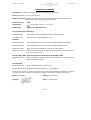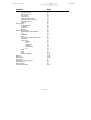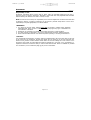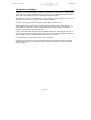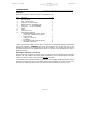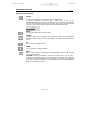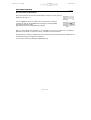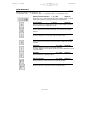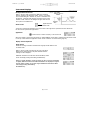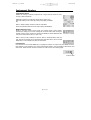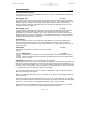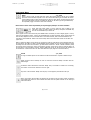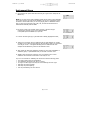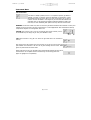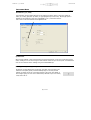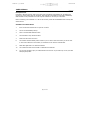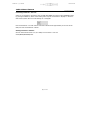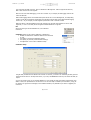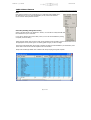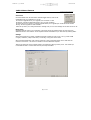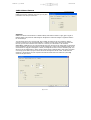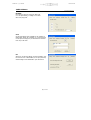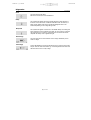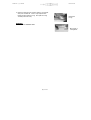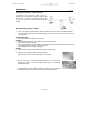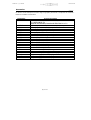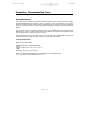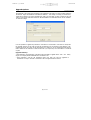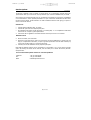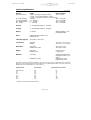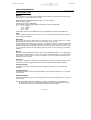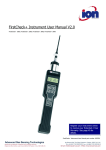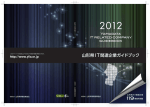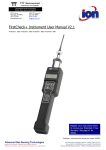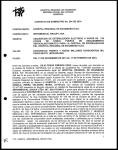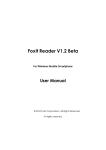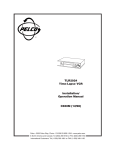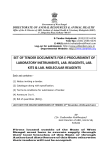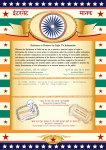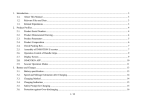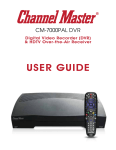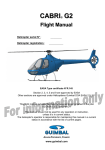Download FirstCheck+ 1000, 2000, 3000 & 5000 User Manual V1.7
Transcript
FirstCheck+ 1000, 2000, 3000 & 5000 User Manual V1.7 Part Number 820256 www.ionscience.com FirstCheck+ 1, 2, 3 & 5000 Ion Scie nce Lt d Page 1 of 54 Ion Science L td FirstCheck+ 1, 2, 3 & 5000 Ion Scie nce Lt d Ion Science L td Declaration of conformity Manufacturer: Ion Science Ltd, The Way, Fowlmere, Cambridge, England. SG8 7UJ Product: FirstCheck+ 1000, 2000, 3000 and 5000 Product description: Intrinsically safe detector comprising of a photo-ionisation detector, LEL and chemical sensors for detecting a range of potentially harmful gases. Directive 94/9/EC Identification: Notified Body: ATEX II 2 G Ex iad IIC T4 (-20°C ≤ Ta ≤ +60°C) Baseefa Ltd, 1180, Buxton, UK EC Type Examination Certificate(s) Baseefa03ATEX742 latest supplement Baseefa03ATEX742/7X issued 19th November 2008 IECEx BAS 04.0033 latest revision no.4 issued 20th November 2006 Standards BS EN 60079- 0:2006 Electrical Apparatus for Potentially Explosive Atmospheres – General Requirements BS EN 60079- 1:2007 Explosive Atmospheres – Equipment Protection by Flameproof Enclosures‘d’ BS EN 6079-11:2007 Explosive Atmospheres – Equipment Protection by Intrinsic Safety ‘i’ BS EN 61010- 1:2001 Safety requirements for electrical equipment for measurement, control and laboratory use – General Requirements Directive 2004/108EC Electrica l Equipment – E lectromagnetic Compatibility (EMC) BS EN 61326- 1:2006 Electrical equipment for measurement, control and laboratory use – EMC Requirements (Class B and General Immunity) Other Standards BS EN ISO 9001:2000 Quality Management Systems – requirements BS EN 13980:2002 Potentially Explosive Atmospheres – Application of Quality Systems On behalf of Ion Science Ltd, I declare that, on the date this product accompanied by this declaration is placed on the market, the product conforms to all technical and regulatory requirements of the above listed directives. Name: Mark Stockdale Position: Technical Director Signature: Date: 20th November 2008 Page 2 of 54 FirstCheck+ 1, 2, 3 & 5000 Ion Scie nce Lt d Contents Declaration of Conformity . . . ATEX intrinsic safety ratings . EMC Emissions and Immunity . Statements . . . . Responsibility for use . . Warnings . . . Caution . . . . Quality Assurance . . Disposal . . . Calibration Facility . . Ion Science Contact Details . Introduction to FirstCheck+. . . Getting Started . . . . Packing List . . . Removing FirstCheck+ from its case Setting alarm levels . . Setting date and time . . Selecting a gas . . . Rechargeable Batteries . . Alkaline Batteries . . Instrument Functions . . . Keypad Function Descriptions. . How the FirstCheck+ Menu Works Instrument Functions . . Quick Reference . . . . Instrument Displays . . . Symbols Explained . . Graph Screen. . . . Large Number Screen . . Multiple Number Screen . . Function Menu . . . Instrument Menu . . . . Data logging . . . View Data . . . Zone Maintenance . . Data Transfer . . . Alarm . . . . Sound (Confidence Beep) . Calibration . . . Back-light . . . Page . . . . . . . . . . . . . . . . . . . . . . . . . . . . . . . . . . . . . . . . 2 2 2 5 5 5 5 6 6 6 6 7 8 8 8 9 9 9 9 9 10 10 11 12 13 14 14 15 16 16 16 17 17 17 17 17 18 18 19-21 22 Page 3 of 54 Ion Science L td FirstCheck+ 1, 2, 3 & 5000 Ion Scie nce Lt d Contents VOC Gas Selection . . LEL Gas Selection . . Unit Selector . . . Cycle Screens . . . Data Log Memory Alarm. . Application (Health & Safety). . Application (Survey) . . Security . . . . 1stPC Software . . . . PC Requirements . . Installation . . . Connection . . . Starting . . . . 1stPC Software Features . . . Download data logged readings . File . . . . Calibration . . . Data . . . . Gas Table (and setting alarm levels) Instrument . . . Menu Set-up . . . Settings. . . Lamp . . . Applications . . Backlight . . Clock settings . . File . . . Zones . . . . View . . . . Help . . . . Software disclaimers . . Batteries . . . . . Diagnostics . . . . Maintenance . . . . Accessories . . . . IS protective cover instructions . . Upgrade Options . . . . Service Options . . . . Technical Specification . . . Page . . . . . . . . . . . . . . . . . . . . . . . . . . . . . . . . . . . . . . . 22 23 24 24 24 25 25 25 26 26 26 27 27 28 28 29 29 30 30 31 31 31 32 32 33 33 33 34 34 34 35-36 37-38 39-41 42-44 45 46 47 48 49-50 Page 4 of 54 Ion Science L td FirstCheck+ 1, 2, 3 & 5000 Ion Scie nce Lt d Statements Ion Science L td _____ Responsibility For Use FirstCheck+ instruments detect a large range of gases, which are potentially dangerous from both a poisoning and/or an expl osive perspective. FirstCheck+ instruments have many adjustable and selectable features allowing the detector to be used in a variety of ways. NOTE: Ion Science Ltd can accept no responsibility for the incorrect adjustment of features that cause harm or damage to persons or property. FirstCheck+ can be used as a personal safety device. It is the user’s responsibility to respond appropriately to an alarm situation. ! WARNINGS ! 1. For reasons of Intrinsic Safety, batteries MUST NOT be charged or replaced within potentially flammable areas. Ensure you are in a SAFE area before carrying out any type of maintenance on the FirstCheck+ instrument. 2. Substitution of components may impair intrinsic safety and result in unsafe conditions. 3. For safety reasons, the FirstCheck+ must only be operated and serviced by qualified personnel. 4. Please read and understand this User Manual fully before operating or servicing the FirstCheck+. ! CAUTION ! It is essential that the FirstCheck+ is always used with a supplied PTFE 0.45 micron filter fitted to the front of the instrument. The FirstCheck+ internal pump draws over 200 ml/min of air into the instrument and without a filter; particles of debris and dust will be drawn into the cell inhibiting the correct function of the instrument. These filters are consumable and should be changed every 100 hours of use. The frequency of replacement should be increased for dusty or moisture laden environments. Filters are available for purchase from Ion Science; see our accessories page (pg 46) for more information. Page 5 of 54 FirstCheck+ 1, 2, 3 & 5000 Ion Scie nce Lt d Statements Ion Science L td _____ Quality Assurance FirstCheck+ has been manufactured in compliance with I SO9001:2000, which ensures that the equipment supplied to our customers has been designed and assembled reproducibly, from traceable components, and leaves Ion Science calibrated to stated standards. Disposal Dispose of FirstCheck+, its components and any used batteries in accordance with all local and national safety and environmental requirements. This includes the European WEEE (Waste Electrical and Electronic Equipment) directive. Ion Science Ltd offers a ‘take back’ service. Please contact us for more information. The FirstCheck+ field case material is recyclable polypropylene. Calibration Facility Ion Science Ltd offers a calibration service including the issue of certification confirming calibration with equipment traceable to UK national standards. A FirstCheck+ Calibration Kit is available from Ion Science to allow a two-point calibration to be carried out in the field as a custom calibration. However, Ion Scienc e does recommend the annual return of all instruments for a yearly service and calibration. Contact Ion Science Ltd By Post Ion Science Ltd The Way Fowlmere Cambridge SG8 7UJ UK By Telephone +44 (0) 1763 208503 By Fax +44 (0) 1763 208814 By Email [email protected] Page 6 of 54 FirstCheck+ 1, 2, 3 & 5000 Ion Scie nce Lt d Introduction to FirstCheck+ Ion Science L td __________ FirstCheck+ is a portable gas detector, suitable for the detection of a large range of Volatile Organic Compounds (VOC's), Carbon Monoxide (CO2), Oxygen (O2), Hy drogen Sulphi de (H2S) and LEL (Ex plosive) gases. These can be dangerous from both a poisoning and explosive perspective. The FirstCheck+ range are fully upgradeable i n the field, purchasing a simple upgrade key can convert a FirstCheck+ 1000 to a 5000 or a 2000 to a 3000 or any other combination. FirstCheck+ has two principle modes of operation, Health & Safety and Survey mode. Health & Safety mode is used to check for conformity of short-term exposure levels (STEL) and timeweighted averages (TWA) that are specific for particular hazardous environments (for example EH40 in the UK and OSHA in the USA). In this mode of operation STEL's and TWA's are continually calculated and compared to levels set in the instruments gas table. Survey is the default mode of operation whenever theHealth & Safety mode is NOT selected. This mode is often used in applications where several areas (or Zones) are to be monitored and readings data logged. All sensor readings are real time measurements and alarm levels are set manually. For more information on these modes of operation please see page 24. FirstCheck+ versions 2000, 3000 and 5000 automatically data log the instruments readings every second. These readings are stored in the instrument's memory with a date and time stamp. For more information please see page 16. Page 7 of 54 FirstCheck+ 1, 2, 3 & 5000 Getting started Ion Scie nce Lt d Ion Science L td _________________________________ Packing List Please take a little time to check the contents in the FirstCheck+ case. Item 1. 2. 3. 4. 5. 6. 7. 8. 9. 10. 11. Description FirstCheck+ instrument PID lamp (fitted) Probe - 100mm (fitted) PTFE filter - 50 micron (fitted) Battery charger (if rechargeable type) Battery clip (if non-rechargeable) Screw driver (if non-rechargeable) Manual 1stPC+ IS Protective Cover Cal Kit Sample containing: · PID lamp cleaning Kit (Includes alumina powder and 2 applicators for 1 clean) · Carbon canister · PTFE filter – 50 micron · Cal adaptor* · Lamp removal tools (neoprene sleeves) · Secondary Probe Filters Qty. 1 1 1 1 1 1 1 1 1 1 1 1 1 1 2 5 * Please note that the Cal adaptor is to be used in conjunction with a FirstCheck+ Calibration Kit accessory (part number A-845213). WARNING: when fitting the Cal adaptor onto the gas tube (part of the Calibration kit) ensure that the small breather hole of the Cal adaptor is not covered as this will cause the instruments internal pump to be damaged beyond repair. Your warranty will be invalidated if the pump is damaged in this way. Removing the FirstCheck+ from its case Carefully remove the FirstCheck+ instrument from its case being careful not to damage the filter and probe assembly. 'Luer' type connectors are used to connect the FirstCheck+, filter and probe together and requ ir e a quarter-turn ONLY to connect / disconnect them. DO NOT over tighten. To avoid drawing dust or particulate matter into the detector cell we suggest always fitting the filter with the Ion Science logo facing away from the instrument, therefore dust only collects on the same one side of the filter and is not inadvertently drawn into the instrument if the filter is attached the other way round. Page 8 of 54 FirstCheck+ 1, 2, 3 & 5000 Ion Scie nce Lt d Getting started Ion Science L td _____ Setting alarm levels Ion Science Ltd recommends that alarm levels are set to user specifications before the instrument is used (see page 17 for details of how to set alarm levels.) Setting date and time Ion Science Ltd recommends that the correct local date and time be set to the instrument as soon as possible before using for the first time (see page 32 for details on how to set the date and time.) Selecting a gas from the inte rnal gas table The Factory calibration is carried out on FirstCheck+ just before leaving Ion Science. Isobutylene gas is used to calibrate the PI D sensor and Methane gas for the LEL sensor . Many other VOC and LEL gases can be selected from the instruments internal gas table, but 'TVOC' gas is the default on the PID sensor (TVOC has the same response factor as Isobutylene so 100ppm TVOC = 100ppm Isobutylene) and 'Methane' gas is the default for the LEL sensor. Selecting alternative gases from the internal gas tabl e automatically selects alternative response factors allowing the correct concentration.* (To change the selected gas please see pages 21 & 22.) * Both PID and LEL sensors can detect a wide range gases however neither of these sensors are selective. WARNING: FirstCheck+ can not identify specific VOC or LEL gases! Rechargeable Batteries FirstCheck+ instruments leave the factory fully charged, however the batteries reach full storage capacity after a few charge / discharge cycles. A fully charged battery pack can completely discharge if left in storage for a prolonged period. The rate at which the batteries self discharge directly relate to the ambient temperature; the higher the ambient temperature, the quicker they discharge. Ion Science Ltd recommends charging the instrument for 12 hours before use (see the battery section of this manual, page 36.) Non Rechargeable Batteries (Alkaline) Fit the battery pack supplied with the FirstCheck+. For more information please see the battery section of this manual page 36. A removable rechargeable battery pack (part number: A-820219), is also available which offers the flexibility to use both Alkaline and NiMH cells. Page 9 of 54 FirstCheck+ 1, 2, 3 & 5000 Ion Scie nce Lt d Instrument Functions Ion Science L td _____ Keypad function descriptions ON/OFF To switch the FirstCheck+ instrument 'ON' - Press the 'ON/OFF' key. To switch the FirstCheck+ instrument 'OFF' – Firstly, ensure you are on the DISPLAY/FUNCTION Selection screen, or a DISPLAY screen. Press and hold the 'ON/OFF' key until the line reaches the left side of the screen, at this point the instrument will switch off. This procedure has been designed to avoid accidental switch OFF. ENTER This key selects options and confirms settings. ESCAPE This key is used to return the display to the previous screen and to abort an adjustment. Repeated pressing of this key will return the display to the 'DISPLAY/FUNCTION selection screen'. UP Use to scroll up, or change selection DOWN Use to scroll down or changes selection ZERO Zero's the detector when on 'Display Screen' (Only applicable in survey mode, see page 15 for more information). CAUTION!: Should the FirstCheck+ instrument be taken from a cold to warm environment, condensation may form on internal parts of the detector cell. Under these conditions, prolonged measurement errors may appear as unusually high background levels, even in a clean air environment. To compensate for this error, press and hold the ZERO key for at least two seconds. Page 10 of 54 FirstCheck+ 1, 2, 3 & 5000 Ion Scie nce Lt d Ion Science L td Instrument Functions _____ How the FirstCheck+ Menu Works Once in the function menu with the function-symbol you require on screen, press the ENTER key. (See Figure 1.) Fig 1 A cursor (highlighted symbol or number) can be moved from one selection to another by using the UP and DOWN keys. (See Figure 2.) Pressing ENTER will cause the selection to flash. When flashing use the UP and DOWN keys to adjust it. Fig 2 When you have adjusted the parameter to an acceptable level press the ENTER key. The adjusted parameter will be stored. In many cases a tick (ü) will appear to confirm the action. Although there is a variation in complexity of some functions, this basic concept of selection, adjustment and confirmation is common throughout this instrument. You can abort a selection by pressing the ESCAPE (Esc) key. Page 11 of 54 FirstCheck+ 1, 2, 3 & 5000 Ion Scie nce Lt d Ion Science L td Instrument Functions _____ Display/Function Selection (P 13) Viewing Screens (P 14 & 15) Zone Select (P 16) Data Transfer (P 16) Gas Selection (P 21) Alarm (P 17) Gas Selection (P 22) Sound (P 17) Back-light (P 21) Calibration (P 18) From the DISPLAY/FUNCTION selection screen, highlight the function menu icon then press ENTER. Use the UP/DOWN keys to view the available functions, then press ENTER to select the function options Page 12 of 54 FirstCheck+ 1, 2, 3 & 5000 Ion Scie nce Lt d Ion Science L td Quick Reference _____ This quick reference indicates basic instrument functionality, many other functions can be adjusted or selected via FirstCheck+'s PC software (1st PC). 1 = FirstCheck+ 1000 2 = FirstCheck+ 2000 3 = FirstCheck+ 3000 5 = FirstCheck+ 5000 Display/Function Selection 1, 2, 3, & 5 (Page 13) Allows the user to view detected VOC levels in either graph or number format and to adjust the instrument functions and parameters. Zone Selection 2, 3, & 5 (Page 16) Allows the selection of predefined Zone names so data logged information can be referenced to an application or area. Data Transfer 1, 2, 3, & 5 (Page 16) Allows communication between Instrument to PC software via an IRDA protocol. Alarms 1, 2, 3, & 5 (Page 17) Allows the adjustment of both upper and lower alarm levels ______ Sound 1, 2, 3, & 5 (Page 17) Allows communication between Instrument and PC software via an IRDA interface. Calibration 1, 2, 3, & 5 (Page 18) Allows the selection of Factory and Custom calibration. A custom calibration can be carried out after the custom calibration is set up via 1stPC software. Backlight Allow the selection of backlight options. 1, 2, 3, & 5 (Page 21) PID Gas Selection 1, 2, 3, & 5 (Page 21) Allow the selection of VOC gases from the internal gas table. LEL Gas Selection 1, 2, 3, & 5 (Page 22) Allow the selection of LEL gases from the internal gas table. Page 13 of 54 FirstCheck+ 1, 2, 3 & 5000 Ion Scie nce Lt d Instrument Displays Ion Science L td _____ DISPLAY/FUNCTION Selection Screen The DISPLAY/FUNCTION selection screen is shown when the FirstCheck+ is first switched on, and can always be located by repeatedly pressing the 'Esc' (Escape) key. The DISPLAY/FUNCTION screen allows the user to view gas levels in a variety of ways and also allows access to the Function menu where settings can be adjusted. Use the UP and DOWN keys to highlight the preferred option and then press the ENTER key. Also see Page 10 'Instrument Functions' Function menu Graph Screen Large Number Screen Large Number Screen Instrument Symbols Explained FirstCheck+ uses a variation of symbols that indicate the instrument’s status. Bump test FirstCheck can prompt the user to bump test the instrument on a weekly basis. If selected (via 1stPC) the above symbol appears on a weekly basis, pressing the ENTER key clears the symbol until the following week. Battery Status Charged Discharged Battery status indicator can be accessed by pressing and holding ENTER on the graph and the large number screens. Peak Hold Peak Hold is a numerical measurement that indicates the peak or maximum reading of that selected gas sensor and is displayed to the right of the above symbol. The 'Peak' readi ng can be reset by pressing and holding the ENTER key for 5 seconds. Page 14 of 54 FirstCheck+ 1, 2, 3 & 5000 Ion Scie nce Lt d Ion Science L td Instrument Displays _________ Relative Background Zero Reference When in ‘Survey’ mode, pressing the ZERO key alternates between 'Relative' and 'Absolute' modes. There is a constant level of detectable gas in ambient air, w hich is detectable with FirstCheck+. 'Absolute mode' displays the entire sensor signal . 'Relative' mode 'removes' the background signal and sets the 'Zero' point at an artificial level. Alarm arrows Absolute Upper and lower alarm levels The arrows represent the importance level of the alarm. The single arrow represents the lower alarm and the two arrows represent the upper alarm. Application Indicates that 'Health & Safety' mode is selected When the symbol is present the instrument is in 'Health & Safety' mode. When it is absent the instrument reverts to 'Survey' mode. Please see Application section of this manual for more information (page 24). Display Screens Explained Graph Screen Allows the viewing of real-time measurements in graph format relative to the set alarm levels. When in 'Survey' mode (see page 24) the type of gas being detected, the measured units, the peak hold and real-time readings are also displayed. Additional information such as alarm levels and battery status can be viewed by pressing and holding the ENTER key. When in 'Health & Safety' mode (see page 24) the on screen information is slightly different as STEL and TWA calculations are displayed in figures and the graph remains in real time. Again additional information can be viewed by pressing and holding the ENTER Key. Page 15 of 54 FirstCheck+ 1, 2, 3 & 5000 Instrument Displays Ion Scie nce Lt d Ion Science L td ____________________________ Large Number Screen Enables the viewing of real-time measurements in large numerical format for easy viewing in difficult conditions. Additional information such as alarm levels, battery status and a peak hold readi ng can be viewed by pressing and holding the ENTER key. When in 'Health & Safety' mode the STEL and TWA alarm levels and calculated values are shown when holding the ENTER key. Multiple Numeric Screen Similar to the large number screen format, the multiple numeric screen enables simultaneous viewing of all 5 sensor readings as numerical results. When viewing the multiple numeric screen, pressing and holding the ENTER key reveals additional data such as the measurement units (i.e. ppm or %.) When i n 'Survey' mode, readings are real-time. When in 'Health & Safety' mode the VOC, H2S and CO readings are the calculated ST EL and TWA values. Use the UP and DOWN keys to move between the STEL and TWA values. Function Menu Once selected use the UP and DOWN keys to highlight the function you require and press ENTER to select. Many features can be adjusted in this section including gas selection, zone mai ntenance, data transfer and alarm levels. Details of these and other functions are to be found on the following pages. Function menu Page 16 of 54 FirstCheck+ 1, 2, 3 & 5000 Ion Scie nce Lt d Ion Science L td Instrument Menu _____ General Instrument navigation In the function menu use the UP and DOWN keys to find the function you require and press the ENTER key to access that functions option. Data Logging - Files 2, 3, & 5 FirstCheck+ versions 2000, 3000 and 5000 automatically logs the instruments gas readings every second while the instrument displays real-time readings. Each reading is stored with a date and time stamp. A full 8 Megabyte memory is set aside for data logging, howev er when the memory is full the instrument will overwrite previously stored data. FirstCheck+ does contain a memory full alarm that prompts the user to download stored data (see page 23). Data Logging - Zones 2, 3, & 5 To help keep track of Data logged files, FirstCheck+ allows an 8 digit identifier called 'Zones' that can be attached to each data file. A list of up to 199 Zones can be createdon the IonPC software and then downloaded to the FirstCheck+ instrument. Once a Zone is selected on the instrument, all data files will include that Zone name in the files header detail. To avoid long download times Ion Science recommends downloading data on a daily basis. The FirstCheck+ has a default Zone called Zone 0. Unless specified, all readings will automatically be stored in this Zone. Zone Selection Enter the FirstCheck+'s function menu and enter the ZONE SELECT icon. Use the UP & DOWN keys to change the pre-programmed Zone name, then press the ENTER key to select it. A tick will appear to confirm the selection. Press the ESC key to return to the Main Menu. Any logged data will now contain the selected Zone name. Viewing Data Data must be downloaded from FirstCheck+ to a PC to be viewed. (page 27) 2, 3 & 5 Data Transfer 1, 2, 3 & 5 FirstCheck+ can communicate to a PC using 1stPC software and an IRDA interface. IRDA is an infrared communications device that allows communication between Instrument and PC without the use of a cable. IMPORTANT: The IDRA device must be installed before 1stPC software. Open the 1stPC software via the link on the PC's desktop, the application program will then open. Select the Data transfer symbol on the FirstCheck+'s function menu (as shown above) and press the ENTER key. You will notice the symbol will the appear to lay on one side, this indicates the direction the instrument should be laid down in front of the IRDA device. While the FirstCheck+ is communicating with the 1stPC program a tick 'P' will appear, however if communication is broken an O' ' will appear. The instrument has 8Mb of memory, which is divided into 1Mb segments. When a segment becomes full, data is then stored in the next segment. Each time the user starts data logging, a new file is created. So, for example, six data logging sessions will create six data files. When a data logging session records data which spans across two or more 1Mb segments, a corresponding number of files will be created and stored within the instrument and will apply to that particular data logging session only. So, for example, two 1Mb segments spanned will result in two files created. When the data is to be downloaded via the IonPC software, any files that have spanned two or more 1Mb segments (i.e. two or more files) will be recognised and downloaded as a single file. Page 17 of 54 FirstCheck+ 1, 2, 3 & 5000 Ion Scie nce Lt d Instrument Menu Ion Science L td _____ Alarm 1, 2, 3 & 5 When in 'Survey' mode, all upper and lower sensor alarm levels canbe set by the user to indicate particular levels of detection specific to the users needs. Both alarms give an audible and visible output (flashing LED) but with increased urgency with the upper alarm. An alarm state will occur when the preset alarm levels are exceeded, the alarms can be reset by pressing the ENTER key but repeatedly trigger if the alarm level is still exceeded. Please note: It is the user’s responsibility to respond appropriately to an alarm condition. Upper and Lower alarm levels in s urvey mode are easy to adjust on the instrument. Select the Alarm symbols (as above) and press the ENTER key. Use the UP and DOWN keys to select the Alarm graphic in the function menu and press ENTER. Select the alarm you wish to adjust (Upper or Lower) and press the ENTER key again. Use the UP and DOWN keys to change the alarm setting. These alarms can also be easily adjusted on a PC via the Gas Table in the 1stPC software, that is then downloaded to the instrument via the IRDA link. Please note that for safety reasons the lower alarm cannot be set above the upper alarm. When in Health and Safety mode, alarms are triggered by STEL and TWA alarm levels pre-programmed into the instruments gas table. An alarm in Health & Safety mode indicates the user has been exposed to levels exceeding those set within the FirstCheck+ gas table. When FirstCheck+ alarms in Health and Safety mode, the relevant TWA or STEL figure shown on the display will flash. These values cannot be changed either via the instrument or the FirstCheck+ software. However additional entries can be entered into the gas table via the FirstCheck+ software with their own STEL and TWA values (see page 29 for moreinformation.) Sound 1, 2, 3 & 5 A range of audible options can be selected to make the FirstCheck+ respond in different ways. Signal response: When selected, the rate at w hich the instrument 'Beeps' increases with the detected gas. Confidence: When selected the instrument 'Beeps' every 15 seconds to i ndicate it is functioning. This feature is useful if the instrument is out of sight. Key Press: The instrument 'Beeps' when any key on the keypad is pressed when this opti Alarm: This feature has the ability of switching off the alarm sound. For safety reason Ion Science Ltd suggests this function is never switched off unless there are specific reasons for not wanting to silence the alarms. Page 18 of 54 FirstCheck+ 1, 2, 3 & 5000 Ion Scie nce Lt d Ion Science L td Instrument Menu _____ Calibration (1, 2, 3 & 5) 'Factory calibration' is set by Ion Science during instrument manufacture. 'Custom calibration' can be set by the instrument user. Factory Custom General description Due to the linear output of the Ion Science PID detector cell, FirstCheck+ instruments only require a twopoint calibration. The FirstCheck+ scales its linear output across a 'Zero' level (clean air reference) and the 'Span' (a user defined gas concentration). Factory Calibration When 'Factory' calibration is selected the FirstCheck+ will measure according to the factory set fixed points and display the selected signal reading according to this reference. 'Factory' calibration offers a constantly repeatable reference, however prolonged use may mean these reference points become less accurate. It is recommended that the FirstCheck+ be returned to Ion Science once a year for an annual calibration and service. Custom calibration When 'Custom Calibration' is selected a 'Zero' and 'Span' can be set by the user. This allows the user to calibrate the FirstCheck+ PID to an alternative gas (other than Isobutylene). Ion Science provide a Calibration Kit accessory (Part number A-845213) which is recommended for use with FirstCheck+, however other gases specific to your needs can also be used. If performing a custom calibration using the Ion Science Calibration Kit accessory you will need you use the Cal Adaptor supplied with your FirstCheck+ in the Cal Kit sample box. WARNING: when fitting the Cal adaptor onto the gas tube (part of the Calibration kit) ensure that the small breather hole of the Cal adaptor is not covered as this will cause the instruments internal pump to be damaged beyond repair. Failure to adhere to this warning will invalidate your warranty should your instrument pump become damaged. In order to carry out a custom calibration the appropriate parameters need to be set via the 1stPC software and downloaded to the FirstCheck+ instrument. Please see the FirstCheck+ software calibration section (page 28) for details on how this can be achieved. Once these parameters have been set, a custom calibration can be completed (please see recommended procedure below.) Ion Science suggests custom calibrating when detection in ppb is required, or when high accuracy is nee ded for a specific gas other than Isobutylene. Page 19 of 54 FirstCheck+ 1, 2, 3 & 5000 Ion Scie nce Lt d Instrument Menu Ion Science L td _____ Custom Calibration Procedure Please ensure you are familiar with this entire calibration procedure before attempting to calibrate this FirstCheck+ instrument. NOTE: The calibration of the FirstCheck+ instrument must be carried out in a clean air environment. Ensure all parts of the calibration kit are available and ready for use. 1. Open the 1stPC software package and select 'INSTRUMENT/ MENU SETUP / CALIBRATION'. This screen allows the user to setup various parameters relating to the custom calibration routine. The FirstCheck+ can be setup so each sensor can be calibrated individually using totally separate gas supplies or any combination. By default ISL's calibration kit contains two SPAN gas cylinders. One contains Methane, H2S and CO as these gases are not cross sensitive, the other contains Isobutylene. Next, set up the desired settings on 1stPC and download them to the FirstCheck+ instrument. 2. Once the calibration setup has been downloaded to the instrument, select the CUSTOM CALIBRATION icon in the Calibration menu. A tick ü ' ' will appear to confirm the selection. NOTE: Pressing the ENTER key allows the user to select which part of the calibration routine is carriedout. Ion Science also suggest carrying out the calibration in the following sequence:a. ‘ZERO’ - Zero's the PID, H2S, CO and LEL sensors and sets the span of the LEL sensor. b. ‘VOC’ - Sets the span level using VOC gas. c. ‘Mix2’ - This is when you will set the span of the remaining sensors either individually or in mixtures as defined by the 1stPC software calibration tab. 3. Select the flashing ZERO option and press the ENTER key. 4. Remove the caps from both ends of the carbon canister included in the Cal Kit and remove the probe and filter from the instrument. Fit the carbon canister to the end of the instrument.NOTE: The carbon canister simply pushes onto the end fitting, no turning is required. Do not force. 5. Press the ENTER key to start the 'ZERO' process. A counter will count down showing how long the canister needs to remain connected. 6. At the end of the countdown a tick 'ü' will appear, indicating that ZERO has been accepted. Press ESCAPE. 7. Disconnect the carbon canister and replace the cap ends. The useful life of the carbon canister will be shortened if the canister is open to atmosphere for prolonged periods. Page 20 of 54 FirstCheck+ 1, 2, 3 & 5000 Ion Scie nce Lt d Instrument Menu 8. Scroll through the options and select relevant gas or gas mixture and press the ENTER key. NOTE: If you have chosen single calibration gases then all sensors will be available. If you have chosen a ‘mix’ this will be available on screen or a combination of both. Ion Science recommends that if you are using single gases to calibratethe sensors then it is done in the following order: VOC, LEL, CO then the H2S and the O2 is calibrated automatically with the ZERO. 9. This screen shows a Gas Cylinder symbol, the gas or gas mix and gas concentration previously set up via the 1stPC software. If acceptable press the ENTER key to proceed. 10. A screen will show gas type, a gas bottle and a flashing highlighted number, 11. Present the instrument with the calibration gas and press ENTER. The number will begin to count down showing how long the instrument needs to be presented with the gas. A tick 'ü' will appear indicating that the calibration has been accepted. Press ESCAPE to go back to the calibration menu. 12. Now repeat the above gas calibration procedure for any other combinations of calibration gases, or press ESCAPE until you are back to the first menu. 13. Replace filter and probe as necessary, Carry out a Bump Test to ensure calibration was successful. Instrument is now ready for use. If you are not successful in calibrating the instrument check the following points:· The carbon canister may be contaminated · The calibration gas canister may be low or empty · If using a connector pipe there may be a kink restricting the flow of gas · PID lamp may require cleaning · PID lamp may need replacing · Cell may need blowing out with clean air Page 21 of 54 Ion Science L td FirstCheck+ 1, 2, 3 & 5000 Ion Scie nce Lt d Ion Science L td Instrument Menu _____ Back-light (1, 2, 3 & 5) Note: only adjustable via the FirstCheck+ PC Softwa re The instrument display can be illuminated when in low light conditions. When ON is selected the back-light will remain on while the instrument is switched on. When OFF is selected the back-light will remain permanently off. When TIMED is selected theback-light illuminates for a pre-set time after every key press. When TIMED is selected, pressing ENTER allows the user to adjust the on timefrom 1 to 60 seconds. On Off Timed VOC Gas Selection (1, 2, 3 & 5) The FirstCheck+ photo-ionisation detector (PID) is non-selective. Although many VOC gases are detectable, the FirstCheck+ PID cannot differentiate between the gases. When you select the VOC gas you wish to measure from the FirstCheck+ internal gas list, the instrument will calculate the equivalent level for that selected gas against an isobutylene calibration. Please note that there may be other detectable gases present that may effect the measurement. WARNING!: Ion Science makes every effort to ensure the gas tables held within the FirstCheck+ memory and supplied on CD are accurate at the time of manufacture. In criticalapplications alarm levels must be checked, compared and adjusted to local legislation before use. CUSTOM offers a quick route to the last 5 selected gases. When selected, use the UP and DOWN keys to change the gas then press ENTER to select. LIST allows selection of any gas from within the gas table held in the FirstCheck+ memory. Custom Custom After selecting the LIST symbol, select the first letter of the gas you wish to select and press ENTER. The FirstCheck+ will then list all gases starting with that letter. WMD gases are prefixed with the letters WMD. Alarm levels that are set in the Gas table will be automatically selected. Should a gas be selected that is not compatible with the selected lamp, the following symbol will appear to highlight the incompatibility. Page 22 of 54 List List FirstCheck+ 1, 2, 3 & 5000 Ion Scie nce Lt d Instrument Menu Ion Science L td _____ LEL Gas Selection Firstcheck+'s catalytic (Pellistor) sensor is a non-specific explosive gas detector. Although a number of explosive gases are detectable, the FirstCheck+ cannot differentiate between the gases. When you select the explosive gas you wish to measure from the FirstCheck+ internal gas list, the instrument will calculate the equivalent level for that selected gas against a Methane calibration. Please note, there may be other detectable gases present that may effect the measurement. WARNING: Ion Science makes every effort to ensure the gas tables held within the FirstCheck+ memory and supplied on CD are accurate at the time of manufacture. In critical applications alarm levels must be checked, compared and adjusted to local legislation before use. CUSTOM offers a quick route to the last 10 selected gases. When selected, use the UP and DOWN keys to change the gas then press ENTER to select. Custom LIST allows selection of any gas from within the gas table held in the FirstCheck+ memory. After selecting the LIST symbol, select the first letter of the gas you wish to select and press ENTER. The FirstCheck+ will then list all gases starting with that letter. WMD gases are prefixed with the letters WMD. Alarm levels that are set in the gas table will be automatically selected. Should a gas be selected that is not compatible with the selected lamp, the following symbol will appear to highlight the incompatibility. Page 23 of 54 List FirstCheck+ 1, 2, 3 & 5000 Ion Scie nce Lt d Instrument Menu Ion Science L td _____ Unit Selector (1, 2, 3 & 5) The FirstCheck+ photo-ionisation detector can be selected to measure VOC's in either ppm (Parts per million, by volume), ppb (Parts per billion) or mg/m3 (Milligrams per cubic meter). NB: the ppb option is available on the FirstCheck+ 5000 and is upgradeable on the 1, 2 and 3000 versions. This is done on the 1stPC software in the Application tab. Cycle Screens When viewing readings in large numerical screen format the Firstcheck+ can be set to rotate through each sensor reading in turn. This is set using the 1stPC software. When the cycle screens option is unselected the user can move between sensor readings using the UP and DOWN keys. Data Log Memory Alarm (2, 3 & 5) FirstCheck+ has been designed to continuously store data; once the memory has reached its full capacity (8 Mb) it will automatically begin to overwrite previous readings. An alarm can be set on the 1stPC software to inform the user thatthis is due to happen giving the user time to download any data that may be over written, if they wish to do so. Page 24 of 54 FirstCheck+ 1, 2, 3 & 5000 Ion Scie nce Lt d Ion Science L td Instrument Menu _____ Application - Health & Safety Mode (3 & 5) Modes of operation are selected to suit how the instrument is being used. Health & Safety mode is used to check for conformity of short-term exposure levels (STEL) or time-weighted averages (TWA) that are specific for particular hazardous environments (for example EH40 in the UK and OSHA in the USA). In thismode of operation STEL's and TWA's are continually calculated and compared to levels set in the instrument ’s gas table. You can not adjust settings or parameters of the instrument while in Health & Safety mode as this could affect the ongoing calculations. Should you want to proceed with an adjustment, this must be done using the 1stPC software supplied. There will be a symbol on certain screens when using the instrument to indicate when Health & Safety mode is active. When Selected Application - Survey Mode 'SURVEY' is the default mode of operation whenever the 'Health & Safety' mode isNOT selected. All functions can be adjusted or selected in this mode unless the 'Security mode' is set via the 1stPC software. 'Survey' mode is often used in applications where several areas (or Zones) can be monitored and readings data logged. Saved data can then be downloaded to a PC for long-term storage and review. High and low alarm levels can be set. Security When the FirstCheck+ is connected to a PC via the FirstCheck+ software package (see pg 27), the instrument can be locked in the Application Settings area of the software package. This facility allows the instrument to be set-up by a qualified or competent person, locked and then handed to an operator for use. When in secure mode the FirstCheck+ functionality cannot be changed or adjusted. The user can only view the display screens and switch the instrument ON and OFF. To connect the Firstcheck+ to the PC software when this mode is active, the instrument mustbe OFF, then switched ON while it is placed in front of the Infra-red device. Page 25 of 54 FirstCheck+ 1, 2, 3 & 5000 Ion Scie nce Lt d 1stPC Software Ion Science L td _____ PC Requirements FirstCheck+ Software must be used in conjunction with a PC/laptop using Windows XP. An IRDA port is required for communication with the instrument. Many laptops are supplied with this facility. Alternatively IRDA modules can be purchased from most computer retailers for use with your instrument. Before connecting your FirstCheck+ to a PC for the first time, check that the PC’s IRDA works correctly with another device. Installation of 1stPC Software 1. Insert Ion Science software CD into your CD rom drive 2. The CD will automatically start up 3. Click on the Download Software button 4. The FirstCheck+ setup wizard will start. 7. Follow the instructions on screen. 8. The installer will automatically create a folder in your C drive to save 1stPC into if you do not want to save it there Browse for the location you would like it to be saved in and click Next 9. Select Next again and on to install the software 10. The software will take a few seconds to install then click Finished 11. You will now be able to open your 1stPC software from the Icon on your desk top or from your Start Menu/Pr ograms/1stPC Page 26 of 54 FirstCheck+ 1, 2, 3 & 5000 Ion Scie nce Lt d 1stPC Software Features Ion Science L td __________ Connecting FirstCheck+ with a PC Switch on your FirstCheck+ instrument, enter the FUNCTION MENU and select the DATA TRANSFER symbol by pressing the ENTER key. When communicating with a computer the FirstCheck+ displays aü' ' within the data transfer symbol. When not communicating an 'X' will appear. Place the FirstCheck+ on its side with the instruments infrared window approximately 40 mm from the PC IRDA, then start the FirstCheck+ software. Starting FirstCheck+ Software Start the 1stPC software either from your desktop via the shortcut or from the START/MENU/PROGRAMS/1stPC. Page 27 of 54 FirstCheck+ 1, 2, 3 & 5000 Ion Scie nce Lt d 1stPC Software Features Ion Science L td ______________ 1stPC software has many features allowing the transfer for data and function specifications to and from th e instrument and the PC. Downloading data logged readings FirstCheck+ should always be presented to the IRDA port before the FirstCheck+ software is run. When the software is opened in this way, it will immediately begin communicating with the instrument and will give you the option to download data logged readings (as shown.) Select FINISHED if you do not wish to download the data. If you do wish to download data, highlight the files you require, then select DOWNLOAD DATA. The screen (shown on the right) will appear. The data will then download from your FirstCheck+ to your PC in numerical and graph format. Once the download is complete select FINISHED. You then have the ability to zoom in on the graph data for a closer look by double clicking anywhere on the graph. You can also store the data for future reference. Page 28 of 54 FirstCheck+ 1, 2, 3 & 5000 Ion Scie nce Lt d Ion Science L td The instrument has 8Mb of memory, which is divided into 1Mb segments. When a segment becomes full, data is then stored in the next segment. Each time the user starts data logging, a new file is created. So, for example, six data logging sessions will create six data files. When a data logging session records data which spans across two or more 1Mb segments, a corresponding number of files will be created and stored within the instrument and will apply to that particular data logging session only. So, for example, two 1Mb segments spanned will result in two files created. When the data is to be downloaded via the IonPC software, any files that have spanned two ormore 1Mb segments (i.e. two or more files) will be recognised and downloaded as a single file. File Allows the printing of files downloaded from your FirstCheck+ instrument. Calibration (Refers to the 'Custom' calibration of FirstCheck+) · Enables the download of calibration data from the instrument to a PC, · the erasing of the Custom calibration settings, · the opening of previously saved calibration settings, · the adjustment of the 'Custom' Calibration Setup. Calibration Setup The gas table provided with the software will be shown. If however, you wish to use a different gas table, previous selections will be shown on the drop down menu, or you may click BROWSE to search for, and select the table you require. You can now choose to set up your Custom calibration to your specific gas and concentration requirements. Click APPLY to send your specifications to the instrument. You are now ready to calibrate your FirstCheck+ (see pg 18 for details.) The ‘greyed out’ areas apply to the FirstCheck software, only available if you choose to upgrade your instrument. Page 29 of 54 FirstCheck+ 1, 2, 3 & 5000 Ion Scie nce Lt d 1stPC Software Features Ion Science L td __________________ Data Data logged information can be cleared from your instrument or downloaded from the instrument to your PC. Once downloaded to your PC, files can be saved for future reference and exported as CSV files. Gas Table (Including setting alarm levels) Select a gas table stored in the FirstCheck+ directory. You are able to modify this table and then download it to your instrument. If you wish to add new gases to the table, ensure you use the next available line, leaving no spaces (as shown below.) Upper and lower alarm levels in ‘Survey’ mode can be adjusted via the gas table. Type the desired alarm level in the appropriate column (either high or low alarm) against the gas you wish to change. Use the tick boxes beside each gas to select / deselect the gases to be downloaded to your FirstCheck+, then select ‘Send to Instrument’ from the dropdown menu shown above. Always save modified gas tables under a different file name, keeping the original complete. Page 30 of 54 FirstCheck+ 1, 2, 3 & 5000 Ion Scie nce Lt d 1stPC Software Features Ion Science L td ______________ Instrument Instrument details such as serial number and data logged memory used can be downloaded from your FirstCheck+ to your PC. An instrument upgrade allows you to upgrade your instrument to other FirstCheck+ variants with advanced features, once you have purchased the pass code from Ion Science. A Firmware upgrade allows you to upgrade your actual instrument softwar e directly, should an upgrade be made available. 'Menu Set-up' allows you to change FirstCheck+ settings from your PC. These settings can be saved for future use. Menu Set-up Adjustable features found on your FirstCheck+ instrument can also be changed viayour PC along with some additional features. These features can be adjusted and then downloaded to your instrument by selecting APPLY. Settings Within this tab there are a number of additional features including the clock (24 hr or 12 hr), sound control s on signal, confidence (a beep sounds every 15 seconds), on key press and on alarm. When selected, ‘Enable Bump Test’ sets the instrument to show a gas bottle image once a week when the instrument is turned on. This acts as a reminder to test the instrument’s response. ‘Memory full alarm’ will ensure an alarm sounds if the FirstCheck+ data log memory is full. This enables you to download the data or continue and overwrite previously saved data. Page 31 of 54 FirstCheck+ 1, 2, 3 & 5000 Ion Scie nce Lt d 1stPC Software Features Ion Science L td __________ Lamp Enables the selection of different lamp types you may have purchased to use with your instrument. Application Enables the selection and de-selection of Health & Safety mode and the selection of ppm, ppb or mg/m3 . In Health & Safety mode, STEL and TWA timings can be adjusted to reflect the changes in legislation between the US and Europe. The instrument can be set to security mode, which enables the locking of the user interface so that the instrument functions can not be changed manually. To de-select security mode, switch the instrument OFF then ON, you then have 2 minutes from 'switch on' to connect your instrument to a PC and select INSTRUMENT / MENU SET UP. This will automatically place your instrument in PC mode ready for download or further adjustment. VOC smoothing relates to the PID reading and is used to have a dampening affect on the measurements for high gain factor gases. In effect, increasing the T90 time to create a smoother graph. This affect can only be applied when in 'Survey' mode it doesnot apply in Heath & Safety. Lastly there's the option of choosing type of readout you get from the instrument with regard to the LEL sensor. %LEL shows the readout as a percentage of the lower explosive limit whereas %VOL shows the readout as a percentag e volume of the gas in the air. Page 32 of 54 FirstCheck+ 1, 2, 3 & 5000 Ion Scie nce Lt d 1stPC Software Ion Science L td __________ Backlight Gives you the option of turning the back light on or off permanently, or setting it on a timer after every key press. Clock Set the instruments clock and date for the purposes of data logging. Either set it manually, or if your PC clock is correct you can simply set your instrument to the same time as your PC clock. File Allows you to save the settings you have created to your PC for future use. It also enables you to open previously saved settings to then download to your instrument. Page 33 of 54 FirstCheck+ 1, 2, 3 & 5000 Ion Scie nce Lt d 1stPC Software Ion Science L td _______________ Calibration The calibration settings can also be adjusted under the Menu Settings and uses the same layout as described on page 28. Once you have selected all of your settings you can either choose to 'Apply' them, which will download the information straight to the instrument and leave the screen open, or select OK, and they will be transferred to the instrument and the screen will close automatically. Zones Clear / Delete existing Zones from your instrument or create new Zones for download to your FirstCheck+. Please note data files stored within a Zone to be deleted will be lost. Always download Data from your instrument before deleting Zones. View Select or hide the FirstCheck+ software toolbar or status bar. Help Offer advice on the use of FirstCheck+ software. Page 34 of 54 FirstCheck+ 1, 2, 3 & 5000 Ion Scie nce Lt d 1stPC Software Ion Science L td _____________ Software Discla imers Termination of Software Licence This Licence is effective until terminated. This Licence will terminate automatically without notice from Ion Science Ltd if you fail to comply with any provision of this Licence. Upon termination, you agree to destroy, delete or purge the written materials and all copies of the SOFTWARE, including modified copies, if any. FirstCheck+ is a portable gas-detector suitable for the detection of; volatile organic compounds (VOC's) using PID (Photo Ionisation Detection) technology. Disclaimer of Warranty The SOFTWARE and accompanying materials (including the User Manual) are provided “as is” without warranty of any kind including the implied warranties of merchantability and fitness for a particular purpose, even if Ion Science Ltd have been advis ed of that pur pose. Furthermore Ion Science Ltd does not warrant , guarantee, or make any representation regarding the use, or the results of the use, of the SOFTWARE or written materials in terms of correctness, accuracy, reliability, current revision, orotherwise. Ion Science Ltd specifically does not warrant the SOFTWARE after you assume operation. If the SOFTWARE or written materials are defective, you and not Ion Science Ltd or its dealers, distributors, agents, or employees , assume the entire risk and costs of all necessary servicing, repair, or correction, except as stated below. Defective CD As the only warranty under this Agreement, Ion Science Ltd warrants, to the original Licensee only, that the CD(s) on which the software is recorded is free from defects in materials and workmanship under normal use and service for a period of ninety (90) days from the date of delivery as evidenced by a copy of the Receipt. This limitation will apply where allowed. Page 35 of 54 FirstCheck+ 1, 2, 3 & 5000 Ion Scie nce Lt d 1stPC Software Ion Science L td _____________ Replacement of Defective CD Ion Science Ltd entire liability and the original Licensee’s exclusive remedy under this agreement are at Ion Science Ltd discretion, to either (a) return of payment as evidenced by a copy of the Receipt, or (b) replacement of the disk that does not meet Ion Science Ltd limited warranty and which is returned to Ion Science Ltd with a copy of the Receipt. If failure of the disk has resulted from accident, abuse, or misapplication, Ion Science Ltd will have no responsibility to either replace the disc or refund payment. Any replacement disk will be warranted for the remainder of the original warranty period or thirty (30) days, whichever is longer. This warranty gives you limited, specific legal rights. You may have other rig hts in some places. No Right to Rely No oral or written information or advice given by Ion Science Ltd, its dealers, distributors, agents or employees will create a warranty or in any way increase the scope of Ion Science Ltd obligations under this agreement, and you may not rely on any such information or advice. Limitation of Liability Ion Science Ltd will not be liable for any direct, indirect, consequential or incidental damages (including damages for loss of business profits, business information, and possibility of such damages). The abov e limitation will apply where allowed under local laws. Governing Law The laws of the United Kingdom govern this Agreement. Page 36 of 54 FirstCheck+ 1, 2, 3 & 5000 Ion Scie nce Lt d Ion Science L td Batteries WARNING: For reasons of Intrinsic Safety, batteries MUST NOT be charged or replaced within potentially flammable areas. Ensure you are in a SAFE area before carrying out any type of maintenance on your FirstCheck+ instrument. Instrument battery type identification Non-rechargeable FirstCheck+ instruments have a removable battery cover on the rear of the handle area. A security tool is required to remove it. Rechargeable FirstCheck+ instruments have no removable battery cover but have a char ging socket on the instruments end. Non-rechargeable battery types to be used For Intrinsic Safety of T4 rating and reduced risk of explosion you must only use Duracell Standard, Procell Alkaline, Zinc Carbon R6, R6B, R6PP or an ION SCIENCE APPROVED battery pack.DO NOT mix old / used batteries or batteries from different manufacturers. Rechargeable battery instruments Ensure rechargeable FirstCheck+ instruments are charged for at least 12 hours before using it for the first time. To ensure optimum charging, the charger shoul d be attached to the FirstCheck+ when the instrument is switched off. When the instrument is on charge, the screen will display the instruments charging status. When the battery power is very low the following symbol will appear. NB: Only use the charger supplied with your FirstCheck+ to charge your ins t rument. Page 37 of 54 FirstCheck+ 1, 2, 3 & 5000 Ion Scie nce Lt d Ion Science L td Batteries Replacement of Non-rechargeable batteries 1. Ensure the FirstCheck+ is switched Off. 2. Using the battery cover removal tool provided, remove the battery cover at the rear of the instrument casing. This reveals a set of 4 x AA cells contained in a removable battery clip. Removable battery clip 3. Remove the battery clip. 4. Replace the exhausted batteries using the guidelines stated above. 5. Check all batteries have the correct polarity before reconnecting the clip to the instrument. WARNING: Fitting batteries or connecting the clip with the wrong polarity may result in damage to the instrument! NB: When loading batteries check for correct battery pola rity before connecting batteries. Page 38 of 54 FirstCheck+ 1, 2, 3 & 5000 Ion Scie nce Lt d Ion Science L td Diagnostics Basic faults or diagnostics are presented as symbols with a more detailed description of the fault indicated by the number in the top right hand corner of the display. Shoul d a fault occur, correct the issue and then press ENTER or ESC to clear the fault message. General fault 1. Main PCB failure. Return the instrument to manufacturer. Pump 1. Pump failure Check the probe, filter and cell cap are fitted. If the error persists return the instrument to the manufacturer. 2 & 3. Sample gas flow is low. Check the probe, filter and exhaust for signs of blockage. If the error persists return the instrument to the manufacturer. Battery Battery is low or: 1. Not charging. Check charger is connected and switched ON at supply. 2. Slow charge current is low. Check the battery settings. 3. Slow charge current is high. Disconnect the charger immediately and contact ISL. 4. Fast charge current is low Check the battery settings. 5. Fast charge current is high. Disconnect the charger immediately and contact ISL. With all battery related faults, if the fault persists return the instrument to the manufacturer. Page 39 of 54 FirstCheck+ 1, 2, 3 & 5000 Ion Scie nce Lt d Diagnostics Ion Science L td _____ Sensor 1. Detector cell fuse failure If the error persists return the instrument to the manufacturer. 2. Contaminated detector cell If the FirstCheck+ is used without its filter or filters are not replaced on a regular basis, particles of dust or dirt can cause a range of effects. Remove the detector lamp as shown on page xx and use low pressure oilfree compressed air to blow out the contamination via the small pipe. Replace cleaned lamp and try again. If the error persists return the instrument to the manufacturer. Gas Selection The gas being selected is not compatible with the selected lamp. The lamp being selected is not compatible with the selected gas. Press ESC and select a compatible gas and lamp. Health & Safety When in Health & Safety mode the selected gas has no STEL or TWA alarm values. This provides a warni ng i n Health & Safety mode that the change you are making could effect the ongoing calculations. You can proceed with the adjustment by pressing enter or return to the display screens by pressing ESC. Memory Alarm The data loggi ng memory is full and will begi n to over write previous readings. Will only show if the data logging memory alarm has been set to ON (see pg 30). Press ESC and either continue, and previous readings will be over written or down load saved data to a PC before continuing. Page 40 of 54 FirstCheck+ 1, 2, 3 & 5000 Ion Scie nce Lt d Diagnostics Ion Science L td ______ Clock The internal clock has failed. Return the instrument to the manufacturer. Delay This symbol will appear during the manual adjustment and selection of functions of the instrument. It indicates that data within the memory is being moved. Please wait and the symbol will disappear after a few seconds depending on the change bei ng made. Bump test This symbol will appear on ‘switch on’ if the Enable Bump Test setting has been selected via the PC software (see page 30). The symbol is a prompt that will appear once a week to remind the user to test the instrument responds accurately when supplied with gas. Slow charge The instrument can be left connected to the charger indefinitely in this mode of charge. Fast charge If fully discharged the instrument will take 9 hours to charge in this mode and pro rata for other initial states e.g. if half charged the instrument will take around 4.5 hours to fully charge. Page 41 of 54 FirstCheck+ 1, 2, 3 & 5000 Ion Scie nce Lt d Maintenance Ion Science L td ______ 1. Keep the PID detector lamp window clean. 2. Replace the sample filters on a regular basis. Frequency of cleaning the detector lamp and replacement of the filter depends on the type of gas being detected and the quality of the backgr ound air (see page 49 for details of parts expected life time.) 3) The secondary probe filter is designed to strengthen the instrument response, even in condensing environments. If the instrument background reading is high, change the main probe filter first. If the readings remain high it will be necessary to change the secondary probe filter as follows; a) Using an 11mm (7/16”) spanner unscrew the probe fitting from the end of the PID detector nozzle. b) Remove and discard the secondary probe filter c) Insert a new secondary probe filter into the probe fitting d) Screw the probe fitting back onto the nozzle and tighten using the 11mm (7/16”) spanner CAUTION: DO NOT OVERTIGHTEN THE PROBE FITTING Cleaning the FirstCheck+ Lamp The FirstCheck+ PID relies on an ultraviolet light source ionising VOC gases as they pass across the lamp window. This process may result in a very fine layer of contamination appearing on the detector window that must be removed on a regular basis. CAUTION! The FirstCheck+ is a sensitive detector. Internal components must be handled with clean hands and clean tools. The FirstCheck+ lamp is fragile. Handle with great care! 1. Ensure that the FirstCheck+ is switched OFF. 2. Remove the probe and filter. 3. Unscrew the black knurled ring to expose the detector lamp. 4. Push a lamp-removing sleeve over the end of the lamp. This allows the user to grip the glass. Page 42 of 54 FirstCheck+ 1, 2, 3 & 5000 Ion Scie nce Lt d 5. Extract the lamp from its socket by pulling it in a straight Away from the PID cell. Force is only required when Pulling the lamp past the O ring. Once past the O ring The lamp will move freely. Ion Science L td Passed the O-ring WARNING! NEVER REFIT A DAMAGED LAMP! Move freely in a straight line Page 43 of 54 FirstCheck+ 1, 2, 3 & 5000 Ion Scie nce Lt d Maintenance Ion Science L td _____ Cleaning the FirstCheck+ Lamp (Continued) 6. Inspection of the lamp may reveal a layer of contamination on the detection window that presents itself as a 'blue hue.' To check for contamination, hold the lamp in front of a light source and look across the window surface. USE of PID lamp cleaning k it A-31063 1. The vial of cleaning compound contains Aluminium Oxide as a very fine power (CAS Number1344-281). A full material safety data sheet MSDS is available on request from Ion science ltd. The key issues are listed below: Hazard identification: · May cause irritation of respiratory tract and eyes Handling: · Do not breathe vapour/dust. Avoid contact with skin, eyes and clothing · Wear suitable protective clothing · Follow industrial hygiene practices: Wash face and hands thoroughly with soap and water after use and before eating, drinking, smoking or applying cosmetics. · The Compound has A TVL(TWA) of 10 mg/m3 Storage: · Keep container closed to prevent water adsorption and contamination. 2. Open the vial of Aluminium Oxide polishing compound. With a clean cotton bud collect a small amount of compound. 3. Use this cotton bud to polish the PI D lamp window . Use a circular action applying light pressure to clean the lamp window. Never touch the lamp window with fingers. 4. Continue polishing until an audible “squeaking” is made by the cotton bud with compound moving over the window surface. (usually within15 seconds) Page 44 of 54 FirstCheck+ 1, 2, 3 & 5000 Ion Scie nce Lt d Maintenance Ion Science L td ____ 5. Remove the residual powder with a clean cotton bud. Care must be taken not to touch the tips of cotton buds that are to be used to clean the lamps as this may contaminate them with finger oil. 6. Ensure the lamp is completely dry and any visible signs of contamination are removed before refitting. 7. The instrument MUST now be re-calibrated. Blowing out the PID Cell When using the PID instrument in conditions of high ambient humidity, the PID may show unexpected readings appearing to increase. This occurs due to dust or other small particles within the detector becoming hydrated with humidity. This causes these particles to conduct a signal between the electrodes. This issue can be resolved by the user in the field using the following procedure and a can of computer duster air. First, remove the lamp following the instructions on lamp removal from the cleaning the lamp section above (steps 1 – 5). Using a can of computer duster, spray air down the small metal tube. Replace the lamp and cap and test the instrument. Page 45 of 54 FirstCheck+ 1, 2, 3 & 5000 Ion Scie nce Lt d Accessories Ion Science L td _____ Ion Science Ltd has developed an exclusive range of high quality accessories to compliment the FirstCheck+. Please see a selection of these below. Part Number A-830206 A-845213 A-31064 A-31066 A-31063 A-30555 A-30556 A-31146 A-31153 A-31057 30618 30619 30620 30621 31052 40052 4/VH-01 1/VS-18 1/VS-16 1/VS-17 1/VS-19 Accessory Description IS Protective Cover II 1 G EEx ia IIC T4/ II 2 G EEx iad IIC T4 Baseefa 02ATEX0093X, Baseefa 03ATEX0742X PK of 10 Calibration Kit 25mm (1") diameter 0.5 micron probe filter PK of 5 Std probe attachment PK of 5 PID Lamp Cleaning Kit (20 Cleans) 5 m (16 ft) flexible extension hose 10 m (33 ft) flexible extension hose Secondary Probe Filters (pack of 5) Exhaust barb, Tedlar bag connector Carbon filter PID lamp, type 8.4 eV Xenon PID lamp, type 10.2 eV Deuterium PID lamp, type 10.6 eV Krypton PID lamp, type 11.7 eV Argon Leather instrument jacket Leather instrument jacket with magnetic attachment Instrument chest harness for hands free operation Universal 9 volt power supply without plug 9 V power supply UK moulded plug 9 V power supply Euro moulded plug 9 V power supply US moulded plug Page 46 of 54 FirstCheck+ 1, 2, 3 & 5000 Ion Scie nce Lt d Ion Science L td Protective / Decontamination Cover General Description This unique accessory enhances the base intrinsically safe approval of Ion Science instruments, including FirstCheck and PhoCheck, from category 2 (Zone 1) to category 1 (Zone 0) classification. The cover also increases instrument's ingress protection rating to IP66 allowing the instruments to be used in applications where the instruments are likely to get wet such as arson investigation, emergency response and in heavy rainfall. The cover being very low in cost has the advantage when used in HazMat applications, including possible WMD exposure, in that it is simply removed after use and replaced with a fresh one keeping both the user and instrument safe from exposure long after the event. NB: the IS protective cover must be used only once. If it becomes torn or damaged the intrinsically safe certification and ingress protection ratings revert to that of the instrument inside it. Technical Specifications Made from anti-static material Baseefa02ATEX0093X / Baseefa03ATEX0742X ll 1G, EEx ia llC T4 (-20 °C £ Ta £ +60 °C) Dimensions: 430 mm (L) x 126 mm (W) Please note double sided sticker adhisive must be applied in a dry atmosphere which is > 5 °C, it will then remain effective down to -20 °C. Page 47 of 54 FirstCheck+ 1, 2, 3 & 5000 Ion Scie nce Lt d Protective / Decontamination Cover Fitting Instructions 1. Insert instrument into the IS protective cover ensuring that the probe tip exits through the small slit at the top of the cover and that the cover labelling and stickers are on the reverse of the instrument. 2. Seal the cover at its base and lay the instrument on a flat surface with the label and stickers facing upwards. 3. Peel off the backing to the large section of double-sided tape in the middle of the instrument. 4. Gather the excess plastic on one side of the instrument and stick it on the midway point of the double-sided tape. 5. Gather the excess plastic on the other side of the instrument and stick it to the remainder of the double-sided tape. 6. Now remove the backing from one of the small pieces of tape and secure it to the side of the instrument. 7. Remove the final piece of backing and secure it to the other side of the instrument. 8. The instrument is now ready to use in Category 1 (zone 0) areas and in applications where it is likely to get wet. Note: this cover does not invalidate the Intrinsically Safe Rating of FirstCheck+ Page 48 of 54 Ion Science L td FirstCheck+ 1, 2, 3 & 5000 Ion Scie nce Lt d Upgrade Options Ion Science L td __________ All FirstCheck+ instruments have the ability to be upgraded in the field to the other variants within the FirstCheck+ range with additional and advanced features. This change can simply be achieved by contacting Ion Science for a quote and placing an order . We will supply you with a unique security key code for your specific instrument which can be downloaded to the instrument via the Ion PC software to make the change: It is also possible to upgrade any PhoCheck+ instrument to a FirstCheck+ instrument to incorporate the multigas sensors for O2, H2S, CO and L EL gas detection for the ultimate in gas detection. This upgrade will require the return of the instrument to Ion Science or an Ion Science approved Service Centre. Please do not hesitate to contact Ion Science if you require any more information or would like a quote. Upgrade summary:* Both PhoCheck+ and FirstCheck+ instrument have the ability to upgrade within their own family ranges via a simple password available from Ion Science Ltd. * Both PhoCheck+ and the old FirstCheck range (non plus) can also be upgraded to FirstCheck+ but only if returned to Ion Science Ltd or an approved Service Centre. Page 49 of 54 FirstCheck+ 1, 2, 3 & 5000 Ion Scie nce Lt d Service Options Ion Science L td ______ Ion Science is pleased to offer a number of service options on our FirstCheck+ product range. The options below allow you to choose the cover provided for your instrument thatbest suits your needs. At Ion Science we recommend t hat all of our gas detection instruments be returned for recalibration on an annual basis to ensure optimal performance. For your convenience re-calibration has been built into both service options. C hoose between our Gold and Platinum Service levels giving you piece of mind in a fixed cost solution. Gold Service · · · · Includes annual calibration after 12 months Includes all repair costs and required spare parts All calibrations and repairs will be carried out in 3 working days – if not a replacement instrument will be sent out of equal or greater specification. Instrument will be upgraded to the latest software versions upon return to Ion Science. Platinum Service · · · Never be without your instrument! Should your instrument fail or need to be returned for annual re-calibration Ion Science will first ship you a replacement instrument, of equal or greater specification with the latest software, by courier who will also collect your returning instrument. Includes your annual calibration and any required spare parts. Both Gold and Platinum options can be purchased on a yearly basis or on a 5 y ear service contract option. By entering into either service contract, this will entitle you to various accessories, discounts and promotions. For more information please contact our service department: Telephone: Fax: Email: +44 (0) 1763 207228 +44 (0) 1763 208814 [email protected] Page 50 of 54 FirstCheck+ 1, 2, 3 & 5000 Ion Scie nce Lt d Ion Science L td Technical Specifications Detector PID (VOC detector) ______ O 2 - Electrochemical CO - Electrochemical H2S - Electrochemical LEL - Pelistor Range Response Time* 1 ppb - 10,000 ppm (FirstCheck+ 5000) T90 < 1 second 0.1 ppm – 10,000 ppm (FirstCheck+ 3000) 0.1 ppm – 4,000 ppm (FirstCheck+ 1000 and 2000) 0 to 28% T90 < 10 seconds 0.1 - 1000 ppm T90 < 25 seconds 0.1 - 100 ppm T90 < 20 seconds 0 - 100% LEL T90 < 15 seconds Accuracy +/- 5% displayed reading +/- one digit** Linearity +/- 5% displayed reading +/- one digit** Battery 4 x AA size Alarm Flashing LED and 90 dBA (10 cm) audible sounder Flow Rate (Approx) 220 ml/min or 220 cc/min Temperature Operating Storage -20 to 60 °C (-4 to 140 °F) -25 to 60 °C (-13 to 140 °F) Dimensions Instrument Standard Carry Case: 340 x 60 x 50 mm 420 x 320 x 97 mm Weight Instrument Packed in case 0.640 kg (1.4 lb) 3.1 kg (6.8 lb) Materials Instrument Conductive carbon-loaded polypropylene-based resin casing. Polypropylene, with a polyester foam insert Specified Alkaline or 1.2V Rechargeable NiMH Standard Carry Case *Response time of the instrument is affected by the use of a length of tubing in applications such as confined space entry. The following response times show the affect on the PID detector based on 213 ml/min with a filter attached with a tube internal diameter of 1.6 mm at 20 °C: Lengt h of t ube Flow ml/mi n Standard probe 1m 2m 3m 5m 10 m 20 m 30 m 213 212 212 211 209 199 190 172 Response t ime in sec onds 0.1 0.8 1.7 2.6 4.3 9.0 19.0 32.0 ** Assumes constant environmental conditions Page 51 of 54 FirstCheck+ 1, 2, 3 & 5000 Ion Scie nce Lt d Technical Specifications Ion Science L td ___________ Expected lifetime of parts Batteries On the condition of normal use battery capacity will be reduced to approximately 70% after 250 full battery cycles or 1 year (whichever comes first). New fully charged (rechargeable) batteries at 20°C > 10 hours normal use. Affects on battery capacity: 10% less per 10 °C drop in temperature. As the batteries age they may self discharge to half capacity from fully charged state. At 25 °C – 50 days 37 °C – 25 days 48 °C – 5 days 60 °C – 1 day The back light will consume an additional 50% power and significantly reduce the instrument ‘on time’. Filter The filter should be changed every 100 hours of use. This frequency should be reduced for dusty or moisture laden environments. PID Lamps 10.6 eV, 10.2 eV and 8.4 eV expected life of 3 years and 11.7 eV 1 month. Lamps are very fragile please handle with care at all times, never touch the window and do not drop! Lamp cleaning for normal use is every 100 hours of use (based on 30 ppm for 100 hours). Reduce this if used in heavily gas contaminated environments. Please note that some esters, amines and halogenated compounds may accelerate window fouling cleaning may be required for every 20 hours of use. Cleaning frequency will also depend upon alarm levels set and prevailing environmental conditions. PID Cell Electronic cell has an indefinite life however it may suffer contamination problems – it is essential that a clean filter is attached during use. Some gases such as methelene chloride in high concentrations may condense on to the walls of the cell. If condensing is severe and cannot be cleaned, then a replacement may be required. LEL sensor The LEL's life expectancy is dependant on the atmosphere to which it is exposed. Volatile silicone compounds are extremely aggressive towards the sensor and will adversely affect its operation. O2 Electrochemical The oxygen sensor has an expected lifetime of 2yrs based on conditions at 20 °C, 50% RH and 1013mBar. CO Electrochemical The Carbon Monoxide sensor has an expected lifetime of 2yrs based on conditions at 20 °C, 50% RH and 1013mBar. H2S Electro chemical The hydrogen Sulphi de sensor has an expected lifetime of 2yrs based on conditions at 20 °C, 50% RH and 1013mBar. NB: PID specifications relate to an isobutylene 100 ppm in air calibration at 20°C and 90% RH. LEL specifications relate to a methane (CH4) calibration, other gases are available upon request. Other gas sensors as specified at appropriate international alarm standards. Page 52 of 54 FirstCheck+ 1, 2, 3 & 5000 Ion Scie nce Lt d Ion Science L td Update Log Manual Version FirstCheck+ V1.2 FirstCheck+ V1.3 FirstCheck+ V1.4 FirstCheck+ V1.5 FirstCheck + V1.6 Amendment Add Is Protective Cover details to manual – save as new manual V1.3 Add new software installation routine. Save as V1.4 • Declaration of conformity updated • Include note regarding lamp cleaning ie. Blowing out lamp will resolve 95% of contamination issues • Additional bump test after custom calibration Log added to back of Manual Date Updated 18/06/08 Instrument Firmware V15 PC Software V2.04 24/10/08 V15 V2.04 24/11/08 V15 V2.04 16/12/08 V15 V2.04 Secondary Probe Filter information added pages 8, 42&46 23/03/09 V15 V2.04 Page 53 of 54