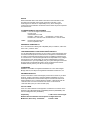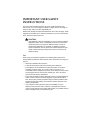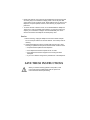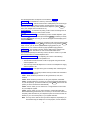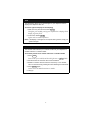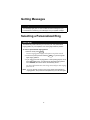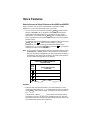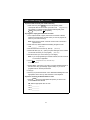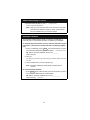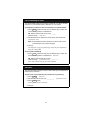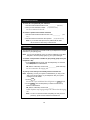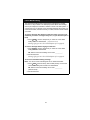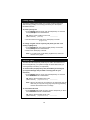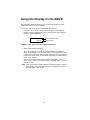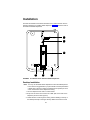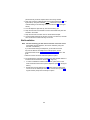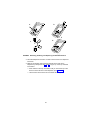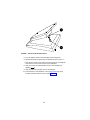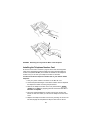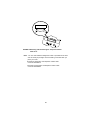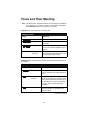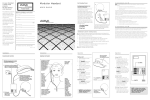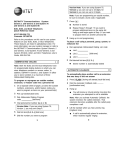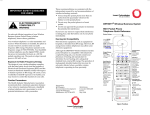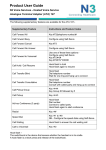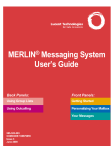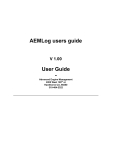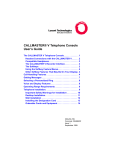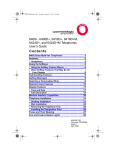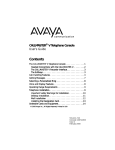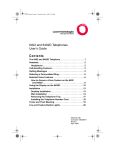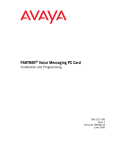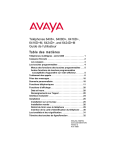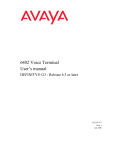Download 6402 and 6402D - Avaya Support
Transcript
6400 Series Single-line Telephones User’s Guide Co n t e n t s The 6402 Single-line Telephone . . . . . . . . . . . . . . . . . . . . . 1 Headsets . . . . . . . . . . . . . . . . . . . . . . . . . . . . . . . . . . . . . . . . 3 Headpieces . . . . . . . . . . . . . . . . . . . . . . . . . . . . . . . . . . . . 4 Call-Handling Features . . . . . . . . . . . . . . . . . . . . . . . . . . . . 4 Getting Messages . . . . . . . . . . . . . . . . . . . . . . . . . . . . . . . . 8 Selecting a Personalized Ring . . . . . . . . . . . . . . . . . . . . . . 8 Voice Features . . . . . . . . . . . . . . . . . . . . . . . . . . . . . . . . . . . 9 How to Access a Voice Feature on the 6402 and 6402D . . . . . . . . . . . . . . . . . . . . . . . . . . . . . . . . . . . . 9 Using the Display on the 6402D . . . . . . . . . . . . . . . . . . . . 18 Installation . . . . . . . . . . . . . . . . . . . . . . . . . . . . . . . . . . . . . 19 Desktop Installation . . . . . . . . . . . . . . . . . . . . . . . . . . . . 19 Wall Installation . . . . . . . . . . . . . . . . . . . . . . . . . . . . . . . 20 Removing the Telephone Tray . . . . . . . . . . . . . . . . . . . 23 Installing the Telephone Number Card . . . . . . . . . . . . . 24 Tones and Their Meaning . . . . . . . . . . . . . . . . . . . . . . . . . 26 Line and Feature Button Lights . . . . . . . . . . . . . . . . . . . . 27 555-230-738 Comcode 108138819 Issue 2 September 1997 NOTICE While reasonable efforts were made to ensure that the information in this document was complete and accurate at the time of printing, Lucent Technologies can assume no responsibility for any errors. Changes or corrections to the information contained in this document may be incorporated into future issues. TO ORDER COPIES OF THIS DOCUMENT Contact: Lucent Technologies Publications Center P.O. Box 4100 Crawfordsville, IN 47933 Domestic: 1 800 457-1235 International: 1 765 361-5353 Domestic Fax: 1 800 457-1764 International Fax: 1 765 361-5355 Order: Document No. 555-230-738 Issue 2, September 1997 HEARING AID COMPATIBILITY This voice terminal is Hearing Aid Compatible (HAC). In addition, some units have “HAC” printed on them. YOUR RESPONSIBILITY FOR YOUR SYSTEM’S SECURITY You are responsible for the security of your system. Lucent Technologies does not warrant that this product is immune from or will prevent unauthorized use of common-carrier telecommunication services or facilities accessed through or connected to it. Lucent Technologies will not be responsible for any charges that result from such unauthorized use. Product administration to prevent unauthorized use is your responsibility and your system manager should read all documents provided with this product to fully understand the features available that may reduce your risk of incurring charges. TRADEMARKS DEFINITY and AUDIX are registered trademarks of Lucent Technologies. Mirage, Star Set, and Supra are registered trademarks of Plantronics, Inc. OBTAINING PRODUCTS To learn more about Lucent Technologies products and to order any of these products, contact Lucent Direct, the direct-market organization of Lucent Technologies Business Communications System. Access their web site at www.lucentdirect.com or call the following numbers: customers should call 1 800 451-2100 or account executives can contact Lucent Direct at 1 800 778 1880 (voice) or 1 800 778-1881 (fax). THE “CE” MARK If the “CE” mark is affixed to this equipment. it means that it conforms to the European Union Electromagnetic Compatibility Directive (89/336/EEC) and the Low Voltage Directive (73/23/EEC). Prepared by © 1997 Lucent Technologies BCS Product Documentation Development All Rights Reserved Middletown, New Jersey 07748-9972 Printed in USA IMPORTANT USER SAFETY INSTRUCTIONS The most careful attention has been devoted to quality standards in the manufacture of your new telephone. Safety is a major factor in the design of every set. But, safety is YOUR responsibility too. Please read carefully the helpful tips listed below and on the next page. These suggestions will enable you to take full advantage of your new voice terminal. Then, retain these tips for later use. ! CAUTION: This telephone is NOT for residential use. It is for business systems applications ONLY. Use in a residential environment could result in an electrical short circuit when the telephone wiring is set up to provide other applications, for example, for appliance control or power transformers. The AC power used in these applications may create a safety hazard by placing a direct short circuit across the telephone wiring. Use When using your telephone equipment, the following safety precautions should always be followed to reduce the risk of fire, electric shock, and injury to persons. • Read and understand all instructions. • Follow all warnings and instructions marked on the telephone. • This telephone can be hazardous if immersed in water. To avoid the • • possibility of electric shock, do not use it while you are wet. If you accidentally drop the telephone into water, do not retrieve it until you have first unplugged the line cord from the modular jack. Then, call service personnel to ask about a replacement. Avoid using the telephone during electrical storms in your immediate area. There is a risk of electric shock from lightning. Urgent calls should be brief. Even though protective measures may have been installed to limit electrical surges from entering your business, absolute protection from lightning is impossible. If you suspect a natural gas leak, report it immediately, but use a telephone away from the area in question. The telephone’s electrical contacts could generate a tiny spark. While unlikely, it is possible that this spark could ignite heavy concentrations of gas. • Never push objects of any kind into the equipment through housing slots • since they may touch hazardous voltage points or short out parts that could result in a risk of electric shock. Never spill liquid of any kind on the telephone. If liquid is spilled, however, refer servicing to proper service personnel. To reduce the risk of electric shock, do not disassemble this telephone. There are no user serviceable parts. Opening or removing covers may expose you to hazardous voltages. Incorrect reassembly can cause electric shock when the telephone is subsequently used. Service 1. Before cleaning, unplug the telephone from the modular wall jack. Do not use liquid cleaners or aerosol cleaners. Use a damp cloth for cleaning. 2. Unplug the telephone from the modular wall jack. Be sure to refer servicing to qualified service personnel when these conditions exist: — If liquid has been spilled into the telephone. — If the telephone has been exposed to rain or water. — If the telephone has been dropped or the housing has been damaged. — If you note a distinct change in the performance of the telephone. SAVE THESE INSTRUCTIONS ! When you see this warning symbol on the product, refer to this instructions booklet packed with the product for more information before proceeding. The 6402 Single-line Telephone There are two 6402 single-line telephones: the basic 6402 telephone and the 6402D, which has a 2-line, 16-character display. Familiarize yourself with the features on the 6402 and 6402D telephone, shown in Figure 1 below and described on the next page. Note: Only the 6402D has a display. 1 12 Tel # 2 11 Speaker Feature Hold 3 10 Redial Transfer Conf 4 Test Ring ABC DEF GHI JKL MNO 4 5 6 1 2 5 3 6 PQRS TUV 7 8 * O Volume WXYZ 9 # 7 8 9 FIGURE 1 The 6402D Telephone 1 The following features correspond to the numbers in Figure 1. 1) Display — The 6402D has a 2-line by 16-character display. 2) Feature Button — A button used with the 12 dial pad keys for accessing up to 12 system features. Write the names of these features on the Feature Directory card in the tray under the base of the telephone. (When Feature is active, the red light next to the button is on.) 3) Hold button — A red button for putting a call on hold. The red light next to Hold blinks to remind you that a call is on hold. 4) Transfer/Test button — For transferring a call to another telephone. (Use this feature while off-hook.) Test is printed below Transfer to remind you that by pressing Transfer while on-hook, you can test the lights and the display (if the telephone has one) 5) Conf/Ring button — For setting up conference calls. (Use this feature while off-hook.) Ring is printed below Conf to remind you that by pressing Conf while on-hook, you can select a personalized ringing pattern for your telephone. You can choose from among eight possible ringing patterns. 6) Dial pad — The standard 12-button pad for dialing phone numbers and accessing features. The letters “Q” and “Z” have been added to the appropriate dial pad keys for directory access, and the “5” button on your dial pad has raised bars for visually-impaired users. 7) Volume control button — For adjusting the volume of the following: • The speaker volume when the speaker is on. • The handset receiver level while a call is in progress using the handset and the speaker is off. • The tone ringer when the telephone is on-hook or the telephone is ringing and the speaker is off. 8) Message light — A red light which goes on steadily when a message has been left for you. 9) Tray handle — Five cards are provided in the tray located under the base of every 6400 Series telephone: Card 1: Quick reference procedures for using Conference, Hold, and Transfer. Card 2: Quick reference procedures for using Test, Speaker, and Redial. Card 3: A Feature Directory on which you can list the features administered on your dial pad keys. (To use these features, press Feature and then the dial pad key on which the feature is administered). Card 4: A list on which you can write the 2- or 3-digit feature access codes for your telephone system. Card 5: A list on which you can write numbers or names associated with Abbreviated Dialing personal lists, and on which you can list trunk codes and frequently-used extensions in your telephone system such as the number for AUDIX (or your voice mail system) or your system attendant. Note: You may wish to remove the tray from the telephone, especially if you are wall-mounting the telephone. For this purpose, use the directions 2 titled “Removing the Telephone Tray” in the Installation section of this guide. 10) Redial button — For redialing the last number that you dialed using the dial pad. 11) Speaker button — For accessing the Speaker feature. This feature can be used for listening only. If you want to speak to the other party, you must use the handset. Note: With the Group Listen feature, you can activate the speaker while you are using the handset, and both can be active at the same time. 12) Handset — A handset is provided for placing and receiving calls. In most cases, you must lift the handset (go off-hook) before you can use a feature. Headsets Headsets for 6400 Series telephones allow one-touch hands-free operation. To answer a call, press Feature and then the dial pad key on which the Headset feature is administered. (For more information on using Feature and the dial pad keys to access features, see “Voice Features” later in this manual.)To disconnect, press Feature again and then the dial pad key on which the Headset feature is administered. Headsets consist of a headpiece (1 in Figure 2 below) and modular base unit (2). The base unit plugs into the Handset jack (3). 1 2 3 1 2 3 4 5 6 7 8 9 * O # Volume FIGURE 2 The Headset Attached to a 6400 Series Telephone 3 Headpieces The following headpieces can be used with these telephones: — — — — — — Mirage® — Receiver fits over either ear. Not for noisy environments. StarSet® — Eartip fits in ear canal. Supra® Monaural — Adjustable headband and soft ear cushion. Supra Monaural Noise-Canceling (NC) — Same as above with noise-canceling microphone that reduces background noise transmission by up to 75 percent. Supra Binaural — Sound in both ears. Supra Binaural Noise-Canceling (NC) — Same as above with noise-canceling microphone on flexible boom; features windscreen and reduces background noise transmission by up to 75 percent. Note: The privacy of the Whisper Page announcement cannot be guaranteed when telephones have headset adapters other than the M10L-8400 plugged into the Handset jack. The M10L-8400 (Comcode: 407639715; PEC: 3122-022) is the only headset adapter that should be used for the 6400 Series terminals.For more information, see the Whisper Page instructions in the Voice Features section. Call-Handling Features Conference The Conference feature allows you to conference up to six parties (including yourself) on a call. To add another party to a call (for a total of six parties) 1. Press Conf . Present call is put on hold. 2. Dial the number of the new party and wait for an answer. 3. When you want to add the new person, press Conf again. All parties are now connected. 4. Repeat Steps 1 through 3 for additional conference connections. To add a call you have put on hold to another call you are connected to 1. Press Conf . Red light next to Hold blinks. 2. Press and then release the switchhook. 3. Press Conf again. All parties are now connected. 4 Hold The Hold feature puts a call on hold until you can return to it. To keep a call on hold while you answer another call or perform another task 1. Press Hold . Red light next to Hold blinks. To answer a new call while active on another 1. Press Hold . Red light next to Hold blinks, and the first call is put on hold. 2. To be connected to the incoming call, press and then release the switchhook. To return to the held call 1. Press and then release the switchhook again. Redial The Redial (or Last Number Dialed) feature automatically redials the last extension or outside number you dialed. To redial the last number that you dialed 1. While off-hook, press Redial . The last number you dialed is automatically redialed. Note: The redialed number can be an outside number (up to 24 digits), an extension, or a trunk or feature access code. 5 Speaker (Listen-Only) and Group Listen Note: The Speaker feature allows you to place calls or access other features without lifting the handset. However, in order to speak to the other party, you must use the handset. With the Group Listen feature, you can turn on the speaker while active on the handset, and both are active at the same time. To place a call without lifting the handset or for any listening-only feature (such as monitoring a call on which you have been put on hold or for group listening) 1. Press Speaker . Red light next to Speaker goes on. 2. Place a call or access the selected feature. 3. Adjust the speaker volume if necessary: To raise the volume, press the right half of the Volume control button labeled ; to lower the volume, press the left half of the Volume control button labeled . If you have a display, it shows the volume level: ->>>>>> + To change from the speaker to the handset 1. Lift the handset and talk. Speaker goes off when you lift the handset. Red light next to Speaker goes off. To change from the handset to the speaker 1. While handset is off-hook, press Speaker Red light next to Speaker goes on. You can now hang up handset (within 10 seconds) and the call will remain active on the speaker. However, in order to talk to the other party, you must use the handset. With the Group Listen feature, you can turn on the speaker while the handset is off-hook, and both the handset and speakerphone are active at the same time. However, again, you must talk through the handset for the other person on the call to hear you. To end a call (while the handset is on-hook and only the speaker is active) 1. With the handset on-hook, press Red light next to Speaker Speaker . goes off. 6 Test The Test feature allows you to test the lights on your telephone and the display, if the telephone has one. To test the light and display on the telephone 1. While on-hook, press and hold down Transfer . The lights go on steadily, and, if your telephone has a display, all the display segments fill in. 2. To end test, release Transfer . Lights return to normal operation. Note: If the display or the lights do not respond during the test, notify your system manager. Transfer The Transfer feature allows you to transfer a call from your telephone to another extension or outside number. To send the present call to another extension or outside number 1. Press Transfer . Present call is put on hold, and the red light next to Hold blinks. 2. Dial the number to which the call is to be transferred. 3. Remain on the line and announce the call; if busy or if no answer, return to the held call by pressing and then releasing the switchhook. 4. Press Transfer again. Call is sent to the dialed extension or number. 5. Hang up. 7 Getting Messages Message Your Message light goes on when a caller has left a message for you. For directions on retrieving your messages, see your system manager. Selecting a Personalized Ring Select Ring The Select Ring feature allows you to choose your own personalized ringing pattern for your telephone from among eight different patterns. To select a personalized ringing pattern 1. While on-hook, press Conf . Current ringing pattern plays and repeats every three seconds. 2. Continue to press (and then release) eight ringing patterns. Conf to cycle through all 3. If you want to save the ringing pattern currently being played, do not press Conf anymore. You will hear the selected ringing pattern two more times, and then it will be automatically saved. You hear confirmation tone (two rising tones) and your new ringing pattern is set. Note: If you go off-hook, receive a call, or lose power while selecting a ringing pattern, the process is interrupted and you must start again. 8 Voice Features How to Access a Voice Feature on the 6402 and 6402D When you want to use one of the voice features on the 6402 or 6402D telephone, you can access the feature in one of two ways: • You can access up to 12 features by pressing Feature and then the dial pad key (1 through 9, or 0, * or #) that corresponds with that feature. These features are administered on your telephone by your system administrator. (The red light next to Feature goes on steadily when the button is pressed to let you know that your dial pad is now in the Feature selection mode.) For example, if the Send All Calls feature is assigned to F1, you can press Feature , then dial 1 in order to use this feature. If you have programmed your home number on an Abbreviated Dialing button assigned to F*, you can press Feature and then press * on your dial pad whenever you want to use this AD button. Note: As your system manager assigns features to the Feature Directory slots (1 through 9, 0, *, and #), be sure to write the feature on the Feature Directory card (shown in Figure 3) in the tray located under the base of the telephone. This directory list provides a convenient quick reference for the 12 features programmed on the dial pad. FEATURES ADMINISTERED ON 6402 DIAL PAD Dial Pad Key Feature Administered on that Key 1 2 3 4 FIGURE 3 The 6402 and 6402D Telephone Feature Directory • Features other than those assigned to your Feature Directory can be accessed by simply dialing a 1-, 2-, or 3-digit feature access code, without using Feature . Your system manager can supply those access codes for you. In these cases, a space (________) is provided in the following feature procedures so that you can write in the appropriate code. You may also write feature codes on the Feature Access Code quick reference list in the tray located under the base of the telephone. 9 Abbreviated Dialing (AD) The Abbreviated Dialing (AD) feature allows you to store selected telephone numbers for quick and easy dialing. Each number can be a complete or partial telephone number, an extension number, or a trunk or feature access code. Abbreviated Dialing offers four possible types of lists — Personal, Group, System, and Enhanced, and you can have a total of three lists. (Of these three lists, you can have only one System List and one Enhanced List.) You program numbers on a Personal List; numbers on Group Lists are programmable by the controller of the list; System Lists and Enhanced Lists are programmable only by the system manager. Note: There is a 10-second time limit between your going off-hook and entering the first digit of an AD button, and then a 10-second time limit between each digit. If you hear intercept tone while you are programming the button, you have exceeded the time limit and you must begin again. To program/reprogram an AD entry on your Feature Directory 1. On a separate sheet of paper, write down the outside numbers, extensions, and/or feature access codes you want to program. Note: Each dial pad key on which you program an Abbreviated Dialing number will hold one complete phone number or feature access code. 2. While off-hook, press AD Program feature. Feature , then the dial pad key assigned to the OR, while off-hook, dial the Program access code _______. [dial tone] 3. Press Feature , then the dial pad key on which you wish to program the feature. [dial tone] For example, to store a number in AD entry F3, press then the 3 dial pad key. Feature , 4. Dial the outside number, extension, or feature access code you want to store (up to 24 digits). Note: If you are storing an outside number, be sure to include a trunk code, if applicable. 5. Press # . [confirmation tone, then dial tone] Number is stored. 6. Repeat Steps 3 through 6 to program additional buttons. 7. Hang up to end programming. continued on next page 10 Abbreviated Dialing (AD) (continued) To place an AD call from your Feature Directory 1. While off-hook, press Feature , then the dial pad key which corresponds with the AD number you wish to call. [ringback tone] For example, to call the number stored as AD entry F3, press Feature , then press the 3 dial pad key. To program or reprogram a Personal List item 1. On a separate sheet of paper, write down the outside numbers, extensions, and/or feature access codes you want to program as items on your Personal List(s). Note: Each phone number or feature access code is stored as a separate item. 2. While off-hook, dial the Abbreviated Dialing Program access code _______. [dial tone] 3. Dial the Personal List number (1, 2, or 3). [dial tone] 4. Dial the list item (1, 2, 3...). (See you system manager for the number of Personal List items you can program.) [dial tone] 5. Dial the number you want to store (up to 24 digits). Note: If you are programming an outside number, be sure to include a trunk code, if applicable. 6. Press # . [confirmation tone, then dial tone] Number is stored. 7. Repeat Steps 4 through 6 if you want to program additional items on the same list. Hang up and begin again at Step 1 if you want to program items on another personal list. 8. Hang up. 9. Record your personal list items on the Abbreviated Dialing list on the appropriate card in the tray under the base of the telephone. To place a call using an AD list button or code 1. Press Feature , then the appropriate dial pad key on which a list access code is administered. OR, dial the appropriate AD List code: List 1 __________ List 2 __________ List 3 __________ continued on next page 11 Abbreviated Dialing (continued) 2. Dial the desired list item (1, 2, 3...). [ringback tone] Call is automatically dialed. Note: Keep your own Personal Lists on the cards in the tray under the base of the telephone. System, Group, and Enhanced lists are available from your system manager. Automatic Callback The Automatic Callback feature sends you a priority ring indicating a previously busy or unanswered extension you dialed is now available. To automatically place another call to an extension that was busy, did not answer, or for which the system returned a call waiting ringback tone 1. During a call attempt, press Feature , then the dial pad key on which the Automatic Callback feature is administered [confirmation tone] OR, dial the Automatic Callback access code _______ (while off-hook). 2. Hang up. You will get a priority ring when both you and the called extension are idle. 3. Lift the handset when you hear a priority ring. Note: Automatic Callback is automatically canceled after 30 minutes. To cancel Automatic Callback 1. Press Feature again (while off-hook), then the dial pad key on which the Automatic Callback feature is administered OR, dial the Automatic Callback cancel code _________ (while off-hook). [dial tone] 12 Call Forwarding All Calls The Call Forwarding feature temporarily forwards all your calls to another extension or to an outside number, depending on your system. To temporarily redirect all calls to an extension or outside number 1. Press Feature (while off-hook), then the dial pad key on which the Call Forwarding feature is administered OR, dial the Call Forward access code _______ (while off-hook). [dial tone] 2. Dial the extension or telephone number where calls will be sent. [confirmation tone] Note: Some telephones have restrictions on where calls can be forwarded (see your system manager). 3. Hang up. You may hear a ring-ping (half-ring) tone from your telephone as each call is forwarded. To cancel Call Forwarding 1. Press Feature (while off-hook), then the dial pad key on which the Call Forwarding feature is administered [dial tone] OR, dial the Call Forward cancel code __________ (while off-hook). [confirmation tone] Your calls will now ring at your own telephone. Call Park The Call Park feature allows you to put a call on hold at your telephone for retrieval at any extension. To park a call at your extension (for retrieval at any extension) 1. Press Transfer . [dial tone] 2. Dial the Call Park access code __________. 3. Press Transfer [confirmation tone] again. Call is parked at your extension. 4. Hang up. continued on next page 13 Call Park (continued) To return to a call parked at your extension 1. Dial the Call Park Answer Back code __________. [dial tone] 2. Dial your own extension number. [confirmation tone] You are reconnected to the call. To retrieve a parked call at another extension [dial 1. Dial the Call Park Answer Back access code __________. tone] 2. Dial the extension where the call is parked. [confirmation tone] Note: If you receive intercept tone, the parked call has been disconnected or retrieved by someone else. Call Pickup The Call Pickup feature lets you answer a call at your telephone for another extension in your pickup group. Note: You can use this feature only if you and the called party have been assigned to the same pickup group by your system manager. To answer a call placed to a member of your pickup group when your telephone is idle 1. Press Feature (while off-hook), then the dial pad key on which the Call Pickup feature is administered OR, dial the Call Pickup access code __________ (while off-hook). You are connected to the ringing call. To pick up a call when you are already active on another call Note: Depending on how your system is administered, you may not be able to use this procedure on your telephone. See your system manager for more details. 1. Press Hold . Present call is put on hold and the red light next to Hold blinks. 2. Press Feature , then the dial pad key on which the Call Pickup feature is administered OR, dial the Call Pickup access code _______. Called telephone stops ringing and you are connected to the ringing call. Note: To return to the held call after completing the call you have picked up, press and then release the switchhook. 14 Leave Word Calling The Leave Word Calling (LWC) feature leaves a message for another extension to call you back. The called party will be able to dial message service (for example, an attendant, AUDIX® or other voice mail system, a covering user, etc.) to retrieve a short, standard message which gives your name and extension, the date and time you called, and the number of times you called. To leave a message after dialing an extension (when your call is not answered, you hear a coverage or busy tone, or you have been put on hold) 1. Press Feature , then the dial pad key on which the Leave Word Calling feature is administered. [confirmation tone] Message light goes on at the called telephone (if so equipped). To leave a message without ringing an extension 1. Press Feature , then the dial pad key on which the Leave Word Calling feature is administered OR, dial the Leave Word Calling access code __________. 2. Dial the extension. Message light goes on at the called telephone (if so equipped). To cancel a Leave Word Calling message Note: You cannot cancel a message left for an AUDIX subscriber. 1. Press Feature (while off-hook), then the dial pad key on which the Leave Word Calling Cancel feature is administered OR, dial the Leave Word Calling cancel code __________ (while off-hook). 2. Dial the extension. 15 Priority Calling The Priority Calling feature allows you to place an internal call with a distinctive ring (usually a 3-burst ring) to indicate your call requires immediate attention. To place a priority call 1. Press Feature (while off-hook), then the dial pad key on which the Priority Calling feature is administered OR, dial the Priority Calling access code __________ (while off-hook). [dial tone] 2. Dial the extension and wait for the called party to answer. [ringback tone] To change a regular call into a priority call (when you hear a call waiting ringback tone) 1. Press Feature again, then press the dial pad key on which the Priority Calling feature is administered. 2. Wait for the called party to answer. Note: If you still receive a call waiting ringback tone, wait a few minutes and try again. Send All Calls The Send All Calls temporarily sends all your calls to the extension of a person designated by your system manager to answer them when you cannot (perhaps a secretary or receptionist). To send all calls (except priority calls) immediately to coverage (if your system manager has provided a coverage path for your extension) 1. Press Feature (while on-hook), then the dial pad key on which the Send All Calls feature is administered OR, dial the Send All Calls access code __________ (while off-hook). [confirmation tone] Note: When a call comes to your extension, the call activity light will flash and you may hear a ring-ping tone (half ring) indicating that the call has been sent to coverage. To cancel Send All Calls 1. Press Feature again (while on-hook), then the dial pad key on which the Send All Calls feature is administered OR, dial the Send All Calls cancel code __________ (while off-hook). [confirmation tone] 16 Whisper Page The Whisper Page feature allows you, if you have the appropriate permissions, to make an announcement to a person at another extension currently on another call. Only the person at the other extension hears the announcement; the other person on the call cannot hear the message. Note: The M10L-8400 is the only headset adapter that should be plugged into the Handset jack on the 6400 Series telephones. If other headset adapters are used, the Whisper Page announcement may be overheard by the other person on the call. To make an important announcement (such as an incoming call) to someone at another extension busy on another call 1. Press Feature , then the dial pad key on which the Whisper Page feature is administered OR, dial the Whisper Page access code __________. The people on the other call hear a beep. The person whom you have called may activate the Whisper Page Answer feature by using either the feature access code or by pressing Feature and then the dial pad key on which the Whisper Answer feature is administered. This will form a two-party speaking path with your telephone. The other call is put on hold. 2. Speak with the person you have called. 3. When you are finished, you can retrieve the first call from hold by pressing and then releasing the switchhook. Note: A person can block interruptions from the Whisper Page feature by deactivating the feature with the Whisper Page Off feature. (This feature can be accessed by using the feature access code or by pressing Feature and then the Whisper Page Off entry number or * or #.) 17 Using the Display on the 6402D Only the 6402D telephone has a 2-line by 16-character display. The basic 6402 telephone does not have a display. The primary uses for the display on the 6402D telephone are: • Viewing the time and date, which is the usual display. (See Figure 4.) • Using the Timer (if administered on your dial pad) which shows elapsed time on a call (See Figure 4.) 10:19am 3/27/97 0:09:07 Time and date screen Timer screen FIGURE 4 Date, Time, and Timer on the 6402D Display • Viewing call-handling information. As you dial a telephone number, the individual digits are immediately shown on the display as you dial them. When you dial an extension, that number is shown and then replaced by the called party’s name. (If there is not space for the full name, as many letters of the name as possible will be shown on the display.) When a call is received from another extension, the caller’s name is shown; when a call is received from outside, “OUTSIDE CALL” or a trunk identifier is shown. Note: When a 6400 Series display telephone is initially plugged in or after a power outage, it may take approximately 15 minutes before the time and date appear on the screen 18 Installation The 6402 and 6402D can be either desk-mounted or wall-mounted. Use the following directions for installing either telephone. Figure 2 shows the back of the 6402 and 6402D telephones. 1 2 LINE 3 6 5 4 FIGURE 5 The Bottom of the 6402 and 6402D Telephones Desktop Installation Note: You may use the 6400 Series telephones without the desktop stand. In this case it is suggested that you place small round feet (included in a plastic bag in the box in which the telephone was packed) on each corner of the bottom of the telephone housing. 1. Turn the telephone face down on a flat surface. 2. Snap one end of the line cord into the “LINE” jack on the back of the telephone (shown as 3 in Figure 5). 3. Thread the line cord through the routing channel leading to the top of the desktop stand (2 in the figure above). Make sure that the cord is 19 placed securely under the square tabs in the routing channel. 4. Snap one end of the coiled handset cord into the Handset jack (5 in the figure above). This jack is labeled . Thread the cord into the channel leading to the side edge of the voice terminal (4 in the figure above). 5. Turn the telephone right side up, with the front facing you. 6. Snap the free end of the handset cord into the handset and place the handset in the cradle. 7. Snap the free end of the line cord into the modular wall jack. 8. Lift the handset and listen for dial tone. If there is no dial tone, check all wire connections to make sure they are secure. Wall Installation Note: For wall-mounting, you will need a 1-foot line cord. This cord is not supplied with the telephone, but can be ordered by using this comcode: 103786760.) If you are wall-mounting the telephone, you should remove the tray from the base of the telephone. For this purpose, use the instructions listed under “Removing the Telephone Tray” later in this guide. 1. Make sure the 8-conductor wall mount plate is in place. 2. Do the following to reverse the handset hook. (The handset retainer is located under the handset as shown in a in Figure 6.) — — In order to release the handset retainer hook, press down on the hook and slide it toward the top of the telephone. (See b in the figure below.) Rotate the hook 180 degrees (as in c below) and then slide it back into its slot so the bottom part now sticks out from the top. (See d in Figure 6 below.) Snap the hook firmly into place. 20 a. b. d. c. ¾ FIGURE 6 Removing, Rotating, and Replacing the Handset Retainer 3. Place the telephone face down on a flat surface and turn the telephone face down. 4. Remove the desktop stand which is attached to the base of the telephone by tabs (shown as 1 and 2 in Figure 7) on the top and back of the stand. — Press inward on the top of the stand until you can lift the top of the stand out of the tab slot on the telephone. (See Figure 7.) — Lift the bottom of the stand out of the lower tab slot(s). 21 1 2 FIGURE 7 Removing the Desktop Stand 5. Turn the desktop stand so that the larger end is facing down. 6. Reinstall the stand using the tabs and tab slots shown in Figure 7. 7. Snap the line cord into the “LINE” jack in the bottom of the telephone and coil the excess cord in the back of the deskstand. 8. Snap one end of the coiled handset cord into the Handset jack (labeled ). 9. Snap the free end of the line cord into the wall jack. 10. Place the base of the telephone on the wall-jack mounting studs, and pull downward until it is secure. (See Figure 8.) 22 FIGURE 8 Placing the Telephone on the Wall Jack Mounting Studs 11. Snap the free end of the handset cord into the handset and place the handset in the cradle. Note: The handset hook you repositioned will hold the handset in place. 12. Lift the handset and listen for dial tone. If there is no dial tone, check all wire connections to make sure they are secure. Removing the Telephone Tray You may wish to remove the tray from the base of the telephone, especially if you are wall-mounting the telephone. See Figure 9 for further help. 1. Pull the tray from the base of the telephone as far as it will go. 2. Using your thumb, press down on the center of the tray. 3. Continue to pull the tray until it is completely separated from the base. 23 FIGURE 9 Removing the Tray from the Base of the Telephone Installing the Telephone Number Card At the front of this user’s manual is a page on which there are designation cards for the 6400-Series multi-line telephones and a separate telephone number card (labeled Tel No.) for the 6402 and 6402D. On this telephone number card you can write your telephone number or extension. To label and install the telephone number card on your 6402 or 6402D telephone 1. Print your phone number or extension on the Tel. no. card. 2. Crease the perforated edges of the station number card and separate the telephone number card along the perforations. 3. Remove the telephone number card cover (located above Speaker , Feature , and Hold ) by applying pressure toward the other end of the cover. See Figure 9. 4. Place the completed telephone number card into the number card holder, the area from which you removed the telephone number card cover. 5. Replace the telephone number card cover by inserting one end into its slot.Then,slightly flex the plastic and slip the other end into its slot. 24 Tel #: Tel # Spea ker Fe atur e Hold FIGURE 10 Removing and Reinstalling the Telephone Number Card Cover Note: You can order additional designation cards in quantities of 25 cards and 100 cards per package. Use the following comcodes when you place your order. 25 sheets of designation and telephone number cards: Comcode: 847984614 100 sheets of designation and telephone number cards: Comcode: 847984622 25 Tones and Their Meaning Note: The tables below describe the defaults for each ringing and feedback tone. Check with your system manager to verify that the descriptions in the Meaning column are accurate for your system. Ringing Tones are produced by an incoming call. Ringing Tones Rings ◆ Meaning 1 ring A call from another extension. 2 rings A call from outside or from the attendant. 3 rings A priority call from another extension, or from an Automatic Callback call you placed. ring-ping (half-ring) A call redirected from your telephone to another because Send All Calls or Call Forwarding All Calls is active. Feedback tones are those which you hear through the handset (receiver) or the speaker. Feedback Tones Tones Meaning busy A low-pitched tone repeated 60 times a minute; indicates the number dialed is in use. call waiting ringback A ringback tone with lower-pitched signal at the end; indicates the extension call is busy, and the called party has been given a call waiting tone. If you hear this tone, you may wish to activate Automatic Callback. confirmation Three short bursts of tone; indicates a feature activation or cancellation has been accepted. continued on next page 26 Feedback Tones (continued) Tones Meaning coverage One short burst of tone; indicates your call will be sent to another extension to be answered by a covering user. dial A continuous tone; indicates dialing can begin. intercept/ time-out An alternating high and low tone; indicates a dialing error, a denial of the service requested, or a failure to dial within a preset interval (usually 10 seconds) after lifting the handset or dialing the previous digit. recall dial Three short bursts of tone followed by a steady dial tone; indicates the feature request has been accepted and dialing can begin. reorder A fast busy tone repeated 120 times a minute; indicates all trunks are busy. ringback A low-pitched tone repeated 15 times a minute; indicates the number dialed is being called. Line and Feature Button Lights Line and Feature Button Lights Light Meaning Steady red light next to Feature and next to Speaker Blinking red light next to Hold The red light next to Feature lets you know that the dial pad is now in Feature selection mode. The red light next to Speaker means that the one-way speaker is on. You have put a call on hold. In order to return to the call, press and then release the switchhook. 27 28