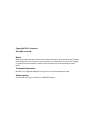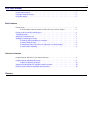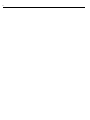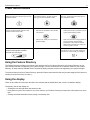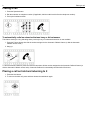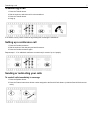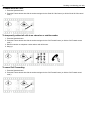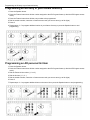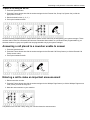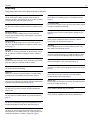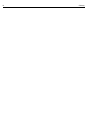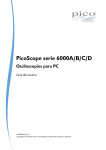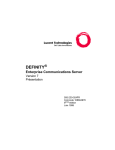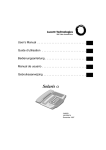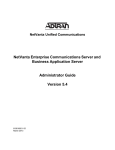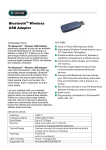Download 6402 Voice Terminal User's manual
Transcript
6402 Voice Terminal User’s manual DEFINITY® G3 - Release 6.3 or later 555-230-757 Issue 1 July 2000 Copyright 2000, Avaya Inc. All rights reserved Notice While reasonable efforts were made to ensure that the information in this document was complete and accurate at the time of printing, Avaya can assume no responsibility for any errors. Changes or corrections to the information contained in this document may be incorporated into future issues. Trademark information DEFINITY is a registered trademark of Avaya in the U.S. and throughout the world. Safety warning This terminal may only be connected to a DEFINITY system. 3 Your voice terminal Preset feature buttons - - - - - - - - - - - - - - - - - - - - - - - - - - - - - - - - - - 5 Using the Feature Directory- - - - - - - - - - - - - - - - - - - - - - - - - - - - - - - - 5 Using the display - - - - - - - - - - - - - - - - - - - - - - - - - - - - - - - - - - - - - 5 Basic features Placing a call - - - - - - - - - - - - - - - - - - - - - - - - - - - - - - To automatically redial an extension that was busy or did not answer Placing a call on hold and returning to it - - - - - - - - - - - - - - - - - Transferring a call - - - - - - - - - - - - - - - - - - - - - - - - - - - Setting up a conference call - - - - - - - - - - - - - - - - - - - - - - Sending or redirecting your calls - - - - - - - - - - - - - - - - - - - - To send all calls immediately to coverage - - - - - - - - - - - - - To cancel Send All Calls: - - - - - - - - - - - - - - - - - - - - - To temporarily redirect all calls to an extension or outside number - To cancel Call Forwarding: - - - - - - - - - - - - - - - - - - - - - - - - - - - - - 6 6 6 7 7 7 7 8 8 8 - - - - - - - - 9 9 10 10 10 Advanced features Programming an AD entry in your feature directory - - Programming an AD personal list item - - - - - - - - To place a call using an AD list - - - - - - - - - Answering a call placed to a coworker unable to answerEntering a call to make an important announcement- - - Glossary - - - - - - - - - 4 Preset feature buttons 5 Preset feature buttons Speaker button: to access the Group listening feature.The light next to the button goes on when the feature is active. Feature button: to access the 12 features listed on the Feature Directory. The light next to the button goes on when the feature is active. Hold button: to put a call on hold until you can return to it. The light next to the button goes on when the feature is active. Redial button: to automatically redial the last number you dialed (outside, extension, trunk number or feature access code). Transfer button: • while off-hook, to transfer a call to another voice terminal. Conference button: • while off-hook, to set up a conference call of up to 6 people including yourself. • Volume control button: to adjust the volume of the speaker, handset receiver level and ringer. while on-hook, to test your voice terminal lights and display. • while on-hook, to select a ringing pattern for your voice terminal. Press the button repeatedly to cycle through the different patterns. After 7 seconds of no activity, the current ring pattern is saved. Message light: goes on when a message has been left for you. See your system manager for instructions on how to consult your messages. Using the Feature Directory The Feature Directory provides a convenient quick reference list for 12 features. Most likely, the Feature Directory on your voice terminal has been completed by your system manager. You are not limited to the 12 features shown on your Feature Directory. All other features available can be accessed by dialing a feature access code supplied by your system manager. To access a feature from your Feature Directory, press the Feature button then dial the entry number assigned to the feature or number you wish to access (0 to 9 and , ). Using the display There are two 6402 voice terminals: the basic voice terminal and the 6402D which has a 2-line, 16-character display. The primary uses for the display are: • Viewing the time and date when the terminal is idle. • Using the timer (if the Timer feature is one of the entries in your Feature Directory) to keep track of time spent on a call or task. • Viewing call-related information when placing or answering calls. 6 Placing a call Placing a call 1. Press the Speaker button. 2. Dial the extension or telephone number (If applicable, dial the outdial code before the telephone number). 3. Pick up the handset and talk. To automatically redial an extension that was busy or did not answer This feature sends you a ring indicating that a previously busy or unanswered extension is now available. 1. Press the Feature button then dial the number assigned to the Automatic Callback feature (or dial the Automatic Callback access code*). 2. Hang up. To cancel Automatic Callback: press the Feature button then dial the number assigned to the Automatic Callback feature (or dial the Automatic Callback access code). Automatic Callback is automatically canceled after 30 minutes. Placing a call on hold and returning to it 1. Press the Hold button. 2. To return to the held call, press and then release the switchhook again. Transferring a call Transferring a call 1. Press the Transfer button. 2. Dial the number to which the call is to be transferred. 3. Press the Transfer button. 4. Hang up. If no answer or busy, return to held call by pressing then releasing the switchhook. Setting up a conference call 1. Press the Conference button. 2. Dial the number of the new party and wait for answer. 3. Press the Conference button again. Repeat steps 1 - 3 for additional conference connections (for a total of up to 6 people). Sending or redirecting your calls To send all calls immediately to coverage 1. Press the Speaker button. 2. Press the Feature button then dial the number assigned to the Send All Calls feature (or dial the Send All Calls access code*). 7 8 Sending or redirecting your calls To cancel Send All Calls: 1. Press the Speaker button. 2. Press the Feature button then dial the number assigned to the Send All Calls feature (or dial the Send All Calls cancel code*). To temporarily redirect all calls to an extension or outside number 1. Press the Speaker button. 2. Press the Feature button then dial the number assigned to the Call Forward feature (or dial the Call Forward access code*). 3. Dial the extension or telephone number where calls will be sent. 4. Hang up. To cancel Call Forwarding: 1. Press the Speaker button. 2. Press the Feature button then dial the number assigned to the Call Forward feature (or dial the Call Forward cancel code*). Programming an AD entry in your feature directory Programming an AD entry in your feature directory 1. Press the Speaker button. 2. Press the Feature button then dial the number assigned to the AD Program feature (or dial the AD Program access code*). 3. Press the Feature button then dial the entry number to be programmed. 4. Dial the outside number, extension or feature access code you want to store (up to 24 digits). 5. Press #. 6. Repeat steps 3 - 5 to program additional entries in your feature directory or press the Speaker button to end programming. Programming an AD personal list item 1. Press the Speaker button. 2. Press the Feature button then dial the number assigned to the AD Program feature (or dial the AD Program access code*). 3. Dial the Personal List number (1, 2 or 3). 4. Dial the list item (1, 2, 3...). 5. Dial the outside number, extension or feature access code you want to store (up to 24 digits). 6. Press #. 7. Repeat steps 4 - 6 to program additional items on the same list or press the Speaker button to end programming. 9 10 Answering a call placed to a coworker unable to answer To place a call using an AD list 1. Press the Speaker button. 2. Press the Feature button then dial the number assigned to the Personal List, Group List, System List (or dial the appropriate list code*). 3. Dial the desired list item (1, 2, 3...). 4. Pick up the handset and talk. AD entries holding complete phone numbers and/or feature access codes may be assigned by your system manager. These numbers and/or codes are necessarily AD list items. Remember that numbers on a personal list are programmable by you whereas numbers on group and system lists are programmable only by the system manager. Answering a call placed to a coworker unable to answer 1. Press the Speaker button. 2. Press the Feature button then dial the number assigned to the Directed Call Pickup feature (or dial the Directed Call Pickup access code*). 3. Pick up the handset and talk. Entering a call to make an important announcement 1. Dial the extension number. 2. Press the Feature button then dial the number assigned to the Whisper Page feature (or dial the Whisper Page access code*) when you hear the busy tone. 3. Make the announcement to your coworker. The parties on the call hear a beep. Only your coworker hears the announcement. Glossary 11 Glossary This glossary shows many of the features offered by DEFINITY. Abbreviated Dialing Use as a timesaver for dialing frequently called, lengthy or emergency numbers. This feature may be on a button, a softkey or a list - personal, group and system (page 9). Answer Back Use this code to retrieve a parked call from any extension (page 9). Automatic Callback Use to avoid constant redialing when you wish to speak to someone who is frequently busy on the telephone or in and out of the office (page 5). Call Forwarding Use when you will be away from your voice terminal and you want your calls to be forwarded to a telephone number of your choice (page 7). Call Park Use when you need to go elsewhere to get information during a call, or whenever you wish to complete a call from a different location. Last Number Dialed Use to save time in redialing a busy or unanswered number (page 4). Leave Word Calling Use whenever you wish to have someone call you back; it helps cut down on repeated call attempts. Message Light which goes on when a caller has left a message for you (page 4). Program Use to program a telephone number, extension or feature access code in an AD personal list (page 8). Select Ring Use to help distinguish your incoming calls from those of the other nearby voice terminals (page 4). Send All Calls Use when you will be away from your desk for a while or when you do not wish to be interrupted by telephone calls (page 6). Call Pickup Use when you wish to handle a call for a member of your pickup group who is absent or otherwise unable to answer. Test Use to test the lights on your voice terminal (page 4). Cancel Leave Word Calling Use to cancel Leave Word Calling. Transfer Use when your caller needs to speak further with someone else (page 5). Conference Allows you to conference up to six parties on a call (including yourself) so you can conduct a 6-way discussion (page 6). Volume control Use to raise or lower the volume of the one-way speaker, handset receiver level or ringer (page 4). Directed Call Pickup Use to pick up a call ringing at a specific extension without being a member of the person's pickup group (page 9). Whisper Page Use to make an announcement to a person at another extension currently on another call (page 9). Drop Use whenever you want to continue using the handset after ending a call. Whisper Page Answer Use to answer a Whisper page annoucement. Feature Use to access the 12 features listed on your Feature Directory (page 4). Group listen Use for on-hook dialing and in group listening situations. The handset and speaker are active at the same time (page 4). Hold Use when you have a call you don’t want to drop, but have to interrupt briefly to do something else such as place another call, activate another feature or answer a waiting call (page 5). Whisper Page Off Use to protect an established call from being disturbed by a 12 Glossary