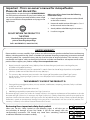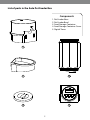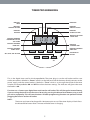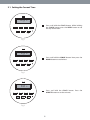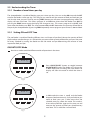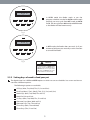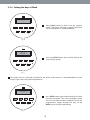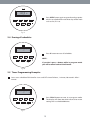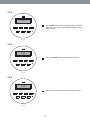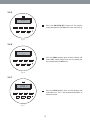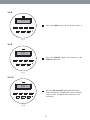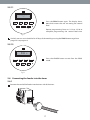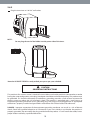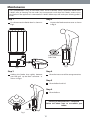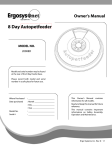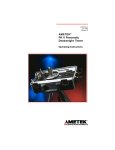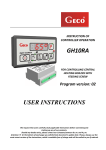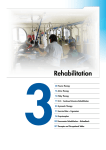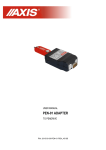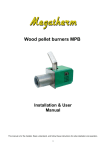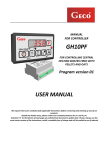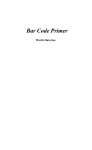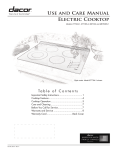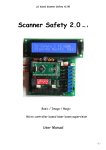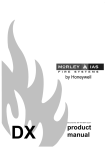Download Auto Pet Feeder Owner`s Manual
Transcript
Owner’s Manual ergo systems inc. Auto Pet Feeder HOUSEHOLD TYPE MODEL NO. 2000GS - 083497500017 2000GM - 083497500024 2000GL - 083497500031 Model and serial number may be found at the rear of the feeder base. Please record both model and serial number in a safe place for future use. Where Purchased : ______________________ Date Purchased : Month ________________ : Day __________________ : Year __________________ Model No. : ______________________ Serial # : ______________________ This Owner’s Manual contains information for all models. Read and keep this manual for future reference. This manual contains important information on Safety, Assembly, Operation and Maintenance. Ergo Systems Inc. Rev# 1.2 Important : This is an owner’s manual for Autopetfeeder. Please do not discard this. Congratulations on purchasing the “AUTOPETFEEDER“. You will now have more time on your hands. Before you can use this appliance you need to follow some simple steps to assemble the Autopetfeeder and program the digital timer. DO NOT RETURN THE PRODUCT TO THE STORE Before you call us, please have the following information ready. 1. Details of purchase like Invoice number (found on the bill or invoice) 2. Name and model number of the product (found on the manual and on the carton.) 3. Actual problem afterfollowing the instructions. 4. List of missing parts. Check all packing for missing parts prior to discarding the package. Call 1-888 ERGOSYS (1-888-374-6797) LIMITED WARRANTY Please read this warranty carefully. Ergo Systems Inc. will warranty this product to be free from manufacturing defects, includingworkmanship, when assembled and operated according to operating instructions enclosed with this product, for a period of ninety (90) days from the date of original purchase. This warranty is nontransferable and applies solely to the original purchaser and does not extend to subsequent owners of this product. Please register your product at http://www.autopetfeeder.com. 1. Repair/service for a period of ninety (90) days from the date of original purchase at no charge for parts and labor with proof of purchase. 2. Replacement of defective parts for a period of 12 months from the date of original purchase with proof of purchase. (Labor not included after Initial ninety (90) days). 3. This warranty does not cover cost incurred in the shipping of the product to and from Ergo Systems Inc. for service. Shipping to Ergo Systems Inc. must be prepaid and insured by UPS or other parcel delivery services. THIS WARRANTY IS VOID IF THE PRODUCT IS: 1. Damaged due to negligence, abuse, misuse, accident, modification, tampering, alteration, faulty installation and/or acts of God. 2. Used for commercial applications or rentals. 3. Modified or repaired by anyone other than Ergo Systems Inc. The extent of Ergo Systems Inc. under this limited warranty is the repair or replacement of the product at the sole discretion of Ergo Systems Inc, In no event shall Ergo Systems Inc.’s. liability exceed the purchase price paid by the purchaser. Under no circumstances shall Ergo Systems Inc. be liable for any loss, direct, indirect, incidental, foreseen, unforeseen, special or consequential damage arising out of or in connection with the use of this product. This warranty is valid only in the United States of America and Canada. Reviewing these important safety alert symbols When you see this Safety Symbol on the following pages, it will alert you to the possibility of damage to your Pet Feeder, if you do not comply with the corresponding instructions. The hazard may come from something mechanical or electrical. Read the instructions carefully. 2 List of parts in the Auto Pet Feeder Box Components 1. Pet Feeder Base 2. Pet Feeder Bowl 3. Food Storage Container 4. Food Storage Container Cover 5. Digital Timer 1 2 3 PM Mo 5:30 30 A UT O WEEK HOUR CLOCK 4 MIN PROG 5 3 ON/AUTO/OFF R Assembly 1.1 1.2 Take out the Autopetfeeder from the box. AUTOPETFEEDER AUTOPETFEEDER 1.3 The Bowl is aligned with the T-slots on the Pet Feeder body. Fig 2 Fig 1 Pull down the Pet Feeder Bowl Pull down the Pet Feeder Bowl in the T-slot. 1.5 The assembly of Auto Pet Feeder is completed. 1.4 Fig 3 Final position of Pet Feeder Bowl Fig 4 Fig 5 4 TIMER PROGRAMMING INDICATES HOUR INDICATOR INDICATES WEEK DAY SETTING INDICATES MINUTES SETTING INDICATES AM OR PM INDICATES SECONDS SETTING AM PM INDICATES PROGRAM NUMBER AND “ON” OR “OFF” MODE 1 Mo ON OFF TU WE TH FR SA INDICATES DAY LIGHT SAVING TIME SU 12:30 30 ON OFF AUTO INDICATES PROGRAM MODE “ON” INDICATES STANDARD TIME INDICATES PROGRAM MODE “AUTO” INDICATES PROGRAM MODE “OFF” “ON / AUTO / OFF” BUTTON WEEK HOUR CLOCK MIN PROG R MASTER RESET BUTTON ON/AUTO/OFF SEC This is the digital timer unit for the Autopetfeeder. The timer plugs in to the wall socket and has two outlets,one outlet is labeled as “Power” which is on the left hand side of the timer, directly connects to the power supply, and the second outlet is labeled as “Timer” which is on the right hand side of the timer switches the Autopetfeeder ON and OFF based on the timer settings. The indicator will glow when ever the feeder is ON. First time use : Connect your digital timer unit into the wall socket. This will charge the internal battery if you are using the timer for the first time. Reset it by pressing the Master Reset button using a small pin such as a paperclip. This will reset the timer. All other programming functions can perform without plugging the timer in to the wall socket. NOTE : The timer may have to be charged for 10 minutes prior to use if the timer display is blank. Press the Master Reset button after 5 minutes while the timer is charging. 5 2.1 Setting the Current Time AM Mo 12:00 00 AU TO WEEK HOUR CLOCK MIN PROG Press and hold the CLOCK button. While holding the CLOCK button press the WEEK button to set the day of the week. R ON/AUTO/OFF SEC Fig 1 AM Mo 8:00 00 AU TO Press and hold the CLOCK button. Now press the HOUR button to set the hour. WEEK HOUR CLOCK MIN PROG R ON/AUTO/OFF SEC Fig 2 AM Mo 8:05 09 AU TO Press and hold the CLOCK button. Press the MINUTE button to set the minutes. WEEK HOUR CLOCK MIN PROG R ON/AUTO/OFF SEC Fig 3 6 2.2.1 Day Light Saving Time AM Mo 8:30 09 AU TO WEEK HOUR CLOCK MIN PROG To set day light saving time, press the HOUR and the MINUTE button simultaneously. This will make the clock to run an hour ahead. R ON/AUTO/OFF SEC Fig 4 AM Mo 9:30 09 AU TO WEEK HOUR CLOCK MIN PROG This introduces a “ ” symbol indicating a small clock above the black dot on the display. This is possible only in clock mode. This indicates that the timer is set in day light saving Mode. R ON/AUTO/OFF SEC Fig 5 2.2.2 Random Function: DO NOT USE AM Mo 8:30 09 AU TO WEEK HOUR CLOCK MIN PROG By Pressing the WEEK and HOUR at the same time you will activate the random function. “ ” Symbol will be visible on the display. DO NOT USE THIS FUNCTION. R ON/AUTO/OFF SEC 7 2.3 Understanding the Timer 2.3.1 Number of meal times per day The Autopetfeeder is capable of feeding your pet 8 times per day. You can set the ON time and the OFF time for the feeder 8 times per day. This will give you control over the amount of food you feed your pet and also the time you pet is fed. By pressing PROG button you will enter into programming mode. The display will now show 1ON . This means program #1 and ON time (time when the feeder turns ON) By pressing the PROG button again the display will change to 1OFF . This means program #1 and OFF time (time when the feeder turns OFF) The time between ON and OFF determines the quantity of food fed to the pet by the Autopetfeeder. By pressing PROG repeatedly we can program up to 8 times i.e. 8ON and 8OFF 2.3.1 Setting ON and OFF Time The pet feeder is capable of feeding different sizes and shapes of pet food. Hence, the quantity of food dispensed per minute changes. It is advised that you measure the quantity of food that your pets consume for every schedule by testing the feeder on the ON mode and pre-determining the amount of time required to feed your pet. ON/AUTO/OFF Mode Now let us understand the different modes of operation in the timer. AM Mo 8:00 00 OFF WEEK HOUR CLOCK MIN PROG Press ON/AUTO/OFF button to toggle between ON/AUTO/OFF mode. The feeder must always be in OFF mode prior to setting the auto mode. The display will show the mode in which the timer is set. R ON/AUTO/OFF SEC Fig 6 AM Mo ON WEEK 8:00 00 HOUR CLOCK MIN PROG In ON mode the timer is cutoff and the feeder dispenses food continuously. So if you feel that you need to feed your pet a little more than the schedule time just select this mode. This mode is also used to prefill the auger on first time use and measure the quantity of food you schedule every meal time. This is more like a manual feed. R ON/AUTO/OFF SEC Fig 7 8 AM Mo 8:00 00 AU TO WEEK HOUR CLOCK MIN PROG In AUTO mode the feeder works as per the program schedule. In order for AUTO mode to work properly you must cycle from OFF mode to AUTO mode. Do not cycle from ON mode to AUTO mode as the feeder will feed continuously. R ON/AUTO/OFF SEC Fig 8 AM Mo 8:00 00 OFF WEEK HOUR CLOCK MIN PROG In OFF mode, the feeder does not work. So if you choose to feed your pet manually use this function to turn off the feeder. R ON/AUTO/OFF SEC Fig 9 NOTE To put the timer in AUTO mode always cycle from OFF mode to AUTO mode. Do not cycle from ON mode to AUTO mode as the feeder will feed continuously. 2.3.2 Setting days of week to feed your pet The digital timer has 9 different WEEK options in which we can set schedules. Let us now see how to use these 9 different options. The following 9 options are available: All Days (Mon, Tue, Wed, Thu, Fri, Sat and Sun) Each Day (Mon), (Tue), (Wed), (Thu), (Fri), (Sat) and (Sun) Week Days (Mon, Tue, Wed, Thu and Fri) Week End (Sat and Sun) Six Days (Mon, Tue, Wed, Thu, Fri and Sat) Alternate Days (Mon, Wed and Fri) Alternate Days (Tue, Thu and Sat) Three Days (Mon, Tue and Wed) Three Days (Thu, Fri and Sat) 9 2.2.4 Setting the days of Week 1 -- -- -- ON AU TO WEEK HOUR MIN CLOCK PROG Press PROG button to enter in to the program mode. The display will show 1ON which means that we are setting the 1st schedule ON time. R ON/AUTO/OFF SEC Fig 10 AM Mo TU 1 WE TH FR SA SU 12:00 00 ON AUTO Press the WEEK button once and the display will show all days option. WEEK HOUR CLOCK MIN PROG R ON/AUTO/OFF SEC Fig 11 This option will set a common schedule for the entire week and this is recommended for all pet owners unless there are special requirements. AM 1 Mo ON WEEK 12:00 00 AU TO HOUR CLOCK MIN PROG ON/AUTO/OFF SEC R Press WEEK button again and the display will show the each day option. This is the 2nd option, where the user can select another schedule that can be programmed. Toggle through the days of the WEEK by pressing the week button. Fig 12 10 AM 1 Mo ON TU WE TH FR 12:00 00 AUTO Pressing WEEK button again will give you the week days option. This display will show Mon-Fri. WEEK HOUR CLOCK MIN PROG R ON/AUTO/OFF SEC Fig 13 SA AM 1 SU 12:00 00 ON AUTO WEEK HOUR CLOCK MIN PROG A scheduled program in this option will work on week days. Pressing WEEK button once again will lead to the weekend option. This display will show sat & sun. The schedule programmed in this option will work on weekends. R ON/AUTO/OFF SEC Fig 14 AM 1 Mo ON WEEK TU WE TH SA AUTO HOUR CLOCK FR 12:00 00 MIN PROG Press WEEK button to go to the 5th option six days. You can schedule your feeder for six days from mon - sat. R ON/AUTO/OFF SEC Fig 15 11 AM 1 Mo ON WE FR 12:00 00 AUTO Press WEEK button again for the alternate day option mon, wed & fri. WEEK HOUR CLOCK MIN PROG R ON/AUTO/OFF SEC Fig 16 TU AM 1 TH SA 12:00 00 ON AUTO Press WEEK button once more for the other alternate option day tue, thu & sat. WEEK HOUR CLOCK MIN PROG R ON/AUTO/OFF SEC Fig 17 AM 1 Mo ON WEEK TU WE 12:00 00 AUTO HOUR CLOCK MIN PROG Press WEEK button again to go to the three days option which is to schedule for the first three days of the week such as mon, tue & wed. R ON/AUTO/OFF SEC Fig 18 12 AM 1 ON WEEK TH FR SA 12:00 00 AUTO HOUR CLOCK MIN PROG Press WEEK button again to go to three days option which is to schedule for next three days of the week such as thu, fri & sat. R ON/AUTO/OFF SEC Fig 19 2.4 Erasing all schedules 1 ON -- -- -AU TO Press R button to erase all schedules. WEEK HOUR CLOCK MIN PROG R ON/AUTO/OFF SEC NOTE : If you don’t press a button while in program mode you will be taken back to CLOCK mode. Fig 20 2.5 Timer Programming Examples Let us set a schedule of ON time for 8 a.m. and OFF time of 8 hours, 1 minute, 30s econds. After 1 minute 1 ON WEEK -- -- -AU TO HOUR CLOCK MIN PROG Press PROG button to enter in to program mode. The display will show 1ON which means that we are setting the 1st schedule ON time. R ON/AUTO/OFF SEC Fig 21 13 2.5.2 AM 1 Mo ON TU WE TH FR SA 12:00 00 AUTO WEEK HOUR CLOCK MIN PROG R Press WEEK button once and the display will show Mon-Sun. This is the recommended program for all days of week ON/AUTO/OFF SEC Fig 22 2.5.3 AM 1 Mo TU ON WE TH FR SA 8:00 00 AUTO Press the HOUR button till the display shows 8. WEEK HOUR CLOCK MIN PROG R ON/AUTO/OFF SEC Fig 23 2.5.4 AM 1 Mo ON TU WE TH FR SA 8:00 00 AUTO Press the minute button till the display shows 00. WEEK HOUR CLOCK MIN PROG R ON/AUTO/OFF SEC Fig 24 14 2.5.5 Mo TU PM 1 ON WE TH FR SA SU 8:00 00 AUTO Press the ON/AUTO/OFF button till the display shows 00 seconds. The ON time is now set to 8 a.m. WEEK HOUR CLOCK MIN PROG R ON/AUTO/OFF SEC Fig 25 2.5.6 1 --:-- -AUTO OFF WEEK HOUR CLOCK MIN PROG Press the PROG button again and the display will show 1OFF which means that we are setting the first schedule for the OFF time. R ON/AUTO/OFF SEC Fig 26 2.5.7 AM 1 Mo TU WE WEEK TH SA SU AUTO HOUR CLOCK FR 12:00 00 OFF MIN PROG Press the WEEK button once and the display will show Mon-Sun. This is the recommended days of week set in 1ON. R ON/AUTO/OFF SEC Fig 27 15 2.5.8 Mo TU PM 1 WE TH FR SA SU 8:00 00 AUTO OFF Press the HOUR button till the display shows 8. WEEK HOUR CLOCK MIN PROG R ON/AUTO/OFF SEC Fig 28 2.5.9 Mo TU PM 1 WE TH FR SA SU 8:01 00 AUTO OFF Press the MINUTE button until display in the MINUTE shows 8.01. WEEK HOUR CLOCK MIN PROG R ON/AUTO/OFF SEC Fig 29 2.5.10 Mo PM 1 TU WE WEEK TH SA SU AUTO HOUR CLOCK FR 8:01 30 OFF MIN PROG R Press the ON/AUTO/OFF button till the display shows 30 seconds. The OFF time is now set to 8hrs 1 min & 30 sec. The feeder time will be for 1 min and 30 sec. ON/AUTO/OFF SEC Fig 30 16 2.5.11 2 --:-- -- ON AUTO WEEK HOUR CLOCK MIN PROG Press the PROG button again. The display shows 2ON which means that we are setting the second feed. R ON/AUTO/OFF SEC Repeat programming from no. 2.5.2 to 2.5.10 to complete programming the second feed time. Fig 31 Similarly we can set 8 schedules for all days of the week by pressing the PROG button to go from program 1 to program 8. 2.5.12 AM 1 Mo TU WE WEEK TH SA SU AUTO HOUR CLOCK FR 8:01 30 OFF MIN PROG Press the CLOCK button to exit from the PROG mode. R ON/AUTO/OFF SEC Fig 32 2.6 Connecting the feeder into the timer 2.6.1 Connect the cord of the feeder into the timer side of the timer. 17 2.6.2 Plug the timer into an 110 VAC wall socket. NOTE : Do not plug the cord of the fedder into the power side of the timer. Now the AUTOPET FEEDER is ready to feed your pet as per your schedule. CAUTION GROUNDING INSTRUCTIONS This product is for use on a normal 110-volt AC circuit. Make sure that the product is connected to an outlet having the same configuration as the plug. No adapter should be used with the product. This product must be grounded. If it should malfunction or breakdown, grounding provides a path of least resistance for electric current to reduce the risk of electric shock. This product is equipped with a cord having an equipment-grounding conductor and a grounding plug. The plug must be plugged into an appropriate outlet that is properly installed and grounded in accordance with all local codes and ordinances. DANGER : Improper connection of the equipment-grounding conductor can result in a risk of electric shock. Check with qualified electrician or serviceman if you are in doubt as to whether the product is properly grounded. Do not modify the plug provided with the product - if it will not fit the outlet; have a proper outlet installed by a qualified electrician. 18 Maintenance Your Autopetfeeder is easy to dismantle, clean and to assemble. Always disconnect feeder from 110VAC prior to cleaning. Do not under any circumstances wash down this feeder, serious injury could occur if the applicance is connected to 110 VAC. Below steps will make your cleaning process easier. Step 1 Step 2 First disconnect the feeder bowl as shown in Fig 1. Unscrew the food container cover as shown in Fig 2. ANTI-CLOCKWISE DIRECTION Fig 2 Fig 1 Step 3 Step 4 Holding the feeder base tightly between your feet pull up the food container as shown in Fig 3. Clean the inner area of the storage container. Step 5 Clean the Bowl and Lid. Step 4 Clean the Base. Cleaning of Autopetfeeder is completed. Follow the below steps to reassemble your feeder. PULL UP Fig 3 19 Step 7 Step 8 Make sure that the safety pin aligns with the safety switch receiver as shown in Fig 5. Check the arrow marks on the Feeder base and the Feeder container lines up together as shown in Fig 4. CAUTION Make sure that the safety switch pin at the bottom of the container interlocks with the safety switch pin receiver hole on the base. This safety feature ensures that the feeder can operate only if the storage container is installed properly. Safety Pin Safety Pin Receiver Fig 5 Step 9 Fig 4 Step 10 Replace the food container cover. Then the bottle is pressed into the base as shown. Fig 7 Fig 8 For replacing the bowl refer to Page No.4. (Step 1.2, 1.3 & 1.4) Connect timer and power outlet and start feeding your loved ones with your clean Feeder. 20 Ergo Systems Inc., E-Mail [email protected] Toll-Free Phone. US only 1-888-ERGOSYS (1-888-374-6797) Website http://www.autopetfeeder.com International Phone 1-630-543-7686 Warranty Registration http://www.autopetfeeder.com/warranty.asp Fax 1-866-899-5389