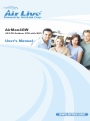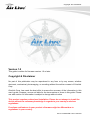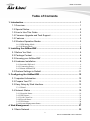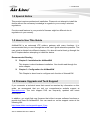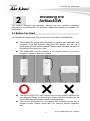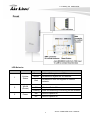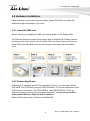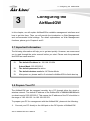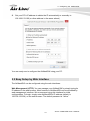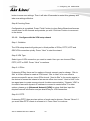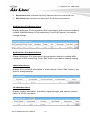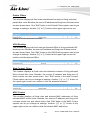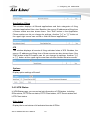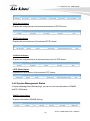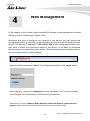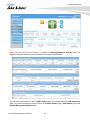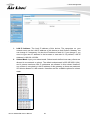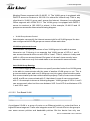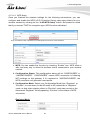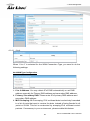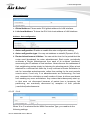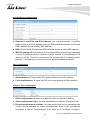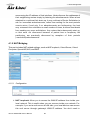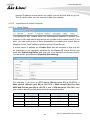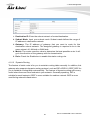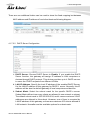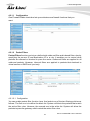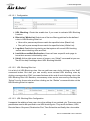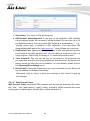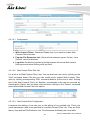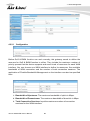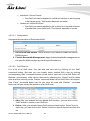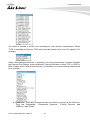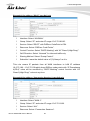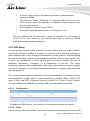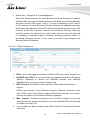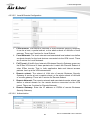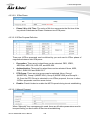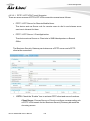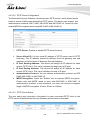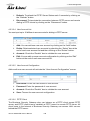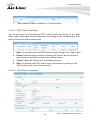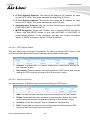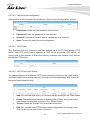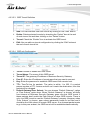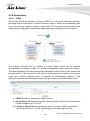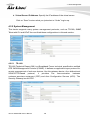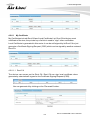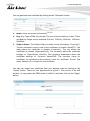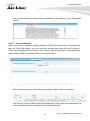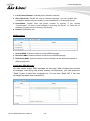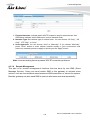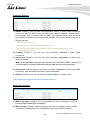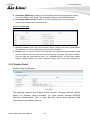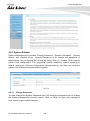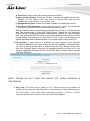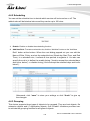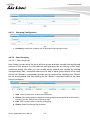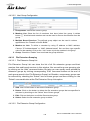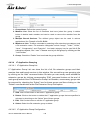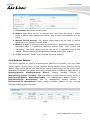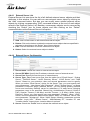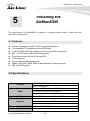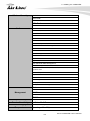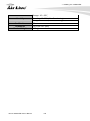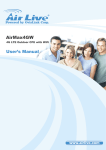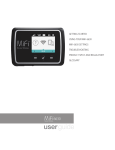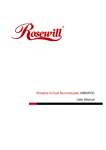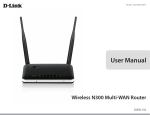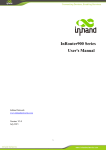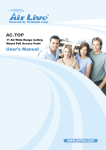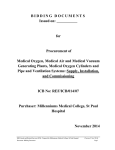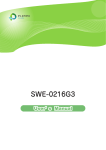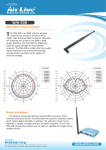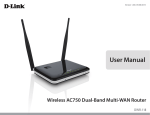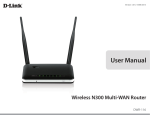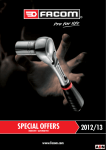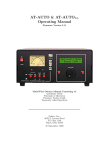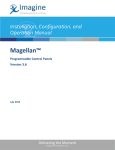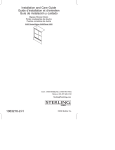Download AirMax4GW User`s Manual
Transcript
AirMax4GW
4G LTE Outdoor CPE with WiFi
User’s Manual
Copyright and Disclaimer
Version 1.0
This guide is written for firmware version 1.0 or later.
Copyright & Disclaimer
No part of this publication may be reproduced in any form or by any means, whether
electronic, mechanical, photocopying, or recording without the written consent of OvisLink
Corp.
OvisLink Corp. has made the best effort to ensure the accuracy of the information in this
user’s guide. However, we are not liable for the inaccuracies or errors in this guide. Please
use with caution. All information is subject to change without notice
This product requires professional installation. Please do not attempt to install the
device without the necessary knowledge in regards to your country's wireless
regulations.
Functions and features in your product’s firmware might be different due to
regulations in your country.
AirLive AirMax4GW User’s Manual
Table of Contents
Table of Contents
1. Introduction.............................................................................................. 1
1.1 Overview............................................................................................ 1
1.2 Special Notice .................................................................................... 2
1.3 How to Use This Guide ...................................................................... 2
1.4 Firmware Upgrade and Tech Support ................................................ 2
1.5 Features ............................................................................................ 3
1.6 Wireless Operation Modes................................................................. 3
1.6.1 WDS Bridge Mode..................................................................................................... 3
1.6.2 AP Router Mode......................................................................................................... 4
2. Installing the AirMax4GW ........................................................................ 5
2.1 Before You Start................................................................................. 5
2.2 Package Content ............................................................................... 6
2.3 Knowing your AirMax4GW ................................................................. 6
2.4 Hardware Installation ......................................................................... 9
2.4.1 Insert the SIM card..................................................................................................... 9
2.4.2 Connecting Power ...................................................................................................... 9
2.4.3 Mount AirMax4GW ................................................................................................. 10
2.5 Restore Settings to Default ............................................................... 11
3. Configuring the AirMax4GW ................................................................. 12
3.1 Important Information ....................................................................... 12
3.2 Prepare Your PC .............................................................................. 12
3.3 Easy Setup by Web Interface........................................................... 13
3.3.1 Wizard ...................................................................................................................... 14
3.4 Network Status ................................................................................ 19
3.4.1 Networks Status ....................................................................................................... 19
3.4.2 WiFi Status ............................................................................................................... 21
3.4.3 LAN Client List ....................................................................................................... 22
3.4.4 Firewall Status ......................................................................................................... 22
3.4.5 VPN Status ............................................................................................................... 24
3.4.6 System Management Status ..................................................................................... 25
4. Web Management .................................................................................. 27
4.1 Basic Network .................................................................................. 29
i
AirLive AirMax4GW User’s Manual
Table of Contents
4.1.1 WAN Setup .............................................................................................................. 29
4.1.2
LAN and VLAN Setup ...................................................................................... 35
4.1.3 WiFi Setup ............................................................................................................... 43
4.1.4 IPv6 Setup ................................................................................................................ 58
4.1.5 NAT/Bridging .......................................................................................................... 62
4.1.6 Routing Setup........................................................................................................... 66
4.1.7 Client/Server/Proxy.................................................................................................. 70
4.2 Advanced Network ........................................................................... 74
4.2.1 Firewall .................................................................................................................... 74
4.2.2 QoS & BWM ........................................................................................................... 87
4.2.3 VPN Setup................................................................................................................ 95
4.2.4 Redundancy............................................................................................................ 115
4.2.5 System Management .............................................................................................. 116
4.2.6 Certificate ............................................................................................................... 120
4.3 Application ......................................................................................128
4.3.1 Mobile Application ................................................................................................ 128
4.3.2 Captive Portal......................................................................................................... 136
4.4 System ...........................................................................................137
4.4.1 System Related....................................................................................................... 138
4.4.2 Scheduling.............................................................................................................. 143
4.4.3 Grouping ................................................................................................................ 143
4.4.4 External Servers ..................................................................................................... 147
4.4.5 MMI ....................................................................................................................... 149
5. Installing the AirMax4GW.....................................................................150
5.1 Features .........................................................................................150
5.2 Specifications .................................................................................150
6. Wireless Network Glossary ..................................................................153
AirLive AirMax4GW User’s Manual
ii
1. Introduction
1
1. Introduction
1.1 Overview
The AirMax4GW is a 4G LTE Outdoor Gateway with 2.4 G wireless. It can receive
3G/4G LTE signal and provide 802.11 b/g/n WiFi signal. When installed in upright
position, it is rain and splash proof. It features an integrated 10dBi patch antenna
and 802.3at POE to simplify the installation. It is an innovative product for IoT
(Internet of Things) application
1
AirLive AirMax4GW User’s Manual
1. Introduction
1.2 Special Notice
This product requires professional installation. Please do not attempt to install the
device without the necessary knowledge in regards to your country's wireless
regulations.
Functions and features in your product’s firmware might be different due to
regulations in your country.
1.3 How to Use This Guide
AirMax4GW is an advanced LTE outdoor gateway with many functions. It is
recommended that you read through the entire user’s guide whenever possible. The
user guide is divided into different chapters. You should read at least go through the
first 3 chapters before attempting to install the device.
Recommended Reading
Chapter 2: Installation the AirMax4GW
This chapter is about hardware installation. You should read through the
entire chapter.
Chapter 3: Configuration the AirMax4GW
This Chapter is about how to configure each function of Airmax4GW
1.4 Firmware Upgrade and Tech Support
If you encounter a technical issue that cannot be resolved by information on this
guide, we recommend that you visit our comprehensive website support at
www.airlive.com. The tech support FAQ are frequently updated with latest
information.
In addition, you might find new firmware that either increase software functions or
provide bug fixes for AirMax4GW. You can reach our on-line support center at the
following link:
http://www.airlive.com/support/support_2.jsp
AirLive AirMax4GW User’s Manual
2
1. Introduction
1.5 Features
Cellular Gateway for outdoor LTE-Fi Hotspot applications.
1x embedded LTE module with dual-SIM failover
1x10/100/1000 LAN PoE-enabled port for local network connectivity.
802.11n 2T2R with 10 dBi directional Antenna
Fully protocol stack for both IPv4 and IPv6,
VPN supported
QoS and Bandwidth management
SNMP, Web, and TR069. SMS for administrator to manage system
802.3at PoE Powered
1.6 Wireless Operation Modes
The AirMax4GW can perform as a multi-function wireless device. Users can easily
select which wireless mode they wish the AirMax4GW to perform.
The AirMax4GW can be configured to operate in the following wireless operation
modes:
1.6.1 WDS Bridge Mode
This mode is also known as “WDS Pure MAC mode”. When configured to operate in
the Wireless Distribution System (WDS) Mode, the AirMax4GW provides bridging
functions with remote LAN networks in the WDS system. The system will support up
to total of 8 bridges in a WDS network (by daisy chain). However, each bridge can
only associate with maximum of 4 other bridges in the WDS configuration. This
mode is best used when you want to connect LAN networks together wirelessly (for
example, between office and warehouse). If you have more than 2 AP in WDS
Bridges mode, please remember to avoid duple connection to one device, otherwise
the network loop can be occurred. This mode usually delivers faster performance
than infrastructure mode.
3
AirLive AirMax4GW User’s Manual
1. Introduction
1.6.2 AP Router Mode
In AP Router Mode, the AirMax4GW behaves like a wireless router. Both the
wireless and the PoE port of AirMax4GW becomes the LAN side and 3G/4G act as
the WAN . User can manage the AirMax4GW through the wireless or PoE port. And
if the remote management is opened, user can also get to manage AirMax4GW via
the WAN side.
AirLive AirMax4GW User’s Manual
4
2. Installing the AirMax4GW
2
2. Installing
the
AirMax4GW
This section describes the hardware features and the hardware installation
procedure for the AirMax4GW. For software configuration, please go to chapter 3 for
more details.
2.1 Before You Start
It is important to read through this section before you install the AirMax4GW
The AirMax4GW comes with everything you need to start installation with
exception of the PoE Ethernet Cable and PoE Injector. You can use a
good quality CAT-5E outdoor graded Ethernet cable (shielded with anti-UV)
according to the length you need.
The AirMax4GW must be installed in the upright position if the unit is
located in outdoor or wet environments.
The use of 3G/4G LTE, each country have its own telecom regulation for
the frequency. Please consult with your country’s telecom company for the
correct SIM card and suitable mobile internet package.
The use of 2.4GHz spectrum, the allowed WiFi channels can be very in
different country. Please consult with your country’s telecom regulation
first.
5
AirLive AirMax4GW User’s Manual
2. Installing the AirMax4GW
The integrated antenna has forward coverage angle of 20 degree in
vertical and 30 degree in horizontal direction.
The AirMax4GW is a 2.4GHz CPE device only; it cannot operate in 5GHz.
2.2 Package Content
The AirMax4GW package contains the following items:
One AirMax4GW main unit
User’s Guide CD
Quick Start Guide
The PoE Ethernet cable and PoE injector is not included in the package. You may
choose an 802.3at PoE Injector such as PoE-48PB v2 or 802.3 at PoE switch.
2.3 Knowing your AirMax4GW
Below are descriptions and diagrams of the product:
AirLive AirMax4GW User’s Manual
6
2. Installing the AirMax4GW
LED Behavior
LED Icon
1
2.
Indication
Cellular
Status
WLAN
(Green)
Color
Green
AirMax4GW register on LTE Network.
Amber
AirMax4GW register on 3G Network.
Red
AirMax4GW does not register on cellular
network.
ON
Wireless Radio ON.
Off
Wireless Radio Off.
Flashing
3.
Power
Description
Data is transmitting or receiving on the wireless.
ON
Device is power on
Off
Device is power on
7
AirLive AirMax4GW User’s Manual
2. Installing the AirMax4GW
Back
Bottom View
AirLive AirMax4GW User’s Manual
8
2. Installing the AirMax4GW
2.4 Hardware Installation
Please prepare a screw driver and an outdoor graded PoE Ethernet cable with
adequate length according to your need.
2.4.1 Insert the SIM card
Before inserting or changing the SIM card, please power off the AirMax4GW
The SIM card slots are located at the bottom side of AirMax4GW. Please unscrew
and remove the outer bottom over of AirMax 4GW and follow below instructions to
insert SIM cards. After SIM cards are well placed, screw back the outer bottom
cover.
2.4.2 Connecting Power
AirMax4GW is equipped with 802.3at compliant PoE port. You can select AirLive
PoE-48PB v2 or PoE switch such as POE-GSH2004L-370 for the deployment of the
PoE network environment. The POE-48PB v2 and POE-GSH2004L-370 is an
optional accessory that must be purchased separately. You must use Cat.5E or
better graded Ethernet Cable for PoE Installation.
Please follow below steps to Power the AirMax4GW:
9
AirLive AirMax4GW User’s Manual
2. Installing the AirMax4GW
2.4.3 Mount AirMax4GW
AirMax4GW can be mounted on wall or pole. It has designed with wall-mount
bracket for attaching to the wall or fixing on a pole by metal rings.
AirLive AirMax4GW User’s Manual
10
2. Installing the AirMax4GW
2.5 Restore Settings to Default
If you have forgotten your AirMax4GW’s IP address or password, you can restore
your AirMax4GW to the default settings by pressing on the “reset button” for more
than 10 seconds. The reset button is located on button of AirMax4GW.
11
AirLive AirMax4GW User’s Manual
3. Configuring the AirMax4GW
3
3. Configuring
the
AirMax4GW
In this chapter, we will explain AirMax4GW’s available management interfaces and
how to get into them. Then, we will provide the introduction on Web Management
and recommended initial settings. For detail explanations on Web Management
functions, please go to Chapter 4 and 5.
3.1 Important Information
The following information will help you to get start quickly. However, we recommend
you to read through the entire manual before you start. Please note the password
and SSID are case sensitive.
The default IP address is: 192.168.123.254
Subnet Mask: 255.255.255.0
The default password is: airlive
The default wireless mode is : AP Router Mode
After power on, please wait for 2 minutes for AirMax4GW to finish boot up
3.2 Prepare Your PC
The AirMax4GW can be managed remotely by a PC through either the wired or
wireless network. The default IP address of the AirMax4GW is 192.168.123.254 with
a subnet mask of 255.255.255.0. This means the IP address of the PC should be in
the range of 192.168.123.1 to 192.168.123.253.
To prepare your PC for management with the AirMax4GW, please do the following:
1.
Connect your PC directly to the LAN port on the DC Injector of AirMax4GW
AirLive AirMax4GW User’s Manual
12
3. Configuring the AirMax4GW
2.
Set your PC’s IP address to obtain the IP automatically or manually to
192.168.123.100 (or other address in the same subnet)
You are ready now to configure the AirMax4GW using your PC.
3.3 Easy Setup by Web Interface
The AirMax4GW can be configured using the web interfaces:
Web Management (HTTP): You can manage your AirMax4GW by simply typing its
IP address in the web browser. Most functions of AirMax4GW can be accessed by
web management interface. We recommend using this interface for initial
configurations. To begin, simply enter AirMax4GW’s IP address (default is
192.168.123.254) on the web browser. The default password is “airlive”.
13
AirLive AirMax4GW User’s Manual
3. Configuring the AirMax4GW
3.3.1 Wizard
Select “Wizard” for basic network setting and VPN settings in a simple way. Or you
can go to “Basic Network/ Advanced Network/ Applications / System” to setup
the configuration by own selection.
3.3.1.1
Configure with the Network Setup Wizard
Step 1 : Guideline
The Network setup wizard will guide you to finish some basic settings including login
password, time zone, WAN interface, Ethernet LAN interface and WiFi LAN interface.
One “EXIT” button at the upper-right corner of each window is provided for you to
quit the setup process. Press “Next” to start the wizard.
Step 2: Change Password
Password configuration : You can change the login password of Web UI here. It’s
strongly recommending you to change this login password from default value.
Press “ Next” to continue
AirLive AirMax4GW User’s Manual
14
3. Configuring the AirMax4GW
Step 3: Time Zone
Time Zone configuration: It will detect your time zone automatically. If the result of
auto detection is not correct, you can press “ Detect Again” button or select manually.
Press “Next” to continue
Step 4 WAN
WAN interface Configuration: Choose the physical interface and WAN type for
Internet connection. Because the device provides only 3G/4G physical interface ,
and the only WAN type for the interface is also name as 3G/4G. Leave them without
change. Press “ Next” to continue
Step 4-1 : 3G/4G WAN type
Since the only WAN interface is 3G/4G, please make sure you have inserted one or
two SIM cards. If not, please power off this gateway, and insert SIM cards first. Then
you can select “Auto-Detection” to finish dail-up profile automatically. Press “Next” to
continue.
Step 5: Ethernet LAN interface
LAN interface configuration: Change the LAN IP address and subnet mask of this
gateway for the Intranet. You can keep the default setting and go to next step. Press
“Next” to continue.
Step 6 WiFi LAN (2.4G)
WiFi LAN interface configuration: Change the SSID, Channel Number,
Authentication and Encryption for first virtual AP of this gateway. You will see on
your PC when doing wireless network scan. It is strongly recommending to add
authentication and encryption in your wireless network to prevent any unknown WiFi
clients and keep transferred data secured. You can also keep the default setting and
go to next step. Press “Next” to continue.
Step 7 Confirm and Apply
Check the new settings again. If all information is correct, please press “Apply”
15
AirLive AirMax4GW User’s Manual
3. Configuring the AirMax4GW
button to save new settings. Then it will take 65 seconds to restart this gateway and
take new settings effective.
Step 8 Counting Down
Configuration is completed. Press “Finish” button to close Setup Wizard and browser
counts down for 65 seconds and provides you with “Click here” button to reconnect
to the device
3.3.1.2
Configure with the VPN setup wizard
Step 1: Guideline
The VPN setup wizard will guide you to finish profiles of IPSec, PPTP, L2TP and
GRE VPN connection quickly. Press “ Next” to start the wizard.
Step 2 VPN Type
Select type of VPN connection you want to create. Here you can choose IPSec,
PPTP, L2TP or GRE. Press “ Next” to continue.
Step 3-1: IPSec
If choosing IPSec, there are five options of tunnel scenario can be chosen. “Site to
Site” is for two offices to create a VPN tunnel. “Site to Host” is for one office to
access one specific server via an IPSec tunnel. “Host to Site” is for service agents in
the device to access the intranet of an remote office via a tunnel. “Host to Host” is for
two agent peer to create a secure tunnel for data communication. “Dynamic VPN” is
for mobile users with dynamic IP address to connect to central office. For other
options, please go to [Advanced Network]-[VPN] to setup. And then input the
required network information and pre-shared key for VPN connection.
Step 3-2: PPTP
If choosing PPTP, there are two options of mode can be chosen. Choose “Server” if
you want other PPTP clients to connect to it. Press “Next” to continue.
AirLive AirMax4GW User’s Manual
16
3. Configuring the AirMax4GW
If choosing PPTP Client, please input tunnel name, IP/FQDN of PPTP server, user
name & password, choose default gateway/remote subnet, authentication protocol
and MPPE encryption option. Please make sure these settings are accepted by
remote PPTP server. Otherwise, PPTP server will reject the connection. Press “ Next”
to continue.
If choosing PPTP Server, please choose options of authentication protocol and key
length of MPPE encryption. You also need to create a set of username and
password for PPTP clients. In this wizard, you only create one user account. If you
want to create more user accounts, please go to [Advanced
Network]-[VPN]-[PPTP] to add more users. Press “ Next” to continue
Step 3-3: L2TP
If choosing L2TP, there are two options of mode can be chosen.Choose “Client”
if you want this device to connect to another L2TP server. Or choose “Server” if
you want other L2TP clients to connect to it.
Press “Next” to continue.
If choosing L2TP Client, please
input tunnel name, IP/FQDN of
L2TP server, user name &
password,
choose
authentication protocol and
MPPE
encryption
option.
Please make
sure these
settings are accepted by remote
L2TP server. Otherwise, L2TP
server will reject the connection.
17
AirLive AirMax4GW User’s Manual
3. Configuring the AirMax4GW
Press “Next” to continue.
If choosing L2TP Server, please
choose
options
of
authentication protocol and key
length of MPPE encryption. You
also need to create a set of
username and password for
L2TP clients. In this wizard, you
can only create one user
account. If
you want to
create more user accounts, please
go
to
[Advanced
Network]-[VPN]-[L2TP] to add
more users.
Press “Next” to continue.
Step 3-4: GRE
If choosing GRE, please input
tunnel name, IP address of
remote GRE peer, Key ID and
choose default gateway /
remote subnet. Please make
sure
these
settings
are
accepted by peer GRE site.
Otherwise, remote GRE peer
will reject the connection.
Press “Next” to continue.
Step 4: Confirm and Apply
Confirm new settings. If all new
settings are correct, please
press “Apply” button to save
these new settings and take
them effective.
AirLive AirMax4GW User’s Manual
18
3. Configuring the AirMax4GW
3.4 Network Status
There are 6 kinds of system status to be shown at this window. They are
Network Status, WiFi Status, LAN Client List, Firewall Status, VPN Status and
System Management Status.
3.4.1 Networks Status
In Network Status page, you can review lots information of network status,
including a connection diagram, WAN IPv4 status, WAN IPv6 status, LAN status,
and 3G/4G modem status. You can also check the device time at the bottom of
this page.
Connection Diagram
1. 3G/4G Icon: Indicates if 3G/4G and USB 3G/4G WAN connections are
established or not.
19
AirLive AirMax4GW User’s Manual
3. Configuring the AirMax4GW
2. Wired Client Icon: Indicates how many Ethernet clients are connected now.
3. WiFi Client Icon: Indicates how many WiFi clients are connected now.
WAN Interface IPv4 Network Status
Display WAN type, IPv4 information, MAC information, and connection status of
multiple WAN interfaces in IPv4 networking. Press “Edit” button if you want to
change settings.
WAN Interface IPv6 Network Status
Display WAN type, IPv6 information, and connection status of multiple WAN
interfaces in IPv6 networking. Press “Edit” button if you want to change settings.
LAN Interface Status
Display IPv4 and IPv6 information of local network. Press “Edit” button if you
want to change settings.
3G/4G Modem Status
Display modem information, link status, signal strength, and network (carrier)
name of 3G/4G connection.
AirLive AirMax4GW User’s Manual
20
3. Configuring the AirMax4GW
Internet Traffic Statistics
Display number of transmitted packets and received packets of each WAN
interface.
Device Time
Display current time information of device.
3.4.2 WiFi Status
WiFi Virtual AP List
In order to view the basic information of WiFi virtual APs, it will display
operation band, virtual AP ID, WiFi activity, operation mode, SSID, channel,
WiFi system, WiFi security approach and MAC address of all virtual APs on
status page. Besides, there is an additional Edit command button for each
virtual AP to link to the configuration page of that dedicated virtual AP.
21
AirLive AirMax4GW User’s Manual
3. Configuring the AirMax4GW
WiFi Traffic Statistics
In order to view the traffic statistics of WiFi virtual APs, it will display
operation band, virtual AP ID, the numbers of received packets and
transmitted packets of all virtual APs on status page. Besides, there
is an additional Reset command button for each virtual AP to clear the
traffic statistics.
3.4.3 LAN Client List
In order to view the connection of current active wired/wireless clients, it will
display LAN interface, IP address configuration, host name, MAC address and
remaining lease time of all client devices on status page.
3.4.4 Firewall Status
In Firewall Status page, you can review lots information of filter status, including
Packet Filters, URL Blocking, Web Content Filters, MAC Control, Application
Filters, IPS and other options of firewall.
AirLive AirMax4GW User’s Manual
22
3. Configuring the AirMax4GW
Packet Filters
This window displays all fired rules and detected contents of firing activated
packet filter rules. Besides, the source IP address and firing time of these events
are also shown there. One "Edit" button in the Packet Filters caption can let you
change its settings. Another "[+]" or "[-]" button at the upper-right corner can
unfold or fold the detected contents.
URL Blocking
This window displays all fired rules and blocked URLs of firing activated URL
blocking rules. Besides, the source IP address and firing time of these events
are also shown there. One "Edit" button in the URL Blocking caption can let you
change its settings. Another "[+]" or "[-]" button at the upper-right corner can
unfold or fold the blocked URLs.
Web Content Filters
This window displays all fired rules and detected contents of firing activated
Web content filter rules. Besides, the source IP address and firing time of
these events are also shown there. One "Edit" button in the Web Content
Filters caption can let you change its settings. Another "[+]" or "[-]" button at
the upper-right corner can unfold or fold the detected contents.
MAC Control
This window displays all fired rules and blocked MAC addresses of firing
activated MAC control rules. Besides, the source IP address and firing time
of these events are also shown there. One "Edit" button in the MAC Control
caption can let you change its settings. Another "[+]" or "[-]" button at the
upper-right corner can unfold or fold the blocked MAC addresses.
23
AirLive AirMax4GW User’s Manual
3. Configuring the AirMax4GW
Application Filters
This window displays all filtered applications and their categories of firing
activated application filter rules. Besides, the source IP address and firing time
of these events are also shown there. One "Edit" button in the Application
Filters caption can let you change its settings. Another "[+]" or "[-]" button at
the upper-right corner can unfold or fold the filtered applications.
IPS
This window displays all events of firing activated rules of IPS. Besides, the
source IP address and firing time of these events are also shown there. One
"Edit" button in the IPS caption can let you change its settings. Another "[+]"
or "[-]" button at the upper-right corner can unfold or fold the intrusion events.
Options
Display option settings of firewall.
3.4.5 VPN Status
In VPN Status page, you can review lots information of VPN status, including
IPSec status, PPTP Server status, PPTP Client status, L2TP Server status and
L2TP Client status.
IPSec Status
Display the tunnel status of all activated tunnels of IPSec.
AirLive AirMax4GW User’s Manual
24
3. Configuring the AirMax4GW
PPTP Server Status
Display the usage status of all activated accounts of PPTP server.
PPTP Client Status
Display the tunnel status of all activated PPTP clients.
L2TP Server Status
Display the usage status of all activated accounts of L2TP server.
L2TP Client Status
Display the tunnel status of all activated L2TP clients.
3.4.6 System Management Status
In System Management Status page, you can review lots information of SNMP
and TR‐069 status.
SNMP Linking Status
Display information of SNMP linking.
25
AirLive AirMax4GW User’s Manual
3. Configuring the AirMax4GW
SNMP Trap Information
Display information of SNMP traps.
TR-069 Status
Display link status of TR‐069.
AirLive AirMax4GW User’s Manual
26
4. Web Management
4
4. Web
Management
In this chapter, we will explain about Airmax4GW settings in web management interface.
Please be sure to read through Chapter 3 first.
Whenever you want to configure your network or this device, you can access the
Configuration Menu by opening the web browser and typing in the IP Address of the
device. The default IP Address is: 192.168.123.254. In the configuration section you
may want to check the connection status of the device, to do Basic or Advanced
Network setup or to check the system status. These task buttons can be easily found in
the cover page of the UI (User Interface).
Enter the default password “airlive” in the Password and then click ‘Login’ button.
After logging in, select your language from the "Language" list. The user manual
uses "English" for the illustration of all functions in the device.
Afterwards, you can go Wizard, Basic Network, Advanced Network, Applications or
System respectively on left hand side of web page for device configuration.
27
AirLive AirMax4GW User’s Manual
4. Web Management
Note: You can see the first screen is located at [Status]-[Network Status] after you
logged in and the screen shows the Network Connection Status below.
You can also check status of WiFi at WiFi Status page, connected clients at LAN Client List
page, and other advanced function status at Firewall Status page, VPN Status page and
System Management Status page.
AirLive AirMax4GW User’s Manual
28
4. Web Management
4.1 Basic Network
You can enter Basic Network for WAN, LAN&VLAN, WiFi, IPv6, NAT/Bridging, Routing, and
Client/Server/Proxy settings as the icon shown here.
4.1.1 WAN Setup
This device is equipped with one WAN Interface to support Internet connection. You
can configure it to get proper connection setup.
3G/4G WAN: The gateway has one 3G/4G3 modem built-in, please plug in SIM card
and follow UI setting to setup.
Please MUST POWER OFF the gateway before you
insert or remove SIM card.
Caution
It will damage SIM card if you insert or remove SIM
card during gateway is in operation.
•
Please follow instructions at section 2.1.2.
29
AirLive AirMax4GW User’s Manual
4. Web Management
4.1.1.1 Physical Interface
Click on the “Edit” button for the WAN interface and you can get the detail physical
Interface settings and then configure the settings as well. By default, the WAN-1
interface is forced to “Always on” mode, and operates as the primary internet
connection.
1. WAN-1: The operation mode of first interface is forced to “Always on” mode, and
operates as the primary Internet connection. You can click on the respective “Edit”
button and configure the rest items for this interface.
1.
2.
3.
4.
Physical Interface: Select the WAN interface from the available list. For this
gateway, there is only “3G/4G” physical interface for Internet connection. To use
embedded 3G/4G modem to operate as the primary Internet connection (WAN-1),
please configure it with following parameters.
Operation Mode: Since there is only one physical interface as primary WAN
connection for the device, its operation mode must be "Always on".
Line Speed: You can specify the upstream / downstream speed (Mbps / Kbps) for
the corresponding WAN connection. Such information will be referred in QoS
function to manage the traffic load for each kind of services.
VLAN Tagging: If your ISP required a VLAN tag to be inserted into the WAN
packets, you can enable this setting, and enter the specified tag value.
Afterwards, click on “Save” to store your settings or click “Undo” to give up the
changes.
4.1.1.2 Internet Setup
There is only 3G/4G physical WAN interface in the device that you can configure it to
get proper Internet connection setup. It supports only one WAN type to connect to
Internet, 3G/4G. For 3G/4G WAN type, the ISP is a mobile operator that can provide
AirLive AirMax4GW User’s Manual
30
4. Web Management
LTE, HSPA+, HSPA, WCDMA, EDGE, GPRS data services4 . And the device,
attached with two SIM cards, can supports Dual-SIM failover mechanism for
uninterrupted Internet connection.
Hereafter are some details of 3G/4G WAN type configuration:
3G/4G: If you have subscribed 3G/LTE data services from mobile operators. This
gateway can support LTE/3G/2G depends on respective specifications. However, if
your 3G data plan is not with a flat rate, it’s recommended to set Connection Control
mode to Connect-on-demand or Manually.
4.1.1.2.1 3G/4G WAN – 3G/4G
Click on the “Edit” button for the 3G/4G WAN interface and you can get the detail
WAN settings and then configure the settings as well.
1. WAN Type: Leave it be “3G/4G”.
1. Preferred SIM Card: Choose “SIM-A First”, “SIM-B First”, “SIM-A
Only”
or “SIM-B Only” for 3G/4G connection. There are two SIM card
slots on this gateway and with four kinds of SIM card usage scenarios,
including “SIM-A First”, “SIM-B First”, “SIM-A Only” and “SIM-B Only”. By
31
AirLive AirMax4GW User’s Manual
4. Web Management
default, “SIM-A First” scenario is used to connect to mobile system for data
transferring. If using “SIM-A First” scenario, the gateway will try to connect to
the Internet by using SIM-A card first. And when the connection is broken,
gateway system will switch to use SIM-B card for an alternate automatically.
System will not switch back to use SIM-A card unless SIM-B connection is
also broken. That is, SIM-A and SIM-B are used iteratively, but either one will
keep being used for data transferring when current connection is still alive. In
the same way, the gateway will try to connect to the Internet by using SIM-B
card first if choosing “SIM-B First”. However, when “SIM-A Only” or “SIM-B
Only” is used, that means the specified SIM slot of card is the ONLY one to be
used for negotiation parameters between gateway device and mobile base
station.
When you select “SIM-A First” or “SIM-A Only”, there will be a
configuration window of "Connection with SIM-A Card" beneath the "3G/4G
WAN Type Configuration" window. However, when you select “SIM-B First”
or “SIM-B Only”, there will be a configuration window of "Connection with
SIM-B Card" beneath the "3G/4G WAN Type Configuration" window. All
configuration items are the same in SIM-A and SIM-B configuration.
Furthermore, there is also a common configuration window for 3G/4G
connection after "3G/4G WAN Type Configuration" window, "Connection
with SIM-A Card" window and "Connection with SIM-B Card" window.
AirLive AirMax4GW User’s Manual
32
4. Web Management
1.
Dial-up Profile: After you subscribe 3G/4G data service, your operator will
provide some information for you to setup connection, such as APN, dialed
number, account or password. If you know this information exactly, you can
choose “Manual-configuration” option and type in that information by your own.
Otherwise, you can select “Auto-detection” to let this gateway detect automatically.
Even you choose “Manual” setting, this gateway will show responding information
for your reference to setup the dial-up profile after you select country and service
provide
If you choose “SIM-A First” or “SIM-A Only” for Preferred SIM Card, you need
to input dial-up profile for SIM-A. Similarly, you need to input dial-up profile
for SIM-B when you choose “SIM-B First” or “SIM-B Only” as your preferred
one.
2.
Country & Service Provider: When you choose “Manual-configuration” option for
the Dial-up Profile, you must select the country and service provider to retrieve
related parameters from system for dialing up to connect to Internet. Once system
doesn't store related parameters or stores not-matched parameters, you must
specify them one by one manually.
3.
APN: When you select the target country and service provider for manual dial-up
profile, system will show related APN value. Change it if it is not correct for you.
4.
PIN Code: Enter PIN code of SIM card if your SIM card needs it to unlock.
5.
Dial Number: Enter the dialed number that is provided by your ISP.
6.
7.
Account & Password: Enter Account and Password that is provided by your ISP.
8.
Primary/Secondary DNS: Enter IP address of Domain Name Server. You can keep
them in blank, because most ISP will assign them automatically.
Authentication: Choose “Auto”, “PAP”, or “CHAP” according to your ISP’s
authentication approach. Just keep it with “Auto” if you can’t make sure.
33
AirLive AirMax4GW User’s Manual
4. Web Management
1. Connection Control: Select your connection control scheme from the drop list:
“Auto-reconnect (Always on)”, “Dial-on-demand” or “Connect Manually”. If
selecting “Auto-reconnect (Always on)”, this gateway will start to establish
Internet connection automatically since it’s powered on. It’s recommended to
choose this scheme if for mission critical applications to ensure Internet
connection is available all the time. If choosing “Dial-on-demand”, this gateway
won’t start to establish Internet connection until local data is going to be sent to
WAN side. During normal operation, this gateway will disconnect WAN connection
if idle time reaches the value of "Maximum Idle Time". If choosing “Connect
Manually”, this gateway won’t start to establish WAN connection until you press
“Connect” button on web UI. During normal operation, this gateway will disconnect
WAN connection if idle time reaches the value of "Maximum Idle Time".
2. Time Schedule: This option allows you to limit WAN connection available in a
certain time period. You can select “Always” option or a time schedule object
from the schedule object list that you can find them in [System]-[Scheduling].
3. MTU: MTU refers to "Maximum Transmit Unit". Different WAN types of connection
will have different value. You can leave it with 0 (Auto) if you are not sure about this
setting.
4. NAT: By default, it is enabled. If you disable this option, there will be no NAT
mechanism between LAN side and WAN side.
5. Network Monitoring: You can do preferred settings by using this feature to
monitor the connection status of WAN interface. Checking mechanism depends on
several parameters defined here. The network monitoring provides the WAN
interface status and then system can prevent embedded 3G/LTE modem
from some sort of auto-timeout and disconnects from the Internet after a
period of inactivity.
Enable: Check the box to do Network Monitoring. By default, it is checked.
DNS Query/ICMP Checking: Do the keep alive through DNS query packets or
ICMP packets.
Loading Checking: The response time of replied keep-alive packets may
increase when WAN bandwidth is fully occupied. To avoid keep-alive
feature work abnormally, enable this option will stop sending keep-alive
packets when there are continuous incoming and outgoing data packets
passing through WAN connection. By default, the Loading Checking is
enabled.
Check Interval: Indicate how often to send keep-alive packet.
Check Timeout: Set allowance of time period to receive response of
keep-alive packet. If this gateway doesn’t receive response within this time
period, this gateway will record this keep alive is failed.
AirLive AirMax4GW User’s Manual
34
4. Web Management
Latency Threshold: Set acceptance of response time. This gateway will
record this keep-alive check is failed if the response time of replied packet
is longer than this setting.
Fail Threshold: Times of failed checking. This WAN connection will be
recognized as broken if the times of continuous failed keep-alive checking
equals to this value.
Target1/Target2: Set host that is used for keep alive checking. It can be
DNS1, DNS2, default Gateway, or other host that you need to input IP
address manually.
6. IGMP: Enable or disable multicast traffics from Internet. You may enable as auto
mode or select by the option list of IGMP v1, IGMP v2, IGMP v3 and Auto.
7. WAN IP Alias: The device supports 2 WAN IP addresses for a physical interface, one
is for primary connection that provides users/devices in the LAN to access Internet;
the other is a virtual connection that let remote user to manage this device.
4.1.2 LAN and VLAN Setup
This device is equipped with one Gigabit PoE Ethernet LAN port as to connect your
local devices via Ethernet cables. Besides, VLAN function is provided to organize your
local networks.
4.1.2.1 Ethernet LAN
Please follow the following instructions to do IPv4 Ethernet LAN Setup\
35
AirLive AirMax4GW User’s Manual
4. Web Management
.
1.
LAN IP Address: The local IP address of this device. The computers on your
network must use the LAN IP address of this device as their Default Gateway. You
can change it if necessary. It’s also the IP address of web UI. If you change it, you
need to type new IP address in the browser to see web UI. By default, LAN IP
Address is 192.168.123.254.
2.
Subnet Mask: Input your subnet mask. Subnet mask defines how many clients are
allowed in one network or subnet. The default subnet mask is 255.255.255.0 (/24),
and it means maximum 254 IP addresses are allowed in this subnet. However,
one of them is occupied by LAN IP address of this gateway, so there are maximum
253 clients allowed in LAN network. Hereafter are the available options for subnet
mask.
AirLive AirMax4GW User’s Manual
36
4. Web Management
4.1.2.2 VLAN
This section provides a brief description of VLANs and explains how to create and modify
virtual LANs which are more commonly known as VLANs. A VLAN is a logical network
under a certain switch or router device to group lots of client hosts with a specific VLAN ID.
This device supports both Port-based VLAN and Tag-based VLAN. In Port-based VLAN, all
client hosts belong to the same group by transferring data via some physical ports that are
tagged with same VLAN ID in the device. The ports of a VLAN form an independent traffic
domain in which the traffic generated by the nodes remains within the VLAN. However, in
Tag-based VLAN, all packets with same VLAN ID will be treated as the same group of them
and own same access property and QoS property. It is especially useful when individuals of
a VLAN group are located at different floor location.
The VLAN function allows you to divide local network into different “virtual LANs”. In some
cases, ISP may need router to support “VLAN tag” for certain kinds of services (e.g. IPTV)
to work properly. In some cases, SMB departments are separated and located at any floor
of building. All client hosts in same department should own common access property and
QoS property. You can select either one operation mode, port-based VLAN or tag-based
VLAN, and then configure according to your network configuration.
Please be noted, since there is only one physical Ethernet LAN port in the gateway, there is
only little configuration if you choose the Port-based VLAN.
4.1.2.2.1 VLAN Scenarios
There are some common VLAN scenarios for the device as follows:
• Port-Based VLAN Tagging for Differentiated Services
Port-based VLAN function can group Ethernet port, Port-1, and WiFi Virtual
Access Points, VAP-1 ~ VAP-8, together for differentiated services like Internet
surfing, multimedia enjoyment, VoIP talking, and so on. Two operation modes,
NAT and Bridge, can be applied to each VLAN group. One DHCP server is
allocated for an NAT VLAN group to let group host member get its IP address.
Thus, each host can surf Internet via the NAT mechanism of business access
gateway. At bridge mode, Intranet packet flow was delivered out WAN trunk port
with VLAN tag to upper link for different services.
37
AirLive AirMax4GW User’s Manual
4. Web Management
Port-based VLAN is a group of ports on an Ethernet or Virtual APs of Wired or
Wireless Gateway that form a logical LAN segment. Following is an example. In
SMB or a company, administrator schemes out 4 segments, Lobby, Lab &
Servers, Office and VoIP & IPTV. In a Wireless Gateway, administrator can
configure Lobby segment with VLAN ID 4. The VLAN group includes Port-4 and
VAP-8 (SSID: Guest) with NAT mode and DHCP-3 server equipped. He also
configure Lab & Servers segment with VLAN ID 3. The VLAN group includes
Port-3 with NAT mode and DHCP-2 server equipped. However, he configure
Office segment with VLAN ID 2. The VLAN group includes Port-2 and VAP-1
(SSID: Staff) with NAT mode and DHCP-1 server equipped. At last, administrator
also configure VoIP & IPTV segment with VLAN ID 11. The VLAN group includes
Port-1 with bridge mode to WAN interface as shown at following diagram.
Above is the general case for 4 Ethernet LAN ports in the gateway. But the device
has only one Ethernet LAN port. So, there is only one VLAN group in the device.
But it also supports two different kinds of application for the Port-based VLAN
tagging, NAT or Bridge.
• Tag-based VLAN Tagging for Location-free Departments
Tag-based VLAN function can group Ethernet port, Port-1, and WiFi Virtual
Access Points, VAP-1 ~ VAP-8, together with different VLAN tags for deploying
department subnets in Intranet. All packet flows can carry with different VLAN
tags even at the same physical Ethernet port for Intranet. These flows can be
directed to different destination because they have differentiated tags. The
approach is very useful to group some hosts in different geographic location to
be a same department.
Tag-based VLAN is also called a VLAN Trunk. The VLAN Trunk collects all
packet flows with different VLAN IDs from Router device and delivers them in
the Intranet. VLAN membership in a tagged VLAN is determined by VLAN ID
information within the packet frames that are received on a port. Administrator
can further use a VLAN switch to separate the VLAN trunk to different groups
based on VLAN ID. Following is an example. In SMB or a company, administrator
schemes out 3 segments, Lobby & Restaurant, Lab & Meeting Rooms and
Office. In a Security VPN Gateway, administrator can configure Lobby &
Restaurant segment with VLAN ID 12. The VLAN group is equipped with
DHCP-3 server to construct a 192.168.12.x subnet. He also configure Lab &
AirLive AirMax4GW User’s Manual
38
4. Web Management
Meeting Rooms segment with VLAN ID 11. The VLAN group is equipped with
DHCP-2 server to construct a 192.168.11.x subnet for Intranet only. That is, any
client host in VLAN 11 group can’t access the Internet. However, he configures
Office segment with VLAN ID 10. The VLAN group is equipped with DHCP-1
server to construct a 192.168.10.x subnet. In this example, VLAN 10 and 12
groups can access the Internet as following diagram.
• VLAN Group Access Control
Administrator can specify the Internet access right for all VLAN groups. He also
can configure which VLAN groups can communicate each other.
VLAN Group Internet Access
Administrator can specify members of one VLAN group to be able to access
Internet or not. Following is an example that VLAN groups of VID is 1 and 4
can access Internet but the one with VID is 3 can’t. That is, visitors in Lobby and
staffs in office can access Internet. But ones in Lab can’t since security issue.
Servers in Lab serve only for trusted staffs or are accessed in secure tunnels.
Inter VLAN Group Routing:
In Port-based tagging, administrator can specify member hosts of one VLAN group
to be able to communicate with the ones of another VLAN group or not. This is
a communication pair, and one VLAN group can join many communication pairs.
But communication pair has not the transitive property. That is, A can communicate
with B, and B can communicate with C, that doesn’t mean A can communicate
with C. An example is shown at following diagram. VLAN groups of VID is 1 and 3
can access each other but the ones between VID 3 and VID 4 and between VID
1 and VID 4 can’t.
4.1.2.2.2 Port-Based VLAN
A port-based VLAN is a group of ports on an Ethernet switch or router that form a
logical Ethernet segment. It also can integrate some WiFi virtual APs into the group to
own same access policies and bandwidth policies. But the device has only one
39
AirLive AirMax4GW User’s Manual
4. Web Management
Ethernet port and up to eight WiFi virtual APs. The Ethernet port can serve as NAT or
Bridge type of service interface. However, WiFi VAPs can serve as NAT type only.
Since only one Ethernet port, there is little configuration to be required in the device
for Port-based VLAN settings.
By default, the Ethernet LAN port (Port-1) and 8 virtual APs belong to one VLAN, and
this VLAN is a NAT type network, all the local device IP addresses are allocated by
DHCP server 1. If you want to change Port-1 to be Bridge type of service interface,
click on the “Edit” button.
1. Type: Select “NAT” or “Bridge” to identify if the packets are directly bridged to the
WAN port or processed by NAT mechanism.
2. LAN VID: Specify a VLAN identifier for this port. The ports with the same VID are in
the same VLAN group.
3. Tx TAG: If you want to let Intranet packets to be inserted with a “VLAN Tag” for the
VLAN group, please check the “Tx TAG” box.
4. DHCP Server: Specify a DHCP server for the configuring VLAN group at "NAT" type.
But the device provides only one DHCP server to serve the DHCP requests from the
VLAN group. Leave it be "DHCP-1".
5. WAN VID: The VLAN Tag ID that come from the ISP service. For NAT type VLAN, no
WAN VLAN tag is allowed and the value is forced to “0”; For Bridge type VLAN, You
have to specify the VLAN Tag value that is provided by your ISP.
6. VLAN Routing Group:
AirLive AirMax4GW User’s Manual
40
4. Web Management
Above configuration example shows one VLAN group. It includes Port-1 and 8 WiFi
virtual APs, and play NAT mechanism between LAN and WAN sides. They all can
access the Internet and since there is only one VLAN group, there is no other VLAN
group to communicate with. About the configuration of inter-VAP routing, please refer
to [Basic Network]-[WiFi] section.
Afterwards, click on “Save” to store your settings or click “Undo” to give up the
changes.
4.1.2.2.3 Tag-Based VLAN
The second type of VLAN is the tag-based VLAN. VLAN membership in a tagged
VLAN is determined by VLAN information within the packet frames that are received
on a port. This differs from a port-based VLAN, where the port VIDs assigned to the
ports determine VLAN membership.
When the device receives a frame with a VLAN tag, referred to as a tagged frame, the
device forwards the frame only to those ports that share the same VID.
41
AirLive AirMax4GW User’s Manual
4. Web Management
By default, all the LAN ports and virtual APs belong to one VLAN group, and
this VLAN ID is forced to “1” but noted as "None" for avoiding misunderstanding.
It is a special Tag-based VLAN group for the Intranet of device to operated, there
is no tag required in Intranet packets for this default VLAN group with that ID.
Also be noted, there is only one Ethernet LAN port in the device.
If you want to configure your own tag-based VLANs, click on the “Edit” button on
a new VLAN ID row.
1. VLAN ID: Specify a VLAN tag for this VLAN group. The ports with the same VID are
in the same VLAN group.
2. Internet: Specify whether this VLAN group can access Internet or not. If it is
checked, all the packet will be un-tagged before it is forward to Internet, and all the
packets from Internet will be tagged with the VLAN ID before it is forward to the
destination belongs to this configuring VLAN group in the Intranet.
3. Port-1, VAP-1 ~ VAP-8: Specify whether they belong to the VLAN group or not. You
just have to check the boxes for dedicated ports.
4. DHCP Server: Specify a DHCP server for the configuring VLAN group. This
device provides only one DHCP server to serve the DHCP requests from different
VLANs.
Afterwards, click on “Save” to store your settings or click “Undo” to give up
the changes.
AirLive AirMax4GW User’s Manual
42
4. Web Management
4.1.3 WiFi Setup
The gateway supports 2.4GHz 802.11n 2Tx2R MIMO WiFi, and also can be back
compatible to 802.11b/g clients. WiFi settings allow you to set the wireless LAN
configuration items. When the wireless configuration is done, your WiFi LAN is ready
to support your local WiFi devices such as your laptop PC, smart phone, tablet,
wireless printer and some portable wireless devices.
4.1.3.1 WiFi Configuration
This device is equipped with IEEE802.11b/g/n 2Tx2R wireless radio, you have to
configure 2.4G Hz operation band’s wireless settings and then activate your WLAN.
43
AirLive AirMax4GW User’s Manual
4. Web Management
There are several wireless operation modes provided by this device. They are: “AP Router
Mode”, “WDS Hybrid Mode”, and “WDS Only Mode”. You can choose the expected mode
from the wireless operation mode list.
4.1.3.1.1 AP Router Mode
This mode allows you to get your wired and wireless devices connected with NAT.
In this mode, this gateway is working as a WiFi AP, but also a WiFi hotspot. It means
local WiFi clients can associate to it, and go to Internet. With its NAT mechanism, all of
wireless clients don’t need to get public IP addresses from ISP.
1. Operation Band: Select the WiFi operation band that you want to configure. But the
device supports only 2.4G single WiFi band.
2. WPS: Click on the button to setup WPS.
AirLive AirMax4GW User’s Manual
44
4. Web Management
1. Wireless Module: Enable the wireless function.
2. Wireless Operation Mode: Choose “AP Router Mode” from the drop list.
3. Green AP: Enable the Green AP function to reduce the power consumption when
there is no wireless traffic. By default, it is disabled.
4. Multiple AP Names: This device supports up to 8 SSIDs for you to manage your
wireless network. You can select VAP-1 ~ VAP-8 and configure each wireless
network if it is required.
5. Time Schedule: The wireless radio can be turn on according to the schedule rule
you specified. By default, the wireless radio is always turned on when the wireless
module is enabled. If you want to add a new schedule rule, please go to
[System]-[Scheduling] menu.
6. Network ID (SSID): Network ID is used for identifying the Wireless LAN (WLAN).
Client stations can roam freely over this device and other Access Points that have the
same Network ID. (The factory default setting is “default”)
7. SSID Broadcast: The router will broadcast beacons that have some information,
including SSID so that wireless clients can know how many AP devices by
scanning the network. Therefore, if this setting is configured as “Disable”, the
wireless clients can’t find the device from beacons.
8. WLAN Partition: You can check the WLAN Partition function to separate the
wireless clients. The wireless clients can’t communicate each other, but they can
access the internet and other Ethernet LAN devices.
9. Channel: The radio channel number. The permissible channels depend on the
Regulatory Domain. The factory default setting is auto channel selection. It’s
recommended to choose a channel that is not used in your environment to reduce
radio interference.
10. WiFi System: This gateway supports 2.4GHz 802.11b/g/n modes, so you can
choose adequate WiFi system from the option list of “802.11b Only”,
“802.11g Only”, “802.11n Only”, “802.11b/g Mixed”, “802.11g/n Mixed” and
“802.11b/g/n Mixed” according to your requirement. The factory default
setting is “802.11b/g/n Mixed”.
45
AirLive AirMax4GW User’s Manual
4. Web Management
11. Authentication & Encryption: You may select one of the following authentications
to secure your wireless network: Open, Shared, Auto, WPA-PSK, WPA, WPA2-PSK,
WPA2, WPA-PSK/WPA2-PSK, or WPA/WPA2.
• Open
Open system authentication simply consists of two communications. The
first is an authentication request by the client that contains the station ID
(typically the MAC address). This is followed by an authentication
response from the AP/router (WiFi gateway) containing a success or failure
message. An example of when a failure may occur is if the client's MAC
address is explicitly excluded in the AP/router configuration. In this mode
you can enable 802.1x feature if you have another RADIUS server for user
authentication. You need to input IP address, port and shared key of
RADIUS server here.
In this mode, you can only choose “None” or “WEP” in the encryption field.
• Shared
Shared key authentication relies on the fact that both stations taking part in
the authentication process have the same "shared" key or passphrase. The
shared key is manually set on both the client station and the AP/router.
Three types of shared key authentication are available today for home or
small office WLAN environments.
• Auto
The gateway will select appropriate authentication method according to
WiFi client’s request automatically.
• WPA-PSK
Select Encryption mode and enter the Pre-share Key. You can fill in 64
hexadecimal (0, 1, 2…8, 9, A, B…F) digits, or 8 to 63 ASCII characters as
the pre-share key. The available encryption modes are “TKIP”, “AES”, or
“TKIP/AES”. In this mode, you don’t need additional RADIUS server for
user authentication.
AirLive AirMax4GW User’s Manual
46
4. Web Management
• WPA
Select Encryption mode and enter RADIUS Server related information.
You have to specify the IP address and port number for the RADIUS
Server, and then fill in 64 hexadecimal (0, 1, 2…8, 9, A, B…F) digits, or 8
to 63 ASCII characters as the shared key. The key value is shared by the
RADIUS server and this router. This key value must be consistent with the
key value in the RADIUS server. The available encryption modes are
“TKIP”, “AES”, or “TKIP/AES”.
• WPA2-PSK
Select Encryption mode and enter the Pre-share Key. You can fill in 64
hexadecimal (0, 1, 2…8, 9, A, B…F) digits, or 8 to 63 ASCII characters as
the pre-share key. The available encryption modes are “TKIP”, “AES”, or
“TKIP/AES”. In this mode, you don’t need additional RADIUS server for
user authentication.
• WPA2
Select Encryption mode and enter RADIUS Server related information.
You have to specify the IP address and port number for the RADIUS
Server, and then fill in 64 hexadecimal (0, 1, 2…8, 9, A, B…F) digits, or 8
to 63 ASCII characters as the shared key. The key value is shared by the
RADIUS server and this router. This key value must be consistent with the
key value in the RADIUS server. The available encryption modes are
“TKIP”, “AES”, or “TKIP/AES”.
• WPA-PSK/WPA2-PSK
If some of wireless clients can only support WPA-PSK, but most of them
can support WPA2-PSK. You can choose this option to support both of
them. Select Encryption mode and enter the Pre-share Key. You can fill in
64 hexadecimal (0, 1, 2…8, 9, A, B…F) digits, or 8 to 63 ASCII characters
as the pre-share key. In this mode, you don’t need additional RADIUS
server for user authentication.
• WPA/WPA2
If some of wireless clients can only support WPA, but most of them can
support WPA2. You can choose this option to support both of them. Select
Encryption mode and enter RADIUS Server related information. You have
to specify the IP address and port number for the RADIUS Server, and
then fill in 64 hexadecimal (0, 1, 2…8, 9, A, B…F) digits, or 8 to 63 ASCII
characters as the shared key. The key value is shared by the RADIUS
server and this router. This key value must be consistent with the key value
47
AirLive AirMax4GW User’s Manual
4. Web Management
in the RADIUS server.
Afterwards, click on “Save” to store your settings or click “Undo” to give up
the changes.
4.1.3.1.2 WDS Only Mode
While acting as a wireless bridge, Wireless Repeater 1 and Wireless Repeater 2 can
communicate with each other through wireless interface (with WDS). Thus all stations
can communicate each other.
1. Wireless Module: Enable the wireless function.
2. Wireless Operation Mode: Choose “WDS Only Mode” from the drop list.
3. Lazy Mode: This device support the Lazy Mode to automatically learn the
MAC address of WDS peers, you don’t have to input other peer AP's MAC
address. However, not all the APs can be set to enable the Lazy mode
simultaneously; at least there must be one AP with all the WDS peers’ MAC
address filled.
4. Green AP: Enable the Green AP function to reduce the power consumption
when there are no wireless traffics.
AirLive AirMax4GW User’s Manual
48
4. Web Management
5. Channel: The radio channel number. The permissible channels depend on
the Regulatory Domain. The factory default setting is auto channel selection.
6. Authentication & Encryption: You may select one of the following
authentications to secure your wireless network: Open, Shared, Auto,
WPA-PSK and WPA2-PSK.
• Open
Open system authentication simply consists of two communications. The
first is an authentication request by the client that contains the station ID
(typically the MAC address). This is followed by an authentication
response from the AP/router (WiFi gateway) containing a success or failure
message. An example of when a failure may occur is if the client's MAC
address is explicitly excluded in the AP/router configuration. In this mode
you can enable 802.1x feature if you have another RADIUS server for user
authentication. You need to input IP address, port and shared key of
RADIUS server here.
In this mode, you can only choose “None” or “WEP” in the encryption field.
• Shared
Shared key authentication relies on the fact that both stations taking part in
the authentication process have the same "shared" key or passphrase. The
shared key is manually set on both the client station and the AP/router.
Three types of shared key authentication are available today for home or
small office WLAN environments.
• Auto
The gateway will select appropriate authentication method according to
WiFi client’s request automatically.
• WPA-PSK
Select Encryption mode and enter the Pre-share Key. You can fill in 64
hexadecimal (0, 1, 2…8, 9, A, B…F) digits, or 8 to 63 ASCII characters as
the pre-share key. The available encryption modes are “TKIP”, “AES”, or
“TKIP/AES”. In this mode, you don’t need additional RADIUS server for
user authentication.
49
AirLive AirMax4GW User’s Manual
4. Web Management
• WPA2-PSK
Select Encryption mode and enter the Pre-share Key. You can fill in 64
hexadecimal (0, 1, 2…8, 9, A, B…F) digits, or 8 to 63 ASCII characters as
the pre-share key. The available encryption modes are “TKIP”, “AES”, or
“TKIP/AES”. In this mode, you don’t need additional RADIUS server for
user authentication.
7. Scan Remote AP’s MAC List: If you do not enable the Lazy mode, you have
to enter the wireless MAC address for each WDS peer one by one. Click on
the “Scan” button to get the available AP’s MAC list automatically and
select the expected item and copy its MAC address to the Remote AP MAC
1~4 one by one.
8. Remote AP MAC 1 ~ Remote AP MAC 4: If you do not enable the Lazy
mode, you have to enter the wireless MAC address for each WDS peer one
by one.
Afterwards, click on “Save” to store your settings or click “Undo” to give up the
changes.
4.1.3.1.3 WDS Hybrid Mode
WDS (Wireless Distributed System) Hybrid function let this access point acts as a
wireless LAN access point and a repeater at the same time. Users can use this
feature to build up a large wireless network in a large space like airports, hotels and
schools …etc.
AirLive AirMax4GW User’s Manual
50
4. Web Management
1. Wireless Module: Enable the wireless function.
2. Wireless Operation Mode: Choose “WDS Hybrid Mode” from the drop list.
3. Lazy Mode: This device support the Lazy Mode to automatically learn the
MAC address of WDS peers, you don’t have to input other peer AP's MAC
address. However, not all the APs can be set to enable the Lazy Mode
simultaneously; at least there must be one AP with all the WDS peers’ MAC
address filled.
4. Green AP: Enable the Green AP function to reduce the power consumption
when there is no wireless traffic.
5. Multiple AP Names: This device supports up to 8 SSIDs for you to manage
your wireless network. You can select VAP-1 ~ VAP-8 and configure each
wireless network if it is required.
6. Time Schedule: The wireless radio can be turn on according to the schedule
rule you specified. By default, the wireless radio is always turned on when the
51
AirLive AirMax4GW User’s Manual
4. Web Management
wireless module is enabled. If you want to add a new schedule rule,
please go to [System]-[Scheduling] menu.
7. Network ID (SSID): Network ID is used for identifying the Wireless LAN
(WLAN). Client stations can roam freely over this device and other Access
Points that have the same Network ID. (The factory default setting is “airlive”)
8. SSID Broadcast: The router will broadcast beacons that have some
information, including SSID so that wireless clients can know how many
AP devices by scanning the network. Therefore, if this setting is configured
as “Disable”, the wireless clients can’t find the device from beacons.
9. Channel: The radio channel number. The permissible channels depend on
the Regulatory Domain. This channel number needs to be same as the
channel number of peer AP.
10. Authentication & Encryption: You may select one of the
following
authentications to secure your wireless network: Open, Shared, Auto,
WPA-PSK and WPA2-PSK.
• Open
Open system authentication simply consists of two communications. The
first is an authentication request by the client that contains the station ID
(typically the MAC address). This is followed by an authentication
response from the AP/router (WiFi gateway) containing a success or failure
message. An example of when a failure may occur is if the client's MAC
address is explicitly excluded in the AP/router configuration. In this mode
you can enable 802.1x feature if you have another RADIUS server for user
authentication. You need to input IP address, port and shared key of
RADIUS server here.
In this mode, you can only choose “None” or “WEP” in the encryption field.
• Shared
Shared key authentication relies on the fact that both stations taking part in
the authentication process have the same "shared" key or passphrase. The
shared key is manually set on both the client station and the AP/router.
Three types of shared key authentication are available today for home or
small office WLAN environments.
AirLive AirMax4GW User’s Manual
52
4. Web Management
• Auto
The gateway will select appropriate authentication method according to
WiFi client’s request automatically.
• WPA-PSK
Select Encryption mode and enter the Pre-share Key. You can fill in 64
hexadecimal (0, 1, 2…8, 9, A, B…F) digits, or 8 to 63 ASCII characters as
the pre-share key. The available encryption modes are “TKIP”, “AES”, or
“TKIP/AES”. In this mode, you don’t need additional RADIUS server for
user authentication.
• WPA2-PSK
Select Encryption mode and enter the Pre-share Key. You can fill in 64
hexadecimal (0, 1, 2…8, 9, A, B…F) digits, or 8 to 63 ASCII characters as
the pre-share key. The available encryption modes are “TKIP”, “AES”, or
“TKIP/AES”. In this mode, you don’t need additional RADIUS server for
user authentication.
11. Scan Remote AP’s MAC List: If you do not enable the Lazy mode, you have
to enter the wireless MAC address for each WDS peer one by one. Or you can
press the “Scan” button to get the available AP’s MAC list automatically and
select the expected item and copy its MAC address to the Remote AP MAC
1~4 one by one.
12. Remote AP MAC 1 ~ Remote AP MAC 4: If you do not enable the Lazy
mode, you have to enter the wireless MAC address for each WDS peer one
by one.
Afterwards, click on “Save” to store your settings or click “Undo” to give up
the changes.
53
AirLive AirMax4GW User’s Manual
4. Web Management
4.1.3.1.4 WPS Setup
Once you finished the wireless settings for the following sub-sections, you can
configure and enable the WPS (Wi-Fi Protection Setup) easy setup feature for your
wireless network by clinking on the “2.4G WPS Setup” button. But please be noted
that if you choose "TKIP" for encryption type, WPS function is disabled.
Only one wireless client is allowed to proceeding WPS connection at the same time.
1. WPS: You can enable this function by checking “Enable” box. WPS offers a
safe and easy way to allow the wireless clients connected to your wireless
network.
2. Configuration Status: This configuration status will be “CONFIGURED” or
“UNCONFIGURED”. “CONFIGURED” means WPS connection is following
WiFi settings on this gateway. If it’s released to “UNCONFIGURED”, the
WPS connection will generate a new profile.
3. Configuration Mode: Select your Configuration Mode from “Registrar” or
“Enrollee”. In most cases, for an AP router or AP, it should be in “Registrar”
mode, so that other wireless clients in “Enrollee” mode can connect to the
discovered “Registrar”. Briefly speaking, “Enrollee” is the initiator of WPS
connection.
Registrar Mode
AirLive AirMax4GW User’s Manual
54
4. Web Management
Enrollee Mode
4. WPS Trigger [Registrar Mode]: Press this button to simulate you have
push WPS button and let wireless clients to connect to this gateway in WPS
PBC mode.
5. Allowed STA PIN Code [Registrar Mode]: Fill the PIN code of device, so all
STA clients can operate the WPS process to the device with the certificated
code.
6. AP PIN Code & New Generate [Enrollee Mode]: This PIN number is required
for WiFi client during WPS connection. You can press “New Generate” to get
a new AP PIN.
7. WPS status: According to your setting and activity, the status will show
“IDLE”, “STARTPROCESS”, or “NOT USED”. The status is “IDLE” by default.
If you want to start a WPS connection, you need to push “Trigger” button to
change its status to “STARTPROCESS”. Only one wireless client is allowed
for each WPS connection.
If you want to start a WPS connection, you can click on the “Trigger” button of
this device to change the WPS status to “STARTPROCESS” and then initiate
the WPS process on other wireless client devices in two minutes to make the
client device connected to the activated WLAN.
4.1.3.2 Wireless Client List
In “Wireless Client List” page, the list of connected wireless clients will be shown
consequently. You can choose to see “All” of connected wireless clients, or you can
4
indicate which virtual AP (SSID) you want to browse. You can check wireless clients of
VAP-1~VAP-8 individually.
55
AirLive AirMax4GW User’s Manual
4. Web Management
4.1.3.3 Advance Configuration
This device provides advanced wireless configuration for professional user to optimize
the wireless performance under the specific installation environment.
1. Operation Band: Select the WiFi operation band that you want to configure.
But the device supports only 2.4G single WiFi band.
2. Regulatory Domain: Indicate number of WiFi channel. It depends on
regional government regulations.
AirLive AirMax4GW User’s Manual
56
4. Web Management
3. Beacon interval: Beacons are broadcast packets that are sent by a
4.
5.
6.
7.
8.
9.
wireless AP/router. The main purpose of beacon packet is let wireless clients
know this AP (SSID) when doing wireless network scan.
DTIM interval: A DTIM is a countdown informing clients of the next window
for listening to broadcast and multicast messages. When the wireless router
has buffered broadcast or multicast messages for associated clients, it sends
the next DTIM with a DTIM Interval value.
RTS Threshold: If an excessive number of wireless packet collision occurred,
the wireless performance will be affected. It can be improved by adjusting the
RTS/CTS (Request to Send/Clear to Send) threshold value.
Fragmentation: Wireless frames can be divided into smaller units (fragments)
to improve performance in the presence of RF interference and at the limits
of RF coverage.
WMM Capable: WMM can help control latency and jitter when transmitting
multimedia content over a wireless connection.
Short GI: Time setting of Guard Interval between two Wi-Fi packets.
Decrease this time interval will increase Wi-Fi data throughput. But it may
cause some side-effects when the quality of Wi-Fi signal is not good. 800ns
is the standard time setting of GI.
TX Rate: For WiFi transmit rate, you can choose “Best” for
auto-adjustment according to WiFi signal quality in your environment, or you
can fix it in certain TX rate. Please note the WiFi connection may be dropped
if you fix at a higher date rate but in a noisy (poor RF signal quality)
environment. Besides, there is only one “Best” option if following “RF
Bandwidth” parameter is set to “Auto”. When RF Bandwidth is HT40, you
can set the WiFi TX Rate to be one of following option list by manual:
57
AirLive AirMax4GW User’s Manual
4. Web Management
When RF Bandwidth is HT20, you can set the WiFi TX Rate to be one of following option
list by manual:
10. RF Bandwidth: Select Auto, HT20 or HT40 to define the RF bandwidth for
a channel. By default, it is Auto for the device.
11. Transmit Power: Normally the wireless transmission power operates at 100%
out power specification of this device. You can lower down the power ratio to
prevent transmissions from reaching beyond your corporate/home office or
designated wireless area.
4.1.4 IPv6 Setup
The growth of the Internet has created a need for more addresses than are possible
with IPv4. IPv6 (Internet Protocol version 6) is a version of the Internet Protocol (IP)
intended to succeed IPv4, which is the protocol currently used to direct almost all
Internet traffic. IPv6 also implements additional features not present in IPv4. It
simplifies aspects of address assignment (stateless address auto-configuration),
network renumbering and router announcements when changing Internet connectivity
providers. This gateway supports two types of IPv6 connection (6to4 / 6in4). Please
ask your ISP of what type of IPv6 is supported before you proceed with IPv6
setup.
AirLive AirMax4GW User’s Manual
58
4. Web Management
4.1.4.1 6 to 4
When “6 to 4” is selected for the WAN Connection Type, you need to do the
following settings:
6to4 WAN Type Configuration
1. 6 to 4 Address: You may obtain IPv6 DNS automatically or set DNS
address manually for Primary DNS address and secondary DNS address.
2. Primary / Secondary DNS: Please enter IPv6 primary DNS address and
secondary DNS address.
3. MLD Snooping: MLD snooping, IPv6 multicast data is selectively forwarded
to a list of ports that want to receive the data, instead of being flooded to all
ports in a VLAN. This list is constructed by snooping IPv6 multicast control
packets. If necessary in your environment, please enable this feature.
59
AirLive AirMax4GW User’s Manual
4. Web Management
LAN Configuration
1. Global Address: Please enter IPv6 global address for LAN interface.
2. Link-local Address: To show the IPv6 Link-local address of LAN interface.
Address Auto-configuration
1. Auto-configuration: Disable or enable this auto configuration setting.
2. Auto-configuration type: You may set stateless or stateful (Dynamic IPv6).
3. Router Advertisement Lifetime: You can set the time for the period that the
router send (broadcast) its router advertisement. Each router periodically
multicasts a Router Advertisement from each of its multicast interfaces,
announcing the IP address of that interface. Hosts discover the addresses of
their neighboring routers simply by listening for advertisements. When a host
attached to a multicast link starts up, it may multicast a Router Solicitation to
ask for immediate advertisements, rather than waiting for the next periodic
ones to arrive; if and only if no advertisements are forthcoming, the host
may retransmit the solicitation a small number of times, but then must desist
from sending any more solicitations. Any routers that subsequently start up,
or that were not discovered because of packet loss or temporary link
partitioning, are eventually discovered by reception of their periodic
(unsolicited) advertisements.
4.1.4.2 6 in 4
When “6 in 4” is selected for the WAN Connection Type, you need to do the
following settings:
AirLive AirMax4GW User’s Manual
60
4. Web Management
6in4 WAN Type Configuration
4. Remote / Local IPv4 and IPv6 Address: you may add remote / local IPv4
address and local IPv6 address, then set DNS address manually for Primary
DNS address and secondary DNS address.
5. DNS: Please enter IPv6 primary DNS address and secondary DNS address.
6. MLD Snooping: MLD snooping, IPv6 multicast data is selectively forwarded
to a list of ports that want to receive the data, instead of being flooded to all
ports in a VLAN. This list is constructed by snooping IPv6 multicast control
packets. If necessary in your environment, please enable this feature.
LAN Configuration
1. Global Address: Please enter IPv6 global address for LAN interface.
2. Link-local Address: To show the IPv6 Link-local address of LAN interface.
Address Auto-configuration
1. Auto-configuration: Disable or enable this auto configuration setting.
2. Auto-configuration Type: You may set stateless or stateful (Dynamic IPv6).
3. Router Advertisement Lifetime: You can set the time for the period that the
router send (broadcast) its router advertisement. Each router periodically
multicasts a Router Advertisement from each of its multicast interfaces,
61
AirLive AirMax4GW User’s Manual
4. Web Management
announcing the IP address of that interface. Hosts discover the addresses of
their neighboring routers simply by listening for advertisements. When a host
attached to a multicast link starts up, it may multicast a Router Solicitation to
ask for immediate advertisements, rather than waiting for the next periodic
ones to arrive; if and only if no advertisements are forthcoming, the host
may retransmit the solicitation a small number of times, but then must desist
from sending any more solicitations. Any routers that subsequently start up,
or that were not discovered because of packet loss or temporary link
partitioning, are eventually discovered by reception of their periodic
(unsolicited) advertisements.
4.1.5 NAT/Bridging
This part includes NAT related settings, such as NAT loopback, Virtual Server, Virtual
Computer, Special AP, ALG, and DMZ.
4.1.5.1 Configuration
1. NAT Loopback: Allow you to access the WAN IP address from inside your
local network. This is useful when you run a server inside your network. For
example, if you set a mail server at LAN side, your local devices can access
this mail server through gateway’s WAN IP address. You don’t need to
AirLive AirMax4GW User’s Manual
62
4. Web Management
change IP address of mail server no matter you are at local side or go out.
This is useful when you run a server inside your network.
4.1.5.2 Virtual Server & Virtual Computer
4.1.5.2.1 Virtual Server
This gateway’s NAT firewall filters out unrecognized packets to protect your
Intranet, so all hosts behind this device are invisible to the outside world. If you
wish, you can make some of them accessible by enabling the Virtual Server
Mapping. Press “Add” button to add new rule for Virtual Server.
A virtual server is defined as a Public Port, and all requests to this port will
be redirected to the computer specified by the Server IP. Virtual Server can
work with Scheduling Rules, and give user more flexibility on Access control.
For the details, please refer to [System]-[Scheduling].
For example, if you have an FTP server (Service port 21) at 10.0.75.1, a
Web server1 (Service port 80) at 10.0.75.2, a Web server2 (Service Port
8080 and Private port 80) at 10.0.75.3, and a VPN server at 10.0.75.6, then
you need to specify the following virtual server mapping table
Public Port
Server IP
21
Private Port
Protocol
Rule
10.0.75.1
TCP
Enable
80
10.0.75.2
TCP
Enable
8080
10.0.75.3
TCP
Enable
1723
10.0.75.6
Both
Enable
80
63
AirLive AirMax4GW User’s Manual
4. Web Management
4.1.5.2.2 Virtual Computer
Virtual Computer enables you to use the original NAT feature, and allows you to
setup the one-to-one mapping of multiple global IP address and local IP
address. Press “Add” button to add new rule for Virtual Computer.
1.
Global IP: Enter the global IP address assigned by your ISP.
2.
Local IP: Enter the local IP address of your LAN PC corresponding to the
global IP address.
3.
Enable: Check this item to enable the Virtual Computer feature.
4.1.5.3 Special AP & ALG
NAT feature can protect Intranet from outside attacks, but sometimes also
blocks some applications, such as SIP VoIP. In this situation, the NAT gateway
needs to do special process (ALG) for each application. This gateway can
handle SIP ALG, so you need to enable this option if you want to use SIP
applications at LAN side of this gateway.
Some applications require multiple connections, like Internet games, Video
conferencing, Internet telephony, etc. Because of the firewall function, these
applications cannot work with a pure NAT router. The Special Applications
feature allows some of these applications to work with this product. If the
mechanism of Special Applications fails to make an application work, try setting
your computer as the DMZ host instead.
AirLive AirMax4GW User’s Manual
64
4. Web Management
Press “Add” button to add new rule for Special AP.
This device provides some predefined settings. Select your application item,
and all related settings will be filled up automatically.
1.
Trigger Port: The outbound port number issued by the application.
2.
Incoming Ports: When the trigger packet is detected, the inbound packets
sent to the specified port numbers are allowed to pass through the firewall.
3.
Time Schedule: Each special AP setting can be turned off according to
the schedule rule you specified. By default, it is always turned on when the
rule is enabled.
4.
Rule: Check this item to enable the Special AP rule.
4.1.5.4 DMZ
DMZ (DeMilitarized Zone) Host is a host without the protection of firewall. It
allows a computer to be exposed to unrestricted 2-way communication for
Internet games, Video conferencing, Internet telephony and other special
applications. Otherwise, if specific application is blocked by NAT mechanism,
you can indicate that LAN computer as a DMZ host to solve this problem.
1. IP Address of DMZ Host: Enter IP address of Server or Host.
2. DHCP Relay: DHCP Relay Agent component relays DHCP messages
between DHCP clients and DHCP servers on different IP networks. Because
65
AirLive AirMax4GW User’s Manual
4. Web Management
DHCP is a broadcast-based protocol, by default its packets do not pass
through routers. If you need this feature in the environment, please enable it.
NOTE: This feature should be used only when needed.
4.1.6 Routing Setup
If you have more than one router and subnet, you will need to enable routing function
to allow packets to find proper routing path and allow different subnets to
communicate with each other.
4.1.6.1 Status Routing
For static routing, you can specify up to 32 routing rules. The routing rules allow you to
determine which physical interface addresses are utilized for outgoing IP data grams.
You can enter the destination IP address, Subnet Mask, Gateway, and Metric for
each routing rule, and then enable or disable the rule by checking or un-checking
the Enable checkbox.
Please click Add or Edit button to configure a static routing rule:
AirLive AirMax4GW User’s Manual
66
4. Web Management
1. Destination IP: Enter the subnet network of routed destination.
2. Subnet Mask: Input your subnet mask. Subnet mask defines the range of
IP address in destination network.
3. Gateway: The IP address of gateway that you want to route for this
destination subnet network. The assigned gateway is required to be in the
same subnet of LAN side or WAN side.
4. Metric: The router uses the value to determine the best possible route. It will
go in the direction of the gateway with the lowest metric.
5. Rule: Check the Enable box to enable this static routing rule.
4.1.6.2 Dynamic Routing
The feature of static route is for you to maintain routing table manually. In addition, this
gateway also supports dynamic routing protocol, such as RIPv1/RIPv2, OSPF, BGP for
you to establish routing table automatically. The feature of dynamic routing will be very
useful when there are lots of subnets in your network. Generally speaking, RIP is
suitable for small network. OSPF is more suitable for medium network. BGP is more
used for big network infrastructure
67
AirLive AirMax4GW User’s Manual
4. Web Management
4.1.6.2.1 RIP
RIP: Routing Information Protocol (RIP) will exchange information about destinations
for computing routes throughout the network. Please select RIPv2 only if you have
different subnets in your network. Otherwise, please select RIPv1 if you need this
protocol
4.1.6.2.2 OSPF
OSPF is an interior gateway protocol that routes Internet Protocol (IP) packets solely
within a single routing domain (autonomous system). It gathers link state information
from available routers and constructs a topology map of the network. The topology
determines the routing table presented to the Internet Layer which makes routing
decisions based solely on the destination IP address found in IP packets.
AirLive AirMax4GW User’s Manual
68
4. Web Management
You can enable the OSPF routing function by click on the “Enable” button for OSPF
item. There are 8 area subnets can be defined in the OSPF network and enable them
individually. When you finished setting, click on “Save” to store your settings. Above
settings are just for examples.
4.1.6.2.3 BGP
Border Gateway Protocol (BGP) is the protocol backing the core routing decisions on
the Internet. It maintains a table of IP networks or 'prefixes' which designate network
reach-ability among autonomous systems (AS). It is described as a path vector
protocol. BGP does not use traditional Interior Gateway Protocol (IGP) metrics, but
makes routing decisions based on path, network policies and/or rule-sets. For this
reason, it is more appropriately termed a reach-ability protocol rather than routing
protocol.
You can enable the BGP routing function by click on the “Setting” button and fill in the
corresponding setting for your BGP routing configuration. When you finished setting,
click on “Save” to store your settings or click “Undo” to give up the changes. Above
settings are just for examples.
69
AirLive AirMax4GW User’s Manual
4. Web Management
4.1.6.3 Routing Information
A routing table, or routing information base (RIB), is a data table stored in a router or a
networked computer that lists the routes to particular network destinations, and in
some cases, metrics (distances) associated with those routes. The routing table
contains information about the topology of the network immediately around it.
This page displays the routing table maintained by this device. It is generated
according to your network configuration, above diagram is just an example.
4.1.7 Client/Server/Proxy
4.1.7.1 Dynamic DNS
How does user access your server if your WAN IP address changes all the time? One
way is to register a new domain name, and maintain your own DNS server. Another
simpler way is to apply a domain name to 3-party DDNS service provider. It can be free
or charged.
To host your server on a changing IP address, you have to use dynamic domain
name service (DDNS). Therefore, anyone wishing to reach your host only needs to
know the name of it. Dynamic DNS will map the name of your host to your current IP
address, which changes each time you connect your Internet service provider. This
device supports most popular 3-party DDNS service provider, including TZO.com,
No-IP.com, DynDNS.org(Dynamic), DynDNS.org(Custom), and DHS.org. Before you
enable Dynamic DNS, you need to register an account on one of these Dynamic DNS
servers that we list in Provider field.
AirLive AirMax4GW User’s Manual
70
4. Web Management
1.
DDNS: Check the Enable box if you would like to activate this function.
2.
Provider: The DDNS provider supports service for you to bind your IP
(even private IP) with a certain Domain name. You could choose your favorite
provider. There are following options:
3.
Host Name: Register a domain name to the DDNS provider. The fully
domain name is concatenated with hostname (you specify) and a
suffix(DDNS provider specifies).
Username/E-mail: Input username or E-mail based on the DDNS provider
you registered.
Password/Key: Input password or key based on the DDNS provider you
select.
4.
5.
Afterwards, click on “Save” to store your settings or click “Undo” to give up
the changes.
4.1.7.2 DHCP Server
4.1.7.2.1 DHCP Server List
The gateway supports 1 DHCP server to serve the DHCP requests from different
VLAN groups. And there is one default one whose LAN IP Address is the same one of
gateway LAN interface, Subnet Mask is “255.255.255.0”, and IP Pool ranges from .100
to .200 as shown at following DHCP Server List. You can add or edit one DHCP server
configuration by clicking on the “Add” button behind “DHCP Server List” or the “Edit”
button at the end of DHCP server information.
71
AirLive AirMax4GW User’s Manual
4. Web Management
There are one additional button can be used to show the fixed mapping bet between
MAC address and IP address of local client hosts as following diagram.
4.1.7.2.2 DHCP Server Configuration
1. DHCP Server: Choose DHCP Server to Enable. If you enable the DHCP
Server function, this gateway will assign IP address to LAN computers or
devices through DHCP protocol. This device provides up to 4 DHCP servers
to serve the DHCP requests from different VLANs.
2. LAN IP Address: Specify the local IP address of the enabled DHCP Server.
It’s the LAN IP address of this gateway for DHCP-1 server. Normally, this IP
address will be also the default gateway of local computers and devices.
3. Subnet Mask: Select the subnet mask for the specific DHCP-n server.
Subnet Mask defines how many clients are allowed in one network or subnet.
The default subnet mask is 255.255.255.0/24, and it means maximum 254 IP
addresses are allowed in this subnet. However, one of them is occupied by
LAN IP address of this gateway, so there are maximum 253 clients allowed in
LAN network. Hereafter are the available options for subnet mask.
AirLive AirMax4GW User’s Manual
72
4. Web Management
4. IP Pool Starting / Ending Address: Whenever there is a request, the
DHCP server will automatically allocate an unused IP address from the IP
address pool to the requesting computer. You must specify the starting /
ending address of the IP address pool. Please note the number of IP address
in this IP pool must less than the maximum number of subnet network that
according to the subnet mask you set.
5. Lease Time: DHCP lease time to the DHCP client.
6. Domain Name: Optional, this information will be passed to the clients.
7. Primary DNS/Secondary DNS: Optional. This feature allows you to assign
DNS Servers.
8. Primary WINS/Secondary WINS: Optional. This feature allows you to
assign WINS Servers.
9. Gateway: Optional. Gateway address would be the IP address of an
alternate Gateway. This function enables you to assign another gateway to
your local computer when DHCP server offers IP address. For an example,
this gateway will assign IP address to local computers, but local computers
will go to Internet through another gateway.
10. Server : To enable or disable the Server function
4.1.7.2.3 Fixed Mapping
Press “Fixed Mapping …” button at the bottom of the DHCP server list page and
you can specify a certain IP address for designated local device (MAC address) by
manual, so that the DHCP Server will reserve the special IPs for designated devices.
For internal servers, you can use this feature to ensure each of them receives same IP
73
AirLive AirMax4GW User’s Manual
4. Web Management
address all the time.
4.2 Advanced Network
This device also supports many advanced network features, such as Firewall, QoS
& Bandwidth Management, VPN Security, Redundancy, System Management and
Certificate. You can finish those configurations in this section.
4.2.1 Firewall
The firewall functions include Packet Filters, URL Blocking, Web Content Filters, MAC
Control, Application Filters, IPS and some firewall options.
AirLive AirMax4GW User’s Manual
74
4. Web Management
4.2.1.1 Configuration
One Firewall Enable check box lets you activate some firewall functions that you
want.
4.2.1.2 Packet Filters
Packet Filters function can let you define both outbound filter and inbound filter rules by
specifying the source IP and destination IP in a rule. It enables you to control what
packets are allowed or blocked to pass the router. Outbound filters are applied to all
outbound packets. However, inbound filters are applied to packets that destined to
virtual servers or DMZ host / port only.
4.2.1.2.1 Configuration
You can enable packet filter function here. And select one of the two filtering policies as
follows. The first one is to define the black list. System will block the packets that match
the active filter rules. However, the second one is the white list. System will allow the
packets to pass the gateway, which match the active filter rules.
75
AirLive AirMax4GW User’s Manual
4. Web Management
1.
Allow all to pass except those match the specified rules. (Black List)
2.
Deny all to pass except those match the specified rules. (White List)
Besides, you also can enable the log alerting so that system will record packet
blocking events when filter rules are fired. At the right upper corner of screen,
one “[Help]” command let you see the on-line help message about Packet Filter
function.
4.2.1.2.2 Packet Filter List
It is a list of all packet filter rules. You can add one new rule by clicking on the “Add”
command button. But also you can modify some existed packet filter rules by clicking
corresponding “Edit” command buttons at the end of each filter rule in the Packet
Filter List. Besides, unnecessary rules can be removed by checking the “Select” box
for those rules and then clicking on the “Delete” command button at the Packet Filter
List caption.
4.2.1.2.3 Packet Filter Rule Configuration
It supports the adding of one new rule or the editing of one existed rule. There are
some parameters need to be specified in one packet filter rule. They are Rule Name,
From Interface, To Interface, Source IP, Destination IP, Destination Port, Protocol,
Time Schedule and finally, the rule enable.
AirLive AirMax4GW User’s Manual
76
4. Web Management
1. Rule Name: The name of packet filter rule.
2. From Interface: Any interface or someone LAN interface or someone
3.
4.
5.
6.
WAN interface.
To Interface: Any interface or someone LAN interface or someone WAN
interface.
Source IP: Specify the Source IP address of packets that want to be filtered
out in the packet filter rule. You can define a single IP address (4.3.2.1) or a
range of IP addresses (4.3.2.20~30). A “0.0.0.0” implies all IP addresses.
Destination IP: Specify the Destination IP address of packets that want to
be filtered out in the packet filter rule. You can define a single IP address
(4.3.2.1) or a range of IP addresses (4.3.2.20~30). A “0.0.0.0” implies all IP
addresses.
Destination Port: Choose “User-defined Service” to let you specify manually
the destination service port of packets that want to be filtered out in the
packet filter rule. You can define a single port (80) or a range of ports
(1000-1999). A “0” implies all ports are used. You also can choose one
well-known service instead so that the chosen service will provide its
destination port and protocol number for the rule. The supported well-known
services include:
77
AirLive AirMax4GW User’s Manual
4. Web Management
7. Protocol: Specify which packet protocol is to be filtered. It can be TCP, UDP,
or Both.
8. Time Schedule: The rule can be turn on according to the schedule rule
you specified, and give user more flexibility on access control. By default, it is
always turned on when the rule is enabled. For more details, please refer to
the [System]-[Scheduling] menu.
9. Rule Enable: Check the enable box if you want to activate the rule. Each rule
can be enabled or disabled individually.
Afterwards, click on “Save” to store your settings or click “Undo” to give up the
changes.
4.2.1.3 URL Blocking
URL Blocking will block the webs containing pre-defined key words. This feature can
filter both domain input suffix (like .com or .org, etc) and a keyword “bct” or “mpe”.
AirLive AirMax4GW User’s Manual
78
4. Web Management
4.2.1.3.1 Configuration
1. URL Blocking: Check the enable box if you want to activate URL Blocking
function.
2. Black List / White List: Select one of the two filtering policies for the defined
rules in URL Blocking Rule List.
• Allow all to pass except those match the specified rules (Black List).
• Deny all to pass except those match the specified rules (White List).
3. Log Alert: Enable the log alerting so that system will record URL blocking
events when blocking rules are fired.
4. Invalid Access Web Redirection: Users will see a specific web page to
know their access is blocked by rules.
5. [Help]: At the right upper corner of screen, one “[Help]” command let you see
the on-line help message about URL Blocking function.
4.2.1.3.2 URL Blocking Rule List
It is a list of all URL Blocking rules. You can add one new rule by clicking on the “Add”
command button. But also you can modify some existed URL blocking rules by
clicking corresponding “Edit” command buttons at the end of each blocking rule in the
URL Blocking Rule List. Besides, unnecessary rules can be removed by checking the
“Select” box for those rules and then clicking on the “Delete” command button at the
URL Blocking Rule List caption.
4.2.1.3.3 URL Blocking Rule Configuration
It supports the adding of one new rule or the editing of one existed rule. There are some
parameters need to be specified in one URL blocking rule. They are Rule Name, URL /
Domain Name / Keyword, Destination Port, Time Schedule and finally, the rule enable.
79
AirLive AirMax4GW User’s Manual
4. Web Management
1. Rule Name: The name of URL blocking rule.
2. URL/Domain Name/Keyword: If any part of the Website's URL matches
the pre-defined words, the connection will be blocked. You can enter up to 10
pre-defined words in a rule and each URL keyword is separated by ",", e.g.,
“google, yahoo, org”; In addition to URL keywords, it can also block the
designated domain name, like “www.xxx.com“, “www.123aaa.org, mma.com”.
3. Destination Port: Specify the destination port in URL requests that want to
be blocked in the URL blocking rule. You can define a single port (80) or a
range of ports (1000-1999). An empty or “0” implies all ports are used.
4. Time Schedule: The rule can be turn on according to the schedule rule
you specified, and give user more flexibility on access control. By default, it is
always turned on when the rule is enabled. For more details, please refer to
the [System]-[Scheduling] menu.
5. Rule Enable: Check the enable box if you want to activate the rule. Each rule
can be enabled or disabled individually.
Afterwards, click on “Save” to store your settings or click “Undo” to give up
the changes.
4.2.1.4 Web Content Filters
Web Content Filters can block HTML requests with the specific extension file name,
like ".exe", ".bat" (applications), "mpeg” (video), and block HTML requests with some
script types, like Java Applet, Java Scripts, cookies and Active X.
AirLive AirMax4GW User’s Manual
80
4. Web Management
4.2.1.4.1 Configuration
1. Web Content Filters: Check the Enable box if you want to enable Web
Content Filters function.
2. Popular File Extension List: Check which extension types, Cookie, Java,
ActiveX, are to be blocked.
3. Log Alert: Enable the log alerting so that system will record Web content
filtering events when filtering rules are fired.
4.2.1.4.2 Web Content Filter Rule List
It is a list of all Web Content Filter rules. You can add one new rule by clicking on the
“Add” command button. But also you can modify some existed Web Content Filter
rules by clicking corresponding “Edit” command buttons at the end of each filtering
rule in the Web Content Filter List. Besides, unnecessary rules can be removed by
checking the “Select” box for those rules and then clicking on the “Delete” command
button at the Web Content Filter List caption.
4.2.1.4.3 Web Content Rule Configuration
It supports the adding of one new rule or the editing of one existed rule. There are
some parameters need to be specified in one Web Content Filter rule. They are Rule
Name, User-defined File Extension List, Time Schedule and finally, the rule enable.
81
AirLive AirMax4GW User’s Manual
4. Web Management
1. Rule Name: The name of Web Content Filter rule.
2. User-defined File Extension List: You can enter up to 10 file extensions to
be blocked in a rule by using ‘;’ to concatenate these file extensions.
3. Schedule: The rule can be turn on according to the schedule rule you
specified, and give user more flexibility on access control. By default, it is
always turned on when the rule is enabled. For more details, please refer to
the [System]-[Scheduling] menu.
4. Enable: Check the box if you want to enable the rule. Each rule can be
enabled or disabled individually.
Afterwards, click on “Save” to store your settings or click “Undo” to give up
the changes.
4.2.1.5 MAC Control
MAC Control allows you to assign different access right for different users based on
device’s MAC address.
4.2.1.5.1 Configuration
AirLive AirMax4GW User’s Manual
82
4. Web Management
1. MAC Control: Check the “Enable” box to activate the MAC Control
function. All of the settings in this page will take effect only when “Enable”
is checked.
2. Black List / White List: Select one of the two filtering policies for the
defined rules.
Black List - Allow all to pass except those match the specified rules.
White List - Deny all to pass except those match the specified rules
3. Log Alert: Enable the log alerting so that system will record MAC control
events when control rules are fired.
4. Known MAC from LAN PC List: You can see all of connected clients
from this list, and copy their MAC address to the MAC Control Rule
Configuration window below.
4.2.1.5.2 MAC Control Rule List
It is a list of all MAC Control rules. You can add one new rule by clicking on the
“Add” command button. But also you can modify some existed MAC control rules
by clicking corresponding “Edit” command buttons at the end of each control rule
in the MAC Control Rule List. Besides, unnecessary rules can be removed by
checking the “Select” box for those rules and then clicking on the “Delete”
command button at the MAC Control Rule List caption.
4.2.1.5.3 MAC Control Rule Configuration
It supports the adding of one new rule or the editing of one existed rule. There are
some parameters need to be specified in one MAC Control rule. They are Rule Name,
MAC Address, Time Schedule and finally, the rule enable.
1. Rule Name: The name of Web Content Filter rule.
83
AirLive AirMax4GW User’s Manual
4. Web Management
2. MAC Address: Input the MAC address of local device. You can input
manually or copy it from Known MAC from LAN PC List. Please note the
format of MAC address is like “xx:xx:xx:xx:xx:xx”. “x” is a hexadecimal digit.
3. Schedule: The rule can be turn on according to the schedule rule you
specified, and give user more flexibility on access control. By default, it is
always turned on when the rule is enabled. For more details, please refer to
the [System]-[Scheduling] menu.
4. Enable: Check the box if you want to enable the rule. Each rule can be
enabled or disabled individually.
Afterwards, click on “Save” to store your settings or click “Undo” to give up
the changes.
4.2.1.6 Application Filters
Application Filters can categorize Internet Protocol packets based on their
application layer data and allow or deny their passing of gateway.
This device supports the application filters for various Internet chat software, P2P
download, Proxy, and A/V streaming. You can select the applications to be blocked
after the function is enabled, and specify the schedule rule for such Application Filters
function.
AirLive AirMax4GW User’s Manual
84
4. Web Management
4.2.1.6.1 Configuration
1. Application Filters: Check the “Enable” box to activate the Application
Filters function. All of the settings in this page will take effect only when
“Enable” is checked.
2. Log Alert: Enable the log alerting so that system will record Application
Filter events when filtering rules are fired.
3. Schedule: All Application Filter rules can be turn on according to the
schedule rule you specified, and give user more flexibility on access control.
By default, they are always turned on when Application Filters function is
enabled. For more details, please refer to the [System]-[Scheduling] menu.
4.2.1.7 IPS
IPS (Intrusion Prevention Systems) are network security appliances that monitor
network and/or system activities for malicious activity. The main functions of IPS are to
identify malicious activity, log information about this activity, attempt to block/stop it and
report it
You can enable the IPS function and check the listed intrusion activities if necessary. There
are some intrusion prevention items need a further Threshold parameter to work properly
for intrusion detection. Beside, you can enable the log alerting so that system will record
intrusion events when corresponding intrusions are detected.
85
AirLive AirMax4GW User’s Manual
4. Web Management
4.2.1.8
Options
1. Stealth Mode: Enable this feature, this device will not respond to port scans
from the WAN so that makes it less susceptible to discovery and attacks
on the Internet.
2. SPI: When this feature is enabled, the router will record the outgoing
packet information pass through the router like IP address, port address,
ACK, SEQ number and so on. And the router will check every incoming packet
to detect if this packet is valid.
3. Discard PING from WAN: If this feature is enabled, this gateway won’t reply
any ICMP request packet from WAN side. It means any remote host can’t get
response when “ping” to this gateway. “Ping” is a useful command that we
use to detect if a certain host is alive or not. But it also let hacker know
about this. Therefore, many Internet servers will be set to ignore IGMP
request.
AirLive AirMax4GW User’s Manual
86
4. Web Management
4. Remote Administrator Hosts (IP / Mask : Port): In general, only local
clients (LAN users) can browse the device’s built-in web pages for device
administration setting. This feature enables you to perform administration
task from a certain remote host. If this feature is enabled, only the specified
IP address can perform remote administration. If the specified IP address is
0.0.0.0, any host can connect with this product to perform administration task.
You can use subnet mask bits "/nn" notation to specified a group of trusted IP
addresses. For example, "10.1.2.0/24".
NOTE: When Remote Administration is enabled, the web server port will be
configured to 80 as default. You also can change web server port to other port
Afterwards, click on “Save” to store your settings or click “Undo” to give up the
changes.
4.2.2 QoS & BWM
The total amount of data traffic increases nowadays as the higher demand of mobile
devices, like Game / Chat / VoIP / P2P / Video / Web access. In order to pose new
requirements for data transport, e.g. low latency, low data loss, the entire network
must ensure them via a connection service guarantee.
The main goal of QoS & BWM (Quality of Service and Bandwidth Management) is
prioritizing incoming data, and preventing data loss due to factors such as jitter, delay
and dropping. Another important aspect of QoS is ensuring that prioritizing one data
flow doesn’t interfere with other data flows. So, QoS helps to prioritize data as it
enters your router. By attaching special identification marks or headers to incoming
packets, QoS determines which queue the packets enter, based on priority. This is
useful when there are certain types of data you want to give higher priority to, such as
voice packets given higher priority than Web data packets.
To utilize your network throughput completely, administrator must define bandwidth
control rules carefully to balance the utilization of network bandwidth for all users to
access. It is indeed required that an access gateway satisfies the requirements of
latency-critical applications, minimum access right guarantee, fair bandwidth usage
for same subscribed condition and flexible bandwidth management. AirLive Security
Gateway provides a Rule-based QoS to carry out the requirements.
87
AirLive AirMax4GW User’s Manual
4. Web Management
4.2.2.1
Configuration
Before QoS & BWM function can work correctly, this gateway needs to define the
resource for QoS & BWM function to utilize. They include the maximum number of
priority queues that the device supports and some kinds of resources for each WAN
interface. You can choose one WAN interface to define its resources, like available
bandwidth of WAN connection and the number of total connection sessions. The
application of Flexible Bandwidth Management on the interface can also be specified
here.
1. Bandwidth of Upstream: The maximum bandwidth of uplink in Mbps.
2. Bandwidth of Downstream: The maximum bandwidth of downlink in Mbps.
3. Total Connection Sessions: Input the maximum number of connection
sessions for the WAN interface.
AirLive AirMax4GW User’s Manual
88
4. Web Management
4.2.2.2 Rule-base QoS
This gateway provides lots of flexible rules for you to set QoS policies. Basically, you
need to know three parts of information before you create your own policies. First,
“who” needs to be managed? Second, “what” kind of service needs to be managed?
The last part is “how” you prioritize. Once you get this information, you can continue to
learn more details in this section.
■
Flexible QoS Rule Definition
• Multiple Group Categories
➢ Specify the group category in a QoS rule for the target objects
that rule to be applied on.
➢ Group Category can bases on VLAN ID, MAC Address, IP
Address, Host Name or Packet Length. Category depends on
model.
• Differentiated Services
➢ Specify the service type in a QoS rule for the target packets that
rule to be applied on.
➢ Differentiated services can be base on 802.1p, DSCP, TOS, VLAN
ID, User-defined Services and Well-known Services.
➢ Well-known services include FTP(21), SSH(TCP:22), Telnet(23),
SMTP(25), DNS(53), TFTP(UDP:69), HTTP(TCP:80),
POP3(110), Auth(113), SFTP(TCP:115),
SNMP&Traps(UDP:161-162), LDAP(TCP:389),
HTTPS(TCP:443), SMTPs(TCP:465), ISAKMP(500),
RTSP(TCP:554), POP3s(TCP:995), NetMeeting(1720),
L2TP(UDP:1701) and PPTP(TCP:1723).
• Available Control Functions
➢ There are 4 resources can be applied in a QoS rule: bandwidth,
connection sessions, priority queues and DiffServ Code Point
(DSCP). Control function that acts on target objects for specific
services of packet flow is based on these resources.
➢ For bandwidth resource, control functions include guaranteeing
bandwidth and limiting bandwidth. For priority queue resource,
control function is setting priority. For DSCP resource, control
function is DSCP marking. The last resource is Connection
Sessions; the related control function is limiting connection
sessions.
89
AirLive AirMax4GW User’s Manual
4. Web Management
• Individual / Group Control
➢ One QoS rule can be applied to individual member or whole group
in the target group. This feature depends on model.
• Outbound / Inbound Control
➢ One QoS rule can be applied to the outbound or inbound direction
of packet flow, even them both. This feature depends on model.
4.2.2.2.1 Configuration
It supports the activation of Rule-based QoS.
1. Rule-based QoS Enable: Check the box if you want to enable the QoS &
BWM function.
2. Flexible Bandwidth Management: Apply flexible bandwidth management on
the specific WAN interface by checking the Enable box.
4.2.2.2.2 QoS Rule List
It is a list of all QoS rules. You can add one new rule by clicking on the “Add”
command button. But also you can modify some existed QoS rules by clicking
corresponding “Edit” command buttons at the end of each rule in the QoS Rule List.
Besides, unnecessary rules can be removed by checking the “Select” box for those
rules and then clicking on the “Delete” command button at the QoS Rule List caption.
One “Clear” command button can let you clear all rules and “Restart” command
button can let you restart the operation of all QoS rules.
1. Add: After you enabled the rule-based QoS function, you can click on the
“Add” button to create a new QoS rule.
2. Delete: After you selected some QoS rules by checking the “Select” box for
each rule, you can click on the “Delete” button to remove those rules from the
list.
AirLive AirMax4GW User’s Manual
90
4. Web Management
3. Clear: Delete all existed QoS rules.
4. Restart: Press “Restart” button to re-initiate all QoS rules again.
5. Edit: Configure the specific QoS rule again.
4.2.2.2.3 QoS Rule Configuration
It supports the adding of one new rule or the editing of one existed rule. There are
some parameters need to be specified in one QoS rule. They are Interface, Group,
Service, Resource, Control Function, QoS Direction, Sharing Method, Time Schedule
and finally, the rule enable.
1. Interface: Select the WAN interface for the QoS rule.
2. Group: Specify the target client members for the rule by their VLAN ID,
MAC Address, IP Address, Host Name or Group Object. These base
categories depend on product models. Besides, “IP Address” group can be
defined as an IP range with an IP address and its subnet mask. And “Group
Object” is defined in the System -> Grouping menu. But what kinds of
groups to use depend on product models.
3. Service: There are 5 options for service, including All, DSCP, TOS,
User-defined Services and Well-known Service as below.
By default, it is “All”. It defines “what” kinds of service packets need to be managed.
When “DSCP” is selected, another “DiffServ CodePoint” value must be specified.
DSCP means DiffServ Code Point, as known as advanced TOS. You can choose this
option if your local service gateway supports DSCP tags. The DSCP categories that
this gateway can detect are as below.
91
AirLive AirMax4GW User’s Manual
4. Web Management
You need to choose a correct one according to your device’s specification. When
“TOS” is selected for Service, TOS value must be chosen from a list of 4 options. For
example:
When “User-defined Services” is selected, two more parameters, Protocol Number
and Service Port Range, must be defined. Protocol Number is either TCP or UDP or
Both. Finally, when “Well-known Service” is selected, you can choose the well-known
from a list like:
4. Resource: There are 4 resources can be chosen to control in the QoS rule.
They are “Bandwidth”, “Connection Sessions”, “Priority Queues” and
“DiffServ Code Points”.
AirLive AirMax4GW User’s Manual
92
4. Web Management
5. Control Function: It depends on the chosen resource. For “Bandwidth”
resource, the control function is “Set MINR & MAXR”. For “Connection
Sessions”, the control function is “Set Session Limitation”. For “Priority
Queues”, it is “Set Priority”. However, for “DiffServ Code Points”, it is “DSCP
Marking” and you need specify the DSCP value additionally.
6. QoS Direction: Select the traffic direction to be applied for this rule.
Direction
IN
For Inbound data
OUT
For Outbound data
BOTH
Inbound and Outbound
7. Sharing Method: If you want to apply the value of control setting on each
selected host in the “Group”, you need to select “Individual Control” for Sharing
Method. On the other hand, if the value of control setting wants to be applied on
all selected hosts in the “Group”, you need to select “Group Control”. For
example, you define Control Function as “Set Session Limitation” and the
limited sessions are 2000 sessions. You also define Sharing Method as
“Individual Control”. Then, that means the maximum connection sessions of
each selected host can’t exceed 2000 sessions. On the contrary, changing to
“Group Control”, it means that group of client hosts totally can’t use over 2000
connection sessions.
8. Schedule: The rule can be turn on according to the schedule rule you
specified, and give user more flexibility on access control. By default, it is
always turned on when the rule is enabled. For more details, please refer to
the [System]-[Scheduling] menu.
9. Enable: Check the box if you want to enable the rule. Each rule can be
enabled or disabled individually.
Afterwards, click on “Save” to store your settings or click “Undo” to give up the
changes.
93
AirLive AirMax4GW User’s Manual
4. Web Management
Example #1 for adding a “DSCP” type QoS rule
◆
Interface: Select “All WANs”.
◆
Group: Select “IP” and enter IP range: 10.0.75.196/30.
◆
Service: Select “DSCP” with DiffServ CodePoint is CS4.
◆
Resource: Select “DiffServ Code Points”.
◆
Control Function: Select “DSCP Marking” with “AF Class 2(High Drop)”.
◆
QoS Direction: Select “Inbound” for inbound traffic only.
◆
Sharing Method: Select “Group Control”.
◆
Schedule: Leave the default value of “(0) Always” as it is.
This rule means IP packets from all WAN interfaces to LAN IP address
10.0.75.196 ~ 10.0.75.199 which have DiffServ code points with “IP Precedence
4(CS4)” value will be modified by “DSCP Marking” control function with “AF
Class 2(High Drop)” value at any time.
Example #2 for adding a “Connection Sessions” type QoS rule
◆
Interface: Select “WAN-1”.
◆
Group: Select “IP” and enter IP range: 10.0.75.16/28.
◆
Service: Select “ALL”.
◆
Resource: Select “Connection Sessions”.
AirLive AirMax4GW User’s Manual
94
4. Web Management
◆
◆
Control Function: Select “Set Session Limitation”, and set session
number to 20000.
QoS Direction: Select “Outbound” for outbound traffic only. It is for the
client devices under the gateway to establish multiple sessions with
servers in the Internet.
Sharing Method: Select “Group Control”.
◆
Schedule: Leave the default value of “(0) Always” as it is.
◆
This rule defines that all client hosts, whose IP address is in the range of
10.0.75.16~31, can access to the Internet and keep a maximum 20000
connection sessions totally at any time.
4.2.3 VPN Setup
A virtual private network (VPN) extends a private network across a public network,
such as the Internet. It enables a computer to send and receive data across shared or
public networks as if it were directly connected to the private network, while benefitting
from the functionality, security and management policies of the private network. This
is done by establishing a virtual point-to-point connection through the use of
dedicated connections, encryption, or a combination of the two. The tunnel
technology supports data confidentiality, data origin authentication and data integrity
of network information by utilizing encapsulation protocols, encryption algorithms, and
hashing algorithms.
The product series supports following tunneling technologies to establish secure
tunnels between multiple sites for data transferring, including IPSec, PPTP, L2TP
(over IPSec) and GRE. Advanced functions include Full Tunnel, Tunnel Failover,
Tunnel Load Balance, NetBIOS over IPSec, NAT Traversal and Dynamic VPN.
4.2.3.1
Configuration
To enable the VPN function, you should go to Configuration before any setting.
4.2.3.2 IPSec
Internet Protocol Security (IPSec) is a protocol suite for securing Internet Protocol (IP)
95
AirLive AirMax4GW User’s Manual
4. Web Management
communications by authenticating and encrypting each IP packet of a communication
session. IPSec includes protocols for establishing mutual authentication between
agents at the beginning of the session and negotiation of cryptographic keys to be
used during the session.
An IPSec VPN tunnel is established between IPSec client and server. Sometimes, we
call the IPSec VPN client as the initiator and the IPSec VPN server as the responder.
There are two phases to negotiate between the initiator and responder during tunnel
establishment, IKE phase and IPSec phase. At IKE phase, IKE authenticates IPSec
peers and negotiates IKE SAs (Security Association) during this phase, setting up a
secure channel for negotiating IPSec SAs in phase 2. At IPSec phase, IKE negotiates
IPSec SA parameters and sets up matching IPSec SAs in the peers. After these both
phases, data is transferred between IPSec peers based on the IPSec parameters and
keys stored in the SA database.
4.2.3.2.1 IPSec VPN Tunnel Scenarios
There are some common IPSec VPN connection scenarios as follows:
• Site to Site
The device establishes IPSec VPN tunnels with security gateway in
headquarters or branch offices. Either local or remote peer gateway which can
be recognized by a static IP address or a FQDN can initiate the establishing of
an IPSec VPN tunnel. Two peers of the tunnel have their own Intranets and
the secure tunnel serves for data communication between these two subnets
of hosts.
• Dynamic VPN
Business Security Gateway can ignore IP information of clients when using
Dynamic VPN, so it is suitable for users to build VPN tunnels with Business
Security Gateway from a remote mobile host or mobile site. Remote peer is a
host or a site will be indicated in the negotiation packets, including what
remote subnet is. It must be noted that the remote peer has to initiate the
tunnel establishing process first in this application scenario.
There is one more advanced IPSec VPN application:
AirLive AirMax4GW User’s Manual
96
4. Web Management
• Site to Site – Support Full Tunnel Application
When Full Tunnel function of remote Business Security Gateway is enabled,
all data traffic from remote clients behind remote Business Security Gateway
will goes over the VPN tunnel. That is, if a user is operating at a PC that is
in the Intranet of remote Business Security Gateway, all application packets
and private data packets from the PC will be transmitted securely in the VPN
tunnel to access the resources behind local Business Security Gateway,
including surfing the Internet. As a result, every time the user surfs the web
for shopping or searching data on Internet, checking personal emails, or
accessing company servers, all are done in a secure way through local
Business Security Gateway.
4.2.3.2.2 IPSes Configuration
1.
IPSec: You could trigger the function of IPSec VPN if you check “Enable” box.
2.
NetBIOS over IPSec: If you would like two Intranets behind two Business
Security Gateways to receive the NetBIOS packets from Network
Neighborhood, you have to check “Enable” box.
NAT Traversal: Some NAT routers will block IPSec packets if they don’t
support
3.
IPSec pass through. If your Business Security Gateway connects to this
kind of NAT router which doesn’t support IPSec pass through, you need to
activate this option in your Business Security Gateway.
4.
5.
Max. Tunnels: The device supports up to 32 IPSec tunnels, but you can
specify it with the number of maximum current activated IPSec tunnels that
is smaller or equal to 32.
You can add new, edit or delete some IPSec tunnels in Tunnel List & Status
as follows.
97
AirLive AirMax4GW User’s Manual
4. Web Management
4.2.3.2.3 Tunnel List and Status
1.
2.
3.
4.
5.
Add: You can add one new IPSec tunnel with Site to Site scenario by clicking
the “Add” button.
Delete: Delete selected tunnels by checking the “Select” box at the end of
each tunnel list and then clicking the “Delete” button.
Refresh: To refresh the Tunnel List & Status each 2 seconds by clicking on
the “Refresh” button.
Tunnel: Check the “Enable” box to activate the IPSec tunnel.
Edit: You can edit one tunnel configuration by clicking the “Edit” button at
the end of each tunnel list.
4.2.3.2.4 Tunnel Configuration
1.
2.
3.
4.
5.
6.
Tunnel Name: Enter the name of tunnel.
Interface: Decide the WAN Interface to establish the tunnel.
Tunnel Scenario: Support “Site to Site”, “Site to Host”, “Host to Site”, “Host
to Host” and “Dynamic VPN”. Select one from them.
Operation Mode: Default is “Always on” and other options depend on
product models.
Encapsulation Protocol: Default is ESP and other options depend on
product models.
Keep-alive: Check “Enable” box to keep alive the tunnel. By default,
keep-alive
method is “Ping IP” and other options depend on product models. Input the
IP address of remote host that exists in the opposite side of the VPN tunnel
(Ex. You can input the LAN IP address of remote Business Security
Gateway). The Interval is specified with the time interval between two ping
requests, and by default, it is 30 seconds. Now, the device will start to ping
remote host when there is no traffic within the VPN tunnel. If the device can't
get ICMP response from remote host anymore, it will terminate the VPN
tunnel automatically.
AirLive AirMax4GW User’s Manual
98
4. Web Management
4.2.3.2.5 Local & Remote Configuration
Local Subnet: The subnet of LAN site of local Business Security Gateway.
It can be a host, a partial subnet, or the whole subnet of LAN site of local
gateway. There are 5 entries for Local Subnet.
2. Local Netmask: The local netmask and associated local subnet can define
a subnet domain for the local devices connected via the VPN tunnel. There
are 5 entries for Local Netmask.
3. Full Tunnel: All traffic from Intranet of Business Security Gateway goes over
the IPSec VPN tunnel if these packets don’t match the Remote Subnet of
other IPSec tunnels. That is, both application data and Internet access
packets land up at the VPN concentrator.
4. Remote subnet: The subnet of LAN site of remote Business Security
Gateway. It can be a host, a partial subnet, or the whole subnet of LAN site
of remote gateway. There are 5 entries for Remote Subnet.
5. Remote Netmask: The remote netmask and associated remote subnet can
define a subnet domain for the remote devices connected via the VPN
tunnel. There are 5 entries for Remote Netmask.
6. Remote Gateway: Enter the IP address or FQDN of remote Business
Security Gateway.
1.
4.2.3.2.6 Authentication
99
AirLive AirMax4GW User’s Manual
4. Web Management
1.
2.
3.
Key Management: Select “IKE+Pre-shared Key” or “Manually”. Other
options depend on product models. By default, “IKE+Pre-shared Key”
method is adopted for key management. It is the first key used in IKE
phase for both VPN tunnel initiator and responder to negotiate further
security keys to be used in IPSec phase. The pre-shared key must be the
same for both VPN tunnel initiator and responder. When “Manually” key
management is adopted, the Pre-shared is not necessary.
Local ID: The Type and the Value of the local Business Security Gateway
must be the same as that of the Remote ID of the remote VPN peer. There
are 4 types for Local ID: User Name, FQDN, User@FQDN and Key ID.
Remote ID: The Type and the Value of the local Business Security
Gateway must be the same as that of the local ID of the remote VPN peer.
There are also 4 types for Remote ID: User Name, FQDN, User@FQDN
and Key ID.
4.2.3.2.7 IKE Phase
1.
Negotiation Mode: Choose Main Mode or Aggressive Mode:
Main Mode provides identity protection by authenticating peer identities
when pre-shared keys are used. The IKE SA’s are used to protect the
security negotiations. Aggressive mode will accelerate the establishing
speed of VPN tunnel, but the device will suffer from less security in the
meanwhile. Hosts in both ends of the tunnel must support this mode so as
to establish the tunnel properly.
2.
X-Auth: For the extended authentication function (XAUTH), the VPN client
(or initiator) needs to provide additional user information to the remote VPN
server
(or Business Security Gateway). The VPN server would reject the connect
request from VPN clients because of invalid user information, even though
the pre-shared key is correct. This function is suitable for remote mobile VPN
AirLive AirMax4GW User’s Manual
100
4. Web Management
clients. You can not only configure a VPN rule with a pre-shared key for all
remote users, but you can also designate account / password for specific
users that are permitted to establish VPN connection with VPN server.
There are 3 roles to let Business Security Gateway behave as for X-Auth
authentication, including None, Server and Client. For None role, there is no
X-Auth authentication happens during VPN tunnel establishing. For Server
role, click “X-Auth Account” button to modify 10 user accounts for user
validation during tunnel establishing to VPN server. Finally, for Client role,
there are two additional parameters to fill: “User Name” and “Password” for
valid user to initiate that tunnel.
3.
4.
Dead Peer Detection: This feature will detect if remote VPN peer still
exists. Delay indicates the interval between detections, and Timeout
indicates the timeout of detected to be dead.
Phase 1 Key Life Time: The value of life time represents the life time of the
key which is dedicated at Phase 1 between both end gateways.
4.2.3.2.8 IKE Proposal Definition
There are 4 IKE proposals can be defined by you and used in IKE phase of
negotiation between two VPN peers.
1.
2.
3.
4.
Encryption: There are six algorithms can be selected: DES, 3DES,
AES-auto, AES-128, AES-192, and AES-256.
Authentication: There are five algorithms can be selected: None, MD5,
SHA1, SHA2-256 and SHA2-512.
DH Group: There are nine groups can be selected: None, Group 1
(MODP768), Group 2 (MODP1024), Group 5 (MODP1536) and Group14 ~
18.
Enable: Check this box to enable the IKE Proposal during tunnel establishing.
101
AirLive AirMax4GW User’s Manual
4. Web Management
4.2.3.2.9 IPSec Phase
1.
Phase 2 Key Life Time: The value of life time represents the life time of the
key which is dedicated at Phase 2 between two VPN peers.
4.2.3.2.10 IPSec Proposal Definition
There are 4 IPSec proposals can be defined by you and used in IPSec phase of
negotiation between two VPN peers.
1.
2.
3.
4.
Encryption: There are six algorithms can be selected: DES, 3DES,
AES-auto, AES-128, AES-192, and AES-256.
Authentication: There are five algorithms can be selected: None, MD5,
SHA1, SHA2-256 and SHA2-512.
PFS Group: There are nine groups can be selected: None, Group 1
(MODP768), Group 2 (MODP1024), Group 5 (MODP1536) and Group14 ~
18. Once the PFS Group is selected in one IPSec proposal, the one in other
3 IPSec proposals uses the same choice.
Enable: Check this box to enable the IKE Proposal during tunnel establishing.
4.2.3.2.11 Manual Proposal
When “Manually” key management is used, there are 4 further parameters need to
be specified by you and used in IPSec tunnel establishing.
AirLive AirMax4GW User’s Manual
102
4. Web Management
1.
Outbound SPI: SPI is an important parameter during hashing. Outbound
SPI will be included in the outbound packet transmitted from local gateway.
The value of outbound SPI should be set in hex formatted.
2.
Inbound SPI: Inbound SPI will be included in the inbound packet
transmitted from remote VPN peer. It will be used to de-hash the coming
packet and check its integrity. The value of inbound SPI should be set in hex
formatted.
Encryption Algorithm: There are five algorithms can be selected: DES,
3DES, AES-128, AES-192, and AES-256. Encryption key is used by the
encryption algorithm. Its length is 16 in hex format if encryption algorithm is
DES or 48 if 3DES. However, AES-128 uses 32 length of hex format,
AES-192 uses 48 length of hex format, and AES-256 uses 64 length of hex
format. The key value should be set in hex formatted here.
Authentication: There are five algorithms can be selected: None, MD5,
SHA1, SHA2-256 and SHA2-512. Authentication key is used by the
authentication algorithm and its length is 32 in hex format if authentication
algorithm is MD5 or 40 if SHA1. However, SHA2-256 uses 64 length of hex
format. Certainly, its length will be 0 if no authentication algorithm is chosen.
The key value should be also set in hex formatted.
3.
4.
4.2.3.3
PPTP
The Point-to-Point Tunneling Protocol (PPTP) is a method for implementing virtual
private networks. PPTP uses a control channel over TCP and a GRE tunnel operating to
encapsulate PPP packets. The PPTP specification does not describe encryption or
authentication features and relies on the Point-to-Point Protocol being tunneled to
implement security functionality. However, the most common PPTP implementation
shipping with the Microsoft Windows product families implements various levels of
authentication and encryption natively as standard features of the Windows PPTP
stack. The intended use of this protocol is to provide security levels and remote
access levels comparable with typical VPN products.
103
AirLive AirMax4GW User’s Manual
4. Web Management
4.2.3.3.1 PPTP / L2TP VPN Tunnel Scenarios
There are some common PPTP/L2TP VPN connection scenarios as follows:
• PPTP / L2TP Server for Remote Mobile Users
The device acts as Server role for remote users to dial in and shares some
services in Intranet for them.
•
PPTP / L2TP Server / Client Application
The device acts as Server or Client role in SMB Headquarters or Branch
Office.
The Business Security Gateway can behave as a PPTP server and a PPTP
client at the same time.
1.
PPTP: Check the “Enable” box to activate PPTP client and server functions.
Client/Server: Choose Server or Client to configure corresponding role
of PPTP VPN tunnels for the Business Security Gateway beneath the
choosing screen
AirLive AirMax4GW User’s Manual
104
4. Web Management
4.2.3.3.2 PPTP Server Configuration
The Business Security Gateway can behave as a PPTP server, and it allows remote
hosts to access LAN servers behind the PPTP server. The device can support four
authentication methods: PAP, CHAP, MS-CHAP and MS-CHAP v2. Users can also
enable MPPE encryption when using MS-CHAP or MS-CHAP v2.
1.
PPTP Server: Enable or disable PPTP server function.
2.
Server Virtual IP: It is the virtual IP address of PPTP server used in PPTP
tunneling. This IP address should be different from the gateway one and
members of LAN subnet of Business Security Gateway.
IP Pool Starting Address: This device will assign an IP address for each
remote PPTP client. This value indicates the beginning of IP pool.
IP Pool Ending Address: This device will assign an IP address for each
remote PPTP client. This value indicates the end of IP pool.
Authentication Protocol: You can choose authentication protocol as PAP,
CHAP, MS-CHAP, or MS-CHAP v2.
MPPE Encryption: Check the “Enable” box to activate MPPE encryption.
Please note that MPPE needs to work with MS-CHAP or MS-CHAP v2
authentication method. In the meantime, you also can choose encryption
length of MPPE encryption, 40 bits, 56 bits or 128 bits.
3.
4.
5.
6.
4.2.3.3.3 PPTP Server Status
The user name and connection information for each connected PPTP client to the
PPTP server of the Business Security Gateway will be shown in this table.
105
AirLive AirMax4GW User’s Manual
4. Web Management
1.
2.
Refresh: To refresh the PPTP Server Status each 2 seconds by clicking on
the “Refresh” button.
Disconnect: To terminate the connection between PPTP server and remote
dialing in PPTP clients by clicking on the “Disconnect” button.
4.2.3.3.4 User Account List
You can input up to 10 different user accounts for dialing in PPTP server.
1.
Add: You can add one new user account by clicking on the “Add” button.
2.
Delete: Delete selected user accounts by checking the “Select” box at the
end of each user account list and then clicking on the “Delete” button.
Account: Check the “Enable” box to validate the user account.
3.
4.
Edit: You can edit one user account configuration by clicking on the “Edit”
button at the end of each user account list.
4.2.3.3.5 User Account Configuration
Add or edit one user account will activate the “User Account Configuration” screen.
1.
User Name: Enter the user name of user account.
2.
Password: Enter the password of user account.
3.
Account: Check the “Enable” box to validate the user account.
4.
Save: To save the user account configuration.
4.2.3.3.6 PPTP Client
The Business Security Gateway also can behave as a PPTP client except PPTP
server, and PPTP client tries to establish a PPTP tunnel to remote PPTP server. All
client hosts in the Intranet of Business Security Gateway can access LAN servers
behind the PPTP server.
AirLive AirMax4GW User’s Manual
106
4. Web Management
1.
PPTP Client: Enable or disable PPTP client function.
4.2.3.3.7 PPTP Client List & Status
You can add new up to 22 different PPTP client tunnels by clicking on the “Add”
button, and modify each tunnel configuration by clicking on the corresponding “Edit”
button at the end of each existed tunnel.
1.
Add: You can add one new PPTP client tunnel by clicking on the “Add” button.
2.
Delete: Delete selected tunnels by checking the “Select” box at the end of
each tunnel list and then clicking on the “Delete” button.
Tunnel: Check the “Enable” box to activate the tunnel.
3.
4.
Edit: You can edit one PPTP client tunnel configuration by clicking on the
“Edit” button at the end of each tunnel list.
4.2.3.3.8 PPTP Client Configuration
107
AirLive AirMax4GW User’s Manual
4. Web Management
1.
PPTP Client Name: The name of this tunnel.
2.
3.
Operation Mode: Default is “Always on” and other options depend on
product models.
Peer IP/Domain: The IP address or Domain name of remote PPTP server.
4.
User Name: The user name which can be validated by remote PPTP server.
5.
Password: The password which can be validated by remote PPTP server.
Default Gateway/Peer Subnet: You can choose “Default Gateway” option
or “Peer Subnet” option here. When “Default Gateway” is chosen, all traffic
from Intranet of Business Security Gateway goes over this PPTP tunnel if
these packets don’t match the Peer Subnet of other PPTP tunnels. There is
only one PPTP tunnel to own the “Default Gateway” property. However,
when “Peer Subnet” is chosen, peer subnet parameter needs to be filled and
it should be the LAN subnet of remote PPTP server. If an Intranet packet
wants to go to this peer subnet, the PPTP tunnel will be established
automatically.
7. Connection Control: There are three connection control options for users
to choose when the PPTP tunnel is established. You can choose
“Connect-on-Demand”, “Auto Reconnect (always-on)”, or “Manually”. By
default, it is “Auto Reconnect (always-on)”.
8. Authentication Protocol: You can choose authentication protocol as PAP,
CHAP, MS-CHAP, or MS-CHAP v2. The protocol you choose must be
supported by remote PPTP server.
9. MPPE Encryption: Check the “Enable” box to activate MPPE encryption.
Please note that MPPE needs to work with MS-CHAP or MS-CHAP v2
authentication methods.
10. NAT before Tunneling: Check the “Enable” box to let hosts in the Intranet
of Business Security Gateway can go to access Internet via remote PPTP
server. By default, it is enabled. However, if you want the remote PPTP
Server to monitor the Intranet of local Business Security Gateway, the
option can’t be enabled.
11. LCP Echo Type: Choose the way to do connection keep alive. By default, it
is “Auto” option that means system will automatically decide the time
interval between two LCP echo requests and the times that system can
retry once system LCP echo fails. You also can choose “User-defined”
option to define the time interval and the retry times by yourself. The last
option is “Disable”.
12. Tunnel: Check the “Enable” box to activate the tunnel.
6.
AirLive AirMax4GW User’s Manual
108
4. Web Management
4.2.3.4 L2TP
In computer networking, Layer 2 Tunneling Protocol (L2TP) is a tunneling protocol
used to support virtual private networks (VPNs) or as part of the delivery of services
by ISPs. It does not provide any encryption or confidentiality by itself. Rather, it relies
on an encryption protocol that it passes within the tunnel to provide privacy.
The Business Security Gateway can behave as a L2TP server and a L2TP client at
the same time.
1.
L2TP: Check the “Enable” box to activate L2TP client and server functions.
2.
Client/Server: Choose Server or Client to configure corresponding role of
L2TP VPN tunnels for the Business Security Gateway beneath the choosing
screen.
4.2.3.4.1 L2TP Server Configuration
The Business Security Gateway can behave as a L2TP server, and it allows remote
hosts to access LAN servers behind the L2TP server. The device can support four
authentication methods: PAP, CHAP, MS-CHAP and MS-CHAP v2. Users can also
enable MPPE encryption when using MS-CHAP or MS-CHAP v2.
1. L2TP Server: Enable or disable L2TP server function.
2. L2TP over IPSec: L2TP over IPSec VPNs allow you to transport data over
the Internet, while still maintaining a high level of security to protect data.
Enter a Pre-shared key that system will use it in IPSec tunneling. And when
you use some devices, like Apple related mobile devices, you should also
know that key to establish L2TP over IPSec tunnels.
3. Server Virtual IP: It is the virtual IP address of L2TP server used in L2TP
tunneling. This IP address should be different from the gateway one and
members of LAN subnet of Business Security Gateway.
109
AirLive AirMax4GW User’s Manual
4. Web Management
4. IP Pool Starting Address: This device will assign an IP address for each
remote L2TP client. This value indicates the beginning of IP pool.
5. IP Pool Ending Address: This device will assign an IP address for each
remote L2TP client. This value indicates the end of IP pool.
6. Authentication Protocol: You can choose authentication protocol as PAP,
CHAP, MS-CHAP, or MS-CHAP v2.
7. MPPE Encryption: Check the “Enable” box to activate MPPE encryption.
Please note that MPPE needs to work with MS-CHAP or MS-CHAP v2
authentication method. In the meantime, you also can choose encryption
length of MPPE encryption, 40 bits, 56 bits or 128 bits.
4.2.3.4.2 L2TP Server Status
The user name and connection information for each connected L2TP client to the
L2TP server of the Business Security Gateway will be shown in this table.
1.
2.
Refresh: To refresh the L2TP Server Status each 2 seconds by clicking on
the “Refresh” button.
Disconnect: To terminate the connection between L2TP server and remote
dialing in L2TP clients by clicking on the “Disconnect” button.
4.2.3.4.3 User Account List
You can input up to 10 different user accounts for dialing in L2TP server.
1.
Add: You can add one new user account by clicking on the “Add” button.
2.
Delete: Delete selected user accounts by checking the “Select” box at the
end of each user account list and then clicking on the “Delete” button.
Account: Check the “Enable” box to validate the user account.
3.
4.
Edit: You can edit one user account configuration by clicking on the “Edit”
button at the end of each user account list.
AirLive AirMax4GW User’s Manual
110
4. Web Management
4.2.3.4.4 User Account Configuration
Add or edit one user account will activate the “User Account Configuration” screen.
1.
User Name: Enter the user name of user account.
2.
Password: Enter the password of user account.
3.
Account: Check the “Enable” box to validate the user account.
4.
Save: To save the user account configuration.
4.2.3.4.5 L2TP Client
The Business Security Gateway also can behave as a L2TP client except L2TP
server, and L2TP client tries to establish a L2TP tunnel to remote L2TP server. All
client hosts in the Intranet of Business Security Gateway can access LAN servers
behind the L2TP server.
L2TP Client Configuration: Enable or disable L2TP client function.
4.2.3.4.6 L2TP Client List & Status
You can add new up to 22 different L2TP client tunnels by clicking on the “Add” button,
and modify each tunnel configuration by clicking on the corresponding “Edit” button at
the end of each existed tunnel.
1.
Add: You can add one new L2TP client tunnel by clicking on the “Add” button.
2.
Delete: Delete selected tunnels by checking the “Select” box at the end of
each tunnel list and then clicking on the “Delete” button.
Tunnel: Check the “Enable” box to activate the tunnel.
3.
4.
Edit: You can edit oneL2TPTP client tunnel configuration by clicking on the
“Edit” button at the end of each tunnel list.
111
AirLive AirMax4GW User’s Manual
4. Web Management
4.2.3.4.7 L2TP Client Configuration
1.
L2TP Client Name: The name of this tunnel.
2.
3.
Operation Mode: Default is “Always on” and other options depend on
product models.
Peer IP/Domain: The IP address or Domain name of remote L2TP server.
4.
User Name: The user name which can be validated by remote L2TP server.
5.
Password: The password which can be validated by remote L2TP server.
6.
Default Gateway/Peer Subnet: You can choose “Default Gateway” option
or “Peer Subnet” option here. When “Default Gateway” is chosen, all traffic
from Intranet of Business Security Gateway goes over this L2TP tunnel if
these packets don’t match the Peer Subnet of other L2TP tunnels. There is
only one L2TP tunnel to own the “Default Gateway” property. However,
when “Peer Subnet” is chosen, peer subnet parameter needs to be filled and
it should be the LAN subnet of remote L2TP server. If an Intranet packet
wants to go to this peer subnet, the L2TP tunnel will be established
automatically.
Connection Control: There are three connection control options for users
to choose when the L2TP tunnel is established. You can choose
“Connect-on-Demand”, “Auto Reconnect (always-on)”, or “Manually”. By
default, it is “Auto Reconnect (always-on)”.
7.
AirLive AirMax4GW User’s Manual
112
4. Web Management
Authentication Protocol: You can choose authentication protocol as PAP,
CHAP, MS-CHAP, or MS-CHAP v2. The protocol you choose must be
supported by remote L2TP server.
9. MPPE Encryption: Check the “Enable” box to activate MPPE encryption.
Please note that MPPE needs to work with MS-CHAP or MS-CHAP v2
authentication methods.
10. NAT before Tunneling: Check the “Enable” box to let hosts in the Intranet
of Business Security Gateway can go to access Internet via remote PPTP
server. By default, it is enabled. However, if you want the remote PPTP
Server to monitor the Intranet of local Business Security Gateway, the
option can’t be enabled.
11. LCP Echo Type: Choose the way to do connection keep alive. By default, it
is “Auto” option that means system will automatically decide the time
interval between two LCP echo requests and the times that system can
retry once system LCP echo fails. You also can choose “User-defined”
option to define the time interval and the retry times by yourself. The last
option is “Disable”.
12. Tunnel: Check the “Enable” box to activate the tunnel.
8.
4.2.3.5 GRE
Generic Routing Encapsulation (GRE) is a tunneling protocol developed by Cisco
Systems that can encapsulate a wide variety of network layer protocols inside virtual
point-to-point links over an Internet Protocol internetwork.
4.2.3.5.1 GRE VPN Tunnel Scenario
Generic Routing Encapsulation (GRE) is a tunneling protocol developed by Cisco
Systems that can encapsulate a wide variety of network layer protocols inside virtual
point-to-point links over an Internet Protocol internetwork.
4.2.3.5.2 GRE Configuration
There is one common GRE VPN connection scenario as follows:
•
GRE Server / Client Application
The Business Security Gateway acts as GRE Server or Client role in
SMB Headquarters or Branch Office.
113
AirLive AirMax4GW User’s Manual
4. Web Management
4.2.3.5.3 GRE Tunnel Definition
1.
Add: You can add one new GRE tunnel by clicking on the “Add” button.
2.
Delete: Delete selected tunnels by checking the “Select” box at the end
of each tunnel list and then clicking on the “Delete” button.
Tunnel: Check the “Enable” box to activate the GRE tunnel.
3.
4.
Edit: You can edit one tunnel configuration by clicking the “Edit” button at
the end of each tunnel list.
4.2.3.5.4 GRE rule Configuration
3.
Tunnel: Enable or disable this GRE tunnel
Tunnel Name: The name of this GRE tunnel.
Tunnel IP: The gateway IP address of Business Security Gateway.
4.
Peer IP: Enter the IP address of remote peer that you want to connect.
5.
Key: Enter the password to establish GRE tunnel with remote host.
TTL: Time-To-Live for packets. The value is within 1 to 255. If a packet
passes number of TTL routers and still can't reach the destination, then this
packet will be dropped.
Default Gateway/Peer Subnet: You can choose “Default Gateway” option
or “Peer Subnet” option here. When “Default Gateway” is chosen, all traffic
from Intranet of Business Security Gateway goes over this GRE tunnel if
these packets don’t match the Peer Subnet of other GRE tunnels. There is
only one GRE tunnel to own the “Default Gateway” property. However, when
“Peer Subnet” is chosen, peer subnet parameter needs to be filled and it
should be the LAN subnet of remote GRE server. If an Intranet packet wants
to go to this peer subnet, the GRE tunnel will be established automatically.
1.
2.
6.
7.
AirLive AirMax4GW User’s Manual
114
4. Web Management
4.2.4 Redundancy
4.2.4.1 VRRP
The Virtual Router Redundancy Protocol (VRRP) is a computer networking protocol
providing device redundancy. It allows a backup router or switch to automatically take
over if the primary (master) router or switch fails. This increases the availability and
reliability of routing paths via automatic default gateway selections on an IP network.
The protocol achieves this by creation of virtual routers, which are an abstract
representation of multiple routers, i.e. master and backup routers, acting as a group.
The default gateway of a participating host is assigned to the virtual router instead of a
physical router. If the physical router that is routing packets on behalf of the virtual
router fails, another physical router is selected to automatically replace it. The
physical router that is forwarding packets at any given time is called the master router.
1. VRRP: Enable or disable the VRRP function.
2. Virtual Server ID: Means Group ID. Specify the ID number of the virtual server.
Its value ranges from 1 to 255.
3. Priority of Virtual Server: Specify the priority to use in VRRP negotiations.
Valid values are from 1 to 254, and a larger value has higher priority.
115
AirLive AirMax4GW User’s Manual
4. Web Management
4. Virtual Server IP Address: Specify the IP address of the virtual server.
Click on “Save” to store what you just select or “Undo” to give up.
4.2.5 System Management
This device supports many system management protocols, such as TR-069, SNMP,
Telnet with CLI and UPnP. You can finish those configurations in this sub-section.
4.2.5.1 TR--069
TR-069 (Technical Report 069) is a Broadband Forum technical specification entitled
CPE WAN Management Protocol (CWMP). It defines an application layer protocol for
remote management of end-user devices, like this gateway device. As a bidirectional
SOAP/HTTP-based
protocol,
it
provides
the
communication
between
customer-premises equipment (CPE) and Auto Configuration Servers (ACS). The
Security Gateway is such CPE.
AirLive AirMax4GW User’s Manual
116
4. Web Management
TR-069 is a customized feature for ISP; it is not recommend that you
change the configuration for this. If you have any problem in using this
feature for device management, please contact with your ISP or the ACS
provider for help. At the right upper corner of TR-069 Setting screen, one
“[Help]” command let you see the same message about that.
4.2.5.2 SNMP
In brief, SNMP, the Simple Network Management Protocol, is a protocol designed to
give a user the capability to remotely manage a computer network by polling and
setting terminal values and monitoring network events.
In typical SNMP uses, one or more administrative computers, called managers, have
the task of monitoring or managing a group of hosts or devices on a computer
network. Each managed system executes, at all times, a software component called
an agent which reports information via SNMP to the manager.
SNMP agents expose management data on the managed systems as variables. The
protocol also permits active management tasks, such as modifying and applying a
new configuration through remote modification of these variables. The variables
accessible via SNMP are organized in hierarchies. These hierarchies, and other
metadata (such as type and description of the variable), are described by
Management Information Bases (MIBs).
The device supports several public MIBs and one private MIB for the SNMP agent.
The supported MIBs are as follow:
• Supported MIBs
• MIB-II (RFC 1213, Include IPv6)
• IF-MIB, IP-MIB, TCP-MIB, UDP-MIB
• SMIv1 and SMIv2
• SNMPv2-TM and SNMPv2-MIB
• AMIB (AirLive Private MIB)
117
AirLive AirMax4GW User’s Manual
4. Web Management
1. SNMP Enable: You can check “Local (LAN)”, “Remote (WAN)” or both to
enable SNMP function. If “Local (LAN)” is checked, this device will respond to
the request from LAN. If “Remote (WAN)” is checked, this device will respond
to be request from WAN.
2. WAN Access IP Address: If you want to limit the remote SNMP access to
specific computer, please enter the PC`s IP address. The default value is
0.0.0.0, and it means that any internet connected computer can get some
information of the device with SNMP protocol.
3. SNMP Version: Supports SNMP V1 and V2c.
4. Get Community: The community of GetRequest that this device will
respond. This is a text password mechanism that is used to weakly
authenticate queries to agents of managed network devices.
5. Set Community: The community of SetRequest that this device will accept.
6. Trap Event Receiver 1 ~ 4: Enter the IP addresses or Domain Name of
your SNMP Management PCs. You have to specify it, so that the device can
send SNMP Trap message to the management PCs consequently.
7. WAN Access IP Address: The IP address of remote control site to manage
the device by using SNMP protocol.
A User Privacy table is used for only SNMP v3. It defines the user list and their
privacy and authority settings.
AirLive AirMax4GW User’s Manual
118
4. Web Management
1. User Name: Input the name for a user.
2. Password & Authentication: Input the password for a user and choose
the hashing algorithm for authentication. However, they will not be necessary
when you choose the privacy mode to be "noAuthPriv" for the user account.
3. Privacy Mode: Choose the privacy mode for the specific user. There are
three options, "noAuthNoPriv", "authNoPriv" and "authPriv".
4. Privacy Key & Encryption: Input the privacy key for a user and choose
the encryption algorithm for security.
5. Authority: Specify the Read or Write authority for the user account.
6. Enable: To activate the user account by checking the Enable box.
Afterwards, click on “Save” to store your settings or click “Undo” to give up
the changes.
4.2.5.3 Telnet CLI
A command-line interface (CLI), also known as command-line user interface, console
user interface, and character user interface (CUI), is a means of interacting with a
computer program where the user (or client) issues commands to the program in the
form of successive lines of text (command lines). The interface is usually implemented
with a command line shell, which is a program that accepts commands as text input
and converts commands to appropriate operating system functions. Programs with
command-line interfaces are generally easier to automate via scripting. The device
supports both Telnet and SSH CLI with default service port 23 and 22, respectively.
And it also accepts commands from both LAN and WAN sides.
4.2.5.4 UPnP
UPnP Internet Gateway Device (IGD) Standardized Device Control Protocol is a NAT
port mapping protocol and is supported by some NAT routers. It is a common
communication protocol of automatically configuring port forwarding. Applications
using peer-to-peer networks, multiplayer gaming, and remote assistance programs
119
AirLive AirMax4GW User’s Manual
4. Web Management
need a way to communicate through home and business gateways. Without IGD one
has to manually configure the gateway to allow traffic through, a process which is
error prone and time consuming.
This device supports the UPnP Internet Gateway Device (IGD) feature. By
default, it is disabled.
4.2.6 Certificate
In cryptography, a public key certificate (also known as a digital certificate or identity
certificate) is an electronic document used to prove ownership of a public key. The
certificate includes information about the key, information about its owner's identity,
and the digital signature of an entity that has verified the certificate's contents are
correct. If the signature is valid, and the person examining the certificate trusts the
signer, then they know they can use that key to communicate with its owner.
In a typical public-key infrastructure (PKI) scheme, the signer is a certificate authority
(CA), usually a company such as VeriSign which charges customers to issue
certificates for them. In a web of trust scheme, the signer is either the key's owner
(a self-signed certificate) or other users ("endorsements") whom the person examining
the certificate might know and trust. The device also plays as a CA role.
Certificates are an important component of Transport Layer Security (TLS,
sometimes called by its older name SSL), where they prevent an attacker from
impersonating a secure website or other server. They are also used in other important
applications, such as email encryption and code signing. Here, it can be used in
IPSec tunneling for user authentication.
AirLive AirMax4GW User’s Manual
120
4. Web Management
4.2.6.1 My Certificate
My Certificates include Root CA and Local Certificate List. Root CA is the top-most
certificate of the tree, the private key of which is used to "sign" other certificates.
Local Certificate is generated in this router. it can be self-signed by its Root CA or just
generate a Certificate Signing Request (CSR) which can be signed by another external
Root CA.
4.2.6.1.1 Root CA
The device can serves as the Root CA. Root CA can sign local certificate when
generate by selected self-signed or the Certificate Signing Request (CSR).
You can generate it by clicking on the "Generate" button.
121
AirLive AirMax4GW User’s Manual
4. Web Management
1.
Name: Enter the name of root CA.
2.
Key: Key Type is RSA. Key length: The size of the private key in bits. There
are five key length can be selected: 512-bits, 765-bits, 1024-bits, 1536-bits,
2048-bits.
Subject Name: The Subject Name include seven information. Country(C):
The two character country code of the certificate authority is located.
State(ST): The state where the certificate authority is located. Location(L):
The city where the certificate authority is located. Organization(O): The
company whom the certificate authority belongs to. Organization Unit(OU):
The company department whom the certificate authority belongs to.
Common Name (CN): The common name for certificate authority. It’s
important as the common name for certificate authority. E-mail: The email
address of a contact for the certificate authority.
Validity: The expiration date. There are four time period can be selected:
3-years, 5-years, 10-years, 20-years.
3.
4.
After successful generating the root CA, you also can delete it by checking the
Select box and clicking on the "Delete" button.
You also can view its PEM codes by checking the "View" button.
You can download the local certificate file by clicking on the "Download" button.
4.2.6.1.2 Local Certificate List
This feature can show the list of all certificates which contain information identifying
the applicant. Each certificate involves field of the certificate name, subject, issuer
and valid to.
AirLive AirMax4GW User’s Manual
122
4. Web Management
You can generate one certificate by clicking on the "Generate" button.
3.
Name: Enter the name of certificate.
4.
Key: Key Type is RSA. Key length: The size of the private key in bits. There
are five key length can be selected: 512-bits, 765-bits, 1024-bits, 1536-bits,
2048-bits.
5.
Subject Name: The Subject Name include seven information. Country(C):
The two character country code of the certificate is located. State(ST): The
state where the certificate is located. Location(L): The city where the
certificate is located. Organization(O): The company whom the certificate
belongs to. Organization Unit(OU): The company department whom the
certificate belongs to. Common Name(CN): The common name for
certificate. It’s important as the common name for certificate. E-mail: The
email address of a contact for the certificate.
You also can import one certificate from your backup ones by clicking on the
"Import" button. There are two approaches to import it. One is from a file and
another is copy-paste the PEM codes in Web UI, and then click on the "Apply"
button.
123
AirLive AirMax4GW User’s Manual
4. Web Management
Certainly, you also can delete one local certificate by checking corresponding
Select box and clicking on the "Delete" button.
You can view its PEM codes by checking the "View" button.
You can download the local certificate file by clicking on the "Download" button.
4.2.6.2 Trusted Certificate
Trusted Certificates include Trusted CA Certificate List and Trusted Client Certificate
List. The Trusted CA Certificate List which places the external trusted CA. The Trusted
Client Certificate List which place the certificates what you trust.
4.2.6.2.1 Trusted CA Certification List
The device can let you import the certificate of trusted external CA by clicking on the
"Import" button.
There are two approaches to import it. One is from a file and another is
copy-paste the PEM codes in Web UI, and then click on the "Apply" button.
AirLive AirMax4GW User’s Manual
124
4. Web Management
After successful importing the trusted external CA, you also can delete it by
checking the Select box and clicking on the "Delete" button.
You can view its PEM codes by checking the "View" button.
You can download the trusted CA file by clicking on the "Download" button.
125
AirLive AirMax4GW User’s Manual
4. Web Management
4.2.6.2.2 Trusted Client Certification List
This feature can show the list of all certificates information. Each Certificate involve
field of certificate name, subject, issuer and valid to.
You can import one trusted external client certificate by clicking on the "Import"
button.
There are two approaches to import it. One is from a file and another is
copy-paste the PEM codes in Web UI, and then click on the "Apply" button.
You also can delete one trusted client certificate by checking corresponding
Select box and clicking on the "Delete" button.
You can view its PEM codes by checking the "View" button.
AirLive AirMax4GW User’s Manual
126
4. Web Management
You can download the trusted client certificate file by clicking on the "Download"
button.
4.2.6.3 Issue Certificates
When you have a Certificate Signing Request (CSR) that needs to be certificated by
the root CA of the device, you can issue the request here and let Root CA sign it.
There are two approaches to issue it. One is from a file and another is copy-paste the
CSR codes in Web UI, and then click on the "Sign" button.
After signing, the Issuer information can be show which is Root ca subject.
You also can view its PEM codes by checking the "View" button and download the
issued certificate file by clicking on the "Download" button.
127
AirLive AirMax4GW User’s Manual
4. Web Management
4.3 Application
In this section you can finish the Mobile Application and Captive Portal settings. For
Mobile Application, this device is equipped with a 3G/4G module as WAN interface,
and it also provide the SMS, USSD, Network Scan, and Remote Management by SMS.
Besides, it also serves as an Internet access gateway. Any client host in the Intranet
wants to surf the Internet, the device will redirect the Internet surfing request to an
external captive portal Web server for user authentication. If the authentication is
successful, the requested client host will be allowed to access Internet by the device.
4.3.1 Mobile Application
4.3.1.1
SMS
AirLive AirMax4GW User’s Manual
128
4. Web Management
You can compose new SMS message and check received SMS message on
this gateway.
1. Physical Interface: Indicate which 3G/LTE modem is used for SMS feature.
2. SMS: Indicate which SIM card is used for SMS feature.
3. SMS Storage: Select storage for SMS message. This gateway only supports “SIM
Card Only” for SMS storage.
This gateway can forward received SMS message automatically. Press “Add” to
add new rule.
129
AirLive AirMax4GW User’s Manual
4. Web Management
1. From Phone Number: Indicate phone number of sender.
2. Alert Approach: Decide the way to forward message. You can forward this
message to another phone number, or to a mail address, or to a syslog server.
3. Destination: Please enter the phone number of receiver if you choose
“Auto-forward”. Or enter a mail address if choosing “By Email”. Or enter the IP
address of syslog server if choosing “By Syslog”.
4. Enable: Enable this rule.
SMS Summary
1. Unread SMS: Indicate number of unread SMS message.
2. Received SMS: Indicate number of total received SMS message.
3. Remaining SMS: Indicate number of new message can be received because of
SMS storage limit.
Create New SMS Message
You can create a new SMS message on this page. After finishing the content
of message, and filling with phone number of receiver(s), you can press the
“Send” button to send this message out. You can see “Send OK” if the new
message has been sent successfully.
AirLive AirMax4GW User’s Manual
130
4. Web Management
Read New SMS Message
You can read, delete, reply, and forward messages in this inbox section.
1. Refresh: You can press “Refresh” button to renew SMS lists.
2. Delete, Reply, Forward Messages: After reading message, you can check the
checkbox on the right of each message to delete, reply, or forward this message.
4.3.1.2 USSD
Unstructured Supplementary Service Data (USSD) is a protocol used by GSM
cellular telephones to communicate with the service provider's computers. USSD can
be used for prepaid callback service, mobile-money services, location-based content
services, and as part of configuring the phone on the network.
USSD Configuration
You can compose a USSD message, and sends it to the service provider, where
it is received by a computer dedicated to USSD. The answer from this computer
is sent back to this device, but it is usually with a very basic presentation.
1. Physical Interface: Indicate which 3G/LTE modem is used for USSD feature. And
SIM Status indicates which SIM card is used for USSD feature.
131
AirLive AirMax4GW User’s Manual
4. Web Management
USSD Profile List
You can edit USSD profile for some common used command. Press “Add”
button to add new profile. And select some existed profiles to delete by clicking
on “Delete” button.
USSD Profile Configuration
1. Profile Name: Indicate name of this profile.
2. USSD Command: Type USSD command of this profile.
3. Comments: Add comments for this profile.
Send USSD Command
You can select USSD command from existed profile or type command manually.
Then press “Send” button to send out USSD command.
4.3.1.3 Network Scan
This part is for 3G/LTE cellular network scan. Usually, this part would be done
automatically. Manual scan is used for problem diagnosis.
AirLive AirMax4GW User’s Manual
132
4. Web Management
1. Physical Interface: Indicate which 3G/LTE modem is used for network scan. And
SIM Status indicates which SIM card is used to Network Scan.
2. Network Type: Set network type of network scan. You can choose “2G Only”, “3G
Only”, “LTE Only”, or “Auto”.
3. Scan Approach: You can choose “Auto” or “Manually”. If you choose “Manually”,
press “Scan” button to scan cellular network nearby in your environment and
select one network provider to apply by clicking on the “Apply” button.
Note. Incorrect setting here may cause 3G/LTE connection problems.
4.3.1.4 Remote Management
This part is for remote management functions that are done by text SMS (Short
Message Service). Users can send certain SMS to this gateway to activate some
actions, such as connect/disconnect/reconnect WAN connection or reboot the system.
Besides, gateway can also send SMS to users to alert some events automatically.
133
AirLive AirMax4GW User’s Manual
4. Web Management
Management Settings
4. Remote Management via SMS: Check this to enable this function.
5. Delete SMS for Remote Management: This device will delete received SMS
message that is for remote management purpose if enabling this option. This
option can prevent storage space of SIM card from being occupied continuously. If
SIM storage is full, this gateway can’t receive any new SMS.
6. Security Key: This security key will be used for authentication when this gateway
receives SMS command. Users need to type this key first and then followed by a
command. There should be a “blank” between key and command (e.g. 1234
reboot). If this field is empty, users just need to type command without adding
any key information.
Note. If security key is empty, access control needs to be activated. The security
key can be empty if access control is activated.
AirLive AirMax4GW User’s Manual
134
4. Web Management
Command Settings
1. Status: Enable it, and you can send command “status” to query WAN connection
status. For 3G/LTE WAN, router will send back WAN IP address, network name,
network type, and connection time via SMS. For Ethernet WAN, router will send
back WAN IP address and connection time via SMS. The content would be similar to
following format:
WAN IP: [xxx.xx.xxx.xx]
Network: [carrier name] (for wireless WAN only)
Type: [GPRS, WCDMA, HSPA, HSPA+, LTE] (for wireless WAN only) Conn.
Time: [connection time]
2. Connect: Enable it, and you can send command “connect” to start WAN
connection.
3. Disconnect: Enable it, and you can send command “disconnect” to disconnect
WAN connection.
Note. If this gateway receives “disconnect” command from SMS, it won’t try to
connect again no matter WAN connection mode is set to auto-reconnect.
4. Reconnect: Enable it, and you can send command “reconnect” to disconnect WAN
connection, and start WAN connection again immediately.
5. Reboot: Enable it, and you can send command “reboot” to restart router.
**All management commands are not case sensitive**
Notification Settings
1. WAN Link Down: Enable it, and this gateway will send a message to users if
primary WAN connection is dropped.
2. WAN Link Up: Enable it, and this gateway will send a message to users if WAN
connection is established. This message will also include WAN IP address.
135
AirLive AirMax4GW User’s Manual
4. Web Management
3. Secondary WAN is Up: Enable it, and this gateway will send a message to users if
secondary WAN is connected. This message will also include WAN IP address.
4. Secondary WAN is Down: Enable it, and this gateway will send a message to
users if secondary WAN is disconnected.
Access Control List
1. Access Control: Users can decide which phone number can send commands to
this gateway or receive notifications when enable this option.
2. Phone 1~5: For security concern, this gateway won’t deal with the command if that
phone number is not in the list even the security key is correct. The phone number
must be with the international prefix (i.e. +886939123456). You can also assign
specific phone number can send command and/or also can receive notifications.
4.3.2 Captive Portal
Captive Portal Configuration
The gateway supports the Captive Portal function, including external captive
portal. For external captive portable, you must specify external RADIUS
(Remote Authentication Dial In User Service) server and external UAM
(Universal Access Method) server.
AirLive AirMax4GW User’s Manual
136
4. Web Management
External Captive Portal
Before enabling external Captive Portal function, please go to System >>
External Servers to define some external server objects, like RADIUS server
and UAM server. Then configure Captive Portal function in this page to specific
WAN Interface, select external Authentication Server and UAM Server from the
pre-defined external server object list.
NOTE: All Internet Packets will forward to Captive Portal Web site of the gateway
when enabled this feature. Please make sure that you had one account and
password.
4.4 System
In the System section you can check system related information and execute some
system operations, define some time schedule rules, make object grouping, define
external server objects and configure the operation parameters on Web UI surfing.
About system related, you can see system related information and system logs, use
system tools for system update and do some network tests.
About Scheduling, you can define some time scheduling rules here to be applied at
various applications in the device system. Whatever one application needs a time
schedule, like the "Work Hours" is defined as AM8:00~PM5:00 from Monday to Friday,
the time schedule object can be defined in the [System]-[Scheduling] section.
About External Servers, you can define some external server objects here to be
applied at various applications in the device system. Whatever one application needs
an external server, like a RADIUS server, the external server object can be defined in
the [System]-[External Servers] section. These server objects include Email Server
objects, Syslog Server objects, RADIUS Server objects, Active Directory Server
objects, LDAP Server objects and UAM Server objects.
About MMI (Man-Machine Interface), it means the Web-based GUI. User can set the
administrator timeout of Web UI surfing during configuring the device by the
administrator.
137
AirLive AirMax4GW User’s Manual
4. Web Management
4.4.1 System Related
System Related section includes “Change Password”, “System Information”, “System
Status” and “System Tools”. Change Password is to change the password of
administrator for configuring the device by using Web UI. System Tools support
system time configuration, FW upgrading, system rebooting, system resetting to
default, waking on LAN and configuration settings backup. You also can check the
system information and system status log here.
4.4.1.1 Change Password
You can change the System Password here. We strongly recommend you to change
the system password for security reason. Click on “Save” to store your settings or
click “Undo” to give up the changes.
AirLive AirMax4GW User’s Manual
138
4. Web Management
1. Old Password: Input the old password of administrator.
2. New Password: Input the new password of administrator for future logging in.
Certainly, once the password is changed successfully, system will ask you login
again with new password.
3. New Password Confirmation: Re-type new password again here. It must be the
same as the one in “New Password”; otherwise, an error message will be shown out.
4.4.1.2 System Information
You can view the System Information in this page. It includes the WAN Type, Display
Time and Modem Information. But the modem information will be existed only at the
models with embedded modems, like ADSL modem and 3G/LTE modem.
4.4.1.3
System Status
You can view the System Logs in Web UI. You also can send the logs to specific email
accounts periodically or instantly by clicking on the “Email Now” command button
139
AirLive AirMax4GW User’s Manual
4. Web Management
1. Web Log: You can select the log types to be collected in the web log area. There are
“System”, “Attacks”, “Drop”, and “Debug” types of system logs for you to select.
2. View: You can browse, refresh, download, and clear the log messages after
clicking on the “View” command button.
3. Email Alert: This device can also export system logs via sending emails to
specific recipients. The items you have to setup include:
* Enable: Check it if you want to enable Email alert (send system logs via email).
* Server: Port: Input the SMTP server IP and port, which are connected with ':'. If
you do not specify port number, the default value is 25.
* E-mail Addresses: The recipients are the ones who will receive these logs. You can
assign more than 1 recipient by using ';' or ',' to separate these email addresses.
* E-mail Subject: The subject of email alert is optional.
4. Email Now: A command button to let you email out current web logs right now
instead of the email alert period.
4.4.1.4 System Tools
The device supports many system tools, including system time configuration, FW
upgrading, system rebooting, system resetting to default, waking on LAN and
configuration settings backup.
1. System Time: There are three approaches to setup the system time. Before the
process, some basic information must be filled by clicking on the “Configure”
command button. Basic information includes following items:
AirLive AirMax4GW User’s Manual
140
4. Web Management
a. Time Zone: Select a time zone where this device locates.
b. Auto-Synchronization: Check the “Enable” checkbox to enable this function.
Besides, you can select a NTP time server to consult UTC time from the
available list and by default, it is 132.163.4.102.
c. Daylight Saving Time: Check the “Enable” checkbox to enable this function.
d. Set Date & Time Manually: Set the date and time for system by manual. But
Auto-Synchronization must be unchecked beforehand to do it.
Above is the first way to setup system date and time. That is, it is the manual
way. The second way is “Sync with Timer Server”. Based on your selection
of time server in basic information configuration, system will communicate
with time server by NTP Protocol to get system date and time after you click
on the button. The last way is “Sync with my PC”. Click on the button to let
system synchronizes its date and time to the ones of the configuration PC.
2. FW Upgrade: If new firmware is available, you can upgrade router firmware
through the WEB GUI here. After clicking on the “FW Upgrade” command button,
you need to specify the file name of new firmware by using “Browse” button, and
then click “Upgrade” button to start the FW upgrading process on this device. If you
want to upgrade a firmware which is from GPL policy, please check “Accept
unofficial firmware”.
NOTE. PLEASE DO NOT TURN THE DEVICE OFF WHEN UPGRADE IS
PROCEEDING.
3. Ping Test: This allows you to specify an IP / FQDN and the test interface, so
system will try to ping the specified device to test whether it is alive after clicking on
the “Ping” button. A test result window will appear beneath it. There is a “Close”
command button there can let the test result windows disappear.
141
AirLive AirMax4GW User’s Manual
4. Web Management
4. Tracert Test: Trace route command is a network diagnostic tool for displaying
the route (path) and measuring transit delays of packets across an IP network.
Trace route proceeds unless all (three) sent packets are lost more than twice,
then the connection is lost and the route cannot be evaluated. Ping, on the
other hand, only computes the final round-trip times from the destination point.
First, you need to specify an IP / FQDN, the test interface and used protocol
number. Used protocol number is either “UDP” or “ICMP”, and by default, it is
“UDP”. Then, system will try to trace the specified device to test whether it is
alive after clicking on the “Traceroute” button. A test result window will appear
beneath it. There is a “Close” command button there can let the test result
windows disappear.
5. Reboot: You can also reboot this device by clicking the “Reboot” button.
6. Reset to Default: You can also reset this device to factory default settings by
clicking the “Reset” button.
7. Wake on LAN: Wake on LAN (WOL) is an Ethernet networking standard that
allows a computer to be turned on or awakened by a network message. You can
specify the MAC address of the computer, in your LAN network, to be remotely
turned on by clicking on the “Wake up” command button.
8. Backup Configuration Settings: You can backup your settings by clicking the
“Backup” button and save it as a bin file. Once you want to restore these settings,
please click Firmware Upgrade button and use the bin file you saved.
Afterwards, click on “Save” to store your settings or click “Undo” to give up the
changes.
AirLive AirMax4GW User’s Manual
142
4. Web Management
4.4.2 Scheduling
You can set the schedule time to decide which service will be turned on or off. The
added rules will be listed as below and they can be up to 100 rules.
1. Enable: Enable or disable the scheduling function.
2. Add New Rule: To create a schedule rule, click the “Add New” button or the “Add New
Rule” button at the bottom. When the next dialog popped out you can edit the
Name of Rule, Policy, and set the schedule time (Week day, Start Time, and End
Time). In a schedule rule, it collects 8 time periods to organize it. You also can
specify the rule is to define the enable timing (“Inactive except the selected days
and hours below”) or disable timing (“Active except the selected days and hours
below”).
Afterwards, click “save” to store your settings or click “Undo” to give up
the changes.
4.4.3 Grouping
This device supports three types of objects to be grouped. They are host objects, file
extension objects and L7 Application objects. One “Enable” checkbox provides user
to activate the grouping function for all types of objects.
143
AirLive AirMax4GW User’s Manual
4. Web Management
4.4.3.1
Grouping Configuration
1. Grouping: Check the “Enable” box to activate the grouping function.
4.4.3.2
Host Grouping
4.4.3.2.1 Host Group List
Host Group List can show the list of all host groups and their member lists and bound
services in this window. You can add one new grouping rule by clicking on the “Add”
command button. But also you can modify some existed host groups by clicking
corresponding “Edit” command buttons at the end of each group record in the Host
Group List. Besides, unnecessary groups can be removed by checking the “Select”
box for those groups and then clicking on the “Delete” command button at the Host
Group List caption.
1. Add: Click on the button to add one host group.
2. Delete: Click on the button to delete the host groups that are specified in advance by
checking on the “Select” box of those groups.
3. Edit: Click on the button to edit the host group.
4. Select: Select the host group to delete.
AirLive AirMax4GW User’s Manual
144
4. Web Management
4.4.3.2.2 Host Group Configuration
1. Group Name: Define the name of group.
2. Member List: Show the list of members that have joined the group. A delete
button ‘ ’ is behind each member and can be used to remove the member from the
group.
3. Multiple Bound Services: The defined group object can be used in various
applications, like Firewall or QoS & BWM.
4. Member to Join: To define a member by using IP address or MAC address.
Choose “IP Address-based” or “MAC Address-based” first and then type specific
value for the member. Click on the “Join” button to join the member in the group.
5. Group: Check the “Enable” box to activate the group definition.
4.4.3.3
File Extension Grouping
4.4.3.3.1 File Extension Group List
File Extension Group List can show the list of all file extension groups and their
member lists and bound services in this window. You can add one new grouping rule
by clicking on the “Add” command button. But also you can modify some existed file
extension groups by clicking corresponding “Edit” command buttons at the end of
each group record in the File Extension Group List. Besides, unnecessary groups can
be removed by checking the “Select” box for those groups and then clicking on the
“Delete” command button at the File Extension Group List caption.
1. Add: Click on the button to add one file extension group.
2. Delete: Click on the button to delete the file extension groups that are specified in
advance by checking on the “Select” box of those groups.
3. Edit: Click on the button to edit the file extension group.
4. Select: Select the file extension group to delete.
4.4.3.3.2 File Extension Group Configuration
145
AirLive AirMax4GW User’s Manual
4. Web Management
1. Group Name: Define the name of group.
2. Member List: Show the list of members that have joined the group. A delete
button is behind each member and can be used to remove the member from the
group.
3. Multiple Bound Services: The defined group object can be used in various
applications, like Firewall or QoS & BWM.
4. Member to Join: To define a member by selecting a file extension type category and
a file extension name. File extension categories include “Image”, “Video”, “Audio”,
“Java”, “Compression” and “Execution”. And each category has its own list of file
extension objects, like “.exe”. Choose one to join the group by clicking on the
“Join” button.
5. Group: Check the “Enable” box to activate the group definition.
4.4.3.4
L7 Application Grouping
4.4.3.4.1 L7 Application Group List
L7 Application Group List can show the list of all file extension groups and their
member lists and bound services in this window. You can add one new grouping rule
by clicking on the “Add” command button. But also you can modify some existed file
extension groups by clicking corresponding “Edit” command buttons at the end of
each group record in the File Extension Group List. Besides, unnecessary groups can
be removed by checking the “Select” box for those groups and then clicking on the
“Delete” command button at the File Extension Group List caption.
1. Add: Click on the button to add one L7 application group.
2. Delete: Click on the button to delete the L7 application groups that are specified in
advance by checking on the “Select” box of those groups.
3. Edit: Click on the button to edit the L7 application group.
4. Select: Select the file extension group to delete.
4.4.3.4.2 L7 Application Group Configuration
AirLive AirMax4GW User’s Manual
146
4. Web Management
1. Group Name: Define the name of group.
2. Member List: Show the list of members that have joined the group. A delete
button is behind each member and can be used to remove the member from the
group.
3. Multiple Bound Services: The defined group object can be used in various
applications, like Firewall or QoS & BWM.
4. Member to Join: To define a member by selecting a L7 application category and an
application name. L7 application categories include “Chat”, “P2P”, “Proxy” and
“Streaming”. And each category has its own list of L7 application objects, like
“eMule”. Choose one to join the group by clicking on the “Join” button.
5. Group: Check the “Enable” box to activate the group definition.
4.4.4 External Servers
This device supports six types of external server objects to be created. They are Email
Server objects, Syslog Server objects, RADIUS Server objects, Active Directory Server
objects, LDAP Server objects and UAM Server objects. These objects can be used in other
applications of system, like system log emailing to email server or sending to syslog server in
[System]-[System
Related]-[System
Status],
captive
portable
function
in
[Applications]-[Captive Portable], SMS forwarding to email server or syslog server in
[Applications]-[Mobile Applications]-[SMS], AP Management alerting system in
[Applications]-[AP Management], and IO Management alerting handler
in
[Applications]-[IO Management]. Above usage examples depend on the provided
functions of different product models.
147
AirLive AirMax4GW User’s Manual
4. Web Management
4.4.4.1 External Server List
External Server List can show the list of all defined external server objects and their
attributes in this window. You can add one new external server object by clicking on
the “Add” command button. But also you can modify some existed external server
objects by clicking corresponding “Edit” command buttons at the end of each object
record in the External Server List. Besides, unnecessary objects can be removed by
checking the “Select” box for those objects and then clicking on the “Delete”
command button at the External Server List caption.
1. Add: Click on the button to add one external server object.
2. Delete: Click on the button to delete the external server objects that are specified in
advance by checking on the “Select” box of those objects.
3. Edit: Click on the button to edit the external server object.
4. Select: Select the external server object to delete.
4.4.4.2
External Server Configuration
1. Server Name: Define the name of external server object.
2. Server IP/FQDN: Specify the IP address or domain name of external server.
3. Server Port: Specify the service port of external server.
4. Server Type: Select one server type from the option list of “Email Server”, “Syslog
Server”, “RADIUS Server”, “Active Directory Server”, “LDAP Server” and “UAM
Server”. Based on your selection, there are several parameters need to specify.
When you select “Email Server” option for the Server Type, you must specify two
more parameters, “User Name” and “Password”. When “Syslog Server”, no more
parameter is required. When “RADIUS Server”, you can specify primary RADIUS
server and secondary RADIUS server for redundancy. For each server, following
parameters need to be specified: Shared Key, Authentication Protocol (CHAP or
PAP), Session Timeout (1~60 Mins) and Idle Timeout (1~15 Mins). When “Active
Directory” Server, you must specify one more parameter, “Domain”. When “LDAP”
Server, one more parameter, Base Domain Name. When “NT Domains” Server, one
more parameter: “Workgroup”. When “UAM” Server, following parameters must be
provided: “Login URL”, “Shared Secret”, “NAS/Gateway ID”, “Location ID” and
“Location Name”. Among them, Location Name is optional.
5. Server: Check the “Enable” box to activate the external server object.
AirLive AirMax4GW User’s Manual
148
4. Web Management
4.4.5 MMI
4.4.5.1
Web UI
You can set UI administration time-out duration in this page. If the value is “0”, means the
time-out is unlimited.
149
AirLive AirMax4GW User’s Manual
5. Installing the AirMax4GW
5
5. Installing
the
AirMax4GW
The specification of AirMax4GW is subject to change without notice. Please use the
information with caution.
5.1 Features
Cellular Gateway for outdoor LTE-Fi Hotspot applications.
1x embedded LTE module with dual-SIM failover
1x10/100/1000 LAN PoE-enabled port for local network connectivity.
802.11n 2T2R with 10 dBi directional Antenna
Fully protocol stack for both IPv4 and IPv6,
VPN supported
QoS and Bandwidth management
SNMP, Web, and TR069. SMS for administrator to manage system
802.3at PoE Powered
5.2 Specifications
MDM9225 (3G/4G)
MTK RT5592 (WiFi)
Embedded LTE Module with 2 SIM slot
WAN
LTE Band: 800/900/1800/2600MHz
3G Band : 900/2100Mhz
LAN Port
10/100/1000M (Auto-MDI/MDI-X) UTP Port x 1
10 dBi Directional (WiFi)
Antenna
2 x 3 dBi Onmi Antenna (LTE)
2 x SMA connector for External LTE
Frequency Range for WiFI 2.4G: 2.4000~2.4835GHz
WiFi Operation Mode
AP Router, WDS, WDS Hybrid Modes
Chipset
AirLive AirMax4GW User’s Manual
150
5. Installing the AirMax4GW
Wireless Security
Software
WEP
WPA-PSK
WPA2-PSK
WPA-Radius
802.1x/EAP
Dual SIM Failover
IPv6 : 6-in-4 , 6-to-4
Multi-SSID
WPS
WMM
VLAN
NAT: ALG, Special AP,DMZ Host, Virtual Server,
PPTP/L2TP/IPSec Passthrough
DDNS
Pacaket Filters
URL Blocking
Web Content Filter
MAC Address Control
Application Filter
QoS and Band Width Management
VPN Tunneling : IPSec, PPTP, L2TP,GRE VPN, L2TP Over IPSec
VPN Scenario: Site to Site, Site to Host, Host to Site, Host to Host,
Dynamic VPN
Redundancy: VRRP
Captive Portal
Status & Statistics
Scheduling
FW upgrade
Backup & Restore Setting
Web
Telnet
Management
SNMP
SMS
TR-069
WiFi Output Power (EIRP) ETSI: 2.4GHz : 19±1dBm
Receive Sensitivity
2.4GHz: -90±2dBm
Power Supply
802.3at PoE Input
Operating: -20 ~ 60℃
Temperature
151
AirLive AirMax4GW User’s Manual
5. Installing the AirMax4GW
Storage: -40 ~ 85℃
Humidity
Certification
Dimension
Product Weight
AirLive AirMax4GW User’s Manual
Operating: 10~90% (Non-Condensing)
Storage: max. 95% (Non-Condensing)
CE
130 x 302 x 51 (mm)
1120 (g)
152
6. Wireless Network Glossary
6
6. Wireless
Network
Glossary
The wireless network glossary contains explanation or information about common terms
used in wireless networking products. Some of information in this glossary might be
outdated, please use with caution.
802.11a
An IEEE specification for wireless networking that operates in the 5 GHz frequency range
(5.425 GHz to 5.750 GHz) with a maximum of 54 Mbps data transfer rate. The 5 GHz
frequency band is not as crowded as the 2.4 GHz band. In addition, the 802.11a have 12
non-overlapping channels, comparing to 802.11b/g's 3 non-overlapping channels. This
means the possibility to build larger non-interfering networks. However, the 802.11a deliver
shorter distance at the same output power when comparing to 802.11g.
802.3ad
802.3ad is an IEEE standard for bonding or aggregating multiple Ethernet ports into one
virtual port (also known as trunking) to increase the bandwidth.
802.3af
This is the PoE (Power over Ethernet) standard by IEEE committee. 803.af uses 48V POE
standard that can deliver up to 100 meter distance over Ethernet cable.
802.11b
International standard for wireless networking that operates in the 2.4 GHz frequency band
(2.4 GHz to 2.4835 GHz) and provides a throughput up to 11 Mbps.
802.1d STP
Spanning Tree Protocol. It is an algorithm to prevent network from forming. The STP
protocol allows network to provide a redundant link in the event of a link failure. It is advice
to turn on this option for multi-link bridge network.
153
AirLive AirMax4GW User’s Manual
6. Wireless Network Glossary
802.11d
Also known as “Global Roaming”. 802.11d is a standard for use in countries where systems
using other standards in the 802.11 family are not allowed to operate.
802.11e
The IEEE QoS standard for prioritizing traffic of the VoIP and multimedia applications. The
WMM is based on a subset of the 802.11e.
802.11g
A standard provides a throughput up to 54 Mbps using OFDM technology. It also operates
in the 2.4 GHz frequency band as 802.11b. 802.11g devices are backward compatible with
802.11b devices.
802.11h
This IEEE standard define the TPC (transmission power control) and DFS(dynamic
frequency selection) required to operate WiFi devices in 5GHz for EU.
802.11i
The IEEE standard for wireless security. 802.11i standard includes TKIP, CCMP, and AES
encryption to improve wireless security. It is also know as WPA2.
802.11n
The IEEE 802.11 standard improves network throughput over 802.11a and 802.11g, with
a significant increase in the maximum data rate from 54 Mbps to 600 Mbps. 802.11n
standardized support for multiple-input multiple-output (MIMO) and frame aggregation, and
security improvements.
802.1Q Tag VLAN
In 802.1Q VLAN, the VLAN information is written into the Ethernet packet itself. Each
packet carries a VLAN ID(called Tag) as it traveled across the network. Therefore, the
VLAN configuration can be configured across multiple switches. In 802.1Q spec, possible
4096 VLAN ID can be created. Although for some devices, they can only view in frames of
256 ID at a time.
AirLive AirMax4GW User’s Manual
154
6. Wireless Network Glossary
802.1x
802.1x is a security standard for wired and wireless LANs. In the 802.1x parlance, there are
usually supplicants (client), authenticator (switch or AP), and authentication server (radius
server) in the network. When a supplicants request a service, the authenticator will pass the
request and wait for the authentication server to grant access and register accounting. The
802.1x is the most widely used method of authentication by WISP.
Adhoc
A Peer-to-Peer wireless network. An Adhoc wireless network do not use wireless AP or
router as the central hub of the network. Instead, wireless client are connected directly to
each other. The disadvantage of Adhoc network is the lack of wired interface to Internet
connections. It is not recommended for network more than 2 nodes.
Access Point (AP)
The central hub of a wireless LAN network. Access Points have one or more Ethernet ports
that can connect devices (such as Internet connection) for sharing. Multi-function Access
Point can also function as an Ethernet client, wireless bridge, or repeat signals from other
AP. Access Points typically have more wireless functions comparing to wireless routers.
ACK Timeout
Acknowledgement Timeout Windows. When a packet is sent out from one wireless station
to the other, it will waits for an Acknowledgement frame from the remote station. The station
will only wait for a certain amount of time, this time is called the ACK timeout. If the ACK is
NOT received within that timeout period then the packet will be re-transmitted resulting in
reduced throughput. If the ACK setting is too high then throughput will be lost due to waiting
for the Ack Window to timeout on lost packets. If the ACK setting is too low then the ACK
window will have expired and the returning packet will be dropped, greatly lowering
throughput. By having the ability to adjust the ACK setting we can effectively optimize the
throughput over long distance links. This is especially true for 802.11a and 802.11g
networks. Setting the correct ACK timeout value need to consider 3 factors: distance, AP
response time, and interference. The AirMax4GW provide ACK adjustment capability in
form of either distance or direct input. When you enter the distance parameter, the
AirMax4GW will automatically calculate the correct ACK timeout value.
Bandwidth Management
Bandwidth Management controls the transmission speed of a port, user, IP address, and
application. Router can use bandwidth control to limit the Internet connection speed of
155
AirLive AirMax4GW User’s Manual
6. Wireless Network Glossary
individual IP or Application. It can also guarantee the speed of certain special application or
privileged IP address - a crucial feature of QoS (Quality of Service) function. The
AirMax4GW’s features both “Per-user Bandwidth Control” and “Total Bandwidth Control”.
“Per-user Bandwidth Control” allow administrator to define the maximum bandwidth of each
user by IP, IP Group, or MAC address. Total Bandwidth define the maximum bandwidth of
wireless or Ethernet interface.
Bootloader
Bootloader is the under layering program that will start at the power-up before the device
loads firmware. It is similar to BIOS on a personal computer. When a firmware crashed, you
might be able to recover your device from bootloader.
Bridge
A product that connects 2 different networks that uses the same protocol. Wireless bridges
are commonly used to link network across remote buildings. For wireless application, there
are 2 types of Bridges. WDS Bridge can be used in Point-to-Point or Point-to-Multipoint
topology. Bridge Infrastructure works with AP mode to form a star topology.
Cable and Connector Loss: During wireless design and deployment, it is important to
factor in the cable and connector loss. Cable and connector loss will reduce the output
power and receiver sensitivity of the radio at connector end. The longer the cable length is,
the more the cable loss. Cable loss should be subtracted from the total output power during
distance calculation. For example, if the cable and connector loss is 3dBm and the output
power is 20dBm; the output power at the cable end is only 17dBm.
Client
Client means a network device or utility that receives service from host or server. A client
device means end user device such as wireless cards or wireless CPE.
CPE Devices
CPE stands for Customer Premises Equipment. A CPE is a device installed on the end
user's side to receive network services. For example, on an ADSL network, the ADSL
modem/router on the subscriber's home is the CPE device. Wireless CPE means a
complete Wireless (usually an AP with built-in Antenna) that receive wireless broadband
access from the WISP. The opposite of CPE is CO.
AirLive AirMax4GW User’s Manual
156
6. Wireless Network Glossary
CTS
Clear To Send. A signal sent by a device to indicate that it is ready to receive data.
DDNS
Dynamic Domain Name System. An algorithm that allows the use of dynamic IP address for
hosting Internet Server. A DDNS service provides each user account with a domain name.
A router with DDNS capability has a built-in DDNS client that updates the IP address
information to DDNS service provider whenever there is a change. Therefore, users can
build website or other Internet servers even if they don't have fixed IP connection.
DHCP
Dynamic Hosting Configuration Protocol. A protocol that enables a server to dynamically
assign IP addresses. When DHCP is used, whenever a computer logs onto the network, it
automatically gets an IP address assigned to it by DHCP server. A DHCP server can either
be a designated PC on the network or another network device, such as a router.
DMZ
Demilitarized Zone. When a router opens a DMZ port to an internal network device, it opens
all the TCP/UDP service ports to this particular device. The feature is used commonly for
setting up H.323 VoIP or Multi-Media servers.
DNS
A program that translates URLs to IP addresses by accessing a database maintained on a
collection of Internet servers.
Domain Name
The unique name that identifies an Internet site. Domain Names always have 2 or more
parts, separated by dots. In www.airlive.com, the "airlive.com" is the doman name.
DoS Attack
Denial of Service. A type of network attack that floods the network with useless traffic. Many
DoS attacks, such as the Ping of Death and Teardrop attacks, exploit limitations in the
TCP/IP protocols.
157
AirLive AirMax4GW User’s Manual
6. Wireless Network Glossary
Encryption
Encoding data to prevent it from being read by unauthorized people. The common wireless
encryption schemes are WEP, WPA, and WPA2.
ESSID (SSID)
The identification name of an 802.11 wireless network. Since wireless network has no
physical boundary liked wired Ethernet network, wireless LAN needs an identifier to
distinguish one network from the other. Wireless clients must know the SSID in order to
associate with a WLAN network. Hide SSID feature disable SSID broadcast,
so users must know the correct SSID in order to join a wireless network.
Firewall
A system that secures a network and prevents access by unauthorized users. Firewalls can
be software, router, or gateway. Firewalls can prevent unrestricted access into a network,
as well as restricting data from flowing out of a network.
Firmware
The program that runs inside embedded device such as router or AP. Many network
devices are firmware upgradeable through web interface or utility program.
FTP
File Transfer Protocol. A standard protocol for sending files between computers over a
TCP/IP network and the Internet.
Fragment Threshold
Frame Size larger than this will be divided into smaller fragment. If there are interferences
in your area, lower this value can improve the performance. If there are not, keep this
parameter at higher value. The default size is 2346. You can try 1500, 1000, or 500 when
there are interference around your network.
Full Duplex
The ability of a networking device to receive and transmit data simultaneously. In wireless
environment, this is usually done with 2 or more radios doing load balancing.
AirLive AirMax4GW User’s Manual
158
6. Wireless Network Glossary
Gateway
In the global Internet network, the gateways are core routers that connect networks in
different IP subnet together. In a LAN environment with an IP sharing router, the gateway is
the router. In an office environment, gateway typically is a multi-function device that
integrates NAT, firewall, bandwidth management, and other security functions.
Hotspot
A place where you can access Wi-Fi service. The term hotspot has two meanings in
wireless deployment. One is the wireless infrastructure deployment; the other is the Internet
access billing system. In a hotspot system, a service provider typically need an
authentication and account system for billing purposes, and a wireless AP network to
provide access for customers.
IGMP Snooping
Internet Group Management Protocol (IGMP) is a Layer 3 protocol to report IP multicast
memberships to neighboring multicast switches and routers. IGMP snooping is a feature
that allows an Ethernet switch to "listen in" on the IGMP conversation between hosts and
routers. A switch support IGMP snooping has the possibility to avoid multicast traffic being
treated as broadcast traffic; therefore, reducing the overall traffic on the network.
Infrastructure Mode
A wireless network that is built around one or more access points to provide wireless clients
access to wired LAN / Internet service. The opposite of Infrastructure mode is Adhoc mode.
IP address
IP (Internet Protocol) is a layer-3 network protocol that is the basis of all Internet
communication. An IP address is 32-bit number that identifies each sender or receiver of
information that is sent across the Internet. An IP address has two parts: an identifier of a
particular network on the Internet and an identifier of the particular device (which can be a
server or a workstation) within that network. The new IPv6 specification supports 128-bit IP
address format.
159
AirLive AirMax4GW User’s Manual
6. Wireless Network Glossary
IPsec
IP Security. A set of protocols developed by the IETF to support secure exchange of
packets at the IP layer. IPsec has been deployed widely to implement Virtual Private
Networks (VPNs). IPsec supports two encryption modes: Transport and Tunnel. Transport
mode encrypts only the data of each packet, but leaves the header untouched. The more
secure Tunnel mode encrypts both the header and the payload. On the receiving side, an
IPSec-compliant device decrypts each packet.
LACP (802.3ad) Trunking
The 802.3ad Link Aggregation standard defines how to combine the several Ethernet ports
into one high-bandwidth port to increase the transmission speed. It is also known as port
trunking. Both device must set the trunking feature to work.
MAC
Media Access Control. MAC address provides layer-2 identification for Networking Devices.
Each Ethernet device has its own unique address. The first 6 digits are unique for each
manufacturer. When a network device have MAC access control feature, only the devices
with the approved MAC address can connect with the network.
Mbps
Megabits Per Second. One million bits per second; a unit of measurement for data
transmission
MESH
Mesh is an outdoor wireless technology that uses Spanning Tree Protocol (STP) and
Wireless Distribution system to achieve self-forming, self-healing, and self-configuring
outdoor network. MESH network are able to take the shortest path to a destination that
does not have to be in the line of site.
MIMO
Multi In Multi Out. A Smart Antenna technology designed to increase the coverage and
performance of a WLAN network. In a MIMO device, 2 or more antennas are used to
increase the receiver sensitivity and to focus available power at intended Rx.
AirLive AirMax4GW User’s Manual
160
6. Wireless Network Glossary
NAT
Network Address Translation. A network algorithm used by Routers to enables several PCs
to share single IP address provided by the ISP. The IP that a router gets from the ISP side
is called Real IP, the IP assigned to PC under the NAT environment is called Private IP.
Node
A network connection end point, typically a computer.
Packet
A unit of data sent over a network.
Passphrase
Used much like a password, a passphrase simplifies the WEP encryption process by
automatically generating the WEP encryption keys for the company products.
POE
Power over Ethernet. A standard to deliver both power and data through one single
Ethernet cable (UTP/STP). It allows network device to be installed far away from power
ource. A POE system typically compose of 2 main component: DC Injector (Base Unit) and
Splitter(Terminal Unit). The DC injector combines the power and data, and the splitter
separates the data and power back. A PoE Access Point or CPE has the splitter built-in to
the device. The IEEE 802.3af is a POE spec that uses 48 volt to deliver power up to 100
meter distance.
Port
This word has 2 different meaning for networking.
The hardware connection point on a computer or networking device used for plugging
in a cable or an adapter.
The virtual connection point through which a computer uses a specific application on a
server.
161
AirLive AirMax4GW User’s Manual
6. Wireless Network Glossary
PPPoE
Point-to- Point Protocol over Ethernet. PPPoE relies on two widely accepted standards:
PPP and Ethernet. PPPoE is a specification for connecting the users on an Ethernet to the
Internet through a common broadband medium, such as a single DSL line, wireless device
or cable modem.
PPTP
Point-to-Point Tunneling Protocol: A VPN protocol developed by PPTP Forum. With PPTP,
users can dial in to their corporate network via the Internet. If users require data encryption
when using the Windows PPTP client, the remote VPN server must support MPPE
(Microsoft Point-To-Point Encryption Protocol) encryption. PPTP is also used by some ISP
for user authentication, particularly when pairing with legacy Alcatel / Thomson ADSL
modem.
Preamble Type
Preamble are sent with each wireless packet transmit for transmission status. Use the long
preamble type for better compatibility. Use the short preamble type for better performance
Rate Control
Ethernet switches' function to control the upstream and downstream speed of an individual
port. Rate Control management uses "Flow Control" to limit the speed of a port. Therefore,
the Ethernet adapter must also have the flow control enabled. One way to force the
adapter's flow control on is to set a port to half-duplex mode.
RADIUS
Remote Authentication Dial-In User Service. An authentication and accounting system
used by many Internet Service Providers (ISPs). When you dial in to the ISP, you must
enter your username and password. This information is passed to a RADIUS server, which
checks that the information is correct, and then authorizes access to the ISP system.
Radius typically uses port 1812 and port 1813 for authentication and accounting port.
Though not an official standard, the RADIUS specification is maintained by a working group
of the IETF.
Receiver Sensitivity
Receiver sensitivity means how sensitive is the radio for receiving signal. In general; the
slower the transmission speed, the more sensitive the radio is. The unit for Receiver
Sensitivity is in dB; the lower the absolute value is, the higher the signal strength. For
example, -50dB is higher than -80dB.
AirLive AirMax4GW User’s Manual
162
6. Wireless Network Glossary
RJ-45
Standard connectors for Twisted Pair copper cable used in Ethernet networks. Although
they look similar to standard RJ-11 telephone connectors, RJ-45 connectors can have up to
eight wires, whereas telephone connectors have only four.
Router
An IP sharing router is a device that allows multiple PCs to share one single broadband
connection using NAT technology. A wireless router is a device that combines the functions
of wireless Access Point and the IP sharing router.
RSSI
Receiver Sensitivity Index. RSSI is a value to show the Receiver Sensitivity of the remote
wireless device. In general, remote APs with stronger signal will display higher RSSI values.
For RSSI value, the smaller the absolute value is, the stronger the signal. For example,
“-50db” has stronger signal than “-80dB”. For outdoor connection, signal stronger than
-60dB is considered as a good connection.
RTS
Request To Send. A packet sent when a computer has data to transmit. The computer will
wait for a CTS (Clear To Send) message before sending data.
RTS Threshold
RTS (Request to Send). The RTS/CTS(clear to send) packet will be send before a frame
if the packet frame is larger than this value. Lower this value can improve the performance
if there are many clients in your network. You can try 1500, 1000 or 500 when there are
many clients in your AP’s network.
SNMP
Simple Network Management Protocol. A set of protocols for managing complex networks.
The SNMP network contains 3 key elements: managed devices, agents, and
network-management systems (NMSs). Managed devices are network devices that content
SNMP agents. SNMP agents are programs that reside SNMP capable device's firmware to
provide SNMP configuration service. The NMS typically is a PC based software such as HP
Openview that can view and manage SNMP network device remotely.
163
AirLive AirMax4GW User’s Manual
6. Wireless Network Glossary
SSH
Developed by SSH Communications Security Ltd., Secure Shell is a program to log into
another computer over a network, to execute commands in a remote machine, and to move
files from one machine to another. It provides strong authentication and secure
communications over insecure channels. It is a replacement for rlogin, rsh, rcp, and rdist.
SSL
Secure Sockets Layer. It is a popular encryption scheme used by many online retail and
banking sites to protect the financial integrity of transactions. When an SSL session begins,
the server sends its public key to the browser. The browser then sends a randomly
generated secret key back to the server in order to have a secret key exchange for that
session. SSL VPN is also known as Web VPN. The HTTPS and SSH management
interface use SSL for data encryption.
Subnet Mask
An address code mask that determines the size of the network. An IP subnet are
determined by performing a BIT-wise AND operation between the IP address and the
subnet mask. By changing the subnet mask, you can change the scope and size of a
network.
Subnetwork or Subnet
Found in larger networks, these smaller networks are used to simplify addressing between
numerous computers. Subnets connect to the central network through a router, hub or
gateway. Each individual wireless LAN will probably use the same subnet for all the local
computers it talks to.
Super A
Super A is an Atheros proprietary turbo mode to increase speed over standard 802.11a
mode. It adds Bursting and Compression to increase the speed. If you live in countries that
prohibit the channel binding technology (i.e. Europe), you should choose “Super-A without
Turbo) if you need more speed than 11a mode
AirLive AirMax4GW User’s Manual
164
6. Wireless Network Glossary
TCP
A layer-4 protocol used along with the IP to send data between computers over the Internet.
While IP takes care of handling the actual delivery of the data, TCP takes care of keeping
track of the packets that a message is divided into for efficient routing through
the Internet.
Turbo A
Turbo A is an Atheros proprietary turbo mode to increase speed over standard 802.11a
mode. It uses channel binding technology to increase speed. There are 2 types of Turbo A
modes: Dynamic Turbo and Static Turbo. In Dynamic Turbo, the channel binding will be
used only if necessary. In Static Turbo, the channel binding is always on. This protocol may
be combined with Super-A model to increase the performance even more. The used of
channel binding might be prohibited in EU countries.
TX Output Power
Transmit Output Power. The TX output power means the transmission output power of the
radio. Normally, the TX output power level limit for 2.4GHz 11g/b is 20dBm at the antenna
end. The output power limit for 5GHz 802.11a is 30dBm at the antenna end.
UDP
User Datagram Protocol. A layer-4 network protocol for transmitting data that does not
require acknowledgement from the recipient of the data.
Upgrade
To replace existing software or firmware with a newer version.
Upload
To send a file to the Internet or network device.
URL
Uniform Resource Locator. The address of a file located on the Internet.
165
AirLive AirMax4GW User’s Manual
6. Wireless Network Glossary
VPN
Virtual Private Network. A type of technology designed to increase the security of
information transferred over the Internet. VPN creates a private encrypted tunnel from the
end user's computer, through the local wireless network, through the Internet, all the way to
the corporate network.
Walled Garden
On the Internet, a walled garden refers to a browsing environment that controls the
information and Web sites the user is able to access. This is a popular method used by
ISPs in order to keep the user navigating only specific areas of the Web
WAN
Wide Area Network. A communication system of connecting PCs and other computing
devices across a large local, regional, national or international geographic area. A WAN
port on the network device means the port (or wireless connection) that is connected to the
Internet side of the network topology.
WEP
Wired Equivalent Privacy. A wireless encryption protocol. WEP is available in 40-bit (64-bit),
108-bit (128-bit) or 152-bit (Atheros proprietary) encryption modes.
Wi-Fi
Wireless Fidelity. An interoperability certification for wireless local area network (LAN)
products based on the IEEE 802.11 standards. The governing body for Wi-Fi is called
Wi-Fi Alliance (also known as WECA).
WiMAX
Worldwide Interoperability for Microwave Access. A Wireless Metropolitan Network
technology that complies with IEEE 802.16 and ETSI Hiperman standards. The orginal
802.16 standard call for operating frequency of 10 to 66Ghz spectrum. The 802.16a
amendment extends the original standard into spectrum between 2 and 11 Ghz. 802.16d
increase data rates to between 40 and 70 Mbps/s and add support for MIMO antennas,
QoS, and multiple polling technologies. 802.16e adds mobility features, narrower
bandwidth (a max of 5 mhz), slower speed and smaller antennas. Mobility is allowed up to
40 mph.
AirLive AirMax4GW User’s Manual
166
6. Wireless Network Glossary
WDS
Wireless Distribution System. WDS defines how multiple wireless Access Point or Wireless
Router can connect together to form one single wireless network without using wired
uplinks. WDS associate each other by MAC address, each device
WLAN
Wireless Local Area Network. A type of local-area network that uses high-frequency radio
waves rather than wires to communicate between nodes. The most popular standard for
WLAN is the 802.11 standards.
WMM
Wi-Fi Multimedia (WMM) is a standard to prioritize traffic for multimedia applications. The
WMM prioritize traffic\ on Voice-over-IP (VoIP), audio, video, and streaming media as well
as traditional IP data over the AP.
WMS
Wireless Management System. An utility program to manage multiple wireless AP/Bridges.
WPA
Wi-Fi Protected Access. It is an encryption standard proposed by WiFi for advance
protection by utilizing a password key (TKIP) or certificate. It is more secure than WEP
encryption. The WPA-PSK utilizes pre-share key for encryption/authentication.
WPA2
Wi-Fi Protected Access 2. WPA2 is also known as 802.11i. It improves on the WPA security
with CCMP and AES encryption. The WPA2 is backward compatible with WPA.
WPA2-PSK utilizes pre-share key for encryption/authentication.
167
AirLive AirMax4GW User’s Manual