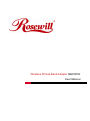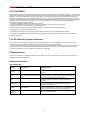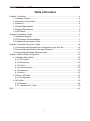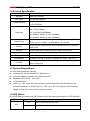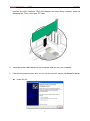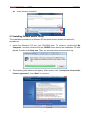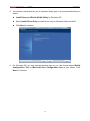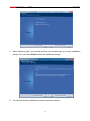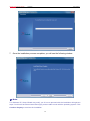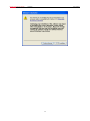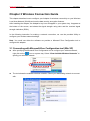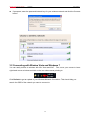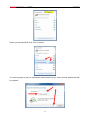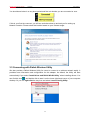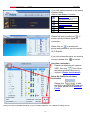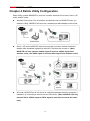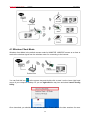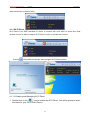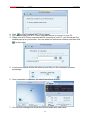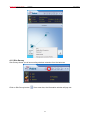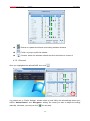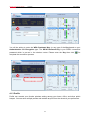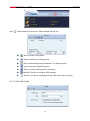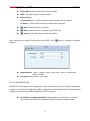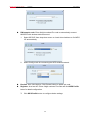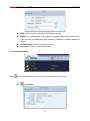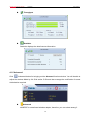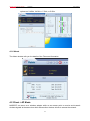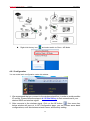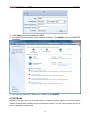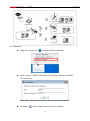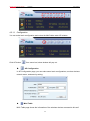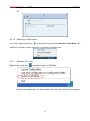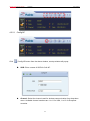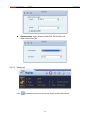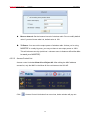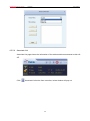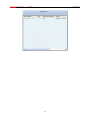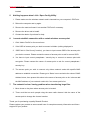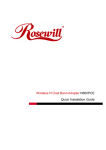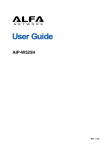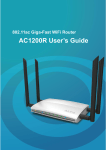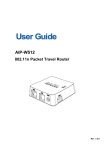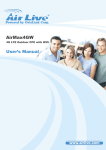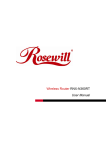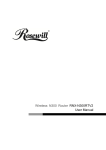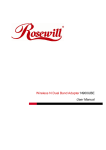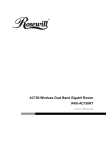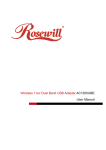Download Rosewill N600PCE User manual
Transcript
Wireless N Dual Band Adapter N600PCE User Manual Wireless N Dual Band Adapter N600PCE User Manual FCC STATEMENT This equipment has been tested and found to comply with the limits for a Class B digital device, pursuant to part 15 of the FCC Rules. These limits are designed to pro-vide reasonable protection against harmful interference in a residential installation. This equipment generates, uses and can radiate radio frequency energy and, if not in-stalled and used in accordance with the instructions, may cause harmful interference to radio communications. However, there is no guarantee that interference will not occur in a particular installation. If this equipment does cause harmful interference to radio or television reception, which can be determined by turning the equipment off and on, the user is encouraged to try to correct the interference by one or more of the following measures: • Reorient or relocate the receiving antenna. • Increase the separation between the equipment and receiver. • Connect the equipment into an outlet on a circuit different from that to which the receiver is connected. • Consult the dealer or an experienced radio/ TV technician for help. This device complies with part 15 of the FCC Rules. Operation is subject to the following two conditions: 1) This device may not cause harmful interference. 2) This device must accept any interference received, including interference that may cause undesired operation. Any changes or modifications not expressly approved by the party responsible for compliance could void the user‟s authority to operate the equipment. FCC RF Radiation Exposure Statement This equipment complies with FCC RF radiation exposure limits set forth for an uncontrolled environment. This device and its antenna must not be co-located or operating in conjunction with any other antenna or transmitter. “To comply with FCC RF exposure compliance requirements, this grant is applicable to only Mobile Configurations. The antennas used for this transmitter must be installed to provide a separation distance of at least 20 cm from all persons and must not be co-located or operating in conjunction with any other antenna or transmitter.” CE Mark Warning This is a class B product. In a domestic environment, this product may cause radio interference, in which case the user may be required to take adequate measures. National Restrictions 2400.0-2483.5 MHz Country Restriction General authorization required for outdoor use and public service Bulgaria France Reason/remark Outdoor use limited to 10 mW EIRP. within the band 2454-2483.5 MHz Military Radiolocation use. Refarming of the 2.4 GHz band has been ongoing in recent years to allow current relaxed regulation. Full implementation planned 2012 Italy If used outside of own premises, general authorization is required Luxembourg General authorization required for network and service supply(not for spectrum) Norway Implemented Russian Federation This subsection does not apply for the geographical area within a radius of 20 km from the centre of Ny-Å lesund Only for indoor applications Note: Please don‟t use the product outdoors in France. 2 Wireless N Dual Band Adapter N600PCE User Manual Table of Content Chapter 1 Overview ......................................................................................................... 4 1.1 Package Content ................................................................................................4 1.2 Overview of the Product .....................................................................................4 1.3 Features .............................................................................................................4 1.4 Product Specification ..........................................................................................5 1.5 System Requirement ..........................................................................................5 1.6 LED Status..........................................................................................................5 Chapter 2 Installation Guide ............................................................................................ 7 2.1 Hardware Diagram .............................................................................................7 2.2 PCI-Express Card Installation .............................................................................7 2.3 Installing Drivers and/or Utility ............................................................................9 Chapter 3 Wireless Connection Guide........................................................................... 14 3.1 Connecting with Microsoft Zero Configuration tool (Win XP) ............................ 14 3.2 Connecting with Window Vista and Windows 7 ................................................ 15 3.3 Connecting with Ralink Wireless Utility ............................................................. 17 Chapter 4 Ralink Utility Configuration ............................................................................ 19 4.1 Wireless Client Mode ........................................................................................ 20 4.1.1 Wi-Fi Direct ................................................................................................ 21 4.1.2 Site Survey................................................................................................. 23 4.1.3 Profile ......................................................................................................... 25 4.1.4 Link Information ......................................................................................... 29 4.1.5 Advanced ................................................................................................... 30 4.1.6 About .......................................................................................................... 31 4.2 Client + AP Mode .............................................................................................. 31 4.2.1 Configuration .............................................................................................. 32 4.3 AP Mode ........................................................................................................... 33 4.3.1 Window 7 ................................................................................................... 34 4.3.2 Windows XP / Vista .................................................................................. 36 FAQ ............................................................................................................................... 42 3 Wireless N Dual Band Adapter N600PCE User Manual Chapter 1 Overview Thank you for purchasing Rosewill‟s N600PCE wireless dual band PCI-Express card! This network card can operate in 2.4GHz or 5GHz wireless network. Excepting common wireless standards 802.11a/b/g, this wireless network card is also able to access 802.11n wireless networks - data transfer rate is 300Mbps, and that‟s six times faster than 802.11g wireless network! 1.1 Package Content Before getting started, please verify that your package includes the following items: 1. Rosewill N600PCE Wireless Dual Band PCI-E Adapter x 1 2. Quick Installation Guide x 1 3. 3dBi dual-band antenna x 2 4. Low Profile Bracket x 1 5. Resource CD x 1, including: Wireless Utility and Driver User Manual Quick installation guide x 1 Note: Make sure that the package contains the above items. If any of the listed items are damaged or missing, please contact with your distributor. 1.2 Overview of the Product Thank you for purchasing this high-speed wireless dual band network card! This network card can operate in 2.4GHz or 5GHz wireless network. Excepting common wireless standards 802.11a/b/g, this wireless network card is also able to access 802.11n wireless networks - data transfer rate is 300Mbps, and that‟s six times faster than 802.11g wireless network! 1.3 Features Dual Band Connectivity for 2.4GHz or 5GHz with up to 300 Transfer Rate High level of security with Wireless encryption of 64/128-bit WEP, WPA, WPA2 Supports One-Click button WPS (Wi-Fi Protected Setup) connection. Supports Wi-Fi Direct – Connecting Wireless Devices without AP* Supports Soft AP mode – Broadcasting wireless signals while surfing Note: Wi-Fi Direct requires compatible devices which supporting this Wi-Fi Standards. 4 Wireless N Dual Band Adapter N600PCE User Manual 1.4 Product Specification Ralink RT5592 Chipset Standard IEEE 802.11a/b/g/n Bus Type PCI Express interface Frequency Band 2.4000~2.4835GHz 5.150~5.825GHz 11a: 6/9/12/24/36/48/54Mbps 11b: 1/2/5.5/11Mbps Data Rate 11g: 6/9/12/24/36/48/54Mbps 11n (20MHz): MCS0-15 (up to 144Mbps) 11n (40MHz): MCS0-15 (up to 300Mbps) Output Power 2.4GHz: 11b: 17+/-1.5dBm, 11g: 14+/-1.5dBm, 11n: 13+/-1.5dBm 5GHz: 11a:13±1.5 dBm, 11n(20/40MHz): 13±1.5 dBm 64/128 bit WEP, WPA/WPA2, WPA-PSK/WPA2-PSK (TKIP/AES); Security WPS button Antenna External 3dBi Dipole Antenna with RP-SMA Connector x 2 OS support Windows XP/Vista/7 32 and 64 bit; Dimension 0.86 x 4.76 x 3.46 inches (22 x 121 x 88 mm (w/o Antenna)) Temperature Operating: 32~104°F (0~40°C); Storage: -40~158°F (-40~70°C) Operating: 10~90% (Non-Condensing); Storage: Max. 95% Humidity (Non-Condensing) 1.5 System Requirement You must have at least the following A desktop PC with an available PCI-Express slot At least a 300MHz processor and 32MB of memory Windows OS for WinXP, Vista, and 7 A CD-ROM Drive A 802.11n、802.11g or 802.11a/b Wireless (and Dual Band) Access Point/Router (for infrastructure Mode) or another 802.11n、802.11g or 802.11b wireless (and Dual Band) adapter (for Ad-Hoc; Peer-to-Peer networking mode). 1.6 LED Status This PCIE Adapter contains one LED. Please refer to the following description for LED definition. LED Name Link Light Status Description On Link to a wireless access point Off Not linked to any wireless access point 5 Wireless N Dual Band Adapter N600PCE On User Manual Wireless WPS function is activated. The network card will wait for 2 minutes to establish WPS connection. Tx/Rx Blinking Wireless network card is normally installed /Linked to a wireless access point / Transferring or receiving data. Off No wireless activity 6 Wireless N Dual Band Adapter N600PCE User Manual Chapter 2 Installation Guide 2.1 Hardware Diagram 1. Link and Tx/Rx LED 2. WPS Button 3. Antenna 2.2 PCI-Express Card Installation 1. Turn off your computer and unplug the power cord from the computer. 2. Open the case and locate an available PCI-E slot. Remove the metal slot cover on the back of the PC. Keep the screws. Turn to your computer manufacturer for instructions if needed. 3. Insert the PCI-E adapter into the PCI-E slot. Make sure that all of its pins have 7 Wireless N Dual Band Adapter N600PCE User Manual touched the slot‟s contacts. Once the adapter has been firmly inserted, screw its fastening tab. Then, close your PC case. 4. Insert the power cable back into the computer and turn on your computer. 5. If the following window popup after you turn on the computer, please click Cancel or Close: Under Win XP 8 Wireless N Dual Band Adapter N600PCE User Manual Under Windows Vista/Win7 2.3 Installing Drivers and/or Utility The Installation procedures in different OS are quite similar; please see below for procedures: 1. Insert the Resource CD into your CD-ROM drive. To continue, double-click My Computer, and then double-click the CD/DVD drive where the installation CD was placed. Double-click Setup.exe. Then you will see below windows show up. 2. The following next window will display. After review, click “I accept the terms of the license agreement”, then “Next” to continue. 9 Wireless N Dual Band Adapter N600PCE User Manual 3. You will see next window for you to choose a Setup type. It is recommended that you select: Install Driver and Ralink WLAN Utility for Windows XP. Select Install Driver Only to install driver only for Windows Vista and Win7. Click Next to continue. 4. For Windows XP, you may see this window pop up; you can choose based Ralink Configuration Tool or Microsoft Zero Configuration tool as you desire. Click Next to Continue. 10 Wireless N Dual Band Adapter N600PCE User Manual 5. Upon Selecting Next, you should see this next window pop up to start installation phrase. You can click Install on start the installation phrase. 6. You will see that the installation process under this window. 11 Wireless N Dual Band Adapter N600PCE User Manual 7. Once the installation process completes, you will see the following window Note: For Windows XP, Setup Wizard may notify you of how to proceed with the installation during these steps. Our drivers have been tested thoroughly, and are able to work with the operating system. Click Continue Anyway to continue the Installation. 12 Wireless N Dual Band Adapter N600PCE User Manual 13 Wireless N Dual Band Adapter N600PCE User Manual Chapter 3 Wireless Connection Guide This chapter describes how to configure your Adapter for wireless connectivity on your Wireless Local Area Network (WLAN) and use the data security encryption features. After Installing the Adapter, the Adapter‟s tray icon will appear in your system tray. It appears at the bottom of the screen, and shows the signal strength using color and the received signal strength indication (RSSI). In the following instruction for making a network connection, we use the provided Utility to configure your wireless network settings. Note: You could use either the software we provide or Microsoft Zero Configuration tool to configure this adapter. 3.1 Connecting with Microsoft Zero Configuration tool (Win XP) After specifying the Microsoft Zero Configuration tool to configure your wireless network, right click on the icon on system tray. Select “View Available Wireless Networks” to specify your wireless network. The tool shows the available wireless networks. Select your demanding network to connect with. 14 Wireless N Dual Band Adapter N600PCE User Manual If prompted, enter the password/network key for your wireless network and click the Connect button. 3.2 Connecting with Window Vista and Windows 7 You can easily access to wireless with Win Vista and Win7 . First, move your mouse to lower right hand corner as below and click on the icon where arrow pointing to. Click Refresh to get an update of your Wireless Network Connection. This should help you search the SSID of the network you want to connect to. 15 Wireless N Dual Band Adapter N600PCE User Manual Select your desired SSID, then Click “Connect”. You will be prompt to ask you entering the network security key. Once entered, please click OK to complete. 16 Wireless N Dual Band Adapter N600PCE User Manual You should see below in a very short period and find out whether you are connected or now. If this is your first time connect, you will see a window show up and ask you for setting up Network Location. Please select the location based on your internet usage. 3.3 Connecting with Ralink Wireless Utility We also provide a Ralink Wireless Utility for users to connect to a wireless network easily. It provides more information and configuration for this adapter. As default, the Utility will start automatically if you select “Install driver and Ralink WLAN Utility” when installing drivers. You can find this icon and double click to start it on the lower right hand corner of your computer desktop. Or you can right click the tray icon and select Launch Config Utility. 17 Wireless N Dual Band Adapter N600PCE User Manual This is the startup window of the Ralink Wireless Utility Here is each button‟s function: Wi-Fi Direct (will appear only if your computer can support this function) Site Survey Link Information Profile Advanced About Please first start by selecting to search nearby wireless signal for connection. When click on , a window will popup and presents to you the nearby Wi-Fi Signals. If you did not see the signal you want to connect, please click to rescan. One time connection: Please first highlight your desired SSID, then click . Then follow the popup window‟s direction to connect. (Please see for detail) Setup the Profile for all future connection: Please click to add the SSID to profile for all future use. For detail, please follow Add/Edit Profile. Now you have completed the setup of your wireless network. You should be ready to surf! 18 Wireless N Dual Band Adapter N600PCE User Manual Chapter 4 Ralink Utility Configuration Ralink Utility enables N600PCE to serve as 3 modes: Wireless Client mode, Client + AP mode, and AP mode. Wireless Client mode: This is the basic and default mode for N600PCE when you install the Utility. N600PCE will serve as a wireless dual band adapter at this mode. Client + AP mode: N600PCE under this mode will serve as a wireless dual band adapter while broadcast signals that other Wi-Fi devices can connect to. (Note: N600PCE can only transmit 2.4GHz signal if receives 2.4GHz signal from wireless router, and 5GHz signal if receives 5GHz signal from wireless router) AP mode: N600PCE as AP will serve as a signal broadcaster while the computer it installed in is connecting to internet via wire connection. (Note: N600PCE can only transmit either 2.4GHz signal or 5GHz signal in one time, but not at the same time) 19 Wireless N Dual Band Adapter N600PCE User Manual 4.1 Wireless Client Mode Wireless client Mode is the default access mode for N600PCE. N600PCE serves as a client to receive the wireless signal from the wireless router for connecting to the internet. You can find this icon at the system tray and double click to start it on the lower right hand corner of your computer desktop. Or you can right click the tray icon and select Launch Config Utility. Once launched, you should see this window popup. Please refer to the later sessions for more 20 Wireless N Dual Band Adapter N600PCE User Manual detail introduction on Ralink Utility. 4.1.1 Wi-Fi Direct Wi-Fi Direct is an IEEE standard for device to connect with each other to share files. Both devices need to be able to support Wi-Fi Direct in order to activate this function. Clicking will enable the Window that manages Wi-Fi Direct function. 4.1.1.1 Enabling and Managing Wi-Fi Direct 1. Double click on the icon to enable the Wi-Fi Direct. You will be prompt to enter the name for your Wi-Fi Direct Device. 21 Wireless N Dual Band Adapter N600PCE User Manual 2. Click to start broadcast Wi-Fi Direct signal. 3. You can now use your Wi-Fi Direct supported device to connect to your PC. 4. When your Wi-Fi Direct supported device connects to your PC, you should see this window pop up on your screen. You can select the connection method, and then click for next step. 5. A connection status window will show up and tells you the connection process percentage. 6. Once connection completes, you should see below window 7. You can then manage how these two devices share with each other. 22 Wireless N Dual Band Adapter N600PCE User Manual 4.1.2 Site Survey Site Survey shows you all surrounding wireless networks from the last scan. Click on Site Survey button from menu bar, the information window will pop out. 23 Wireless N Dual Band Adapter N600PCE User Manual Rescan: to update and refresh surrounding wireless networks Profile: to jump to profile list window Connect: select one wireless network and click this button to connect it 4.1.2.1 Connect Once you highlighted the desired SSID, then click . You should see a “Profile Settings” window show up and Utility will automatically detect your SSID‟s “Authentication” and “Encryption “setting. So unless you want to adjust the setting manually, otherwise, you can just click for next step. 24 Wireless N Dual Band Adapter N600PCE User Manual You will be asking to enter the WPA Preshared Key (or any type of the Key based on your Authentication and Encryption type. The WPA Preshared Key is your SSID‟s connection password which is pre-set in the wireless router. Please enter the Key then click complete the connection process. for 4.1.3 Profile Profile can records your favorite wireless setting among your home, office, and other public hotspot. You can save multiple profiles and activate anyone from the record at your preference. 25 Wireless N Dual Band Adapter Click N600PCE User Manual Profile button from menu bar, below window will pop out. Add: to create a new profile Delete: to delete an existing profile Edit: to edit/modify/change parameter of an existing profile Import: import the dedicated profile Export: save the selected profile as backup Add WPS Profile: to configure WPS settings Activate: to make an existing profile become active and to connect 4.1.3.1 Add / Edit Profile . 26 Wireless N Dual Band Adapter N600PCE User Manual Profile Name: Enter a name for the profile edited. SSID: The name of your wireless network. Network Type: a. Infrastructure – A wireless Router and/or Access Point is required. b. Ad-hoc – Peer-to-Peer network, no base station required. Next: Click this button to continue. Back: Click this button to go back to previous step. Cancel: Click this button to close the window. After entering your desired Profile Name and SSID, Click settings. Next to configure encryption Authentication: Open, Shared, WPA, WPA-PSK, WPA2, WPA2-PSK, 802.1x, CCKM. Encryption: None, WEP, TKIP, AES 4.1.3.2 Add WPS Profile Add WPS Profile supports the configuration setup using PIN/numeric code (PIN) configuration method or Push-Button Configuration (PBC) configuration method. WPS (Wi-Fi Protected Setup) simplify the security setup and management of Wi-Fi networks. Push-Button Configuration(PBC): Default setting, push buttons to complete auto-check and connections between N600PCE and other wireless device 27 Wireless N Dual Band Adapter N600PCE User Manual PIN/numeric code: Enter 8 digit numbers Pin code to automatically connect N600PCE with wireless devices around. 1. Select WPS AP from drop-down menu or check Auto checkbox to find WPS AP automatically. 2. Select Config mode for connecting the WPS wireless network. Enrollee: As a client device. Click Renew button to update pin code. Registrar: As a host AP. Enter 8 digit numbers Pin code and click WPS Profile button for detail configuration. 3. Click WPS Profile button to configure below settings 28 Wireless N Dual Band Adapter N600PCE User Manual SSID: Enter a name of SSID for WPS wireless network BSSID: It is a 48bit identity used to identify a particular BSS (Basic Service Set) within an area. In Infrastructure BSS networks, the BSSID is the MAC address of the AP. Authentication: Select from drop-down menu. Encryption: Select from drop-down menu. 4.1.4 Link Information Click Link Information button from menu bar, below window will pop out. Link Status 29 Wireless N Dual Band Adapter N600PCE Throughput Statistics User Manual Statistics displays the detail counter information. 4.1.5 Advanced Click Advanced button for bringing out the Advanced function window. You will be able to adjust the wireless Mode by 2.4 GHz and/or 5 GHz and also manage the certification for some Authorization required. Advanced N600PCE is a dual band wireless adapter; therefore, you can select among 3 30 Wireless N Dual Band Adapter N600PCE User Manual options on 2.4GHz, 2.4GHz + 5 GHz, or 5 GHz. 4.1.6 About The About window tells you the details of the Firmware information. 4.2 Client + AP Mode N600PCE can serve as a wireless adapter while as an access point to receive and transmit wireless signals at the same time which allows other wireless clients to access the network. 31 Wireless N Dual Band Adapter N600PCE Right-click the tray icon User Manual and select switch to Client + AP Mode. 4.2.1 Configuration You can make basic configuration under this window 1. We recommend that you connect to the wireless signal first, in order to avoid possible IP conflict. Please follow the steps in 4.1.2 Site Survey to first connections to your desired SSID and wireless signal. 2. After connects to the wireless signal, Click on the AP button from menu bar, below window will pop out. In AP Configuration page, you can choose some basic configurations, such as wireless network name, and security setting. 32 Wireless N Dual Band Adapter N600PCE User Manual 3. Click Apply to start broadcast the SSID. 4. You should be seeing two active network as below. The SoftAP is the AP N600PCE broadcast. 5. You can use other Wi-Fi Devices to connect to the SoftAP. 4.3 AP Mode N600PCE can also serve as an access point to transmit wireless signals and create wireless network, allowing other wireless clients to access the network. This AP mode requires your PC to have an additional network card. 33 Wireless N Dual Band Adapter N600PCE User Manual 4.3.1 Window 7 Right-click the tray icon and select switch to AP Mode. Enter a name of SSID for Soft AP and 8~63 ASCII characters for WPA2 Pre-Shared Key. Note: ASCII characters include any numbers/letters and characters. AP button will be added to menu bar of main window. 34 Wireless N Dual Band Adapter N600PCE User Manual 4.3.1.1 Configuration You can make basic configuration and review the MAC table under AP window Click AP button from menu bar, below window will pop out. AP Configuration In AP Configuration page, you can make some basic configurations, such as wireless network name, and security setting. MAC Table MAC Table page shows the information of the wireless devices accessed to this soft 35 Wireless N Dual Band Adapter N600PCE User Manual AP. 4.3.1.2 Switching to Client Mode In AP mode, right-click the icon in the system tray and choose Switch to Client Mode, then N600PCE will switch to client mode with an interface as wireless client. 4.3.2 Windows XP / Vista Right-click the tray icon and select switch to AP Mode. When main window pop out, select button from the menu bar for more settings. 36 Wireless N Dual Band Adapter N600PCE User Manual 4.3.2.1 Config AP Click Config AP button from the above window, a setup window will popup. SSID: Enter a name of SSID for Soft AP. Channel: Select the channel used for wireless communication from drop-down menu. Available channel numbers are 1 to 11 for USA, 1 to 13 for European countries. 37 Wireless N Dual Band Adapter N600PCE User Manual Authentication: Open, Shared, WPA-PSK, WPA2-PSK, and WPA-PSK/WPA2-PSK 4.3.2.2 Advanced Click Advanced button from menu bar, below window will pop out. 38 Wireless N Dual Band Adapter N600PCE User Manual Beacon Interval: Set the beacon interval of wireless radio. Do not modify default value if you don‟t know what it is, default value is 100. TX Power: You can set the output power of wireless radio. Unless you‟re using N600PCE in a really big area, you may not have to set output power to 100%. This will enhance security (malicious / unknown users in distance will not be able to reach your N600PCE). 4.3.2.3 Access Control List Access control includes Allow All and Reject All. After editing the MAC address access list, only the MAC in the Allow All list could access the Soft AP. Click Access Control List button from menu bar, below window will pop out. 39 Wireless N Dual Band Adapter N600PCE User Manual 4.3.2.4 Associate List Associate List page shows the information of the wireless devices accessed to this soft AP. Click Associate List button from menu bar, below window will pop out. 40 Wireless N Dual Band Adapter N600PCE User Manual 41 Wireless N Dual Band Adapter N600PCE User Manual FAQ This chapter provides solutions to problems that may occur during the installation and operation of the Wireless Dual Band PCIE Adapter. Read the descriptions below to solve your problems. 1. The Wireless Dual Band PCIE Adapter does not work properly. Reinsert the Wireless Dual Band PCIE Adapter into your PC‟s PCIE slot. Right click My Computer and select Properties. Select the device manager and click on the Network Adapter. You will find the Adapter if it is installed successfully. If you see the yellow exclamation mark, the resources are conflicting. You will see the status of the Adapter. If there is a yellow question mark, please check the following: Make sure that you have inserted the right adapter and installed the proper driver. If the Adapter does not function after attempting the above steps, remove the adapter and do the following: Uninstall the driver software from your PC through Control Panel‟s “Add or Remove Programs”. Restart your PC and repeat the hardware and software installation as specified in this User Guide. 2. I cannot communicate with the other computers linked via Ethernet in the Infrastructure configuration. Make sure that the PC to which the Adapter is associated is powered on. Make sure that your Adapter is configured on the same channel and with the same security options as with the other computers in the Infrastructure configuration. 3. What should I do when the computer with the Adapter installed is unable to connect to the wireless network and/or the Internet? Check that the LED indicators for the broadband modem are indicating normal activity. If not, 42 Wireless N Dual Band Adapter N600PCE User Manual there may be a problem with the broadband connection. Check that the LED indicators on the wireless router are functioning properly. If not, check that the AC power and Ethernet cables are firmly connected. Check that the IP address, subnet mask, gateway, and DNS settings are correctly entered for the network. In Infrastructure mode, make sure the same Service Set Identifier (SSID) is specified on the settings for the wireless clients and access points. In Ad-Hoc mode, both wireless clients will need to have the same SSID. Please note that it might be necessary to set up one client to establish a BSS (Basic Service Set) and wait briefly before setting up other clients. This prevents several clients from trying to establish a BSS at the same time, which can result in multiple singular BSSs being established, rather than a single BSS with multiple clients associated to it. Check that the Network Connection for the wireless client is configured properly. If Security is enabled, make sure that the correct encryption keys are entered on both the Adapter and the access point. 4. I can’t find any wireless access point / wireless device in ‘Site Survey’ function. 1. Click „Rescan‟ for few more times and see if you can find any wireless access point or wireless device. 2. Please move closer to any known wireless access point. 3. „Ad hoc‟ function must be enabled for the wireless device you wish to establish a direct wireless link. 4. Please adjust the position of network card (you may have to move your computer if you‟re using a notebook computer) and click „Rescan‟ button for few more times. If you can find the wireless access point or wireless device you want to connect by doing this, try to move closer to the place where the wireless access point or wireless device is 43 Wireless N Dual Band Adapter N600PCE User Manual located. 5. Nothing happens when I click ‘Open Config Utility’ 1. Please make sure the wireless network card is inserted into your computer‟s PCIE slot. 2. Reboot the computer and try again. 3. Remove the card and insert it into another PCIE slot if necessary. 4. Remove the driver and re-install. 5. Contact the dealer of purchase for help. 6. I cannot establish connection with a certain wireless access point 1. Click „Add to Profile‟ for few more times. 2. If the SSID of access point you wish to connect is hidden (nothing displayed in 3. „SSID‟ field in „Site Survey‟ function), you have to input correct SSID of the access point you wish to connect. Please contact the owner of access point to ask for correct SSID. 4. You have to input correct passphrase / security key to connect an access point with encryption. Please contact the owner of access point to ask for correct passphrase / security key. 5. The access point you wish to connect only allows network cards with specific MAC address to establish connection. Please go to „Status‟ menu and write the value of „MAC Address‟ down, then present this value to the owner of access point so he / she can add the MAC address of your network card to his / her access point‟s list. 7. The network is slow / having problem when transferring large files 1. Move closer to the place where access point is located. 2. There could be too much people using the same radio channel. Ask the owner of the access point to change the channel number. Thank you for purchasing a quality Rosewill Product. Please register your product at: www.rosewill.com for complete warranty information and future support for your product. 44