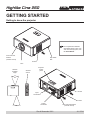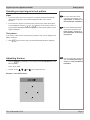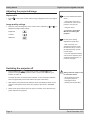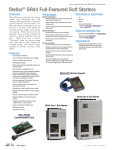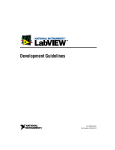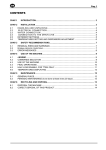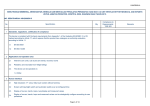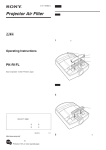Download Highlite Cine 260 GETTING STARTED
Transcript
Highlite Cine 260 GETTING STARTED Getting to know the projector Notes For complete and detailed information about how to use and control the projector, see the User Manual. Front Infra-red window Adjustable feet (remote control) Air inlet Lens Remote reception angle Remote control Projector control panel 40° Air inlet Input connections Air outlet 40° Power connection Rev A December 2010 Rear Infra-red window (remote control) 111-370A Getting Started Digital Projection Highlite Positioning the screen and projector • • Cine 260 Notes Install the screen, ensuring that it is in the best position for viewing by your audience. For more information about positioning the screen and projector, see Positioning the screen and projector, in section 2. of the User Manual: Installation. Mount the projector, ensuring that it is at a suitable distance from the screen for the image to fill the screen, and that it is perpendicular to the sceen. Switching the projector on • Connect the power cable between the mains supply and the projector. Switch on at the switch next to the power connector. Wait until the self-test has completed and the standby indicator on the projector control panel shows amber. The lamp will be off and the projector will be in STANDBY mode. Projector control panel For more detailed information about: - using the control keys on the remote control or the projector control panel, - using the menus, see section 4. of the User Manual: Controlling the projector. Power connection • Press POWER ON on the remote control or POWER on the projector control panel to switch the projector ON. The power indicator on the control panel will flash blue for approximately 30 seconds, whilst the lamp comes up to full brightness. When the projector is ready for use, the power indicator will show a steady blue. If the red ISSUE indicator is illuminated continuously or flashing, see Error Codes in section 6 of the User Manual: Appendix, for more information Inserting batteries into the remote control • Open the battery compartment and insert two AA size batteries, making sure they are inserted the correct way round, as shown below. Do not mix an old battery with a new one or different types of batteries. If you will not use the remote control for a long time, remove the batteries to avoid damage from battery leakage. Page Rev A December 2010 Digital Projection Highlite Cine 260 Selecting an input signal or test pattern Input • Connect an video source to the projector. The signal should be automatically detected by the projector, and should be displayed within a two or three seconds. • If more than one signal is connected to the projector, then select which signal is to be displayed, using the to buttons on the remote control, or by pressing the SOURCE button on the projector control panel until the correct signal is displayed. Test pattern If you have no video source connected to the projector, then you can display a test pattern as follows: • Press Notes For more information about connecting input signals, see Signal Inputs, in section 2. of the User Manual: Installation. For more detailed information about input connections, see Input signals in section 6. of the User Manual: Controlling the projector. on the remote control, until the desired test pattern is displayed. Adjusting the lens • Getting Started Press the key repeatedly to cycle through the Lens adjustments, in the following order: For more information about lens shift, see Shifting the image in section 2. of the User Manual: Installation. Focus, Zoom, Shift... • Use the use the , , and keys to adjust the lens. Example - Lens Shift control: Rev A December 2010 Page Getting Started Digital Projection Highlite Adjusting the projected image Notes Aspect ratio • Press ratio. For more detailed information about: on the remote control until the image is displayed in the corect aspect - using all the control keys on the remote control or the projector control panel, - using the menus, see section 4. of the User Manual: Controlling the projector. Image quality settings • Press any of the following keys on the remote control, followed by adjust these image quality settings: Cine 260 and , to Brightness Contrast Sharpness For the picture setting adjustments shown here: - after 5 seconds, if no adjustment has been made, the indicator will go out and the adjustment key must be pressed again. - to end the adjustment before 5 seconds has elapsed, press a different adjustment key, or press the key again. Switching the projector off • Press POWER OFF on the remote control or POWER on the projector control panel, then press the button a second time to confirm your intention to switch off. The lamp will switch off, and the power indicator on the control panel will flash blue for approximately 30 seconds until the lamp has cooled down. • Wait until the power indicator has switched off and the standby indicator on the projector control panel shows amber. The projector will now be in STANDBY mode. • Switch off the power switch next to the power connection, then disconnect the power cable from the projector. Page Always allow the lamp to cool for 5 minutes before: - disconnecting the power - moving the projector - changing the lamp - cleaning the fans and filter Rev A December 2010