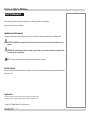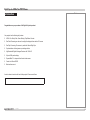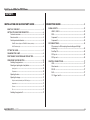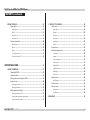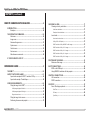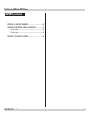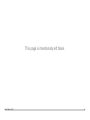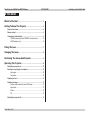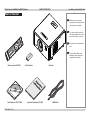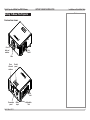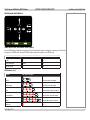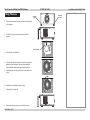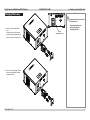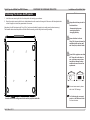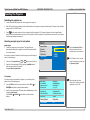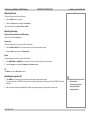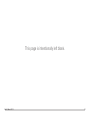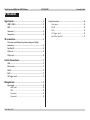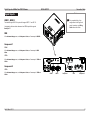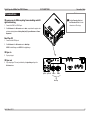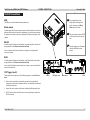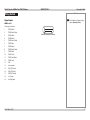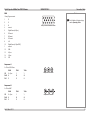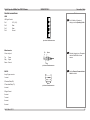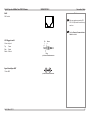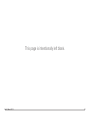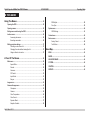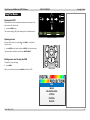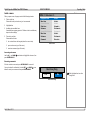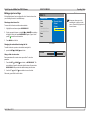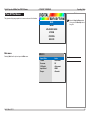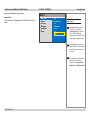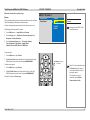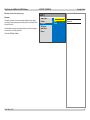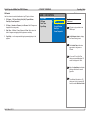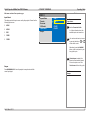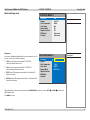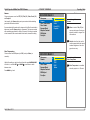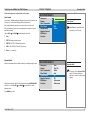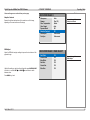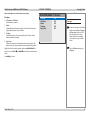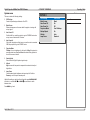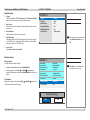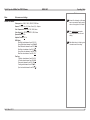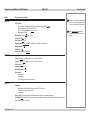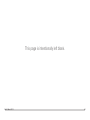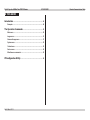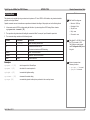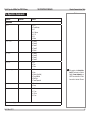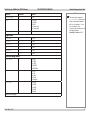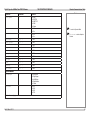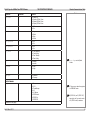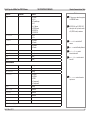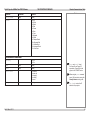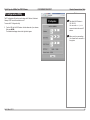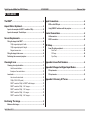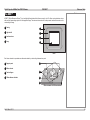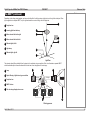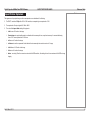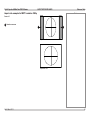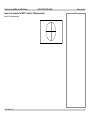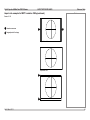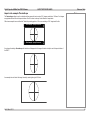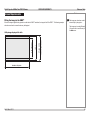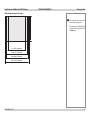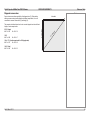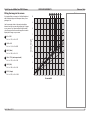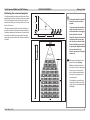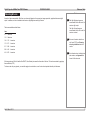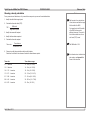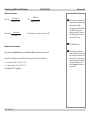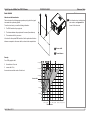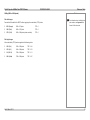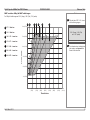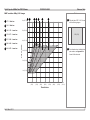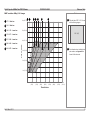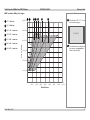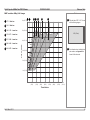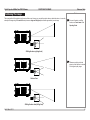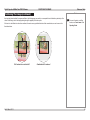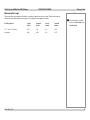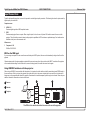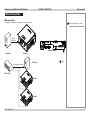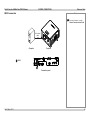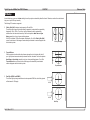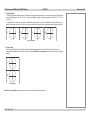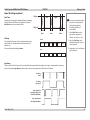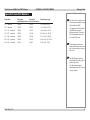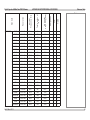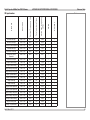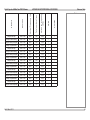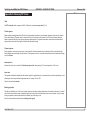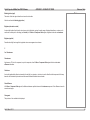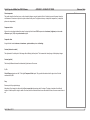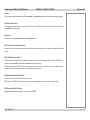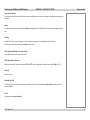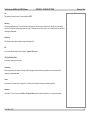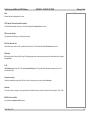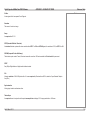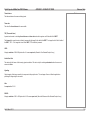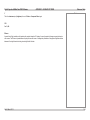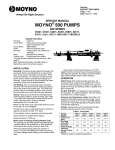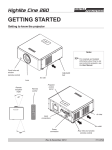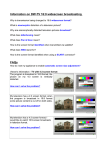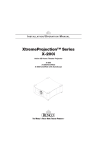Download USER MANUAL
Transcript
USER MANUAL HIGHlite Cine 335 3D Series INSTALLATION AND QUICK-START GUIDE CONNECTION GUIDE OPERATING GUIDE REMOTE COMMUNICATIONS GUIDE REFERENCE GUIDE High Brightness Digital Video Projector Rev B March 2013 113-835B Digital Projection HIGHlite Cine 335 3D Series About This Document Notes Please follow the instructions in this manual carefully to ensure safe and long-lasting use of the projector. Keep this manual handy for future reference. Symbols used in this manual Many pages in this document have a dedicated area for notes. The information in that area is accompanied by the following symbols: ELECTRICAL WARNING: this symbol indicates that there is a danger of electrical shock unless the instructions are closely followed. WARNING: this symbol indicates that there is a danger of physical injury to yourself and/or damage to the equipment unless the instructions are closely followed. NOTE: this symbol indicates that there is some important information that you should read. Product revision Because we at Digital Projection continually strive to improve our products, we may change specifications and designs, and add new features without prior notice. Legal notice Trademarks and trade names mentioned in this document remain the property of their respective owners. Digital Projection disclaims any proprietary interest in trademarks and trade names other than its own. Copyright © 2013 Digital Projection Ltd. All rights reserved. Rev B DRAFT March1(B) 2013March 2013 i Digital Projection HIGHlite Cine 335 3D Series Introduction Notes Congratulations on your purchase of this Digital Projection product. Your projector has the following key features: • • • • • • • • • HDMI 1.4 for Side by Side, Frame Packing & Top Bottom Formats Dual Flash Processing can be used to multiply the displayed frame rate for 3D sources Dual Pipe Processing: Two sources in parallel for Left and Right Eyes Synchronisation of active glasses or polarising switcher High Bandwidth Digital & Analogue Receiver with 10 Bit A-D 24p and 1080p native display DynamicBlack™ for improved black levels in dark scenes Control via LAN and RS232 Motorised lens mount A serial number is located on the back of the projector. Please record it here: Rev B DRAFT March1(B) 2013March 2013 ii Digital Projection HIGHlite Cine 335 3D Series CONTENTS INSTALLATION AND QUICK-START GUIDE...............................1 CONNECTION GUIDE.............................................................................13 WHAT’S IN THE BOX?.................................................................... 3 SIGNAL INPUTS........................................................................... 15 HDMI 1, HDMI 2................................................................................... 15 RGB..................................................................................................... 15 Component 1....................................................................................... 15 Component 2....................................................................................... 15 GETTING TO KNOW THE PROJECTOR . . ......................................... 4 Front and rear views.............................................................................. 4 Remote control....................................................................................... 5 Control panel and indicators.................................................................. 6 POWER indicator (blue) and STANDBY indicator (amber)................................. 6 ISSUE indicator (red)............................................................................... 6 FITTING THE LENS . . ....................................................................... 7 CHANGING THE LAMP................................................................... 8 POSITIONING THE SCREEN AND PROJECTOR. . ............................ 9 OPERATING THE PROJECTOR. . ................................................... 10 Switching the projector on.................................................................... 10 Selecting an input signal or test pattern............................................... 10 Input signal......................................................................................... 10 Test pattern......................................................................................... 10 Adjusting the lens................................................................................. 11 Adjusting the image............................................................................. 11 Projector mode (orientation) and OSD settings............................................. 11 Aspect ratio......................................................................................... 11 Picture............................................................................................... 11 3D.................................................................................................... 11 Switching the projector off.................................................................... 11 Rev B DRAFT March1(B) 2013March 2013 3D CONNECTIONS....................................................................... 16 3D sources up to 60Hz requiring frame doubling and left/right interleaving........................................................................................... 16 Dual Pipe 3D........................................................................................ 16 3D Sync in............................................................................................ 16 3D Sync out......................................................................................... 16 CONTROL CONNECTIONS.. .......................................................... 17 USB...................................................................................................... 17 Wired remote....................................................................................... 17 RS-232................................................................................................. 17 RJ45..................................................................................................... 17 12V Trigger I and II.............................................................................. 17 iii Digital Projection HIGHlite Cine 335 3D Series CONTENTS (continued) WIRING DETAILS. . ........................................................................ 18 Signal inputs........................................................................................ 18 HDMI 1 and 2...................................................................................... 18 RGB.................................................................................................. 19 Component 1....................................................................................... 19 Component 2....................................................................................... 19 Control connections............................................................................. 20 Wired remote....................................................................................... 20 RS-232.............................................................................................. 20 RJ45................................................................................................. 21 12V Trigger I and II................................................................................ 21 Sync IN and Sync OUT.......................................................................... 21 OPERATING GUIDE.................................................................................23 USING THE MENUS...................................................................... 25 Opening the OSD................................................................................. 25 Opening a menu.................................................................................. 25 Exiting menus and closing the OSD.................................................... 25 Inside a menu...................................................................................... 26 Accessing sub-menus............................................................................ 26 Executing commands............................................................................ 26 Editing projector settings...................................................................... 27 Choosing a value from a list.................................................................... 27 Changing the value without viewing the list.................................................. 27 Using a slider to set a value..................................................................... 27 Rev B DRAFT March1(B) 2013March 2013 A TOUR OF THE MENUS.. ............................................................. 28 Main menu........................................................................................... 28 Aspect Ratio........................................................................................ 29 Presets.............................................................................................. 30 Overscan............................................................................................ 31 3D Control.......................................................................................... 32 Input Select......................................................................................... 33 Resync.............................................................................................. 33 Image menu......................................................................................... 34 Advanced Image menu........................................................................ 35 Colorspace......................................................................................... 35 Gamma.............................................................................................. 36 Color Temperature................................................................................ 36 Color Gamut........................................................................................ 37 Dynamic Black..................................................................................... 37 Adaptive Contrast................................................................................. 38 RGB Adjust......................................................................................... 38 Fine Sync........................................................................................... 39 System menu....................................................................................... 40 OSD Settings....................................................................................... 41 Control menu....................................................................................... 42 Service menu....................................................................................... 42 Factory Reset...................................................................................... 42 Test Pattern......................................................................................... 42 MENU MAP................................................................................... 43 iv Digital Projection HIGHlite Cine 335 3D Series CONTENTS (continued) REMOTE COMMUNICATIONS GUIDE...........................................47 INTRODUCTION . . .......................................................................... 49 Examples............................................................................................. 49 THE OPERATION COMMANDS..................................................... 50 Main menu........................................................................................... 50 Image menu......................................................................................... 51 Advanced Image menu........................................................................ 51 System menu....................................................................................... 52 Control menu....................................................................................... 53 Service menu....................................................................................... 54 Miscellaneous commands.................................................................... 55 IP CONFIGURATION UTILITY. . ...................................................... 56 REFERENCE GUIDE.................................................................................57 THE DMD™. . ................................................................................. 59 ASPECT RATIOS EXPLAINED.. ..................................................... 61 Aspect ratio examples for DMD™ resolution 1080p............................ 62 Aspect ratio example: TheaterScope................................................... 65 SCREEN REQUIREMENTS............................................................ 66 Fitting the image to the DMD™............................................................ 66 1080p images displayed full width............................................................. 66 1080p images displayed full height............................................................ 67 Diagonal screen sizes............................................................................ 68 Fitting the image to the screen............................................................. 69 Positioning the screen and projector.................................................... 70 Rev B DRAFT March1(B) 2013March 2013 CHOOSING A LENS...................................................................... 71 Choosing a lens by calculation............................................................ 72 Useful lens calculations.......................................................................... 73 Examples of lens calculations.................................................................. 73 Lens charts.......................................................................................... 74 How to use the lens charts...................................................................... 74 1080p (1920 x 1080 pixels)..................................................................... 75 DMD™ resolution 1080p, full DMD™ width images....................................... 76 DMD™ resolution 1080p, 1.25:1 images..................................................... 77 DMD™ resolution 1080p, 1.33:1 images..................................................... 78 DMD™ resolution 1080p, 1.6:1 images...................................................... 79 DMD™ resolution 1080p, 1.66:1 images..................................................... 80 POSITIONING THE IMAGE............................................................ 81 Maximum offset range.......................................................................... 83 INPUT CONNECTIONS. . ................................................................ 84 EDID on the RGB input........................................................................ 84 Using HDMI/DVI switchers with the projector...................................... 84 CONTROL CONNECTIONS.. .......................................................... 85 LAN connection.................................................................................... 85 RS232 connection................................................................................ 86 3D SETUP. . ................................................................................... 87 Some 3D settings explained................................................................ 89 Dark Time........................................................................................... 89 3D Swap............................................................................................ 89 Sync Delay......................................................................................... 89 v Digital Projection HIGHlite Cine 335 3D Series CONTENTS (continued) APPENDIX A: LENS PART NUMBERS. . ......................................... 90 APPENDIX B: SUPPORTED SIGNAL INPUT MODES..................... 91 2D input modes.................................................................................... 91 3D input modes.................................................................................... 93 APPENDIX C: GLOSSARY OF TERMS.......................................... 95 Rev B DRAFT March1(B) 2013March 2013 vi This page is intentionally left blank. Rev B March 2013 vii INSTALLATION AND QUICK-START GUIDE HIGHlite Cine 335 3D Series High Brightness Digital Video Projector Rev B March 2013 Digital Projection HIGHlite Cine 335 3D Series IN THIS GUIDE IN THIS GUIDE What’s In The Box?...................................................................................... 3 Getting To Know The Projector.......................................................... 4 Front and rear views...................................................................................... 4 Remote control............................................................................................... 5 Control panel and indicators......................................................................... 6 POWER indicator (blue) and STANDBY indicator (amber).................... 6 ISSUE indicator (red)............................................................................. 6 Fitting The Lens............................................................................................. 7 Changing The Lamp..................................................................................... 8 Positioning The Screen And Projector........................................... 9 Operating The Projector........................................................................ 10 Switching the projector on.......................................................................... 10 Selecting an input signal or test pattern.................................................... 10 Input signal........................................................................................... 10 Test pattern.......................................................................................... 10 Adjusting the lens........................................................................................ 11 Adjusting the image..................................................................................... 11 Projector mode (orientation) and OSD settings................................... 11 Aspect ratio.......................................................................................... 11 Picture.................................................................................................. 11 3D........................................................................................................ 11 Switching the projector off.......................................................................... 11 Rev B March 2013 Installation and Quick-Start Guide Digital Projection HIGHlite Cine 335 3D Series WHAT’S IN THE BOX? Installation and Quick-Start Guide What’s In The Box? Notes Make sure your box contains everything listed. If any pieces are missing, contact your dealer. You should save the original box and packing materials, in case you ever need to ship your projector. PICTE MU The projector is shipped without a lens. R TE EN NU ME CA P NR 3D AT RM FO ST TE 3D P A SW P AR EM SH N CT / 3D OS ECT ASPATIO R A MM GA 2D NS LE A power cable suitable for the destination territory will also be supplied with the projector. Remote control (110-024) User Guides on CD (113-834) Rev B March 2013 2x AA batteries Important Information (113-841) Projector HDMI cable 3 Digital Projection GETTING TO KNOW THE PROJECTOR HIGHlite Cine 335 3D Series Getting To Know The Projector Installation and Quick-Start Guide Notes Front and rear views Front infra-red window Air outlet Lens Rear infra-red window Control panel Air inlet Connection panel Rev B March 2013 Mains input Adjustable feet 4 Digital Projection HIGHlite Cine 335 3D Series GETTING TO KNOW THE PROJECTOR Installation and Quick-Start Guide Remote control Notes Button Function POWER ON / OFF Switch the projector on and off. SOURCE 1-5 Change the active input source. PIC MUTE Switch to low power mode, low fan speed and display a black image. ARROW buttons Navigate up, down, left and right, increment and decrement values, cycle through items ENTER Open a sub-menu, execute a command, confirm a choice. MENU Show and hide the OSD. ASPECT RATIO Cycle through available aspect ratios. USER MEMORY A - C Recall Preset A - C. CONTRAST Show and hide the Contrast slider. BRIGHTNESS Show and hide the Brightness slider. SHARP Show and hide the Sharpness slider. GAMMA Cycle through Gamma settings. O SCAN Cycle through Overscan modes. NR Show and hide the Noise Reduction slider. Lens Cycle through Lens Controls. C TEMP Cycle through Color Temperature settings. TEST Cycle through test patterns. 2D / 3D Switch 3D on and off. 3D SWAP Change the dominant channel. 3D FORMAT Cycle through available 3D formats. For full details of how to use the controls and the menu system, see the Operating Guide. PIC MUTE ENTER ASPECT RATIO MENU 40° SHARP GAMMA O SCAN NR LENS C TEMP TEST 2D / 3D 3D SWAP 3D FORMAT 40° Infra-red reception Rev B March 2013 5 Digital Projection GETTING TO KNOW THE PROJECTOR HIGHlite Cine 335 3D Series Control panel and indicators Notes EL E C SOURCE SOURCE T S Installation and Quick-Start Guide MENU MENU LED STATUS STAND BY STAND BY EL E C ISSUE POWER POWER S T POWER POWER ISSUE LED STATUS POWER indicator (blue) and STANDBY indicator (amber) The blue POWER indicator will light when the projector is ON, and will flash when the projector is cooling down or warming up. It will be off when the projector is in STANDBY mode. The amber STANDBY indicator will light when the projector is in STANDBY mode. Condition Power indicator (blue light) Standby indicator (amber light) Standby Off On Cooling / Warming up Flashing Off Power on (Normal) On Off ISSUE indicator (red) Condition Lamp fail Lamp door open Fan fail Over temperature Filter fail System error Rev B March 2013 Issue indicator (red light) pause Flash once, pause, then repeat. pause Flash twice, pause, then repeat. pause Flash three times, pause, then repeat, pause Flash four times, pause, then repeat. pause Flash five times, pause, then repeat. On. 6 Digital Projection FITTING THE LENS HIGHlite Cine 335 3D Series Fitting The Lens Securing screw Installation and Quick-Start Guide Securing screw Notes 1. Remove the two screws securing the front cover to the body of the projector. 2. Push the front cover down, then pull it away from the projector. Lens holder tab 3. Push down the lens holder tab. 4. Hold down the tab, and insert the lens into the lens aperture, making sure that the plug on the zoom drive mechanism lines up with the socket on the right of the lens aperture. 5. Still holding down the tab, push the lens in firmly as far as it will go. 6. Rotate the lens clockwise as far as it will go. 7. Release the lens holder tab. 8. Replace the front cover and secure it with the screws. Rev B March 2013 7 Digital Projection HIGHlite Cine 335 3D Series CHANGING THE LAMP Installation and Quick-Start Guide Changing The Lamp Notes Always allow the lamp to cool for 5 minutes before: 1. Remove the lamp compartment cover. Unscrew the two captive screws securing the lamp module and pull firmly to remove the lamp module. Lamp compartment cover - disconnecting the power - moving the projector - changing the lamp 2. Insert a new lamp module. Fasten the screws and replace the lamp compartment cover. Rev B March 2013 8 Digital Projection HIGHlite Cine 335 3D Series POSITIONING THE SCREEN AND PROJECTOR Installation and Quick-Start Guide Positioning The Screen And Projector Notes 1. Install the screen, ensuring that it is in the best position for viewing by your audience. 2. Mount the projector, ensuring that it is at a suitable distance from the screen for the image to fill the screen. Set the adjustable feet so that the projector is level, and perpendicular to the screen. Alternatively, four M4 bolts (max length 12 mm [0.5 in]) can be used to attach the projector to a ceiling mount (optional accessory). The illustration below shows the positions of the feet for table mounting, and the fixing holes for ceiling mounting. Always allow the lamp to cool for 5 minutes before: - disconnecting the power - moving the projector - changing the lamp Ensure that there is at least 30cm (12in) of space between the ventilation outlets and any wall, and 10cm (4in) on all other sides. 1 2 Do not tilt the projector more than ±8.5° from side to side when in use, as this may cause serious lamp failure, damage the lamp module and cause extra cost on replacement. ±8.5° 3 ±8.5° 4 For exact measurements, please refer to the CAD drawings. Location of the four ceiling mount holes on the projector underside Rev B March 2013 See Positioning the screen and projector in the Reference Guide for more information. 9 Digital Projection OPERATING THE PROJECTOR HIGHlite Cine 335 3D Series Installation and Quick-Start Guide Operating The Projector Notes Switching the projector on • • Connect the power cable between the mains supply and the projector. • Press on the remote control or the control panel to switch the projector ON. The power indicator on the control panel flashes blue for a few seconds whilst the lamp comes up to full brightness. When the projector is fully switched on and ready for use, the power indicator stops flashing and remains on. Wait until the self-test has completed and the standby indicator on the projector control panel shows amber. The lamp will be off and the projector will be in STANDBY mode. Selecting an input signal or test pattern MAIN >> Input signal • Connect an image source to the projector. The signal should be automatically detected by the projector, and should be displayed within two or three seconds. If more than one signal is connected, select the image you want to display in one of the following ways: • • Press one of the Input buttons, 1 to 5 on the remote control, or Aspect Ratio Presets Overscan 3D Control Input Select Resync HDMI 1 <Value> HDMI 2 RGB COMP 1 COMP 2 Open the On-screen display (OSD) by pressing the MENU button on either the control panel or the remote. Navigate to Main > Input Select. Test pattern If no image source is connected to the projector, you can display a test pattern in one of the following ways: • Press the TEST button on the remote and then use the LEFT RIGHT arrow buttons to switch between patterns. • Open the On-screen display (OSD) and access the Service menu, then navigate to Test Pattern. Use the LEFT and RIGHT arrow buttons to switch between patterns. Rev B March 2013 and SERVICE >> Model Name Serial Number Software Version FPGA Version DP3P40 3D W000XXXXX0000 D02-GD02-00 1.1-0.6_37 Active Source Signal Format PCLK 148.50 MHz HDMI 2 1080p/60Hz TAB H: 67.25 KHz V: 60Hz Lamp Hours 18 HRS Factory Reset Test Pattern <Execute> Off See the Connection Guide for further information about the available inputs and connections. For full details of how to use the controls and the menu system, see the Operating Guide. Please note that the values shown in this illustration may differ significantly on your OSD. 10 Digital Projection HIGHlite Cine 335 3D Series OPERATING THE PROJECTOR Installation and Quick-Start Guide Adjusting the lens Notes To access lens controls, do either of the following: • • Press the LENS button on the remote. Access the Control menu and navigate to Lens Control. Use the arrow buttons to adjust Zoom, Focus and Shift. Adjusting the image Projector mode (orientation) and OSD settings These can be set from the System menu. Aspect ratio To set up an aspect ratio for your image, do either of the following: • • Press the ASPECT RATIO button on the remote control to cycle through the available settings. Access the Main menu and then select Aspect Ratio. Picture To change brightness and contrast, do either of the following: • • Press BRIGHTNESS or CONTRAST on the remote control, then use the arrow buttons to move the sliders. Access the Image menu and adjust the Brightness and Contrast settings. 3D In the Main menu, use the 3D Control sub-menu. Switching the projector off 1. Press POWER on the control panel or the remote control, then press the button again to confirm. The lamp will switch off, the STANDBY indicator on the control panel will start flashing and the projector will be in STANDBY mode while cooling off. 2. Wait until the power indicator has stopped flashing and the fans have stopped working, then disconnect the power cable. Rev B March 2013 Always allow the lamp to cool for 5 minutes before: - disconnecting the power - moving the projector - changing the lamp 11 This page is intentionally left blank. Rev B March 2013 12 CONNECTION GUIDE HIGHlite Cine 335 3D Series High Brightness Digital Video Projector Rev B March 2013 Digital Projection HIGHlite Cine 335 3D Series IN THIS GUIDE Connection Guide IN THIS GUIDE Signal Inputs................................................................................................... 15 HDMI 1, HDMI 2............................................................................................. 15 RGB............................................................................................................... 15 Component 1................................................................................................ 15 Component 2................................................................................................ 15 3D connections............................................................................................. 16 3D sources up to 60Hz requiring frame doubling and left/right interleaving................................................................................................... 16 Dual Pipe 3D................................................................................................. 16 3D Sync in..................................................................................................... 16 3D Sync out.................................................................................................. 16 Control Connections................................................................................. 17 USB................................................................................................................ 17 Wired remote................................................................................................ 17 RS-232........................................................................................................... 17 RJ45............................................................................................................... 17 12V Trigger I and II....................................................................................... 17 Wiring Details................................................................................................ 18 Signal inputs................................................................................................. 18 HDMI 1 and 2....................................................................................... 18 RGB..................................................................................................... 19 Component 1....................................................................................... 19 Component 2....................................................................................... 19 Rev B March 2013 Control connections.................................................................................... 20 Wired remote....................................................................................... 20 RS-232................................................................................................. 20 RJ45..................................................................................................... 21 12V Trigger I and II.............................................................................. 21 Sync IN and Sync OUT........................................................................ 21 Digital Projection HIGHlite Cine 335 3D Series SIGNAL INPUTS Connection Guide Signal Inputs Notes HDMI 1, HDMI 2 For a complete listing of pin configurations for all signal and control connectors, see Wiring Details later in this Guide. Two identical single HDMI 1.4 inputs which support HDCP 1.1 and DVI 1.0. Used together, the two sockets become a dual HDMI input which supports Dual Pipe 3D. RGB In the Advanced Image menu, set Colorspace to Auto, or if necessary to RGB PC. Component 1 RGsB In the Advanced Image menu, set Colorspace to Auto, or if necessary to RGB Video. YPbPr In the Advanced Image menu, set Colorspace to Auto, or if necessary to YPbPr or YCbCr. Component 2 YPbPr In the Advanced Image menu, set Colorspace to Auto, or if necessary to YPbPr or YCbCr. Rev B March 2013 HDMI 1 HDMI 2 Component 1 RGB Component 2 15 Digital Projection HIGHlite Cine 335 3D Series 3D CONNECTIONS Connection Guide 3D connections Notes 3D sources up to 60Hz requiring frame doubling and left/ right interleaving See the Operating Guide and the Reference Guide for further information on 3D settings. 1. Connect the HDMI 1 or HDMI 2 input. 2. Set 3D Format in the 3D Control menu to Auto, except when the projector has problems selecting between Side by Side (Half), Top and Bottom and Frame Sequential. Dual Pipe 3D 1. Connect to both HDMI Inputs. 2. Set 3D Format in the 3D Control menu to Dual-Pipe. HDMI 1 is the left image, and HDMI 2 is the right image. 3D Sync in • Sync input signal. 3D Sync out • Sync output signal. This may be affected by the Sync Delay setting in the 3D Control menu Sync IN Sync OUT HDMI 1 HDMI 2 Dual Pipe Rev B March 2013 16 Digital Projection HIGHlite Cine 335 3D Series CONTROL CONNECTIONS Connection Guide Control Connections Notes USB For a complete listing of pin configurations for all signal and control connectors, see Wiring Details later in this Guide. The USB port is used to download firmware updates only. Wired remote If infrared signals from the remote control cannot reach the projector due to excessive distance or obstructions such as walls or cabinet doors, you can connect an external IR repeater to the remote control input, and position its IR sensor within range of the operator. Only one remote connection (RS232 or LAN) should be used at any one time. RS-232 All of the projector’s features can be controlled via a serial connection, using the text strings described in the Remote Communications Guide. Note that plugging in an IR repeater cable will disable the infra-red sensors. Use a null-modem cable to connect directly to a computer, or a straight cable to connect to a modem. RJ45 All of the projector’s features can be controlled via a LAN connection, using the text strings described in the Remote Communications Guide. Use a crossed LAN cable to connect directly to a computer, or an uncrossed cable to connect to a network hub. 12V Trigger I and II These outputs can be used for any of the following purposes, as set in the Control menu: • Screen: can be connected to an electrically operated screen, automatically deploying the screen when the projector starts up, and retracting the screen when the projector shuts down. • • Aspect ratio: can be used to control screen shuttering for different aspect ratios. RS-232 12V Trigger I and II Wired remote USB RJ45 RS-232: can be used to control the screen or screen shuttering on receipt of an RS-232 command. Rev B March 2013 17 Digital Projection HIGHlite Cine 335 3D Series WIRING DETAILS Wiring Details Connection Guide Notes Signal inputs For full details of all input settings, see the Operating Guide. HDMI 1 and 2 19 way type A connector 1TMDS Data 2+ 2 TMDS Data 2 Shield 3 TMDS Data 2- 4 TMDS Data 1+ 5 TMDS Data 1 Shield 6 TMDS Data 1- 7 TMDS Data 0+ 8 TMDS Data 0 Shield 9 TMDS Data 0- 10 TMDS Clock+ 11 TMDS Clock Shield 12 TMDS Clock- HDMI: pin view of panel connector 13CEC 14 not connected 15 SCL (DDC Clock) 16 SCA (DDC Data) 17 DDC/CEC Ground 18 +5 V Power 19 Hot Plug Detect Rev B March 2013 18 Digital Projection HIGHlite Cine 335 3D Series WIRING DETAILS RGB Connection Guide Notes 15 way D-type connector 1R For full details of all input settings, see the Operating Guide. 2G 3B VGA: pin view of female connector 4unused 5 Digital Ground (H Sync) 6 R Ground 7 B Ground 8 G Ground 9+5V 10 Digital Ground (V Sync/DDC) 1unused 12SDA 13 H Sync 14 V Sync 15SCL Component 1 3 x 75 ohm RCA Phono RGsB YPbPrYCbCr Y/G G + Sync Y Y Pb/B B Pb Cb Component 1 connector Pr/R RPrCr Component 2 3 x 75 ohm BNC RGsB YPbPrYCbCr Y/G G + Sync Y Y Pb/B B Pb Cb Component 2 connector Pr/R RPrCr Rev B March 2013 19 Digital Projection HIGHlite Cine 335 3D Series WIRING DETAILS Control connections Notes USB USB type B socket Pin 1 VCC (+5 V) Pin 2 Data− Pin 3 Data+ Pin 4 Ground Connection Guide For full details of all network settings, see the Operating Guide. USB port: pin view of female connector Wired remote 3.5mm mini jack Tip Sleeve TipPower RingSignal SleeveGround Note that plugging in an IR repeater cable will disable the infra-red sensors. Ring pin view of female connector RS-232 See the Remote Communications Guide for details. 9 way D-type connector 1 unused 2 Received Data (RX) 3 Transmitted Data (TX) 4 unused RS232: pin view of female connector 5 Signal Ground 6 unused 7 unused 8 unused 9 unused Rev B March 2013 20 Digital Projection HIGHlite Cine 335 3D Series WIRING DETAILS RJ45 Connection Guide Notes RJ45 socket Only one remote connection (RS232 or RJ45) should be used at any one time. LAN connection See the Remote Communications Guide for details. 12V Trigger I and II 3.5mm mini jack Tip Sleeve TipPower RingSignal SleeveGround Ring pin view of female connector Sync IN and Sync OUT 75 ohm BNC Rev B March 2013 pin view of female connector 21 This page is intentionally left blank. Rev B March 2013 22 OPERATING GUIDE HIGHlite Cine 335 3D Series High Brightness Digital Video Projector Rev B March 2013 Digital Projection HIGHlite Cine 335 3D Series IN THIS GUIDE Operating Guide IN THIS GUIDE Using The Menus......................................................................................... 25 Opening the OSD.......................................................................................... 25 Opening a menu........................................................................................... 25 Exiting menus and closing the OSD........................................................... 25 Inside a menu............................................................................................... 26 Accessing sub-menus.......................................................................... 26 Executing commands........................................................................... 26 Editing projector settings............................................................................ 27 Choosing a value from a list................................................................. 27 Changing the value without viewing the list......................................... 27 Using a slider to set a value................................................................. 27 A Tour Of The Menus................................................................................ 28 Main menu.................................................................................................... 28 Aspect Ratio......................................................................................... 29 Presets................................................................................................. 30 Overscan.............................................................................................. 31 3D Control............................................................................................ 32 Input Select.......................................................................................... 33 Resync................................................................................................. 33 Image menu.................................................................................................. 34 Advanced Image menu................................................................................ 35 Colorspace........................................................................................... 35 Gamma................................................................................................ 36 Color Temperature............................................................................... 36 Color Gamut......................................................................................... 37 Dynamic Black..................................................................................... 37 Adaptive Contrast................................................................................ 38 Rev B March 2013 RGB Adjust.......................................................................................... 38 Fine Sync............................................................................................. 39 System menu................................................................................................ 40 OSD Settings....................................................................................... 41 Control menu................................................................................................ 42 Service menu................................................................................................ 42 Factory Reset....................................................................................... 42 Test Pattern.......................................................................................... 42 Menu Map......................................................................................................... 43 MAIN.............................................................................................................. 43 IMAGE........................................................................................................... 43 ADVANCED IMAGE...................................................................................... 44 SYSTEM........................................................................................................ 45 CONTROL...................................................................................................... 45 SERVICE........................................................................................................ 45 USING THE MENUS Using The Menus EL E C POWER MENU | T EL E C 1 2 3 PIC MUTE 6 LED STATUS 4 STAND BY LED STATUS ISSUE STAND BY POWER ISSUE • and DOWN S POWER Opening a menu Move up and down the list using the UP To open a menu, Notes SOURCE press the MENU button. The on-screen display (OSD) opens showing the list of available menus. SOURCE POWER Access the various menus using either the projector control panel or the remote control. On either device, • OFF T MENU S ON Opening the OSD Operating Guide POWER Cine 335 3D Series SOURCE Digital Projection HIGHlite Projector control panel arrow buttons. press ENTER (on the remote control) or SELECT (on the control panel). This guide refers to the above two buttons as ENTER/SELECT. ENTER Exiting menus and closing the OSD To go back to the previous page, • press MENU. When you reach the top level, pressing MENU will close the OSD. ASPECT RATIO MENU A USER MEMORY Remote control B C SHARP GAMMA BRI-C O-SCAN MAIN C-TEMP IMAGE NR TEST ADVANCED IMAGE 3D 3D 2D/3D SWAP SYSTEM FORMAT CONTROL SERVICE On-screen display: top level (list of available menus) Rev B March 2013 25 Digital Projection HIGHlite USING THE MENUS Cine 335 3D Series Inside a menu When you open a menu, the page consists of the following elements: • Title bar at the top Shows which menu (and sub-menu) you have accessed. • • Highlighted item • Text next to each item Shows whether the item: Available and unavailable items Unavailable items appear grayed out. Whether an item is available may depend on other settings. • • • Operating Guide Notes MENU >> Sub-menu >> Highlighted Item Menu Item Unavailable Item Slider Item Sub-menu Unavailable Sub-menu Menu Item Sub-menu Command has a value that can be changed (shows the current value) <Value> <Value> <Value> <Number> <Sub-menu> <Sub-menu> <Value> <Sub-menu> <Execute> Inside a menu opens a sub-menu (says <Sub-menu>) executes a command (says <Execute>) Accessing sub-menus Use the UP and DOWN press ENTER/SELECT. arrow buttons to highlight the sub-menu, then Executing commands If the item contains a command, press ENTER/SELECT to execute it. You may be asked for confirmation. Use the LEFT and RIGHT buttons to select your answer and then press ENTER/SELECT. arrow Reset Everything Yes No The highlighted item has a blue background. Confirmation dialog Rev B March 2013 26 Digital Projection HIGHlite Cine 335 3D Series Editing projector settings If the highlighted menu item is a setting with a list of values to choose from, you can change the value in two different ways. Choosing a value from a list To access the list of values and then make a selection: 1. Highlight the menu item and press ENTER/SELECT. 2. On the new page that opens, use the UP and DOWN arrow buttons to highlight a value, then press ENTER/SELECT again. A green “check” symbol marks the current selection. USING THE MENUS Operating Guide Notes MENU >> Selected Item Item Item Item Unavailable Item Unavailable Item Item Item <Value> <Current Value> <Value> <Value> <Highlighted Value> Some menu items may not be available due to settings in other menus. These will be grayed out on the actual menu. 3. Press MENU to exit the list. List of values Changing the value without viewing the list To switch to the next or previous value without viewing the list, • press the LEFT or RIGHT arrow button. Parameter Using a slider to set a value Some parameters with a numeric value open a slider. To set such a parameter: 101 Slider 1. Press the LEFT or RIGHT arrow button, or ENTER/SELECT. The arrow buttons will open the slider and adjust the value at the same time. ENTER/SELECT will open the slider without altering the initial value. 2. Use the LEFT and RIGHT arrow buttons to move the slider. When ready, press MENU to exit the slider. Rev B March 2013 27 Digital Projection HIGHlite Cine 335 3D Series A TOUR OF THE MENUS Operating Guide A Tour Of The Menus Notes The projector settings are grouped into six menus as shown in the illustration. See also Using the Menus earlier in this guide and Menu Map later in this guide. MAIN IMAGE ADVANCED IMAGE SYSTEM CONTROL SERVICE Main menu Selecting Main from the top level opens the Main menu. Rev B March 2013 MAIN >> Aspect Ratio Presets Overscan 3D Control Input Select Resync Native <Sub-menu> Off <Sub-menu> HDMI 1 <Execute> Main Menu 28 Digital Projection HIGHlite Cine 335 3D Series Main menu continued from previous page Aspect Ratio Choose between 16:9, Theaterscope, 4:3, 4:3 Narrow, 16:10, 5:4 and Native. A TOUR OF THE MENUS Operating Guide Notes MAIN >> Aspect Ratio Presets Overscan 3D Control Input Select Resync 16:9 Theaterscope 4:3 4:3 Narrow 16:10 5:4 Native Main Menu Aspect Ratio An anamorphic lens (optional accessory) is used with the TheaterScope setting, to ensure that for a 2.35:1 image, the maximum area of the DMD is used, giving maximum image brightness. The 4:3 Narrow setting is used to compensate for the distortion that an anamorphic lens would cause to a 4:3 image. For examples of how the different aspect ratios affect screen dimensions, see Aspect Ratios Explained in the Reference Guide. Rev B March 2013 29 Digital Projection HIGHlite Cine 335 3D Series Main menu continued from previous page Presets The current image settings can be saved a preset, which you can recall later. The default settings can be recalled at any time as well. A TOUR OF THE MENUS Recall Preset Save Preset Preset A Preset B Preset C Preset D Default The following settings are saved in a preset: From the Main menu — Aspect Ratio and Overscan • From the Advanced Image menu — Colorspace, Gamma, Color Temperature, Color Gamut, Dynamic Black, Adaptive Contrast, RGB Offsets and RGB Gains. From the Image menu — Brightness, Contrast, Saturation, Hue, Sharpness and Noise Reduction To save a preset: Notes MAIN >> Presets >> Up to four custom presets can be stored for each input source you use. • • Operating Guide ON POWER Main Menu Presets Settings are saved ONLY for the current input source. OFF | SOURCE 1 2 3 4 PIC MUTE 6 1. From the Main menu, open Presets. 2. Highlight Save Preset on the left and then move to the list on the right. Select the preset you wish to save and press ENTER/SELECT. User Memory buttons on the remote ENTER To recall a saved preset: Preset D is only accessible through the Presets page of the menu or via a protocol command, and not through the remote. 1. From the Main menu, open Presets. 2. Highlight Recall Preset on the left and move to the list on the right. Select the preset you wish to recall, then press ENTER/SELECT. ASPECT RATIO MENU Press MENU to leave the Presets page. USER MEMORY A B C For information on protocol commands, see the Remote Communications Guide. SHARP Rev B March 2013 GAMMA O-SCAN NR BRI-C C-TEMP TEST 2D/3D 3D SWAP 3D FORMAT 30 Digital Projection HIGHlite Cine 335 3D Series Main menu continued from previous page Overscan This setting, if switched on, removes unwanted artefacts from the edges of your image by cropping the edges or increasing the size of the image to force the edges off-screen. Unwanted artefacts along the image edges usually occur when the projector is connected to a low quality input souce. Choose from Off, Crop or Zoom. Rev B March 2013 A TOUR OF THE MENUS Operating Guide Notes MAIN >> Aspect Ratio Presets Overscan 3D Control Input Select Resync Off Crop Zoom Main Menu Overscan 31 Digital Projection HIGHlite Cine 335 3D Series 3D Control Use this sub-menu to enable, disable and set up 3D input, as follows: • 3D Format — Off, Auto, Side by Side (Half), Top and Bottom, Dual-Pipe, Frame Sequential. • 3D Swap — Normal and Reverse (set to Reverse if the 3D images are displayed in the wrong order) • Dark Time — 0.65 ms, 1.3 ms, 1.9 ms and 2.5 ms. Set to reduce the effect of images overlapping whilst the glasses are switching • Sync Delay — set to compensate for signal processsing delays in the projector. A TOUR OF THE MENUS Operating Guide Notes MAIN >> 3D CONTROL 3D Format 3D Swap Dark Time Sync Delay Off <Value> Auto Side by Side (Half) Top and Bottom Dual-Pipe Frame Sequential Main Menu 3D Control 3D video is only possible on the HDMI inputs. Set 3D Format to Auto to display the Frame Packing format. Set the Dark Time to the value appropriate to the glasses or ZScreen. 1.9 ms and 2.5 ms Dark Time settings are unavailable when 3D content is displayed at 144Hz. Adjust the Sync Delay to eliminate ghosting and achieve a smooth grayscale. For additional information on 3D settings and a list of supported 3D formats, see the Reference Guide. Rev B March 2013 32 Digital Projection HIGHlite Cine 335 3D Series Main menu continued from previous page Input Select This setting controls the input source used by the projector. Choose from the following input sources: • • • • • HDMI 1 HDMI 2 RGB A TOUR OF THE MENUS Operating Guide Notes MAIN >> Aspect Ratio Presets Overscan 3D Control Input Select Resync HDMI 1 <Value> HDMI 2 RGB COMP 1 COMP 2 Main Menu Input Select See the Connection Guide for further information about the available inputs and connections. COMP 1 COMP 2 You can also select an input source by pressing the buttons 1 to 5 on the remote control. Alternatively, press the SOURCE button on the control panel to cycle through the inputs. Resync Press ENTER/SELECT to force the projector to resynchronize with the current input signal. Rev B March 2013 If Auto-Source is enabled, the projector will automatically search for an active input source. See Control menu further in this guide. Main Menu Resync 33 Digital Projection HIGHlite Cine 335 3D Series Image menu Highlight the setting you wish to edit, and then press ENTER/SELECT, or the LEFT or RIGHT arrow button to open the slider. Use the LEFT and RIGHT Press MENU to close the slider. Rev B March 2013 arrow buttons to adjust the slider. A TOUR OF THE MENUS Operating Guide Notes IMAGE >> Brightness Contrast Saturation Hue Sharpness Noise Reduction 100 100 100 100 0 0 Image Menu 34 Digital Projection HIGHlite Cine 335 3D Series Advanced Image menu A TOUR OF THE MENUS In most cases, the Auto setting determines the correct colorspace to use. If it does not, you can choose a specific colorspace: • YPbPr sets the colorspace to that defined in ITU-R BT.709. Use for high definition video sources. • YCbCr sets the colorspace to that defined in ITU-R BT.601. Use for standard definition video sources. • RGB-PC uses RGB colorspace and sets black at 0 and white at 255. Known as Full Range. • RGB-Video uses RGB colorspace and sets black at 16 and white at 235. Known as Limited Range. Notes ADVANCED IMAGE >> Colorspace Gamma Color Temperature Color Gamut Dynamic Black Adaptive Contrast RGB Adjust Fine Sync Colorspace Operating Guide Auto Film (2.2) Native Auto Off Off <Sub-menu> <Sub-menu> Advanced Image Menu Colorspace ADVANCED IMAGE >> Colorspace Gamma Color Temperature Color Gamut Dynamic Black Adaptive Contrast RGB Adjust Fine Sync Highlight the setting you wish to edit, and then either press ENTER/SELECT to access it, or use the LEFT switch between values. Advanced Image Menu Auto YPbPr YCbCr RGB-PC RGB-Video and RIGHT arrow buttons to Press MENU to go back. Rev B March 2013 35 Digital Projection HIGHlite Cine 335 3D Series Gamma Choose a de-gamma curve from CRT (2.5), Film (2.2), Video, Punch (2.0) and Graphics. Used correctly, the Gamma setting can improve contrast while maintaining good details for blacks and whites. If excess ambient light washes out the image and it is difficult to see details in dark areas, lower the Gamma setting to compensate. This improves contrast while maintaining good details for blacks. Conversely, if the image is washed out and unnatural, with excessive detail in black areas, increase the setting. A TOUR OF THE MENUS Operating Guide Notes ADVANCED IMAGE >> Colorspace Gamma Color Temperature Color Gamut Dynamic Black Adaptive Contrast RGB Adjust Fine Sync CRT (2.5) Film (2.2) Video Punch (2.0) Graphics Advanced Image Menu Gamma Video is similar to Film (2.2) but improves dark areas of the image — especially suitable for images from video cameras. Graphics should only be used for computer presentations that require increased brightness at the cost of grayscale accuracy. Color Temperature Choose a value from 5500 (warmer) to 9300 (cooler) or Native (no correction). Highlight the setting you wish to edit, and then either press ENTER/SELECT to access it, or use the LEFT and RIGHT arrow buttons to switch between values. Press MENU to go back. Rev B March 2013 ADVANCED IMAGE >> Colorspace Gamma Color Temperature Color Gamut Dynamic Black Adaptive Contrast RGB Adjust Fine Sync 5500 6500 7500 9300 Native Advanced Image Menu Color Temperature Color Temperature is unavailable when the projector is in 3D mode. 36 Digital Projection HIGHlite Cine 335 3D Series Advanced Image menu continued from previous page Color Gamut In most cases, the Auto setting will determine the correct color gamut to use. If it does not, you can select the appropriate setting manually. Each setting defines the precise hue of each primary (red, green and blue) and secondary (yellow, cyan and magenta) color component used to generate the image. Use the LEFT • • • • • and RIGHT arrow buttons to select from: Auto A TOUR OF THE MENUS Operating Guide Notes ADVANCED IMAGE >> Colorspace Gamma Color Temperature Color Gamut Dynamic Black Adaptive Contrast RGB Adjust Fine Sync Auto REC709 SMPTE-C EBU Native Advanced Image Menu Color Gamut Color Gamut is unavailable when the projector is in 3D mode. REC709 for high definition sources SMPTE-C for NTSC, 480i and 480p sources EBU for PAL, SECAM, 576i and 576p sources Native — no correction Dynamic Black Allows for increased contrast in darker scenes by modulating the light source. Highlight the setting you wish to edit, and then either press ENTER/SELECT to access it, or use the LEFT and RIGHT arrow buttons to switch between values. ADVANCED IMAGE >> Colorspace Gamma Color Temperature Color Gamut Dynamic Black Adaptive Contrast RGB Adjust Fine Sync Auto Film (2.2) Native Auto Off Off <Sub-menu> <Sub-menu> Advanced Image Menu Dynamic Black It is best to turn the Dynamic Black setting Off before adjusting the brightness, contrast or image quality settings. Press MENU to go back. Rev B March 2013 37 Digital Projection HIGHlite Cine 335 3D Series Advanced Image menu continued from previous page Adaptive Contrast Expands the light and dark portions of the contrast curve of the image, depending on the mean luminance of the image. RGB Adjust Adjust the RGB offset and gain settings to improve the color balance of the projected image. Highlight the setting you wish to edit, and then either press ENTER/SELECT to access it, or use the LEFT and RIGHT arrow buttons to switch between values. A TOUR OF THE MENUS Operating Guide Notes ADVANCED IMAGE >> Colorspace Gamma Color Temperature Color Gamut Dynamic Black Adaptive Contrast RGB Adjust Fine Sync Auto Film (2.2) Native Auto Off Off <Sub-menu> <Sub-menu> Advanced Image Menu Adaptive Contrast ADVANCED IMAGE >> RGB ADJUST Red Offset Green Offset Blue Offset Red Gain Green Gain Blue Gain 100 100 100 100 100 100 Advanced Image Menu RGB Adjust Press MENU to go back. Rev B March 2013 38 Digital Projection HIGHlite Cine 335 3D Series Advanced Image menu continued from previous page Fine Sync • V Position and H Position Set the sliders as required. • Phase Adjusts the phase of the pixel sampling clock relative to the incoming signal. Adjust the phase if noise is visible. • Tracking Adjusts the frequency of the pixel sampling clock. Flicker or vertical banding indicate poor tracking. • Sync Level Adjusts the voltage level of the signal detection circuitry. Adjust if the projector loses sync during scenes where the signal drops below black. Highlight the Fine Sync setting, and then either press ENTER/SELECT to access it, or use the LEFT and RIGHT arrow buttons to switch between values. A TOUR OF THE MENUS Operating Guide ADVANCED IMAGE >> Fine Sync V Position H Position Phase Tracking Sync Level 100 100 100 100 100 Notes Advanced Image Menu Fine Sync Some of the settings within the Fine Sync sub-menu, Phase, Tracking and Sync Level, affect only RGB and Component input sources. These settings are not available if the projector is using a different source. Adjust the Phase after adjusting Tracking. Press MENU to go back. Rev B March 2013 39 Digital Projection HIGHlite Cine 335 3D Series System menu This menu contains the following settings: • OSD Settings Controls the positioning and behavior of the OSD. • Blank Screen Defines what appears on the screen while the projector is running with no input signal. • Auto Power Off Set this to On if you want the projector to go into STANDBY mode when no input source is detected for 20 minutes. • Auto Power On If this is On, the projector will start up as soon as the mains is connected. If Off, the projector will go into STANDBY mode. • Projection Mode Tabletop is for a unit standing on its feet; set to Ceiling if the projector is mounted upside down. Front and Rear define whether the projector is in front of the screen or behind it. • Startup Splash Show or hide the Digital Projection logo at startup. • Altitude High increases the fan speed to compensate for reduced air density at high altitude. • Lamp Power Choose between higher brightness and longer lamp life. Set this to Economy to run the lamp at reduced power. A TOUR OF THE MENUS Operating Guide Notes SYSTEM >> OSD Settings Blank Screen Auto Power Off Auto Power On Projection Mode Startup Splash Altitude Lamp Power <Sub-menu> Black On Off Front Tabletop On Auto Standard System Menu Highlight the setting you wish to edit, and then either press ENTER/SELECT to access it, or use the LEFT and RIGHT arrow buttons to switch between values. Press MENU to go back. Rev B March 2013 40 Digital Projection HIGHlite Cine 335 3D Series OSD Settings This menu contains the following settings: • Menu Position determines where the OSD should appear on the screen when activated. • • Menu Transparency. • Message Box determines whether projector status messages should appear on the screen. Time Out determines how long the OSD should remain on the screen if no buttons are pressed. Choose Always On to disable this feature. Rev B March 2013 A TOUR OF THE MENUS Operating Guide Notes SYSTEM >> OSD SETTINGS Menu Position Menu Transparency Time Out Message Box Center 0% 30 Seconds On System Menu OSD Settings 41 Digital Projection HIGHlite A TOUR OF THE MENUS Cine 335 3D Series Control menu • Triggers Choose from Screen, 16:9, Theaterscope, 4:3, 4:3 Narrow or RS232 to determine what will cause each trigger output to activate. • Auto-Source If this setting is On, the projector will automatically search for an active input source. • Infrared Remote Switch the remote control sensors on and off. • Standby Network If this setting is On, the RJ45 socket remains active when the projector is in STANDBY mode. If the setting is Off, the RJ45 socket is disabled when the projector is in STANDBY mode. • Lens Control Adjust Focus, Zoom and Lens Shift. Service menu Notes CONTROL >> Trigger 1 Trigger 2 Auto-Source Infrared Remote Standby Network Lens Control Screen 16:9 Off On On <Sub-menu> To restore the factory default settings: 1. Navigate to Factory Reset and press ENTER/SELECT. 2. When prompted, use the LEFT and RIGHT arrow buttons to highlight the Yes button and then press ENTER/SELECT to confirm your choice. Test Pattern and RIGHT arrow buttons Control Menu The projector consumes less power when Standby Network is set to Off. Service Menu SERVICE >> Factory Reset Highlight this setting and then use the LEFT to switch between the various patterns. Operating Guide Model Name Serial Number Software Version FPGA Version DP3P40 3D W000XXXXX0000 D02-GD02-00 1.1-0.6_37 Active Source Signal Format PCLK 148.50 MHz HDMI 2 1080p/60Hz TAB H: 67.25 KHz V: 60Hz Lamp Hours 18 HRS Factory Reset Test Pattern <Execute> Off Test Pattern is unavailable when the projector is in 3D mode. Reset Everything Yes Rev B March 2013 No 42 Digital Projection HIGHlite Cine 335 3D Series MENU MAP Menu Map Menu Operating Guide Notes Sub-menus and settings MAIN Aspect Ratio 16:9, Theaterscope, 4:3, 4:3 Narrow, 16:10, 5:4, Native Presets Recall A, B, C, D, Default Save A,, B, C, D Some of the information in this menu map is summarised. See the actual menu on the projector for full detail. Overscan Off, Crop, Zoom The underlined text represents the factory default value for each setting. 3D Control 3D Format Off, Auto, Side by Side (Half), Top and Bottom, Dual-Pipe, Frame Sequential 3D Swap Normal, Reverse Dark Time 0.65 ms, 1.3 ms, 1.95 ms, 2.5 ms Sync Delay value between -3.0 ms and 3.0 ms (0.0 ms) The default value of a slider is given in brackets next to the setting. Input Select HDMI 1, HDMI 2, RGB, COMP 1, COMP 2 Resync executable command IMAGE Brightness value between 0 and 200 (100) Contrast value between 0 and 200 (100) Saturation value between 0 and 200 (100) Hue value between 0 and 200 (100) Sharpness value between 0 and 200 (0) Noise Reduction value between 0 and 200 (0) Rev B March 2013 43 Digital Projection HIGHlite Cine 335 3D Series MENU MAP Operating Guide Notes Menu Sub-menus and settings ADVANCED IMAGE Colorspace Auto, YPbPr, YCbCr, RGB PC, RGB Video Gamma CRT (2.5), Film (2.2), Video, Punch (2.0), Graphics Color Temperature 5500, 6500, 7500, 9300, Native Color Gamut Auto, REC709, SMPTE-C, EBU, Native Dynamic Black Off, On Adaptive Contrast Off, On RGB Adjust Red Offset value between 0 and 200 (100) Green Offset value between 0 and 200 (100) Blue Offset value between 0 and 200 (100) Red Gain value between 0 and 200 (100) Green Gain value between 0 and 200 (100) Blue Gain value between 0 and 200 (100) Some of the information in this menu map is summarised. See the actual menu on the projector for full detail. The underlined text represents the factory default value for each setting. The default value of a slider is given in brackets next to the setting. Fine Sync V Position value between 0 and 200 (100) H Position value between 0 and 200 (100) Phase value between 0 and 200 (100) Tracking value between 0 and 200 (100) Sync Level value between 0 and 200 (100) Rev B March 2013 44 Digital Projection HIGHlite Cine 335 3D Series MENU MAP Operating Guide Notes Menu Sub-menus and settings SYSTEM OSD Settings Menu Position Left-Upper, Right-Upper, Left-Bottom, Right-Bottom, Center Menu Transparency 0%, 25%, 50%, 75% Time Out Always On, 10 sec, 30 sec, 60 sec Message Box Off, On Blank Screen Splash, Black, Blue, White Some of the information in this menu map is summarised. See the actual menu on the projector for full detail. The underlined text represents the factory default value for each setting. Auto Power Off Off, On) Auto Power On Off, On) Projection Mode Front Tabletop, Front Ceiling, Rear Tabletop, Rear Ceiling Startup Splash Off, On Altitude High, Auto Lamp Power Economy, Standard CONTROL Trigger 1 Screen, 16:9, Theaterscope, 4:3, 4:3 Narrow, RS232 Trigger 2 Screen, 16:9, Theaterscope, 4:3, 4:3 Narrow, RS232 Auto-Source Off, On Infrared Remote Off, On Standby Network Off, On Lens Control Focus adjust Zoom adjust Lens Shift adjust horizontal and vertical SERVICE Information Model Name, Serial Number, Software Version, FPGA Version Active Source, Signal Format, PCLK Lamp Hours Factory Reset (Projector will ask for confirmation before restoring factory default settings.) Test Patterns Off, White, Black, Red, Green, Blue, Cyan, Magenta, Yellow, Chequer Board, Alignment Grid, Vertical Burst, Horizontal Burst, Color Bars Rev B March 2013 45 This page is intentionally left blank. Rev B March 2013 46 REMOTE COMMUNICATIONS GUIDE HIGHlite Cine 335 3D Series High Brightness Digital Video Projector Rev B March 2013 Digital Projection HIGHlite Cine 335 3D Series IN THIS GUIDE IN THIS GUIDE Introduction.................................................................................................... 49 Examples...................................................................................................... 49 The Operation Commands.................................................................... 50 Main menu.................................................................................................... 50 Image menu.................................................................................................. 51 Advanced Image menu................................................................................ 51 System menu................................................................................................ 52 Control menu................................................................................................ 53 Service menu................................................................................................ 54 Miscellaneous commands........................................................................... 55 IP Configuration Utility............................................................................ 56 Rev B March 2013 Remote Communications Guide Digital Projection HIGHlite INTRODUCTION Cine 335 3D Series Introduction Notes The projector can be controlled by using an external control system or a PC via an RS232 or LAN interface, using a terminal-emulation program, such as HyperTerminal. Operation commands are used to simulate menu operations and determine the settings of the projector, and use the following format: • All commands consist of ASCII text strings starting with the letters ‘op’, and ending with an ASCII Carriage Return character: • • The <operation> string determines which setting the command will affect. For example, “aspect” stands for aspect ratio. op <operation> <command> [CR] The <command> string can take one of the following formats: Command <command> Description Set = <value> ? Makes the setting take that value. Get Asks what the current value is. The value is returned as an ASCII text string. + – Increment Decrement Execute (none) • Baud rate - 9,600 bps • Data length - 8 bits • Stop bits - one • Parity - none • Flow control - none The default IP is 192.168.0.100 and the TCP port number is 7000. The IP address can be changed see IP Configuration Utility later in this guide. Subtracts 1 from the current value. Performs an action. op aspect = 1 [CR] sets the aspect ratio to TheaterScope. op aspect ? [CR] asks what is the current aspect ratio. op bright + [CR] increments the brightness setting. op contrast – [CR] decrements the contrast setting. op resync [CR] commands the projector to attempt to re-synchronise to the current input source. The Serial Port settings are: Adds 1 to the current value. Examples Rev B March 2013 Remote Communications Guide Spaces in commands are necessary, therefore: • op aspect = 1 is correct; • opaspect=1 is incorrect. 49 Digital Projection HIGHlite THE OPERATION COMMANDS Cine 335 3D Series The Operation Commands <operation> Remote Communications Guide Notes <command> <values> aspect = ? 0 = 16:9 1 = TheaterScope 2 = 4:3 3 = 4:3 Narrow 4 = 16:10 5 = 5:4 6 = Native recall.mem = ? 0 = Preset A 1 = Preset B 2 = Preset C 3 = Preset D 4 = Default save.mem = 0 = Preset A 1 = Preset B 2 = Preset C 3 = Preset D overscan = ? 0 = Off 1 = Crop 2 = Zoom s3d.inputtype = ? 0 = Off 1 = Auto 2 = Side by Side (Half) 3 = Top and Bottom 4 = Dual-Pipe 5 = Frame Sequential s3d.chswap = ? 0 = Normal 1 = Swap s3d.darktime = ? 0 = 0.65 ms 1 = 1.3 ms 2 = 1.95 ms 3 = 2.5 ms Main menu If the projector is in Side by Side (Half) 3D mode and you intend to switch to Frame Sequential, you MUST first switch back to 2D and then switch to the other 3D mode. continued on next page... Rev B March 2013 50 Digital Projection HIGHlite THE OPERATION COMMANDS Cine 335 3D Series <operation> <command> <values> s3d.syncdelay input = ? = ? 0 - 60 resync (none) (none) brightness = ? + - 0 - 200 0 = HDMI 1 1 = HDMI 2 2 = RGB 3 = Component 1 4 = Component 2 Image menu contrast saturation hue sharpness nr = = = = = ? ? ? ? ? Advanced Image menu + + + + + - Remote Communications Guide Notes The numeric value assigned to s3d.syncdelay corresponds to a delay in milliseconds between -3 and 3 ms. For example, 0 = -3 ms, 30 = 0 ms and 60 = 3ms. To work out the sync delay time, use the following formula: SyncDelay = <value> x 0.1 - 3. 0 - 200 0 - 200 0 - 200 0 - 200 0 - 200 color.space = ? 0 = Auto 1 = YPbPr 2 = YCbCr 3 = RGB-PC 4 = RGB-Video gamma = ? 0 = CRT 1 = Film 2 = Video 3 = Punch 4 = Graphics color.temp = ? 0 = 5500K 1 = 6500K 2 = 7500K 3 = 9300K 4 = Native continued on next page... Rev B March 2013 51 Digital Projection HIGHlite THE OPERATION COMMANDS Cine 335 3D Series Remote Communications Guide Notes <operation> <command> <values> color.gamut = ? 0 = Auto 1 = REC709 2 = SMPTE C 3 = EBU 4 = Native db = ? 0 = Off 1 = On db controls Dynamic Black adcontrast = ? 0 = Off 1 = On adcontrast controls Adaptive Contrast red.offset green.offset blue.offset red.gain green.gain blue.gain vert.pos hori.pos phase tracking sync.level = = = = = = = = = = = osd.menupos = ? 0 = Left Upper 1 = Right Upper 2 = Left Bottom 3 = Right Bottom 4 = Center osd.trans = ? 0 = 0% 1 = 25% 2 = 50% 3 = 75% System menu ? ? ? ? ? ? ? ? ? ? ? + + + + + + + + + + + - 0 - 200 0 - 200 0 - 200 0 - 200 0 - 200 0 - 200 0 - 200 0 - 200 0 - 200 0 - 200 0 - 200 continued on next page... Rev B March 2013 52 Digital Projection HIGHlite THE OPERATION COMMANDS Cine 335 3D Series <operation> <command> <values> osd.timer = ? 0 = Always On 1 = Display OSD for 10 sec. 2 = Display OSD for 30 sec. 3 = Display OSD for 60 sec. osd.msgbox = ? 0 = Off 1 = On blank.screen = ? 0 = Logo 1 = Black 2 = Blue 3 = White auto.poweroff = ? 0 = Off 1 = On auto.poweron = ? 0 = Off 1 = On proj.mode = ? 0 = Front Tabletop 1 = Front Ceiling 2 = Rear Tabletop 3 = Rear Ceiling logo.disp = ? 0 = disable 1 = enable altitude = ? 0 = Auto 1 = High lamp.pow = ? 0 = Standard 1 = Economy = ? 0 = Screen 1 = 16:9 2 = TheaterScope 3 = 4:3 4 = 4:3 Narrow 5 = RS232 mode 6 = RS232 On 7 = RS232 Off Remote Communications Guide Notes logo.disp controls Splash Screen Control menu trig1 continued on next page... Rev B March 2013 0: Trigger occurs when the projector is in IMAGING mode. 6 (RS232 On) and 7 (RS232 Off) can only be set if you send a value of 5 (RS232 mode) in advance. 53 Digital Projection HIGHlite THE OPERATION COMMANDS Cine 335 3D Series <operation> <command> <values> trig2 = ? 0 = Screen 1 = 16:9 2 = TheaterScope 3 = 4:3 4 = 4:3 Narrow 5 = RS232 mode 6 = RS232 On 7 = RS232 Off auto.source = ? 0 = Off 1 = On ir.enable = ? 0 = Disable 1 = Enable net.en = ? 0 = Disable 1 = Enable horiz.offset vert.offset focus zoomin + + + + (none) model.name ser.number soft.version act.source ? ? ? ? <string> signal pixel.clock h.refresh v.refresh lamp.hours total.hours ? ? ? ? ? ? <string> Service menu continued on next page... Rev B March 2013 - (none) (none) (none) Remote Communications Guide Notes 0: Trigger occurs when the projector is in IMAGING mode. 6 (RS232 On) and 7 (RS232 Off) can only be set if you send a value of 5 (RS232 mode) in advance. ir.enable controls the IR sensors net.en controls Standby Network horiz.offset controls horizontal lens shift. vert.offset controls vertical lens shift. <string> <string> 0 = HDMI 1 1 = HDMI 2 2 = RGB 3 = Component 1 4 = Component 2 act.source returns the active input source <number> <number> <number> <number> <number> 54 Digital Projection HIGHlite THE OPERATION COMMANDS Cine 335 3D Series <operation> <command> <values> factory.reset pattern (none) (none) = ? 0 = Off 1 = White 2 = Black 3 = Red 4 = Green 5 = Blue 6 = Cyan 7 = Magenta 8 = Yellow 9 = Chequer Board 10 = Alignment Grid 11 = Vertical Burst 12 = Horizontal Burst 13 = Color Bars Remote Communications Guide Notes Miscellaneous commands blue.only = 0 = Off 1 = On powon powoff status.check (none) (none) (none) (none) ? 0 = standby 1 = warm up 2 = imaging 3 = cooling 4 = error net.ipaddr Rev B March 2013 ? <string> powon and powoff stand for Power On and Power Off respectively. Power Off puts the projector into STANDBY mode. When using the powon command over a LAN connection, ensure the Standby Network setting is On. net.ipaddr returns the IP address of the projector. 55 Digital Projection HIGHlite Cine 335 3D Series IP CONFIGURATION UTILITY IP Configuration Utility The IP Configuration utility can be used to change the IP Address, Subnet and Gateway. DHCP can also be switched on or off. To access the IP Configuration utility, • Type the URL http://<LAN IP Address> into the address bar of your browser, then press ENTER. The embedded web page shown on the right should appear. Remote Communications Guide Notes The default LAN IP address is 192.168.0.100 You can use the net.ipaddr command to obtain the current IP address. Make a note of any new settings. You will need them to reconnect to the projector. Rev B March 2013 56 REFERENCE GUIDE HIGHlite Cine 335 3D Series High Brightness Digital Video Projector Rev B March 2013 Digital Projection HIGHlite Cine 335 3D Series IN THIS GUIDE Reference Guide IN THIS GUIDE The DMD™........................................................................................................ 59 Aspect Ratios Explained........................................................................ 61 Aspect ratio examples for DMD™ resolution 1080p................................. 62 Aspect ratio example: TheaterScope......................................................... 65 Screen Requirements............................................................................... 66 Fitting the image to the DMD™................................................................... 66 1080p images displayed full width....................................................... 66 1080p images displayed full height...................................................... 67 Diagonal screen sizes.......................................................................... 68 Input Connections...................................................................................... 84 EDID on the RGB input................................................................................ 84 Using HDMI/DVI switchers with the projector........................................... 84 Control Connections................................................................................. 85 LAN connection............................................................................................ 85 RS232 connection........................................................................................ 86 3D Setup............................................................................................................ 87 Positioning the screen and projector......................................................... 70 Some 3D settings explained....................................................................... 89 Dark Time............................................................................................. 89 3D Swap.............................................................................................. 89 Sync Delay........................................................................................... 89 Choosing A Lens.......................................................................................... 71 Appendix A: Lens Part Numbers...................................................... 90 Fitting the image to the screen................................................................... 69 Choosing a lens by calculation.................................................................. 72 Useful lens calculations....................................................................... 73 Examples of lens calculations.............................................................. 73 Lens charts................................................................................................... 74 How to use the lens charts................................................................... 74 1080p (1920 x 1080 pixels).................................................................. 75 DMD™ resolution 1080p, full DMD™ width images............................ 76 DMD™ resolution 1080p, 1.25:1 images............................................. 77 DMD™ resolution 1080p, 1.33:1 images............................................. 78 DMD™ resolution 1080p, 1.6:1 images............................................... 79 DMD™ resolution 1080p, 1.66:1 images............................................. 80 Positioning The Image............................................................................. 81 Maximum offset range................................................................................. 83 Rev B March 2013 Appendix B: Supported Signal Input Modes............................. 91 2D input modes............................................................................................ 91 3D input modes............................................................................................ 93 Appendix C: Glossary Of Terms........................................................ 95 Digital Projection HIGHlite THE DMD™ Cine 335 3D Series Reference Guide The DMD™ Notes A DMD™ (Digital Micromirror Device™) is a true digital light modulator which utilises an array of up to 2.3 million moving aluminium mirrors, with each one representing a pixel in the final projected image. The outermost micromirrors in the array remain inactive and are not used in constructing the image. 1 Casing 1 2 Light shield 2 3 Inactive mirrors 3 4 Array 4 DMD Each mirror element is suspended over address electrodes by a torsion hinge between two posts. 1 Support posts 2 Mirror element 3 Torsion hinges 4 Offset address electrode 1 2 3 4 Mirror element with tilt mechanism Rev B March 2013 59 Digital Projection HIGHlite THE DMD™ Cine 335 3D Series Reference Guide The DMD™ (continued) Notes Depending on the voltage polarity applied, each mirror will either tilt to the left to produce a bright pixel or to the right for a dark pixel. When light is applied to the complete DMD™, only the light redirected from a mirror tilting to the left is projected. 5 1 Projection lens 2 Incoming light from the lamp 1 3 Mirror element tilted to the right 2 4 Mirror element tilted to the left 5 Reflected light, left tilt 6 Light dump 7 Reflected light, right tilt 6 7 3 4 Light flow The projector optically filters white light from the lamp into its constituent red, green and blue. Each color illuminates a separate DMD™ whose modulated output is then recombined with the other two to form the projected full color image. 1 Lamp 2 Optical filtering of light into red, green and blue 3 Projection lens 4 DMD™ devices 5 Full color image displayed on screen 1 2 3 white light blue light B RGB light green light G red light R 4 5 Filtering process Rev B March 2013 60 Digital Projection HIGHlite Cine 335 3D Series ASPECT RATIOS EXPLAINED Aspect Ratios Explained Reference Guide Notes The appearance of a projected image on the screen depends on a combination of the following: • • • The DMD™ resolution: 1080p with a 1920 x 1080 resolution, corresponding to an aspect ratio of 16:9 The aspect ratio of the input signal: 4:3, 16:9 or 16:10 The value of the Aspect Ratio setting of the projector: • • 16:9 forces a 16:9 ratio on the image. • • • • • 4:3 forces a 4:3 ratio on the image. TheaterScope is a special setting used in combination with an anamorphic lens, an optional accessory. It removes letterboxing from a 2.35:1 source packed into a 16:9 frame. 4:3 Narrow is used to compensate for the distortion that an anamorphic lens would cause to a 4:3 image. 16:10 forces a 16:10 ratio on the image. 5:4 forces a 5:4 ratio on the image. Native - no scaling. When the source does not match the DMD resolution, this setting will result in unused areas of the DMD or image clipping. Rev B March 2013 61 Digital Projection HIGHlite Cine 335 3D Series ASPECT RATIOS EXPLAINED Reference Guide Aspect ratio examples for DMD™ resolution 1080p Notes Source: 4:3 1 Unused screen areas 1 1 Aspect Ratio: 4:3 Aspect Ratio: 16:9 Rev B March 2013 62 Digital Projection HIGHlite Cine 335 3D Series ASPECT RATIOS EXPLAINED Aspect ratio examples for DMD™ resolution 1080p (continued) Source: 16:9 (native resolution) Reference Guide Notes Aspect Ratio: 16:9 / Native Rev B March 2013 63 Digital Projection HIGHlite Cine 335 3D Series ASPECT RATIOS EXPLAINED Reference Guide Aspect ratio examples for DMD™ resolution 1080p (continued) Notes Source: 16:10 1 Unused screen areas 2 Cropped parts of the image 1 1 Aspect Ratio: 16:10 Aspect Ratio: 16:9 2 2 Aspect Ratio: Native Rev B March 2013 64 Digital Projection HIGHlite Cine 335 3D Series ASPECT RATIOS EXPLAINED Aspect ratio example: TheaterScope The TheaterScope setting is used in combination with an anamorphic lens to restore 2.35:1 images packed into a 16:9 frame. Such images are projected with black lines at the top and bottom of the 16:9 screen to make up for the difference in aspect ratios. Reference Guide Notes Without an anamorphic lens and without the TheaterScope setting applied, a 16:9 source containing a 2.35:1 image looks like this: Black margin – part of the source Black margin – part of the source If we change the setting to TheaterScope, the black lines will disappear but the image will stretch vertically to reach the top and bottom of the DMD™: An anamorphic lens will stretch the image horizontally, restoring the original 2.35 ratio: Rev B March 2013 65 Digital Projection HIGHlite SCREEN REQUIREMENTS Cine 335 3D Series Reference Guide Screen Requirements Notes Fitting the image to the DMD™ If the source image supplied to the projector is smaller than the DMD™ resolution, the image will not fill the DMD™. The following examples show how a number of common formats may be displayed. The image may be scaled differently if the aspect ratio is set differently in the Main menu. 16:9 = 1.78:1 = 1080 pixels (native resolution) 1.85:1 = 1037 pixels 2.35:1(Scope) = 817 pixels 1080p images displayed full width The images are shown here scaled automatically by the projector. full width = 1920 pixels Rev B March 2013 66 Digital Projection HIGHlite SCREEN REQUIREMENTS Cine 335 3D Series Reference Guide 1080p images displayed full height full height = 1080 pixels Notes The images are shown here scaled automatically by the projector. The image may be scaled differently if the aspect ratio is set differently in the Main menu. 4:3 = 1.33:1 = 1440 pixels 16:10 = 1.6:1 = 1728 pixels 1.66:1 (Vista) = 1792 pixels 16:9 = 1.78:1 = 1920 pixels (native resolution) Rev B March 2013 67 Digital Projection HIGHlite Cine 335 3D Series SCREEN REQUIREMENTS Reference Guide Diagonal screen sizes Notes Screen sizes are sometimes specified by their diagonal size (D). When dealing with large screens and projection distances at different aspect ratios, it is more convenient to measure screen width (W) and height (H). W = width 2.35:1 (Scope) W = D x 0.92 H = D x 0.39 1.85:1 W = D x 0.88 H = D x 0.47 H = height The example calculations below show how to convert diagonal sizes into width and height, at various aspect ratios. l na D = o iag d 16:9 = 1.78:1 (native aspect ratio for 1080p projectors) W = D x 0.87 H = D x 0.49 1.66:1 (Vista) W = D x 0.86 H = D x 0.52 Rev B March 2013 68 Digital Projection HIGHlite SCREEN REQUIREMENTS Cine 335 3D Series Fitting the image to the screen 1 It is important that your screen is of sufficient height and width to display images at all the aspect ratios you are planning to use. 1.66:1 (Vista) W = H x 1.66, H = W x 0.6 4 16:9 = 1.78:1 (native aspect ratio) W = H x 1.78, H = W x 0.56 5 1.85:1 (Flat) W = H x 1.85, H = W x 0.54 6 4 5 Notes 6 9 8 7 Screen height 16:10 = 1.6:1 W = H x 1.6, H = W x 0.625 3 3 4:3 = 1.33:1 W = H x 1.33, H = W x 0.75 2 2 10 Use the conversion chart, or the sample calculations below to check that you are able to display the full image on your screen. If you have insufficient height or width, you will have to reduce the overall image size in order to display the full image on your screen. 1 Reference Guide 6 5 4 3 2 1 2.35:1 (Scope) W = H x 2.35, H = W x 0.426 1 2 3 4 5 6 7 8 9 10 Screen width Rev B March 2013 69 Digital Projection HIGHlite Cine 335 3D Series SCREEN REQUIREMENTS Reference Guide Positioning the screen and projector For optimum viewing, the screen should be a flat surface perpendicular to the floor. The bottom of the screen should be 1.2m (4 feet) above the floor and the front row of the audience should not have to look up more than 30° to see the top of the screen. The distance between the front row of the audience and the screen should be at least twice the screen height and the distance between the back row and the screen should be a maximum of 8 times the screen height. The screen viewing area should be within a 60° range from the face of the screen. Notes The projector should be installed as close to the power outlet as possible. The power connection should be easily accessible, so that it can be disconnected in an emergency. Ensure that there is at least 30cm (12in) of space between the ventilation outlets and any wall, and 10cm (4in) on all other sides. Do not install the projector close to anything that might be affected by its operational heat, for instance, polystyrene ceiling tiles, curtains etc. The image can be flipped for rear projection (see the Operating Guide) and displayed without the need for extra mirrors or equipment. Rev B March 2013 However, you must ensure that there is sufficient distance behind the screen for the projector to be correctly located. Rear installation is generally more complicated and advice should be sought from your local dealer before attempting it. 70 Digital Projection HIGHlite Cine 335 3D Series CHOOSING A LENS Reference Guide Choosing A Lens Notes A number of lenses are available. Which lens you choose will depend on the screen size, image aspect ratio, projection distance and light output. In addition, each lens is available in two versions: High Brightness and High Contrast. The lenses available are listed below: Lens 0.77 : 1 fixed lens 1.16 : 1 fixed lens 1.45 - 1.74 : 1 zoom lens 1.74 - 2.17 : 1 zoom lens 2.17 - 2.90 : 1 zoom lens The High Brightness lenses are recommended for the HB model, for maximum light output. The High Contrast lenses are recommended for the HC model, for maximum contrast. For more information about throw ratio factor (TRF), see Choosing a lens by calculation later in this section. 2.90 - 4.34 : 1 zoom lens 4.34 - 6.76 : 1 zoom lens For information about individual lens part numbers, see Appendix A at the end of this document. If the image does not fill the full width of the DMD™, this effectively increases the throw ratio of the lens. This can be corrected by applying a throw ratio factor (TRF). To choose a lens for your projector, you can either apply a lens calculation, or use the lens charts provided here for quick reference. Rev B March 2013 71 Digital Projection HIGHlite Cine 335 3D Series CHOOSING A LENS Reference Guide Choosing a lens by calculation Notes For any screen size not listed above, or if you need to be more precise, you can use the calculations below. 1. Identify the width of the image in pixels. The throw ratio for a particular lens is fixed, but assumes that the image fills the width of the DMD. 2. Calculate the throw ratio factor (TRF): TRF = DMD width Image width in pixels 3. Identify the screen width required. 4. Identify the throw distance required. For images that do not fill the width of the DMD, the throw ratio is effectively increased. To correct for this in these calculations, a throw ratio factor (TRF) is used. 5. Calculate the throw ratio required. Throw ratio = Throw distance The DMD width is 1920. Screen width x TRF 6. Choose a lens with the required throw ratio from the list below. Check from the list that the lens chosen will work at the throw distance required. Throw ratio Throw distance range 0.77 : 1 fixed lens 1.3 - 2.5 m (4.3 - 8.2 ft) 1.16 : 1 fixed lens 1.4 - 6.2 m (4.6 - 20.3 ft) 1.45 - 1.74 : 1 zoom lens 1.8 - 9.3 m (5.9 - 30.5 ft) 1.74 - 2.17 : 1 zoom lens 2.2 - 11.8 m (7.2 - 38.7 ft) 2.17 - 2.90 : 1 zoom lens 2.7 - 15.4 m (8.9 - 50.5 ft) 2.90 - 4.34 : 1 zoom lens 3.6 - 22.5 m (11.8 - 73.8 ft) 4.34 - 6.76 : 1 zoom lens 5.5 - 35 m (18 - 115 ft) Rev B March 2013 For information about individual lens part numbers, see Appendix A at the end of this document. 72 Digital Projection HIGHlite CHOOSING A LENS Cine 335 3D Series Reference Guide Useful lens calculations Throw ratio = Throw distance Screen width x TRF Notes TRF = DMD width The throw ratio for a particular lens is fixed, but assumes that the image fills the width of the DMD. Image width in pixels Screen width = Throw distance Throw ratio x TRF Throw distance = Screen width x Throw ratio x TRF Examples of lens calculations Use the information in Appendix A at the end of this Reference Guide to identify the exact lens needed. Image size 1024 x 768 pixels, screen width 6.5m, throw distance 18m from the outer end of the lens. • • Throw ratio factor (TRF) = 1920 / 1024 = 1.875 Throw ratio required = 18 / (6.5 x 1.875) = 1.48 Choose the 1.45 - 1.75 : 1 zoom lens. Rev B March 2013 For images that do not fill the width of the DMD, the throw ratio is effectively increased. To correct for this in these calculations, a throw ratio factor (TRF) is used. The DMD width is 1920. Throw distance calculations are based on the distance from the outer end of the lens, which will vary from lens to lens. Once a lens has been chosen, the figures can be checked using the lens extension values given in Appendix A at the end of this document. 73 Digital Projection HIGHlite CHOOSING A LENS Cine 335 3D Series Lens charts 1 Reference Guide Notes 2 How to use the lens charts The lens charts on the following pages provide a quick guide to the type of lens needed for a particular projector. For information about individual lens part numbers, see Appendix A at the end of this document. To use the lens charts, you need the following information: • • • The DMD resolution of your projector The distance between the projector and the screen (throw distance) The maximum width of your screen In the chart for the required DMD resolution, find the point where the throw distance corresponds to the screen width, as shown in the example below. 1 Screen width 2 Throw distance Example For a 1080p projector with • • 6 m (19.7 ft) throw distance 14 m, and screen width 3.5 m, 1 2 3 4 5 6 7 5 m (16.4 ft) the correct lens would be number 6 in the chart. 4 m (13.1 ft) Screen width 3 m (9.8 ft) 2 m (6.6 ft) 1 m (3.3 ft) 5m (16 ft) 10 m (33 ft) 15 m (49 ft) 20 m (66 ft) 25 m (82 ft) 30 m (98 ft) 35 m (115 ft) 40 m (131 ft) Throw distance Rev B March 2013 74 Digital Projection HIGHlite CHOOSING A LENS Cine 335 3D Series 1080p (1920 x 1080 pixels) Notes Full width images Formats that fit the width of the DMD™ without applying a throw ratio factor (TRF) include: • • • Reference Guide 2.35:1 (Scope) 1920 x 817 pixels TRF = 1 1.85:1 (Flat) 1920 x 1037 pixels TRF = 1 1.78:1 (16:9) 1920 x 1080 pixels (native resolution) TRF = 1 For information about individual lens part numbers, see Appendix A at the end of this document. Full height images A throw ratio factor (TRF) has been applied to the following charts: • • • • 1.25:1 (5:4) 1350 x 1080 pixels TRF = 1.42 1.33:1 (4:3) 1440 x 1080 pixels TRF = 1.33 1.6:1 (16:10) 1728 x 1080 pixels TRF = 1.11 1.66:1 (Vista) 1792 x 1080 pixels TRF = 1.07 Rev B March 2013 75 Digital Projection HIGHlite CHOOSING A LENS Cine 335 3D Series Reference Guide DMD™ resolution 1080p, full DMD™ width images Notes For 1080p, full width images are 2.35:1 (Scope), 1.85:1 (Flat) 1.78:1 (native). 1 0.77 : 1 fixed lens 2 1.16 : 1 fixed lens 3 1.45 - 1.74 : 1 zoom lens 4 1.74 - 2.17 : 1 zoom lens 5 2.17 - 2.90 : 1 zoom lens 6 2.90 - 4.34 : 1 zoom lens 7 4.34 - 6.76 : 1 zoom lens 3 4 5 6 7 6 m (19.7 ft) 2.35:1 (Scope), 1.85:1 (Flat) and 1.78:1 (native) 5 m (16.4 ft) For information about individual lens part numbers, see Appendix A at the end of this document. 4 m (13.1 ft) Screen width 1 2 This chart has a TRF of 1.0, for use with the following images: 3 m (9.8 ft) 2 m (6.6 ft) 1 m (3.3 ft) 5m (16 ft) 10 m (33 ft) 15 m (49 ft) 20 m (66 ft) 25 m (82 ft) 30 m (98 ft) 35 m (115 ft) 40 m (131 ft) Throw distance Rev B March 2013 76 Digital Projection HIGHlite CHOOSING A LENS Cine 335 3D Series Reference Guide DMD™ resolution 1080p, 1.25:1 images 0.77 : 1 fixed lens 2 1.16 : 1 fixed lens 3 1.45 - 1.74 : 1 zoom lens 4 1.74 - 2.17 : 1 zoom lens 5 2.17 - 2.90 : 1 zoom lens 6 2.90 - 4.34 : 1 zoom lens 7 4.34 - 6.76 : 1 zoom lens 6 m (19.7 ft) 1 2 3 4 5 6 7 This chart has a TRF of 1.42, for use with the following images: 5 m (16.4 ft) 1.25:1 (5:4) 4 m (13.1 ft) Screen width 1 Notes For information about individual lens part numbers, see Appendix A at the end of this document. 3 m (9.8 ft) 2 m (6.6 ft) 1 m (3.3 ft) 5m (16 ft) 10 m (33 ft) 15 m (49 ft) 20 m (66 ft) 25 m (82 ft) 30 m (98 ft) 35 m (115 ft) 40 m (131 ft) Throw distance Rev B March 2013 77 Digital Projection HIGHlite CHOOSING A LENS Cine 335 3D Series Reference Guide DMD™ resolution 1080p, 1.33:1 images 0.77 : 1 fixed lens 2 1.16 : 1 fixed lens 3 1.45 - 1.74 : 1 zoom lens 4 1.74 - 2.17 : 1 zoom lens 5 2.17 - 2.90 : 1 zoom lens 6 2.90 - 4.34 : 1 zoom lens 7 4.34 - 6.76 : 1 zoom lens 6 m (19.7 ft) 1 2 3 4 5 6 7 This chart has a TRF of 1.33, for use with the following images: 5 m (16.4 ft) 1.33:1 (4:3) 4 m (13.1 ft) Screen width 1 Notes For information about individual lens part numbers, see Appendix A at the end of this document. 3 m (9.8 ft) 2 m (6.6 ft) 1 m (3.3 ft) 5m (16 ft) 10 m (33 ft) 15 m (49 ft) 20 m (66 ft) 25 m (82 ft) 30 m (98 ft) 35 m (115 ft) 40 m (131 ft) Throw distance Rev B March 2013 78 Digital Projection HIGHlite CHOOSING A LENS Cine 335 3D Series Reference Guide DMD™ resolution 1080p, 1.6:1 images 0.77 : 1 fixed lens 2 1.16 : 1 fixed lens 3 1.45 - 1.74 : 1 zoom lens 4 1.74 - 2.17 : 1 zoom lens 5 2.17 - 2.90 : 1 zoom lens 6 2.90 - 4.34 : 1 zoom lens 7 4.34 - 6.76 : 1 zoom lens 6 m (19.7 ft) 1 2 3 4 5 6 7 This chart has a TRF of 1.11, for use with the following images: 5 m (16.4 ft) 1.6:1 (16:10) 4 m (13.1 ft) Screen width 1 Notes For information about individual lens part numbers, see Appendix A at the end of this document. 3 m (9.8 ft) 2 m (6.6 ft) 1 m (3.3 ft) 5m (16 ft) 10 m (33 ft) 15 m (49 ft) 20 m (66 ft) 25 m (82 ft) 30 m (98 ft) 35 m (115 ft) 40 m (131 ft) Throw distance Rev B March 2013 79 Digital Projection HIGHlite CHOOSING A LENS Cine 335 3D Series Reference Guide DMD™ resolution 1080p, 1.66:1 images 0.77 : 1 fixed lens 2 1.16 : 1 fixed lens 3 1.45 - 1.74 : 1 zoom lens 4 1.74 - 2.17 : 1 zoom lens 5 2.17 - 2.90 : 1 zoom lens 6 2.90 - 4.34 : 1 zoom lens 7 4.34 - 6.76 : 1 zoom lens 6 m (19.7 ft) 1 2 3 4 5 6 7 This chart has a TRF of 1.07, for use with the following images: 5 m (16.4 ft) 1.66:1 (Vista) 4 m (13.1 ft) Screen width 1 Notes For information about individual lens part numbers, see Appendix A at the end of this document. 3 m (9.8 ft) 2 m (6.6 ft) 1 m (3.3 ft) 5m (16 ft) 10 m (33 ft) 15 m (49 ft) 20 m (66 ft) 25 m (82 ft) 30 m (98 ft) 35 m (115 ft) 40 m (131 ft) Throw distance Rev B March 2013 80 Digital Projection HIGHlite POSITIONING THE IMAGE Cine 335 3D Series Positioning The Image Reference Guide Notes The normal position for the projector is at the centre of the screen. However, you can set the projector above or below the centre, or to one side, and adjust the image using the Lens shift feature (known as rising and falling front) to maintain a geometrically correct image. For more information on shifting the lens, see Control menu in the Operating Guide. Shifting the lens up (rising front) Whenever possible, position the projector so that the lens is centered for the highest quality image. Centered lens Shifting the lens down (falling front) Rev B March 2013 81 Digital Projection HIGHlite Cine 335 3D Series POSITIONING THE IMAGE Positioning The Image (continued) Notes Any single adjustment outside the ranges specified on the following page may result in an unacceptable level of distortion, particularly at the corners of the image, due to the image passing through the periphery of the lens optics. If the lens is to be shifted in two directions combined, the maximum range without distortion will be somewhat less, as can be seen in the illustrations below. Full horizontal or vertical shift Rev B March 2013 Reference Guide For more information on shifting the lens, see Control menu in the Operating Guide. Combined shift is reduced 82 Digital Projection HIGHlite POSITIONING THE IMAGE Cine 335 3D Series Reference Guide Maximum offset range The maximum offset range available with no distortion or vignetting is dependent on which lens is used. Shifting the lens beyond its undistorted limits may be physically possible, however you may experience some vignetting or distortion. for 1080p projectors vertical (pixels) horizontal (pixels) vertical (frames) horizontal (frames) 0.77 : 1 and 1.16:1 fixed lens ±216 ±96 ±0.2 ±0.05 all zoom lens ±648 ±288 ±0.6 ±0.15 Rev B March 2013 Notes For more information on shifting the lens, see Control menu in the Operating Guide 83 Digital Projection HIGHlite INPUT CONNECTIONS Cine 335 3D Series Reference Guide Input Connections Notes To get the best possible image from a source it is important to use the highest quality connection. The following lists show the inputs sorted by highest quality connection first: Computer source • HDMI 1 & 2 Receives digital signal from HDMI-compliant devices. • RGB Receives analog signal from a computer. When using this input, it is best to use a fully wired VGA cable to connect the source to the projector. This will allow the source to determine the projector’s capabilities via DDC and show an optimized image. Such cables can be identified as they have a blue connector shell. Video source • Component 1 & 2 RGsB or YPbPr/YCbCr EDID on the RGB input If you are using a computer DVI card or another source that obeys the EDID protocol, the source will automatically configure itself to suit the projector. Otherwise please refer to the documentation supplied with the source to manually set the resolution to the DMD™ resolution of the projector or the nearest suitable setting. Switch off the source, connect to the projector, then switch the source back on again. Using HDMI/DVI switchers with the projector When using an HDMI/DVI source switcher with the projector, it is important to set the switcher so that it passes the projector EDID through to the source devices. If this is not done, the projector may not be able to lock to the source or display the source correctly as its video output timings may not be compatible with those of the projector. Sometimes this is called transparent, pass-through or clone mode. Please see your switcher’s manual for information on how to set this mode. 1 Sources 2 Switcher 3 Projector 1 2 3 EDID EDID EDID EDID The EDIDs in the switcher should be the same as the one in the projector. Rev B March 2013 84 Digital Projection HIGHlite CONTROL CONNECTIONS Cine 335 3D Series Reference Guide Control Connections Notes LAN connection The projector’s features can be controlled via a LAN connection. For more information, see the Remote Communications Guide Crossed LAN cable Computer Connection panel Projector Un-crossed LAN cables Computer 1 1 LAN Hub or LAN Projector Projector Rev B March 2013 85 Digital Projection HIGHlite CONTROL CONNECTIONS Cine 335 3D Series RS232 connection Reference Guide Notes For more information, see the Remote Communications Guide Null-modem cable Computer 1 Projector RS232 1 Connection panel Rev B March 2013 86 Digital Projection HIGHlite Cine 335 3D Series 3D SETUP Reference Guide 3D Setup Notes In most situations you can use the Auto setting to have the projector automatically detect the format. Otherwise, consider the notes below to help you set up the 3D input manually. The following 3D formats are supported: • • • Side by Side (Half): interlaced and progressive, 50 and 60Hz The side-by-side image will be de-interlaced (if appropriate), resized and then sequentially displayed at 100 or 120Hz. The left eye / right eye dominance will be automatically extracted from the video data, however you will need to optimize Dark Time and Sync Delay manually to suit your chosen switching glasses. When 3D is disabled, 1080i will be treated conventionally. For a 60Hz Side by Side (Half) source the two halves of the image will automatically be extracted to create a displayed rate of twice the input rate. L Side by Side (Half) Top and Bottom Sets the projector to reformat the video frames and map them to the display with the left eye / right eye dominance automatically extracted from the video data. You need to optimize Dark Time and Sync Delay manually to suit your chosen switching glasses. For a 60Hz Top and Bottom source, the two halves of the image will automatically be extracted to create a displayed rate of twice the input rate. Dual-Pipe (HDMI 1 and HDMI 2) The left and right eye images are delivered on two separate HDMI links, which the projector will interleave for 3D display. R L R Top and Bottom L HDMI 1 R HDMI 2 Dual-Pipe Rev B March 2013 87 Digital Projection HIGHlite • 3D SETUP Cine 335 3D Series Frame Sequential The HDMI inputs will accept frame rates up to 60Hz and multiply the frame rate for display. An example would be 60Hz (30 frames per eye in Left-Right sequence (L1, R1, L2, R2…), which is frame doubled, resulting in a displayed sequence at 120Hz (L1, R1, L1, R1, L2, R2, L2, R2…). For sequential 3D, an external sync is required to identify left and right frames. If no sync is available from the sequential source, the projector will generate an output sync, but it may then be necessary to manually reset the dominance each time the player is started. L R L Reference Guide Notes R Frame Sequential • Frame Packing This format will be detected, re-synchronised, frame-multiplied and displayed at 144Hz with the left eye / right eye dominance automatically extracted from the video data. You need to optimize Dark Time and Sync Delay manually to suit your chosen switching glasses. L R Frame Packing Dark Time and Sync Delay need to be set only once, to optimize the image for the glasses in use. Rev B March 2013 88 Digital Projection HIGHlite 3D SETUP Cine 335 3D Series Some 3D settings explained Notes Fully on Dark Time Reference Guide Right Left Ghosting can be caused by the left and right images overlapping during the time that the ZScreen or 3D glasses are switching. Dark Time allows you to minimize this effect. Fully off Dark time 3D Swap The outgoing 3D frames are in pairs - the dominant frame being presented first. You can determine which frame should be the dominant one. By convention the default setting is Normal. Dark time Dark time Normal LEFT 1 RIGHT 1 LEFT 2 RIGHT 2 LEFT 3 RIGHT 3 1. Set the Dark Time to a value appropriate to the glasses or ZScreen, say 0.65 ms or 1.3ms. 2. Adjust the Sync Delay time to eliminate ghosting and achieve a smooth grayscale. 3. Repeat steps 1 and 2 until the best result is obtained. Swap RIGHT 1 In order to achieve maximum light output and a smooth grayscale, whilst eliminating ghosting, the following procedure is recommended: LEFT 1 RIGHT 2 LEFT 2 RIGHT 3 LEFT 3 Sync Delay The sync signal from the 3D server will be in phase with the frames generated by its graphics card. However, to compensate for processing delays in the projector, Sync Delay introduces a delay to the sync output signal sent to the ZScreen or 3D glasses. Incoming video Incoming sync signal Video signal with processing delays (and dark time adjustment) Sync output signal after delay adjustment Rev B March 2013 89 Digital Projection HIGHlite APPENDIX A: LENS PART NUMBERS Cine 335 3D Series Reference Guide Appendix A: Lens Part Numbers Notes Throw ratios Part number Part number Throw distance range for High Brightness lens for High Contrast lens 0.77 : 1 fixed lens 110-808 110-022 1.3 - 2.5 m (4.3 - 8.2 ft) 1.16 : 1 fixed lens 110-809 110-023 1.4 - 6.2 m (4.6 - 20.3 ft) 1.45 - 1.74 : 1 zoom lens 110-803 110-017 1.8 - 9.3 m (5.9 - 30.5 ft) 1.74 - 2.17 : 1 zoom lens 110-804 110-018 2.2 - 11.8 m (7.2 - 38.7 ft) 2.17 - 2.90 : 1 zoom lens 110-805 110-019 2.7 - 15.4 m (8.9 - 50.5 ft) 2.90 - 4.34 : 1 zoom lens 110-806 110-020 3.6 - 22.5 m (11.8 - 73.8 ft) 4.34 - 6.76 : 1 zoom lens 110-807 110-021 5.5 - 35 m (18 - 115 ft) The Throw ratio for a particular lens is fixed, but assumes that the image fills the width of the DMD. For images that do not fill the width of the DMD, the throw ratio is effectively increased. To correct for this in these calculations, a throw ratio factor (TRF) is used. Throw distance calculations are based on the distance from the outer end of the lens, which will vary from lens to lens. The High Brightness lenses are recommended for the HB model, for maximum light output. Rev B March 2013 The High Contrast lenses are recommended for the HC model, for maximum contrast. 90 Digital Projection HIGHlite APPENDIX B: SUPPORTED SIGNAL INPUT MODES Cine 335 3D Series Appendix B: Supported Signal Input Modes Reference Guide Notes Horizontal Frequency (kHz) Component 720 x 480 59.94 525 15.73 ü 576i 720 x 576 50.00 625 15.63 EDTV ü 480p59 720 x 480 59.94 525 31.47 ü ü 480p60 720 x 480 60.00 525 31.50 ü ü HDTV 576p50 720 x 576 50.00 625 31.25 ü ü 720p50 1280 x 720 50.00 750 37.50 ü ü 720p59 1280 x 720 59.94 750 44.96 ü ü 720p60 1280 x 720 60.00 750 45.00 ü ü 1080p23 1920 x 1080 23.98 1125 26.97 ü ü 1080p24 1920 x 1080 24.00 1125 27.00 ü ü 1080p25 1920 x 1080 25.00 1125 28.13 ü ü 1080p29 1920 x 1080 29.97 1125 33.72 ü ü 1080p30 1920 x 1080 30.00 1125 33.75 ü ü 1080i50 1920 x 1080 50.00 1125 28.13 ü ü 1080p50 1920 x 1080 50.00 1125 56.25 ü ü 1080i60 1920 x 1080 60.00 1125 33.75 ü ü 1080p60 1920 x 1080 60.00 1125 67.50 ü ü Rev B March 2013 HDMI Total number of lines SDTV VGA Vertical Frequency (Hz) 480i Standard Resolution 2D input modes 91 Total number of lines Horizontal Frequency (kHz) VGA HDMI 59.94 525 31.47 ü ü VGA60 640 x 480 60.00 525 31.50 ü ü Component Vertical Frequency (Hz) 640 x 480 MACI 640 x 480 66.67 525 35.00 ü ü VGA75 640 x 480 75.00 500 37.50 ü ü SVGA50 800 x 600 49.92 621 31.00 ü ü SVGA60 800 x 600 60.32 628 37.88 ü ü SVGA75 800 x 600 75.00 625 46.88 ü ü XGA60 1024 x 768 60.00 806 48.36 ü ü XGA70 1024 x 768 70.07 806 56.48 ü ü XGA75 1024 x 768 75.03 800 60.02 ü ü XGA+75 1152 x 864 75.00 900 67.50 ü ü WXGA50 1280 x 720 49.83 744 37.07 ü ü WXGA60 1280 x 720 59.86 748 44.77 ü ü WXGA60 1280 x 768 59.87 798 47.78 ü ü SXGA-60 1280 x 960 60.00 1000 60.00 ü ü SXGA60 1280 x 1024 60.02 1066 63.98 ü ü SXGA75 1280 x 1024 75.02 1066 79.98 ü ü HD60 1360 x 768 59.80 798 44.72 SXGA+60 1400 x 1050 59.98 1089 65.32 WSXGA60 1536 x 960 59.91 996 59.67 UXGA60 1600 x 1200 60.00 1250 75.00 ü ü WSXGA+60 1680 x 1050 59.95 1089 65.29 ü ü FHD50 1920 x 1080 49.92 1114 55.62 ü ü FHD60 1920 x 1080 59.93 1125 66.59 ü ü WUXGA60 1920 x 1200 59.95 1235 74.04 ü ü Rev B March 2013 Reference Guide Notes VGA59 Standard COMPUTER APPENDIX B: SUPPORTED SIGNAL INPUT MODES Cine 335 3D Series Resolution Digital Projection HIGHlite ü ü ü ü 92 Digital Projection HIGHlite APPENDIX B: SUPPORTED SIGNAL INPUT MODES Cine 335 3D Series 3D input modes Vertical Frequency (Hz) Total number of lines Horizontal Frequency (kHz) 60.02 1066 63.98 ü SXGA+60 Dual Pipe 1400 x 1050 60.00 1089 65.34 ü SXGA+60 Frame Sequential 1400 x 1050 60.00 1089 65.34 UXGA60 Dual Pipe 1600 x 1200 60.00 1250 75.00 ü WSXGA+60 Dual Pipe 1680 x 1050 59.94 1089 65.27 ü WSXGA+60 Frame Sequential 1680 x 1050 59.94 1089 65.27 ü WUXGA60 Dual Pipe 1920 x 1200 60.00 1235 74.10 ü 720p50 Frame Packing 1280 x 720 50.00 750 37.50 ü Dual Pipe Resolution 1280 x 1024 HDMI Standard Notes SXGA60 Dual Pipe ü 720p60 Frame Packing 1280 x 720 60.00 750 45.00 ü 720p50 Side-by-Side (Half) 1280 x 720 50.00 750 37.50 ü 720p60 Side-by-Side (Half) 1280 x 720 60.00 750 45.00 ü 720p50 Top-and-Bottom 1280 x 720 50.00 750 37.50 ü 720p60 Top-and-Bottom 1280 x 720 60.00 750 45.00 ü 720p50 Dual Pipe 1280 x 720 50.00 750 37.50 ü 720p60 Dual Pipe 1280 x 720 60.00 750 45.00 ü 720p50 Frame Sequential 1280 x 720 60.00 750 45.00 ü 720p60 Frame Sequential 1280 x 720 60.00 750 45.00 ü 1080i50 Side-by-Side (Half) 1920 x 1080 50.00 1125 56.25 ü 1080i60 Side-by-Side (Half) 1920 x 1080 60.00 1125 67.50 ü 1080p23 Frame Packing 1920 x 1080 23.98 1125 26.98 ü 1080p23 Side-by-Side 1920 x 1080 23.98 1125 26.98 ü 1080p23 Top and Bottom 1920 x 1080 23.98 1125 26.98 ü Rev B March 2013 Reference Guide 93 APPENDIX B: SUPPORTED SIGNAL INPUT MODES Horizontal Frequency (kHz) 23.98 1125 26.98 1920 x 1080 24.00 1125 27.00 ü 1080p24 Side-by-Side (Half) 1920 x 1080 24.00 1125 27.00 ü 1080p24 Top and Bottom 1920 x 1080 24.00 1125 27.00 ü Dual Pipe Total number of lines 1920 x 1080 HDMI Vertical Frequency (Hz) 1080p23 Dual Pipe 1080p24 Frame Packing ü 1080p24 Dual Pipe 1920 x 1080 24.00 1125 27.00 1080p30 Frame Packing 1920 x 1080 30.00 1125 33.75 ü 1080p30 Side-by-Side (Half) 1920 x 1080 30.00 1125 33.75 ü 1080p30 Top and Bottom 1920 x 1080 30.00 1125 33.75 ü 1080p30 Dual Pipe 1920 x 1080 30.00 1125 33.75 1080p50 Side-by-Side (Half) 1920 x 1080 50.00 1125 56.25 ü 1080p50 Top and Bottom 1920 x 1080 50.00 1125 56.25 ü ü ü 1080p50 Dual Pipe 1920 x 1080 50.00 1125 56.25 1080p50 Frame Sequential 1920 x 1080 50.00 1125 56.25 ü 1080p60 Side-by-Side (Half) 1920 x 1080 60.00 1125 67.50 ü 1080p60 Top and Bottom 1920 x 1080 60.00 1125 67.50 ü 1080p60 Dual Pipe 1920 x 1080 60.00 1125 67.50 1080p60 Frame Sequential 1920 x 1080 60.00 1125 67.50 Rev B March 2013 Reference Guide Notes Resolution Cine 335 3D Series Standard Digital Projection HIGHlite ü ü ü 94 Digital Projection HIGHlite Cine 335 3D Series APPENDIX C: GLOSSARY OF TERMS Appendix C: Glossary Of Terms Reference Guide Notes 1080p An HDTV resolution which corresponds to 1920 x 1080 pixels (a widescreen aspect ratio of 16:9). 3D active glasses Wireless battery-powered glasses with LCD shutters. Synchronization information is communicated to the glasses by means of an infrared (IR) or radio frequency (RF) emitter which is connected to the Sync Out terminal on the projector. IR or RF pulses are transmitted by the emitter to signal when the left eye and right eye images are being displayed. The glasses incorporate a sensor which detects the emitter’s signal and synchronises the left and right eye shutters with the projected image. 3D passive glasses Passive glasses do not require a power source to work. Light with left-hand polarisation can pass through the left lens and light with righthand polarisation can pass through the right-hand lens. These glasses are used in conjunction with another device which polarizes the image, such as a ZScreen. Anamorphic lens A special lens which, when used with the TheaterScope aspect ratio, allows watching 2.35:1 content packed in a 16:9 source. Aspect ratio The proportional relationship between the width and the height of the projected image. It is represented by two numbers separated by a colon, indicating the ratio of image width and height respectively: for example, 16:9 or 2.35:1. Not to be confused with resolution. Blanking (projection) The ability to intentionally turn off, that is, set to black, areas around the edges of the projected image. It is sometimes referred to as “curtains” since it can be used to blank an area of image that literally falls on the curtains at the side of the screen in a movie theater. Usually no image resizing or geometric correction takes place and the “blanked” part of the image is lost. Not to be confused with horizontal and vertical blanking (video signal). Rev B March 2013 95 Digital Projection HIGHlite Cine 335 3D Series APPENDIX C: GLOSSARY OF TERMS Blanking (video signal) Reference Guide Notes The section of the video signal where there is no active video data. Not to be confused with blanking (projection). Brightness (electronic control) A control which adds a fixed intensity value to every pixel in the display, moving the entire range of displayed intensities up or down, and is used to set the black point in the image (see Contrast). In S-Video and Component Video signals, brightness is the same as luminance. Brightness (optical) Describes how ‘bright’ an image that is projected onto a screen appears to an observer. C See Chrominance. Chrominance Also known as ‘C’, this is the component, or pair of components, of an S-Video or Component Video signal which describes color difference information. Cold mirror A mirror that preferentially reflects or transmits infra-red light. In a projector, a cold mirror is used to reflect the visible component of the lamp beam into the illumination optics and transmit the unwanted infrared radiation into an absorber. Color difference In S-Video or Component Video signals, the difference between specified colors and the luminance component. Color difference is zero for monochrome images. Color gamut The spectrum of color available to be displayed. Rev B March 2013 96 Digital Projection HIGHlite Cine 335 3D Series APPENDIX C: GLOSSARY OF TERMS Color temperature Reference Guide Notes The position along the black body curve on the chromaticity diagram, normally quoted in Kelvin. It takes into account the preset values for color balance in the service set-up to take up the variations in the prism. The projector allows you to adjust this temperature (i.e. adjust the picture color temperature). Component video A three or four wire video interface that carries the signal split into its basic RGB components or luminance (brightness) and two-colordifference signals (YUV) and synchronization signals. Composite video A signal line that carries luminance, chrominance, synchronization pulses and blanking. Contrast (electronic control) The adjustment of the white point of the image without affecting the black point. This increases the intensity range of the displayed image. Contrast (optical) The intensity difference between the darkest and lightest areas of the screen. Cr, Cb Color difference signals used with ‘Y’ for digital Component Video inputs. They provide information about the signal color. Not to be confused with Pr, Pb. Crop Remove part of the projected image. Alternatively, fit an image into a frame with a different aspect ratio by removing part of the image. The image is resized so that either its length or its width equals the length or width of the frame, while the other dimension has moved outside the frame; the excess area is then cut out. Rev B March 2013 97 Digital Projection HIGHlite Cine 335 3D Series APPENDIX C: GLOSSARY OF TERMS Dark time Reference Guide Notes The time inserted between frames when using 3D active glasses, to avoid ghosting caused by switching time between left and right eye. DDC (Display Data Channel) A communications link between the source and projector. DDC is used on the HDMI, DVI and VGA inputs. The link is used by the source to read the EDID stored in the projector. Deinterlacing The process of converting interlaced video signals into progressive ones. DHCP (Dynamic Host Configuration Protocol) A network protocol that is used to configure network devices so that they can communicate on an IP network, for example by allocating an IP address. DMD™ (Digital Micromirror Device™) The optical tool that transforms the electronic signal from the input source into an optical image projected on the screen. The DMD™ of a projector has a fixed resolution, which affects the aspect ratio of the projected image. A Digital Micromirror Device™ (DMD™) consists of moving microscopic mirrors. Each mirror, which acts as a pixel, is suspended between two posts by a thin torsion hinge. It can be tilted to produce either a bright or dark pixel. EDID (Extended Display Identification Data) Information stored in the projector that can be read by the source. EDID is used on the HDMI, DVI and VGA inputs, allowing the source to automatically configure to the optimum display settings. EDTV (Enhanced Definition Television) A progressive digital television system with a lower resolution than HDTV. Rev B March 2013 98 Digital Projection HIGHlite Cine 335 3D Series APPENDIX C: GLOSSARY OF TERMS Frame rate multiplication Reference Guide Notes To stop low frame rate 3D images from flickering, frame rate multiplication can be used, which increases the displayed frame rate by two or three times. Gamma A nonlinear operation used to code and decode luminance. It originates from the Cathode Ray Tube technology used in legacy television sets. Ghosting An artifact in 3D image viewing. Ghosting occurs when an image intended for one eye is partially seen by the other eye. Ghosting can be removed by optimizing the dark time and sync delay. HDCP (High-bandwidth Digital Content Protection) An encryption scheme used to protect video content. HDTV (High Definition Television) A television system with a higher resolution than SDTV and EDTV. It can be transmitted in various formats, notably 1080p and 720p. Hertz (Hz) Cycles per second. Horizontal Scan Rate The rate at which the lines of the incoming signal are refreshed. The rate is set by the horizontal synchronization from the source and measured in Hertz. Hs + Vs Horizontal and vertical synchronization. Rev B March 2013 99 Digital Projection HIGHlite Cine 335 3D Series APPENDIX C: GLOSSARY OF TERMS Hue Reference Guide Notes The graduation (red/green balance) of color (applicable to NTSC). Interlacing A method of updating the image. The screen is divided in two fields, one containing every odd horizontal line, the other one containing the even lines. The fields are then alternately updated. In analog TV interlacing was commonly used as a way of doubling the refresh rate without consuming extra bandwidth. Interleaving The alternation between left and right eye images when displaying 3D. IRE A unit used to show the range from black to white in Composite Video signals. LED (Light Emitting Diode) An electronic component that emits light. Letterboxing Black margins at the top and bottom of the image. Letterboxing appears when a wider image is packed into a narrower frame without changing the original aspect ratio. Lumen A photometric unit of radiant power. For projectors, it is normally used to specify the total amount of emitted visible light. Luminance Also known as ‘Y’, this is the part of an S-Video or Component Video signal which affects the brightness, i.e. the black and white part. Rev B March 2013 100 Digital Projection HIGHlite Cine 335 3D Series APPENDIX C: GLOSSARY OF TERMS Noise Reference Guide Notes Electrical interference displayed on the screen. NTSC (National Television Standards Committee) The United States standard for television - 525 lines transmitted at 60 interlaced fields per second. OSD (on-screen display) The projector menus allowing you to adjust various settings. PAL (Phase Alternate Line) The television system used in the UK, Australia and other countries - 625 lines transmitted at 50 interlaced fields per second. Pillarboxing Black margins at the left and right of the image. Pillarboxing appears when a narrower image is packed into a wider frame without changing the aspect ratio. Pr, Pb Color difference signals used with ‘Y’ for analog Component Video inputs. They provide information about the signal color. Not to be confused with Cr, Cb. Progressive scanning A method of updating the image in which the lines of each frame are drawn in a sequence, without interlacing. Resolution The number of pixels in an image, usually represented by the number of pixels per line and the number of lines (for example, 1920 x 1200). RGB (Red, Green and Blue) An uncompressed component video standard. Rev B March 2013 101 Digital Projection HIGHlite Cine 335 3D Series APPENDIX C: GLOSSARY OF TERMS S-Video Reference Guide Notes A video signal which has separate Y and C signals. Saturation The amount of color in an image. Scope An aspect ratio of 2.35:1. SDTV (Standard Definition Television) An interlaced television system with a lower resolution than HDTV. For PAL and SECAM signals, the resolution is 576i; for NTSC it is 480i. SECAM (Sequential Color with Memory) The television system used in France, Russia and some other countries - 625 lines transmitted at 50 interlaced fields per second. SPDIF Sony/Philips Digital Interface. A digital audio interface standard. SX+ A display resolution of 1400x1050 pixels with a 4:3 screen aspect ratio. (Shortened from SXGA+, stands for Super Extended Graphics Array Plus.) Synchronization A timing signal used to coordinate an action. TheaterScope An aspect ratio used in conjunction with a special anamorphic lens to display 2.35:1 images packed into a 16:9 frame. Rev B March 2013 102 Digital Projection HIGHlite Cine 335 3D Series APPENDIX C: GLOSSARY OF TERMS Throw distance Reference Guide Notes The distance between the screen and the projector. Throw ratio The ratio of the throw distance to the screen width. TRF (Throw ratio factor) A special number used in calculating throw distances and throw ratios when the image does not fill the width of the DMD™. The throw ratio for a particular lens is fixed but assumes that the image fills the width of the DMD™. For images that do fill the full width of the DMD™, TRF = 1. For images that do not fill the DMD™, TRF is effectively increased. UXGA A display resolution of 1600x1200 pixels with a 4:3 screen aspect ratio. (Stands for Ultra Extended Graphics Array.) Vertical Scan Rate The rate at which the frames of the incoming signal are refreshed. The rate is set by the vertical synchronization from the source and measured in Hertz. Vignetting Optical cropping of the image caused by the components in the projection lens. This can happen if too much offset is applied when positioning the image using the lens mount. Vista An aspect ratio of 1.66:1. WUXGA A display resolution of 1920 x 1200 pixels with a 16:10 screen aspect ratio. (Stands for Widescreen Ultra Extended Graphics Array.) Rev B March 2013 103 Digital Projection HIGHlite Cine 335 3D Series APPENDIX C: GLOSSARY OF TERMS Y Reference Guide Notes This is the luminance input (brightness) from an S-Video or Component Video signal. YUV See Pr, Pb. ZScreen A special kind of light modulator which polarizes the projected image for 3D viewing. It normally requires that images are projected onto a silver screen. The ZScreen is placed between the projector lens and screen. It changes the polarization of the projected light and switches between left- and right-handed circularly polarized light at the field rate. Rev B March 2013 104