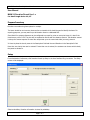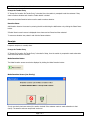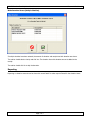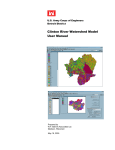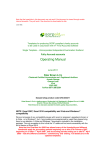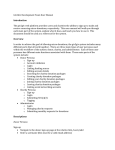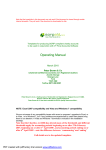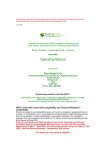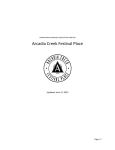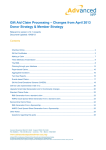Download View the User Manual
Transcript
MM V9 Donation Round Up User Manual Document Revision: 1 User Manual M&M V9 Donation Round Up v1.x For Retail Pro 9-Series 9.2, 9.3 Prepare Inventory Donations are made using items placed on receipts. The items should be non-inventory items and be non-taxable. ALU should be used to identify the items. For reporting purposes, you may want to put all donation items in a dedicated DCS. Since Retail Pro system preferences can be configured to prompt for prices on zero price items, it is best if the items have a price of 1.00. The price will be replaced at runtime with the donation amount. The donation amount is always the amount required to round the receipt total up to the next whole dollar (currency) amount. It is best to place the charity name in the Description1 field and the word Donation in the Description2 field. More than one charity item can be entered. If more than one is entered, the customer can choose which charity they want to donate to. Setup From Workstation Preferences, click Donation Round Up Setup in the User Interface Plug-ins section. The Setup screen will be displayed: Select a subsidiary. Donation information is stored by subsidiary. Page 1 of 3 MM V9 Donation Round Up User Manual Document Revision: 1 Prompt On Tender Entry If “Prompt For Donation On Tender Entry” is checked, then the cashier is prompted to ask the customer if they want to make a donation each time the Tender button is clicked. Otherwise the Make Donation button must be used to make a donation. Donation Items Add donation items to the screen by entering the ALU and clicking the Add button or by clicking the Select Items button. If Select Items is used a screen is displayed where items can be filtered and then selected. To remove a donation item, select it and click the Remove button. Receipts Prepare a receipt as is normally done. Prompt On Tender Entry If “Prompt For Donation On Tender Entry” is checked in Setup, then the cashier is prompted to make a donation when the tender button is clicked. Make Donation Button The Make Donation screen can also be displayed by clicking the Make Donation button: Make Donation Screen (One Charity) If only one charity has been entered, the cashier is asked if the customer wants to make a donation to that charity. The amount and new receipt total are shown. Page 2 of 3 MM V9 Donation Round Up User Manual Document Revision: 1 Make Donation Screen (Multiple Charities) If multiple charities have been entered, the amount of donation and receipt total with donation are shown. The cashier should select a charity and click Yes. The donation item with donation amount is added to the receipt. The cashier should click No to skip the donation. Reporting Reporting on donation amounts can be done with normal Retail Pro sales reports filtered for the donation items. Page 3 of 3