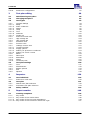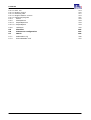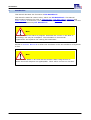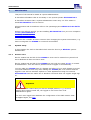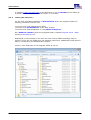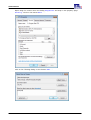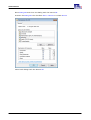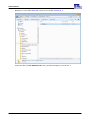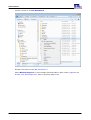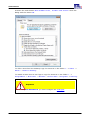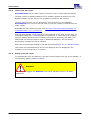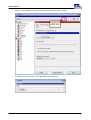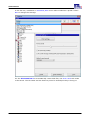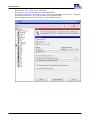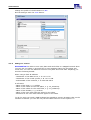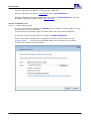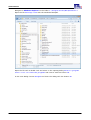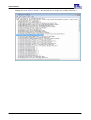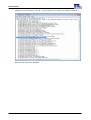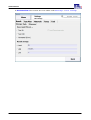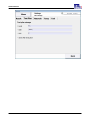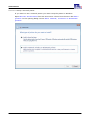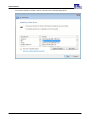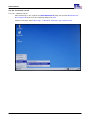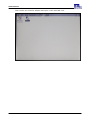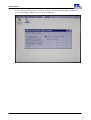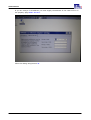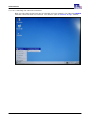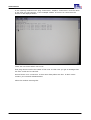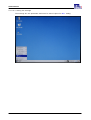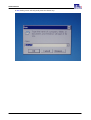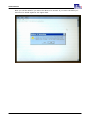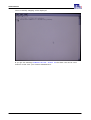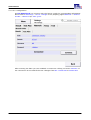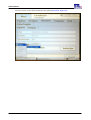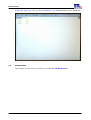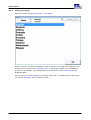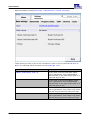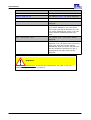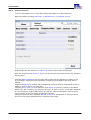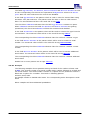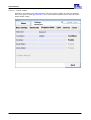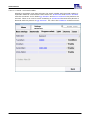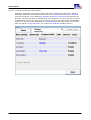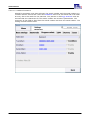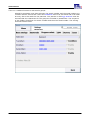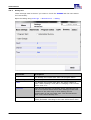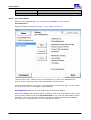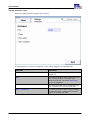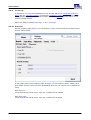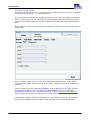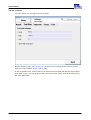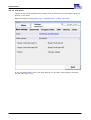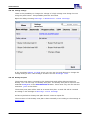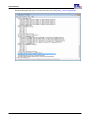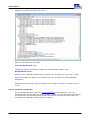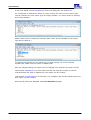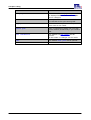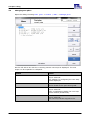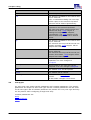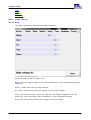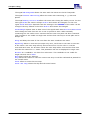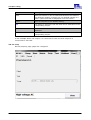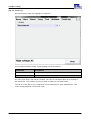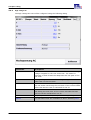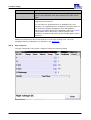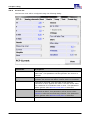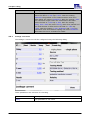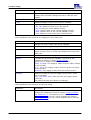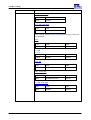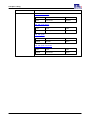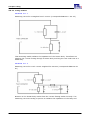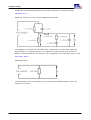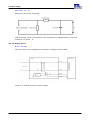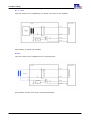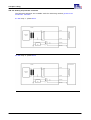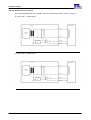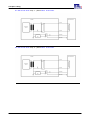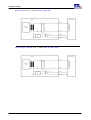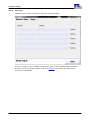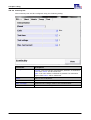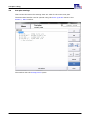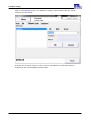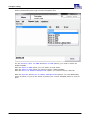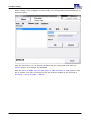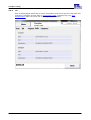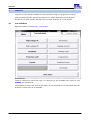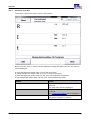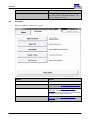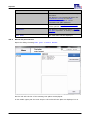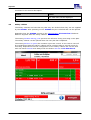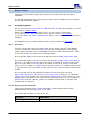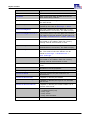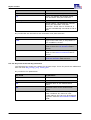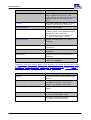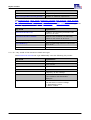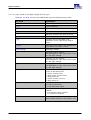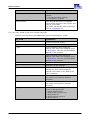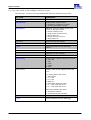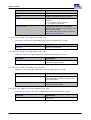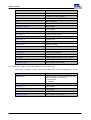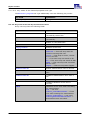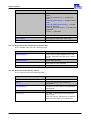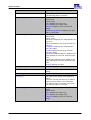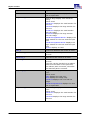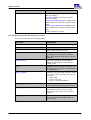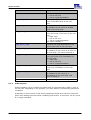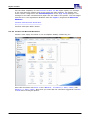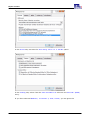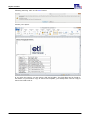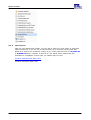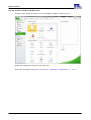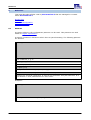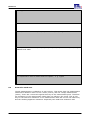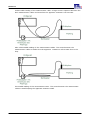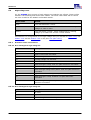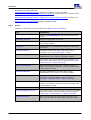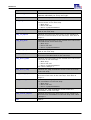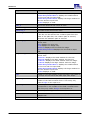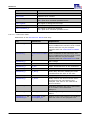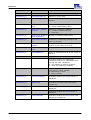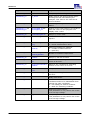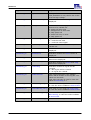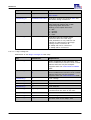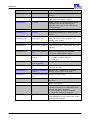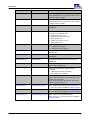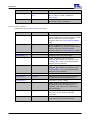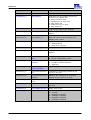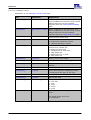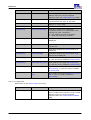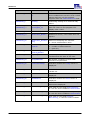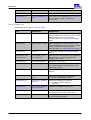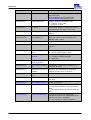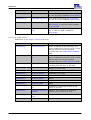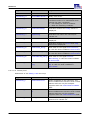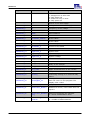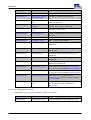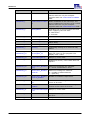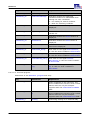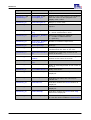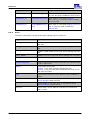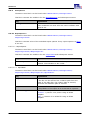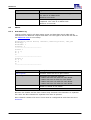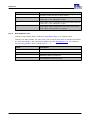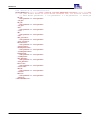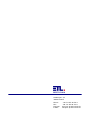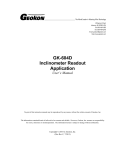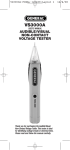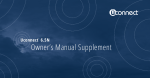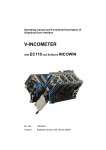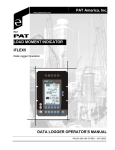Download DataView 3 User manual
Transcript
ATS400 ETL DataView 3 User Manual Contents Contents 1 Introduction 6 2 Administration 7 2.1 System setup 7 2.1.1 2.1.2 2.1.3 2.1.4 2.1.5 2.1.5.1 2.1.5.1.1 2.1.5.1.2 2.1.5.2 2.1.5.2.1 2.1.5.2.2 2.1.5.2.3 2.1.5.2.4 2.1.5.2.5 2.2 Windows users Installing ETL DataView 3 Installing the PDF creator Setting up the PDF creator Adding to a network Variants X6 or X8 Create network drive Setup a network printer Variants X4 oder X5 Network setup Checking the network connection Saving the settings Checking the share Configuration Configuration 7 8 15 15 21 22 22 31 37 37 41 43 45 51 53 2.2.1 2.2.2 2.2.3 2.2.4 2.2.5 2.2.6 2.2.6.1 2.2.6.1.1 2.2.6.1.2 2.2.6.1.3 2.2.6.1.4 2.2.6.1.5 2.2.6.1.6 2.2.6.1.7 2.2.7 2.2.8 2.2.8.1 2.2.8.2 2.2.8.3 2.2.8.4 2.2.8.5 2.2.9 2.2.9.1 2.2.9.2 2.2.9.3 2.2.9.4 2.2.9.5 2.2.10 2.2.11 2.2.12 2.2.13 Setting up language Naming the workstation Signal tones Safety cabinet Startmode Test plan selection Examples Article number Article groups Article- and serial number Article groups and serial number Combined entrance Combined entrence with article groups Variable sequence in one field Dummy test User administration Add an new user Enter password Delete user Assign rights Automatic logout File storage Result files Test plans Network Temporary files Tool Serial interface Push button Change voltage Dummy test plan 54 55 55 57 58 60 61 62 63 64 65 66 67 68 69 71 72 72 72 72 73 74 74 77 78 79 80 80 82 83 83 User Manual ATS400 Version 3.14.41 - 1 2 Contents 2.2.14 Printserver configuration 87 3 Test plan editing 3.1 Administering test plans 90 3.2 Changing test plans 92 3.3 Test types 93 3.3.1 3.3.1.1 3.3.1.2 3.3.1.3 3.3.1.4 3.3.1.5 3.3.1.6 3.3.1.7 3.3.2 3.3.3 3.3.4 3.3.5 3.3.6 3.3.7 3.3.7.1 3.3.7.2 3.3.7.3 3.3.7.4 3.3.8 3.3.9 3.3.10 3.3.11 3.3.12 3.4 Common dialogs Ramp Start conditions Matrix Jump Text Multitest Create log Protective Earth test High voltage AC High voltage DC Insulation test Function test Leakage current test Testing modules Supply options Polarity for protective conducter Polarity for touch current Batch Data input Resistance Matrix Continuity test Test plan settings 94 94 95 97 98 99 100 102 103 104 105 107 108 110 115 117 119 121 124 125 126 127 129 130 3.4.1 3.4.2 3.4.3 3.4.4 3.4.5 Text Identification Report options Info Options 131 132 133 137 138 4 Inspector 4.1 Test individual 139 4.1.1 4.2 Protective earth test Test plan 140 141 4.2.1 4.2.2 4.3 Manual test plan selection Automatic test plan selection Safety cabinet 142 143 144 5 Report creation 5.1 Creating templates 146 5.1.1 5.1.1.1 5.1.1.2 5.1.1.2.1 Key Key Key Key 146 146 149 151 90 139 146 words words of the results data words of the test step parameters words of the Protective earth test type User Manual ATS400 Version 3.14.41 - 1 3 Contents 5.1.1.2.2 Key words of the High Voltage AC test type 5.1.1.2.3 Key words of the High voltage DC test type 5.1.1.2.4 Key words of the Insulation test type 5.1.1.2.5 Key words of the FCT-Current test type 5.1.1.2.6 Key words of the Leakage current test type 5.1.1.2.7 Key words of the Sight check test type 5.1.1.2.8 Key words of the Data input test type 5.1.1.2.9 Key words of the Batch run test type 5.1.1.2.10Key words of the User-Interface test type 5.1.1.2.11Key words of the Resistance test type 5.1.1.2.12Key words of the Continuity test type 5.1.1.2.13Key words of the PT100 test type 5.1.1.2.14Key words of the Lightcontrol test type 5.1.1.2.15Key words of the Dummy load test type 5.1.1.2.16Key words of the Light Filament current test type 5.1.1.2.17Key words of the External programm test type 5.1.1.3 Key words of the test step measurement values 5.1.1.4 Key words of the multiple test values test step 5.1.1.5 Key words of the test step advices 5.1.1.6 Key words of the test step process control 5.1.2 HTML templates 5.1.2.1 Creation with Microsoft Word 2012 5.1.3 CSV templates 5.1.3.1 Creation with Microsoft Excel 2010 152 153 154 155 157 158 158 158 158 159 159 160 160 160 161 162 162 163 163 166 167 168 172 173 6 Reference 176 6.1 Patterns 176 6.2 Protective earth test 177 6.2.1 6.3 Leading of the cable High voltage test 178 180 6.3.1 6.3.1.1 6.3.1.2 6.3.1.3 6.3.1.4 6.4 Evaluation of the measurement Error messages for high voltage AC Error messages for high voltage DC Test for required voltage Current error at upper limit Results files 180 180 180 181 181 181 6.4.1 Header 6.4.2 Identification 6.4.3 Teststeps 6.4.3.1 TestStep 6.4.3.1.1 Protective Earth 6.4.3.1.2 High voltage AC 6.4.3.1.3 High voltage DC 6.4.3.1.4 Insulation 6.4.3.1.5 FCT-Current 6.4.3.1.6 Leakage current 6.4.3.1.7 Sight check 6.4.3.1.8 Data input 6.4.3.1.9 Batch run 6.4.3.1.10User-Interface 6.4.3.1.11Resistance 6.4.3.1.12Continuity test User Manual ATS400 182 183 183 183 188 190 193 196 199 202 204 205 207 208 210 212 Version 3.14.41 - 1 4 Contents 6.4.3.1.13PT 100 6.4.3.1.14Light control 6.4.3.1.15Dummy load 6.4.3.1.16Light filament current 6.4.3.1.17External program 6.4.4 Result 6.4.5 PlanOptionen 6.4.5.1 ReportOptionen 6.4.5.1.1 ReportOption 214 216 217 219 221 223 224 224 224 6.4.6 6.5 Validation Plan files 225 225 6.6 Printserver configuration 225 6.7 Matrix 226 6.7.1 6.7.2 RelaisMatrix.cfg ExtendedRelais.conf 226 227 User Manual ATS400 Version 3.14.41 - 1 5 Introduction 1 Introduction This manual describes the functions of ETL DataView 3. This manual is aimed at various roles, which use ETL DataView 3. This manual differentiates between the roles of administration, test plan editing, inspector and report creation. Furthermore, the manual contains a reference about the tests, for the files used and created by ETL DataView 3. Note This manual has the status in progress. All details are correct to the best of knowledge, but may be incomplete. The information in this manual supplements and replaces the existing documentation. All text in Courier New blue is either text as shown in the user interface or keywords in files. Note This manual is aimed to be used with an ATS400. When using devices of Series 36 not all chapters are applicapable. There will be no note on this fact. User Manual ATS400 Version 3.14.41 - 1 6 Administration 2 Administration This part of the manual is aimed at system administrators. It describes information that is necessary to set up and operate ETL DataView 3. It describes activities that a system administrator must carry out if he wants to install ETL DataView 3 on his own PC. All instructions and screenshots refer to the operating system Windows 7 SP1 32 bit English. Section you will only need if you are installing ETL DataView 3 on your own computer: Installing ETL DataView 3 Installing the PDF-Creator Setting up the PDF Creator You must also consider all other sections when changing the system environment, e.g. want to integrate the ATS400 in a network environment. 2.1 System setup In this chapter the work is described which must be done by a Windows system administrator. 2.1.1 Windows users On the variants X4 and X5 of the ATS400 no users can be created on system level since Windows CE does not have users. On the variants X6 and X8 of the ATS400 one user with the name ATS400 is created as adminstrator. This user has no password and is logged on automatically. You can make the ATS400 part of a domain and allow to log in with domain accounts. You need additional users only when making the ATS400 part of a network and the logged in user will use windows explorer or other applications using the network. ETL DataView 3 will not make use of Windows users and does not support single sign on. Important If reports will be created and you will use multiple printers, e. g. for local printing and creating a PDF-file, the logged in user must have local adminstrative rights. For each user logged into Windows the configuration of the PDF-Creator must be applied again, see here User Manual ATS400 Version 3.14.41 - 1 7 Administration In chapter Create network drive is described how to use a ATS400 without adding to a domain to use test plans and store results in a network. 2.1.2 Installing ETL DataView 3 For the here describes installation of ETL DataView 3 into the programs folder the following conditions must be met: You must have local adminstration rights. You must have ETL DataView 3 on an data storage. You must have aknowledgement of using Windows Explorer. On a Windows 7 64Bit system the programs folder is named Program Files (X86) instead of Program Files. Dependend on the settings of the User Account Control additional dialogs may be opened. These are not displayed in the following instruction. Additionally some buttons may be overlayed by the administrator symbol. Create a new folder ETL in the programs folder of the PC. User Manual ATS400 Version 3.14.41 - 1 8 Administration Open using the contex menu the dialog Properties and step to the property page Security. Click on the button Edit.... Click in the following dialog on the button Add.... User Manual ATS400 Version 3.14.41 - 1 9 Administration Enter Everyone and close the dialog with the button OK. Activate for Everyone the checkbox Full control in column Allow. Close both dialogs with the button OK. User Manual ATS400 Version 3.14.41 - 1 10 Administration Navigate to the folder ETL and create a new folder DataView 3. Copy the files for ETL DataView 3 from your data storage to DataView 3. User Manual ATS400 Version 3.14.41 - 1 11 Administration This folder should now contain the files like in the following screenshot. User Manual ATS400 Version 3.14.41 - 1 12 Administration Create a shortcut for ETL DataView 3. Rename the shortcut into ETL DataView 3. Allow Windows Explorer to show hidden files and folders. Open under Organize the Folder and Searchoptions. Step to property page View. User Manual ATS400 Version 3.14.41 - 1 13 Administration Activate the radio button Show hidden files, folders and drives. Close the dialog with the button OK. To offer a start from the desktop copy the shortcut to the folder C: -> Users -> Public -> Public Desktop. To enable a start when a user logs in copy the shortcut to the folder C: -> ProgramData -> Microsoft -> Windows -> Start Menu -> Programs -> Startup. Important Before using ETL DataView 3 you must configure the serial port. User Manual ATS400 Version 3.14.41 - 1 14 Administration 2.1.3 Installing the PDF creator ETL Prüftechnik uses the PDF creator in version 1.6.2 to create PDF documents. The PDF creator is already installed on the ATS400 variants X6 and X8. For the ATS400 variants X4 and X5, it is not possible to install the PDF creator. You only need to carry out the activities in this section if you are installing ETL DataView 3 on your own PC and want to use the creation of PDF files as the report option. Download the PDF creator from the site ftp://ETL-FTP:[email protected]/ Tools/PDFCreator-1_6_2_setup.exe. Copy the downloaded setup program to the computer to be used. To this end, we recommend using the C:\Setups folder. If the device is connected to a company network, please disconnect the network connection by removing the cable. This means that you will not need to reply to additional dialogues, and no further unnecessary components will be installed. Start the setup by right clicking on the file and selecting Run as an administrator. Then follow the standard setup. Part of the dialogues are not displayed if the computer is not connected to a network. 2.1.4 Setting up the PDF creator To automatically save the PDF files, the PDF creator needs to be set up accordingly. A corresponding printer profile is created. Important For every user logged into Windows, this setup will partly have to be made separately. User Manual ATS400 Version 3.14.41 - 1 15 Administration Start the setup by right clicking on the desktop on the PDF creator icon. Select Run as an administrator from the menu. Select Printer -> Options from the menu. User Manual ATS400 Version 3.14.41 - 1 16 Administration Create a new profile by clicking on the button with the plus symbol. A window Profile opens, enter ETL and confirm with Ok. User Manual ATS400 Version 3.14.41 - 1 17 Administration In the list box, in addition to Standard, ETL is now also included as a profile. Select ETL to change the settings. For the ETL DataView 3 to automatically create PDF files, the Auto-save tab needs to be saved. The file name and the directory must be stated precisely in doing so. User Manual ATS400 Version 3.14.41 - 1 18 Administration Activate the Use 'Auto-save' checkbox. Enter the etl_dataview value in the Filename field. Activate the Use this directory for auto-save checkbox. Select the C:\Program Files\ETL\DataView 3\Printing folder in the relevant field. End the dialogue with the Save button. The window will close. User Manual ATS400 Version 3.14.41 - 1 19 Administration Select from the Printer -> Printers menu. In the New printer name field, enter ETLPrinter and confirm the Add printer button. If the Add printer button cannot be selected, the setup program was not started with administrator rights. User Manual ATS400 Version 3.14.41 - 1 20 Administration Change the profile of the ETLPrinter to ETL. End the dialogue with the Save button. 2.1.5 Adding to a network ETL DataView 3 is able to store test plans and result files in a mapped network drive. You can use one share to store all files or two separate shares for test plans and result files. You can use different hosts for test plans and result files. Preparing you need the following details: When using a fixed IP address: - IP address of the DNS server, z. B. 10.2.1.50 - IP address of the locale system, z. B. 10.2.1.186 - Subnetmask of the network, z. B. 255.255.255.0 In all cases: - Name of the - Name of the - Name of the - Name of the - Name of the - Password of host, e. g. etldats share for the test plans, e. g. etl_nobackup share for the result files, e. g. etl_nobackup domain, e. g. etl.local user with sufficent rights for the share the user with sufficent rights for the share To do the work you need a USB-keyboard an propably a mouse. Be aware that on the variants X4 and X5 you can use only the left USB connector of the system. To User Manual ATS400 Version 3.14.41 - 1 21 Administration connect more than one device you also need an USB-hub. With the variants X4 or X5 the integration is done in ETL DataView 3. With the variants X6 or X8 the integration can be done in ETL DataView 3. It is also possilble to do the integration using a network drive. 2.1.5.1 Variants X6 or X8 2.1.5.1.1 Create network drive It is not neccessary to integrate the ATS400 into a domain to load test plans or store result files on to a network drive. You must know the domain name, the share name, the user and the password. If you want to use any drive letter you map it in Windows Explorer. Select in the folder view the entry Computer and choose for the menu bar Map network drive.... Enter into the following dialog your connection an user data. Activate the checkboxes like displayed. User Manual ATS400 Version 3.14.41 - 1 22 Administration Alternativelly you can map the drive using a batch file in the startup folder. This integration must be done by your system administrator. You cannot setup this configuration in ETL DataView 3. You must apply this settings manually. In the following example it is assusmed that you will store the test plans on drive N:\ and the result files on drive M:\. Check in ETL DataView 3 that under Settings -> File storage -> Results -> Storage the radio button Local is activated. User Manual ATS400 Version 3.14.41 - 1 23 Administration Navigate in Windows Explorer to the folder C:\Program Files\ETL\DataView 3. Open the file Settings.conf with the Windows Notepad. Open the file with a double click and select in the opening dialog Select a program from a list of installed programs and close it with the button OK. In the next dialog choose Notepad and close the dialog with the button OK. User Manual ATS400 Version 3.14.41 - 1 24 Administration Windows Notepad will open. Find the line with the entry strPath_Plans. User Manual ATS400 Version 3.14.41 - 1 25 Administration Change the text Plans\ into N:\. Be carefull not to forget the ending character \. User Manual ATS400 Version 3.14.41 - 1 26 Administration Find the line with the entry strPath_Results. User Manual ATS400 Version 3.14.41 - 1 27 Administration Change the text Results\ into M:\. Be carefull not to forget the ending character \. Save the file and close Notepad. User Manual ATS400 Version 3.14.41 - 1 28 Administration In ETL DataView 3 the entries are now visible under Settings -> File storage. User Manual ATS400 Version 3.14.41 - 1 29 Administration User Manual ATS400 Version 3.14.41 - 1 30 Administration 2.1.5.1.2 Setup a network printer If you want to use a network printer you must setup the printer in Windows. Open Devices and Printers from the start menu. Chose from the menu bar Add a printer. In the opening dialog choose Add a network, wireless or Bluetooth printer. User Manual ATS400 Version 3.14.41 - 1 31 Administration Now the avalable network printers are searched and will be displyed in a list box. Choose the printer from the list box. User Manual ATS400 Version 3.14.41 - 1 32 Administration You will be asked to install a driver. Choose the corresponding driver. User Manual ATS400 Version 3.14.41 - 1 33 Administration After the installation of the printer driver you can enter a name for the printer. User Manual ATS400 Version 3.14.41 - 1 34 Administration Do not share the printer. User Manual ATS400 Version 3.14.41 - 1 35 Administration After that dialog the printer will be diplayed in the list of the local printers. User Manual ATS400 Version 3.14.41 - 1 36 Administration 2.1.5.2 Variants X4 oder X5 2.1.5.2.1 Network setup After powering on the system end ETL DataView 3 using the buttons Workstation, Exit Dataview and close the opening dialog with Yes. Chosse from start menu Settings -> Network and Dial-up Connections. User Manual ATS400 Version 3.14.41 - 1 37 Administration Then chosse the network adapter and open it with a double click. User Manual ATS400 Version 3.14.41 - 1 38 Administration In the opening dialog enter the desired settings. On the property page IP Address you choose using a DHCP-server or a fix IP address. User Manual ATS400 Version 3.14.41 - 1 39 Administration If you are using a fix IP address you must supply the address of the name server on the property page Name Servers. Close the dialog using button OK. User Manual ATS400 Version 3.14.41 - 1 40 Administration 2.1.5.2.2 Checking the network connection Next you will check if the host can be reached over the network. For that the ATS400 must be connected with the network. You need to open a Command Prompt window. User Manual ATS400 Version 3.14.41 - 1 41 Administration In the opening windows enter ping <hostname>. Replace <hostname> with the name of the host you will connect, in the example etldats. If there is a connection the answer is like displyed below. There are two errors which can occur. First ping cannot resolve the name of the host. In this case you get a message that the host could not be reached. Second there is no connection. In this case data pakets are lost. In both cases contact your network admninistrator. Close the window entering Exit. User Manual ATS400 Version 3.14.41 - 1 42 Administration 2.1.5.2.3 Saving the settings The settings are not persistant and must be saved. Open the Run… dialog. User Manual ATS400 Version 3.14.41 - 1 43 Administration In Run dialog enter ndcucfg and press the Enter key. User Manual ATS400 Version 3.14.41 - 1 44 Administration A new window will open. Enter reg save into the window and press the Enter key. Close the window entering quit. 2.1.5.2.4 Checking the share The share can now be checked. You must open Command Prompt again as described above. Enter into the window net use Plans \\<Hostname>\<share name>. Replace <Hostname> with the name of the host, in the example etldats, and <Share name> with the share name for test plans in the example etl_nobackup. User Manual ATS400 Version 3.14.41 - 1 45 Administration User Manual ATS400 Version 3.14.41 - 1 46 Administration The dialog with the account data for logon will be opened. Enter user name, password and domain. User Manual ATS400 Version 3.14.41 - 1 47 Administration Next you will be asked if you want the data to be stored. If you store the data you will never be asked again for the logon data. User Manual ATS400 Version 3.14.41 - 1 48 Administration The successfully mapping wil be displayed. If you get the message Command failed: status 53 the share can not be used. Contact in this case your network administrator. User Manual ATS400 Version 3.14.41 - 1 49 Administration Delete the mapping with net use Plans /d. Close the window with exit. User Manual ATS400 Version 3.14.41 - 1 50 Administration 2.1.5.2.5 Configuration So ETL DataView 3 can connect with the host it needs the corresponding information. Enter these in Settings -> File storage in the property pages Network -> Shared folder -> Result rsp. Test plan. After entering the data you can establish a connection clicking on button Connect. If the connection is successfull the text changes from Not connected to Connected. User Manual ATS400 Version 3.14.41 - 1 51 Administration You can check a succefull connection by opening Windows Explorer. User Manual ATS400 Version 3.14.41 - 1 52 Administration In Windows Explorer click on the icon Network. The mappe dfolders will be displayed. 2.2 Configuration This chapter covers work to be done for configuring ETL DataView 3. User Manual ATS400 Version 3.14.41 - 1 53 Administration 2.2.1 Setting up language Open the dialog choosing Settings -> Language. Select in the list the desired language. Click on button OK to apply the language. This setting will be stored in file Settings.conf. The language will be active immediately for most of the dialogs. The dialog will be closed and the window Settings will be displayed again. With a click on the button Menu the change will be lost. The dialog will be closed and the window Mainmenu will be displayed again. User Manual ATS400 Version 3.14.41 - 1 54 Administration 2.2.2 Naming the workstation Open the dialog choosing Settings -> Workstation -> Base settings. Click into the field right of Name. A keyboard window will be opened. Enter the name of the workstation. Click on one of the buttons Back or Menu. The settings will be stored in the file Settings.conf. When creating reports you can access the field with the keyword WORKSTATION. 2.2.3 Signal tones Additional to the signal tones generated for the overall result also signal tones can be given for each test step. The duration of the tone is according to the setting for the overall result. User Manual ATS400 Version 3.14.41 - 1 55 Administration Open the dialog choosing Settings -> Workstation -> Base settings. These setting is done by the 4 top checkboxes. Click on one of the buttons Back or Menu. The settings will be stored in the file Settings.conf. Selection Behaviour Buzzer Individual test IO Is the result of a test step IO a signal tone is generated. This is independent from the fact of the test step is part of a multi test step or not. Buzzer Individual test NIO Is the result of a test step NIO a signal tone is generated. This is independent from the fact of the test step is part of a multi test step or not. Buzzer Multi testIO Is the result of a test step IO a signal tone is generated. This is done only when the test step is part of a multi test step. Buzzer Multi test NIO Is the result of a test step NIO a signal tone is generated. This is done only when the test step is part of a multi test step. User Manual ATS400 Version 3.14.41 - 1 56 Administration 2.2.4 Safety cabinet When using a safety cabinet you can choose several settings. To use this settings it is neccessary to use a safety cabinet support the signals IN OP and Locking on the ETL-Interfaces of the ATS400. This setting applies to the workstation and is valid for all test plans. Open the dialog choosing Settings -> Workstation -> Base settings. Choose a value from the list Safety cabinet. This will change the behaviour of the signal Out 6 on the ETL-Interface. Click on one of the buttons Back or Menu. The settings will be stored in the file Settings.conf. Selection Behaviour No cabinet The signal has the meaning READY FOR OPERATION and behaves as described in the base device manual in chapter ETLInterface for Selection and Operation Panels. Locked during plan The signal has the meaning Locking. The safety cabinet will not open as long as a User Manual ATS400 Version 3.14.41 - 1 57 Administration Selection Behaviour test is running. After the test the safety cabinet can be opened independent from the overall result of the test. Unlock on pass 2.2.5 The signal has the meaning Locking. The safety cabinet can not be opened as long as the overall result is not passed. Will the safety cabinet stay locked a message is displayed. You can unlock the safety cabinet with a button on the screen or the signal Button Stop on the ETLInterface. Startmode You can define which window will be displayed after starting ETL DataView 3. Open the dialog choosing Settings -> Worksation -> Startmode. Dependend from the selection in Startup mode additional controls may be displayed. These are labeld as Individual Test or as Plan. User Manual ATS400 Version 3.14.41 - 1 58 Administration Selection Behaviour Main menu The main menu will be displayed. Select plan by ID The window Select ID will be displayed. Start in batch mode The window Test batch will be displayed. Select plan manually The window Select manual will be displayed. Individual test Additionally the selection Individual Test will be displayed. You can select which test type will be started. You can only select enabled test types. The test will be started immediatelly after the start. Menu individual test The window Test individual will be displayed. Plan Additionally the selection Plan will be displayed. You can select one of the test plans. This test plan will be running immediatelly after the start. Will the test plan be renamed or deleted you get a message and the main menu will be displayed. Important Having user administration active all user should have the right to use the window configured as start up window. User Manual ATS400 Version 3.14.41 - 1 59 Administration 2.2.6 Test plan selection You can determine how to enter data during automatic test plan selection. Open the dialog choosing Settings -> Workstation -> Program select. Dependend from the selection in Select plan are the controls operational. With the drop down box Select plan you can choose from which source the selection will be taken. Choosing ETL-Interface the test plan will be selected by applying a number at the ETL-Interface and active the acquisition. Details are described in the base device manual. Choosing Keyboard a window will be displayed. Into this window a ID will be entered which is used to select the test plan. Choosing File Plan.ID a file with the name Plan.ID must be created in the plans folder. This file contains a line with the ID which is used to select a test plan. Optional in a second line a serial number and in a third line a article description can be given. The contents of the file will be periodically checked. Using this selection the checkbox Delete Plan.ID is operational. Is this check box active the file will be deleted after it has been processed. User Manual ATS400 Version 3.14.41 - 1 60 Administration The fields Typ-Pattern, ID-Pattern, Serial-Pattern and Article-Pattern as well as the corresponding check boxes are operational if Keyboard is selected in Select plan. With the other selections the controls are disabled. In the field Typ-Pattern is the pattern which is used to test the entered data using automatic test plan selection. This pattern must be meet to have a valid entered data. The entered data will be in the result file as tag TYPE. The check box Combibox indicates that the field Typ-Pattern contains two parts. When Combibox is active the fields ID-Pattern and Serial-Pattern are getting operational, the check boxes Enable will both be activated and disabled. In the field ID-Pattern is the pattern which will be used to extract the type from the entered data. The extracted value will be in the result file as tag USEDID. The corresponding check box Enabled indicates that the entrance contains a type. In the field Serial-Pattern is the pattern which will be used to extract a serial number. The extracted value will be in the result file as tag SERIALNUMBER. The corresponding check box Enabled indicates that the entrance contains a serial number. In the field Article-Pattern is the pattern which will be used to extract additional article data. The extracted value will be in the result file as tag ARTICLE. The corresponding check box Enabled indicates that the entrance contains additonal article data. Details how to enter pattern are in topic Patterns. 2.2.6.1 Examples The following examples shows possible settings at hand of the number scheme used by ETL. This scheme consist of a article number with 6 ciphers followed by a blank and the serial number. The serial number consists of 4 ciphers for the production month a blank and 4 ciphers for a number. This leads to following pattern: 000000\ 0000\ 0000 An example number is 205589 0515 1000. The corresponding aricle description is UGP5025. Other examples will show additional possibilities. User Manual ATS400 Version 3.14.41 - 1 61 Administration 2.2.6.1.1 Article number Should for automatic test plan selection only the article number be used the pattern has to be given in field Typ-Pattern. The check boxes remain inactive and the other fields remain empty. User Manual ATS400 Version 3.14.41 - 1 62 Administration 2.2.6.1.2 Article groups Should for automatic test plan selection only the article number be used the pattern has to be given in field Typ-Pattern. The check boxes remain inactive and the other fields remain empty. The pattern must be entered that the characters for the group are included in paranthesis. In the test plan only the article group ist entered for the identification. User Manual ATS400 Version 3.14.41 - 1 63 Administration 2.2.6.1.3 Article- and serial number Should for automatic test plan selection the article number and the serial number in sepearate fields be entered both check boxes for ID-Pattern and Serial-Pattern must be activated. In the fields Typ-Pattern and Serial-Pattern the patterns are entered. There is no need to enter something in ID-Pattern because this pattern is identical with the pattern in Typ-Pattern. The check box Combibox remains inactive. User Manual ATS400 Version 3.14.41 - 1 64 Administration 2.2.6.1.4 Article groups and serial number Should for automatic test plan selection the article number and the serial number in sepearate fields be entered both check boxes for ID-Pattern and Serial-Pattern must be activated. In the fields Typ-Pattern and Serial-Pattern the patterns are entered. The pattern must be entered that the characters for the group are included in paranthesis. In the test plan only the article group ist entered for the identification. There is no need to enter something in ID-Pattern because this pattern is identical with the pattern in Typ-Pattern. The check box Combibox remains inactive. User Manual ATS400 Version 3.14.41 - 1 65 Administration 2.2.6.1.5 Combined entrance Should for automatic test plan selection the article number and the serial number in a common field be entered the check box Combibox has to be activated and in all fields an entry has to be made for the patterns. The pattern in field Typ-Pattern must be entered that the characters for the article number are include in paranthesis. The sequence of the fields is fixed first the article number and then the serial number. The setting look like shown below. User Manual ATS400 Version 3.14.41 - 1 66 Administration 2.2.6.1.6 Combined entrence with article groups Should for automatic test plan selection the article number and the serial number in a common field be entered the check box Combibox has to be activated and in all fields an entry has to be made for the patterns. The pattern in field Typ-Pattern must be entered that the characters for the group are included in paranthesis. The sequence of the fields is fixed first the article number and then the serial number. The setting looks like shown below. User Manual ATS400 Version 3.14.41 - 1 67 Administration 2.2.6.1.7 Variable sequence in one field Is the sequence of the fields undetermined so the fields must be separated by a character. The pattern for the type and the serial number must be different. Otherwise the fields cannot be separated. In this case the setting looks like shown below. User Manual ATS400 Version 3.14.41 - 1 68 Administration 2.2.7 Dummy test These settings must be done if you want to check the ATS400 and the test station for functionality. Open the Dialog using Settings -> Workstation -> Dummy. Parameter Description Program Start The dummy test will be done when the program starts. User Change The dummy test will be done after a user logs in. Count The dummy test will be done after the given number of tests. When opening a test plan or changing it the counter will be reset to 0. Interval Time interval between two dummy tests. Checking for the end of the interval will be done when waiting for the start condition of the test step or when waiting for the identification of the unit under test. The intervall starts after a successfull dummy test. Time Up to 5 points in time can be defined when a dummy test will be performed. Checking for the time will be done when User Manual ATS400 Version 3.14.41 - 1 69 Administration Parameter Description waiting for the start condition of the test step or when waiting for the identification of the unit under test. The times will be repeated for each day. Automatical dummy This checkbox must be set when an automatic dummy will be used. Any combination can be configured despite of such a setting makes sense. Important The name of the result file and the report files are according to the same rules as with normal test plans. Will in the file name not choose to use DateTime only the last dummy test will be recorded. Will the dummy test be executed after a certain amount of tests the result file and the report of the last test will be overwritten. Will by creating the folder name a preset keyword or a keyword from the test type Data input be used invalid folder names may arise when they should be stored in subfolders. Will Program Start be used together with Time the following rule applies: The dummy test of the next point in time in the future will not be executed. Example: The points in time 8:00 and 16:00 are configured. The successfull dummy test when starting the program was at 7:55. Therefore the dummy test at 8:00 will not be executed. The next dummy test will be at 16:00. Will Program Start be used together with User Change then after the start of the program and loging in of the user the dummy test will be executed only once. Following settings are recommended if no other rules apply: Scenario Setting Laboratory use or single shift Device will be powerd off. Select Programm Start. Two shifts without user administration Device will be powerd off Select Program Start and two times when the shifts begin. Multiple shifts with user administration Select User Change. User Manual ATS400 Version 3.14.41 - 1 70 Administration 2.2.8 Scenario Setting Different Windows user Select Programm Start. User administration With the user administration you can limit the possibilities of the users in ETL DataView 3. Open the dialog choosing Settings -> User administration. The check box User administration determins if you have user administration active. Is the check box active user administration is also active. The check box Enable anonymous user determins if a user must log in. Is this check box active this user will be logged in automatically. ETL DataView 3 has two user as default which cannot be deleted. First this is ADMIN, who holds all rights as default. This user is provided to get access to the system without help from ETL Prüftechnik in the case the password has been forgotten. This user cannot be deleted. The factory default password for ADMIN is ETL. This can be changed but it is recommended to keep it. User Manual ATS400 Version 3.14.41 - 1 71 Administration Second this is Anonymous which allows to log in without displaying a login dialog. The factory default is that this user has no rights. Important As factory default the anonymous user has no rights. He cannot run a test, make settings or exit ETL DataView 3. This should be taken into consideration when choosing the startup mode. 2.2.8.1 Add an new user Click on the button New to create an new user. A new windows is opened to enter the user name. leaving with OK the user will be created and he will be added to the list. The user name and the password are case sensitive. 2.2.8.2 Enter password Select the user in the list and click on the button Password to add or change the password. The user name and the password are case sensitive. The password is encrypted an cannot be restored. 2.2.8.3 Delete user Select the user in the list. Click on the button Delete. A confirmation dialog is displayed. If you confirm the user will be deleted. 2.2.8.4 Assign rights Select the user in the list. Activate or unactivate the check boxes on the right side to allow or deny the desired rights. Important Be carefull to give all users the right to use the window defined in Startup mode. User Manual ATS400 Version 3.14.41 - 1 72 Administration 2.2.8.5 Automatic logout Open the dialog with the button Autologout. In this dialog the rules are configured a user will be logged out automatically. Selection Behaviour Time Determines the time interval the user is logged off. Menu The time intervall is active when the user is in a menu window. All menus and windows reached via button Settings are not considered. Plan select The time intervalis active when the user is in a window for test plan selection. Start condition The time intervall is active when waiting to read the start conditions of the first step in a running test plan. User Manual ATS400 Version 3.14.41 - 1 73 Administration 2.2.9 File storage In this menu you can setup additonal to the storage places for result files and test plans also the network settings. Furthermore temporary options for storage of result files experiencing problems with the storage media and release storage place on the internal storage media. Open the dialog choosing Settings -> File storage. 2.2.9.1 Result files On the property page Result you can define in which cases result files will be stored and on which media. In the upper part of the property page Storage you can select in which cases result files will be stored. There are three possibilities and you can choose one or multiple of them. With Test IO result files will be stored in the case the overall result is passed. With Test NIO result files will be stored in the case the overall result is failed. User Manual ATS400 Version 3.14.41 - 1 74 Administration Wiht Not tested (Error) result files will be stored in the case the test was aborted by the user or by a problem arising from the system, e. g. overtemperature. In the lower part of the property page Storage you can select the media to store the files on. Selecting Local the media of the system will be used. With variants X4 and X5 this is the buildt in SD-Card and with variants X6 and X8 this is the internal hard disk. On the property Path you can define the naming of a folder for the result files and the report files. On the property page Path you can make additional settings for the folder where result files and report files are stored. If you select _NONE in all fields no subfolder is created. You can select from the keywords PlanName, PlanID, Workstation, Type, UsedID, SerialNumber and Article. PlanID is the identifikation of the test plan and PlanName the name of the test plan. Workstation is the name of the workstation. Type, UsedID, SerialNumber and Article result from the automatic plan selection. The checkbox Create Subdirs determins how the fields are used. Is the checkbox inactive one subfolder will be created where its name is concatenated from the User Manual ATS400 Version 3.14.41 - 1 75 Administration diferrent fields. Is the checkbox active for each field a new subfolder is created in a hierarchical manner. The combined path is displayed in the text field at the bottom. On the Property page Filename you can define the name of the result file and report file. The above dispayed setting is factory default. The combined file name is displayed in the text field at the bottom. User Manual ATS400 Version 3.14.41 - 1 76 Administration 2.2.9.2 Test plans You can select the storage of the test plans. On the property page Test Plan you can select the storage media. You can select from one of the medias Local, USB or LAN. Is the checkbox Save after Execution active the test plan will also be stored after executing a test. This will preserve data entered by the tester as default when using the test plan again. User Manual ATS400 Version 3.14.41 - 1 77 Administration 2.2.9.3 Network On the property page Network you must make the settings when chossing LAN for result files or test plans. The settings have to be made in similar way for result files and test plans. Refer to the chapters in Adding to a network on how to use this dialog. User Manual ATS400 Version 3.14.41 - 1 78 Administration 2.2.9.4 Temporary files On the property page Temp you define when temporary stored result files and report files will be moved to their original destination folder. This setting is only valid whe the storage media is set to USB or LAN. In this case there is the possibility that the storage media is not available when storing result files or report files. In this case the files will be stored locally. These files will be moved in the case the storage media is available again. Since there is the possibility that a larger amount of data must be moved and you cannot test during that activity you can define when and how much files will be moved. Factory default is If destination available. With If destination available the files will be moved after the next test. With On exit testplan the files will be moved the test plan will be exited. With On startup only (All files) all files will be moved when ETL DataView 3 is starting. The radio button below Files to move are only valid when If destination available or On exit testplan is selected. You can define that all files or a limited number of files should be moved. User Manual ATS400 Version 3.14.41 - 1 79 Administration 2.2.9.5 Tool On the property page Tool you can permanently delete files. There will be no confirmation dialog. With the button Delete Results the localy stored result files and report files will be deleted. With the button Delete Temp Results the temporary stored result files and report files will be deleted. With the button Delete Individual Tests the settings for the single step test will be reset to factory default. 2.2.10 Serial interface For ETL Dataview 3 can connect to the device the serial interface must be configured. You must do this only when installing ETL Dataview 3 on your own system. User Manual ATS400 Version 3.14.41 - 1 80 Administration Important With the variants ATS400 X8 and X6 the serial interface is set to COM2 as factory default. With the variants ATS400 X5 and X4 the serial interface cannot be configured. Open the dialog choosing Settings -> Workstation -> COM. All available serial interfaces on the system will be displayed. Choose those interface the ATS400 is connected with. After clicking on the button Connect the serial interface will be opened and tried to connect to the device. Is a connectin established the LED Remote at the front of the ATS400 is on. Close the dialog with the button Back and exit ETL DataView 3. User Manual ATS400 Version 3.14.41 - 1 81 Administration 2.2.11 Push button Using a second front together with variant X2 it is nesseccary to deactivate the push button on the front. Open the dialog choosing Settings -> Workstation -> Base settings. Is the checkbox Wheel active the push button can be used. This setting is stored in the file Settings.conf. User Manual ATS400 Version 3.14.41 - 1 82 Administration 2.2.12 Change voltage There is the possibility to change the voltage of a high voltage test during the test using the push button. This possibility must be activated. Open the dialog choosing Settings -> Workstation -> Base settings. Is the checkbox Change voltage active you can use the push button to change the voltage during a test. This setting is stored in the file Settings.conf. 2.2.13 Dummy test plan The dummy test plan is created by ETL Prüftechnik and will be delivered with the dummy. You can use only one dummy test plan. The dummy test plan is stored in the subfolder DummyPlan of the ETL DataView 3 folder. There must only one file with the extention .plan in this folder. The dummy test plan will be used as a normal test plan. A result file will be created according to the settings in Settings -> File Storage. As factory default a dummy test plan doesn't create a report file. The execution of the dummy test plan is done manually or according to the settings in Dummy test. User Manual ATS400 Version 3.14.41 - 1 83 Administration Caution The following procedure is not covered by any rights within ETL DataView 3. The work described here can be done by any user having the right to change test plans. Important The name of the result file and the report files are according to the same rules as with normal test plans. Will in the file name not choose to use DateTime only the last dummy test will be recorded. Will the dummy test be executed after a certain amount of tests the result file and the report of the last test will be overwritten. Will by creating the folder name a preset keyword or a keyword from the test type Data input be used invalid folder names may arise when they should be stored in subfolders. Exit a running ETL DataView 3. Copy the dummy test plan for Subfolder DummyPlan into the folder where your test plans are located.Be carefull not to overwrite an existing test plan. User Manual ATS400 Version 3.14.41 - 1 84 Administration Navigate in Windows Explorer to the folder C:\Programm files\ETL\DataView 3. Open the file Settings.conf with the Windows Editor. Open the file with a double click and select in the opening dialog Select a program from a list of installed programs and close it with the button OK. In the next dialog choose Notepad and close the dialog with the button OK. User Manual ATS400 Version 3.14.41 - 1 85 Administration Windows Notepad will open. Find the line with the entry Edit_Invalid_Enabled. User Manual ATS400 Version 3.14.41 - 1 86 Administration Change the value from false into true. Save the file and close the editor. Start ETL DataView 3 again. Change the dummy test plan by adding the desired report options. Exit ETL DataView 3 again. Change in the subfolder DummyPlan the extension of the file from .plan into .plan$. Move the dummy test plan from the folder with your test plans into the subfolder DummyPlan. Change the value in Edit_Invalid_Enabled in the file Settings.conf from true to false. 2.2.14 Printserver configuration For configuring the print server the configuration file must be present. You can configure that the files from the report creation will be stored in a different location as the result files, the behaviour how to deal with unknown keywords in the report und the timeout for waiting on PDF-reports or printing. User Manual ATS400 Version 3.14.41 - 1 87 Administration Important In the case the configured folder is on an external storage media, e. g. a memory stick or network, this media must be present before the first report will be created. The tester will see a runtime message and the file will not be stored. This settings must be made manually and are not supported by ETL DataView 3. Exit ETL DataView 3. The configuration will only be read during startup. Navigate in Windows Explorer to the folder C:\Programm Files\ETL\DataView 3. Open the file Printserver.conf with Notepad. Open the file with a double click and select in the opening dialog Select a program from a list of installed programs and close it with the button OK. User Manual ATS400 Version 3.14.41 - 1 88 Administration In the next dialog choose Notepad and close the dialog with the button OK. For configuring an alternative folder you must change the entry for the report type. The file contains for each report type an empty element. You must create an opening and closing element. Add a folder name or change an existing folder name. In this example for the report type PDF to folder N:\. To change the timeout for the report file you must change one of the existing numbers. Be aware that the time is in milliseconds. With the element Debug the output can be changed if an unknown keyword is found. The element PdfTimeout is a time within the PDF-file must be created. Is the file created before this time is elasped the next report can be created. The element PrintTimeout is a wait time. The complete time will be waited before the next report can be created. Save the file and close Notepad. Start ETL DataView 3 again. User Manual ATS400 Version 3.14.41 - 1 89 Test plan editing 3 Test plan editing This part of the manual is aimed at the persons who create and edit the test plans. It contains all information that is necessary to create the test plans in accordance with the requirements for the test and the existing test types. All illustrations and options refer to the Windows variant that you receive with the ATS400 variants X2, X6 and X8. The Windows CE variants with the ATS400 variants X4 and X5 do not contain all options. 3.1 Administering test plans Open the dialog choosing Test plan -> Create / Edit. On the left side a list of the currently available test plans is displayed. In the midth upper part the test steps in the selected test plan are displayed. Is no test plan selected the list is empty. In the midth lower part the data for the test step is displayed. Is no test plan or no test step selected the list is empty. User Manual ATS400 Version 3.14.41 - 1 90 Test plan editing Button Action Change plan The window for Changing test plans will be displayed and the selected test plan can be changed. New Plan A new plan will be created. Details for this you will find in the quick start guide. Copy plan The selected test plan will be copied. You must enter a new name. Delete plan After a confirmation dialog the test plan will be deleted permanently if you confirm this. Plan information The window for Plan options will be opened. In this mode no changes can be made. Test The window Test plan will be opened. Back The window will be closed. User Manual ATS400 Version 3.14.41 - 1 91 Test plan editing 3.2 Changing test plans Open the dialog choosing Test plan -> Create / Edit -> Change plan. On the left side a list with the currently present test steps is displayed. The test steps can be expanded or collapsed. Button Action Edit This button is available in the case a test step is selected. The window for configuring the test step will be displayed. Add A new test step will be created. Details can be found in the quick start guide. Delete This button is available in the case a test step is selected. After a confirmation dialog the test step will be deleted permanently. Copy This button is available in the case a test step is selected. The test step will be copyed to the User Manual ATS400 Version 3.14.41 - 1 92 Test plan editing Button Action internal clip board. 3.3 Cut This button is available in the case a test step is selected. After a confirmation dialog the test step will be copied to the internal clip board and then will be deleted permanently. Paste This button is available when a test step is present in the internal clip board. This test step will be inserted below the seleted test step. Jump targets of existing test steps will be adapted automatically. The Jump targets of the inserted test step will be set to default values. Up This button is available in the case a test step is selected. The selected test step will be moved one position upwards. Jump targets will be adapted automatically. down This button is available in the case a test step is selected. The selected test step will be moved one position downwards. Jump targets will be adapted automatically. Expand All test steps of the test plan will be expanded. The text changes to Collapse. Collapse All test steps of the test plan will be collapsed. The text changes to Expand. Test The window Test will be opened. Close The window will be closed. Plan Options The window for Plan options will be opened. In this mode changes can be done. Test types For each test type exists specific parameters and common parameters. The specific parameters are unique for each test type and the common parameters are the same for all test types. Not all common parmeters are present for every test type and may not be present when configuring a single test step. Common parameters are: Ramp Start conditions Matrix User Manual ATS400 Version 3.14.41 - 1 93 Test plan editing Jump Text Multitest Create log 3.3.1 Common dialogs 3.3.1.1 Ramp The ramp configuration describes the ramp parameters. Factroy default is that no ramp is used. Ramp: Turns the ramp on and off. The other parameters can be changed when ramp is turned on. Start: Voltage with that the ramp will start. Up: Time in seconds from the start voltage up to the test voltage. Test: Test time in seconds. This is the time the test voltage is applied to the unit under test. This is the same value a parameter t in the configuration dialog. Down: Time in seconds from the test voltage to the end voltage. User Manual ATS400 Version 3.14.41 - 1 94 Test plan editing 3.3.1.2 Start conditions The start conditions describe under which cirumstances the test will start. Each signal can have one of four states. Active: The signal must be set to provide a start. Not Active: The signal must not be set to provide a start. Ignore: The signal will be ignored. Monitored: The signal must be set. It will be monitored that the signal will be set in the case all other signals with state Active are alredy set. Will the signal not be set within the configured time the test will be evaluated as failed and will be aborted. Are multiple signals with state Monitored the first signal reaching the time will fail and abort the test. To select the state Monitored at least one other signal must have state Active. Is there only one signal with state Active and no other signal has state Monitored, the state of that signal cannot be changed. It is under the responsibility of the test plan editor to choose a combination that makes sense for his scenario. The signal Start-Button allows the start with the Starttaste at the front or the signal Button Start on the ETL Interface or the Start button on the screen. User Manual ATS400 Version 3.14.41 - 1 95 Test plan editing The signal PE-Testprobe allows the start with the button at the PE-Testprobe. The signal Contact Monitoring allows the start with contacting, e. g. with test pistols. The singal Safety Circuit HV allows the start with closing the safety circuit. For the test type HV-AC this value is always Active and cannot be changed. For the test types HV-DC and ISO it depends from the settings in the ATS400. If the value can be changed. Factory default is the value Active and cannot be changed. Statechange requires that at least one of the signals with state Active or Monitored must change its state from not set to set to provide a start. When manually contacting the unit under test it ensures that the new test point has been contated. This checkbox is not visible on single test and the first test step in a test plan and is always set. Delay will delay the start of the test after the start conditions are meet. Repeating allows to execute test steps only once, each time or nth time to execute. Is the value 0 the test step will only be executed once. Is the value 1 it will be executed each time. For all other values the test step will be executed the first time and then be omited for n-1 times. This parameter will not be displayed for single test. Buttons is a combobox. You have four selections. This combobox is not visible for single test and set to None. None dosn't show any buttons. Skip allows the tester to omit the current test step. It will be evaluated as passed for the overall result. Start allows to start the test step. Start and skip shows the skip and the start button. User Manual ATS400 Version 3.14.41 - 1 96 Test plan editing 3.3.1.3 Matrix With this property page the settings of a matrix will be configured. Shown is the dialog in the case a configuration file is present. Parameter Description Off Both outputs of the ETL-Interface are off and all relais of a matrix are in default position. Matrix ETLInterface The ETL-Ingterface will be used. This setting is only possible if in Settings -> I/O-Interface the check box Disable SC, Con is active. ETL-IO: Out 7 (Pin9) This check box determines the state of the output Out7 of the ETL-Interface. ETL-IO: Out 8 (Pin10) This check box determines the state of the output Out8 of the ETL-Interface. Matrix CAN This checkbox can be selected in the case a cofiguration file for a matrix is existent. If the checkbox is active the matrix can be configured. On the sub property page Relaismatrix are controls to configure the matrix. User Manual ATS400 Version 3.14.41 - 1 97 Test plan editing Parameter Description Bank With the buttons it can be switched between the banks of the different outputs. If there is a non default setting in a bank a yellow field will be displayed near the button. Reset Sets als outputs to the default setting. HV1 If a button in this line is set the wire HV1 is switched to the coresponding output. In this line the number of the outputs of the active bank are displayed. HV2 If a button in this line is set the wire HV2 is switched to the coresponding output. In the example above the output 1 is connected to wire HV1 and output 2 is connected to wire HV2. 3.3.1.4 Jump On this property page jumps are configured. User Manual ATS400 Version 3.14.41 - 1 98 Test plan editing On the property page Jump conditions can be configured how the test plan will select the next test step. For the test steps can provide thre different results you have one property page for each different result. The settings are the same for each result. On property page IO. you define the target if a test has ended with passed. On property page NIO you define the target if a test has ended with failed. On property page Cancel you define the target ist a test has been aborted. You can select Next and the test plan will proceed with the next step. You can select End and the test plan will end. You can select Jump and you can select a test step in the drop down box. The stet plan will proceed with this test step. 3.3.1.5 Text On this property page user advices are configured. On the propety page Text an text or picture can been shown before, during or on an erroneous test. User Manual ATS400 Version 3.14.41 - 1 99 Test plan editing The text can be entered by a click on the white edit box and activated by setting the checkbox Show. The hight of the font can be changed in the drop down box. Will an advice been shown Before it will be visible until the start conditions are meet. Will an advice been shown During a test it will be visible until the test step ends. Will an advice been shown on Error it will be visible until the dialog will be confirmed. On Cont. On Error you can configure when the advice on Error will be confirmed. You can use the same conditions as for start conditions. On variant ATS400 X4 there isn't the possibility to use pictures. The corresponding controls aren't visible. 3.3.1.6 Multitest On this property page the multi test parameters are configured. To summarize multiple test points into one result, e. g. the number of test points is different for different units under test, you can use Multitest. User Manual ATS400 Version 3.14.41 - 1 100 Test plan editing Parameter Description Enable Enables multi test behaviour. Result Configures how the results of the test are summarized. Worstcase: The worst measurement will be used. Mode Configures the end of a multi test. # of Measurements: You must have the numer of tests with result passed as given in Count. Button Pass: The multi test ends when the pass button is pressed. It dosn't matter if this is coming from the front of the ATS400, the button on the screen or from the ETLInterface. Count Configures how much tests must be done when used in mode # of Measurements. This parameter is only be visible when in Mode the value # of Measurements is selected. Pass button visible Configures to show the button Pass on the screen. This parameter is only be visible when in Mode the value Button Pass is selected. Show Configures that a user advice will be shown between two tests of a multi test. Size Configures the hight of the font of the text of the user advice. Text of the user advice. Text The text will be shown as user advice. Image A picture will be shown as user advice. Search Shows the file select dialog to select the picture. This button is available when Image is selected. On variant ATS400 X4 there isn't the possibility to use pictures. The corresponding controls aren't visible. User Manual ATS400 Version 3.14.41 - 1 101 Test plan editing 3.3.1.7 Create log On this property page the logging is configured. To log measurements during a test logging can be activated. Parameter Description Enable Activates the logging. Time interval Configures how often measurements are stored. For each test step a file will be created. The rule for the base name is according to the result file. The number of the test step is added to the base name. The file is a test file in csv-format and can be imported to other applications. The exact format depends on the test type. User Manual ATS400 Version 3.14.41 - 1 102 Test plan editing 3.3.2 Protective Earth test The protective earth test will be configured using the following dialog. Parameter Description t Test time in seconds. The test time is the time the current is flowing through the unit under test. I Test current in A. This current is flowing through the unit under test for the test time. U Open circuit voltage in Volt. This voltage is applied to the unit under test or the contacts in the case no current is flowing through the unit under test. R max Maximum allowed resistance for evaluation. User Manual ATS400 Version 3.14.41 - 1 103 Test plan editing 3.3.3 High voltage AC The high voltage AC test will be configured using the following dialog. Parameter Description t Test time in seconds. The test time is the time the testing voltage is applied to the unit under test. The times for powering on and off and the ramp times are not part of the test time. U Testing voltage in kilovolt. This voltage is applied to the unit under test for the test time. I min Minimum test current. This current must be flowing through the unit under test during the test time. If the current fallse below this limit the test is evaluated as not ok. I max Maximum test current. The current must not exceed this limit during the test time. If the current exceeds this limit the test will be evaluated as not ok. f Frequency in Hertz. Frequency of the testing voltage. Result You can select how the evaluation is done. Selecting Test User Manual ATS400 Version 3.14.41 - 1 104 Test plan editing Parameter Description Time the test ends after the test time. Selecting StartButton the evaluation ends with pressing the start button again. Sparc detection This parameter will only be visible when the ATS400 is supporting this function. You can select if spark detection is disabled resp. how sensitive it is. Spark detection evaluates the break down of the measured voltage regarding to size and gradient. Selecting Off spark detection is disabled. Selecting Coarse a large spark will be detected, selecting Normal the sensitivity is medium and selecting Fine small sparks will be detected. Additional informations about the behaviour of the high voltage test, the error messages and the evaluation you will find in the Reference. 3.3.4 High voltage DC The high voltage DC test will be configured using the following dialog. User Manual ATS400 Version 3.14.41 - 1 105 Test plan editing Parameter Description t Test time in seconds. The test time is the time the testing voltage is applied to the unit under test. The times for powering on and off and the ramp times are not part of the test time. U Testing voltage in Volt. This voltage is applied to the unit under test for the test time. I min Minimum test current. This current must be flowing through the unit under test during the test time. If the current fallse below this limit the test is evaluated as not ok. I max Maximum test current. The current must not exceed this limit during the test time. If the current exceeds this limit the test will be evaluated as not ok. Result You can select how the evaluation is done. Selecting Test Time the test ends after the test time. Selecting StartButton the evaluation ends with pressing the start button again. U Discharge Discharge voltage is the voltage which must be fallen short of after the test before the test step ends. Sparc detection This parameter will only be visible when the ATS400 is supporting this function. You can select if spark detection is disabled resp. how sensitive it is. Spark detection evaluates the break down of the measured voltage regarding to size and gradient. Selecting Off spark detection is disabled. Selecting Coarse a large spark will be detected, selecting Normal the sensitivity is medium and selecting Fine small sparks will be detected. Additional informations about the behaviour of the high voltage test, the error messages and the evaluation you will find in the Reference. User Manual ATS400 Version 3.14.41 - 1 106 Test plan editing 3.3.5 Insulation test The insulation test will be configured using the following dialog. Parameter Description t Test time in seconds. The test time is the time the testing voltage is applied to the unit under test. The times for powering on and off and the ramp times are not part of the test time. U Testing voltage in Volt. This voltage is applied to the unit under test for the test time. R min Minimung allowed resistance for the evaluation. Result You can select how the evaluation is done. Selecting Test Time the test ends after the test time. Selecting StartButton the evaluation ends with pressing the start button again. User Manual ATS400 Version 3.14.41 - 1 107 Test plan editing 3.3.6 Function test The function test will be configured using the following dialog. Parameter Description U Test voltage in Volt. This voltage is applied to the unit under test. This parameter will be ignored if the source is external. f Frequency of the test voltage. This parameter will be ignored if the source is a direct current source or external. t Test time in seconds. The test time is the time the evaluation is done against the limits. This time starts after the conditions for evaluation start is meet. This parameter will be ignored when Button Pass/Fail is selected. I min Minimum current. Is the current below this limit the test is evaluated as failed. This parameter will be shown when Current is selected as measuring channel. This parameter will be ignored when Button Pass/Fail is selected. I max Maximum current. Is the current above this limit the test is User Manual ATS400 Version 3.14.41 - 1 108 Test plan editing Parameter Description evaluated as failed. This parameter will be shown when Current is selected as measuring channel. This parameter will be ignored when Button Pass/Fail is selected. U min Minimum voltage. Is the voltage below this limit the test is evaluated as failed. This parameter will be shown when Current is not selected as measuring channel. This parameter will be ignored when Button Pass/Fail is selected. U max Maximum voltage. Is the voltage above this limit the test is evaluated as failed. This parameter will be shown when Current is not selected as measuring channel. This parameter will be ignored when Button Pass/Fail is selected. Result Here are two entries possible. In the the upper drop down box the method can been choosen. You can select between Measuring canal und Button Pass/Fail. In the lower drop down box the channel for evaluation is selected when Measuring canal is selected. Is Button Pass/Fail selected as method no evaluation is done and the parameters I min, I max, U min, U max and the paremeters for Start will be ignored. Graphic You can select if a graphic will be diplayed and if it will be stored. Selecting None no graphic will be displayed and stored. Selecting Show only the graphic will only be displayed. Selecting Show and Save the graphic will be shown and saved. Source Source for suppling the unit under test. The possible sources are dependent from your device. Is an external source selected you can configure if the source is a direct current source with the checkbox Source is DC. Voltage Drop down box how the supplyment of the unit under test is to handle. Selecting Turn off after test the voltage will be turn off when test has finished. Selecting Leave on after test the voltage will remain on when the test has finished. Selecting Turn off dosn't do a test. Only the voltage will be turned off. Selecting Turn off if test N.I.O. the voltage will be turned off when the test is evaluated as failed. Selecting Turn on dosn't do a test. Only the voltage will be turned on. Start Setting when the evaluation against the limits will start. This parameter and the dependent parameters will be ignored when Result ist set to Button Pass/Fail. With the setting After Delay the evaluation begins after the time in Delay has passed. With the seting > min the evaluation begins when the measurement is above the limit in I min rsp. U min. With the setting Delay and > min the User Manual ATS400 Version 3.14.41 - 1 109 Test plan editing Parameter Description time in Delay must have passed and the measurement is above the limit in I min rsp. U min. With the setting Gradient the gradinet of the measurements must have fallen below the value in Gradient. With the setting < max the evaluation begins when the mesurement has fallen below the limit in I max rsp. U max. With the setting Delay und < max the time in Delay must ahve passed and the measurement is fallen below the limit in I max rsp. U max. With the setting > min, Gradient and < max the evaluation must start before expiring the time in Timeout. Otherwise the test is evaluated as failed. 3.3.7 Leakage current test The leakage current test will be configured using the following dialog. These parameters are relevant for checking. Parameter Description Delay This parameter is not used. User Manual ATS400 Version 3.14.41 - 1 110 Test plan editing Parameter Description t Time used for checking against the limits. If you are using a polarity with automatic change the time is valid for each polarity. I max Maximum allow leakage current. I min Minimum leakage current which must be reached. Result Type of the channel. There are the following selesctions: I AC rms: Effective value of the AC-fraction I DC: DC-fraction of the leakage current I min: Lowest value of the current leakage current I max: Highest value of the current leakage current I rms: Effective value of the DC- and AC-fraction These parameters are relevant for suppling the unit under test. Parameter Description U Voltage the device under test will be supplied. f Frequency of the supply voltage for the device under test. triple phase The unit under test is supplyed with triple phase. This radio button is active only on a test rig configured for such units under test. sisngle phase Teh unit under test is supplyed with a single phase. Source There are several sources available. The sources are explained in detail in chapter Supply options. Source for the supply of the device under test. Mains voltage: The supply is taken from the mains voltage of the ATS400. AC 0..270V: The supply is taken from the power converter of the ATS400. External: The supply is taken from an external source. Voltage Defines how after a test the supply for the device under test is handeled. Turn off after Test: After the test the supply will be turned off. This setting is fixed and cannot be changed. These parameters are relevant for the test setup. Parameter Description Testing Modul There are several testing moduls available. the testing modules are explained in detail in chapter Testing modules. IEC 60990 Pic 3: Unweighted touch current IEC 60990 Pic 4: Touch current weighted for reaction IEC 60990 Pic 5: Touch current weighted for to let loose User Manual ATS400 Version 3.14.41 - 1 111 Test plan editing Parameter Description IEC 60601 Basic: Unweighted leakage current IEC 60601 Pic 12: Weighted leakage current Testing method Selects which testing method will be used. Protective conducter current: The current in the protective conducter will be meassured. This method is named earth leakage current in EN 60601-1:2013-12. Touch current: The current over the housing will be measured. For this measurement the PE-probe must be used. This method is named contact current in EN 606011:2013-12. Polarity Determines the connection of the unit unde rtest and the test setup. The contacting depends form the testing method. The contacting for the protective conducter current are explained in chapter Polarity for protective conducter, for the touch current in chapter Polarity for touch current. In some selections the word „Auto“ is used. With this setting the change of the polarity is done automatically within one test step. Using testing method Protective conductor current following connections are available: Auto n/S1 p/S5 Closed Normal/Switched L1->PE n/S1 p/S5 Closed Normal L2-> PE n/S1 p/S5 Closed Switched Auto with SFC User Manual ATS400 n/S1 p/S5 Open Normal/Switched Version 3.14.41 - 1 112 Test plan editing Parameter Description L1->PE with SFC n/S1 p/S5 Open Normal L2-> PE with SFC n/S1 p/S5 Open Switched Using testing method touch current following connections are available: Auto n/S1 p/S5 e/S7 Closed Normal/Switched Closed n/S1 p/S5 e/S7 Closed Normal Closed n/S1 p/S5 e/S7 Closed Switched Closed L1->PE L2-> PE Auto with SFC n/S1 p/S5 e/S7 Open Normal/Switched Closed L1->PE with SFC User Manual ATS400 n/S1 p/S5 e/S7 Open Normal Closed Version 3.14.41 - 1 113 Test plan editing Parameter Description L2-> PE with SFC n/S1 p/S5 e/S7 Open Switched Closed SFC PE Open Auto n/S1 p/S5 e/S7 Closed Normal/Switched Open n/S1 p/S5 e/S7 Closed Normal Open SFC PE Open SFC PE Open reverse User Manual ATS400 n/S1 p/S5 e/S7 Closed Switched Open Version 3.14.41 - 1 114 Test plan editing 3.3.7.1 Testing modules IEC60990 Pic 3 Measuring circuit for unweighted touch current (corresponds EN61010-1 Pic A.3) This measuring model emulates the impedance of the human body. This allows sto measure the current flowing through a human body touching the unit under test in a similar way. IEC60990 Pic 4 Measuring circuit for touch current weighted for reaction (corresponds EN61010 Pic A1) Reaction in the human body results from the current flowing within the body. The measuring circuit according to picture 4 emulates the impedance of the body and User Manual ATS400 Version 3.14.41 - 1 115 Test plan editing weight the reaction depended from the current causing an unwanted reaction. IEC60990 Pic 5 Measuring circuit for touch current weighted for let loose The inability to let loose the unit under test results from a current flow within the human body (e.g. through muscles). the influence of the frequency for let losse is different from the influence for reaction. this is significant for frequencies above 1 kHz. IEC 60601 Basic Measuring circuit This measuring circuit corresponds to the requirement of DIN EN 60601-1:2013-12 chapter 8.7.3 part e. User Manual ATS400 Version 3.14.41 - 1 116 Test plan editing IEC 60601 Pic 12 Measuring circuit with weighting This measuring circuit corresponds to the requirement of DIN EN 60601-1:2013-12 chapter 8.7.3 part a - d. 3.3.7.2 Supply options Mains voltage The unit under test is supplied from the mains voltage of the ATS400. There is no isolation from the mains voltage. User Manual ATS400 Version 3.14.41 - 1 117 Test plan editing AC 0..270V The unit under test is supplied by the power converter in the ATS400. The isolation is within the ATS400. Extern The unit under test is supplied over an external input. An insulation can be done by an external transfomer. User Manual ATS400 Version 3.14.41 - 1 118 Test plan editing 3.3.7.3 Polarity for protective conducter The following polarities are available with the measuring method protective conducter current. L1->PE resp. 1. phase Auto L2->PE resp. 2. phase Auto User Manual ATS400 Version 3.14.41 - 1 119 Test plan editing L1->PE with SFC resp. 1. phase Auto with SFC L2->PE with SFC reap. 2. phase Auto with SFC User Manual ATS400 Version 3.14.41 - 1 120 Test plan editing 3.3.7.4 Polarity for touch current The following polarities are available with the measuring method touch current. L1->PE resp. 1. phase Auto L2->PE resp. 2. phase Auto User Manual ATS400 Version 3.14.41 - 1 121 Test plan editing L1->PE with Auto resp. 1. phase Auto with Auto L2->PE with Auto resp. 2. phase Auto with Auto User Manual ATS400 Version 3.14.41 - 1 122 Test plan editing SFC PE Open resp. 1. phase SFC PE Open Auto SFC PE Open reverse resp. 2. Phase SFC PE Open Auto User Manual ATS400 Version 3.14.41 - 1 123 Test plan editing 3.3.8 Batch The batch data will be configured using the following dialog. With the test step Batch you can enter data for a charge. The entered data will be stored in the result file and report file and can be printed locally. This test type can be configured individually. In the top most entry field a preset user can be entered or by activating the checkbox from Username the currently logged in user will be used. Also the entry field Test equipment can be preset or the name of the worksation can be used. In the both middle fields a type and ordern number can be preset. To generate a sequential serial number you can preset the first serial number. The serial number can be automatical increased on passed and/or failed tests. In this case the serial numer must not contain any alphabetic characters. The start conditions can be set as usual. Using the additional checkboxes the fields can provided with Patterns. This allows the input to be checked for plausibility. User Manual ATS400 Version 3.14.41 - 1 124 Test plan editing 3.3.9 Data input The data input will be configured using the following dialog. You can configure up to 5 fields to enter any data. Is the corresponding checkbox Pattern active the preset will be used as a Pattern. This allows the input to be checked for plausibility. User Manual ATS400 Version 3.14.41 - 1 125 Test plan editing 3.3.10 Resistance The resistance test will be configured using the following dialog. Depending on the configuration and firmware of the ATS 400 not all parameters will be displayed. Parameter Description t Test time, the evaluation will be done when it is elapsed. R min Lower limit for the evaluation. R max Upper limit for the evaluation. R offset Offset to compensate the resistance of the measurement cables. This value will be subtracted from the measurement value before evaluation. Timeout Time within that valid measurements must be present. Measuring range Selection for the measurement range. 0: Automatic User Manual ATS400 Version 3.14.41 - 1 126 Test plan editing Parameter Description Other values depends from the configuration of the ATS 400. 3.3.11 Matrix The matrix test step will be configured using the following dialog. This step can only be chossen in the case a configuration file for a matrix is present. Parameter Description Off Both outputs of the ETL-Interface are off and all relais of a matrix are in default position. Matrix ETLInterface This checkbox is always disabled. ETL-IO: Out 7 (Pin9) This checkbox is always disabled. ETL-IO: Out 8 (Pin10) This checkbox is always disabled. User Manual ATS400 Version 3.14.41 - 1 127 Test plan editing Parameter Description Matrix CAN This checkbox can be selected in the case a cofiguration file for a matrix is existent. If the checkbox is active the matrix can be configured. t This time determines how long the step will be executed. This can be used to make external measurements. On the sub property page Relaismatrix are controls to configure the matrix. Parameter Description Bank With the buttons it can be switched between the banks of the different outputs. If there is a non default setting in a bank a yellow field will be displayed near the button. Reset Sets als outputs to the default setting. HV1 If a button in this line is set the wire HV1 is switched to the coresponding output. In this line the number of the outputs of the active bank are displayed. HV2 If a button in this line is set the wire HV2 is switched to the coresponding output. In the example above the output 1 is connected to wire HV1 and output 2 is connected to wire HV2. User Manual ATS400 Version 3.14.41 - 1 128 Test plan editing 3.3.12 Continuity test The continuity test will be configured using the following dialog. Parameter Description Interpretation Closed: The test will be evaluated as passed if a resistance lower than Limit will be measured. Open: The test will be evaluated as passed if a resistance higher than Limit will be measured. Limit Limit for the evaluation. Test time Time after that the measurement will be evaluated. Test voltage Maximum test voltage used for the measurement. Max. test current Maximum current during the test. User Manual ATS400 Version 3.14.41 - 1 129 Test plan editing 3.4 Test plan settings This section discusses the settings that are valid for the entire test plan. The associated window can be opened using the Plan Options button in the Create / Edit window. The window with the Planoptions opens. User Manual ATS400 Version 3.14.41 - 1 130 Test plan editing 3.4.1 Text You can enter a free text here. User Manual ATS400 Version 3.14.41 - 1 131 Test plan editing 3.4.2 Identification Here you can configure identifications which are used for automatic plan selection. With the button New you can enter an new idetification. With the button Delete the selected identification will be deleted. The identifications will be used for automatic plan selection. User Manual ATS400 Version 3.14.41 - 1 132 Test plan editing 3.4.3 Report options The report options provide the possibility to convert the results data into another format. For part of the options, templates need to be created. When calling up for the first time, no report options are yet active. User Manual ATS400 Version 3.14.41 - 1 133 Test plan editing Click on the Change button. The dialogue changes, which means that the report selected can be edited. Activate one or more of the IO, NIO or Error checkboxes so that the report is created for the corresponding overall result. User Manual ATS400 Version 3.14.41 - 1 134 Test plan editing Select the desired report type from the dropdown box. For the Printer, Save as HTML and Save as PDF options, you need to select an HTML template. With the Save as XML option, you can select a style sheet. With the Save as CSV option you need to select a CSV template. With the Print on Zebra Lableprinter option, you need to select a ZPL file. With the Printer and Print on Zebra Lableprinter options, you can additionally select a printer. If you do not select a printer, the current standard printer is used to print. User Manual ATS400 Version 3.14.41 - 1 135 Test plan editing When clicking on the Template or Printer fields, the corresponding standard dialogue of Windows opens. With the Ok button, you can assume the data from the report selected. With the Cancel button, the changes are dismissed. With the Save as HTML, Save as PDF, Save as XML und Save as CSV options a new file is created. The place of saving and the file name are guided by the settings in Settings -> File storage -> Result. User Manual ATS400 Version 3.14.41 - 1 136 Test plan editing 3.4.4 Info Here it will displayed when and on which workstation and which user the test plan was created or changed. If there was no workstation name configured rsp. the user administration was not active the according fields are empty. User Manual ATS400 Version 3.14.41 - 1 137 Test plan editing 3.4.5 Options This option will not be used any more. This option has expanded and is now part of the Start conditions. User Manual ATS400 Version 3.14.41 - 1 138 Inspector 4 Inspector This part of the manual is aimed for those persons using the program for testing. This part described the general procedures for using. Regarding to the different situations this part cannot describe the concrete situation at a test station. 4.1 Test individual Open the dialog choosing Test individual. There is a button for each test type. The buttons for the available test types on your ATS400 are operational. The window for each test type is the same. In the following this is described with the protective earth test as an example. User Manual ATS400 Version 3.14.41 - 1 139 Inspector 4.1.1 Protective earth test You will do a protective earth test in this window. Before the first test no values will be displayed. During and after the test the values will be displayed. A A A A white background means that no test has been done. yellow background means that a test is currently executing. green background means that the last test was evaluated as passed. red background means that the last test was evaluated as failed. Button Action Menu This button is operational when no test is executed. The main menu will be displayed. Edit This button is operational when no test is executed. The configuration dialog will be displayed. Back The window will be closed. During a test the button changes to Cancel. User Manual ATS400 Version 3.14.41 - 1 140 Inspector 4.2 Button Action Cancel The currently running test will be aborted. The test will be evaluated as failed. The button changes to Back. Test plan Open the dialog choosing Test plan. Button Action Menu The main menu will be displayed. Select manual The window for manual test plan selection will be opened. Select ID The window for automatic test plan selection will be opened. Using this selection the test plan will be closed after the test of one unit under test. Test batch The window for automatic test plan selection will be opened. Using this User Manual ATS400 Version 3.14.41 - 1 141 Inspector Button Action selection the test plan will be closed by the tester. This button is not operational when the workstation is setup to use ETLInterface or File Plan.ID for automatic test plan selection. 4.2.1 Create / Edit The window for test plan administering will be opened. Dummytest This button is operational when a dummy test plan is present. A dummy test will be done. Main menu The main menu will be displayed. Manual test plan selection Open the dialog choosing Test plan -> Select manual. On the left side the list of the existing test plans are displayed. In the midth upper part the test steps in the selected test plan are displayed. Is no User Manual ATS400 Version 3.14.41 - 1 142 Inspector test plan selected the list is empty. In the midth lower part the data for the test step is displayed. Is no test plan or no test step selected the list is empty. 4.2.2 Button Action Menu The main menu will be displayed. Test The window Test plan will be opened. Plan information The window for Plan options will be opened. In this mode you cannot do any changes. Back The window will be closed. Automatic test plan selection Open the dialog choosing Test plan -> Select ID or Test plan -> Test batch. The number of the displayed fields depends on how the automatic test plan selection is configured. In this example the maximum number of fields is displayed and is acccording to the example Article number and serial number with additionally activated User Manual ATS400 Version 3.14.41 - 1 143 Inspector checkbox for the article description. 4.3 Button Action Menu The main menu will be displayed. Back The window will be closed. Safety cabinet The safety cabinets are built this way that they are locked when they are not supplied by the ATS400. After powering on the ATS400 they are unlocked and can be opened. Depending how the ATS400 is setup in the administration ETL DataView 3 behaves different together with the safety cabinet. The setting Locked during plan prevents an influence during executing a test plan. The safety cabinet can be opened after the test plan has completed. The setting Unlock on pass also contains a process control. In the case a test will be evaluated as failed the safety cabinet will be unlocked after a second action for unlocking. Dependend from the configuration of the saftey cabinet this can be done with the button Cancel and always with the button Unlock in ETL DataView 3. User Manual ATS400 Version 3.14.41 - 1 144 Inspector When the safety cabinet is unlocked the message Open safety cabinet will be displayed until the safety cabinet has been opened. User Manual ATS400 Version 3.14.41 - 1 145 Report creation 5 Report creation This part of the manual is aimed at the persons who create and edit the report templates. It contains information that is necessary to create report templates that are required for the individual report options. 5.1 Creating templates For the use of the Printer, Save as HTML and Save as PDF report options, you need to create an HTML template. When using the Save as XML report option, you can create a style sheet. To use the Save As CSV report option, you need to create a CSV template. To use the Print on Zebra Lableprinter option, you need to create a ZPL file as a template. All templates have in common that the data can be accessed via key words. 5.1.1 Key words You can access the data of the results files via key words. The key words always consist of prefix TAG_ and the postfix _TAG.They are not displayed in the following tables. Upper and lower case is considered for the key words. Assume the key words in the way as they are written in the following tables. Key words that apply for the entire test plan have the form TAG_<key word>_TAG. Key words that apply for a test view have the form TAG_<step>_<key word>_TAG. In doing so, it is defined in <step> what test step is accessed. If <step> has the value ## , every test step of the test plan is accessed. In this case, the key word must exist in a cell of a table. If <step> has the value #n, while n is a number counted from 1, precisely this step is accessed. In this case, the key word can also be used outside a table. Key words that refer to the multiple test data of a test step have the form TAG_<step>_Multitest_<Multitest>_<key word>_TAG. In doing so, it is defined in <Multitest> what multiple test is accessed. If <Multitest> has the value ## , every multiple test is accessed. In this case, the key word must exist in a cell of a table. If <Multitest> has the value #n, while n is a number counted from 1, precisely this multiple test is accessed. 5.1.1.1 Key words of the results data This section describes all key words that apply for the total test plan and are addressed with the form TAG_<key word>_TAG . Key words that are part of every results file: Key word Explanation DataView_Version Version of ETL DataView 3 with which this file User Manual ATS400 Version 3.14.41 - 1 146 Report creation Key word Explanation was created. PlanName Name of the test plan, is filled with the file name when being created. PlanPath Relative path to the application where the test plan was saved. PlanDescription Description of the test plan. This value can be entered by the user in Settings -> Text. PlanCreatedByUser User who created the test plan first. If user administration is not active, the field is empty. PlanCreatedByWorkstation Test station where the test plan was created. The name of the test station can be stated in Settings -> Workstation -> Base settings. PlanCreatedOnDate Date of creating the test plan. The date is in the format in accordance with the country settings valid at this moment in time. PlanEditedByUser User who modified the test plan last. If user administration is not active, the field is empty. PlanEditedByWorkstation Test station where the test plan was modified last. The name of the test station can be stated in Settings -> Workstation -> Base settings. PlanEditedOnDate Date of modifying the test plan. The date is in the format in accordance with the country settings valid at this moment in time. PlanIdentificationEnabled The <ResultData>\<Identification> block exists. PlanBatchEnabled Intended for future purposes. PlanTestSteps Number of test steps in the test plan. PlanSelectMode Selection method for plan selection via identification PlanSelectPatternID Template to identify the PlanID PlanSelectPatternTyp Template to identify the type if it is entered with the ID. PlanSelectPatternSerie Template to identify the serial number if it is entered with the ID. PlanSelectPatternMask Bit template: 1: Combined field (2+4) 2: Entry type 4: Entry series 8: Entry articelnumber DATE Date of the test in the local date format. User Manual ATS400 Version 3.14.41 - 1 147 Report creation Key word Explanation TIME Time of the test in the local time format. TESTER User logged in. PLAN_NAME Name of the test plan used. WORKSTATION Name of the test station. USEDID ID used for the automatic test plan selection. RESULT Total result of the plan. Passed -> The test item has passed the test. Failed -> the test item has not passed the test or the test was cancelled. FileSavedByUser User who saved the test plan or the result file. FileSavedByWorkstation Test station where the test plan or the result file was saved. The name of the test station can be stated in Settings -> Workstation -> Base settings. FileSavedOnDate Date of saving the test plan or the result file. The date is in the format in accordance with the country settings valid at this moment in time. Count_Tests Number of tests that were carried out since starting the test plan. Count_IO Number of IO results of the test since starting the test plan. Count_NIO Number of NIO results of the test since starting the test plan. Count_ERROR Number of errors of the test since starting the test plan. PlanCycleTime Duration for carrying out the test. The value is always 0. PlanStandbyTime Duration between the end of the prior test and the start of the current test. IDs Number of IDs. ID_n Identification for the test plan. The tags are numbered from 0 to the number of IDs - 1, i.e. have the values ID_0, ID_1, etc. Key words that are part of the Batch run test step: Key word Explanation Benutzer User field, can be adopted from the login. Pruefplatz Test station field, can be adopted from User Manual ATS400 Version 3.14.41 - 1 148 Report creation Key word Explanation the workstation settings. Typ Type, can already be entered during the automatic test plan selection. Auftragsnummer Order number Seriennummer Serial number, can already be entered during the automatic test plan selection. If this value is numerical, it can be automatically increased for IO or NIO. Key words that are entered via the automatic test plan selection: Key word Explanation TYPE Type of the test item, is only filled in if the combibox is active. USEDID ID used to select the test plan, is only filled in when the ID-Pattern field is active. SERIALNUMBER Serial number of the test item, is only filled in if the Serial-Pattern field is active. ARTICLE Article name, is only filled in if the Article-Pattern field is active. 5.1.1.2 Key words of the test step parameters The following key words are common for all test steps. These key words are addressed with the form TAG_<step>_<key word>_TAG. Key words for the parameters: Key word Explanation UNIT Unit of the measurement value UNIT2 Unit of the test size MIN Minimum value of the measurement value. MAX Maximum value of the measurement value. StartCondition Start conditions of the test step. The start conditions are saved in a bitcoded manner and can only be analysed together with the StartConditionMask field. User Manual ATS400 Version 3.14.41 - 1 149 Report creation Key word Explanation StartConditionMask Start conditions of the test step. The start conditions are saved in a bitcoded manner and can only be analysed together with the StartCondition field. t_delay Start delay between fulfilling the start condition and the start of the test. StateChangeBits Always 0, never used. StartStateChange Indicates whether the switching condition needs to be maintained when testing the start conditions. 0 = no waiting for switch condition 1 = Wait for switching condition StartStateJump Indicates whether the Jump button is displayed. Repeating Indicates how often the test step is carried out. StartButton Indicates whether the Start button is displayed. PassButton Indicates whether the Pass button is displayed. StartandJump Indicates whether the Start and Jump buttons are displayed. The Batch run, Data Input, Dummy load, External program, FCT-Current, High Voltage AC, High voltage DC, Insulation, Leakage current, Matrix, Light Filament current, Protective earth, PT100, Resistance and User-Interface test types use the following parameters in addition: Key word Explanation Polung Contacting setting of an external relay matrix. PolungCAN_00 bis PolungCAN_15 Setting of the relay matrix in accordance with the choice in the program. The display is bit coded. Multitest_Enable Multitest is active, if the value does not equal 0. Multitest_Auswertung Method of analysing the multitest. 0 = worst measurement value. Multitest_Endekriterium Method of ending the multitest. 0 = number of measurements User Manual ATS400 Version 3.14.41 - 1 150 Report creation Key word Explanation 1 = pass key Multitest_Endekriterium_Anzahl Number of multitest inspections. The Lightcontrol, Data Input, External program, FCT-Current, High Voltage AC, High voltage DC, Insulation, Leakage current, Matrix, Light Filament current,Protective earth, PT100, Resistance and User-Interface test types use the following parameters in addition: Key word Explanation ErrorStartCondition Condition for switching forward in the event of an error. ErrorStartConditionMask Mask for the condition for switching further in the event of an error. ErrorStateChangeBits Always 0, never used. ErrorWSBDelay Delay of switching further in the event of an error. ErrorWSBTimeValid Delay time active. 5.1.1.2.1 Key words of the Protective earth test type The Protective earth test type additionally uses the following key words: Key word Explanation U Idle voltage I Test current R_max Upper threshold value of the resistance. t Test time f Frequency of the voltage EN60204 Indication whether the test is performed in accordance with EN 60204. Always 0. DC_Enable Indicates whether the test is carried out with direct current voltage. 0: Alternating current 1: Direct current User Manual ATS400 Version 3.14.41 - 1 151 Report creation 5.1.1.2.2 Key words of the High Voltage AC test type The High voltage AC test type additionally uses the following key words: Key word Explanation U Test voltage I_min Lower threshold I_max Upper threshold t Test duration Ramp Indicates whether the ramp is active. U_start Start voltage t_up Increase time of the ramp. This parameter is only valid if the ramp is active. t_down Drop time of the ramp. This parameter is only valid if the ramp is active. f Frequency of the voltage Quelle Selected current source. This parameter is only used in the event of a hot high voltage. f_Source Frequency of the source. This parameter is only used in the event of a hot high voltage. U_Source Voltage of the source. This parameter is only used in the event of a hot high voltage. Management Indicates how the supply of the test item is to be carried out. 0: Power off after test 1: Keep power on after test 2: Only power off 3: Power off only on error 4: Only power on Auswertung Type of the analysis of the test. 0 = end the test time 1 = end with start signal CreateLog Indicates whether a log file will be created. 0 = No log file will be created 1 = A log file be created Timeinterval Time interval between two samples which will be written to the log file. The value is in seconds. This value will only be used in case the value in CreateLog is 1. User Manual ATS400 Version 3.14.41 - 1 152 Report creation 5.1.1.2.3 Key words of the High voltage DC test type The High voltage DC test type additionally uses the following key words: Key word Explanation U Test voltage I_min Lower threshold I_max Upper threshold t Test duration Ramp Indicates whether the ramp is active. U_start Start voltage t_up Increase time of the ramp. This parameter is only valid if the ramp is active. t_down Drop time of the ramp. This parameter is only valid if the ramp is active. U_discharge Discharge voltage Quelle Selected current source. This parameter is only used in the event of a hot high voltage. f_Source Frequency of the source. This parameter is only used in the event of a hot high voltage. U_Source Voltage of the source. This parameter is only used in the event of a hot high voltage. Management Indicates how the supply of the test item is to be carried out. 0: Power off after test 1: Keep power on after test 2: Only power off 3: Power off only on error 4: Only power on Auswertung Type of the analysis of the test. 0 = end the test time 1 = end with start signal CreateLog Indicates whether a log file will be created. 0 = No log file will be created 1 = A log file be created Timeinterval Time interval between two samples which will be written to the log file. The User Manual ATS400 Version 3.14.41 - 1 153 Report creation Key word Explanation value is in seconds. This value will only be used in case the value in CreateLog is 1. During a HVDC7 test the current will be checked against the limit Imax also during executing a ramp. CheckCurrentInRamp 5.1.1.2.4 Key words of the Insulation test type The Insulation test type additionally uses the following key words: Key word Explanation U Test voltage R_min Lower threshold of the insulation resistance. t Test duration Ramp Indicates whether the ramp is active. U_start Start voltage t_up Increase time of the ramp. This parameter is only valid if the ramp is active. t_down Drop time of the ramp. This parameter is only valid if the ramp is active. U_discharge Discharge voltage Quelle Selected current source. This parameter is only used in the event of a hot high voltage. f_Source Frequency of the source. This parameter is only used in the event of a hot high voltage. U_Source Voltage of the source. This parameter is only used in the event of a hot high voltage. Management Indicates how the supply of the test item is to be carried out. 0: Power off after test 1: Keep power on after test 2: Only power off 3: Power off only on error 4: Only power on Auswertung Type of the analysis of the test. 0 = end the test time 1 = end with start signal User Manual ATS400 Version 3.14.41 - 1 154 Report creation Key word Explanation CreateLog Indicates whether a log file will be created. 0 = No log file will be created 1 = A log file be created Timeinterval Time interval between two samples which will be written to the log file. The value is in seconds. This value will only be used in case the value in CreateLog is 1. 5.1.1.2.5 Key words of the FCT-Current test type The FCT-Current test type additionally uses the following key words: Key word Explanation U_Source Source of the test supply. U Voltage of the test item supply I_min Lower threshold value during the analysis. Not valid if the analysis is set to Pass/Fail. The unit and thresholds depend on the channel. I_max Upper threshold value during the analysis. Not valid if the analysis is set to Pass/Fail. The unit and thresholds depend on the channel. t Test time f Frequency of the voltage t_start Delay time for the start scenario when starting the test until starting the analysis. This value is not valid for all start scenarios. t_timeout Timeout for the start of the analysis. The value is not used for all start scenarios. Gradient Gradient for the start of the analysis. This value is not used for all start scenarios. Management Indicates how the supply of the test item is to be carried out. 0: Power off after test 1: Keep power on after test 2: Only power off 3: Power off only on error 4: Only power on User Manual ATS400 Version 3.14.41 - 1 155 Report creation Key word Explanation Scenario Type of the start of the analysis Auswertung Type of the analysis 0 = measurement 1 = Pass/Fail button Kanal Measurement channel 0 = current 1 = analogue channel1 2 = analogue channel2 3 = analogue channel3 4 = analogue channel4 5 = voltage measurement SourceIsDC External source provides direct current voltage Graphic Type of the graphics settings 0 = no graphics 1 = only display graphic 2 = display and save graphic CreateLog Indicates whether a log file will be created. 0 = No log file will be created 1 = A log file be created Timeinterval Time interval between two samples which will be written to the log file. The value is in seconds. This value will only be used in case the value in CreateLog is 1. UseAnalogConversion This check box inidcates whether the analog input will be converted to customer specific units. 0 = No conversion 1 = Do conversion ConversionOffset Value of the physical value when the voltage has valaue 0. This field is only valid when UseAnalogConversion has the value 1. ConversionGradient Slope for the conversion of the voltage into the physical value. This field is only valid when UseAnalogConversion has the value 1. PhysicalUnit Physical unit of the customer specific conversion. This field is only valid when UseAnalogConversion has the value 1. User Manual ATS400 Version 3.14.41 - 1 156 Report creation 5.1.1.2.6 Key words of the Leakage current test type The Leakage current test type additionally uses the following key words: Key word Explanation Messmodell Measurement model used. Messmethode Measurement method used. 0: Protective conductor current 1: Housing discharge current Management Indicates how the supply of the test item is to be carried out. 0: Power off after test 1: Keep power on after test 2: Only power off 3: Power off only on error 4: Only power on U_Source Source of the test supply. U Voltage of the test item supply I_max Upper threshold for the discharge current. t Test time f Frequency of the voltage t_start Will not be used. Auswertung Measurement channel used for the test: 0: I AC rms 1: I DC 2: I min 3: I max 4: I rms Polaritaet Polarity used of the supply of the test item. For single-phase test item: 0: Automotive 1: L1-> PE 2: L2-> PE 3: Mode B 4: Automatic with first error 5: L1 -> PE with first error 6: L2 -> PE with first error With three-phase test item: 0: Clockwise rotation 1: Counterclockwise rotation SelftestMode Always 0 I_min Lower threshold for the discharge User Manual ATS400 Version 3.14.41 - 1 157 Report creation Key word Explanation current. Phase Number of phases of the test item. CreateLog Indicates whether a log file will be created. 0 = No log file will be created 1 = A log file be created Timeinterval Time interval between two samples which will be written to the log file. The value is in seconds. This value will only be used in case the value in CreateLog is 1. 5.1.1.2.7 Key words of the Sight check test type The Sight check test type additionally uses the following key words: Key word Explanation Abfrage Mode for termination. 5.1.1.2.8 Key words of the Data input test type The Data input test type additionally uses the following key words: Key word Explanation EingabeMasken Bit samples containing screen fields instead of requirements. 5.1.1.2.9 Key words of the Batch run test type The Batch run test type additionally uses the following key words: Key word Explanation SettingFlags Settings that indicate that certain fields are configured at other locations. This field is bit coded. EingabeMasken Bit samples containing screen fields instead of requirements. 5.1.1.2.10 Key words of the User-Interface test type The User-Interface test type additionally uses the following key words: Key word Explanation In Entry bits User Manual ATS400 Version 3.14.41 - 1 158 Report creation Key word Explanation InMask Mask for entry bits. Out Output bits OutMask Mask for output bits. Duration Duration of the output pulse. Timeout Timeout when waiting for the status of the entry bits. This parameter is only valid if the TimeoutEnable parameter is set. TimeoutEnable States whether timeout is used. 0: Timeout is not used 1: Timeout is used NumInterface Number of the user IO interface used. 0: User-IO Interface of the internal IOCPU 1: User-IO Interface of the external IOCPU 5.1.1.2.11 Key words of the Resistance test type The Resistance test type additionally uses the following key words: Key word Explanation t Test time R_min Lower threshold value of the resistance. R_max Upper threshold value of the resistance. R_offset Resistance of the measurement structure. t_timeout Maximum time after starting until the first measurement value is recorded. 5.1.1.2.12 Key words of the Continuity test type The Continuity test type additionally uses the following key words: Key word Explanation TestVoltage Maximum test voltage used for the measurement. TestTime Time after that the measurement will be evaluated. MaxTestCurrent Maximum current during the test. Limit Limit for the evaluation. User Manual ATS400 Version 3.14.41 - 1 159 Report creation Interpretation Evaluation of the measurement: 1: Pass on continuity 2: Pass on discontinuity TypeOfSource Type of the used source: 0: Alternating current 1: direct current 5.1.1.2.13 Key words of the PT100 test type The PT100 test type additionally uses the following key words: Key word Explanation T_min Lower threshold for the temperature. T_max Upper threshold for the temperature. R_offset Resistance of the measurement structure. R0 Basic resistance of the measurement sensor. 5.1.1.2.14 Key words of the Lightcontrol test type The Lightcontrol test type additionally uses the following key words: Key word Explanation Leuchte_ART Type of the light Leuchte_BEFEHL Command to the light Leuchte_DIM Dim value Leuchte_DALIC DALIC Leuchte_DALIV DALIV Leuchte_DIMT DIMT 5.1.1.2.15 Key words of the Dummy load test type The Dummy load test type additionally uses the following key words: Key word Explanation Management Indicates how the supply of the test item is to be carried out. 0: Power off after test 1: Keep power on after test 2: Only power off 3: Power off only on error 4: Only power on U_Source Source of the test supply. User Manual ATS400 Version 3.14.41 - 1 160 Report creation Key word Explanation U Voltage of the test item supply f Frequency of the voltage Channels Number of channels RGas Gas resistance RCoil Coil resistance Filament_enable Active flame Filament_t Active flame Filament_delay Flame delay Filament_I Current of the flame Ignition_enable Ignition available Ignition_t Ignition time Ignition_delay Ignition delay Ignition_U Ignition voltage Fct_enable Function available Fct_t Duration of the function Fct_delay Delay of the analysis Fct_Imin Lower threshold value of the current Fct_Imax Upper threshold value of the current t_timeout Always 0 Filament_Imax Max. current of the flame 5.1.1.2.16 Key words of the Light Filament current test type The Light Filament current test type additionally uses the following key words: Key word Explanation Management Indicates how to proceed after the test with supplying the test item. 0: Deactivate 1: Activate Filament_enable Active flame Filament_t Active flame Filament_delay Flame delay Filament_I Current of the flame Filament_Imax Max. current of the flame User Manual ATS400 Version 3.14.41 - 1 161 Report creation 5.1.1.2.17 Key words of the External programm test type The External program test type additionally uses the following key words: Key word Explanation SettingFlags Settings 5.1.1.3 Key words of the test step measurement values Every test step has the following fields: Key word Explanation COUNTIO Number of times this step was successfully carried out. COUNTNIO Number of times not carried out successfully. COUNTERR Number of cancelled tests. CountTests Total number of tests carried out. StepCycleTime Duration of the test. Result Result of the test step: UnTested -> This test step was not carried out during this test. Active -> Test step is active, cannot occur in the file. IO -> This test step was rated as IO. NIO -> This test step was rated as NIO. ERROR -> This test step was cancelled with an error. Jumped -> This test step was skipped. dblResultValue1 Numeric measurement value in SI unit. dblResultValue2 Numeric value of the test size in SI units. strResultValue1 Formatted measurement value with a unit. strResultValue2 Formatted test value with a unit. strResultTestTime Formatted duration of the test in seconds. ERROR Indication of the error when cancelling the measurement. None -> No error Timeout_StartMeasurement -> Time error when starting the measurement Timeout_SetPassFail -> not used Timeout_MeasureTimeOvershoot -> measurement time exceeded User Manual ATS400 Version 3.14.41 - 1 162 Report creation Key word Explanation Invalid_TestState -> invalid test status Invalid_TestResult -> invalid test result Invalid_PVSteuerLT -> invalid control word Invalid_PVStatusPruefung -> invalid status of the test Invalid_TestParameter -> invalid test parameter Cancel -> cancelled ERRORinfo Expanded error number. TestingUser User loged in during the test step. SightCheckInputText User entry during the visual inspection. 5.1.1.4 Key words of the multiple test values test step Every multiple test has the following fields: Key word Explanation dblTestResult Result value of the multiple test in the SI unit. This field contains only a figure value. strTestResult Result value as text. TestPoint User input for the multitest. MultitestUser User loged in during the multitest. 5.1.1.5 Key words of the test step advices Every test step has the following fields: Key word Explanation TextCount Always 3 Text_0 Text to be output with indication beforehand. TextEnable_0 Activation of the output with indication beforehand. TextSize_0 Font size with indication beforehand. Picture_0 File name of the image with indication beforehand. If the file can be reached via a relative path from the folder of the plan files, User Manual ATS400 Version 3.14.41 - 1 163 Report creation Key word Explanation the relative path is entered, otherwise the absolute path is entered. Outputtype_0 Image or text display with indication beforehand. Values used: Text displays the text only. Bild displays the image only. TextBild displays the text and the image. TextWithInputField displays the text and an input field. OutputSize_0 Small or large display with indication beforehand Values used: TextKlein displays the small window for the text. TextGroß displays the large window for the text. BildKlein displays the small window with the image. BildGroß displays the large window with the image. TextMitEingabeFeldKlein displays the small window for the text and the input field. TextMitEingabeFeldGroß displays the large window for the text and the input field. Nichts displays no field. Text_1 Text to be output with indication during. TextEnable_1 Activation of the output with indication during. TextSize_1 Font size with indication during. Picture_1 File name of the image with indication during. If the file can be reached via a relative path from the folder of the plan files, the relative path is entered, otherwise the absolute path is entered. Outputtype_1 Image or text display with indication during Values used: Text displays the text only. Bild displays the image only. TextBild displays the text and the image. User Manual ATS400 Version 3.14.41 - 1 164 Report creation Key word Explanation TextWithInputField displays the text and an input field. OutputSize_1 Small or large display with indication during. Values used: TextKlein displays the small window for the text. TextGroß displays the large window for the text. BildKlein displays the small window with the image. BildGroß displays the large window with the image. TextMitEingabeFeldKlein displays the small window for the text and the input field. TextMitEingabeFeldGroß displays the large window for the text and the input field. Nichts displays no field. Text_2 Text to be issued in the event of error. TextEnable_2 Activation of the output in the event of an error. TextSize_2 Font size in the event of an error. Picture_2 File name of the image in the event of an error. If the file can be reached via a relative path from the folder of the plan files, the relative path is entered, otherwise the absolute path is entered. Outputtype_2 Image or text display in the event of an error. Values used: Text displays the text only. Bild displays the image only. TextBild displays the text and the image. TextWithInputField displays the text and an input field. OutputSize_2 Small or large display in the event of an error. Values used: TextKlein displays the small window for the text. TextGroß displays the large window for the text. User Manual ATS400 Version 3.14.41 - 1 165 Report creation Key word Explanation BildKlein displays the small window with the image. BildGroß displays the large window with the image. TextMitEingabeFeldKlein displays the small window for the text and the input field. TextMitEingabeFeldGroß displays the large window for the text and the input field. Nichts displays no field. 5.1.1.6 Key words of the test step process control Every test step has the following fields: Key word Explanation Test Non-localised name of the test step. TestName Localised name of the test step. TestNameAbbr Short name of the test step. Execute Indicates whether the test step is to be carried out. The value is always true. The value is reserved for future purposes. InvertResult The result valuation IO and NIO is replaced. This field is only used for dummy tests. View Indicates whether the test step is to be displayed. The value is reserved for future purposes. Jump_IO_Mode Indicates how the jump is to be carried out in the event of an IO event of the test step. 0 -> Next step 1 -> Go to the end 2 -> Go to a jump destination Jump_IO_Jump Indicates the jump destination in the event of an IO result of the test step. Jump_IO_Repeat Indicates how often the test step is to be repeated in the event of an IO result of the test step. This value is always 0. Jump_NIO_Mode Indicates how the jump is to be carried out in the event of an NIO event of the test step. User Manual ATS400 Version 3.14.41 - 1 166 Report creation Key word Explanation 0 -> Next step 1 -> Go to the end 2 -> Go to a jump destination 5.1.2 Jump_NIO_Jump Indicates the jump destination in the event of an NIO result of the test step. Jump_NIO_Repeat Indicates how often the test step is to be repeated in the event of an NIO result of the test step. Jump_Error_Mode Indicates how the jump is to be carried out in the event of an error of the test step. 0 -> Next step 1 -> Go to the end 2 -> Go to a jump destination This value is always 1. Jump_Error_Jump Indicates the jump destination in the event of an error of the test step. Jump_Error_Repeat Indicates how often the test step is to be repeated in the event of an error of the test step. This value is always 0. Jump_Cancel_Mode Indicates how the jump is to be carried out in the event of a cancellation of the test step. 0 -> Next step 1 -> Go to the end 2 -> Go to a jump destination Jump_Cancel_Jump Indicates the jump destination in the event of a cancellation of the test step. Jump_Cancel_Repeat Indicates how often the test step is to be repeated in the event of a cancellation of the test step. This value is always 0. TestStep Sequential number of the step. HTML templates HTML templates can be created and edited with any program that is able to save in the file type. Depending on the program, you must observe corresponding framework conditions. Problematic in this context is that some programmes break down the key words into parts when editing them and insert formatting instructions. In this case, the key word is no longer identified. User Manual ATS400 Version 3.14.41 - 1 167 Report creation Use the HTML template; for the Printer or Save as PDF report option, the settings of the local Internet Explorer and of the printer are also required. The header and footer can be configured in the Internet Explorer in the Page Setup dialogue. The settings for the side orientation and paper size are made in the printer. The side edges must be set in the registration database with the RegEdit program from Microsoft Windows. Creation with Microsoft Word 2010 Creation with Open Office Writer 5.1.2.1 Creation with Microsoft Word 2012 Create a new empty document or use a template already created by you. Save this document with Save as as a Website, filtered (*.htm;*.html) oder website (*.htm;*.html). Note that you must edit the extension suggested from htm to html after setting all options. User Manual ATS400 Version 3.14.41 - 1 168 Report creation Under Tools open the dialogue Web options.... In the Browser tab, deactivate the Save new websites as websites in a file option. User Manual ATS400 Version 3.14.41 - 1 169 Report creation In the Files tab, activate the Save help files in a folder option. In the Coding tab, select from the Save document as selection the Unicode (UTF8) entry. If you have selected Website, filtered (*.htm;*.html) you are given the User Manual ATS400 Version 3.14.41 - 1 170 Report creation following warning. Click on the Yes button. Create your report. If you save the report, you are given a file and a folder. The help files can be found in the folder. If you need to copy or move the template, you always also need to copy or move the folder with it. User Manual ATS400 Version 3.14.41 - 1 171 Report creation 5.1.3 CSV templates CSV is a text-based table format. You can edit it with every text editor or with most table calculations. If you do not use Microsoft Excel, it must be ensured that ISO8859-15 is used as the character coding. If you create CSV files with the ATS400 X4 or ATS400 X5 device variants, it must be a 7-bit ASCII, which means that the illustration is compatible. In this case, no umlauts may be used. Creation with Microsoft Excel 2010 Creation with Open Office Calc User Manual ATS400 Version 3.14.41 - 1 172 Report creation 5.1.3.1 Creation with Microsoft Excel 2010 Create a new empty document or use a template already created by you. Delete all worksheets except for the first one. Save this document using Save as as a CSV (separator-separated) (*.csv). User Manual ATS400 Version 3.14.41 - 1 173 Report creation Create your report. When saving, information is displayed to you. Click on the Ok button to save. User Manual ATS400 Version 3.14.41 - 1 174 Report creation User Manual ATS400 Version 3.14.41 - 1 175 Reference 6 Reference This area describes all files used by ETL DataView 3 that are managed or created within ETL DataView 3. Results files Plan files Printserverkonfiguration Matrixkonfiguration 6.1 Patterns At various places in the configuration patterns can be used. This patterns are used similar to regular expressions. A pattern consists of characters which have a special meaning. The following patterns are defined: CDescription h a r a c t e r ? one character, e. g. A *a string, e. g. Text Aa letter (a-z, A-Z) 0a cipher (0-9) Wan alphanumerical letter (a-z, A-Z, 0-9, _) \ exact this character, e. g. \W at tis place a W is expected ( Extract the enclosed characters. Is used in the automatic test plan selection. It is ) not allowed to nest parantheses into each other. Examples: PDescription a t t e r n 0 It is expected to enter 6 ciphers, e. g. 202201 0 User Manual ATS400 Version 3.14.41 - 1 176 Reference PDescription a t t e r n 0 0 0 0 0 It is expected to enter 4 ciphers, a space and 4 ciphers, e. g. 0112 1000 0 0 0 \ 0 0 0 0 0 It is expected to enter 6 ciphers, a space, 4 ciphers, a space and 4 ciphers, e. g. 0 202201 0112 1000 0 0 0 0 \ 0 0 0 0 \ 0 0 0 0 AIt is expected to enter 3 letters and two ciphers , e. g. Typ25 A A 0 0 6.2 Protective earth test The PE-measurement is realized int 4-wire technic. This means that the measurement cables have different wires for the current (source) and the voltage measurement (sense). These are connected together directly at the measurement point. Therefore the resistance of the measurement cable does not influence the result. This is true only for the effective resistance of the measurement cable but not for the inductivity and the resulting apperent resistance. Especially with small test resistance and User Manual ATS400 Version 3.14.41 - 1 177 Reference unfavourable installation could this lead to measure an increased resistance. The resistance of the unit under test is normally a effective resistance. Errors resulting from the inductivity of the measurement cables will decrease with higer resistance of the unit under test. An apperent resistance of 10 mΩ for the measurement cable and 10 mΩ for the unit under test results in a measurement of 14 mΩ. With a unit under test of 50 mΩ the result will be 51 mΩ and with 100 mΩ it will be 100,5 mΩ. In the case the inductivity of the measurement cable is disturbant the inductivity should be kept small. To achive this keep the aerea between the measurement cables small. Additonally you must take care of a sufficent contact pressure to keep the contact resistance small. 6.2.1 Leading of the cable Some examples for leading of the wires. User Manual ATS400 Version 3.14.41 - 1 178 Reference Unfavourable leading of the measurement cable. A large aerea is spanned between the both measurement cables and therefore the apperant resistance will increase. Also unfavourable leading of the measurement cables. The aerea between the measurement cables is smaller but the apperant resistance will increase due to the loop. Favourable leading of the measurement wires. The aerea between the measurement cables is small keeping the apperant resistane small. User Manual ATS400 Version 3.14.41 - 1 179 Reference 6.3 High voltage test For the ATS400 three groups of high voltage test modules are offered. These will be named in the following with there short names. The short name HVDC will be used if the text is valid for the HVDC7 and HVDC3 module. Short name Module HVAC Test with alternate current. HVDC7 Test with direct current. These modules have a testing voltage of 5 KV or more. HVDC3 Test with direct current. These modules have a testing voltage up to 3600 Volt and are current limited. Informations for configuration of the high voltage test you will find for HVAC-Test, the HVDC7-Test and the HVDC3-Test in the part test plan editing. 6.3.1 Evaluation of the measurement 6.3.1.1 Error messages for high voltage AC Value Description 0 No error 16 Upper current limit exceeded. 17 Break through deteced with peak current. 18 Testing voltage not reached. 19 Lower current limit not reached. 20 Break through in ramp. Limit for spark detection exceeded. 21 Upper current during ramp exceeded. 22 Break through during static phase. Limit for spark detection exceeded. 23 Upper current limit during static phase exceeded. 24 Break through in ramp. Gradient for spark detection exceeded. 25 Break through during static phase. Gradient for spark detection exceeded. 6.3.1.2 Error messages for high voltage DC Value Description 0 No error 32 Upper current limit exceeded. 33 Break through deteced with peak current. User Manual ATS400 Version 3.14.41 - 1 180 Reference Value Description 34 Lower current limit not reached. 35 Break through. 36 Testing voltage not reached. 37 Break through in ramp. Limit for spark detection exceeded. 38 Upper current during ramp exceeded. 39 Break through during static phase. Limit for spark detection exceeded. 40 Upper current limit during static phase exceeded. 41 Break through in ramp. Gradient for spark detection exceeded. 42 Break through during static phase. Gradient for spark detection exceeded. 6.3.1.3 Test for required voltage After powering on resp. at the end of the ramp when the current voltage does not change any more it is checked that the current voltage has reached more than 95% of the voltage in parameter Test voltage. 6.3.1.4 Current error at upper limit This error will be detected when the measured current exceeds the current in parameter Maximum Current. This evaluation will be done in the following cases: 6.4 Phase HVAC HVDC Rising ramp Yes No Static Yes Yes Falling ramp Yes No Results files The results files have the extension .result. The place of saving and the file name result from the details in Settings -> File storage -> Result. This file has the format of an XML file with UTF-8 coding with BOM. <ResultData> is the enclosing tag. <ResultData>/<Header> contains the header data. <ResultData>/<Identification> contains the identifications. <ResultData>/<TestSteps> contains the list of test steps. <ResultData>/<TestSteps>/<TestStep Index="n"> contains a test step. The number in Index is incremented for every test step. <ResultData>/<Result> contains the overall result as well as the data of the User Manual ATS400 Version 3.14.41 - 1 181 Reference automatic test plan selection. <ResultData>/PlanOptionen> contains the options of the test plan. <ResultData>/PlanOptionen>/<ReportOptionen> contains the list of reports to be created. <ResultData>/PlanOptionen>/<ReportOptionen>/<ReportOption> contains the report settings for a report. <ResultData>/<Validation> contains validation data. 6.4.1 Header The data in this block can be found under <ResultData>/<Header>. Tag Explanation DataView_Version Version of ETL DataView 3 with which this file was created. TestPlan_Version Version of the format of the file. PlanName Name of the test plan, is filled with the file name when being created. PlanPath Relative path to the application where the test plan was saved. PlanDescription Description of the test plan. This value can be entered by the user in Settings -> Text. PlanCreatedByUser User who created the test plan first. If user administration is not active, the field is empty. PlanCreatedByWorkstation Test station where the test plan was created. The name of the test station can be stated in Settings > Workstation -> Base settings. PlanCreatedOnDate Date of creating the test plan. The date is in the format in accordance with the country settings valid at this moment in time. PlanEditedByUser User who modified the test plan last. If user administration is not active, the field is empty. PlanEditedByWorkstation Test station where the test plan was modified last. The name of the test station can be stated in Settings -> Workstation -> Base settings. PlanEditedOnDate Date of modifying the test plan. The date is in the format in accordance with the country settings valid at this moment in time. FileSavedByUser User who saved the test plan or the result file. FileSavedByWorkstation Test station where the test plan or the result file was saved. The name of the test station can be stated in Settings -> Workstation -> Base settings. FileSavedOnDate Date of saving the test plan or the result file. The date is in the format in accordance with the country User Manual ATS400 Version 3.14.41 - 1 182 Reference Tag Explanation settings valid at this moment in time. PlanIdentificationEnabled The <ResultData>\<Identification> block exists. 6.4.2 PlanBatchEnabled Intended for future purposes. PlanTestSteps Number of test steps in the test plan. Identification The data in this block can be found under <ResultData>/<Identification>. 6.4.3 Tag Explanation IDs Number of IDs. ID_n Identification for the test plan. The tags are numbered from 0 to the number of IDs - 1, i.e. have the values ID_0, ID_1, etc. Teststeps The data in this block can be found under <ResultData>/<TestSteps>. This block contains a list of the individual test steps. Every test step is a block of its own. 6.4.3.1 TestStep The data in this block can be found under <ResultData>/<TestSteps>/<TestStep Index="n">. Attribute Explanation Index Index of the test step, counting starts from 0 Tag Explanation Test ID of the test type TestName Non-localised name of the test step. Execute Indicates whether the test step is to be carried out. The value is always true. The value is reserved for future purposes. InvertResult The result valuation IO and NIO is replaced. This field is only used for dummy tests. View Indicates whether the test step is to be displayed. The value is reserved for future purposes. Parameter Number of parameters of this test step. The number of parameters depends on the test step. User Manual ATS400 Version 3.14.41 - 1 183 Reference Tag Explanation Parameter_n Parameter of the test step. These parameters are explained individually for every test type. Jump This fields always has the value Jump. Jump_IO_Mode Indicates how the jump is to be carried out in the event of an IO event of the test step. 0 -> Next step 1 -> Go to the end 2 -> Go to a jump destination Jump_IO_Jump Indicates the jump destination in the event of an IO result of the test step. Jump_IO_Repeat Indicates how often the test step is to be repeated in the event of an IO result of the test step. This value is always 0. Jump_NIO_Mode Indicates how the jump is to be carried out in the event of an NIO event of the test step. 0 -> Next step 1 -> Go to the end 2 -> Go to a jump destination Jump_NIO_Jump Indicates the jump destination in the event of an NIO result of the test step. Jump_NIO_Repeat Indicates how often the test step is to be repeated in the event of an NIO result of the test step. Jump_Error_Mode Indicates how the jump is to be carried out in the event of an error of the test step. 0 -> Next step 1 -> Go to the end 2 -> Go to a jump destination This value is always 1. Jump_Error_Jump Indicates the jump destination in the event of an error of the test step. Jump_Error_Repeat Indicates how often the test step is to be repeated in the event of an error of the test step. This value is always 0. Jump_Cancel_Mode Indicates how the jump is to be carried out in the event of a cancellation of the test step. 0 -> Next step 1 -> Go to the end 2 -> Go to a jump destination Jump_Cancel_Jump Indicates the jump destination in the event of a cancellation of the test step. Jump_Cancel_Repeat Indicates how often the test step is to be repeated in the event of a cancellation of the test step. This value is always 0. Text Immer 3. User Manual ATS400 Version 3.14.41 - 1 184 Reference Tag Explanation Text_0 Text to be output with indication beforehand. TextEnable_0 Activation of the output with indication beforehand. TextSize_0 Font size with indication beforehand. Picture_0 File name of the image with indication beforehand. If the file can be reached via a relative path from the folder of the plan files, the relative path is entered, otherwise the absolute path is entered. Outputtype_0 Image or text display with indication beforehand. Values used: Text displays the text only. Bild displays the image only. TextBild displays the text and the image. TextWithInputField displays the text and an input field. OutputSize_0 Small or large display with indication beforehand Values used: TextKlein displays the small window for the text. TextGroß displays the large window for the text. BildKlein displays the small window with the image. BildGroß displays the large window with the image. TextMitEingabeFeldKlein displays the small window for the text and the input field. TextMitEingabeFeldGroß displays the large window for the text and the input field. Nichts displays no field. Text_1 Text to be output with indication during. TextEnable_1 Activation of the output with indication during. TextSize_1 Font size with indication during. Picture_1 File name of the image with indication during. If the file can be reached via a relative path from the folder of the plan files, the relative path is entered, otherwise the absolute path is entered. Outputtype_1 Image or text display with indication during Values used: Text displays the text only. Bild displays the image only. TextBild displays the text and the image. TextWithInputField displays the text and an input field. OutputSize_1 Small or large display with indication during. Values used: TextKlein displays the small window for the text. TextGroß displays the large window for the text. BildKlein displays the small window with the image. User Manual ATS400 Version 3.14.41 - 1 185 Reference Tag Explanation BildGroß displays the large window with the image. TextMitEingabeFeldKlein displays the small window for the text and the input field. TextMitEingabeFeldGroß displays the large window for the text and the input field. Nichts displays no field. Text_2 Text to be issued in the event of error. TextEnable_2 Activation of the output in the event of an error. TextSize_2 Font size in the event of an error. Picture_2 File name of the image in the event of an error. If the file can be reached via a relative path from the folder of the plan files, the relative path is entered, otherwise the absolute path is entered. Outputtype_2 Image or text display in the event of an error. Values used: Text displays the text only. Bild displays the image only. TextBild displays the text and the image. TextWithInputField displays the text and an input field. OutputSize_2 Small or large display in the event of an error. Values used: TextKlein displays the small window for the text. TextGroß displays the large window for the text. BildKlein displays the small window with the image. BildGroß displays the large window with the image. TextMitEingabeFeldKlein displays the small window for the text and the input field. TextMitEingabeFeldGroß displays the large window for the text and the input field. Nichts displays no field. Tags Number of the field names of the test step. This value is 0, except for the batch and data input test steps. TagName_n Name of the field. The n postfix corresponds to the number of the field counted from 0. This entry only exists if Tags is not equal to 0. TagData_n Pre-occupation or sample of the field. The n postfix corresponds to the number of the field counted from 0. This entry only exists if Tags is not equal to 0. Template Outdated, is no longer used. Show Indicates whether a user notice is displayed before the multiple test. Size Font size of the text for a multiple test. User Manual ATS400 Version 3.14.41 - 1 186 Reference Tag Explanation Text Text to be issued in the event of a multiple test. Display Image or text display in the event of a multiple test. Values used: Text displays the text only. Bild displays the image only. TextBild displays the text and the image. TextWithInputField displays the text and an input field. PicturePath File name of the image in the event of a multiple test. If the file can be reached via a relative path from the folder of the plan files, the relative path is entered, otherwise the absolute path is entered. StepCycleTime Duration of the test. Count_Tests Total number of tests carried out. Count_IO Number of times this step was successfully carried out. Count_NIO Number of times not carried out successfully. Count_ERROR Number of cancelled tests. Result Result of the test step: UnTested -> This test step was not carried out during this test. Active -> Test step is active, cannot occur in the file. IO -> This test step was rated as IO. NIO -> This test step was rated as NIO. ERROR -> This test step was cancelled with an error. Jumped -> This test step was skipped. ResultValue_1 Numeric measurement value in SI unit. ResultValue_2 Numeric value of the test size in SI units. TestTime Formatted duration of the test in seconds. Error Indication of the error when cancelling the measurement. None -> No error Timeout_StartMeasurement -> Time error when starting the measurement Timeout_SetPassFail -> not used Timeout_MeasureTimeOvershoot -> measurement time exceeded Invalid_TestState -> invalid test status Invalid_TestResult -> invalid test result Invalid_PVSteuerLT -> invalid control word Invalid_PVStatusPruefung -> invalid status of the test Invalid_TestParameter -> invalid test parameter Cancel -> cancelled User Manual ATS400 Version 3.14.41 - 1 187 Reference Tag Explanation ErrorInfo Expanded error number. TestPoint_n User input for the multitest. The n post fix is counted upwards from 0. TestingUser User loged in during the test step. SightCheckInputText User entry during the visual inspection. MultitestUser_n User loged in during the multitest. The n post fix is counted upwards from 0. 6.4.3.1.1 Protective Earth Parameters of the Protective Earth test step. Tag Parameter Explanation Parameter_0 StartCondition Start conditions of the test step. The start conditions are saved in a bit-coded manner and can only be analysed together with the StartConditionMask field. Parameter_1 StartConditionMas k Start conditions of the test step. The start conditions are saved in a bit-coded manner and can only be analysed together with the StartCondition field. Parameter_2 U Idle voltage Parameter_3 I Test current Parameter_4 R_max Upper threshold value of the resistance. Parameter_5 t Test time Parameter_6 t_delay Start delay between fulfilling the start condition and the start of the test. Parameter_7 f Frequency of the voltage Parameter_8 t_start Delay time for the start scenario when starting the test until starting the analysis. This value is not valid for all start scenarios. Parameter_9 EN60204 Indication whether the test is performed in accordance with EN 60204. Always 0. Parameter_10 Polung Contacting setting of an external relay matrix. Parameter_11 bis Parameter_26 PolungCAN_00 bis PolungCan_15 Setting of the relay matrix in accordance with the choice in the program. The User Manual ATS400 Version 3.14.41 - 1 188 Reference Tag Parameter Explanation display is bit coded. Parameter_27 StateChangeBits Always 0, never used. Parameter_28 Multitest_Enable Multitest is active, if the value does not equal 0. Parameter_29 Multitest_Auswert ung Method of analysing the multitest. 0 = worst measurement value. Parameter_30 Multitest_Endekri terium Method of ending the multitest. 0 = number of measurements 1 = pass key Parameter_31 Multitest_Endekri terium_Anzahl Number of multitest inspections. Parameter_32 ErrorStartConditi on Condition for switching forward in the event of an error. Parameter_33 ErrorStartConditi onMask Mask for the condition for switching further in the event of an error. Parameter_34 ErrorStateChangeB its Always 0, never used. Parameter_35 ErrorWSBDelay Delay of switching further in the event of an error. Parameter_36 ErrorWSBTimeValid Delay time active. Parameter_37 StartStateChange Indicates whether the switching condition needs to be maintained when testing the start conditions. 0 = no waiting for switch condition 1 = Wait for switching condition Parameter_38 DC_Enable Indicates whether the test is carried out with direct current voltage. 0: Alternating current 1: Direct current Parameter_39 StartStateJump Indicates whether the Jump button is displayed. Parameter_40 Repeating Indicates how often the test step is carried out. Parameter_41 StartButton Indicates whether the Start button is displayed. Parameter_42 PassButton Indicates whether the Pass button is displayed. Parameter_43 StartandJump Indicates whether the Start and Jump buttons are displayed. User Manual ATS400 Version 3.14.41 - 1 189 Reference Tag Parameter Explanation Parameter_44 StartTime_Delay Wait time for the signal Start-Button, in case the start condition is monitored. Parameter_45 StartPETime_Delay Wait time for the signal Contact Monitoring, in case the start condition is monitored. Parameter_46 StartKUTime_Delay Wait time for the signal Contact Monitoring, in case the start condition is monitored. Parameter_47 StartSHKHVTime_De lay Wait time for the signal Safety Circuit HV, in case the start condition is monitored. Parameter_48 PassButtonVisible Indicates whether the button Pass will be shown during a Multitest. 6.4.3.1.2 High voltage AC Parameters of the High voltage AC test step. Tag Parameter Explanation Parameter_0 StartCondition Start conditions of the test step. The start conditions are saved in a bit-coded manner and can only be analysed together with the StartConditionMask field. Parameter_1 StartConditionMas k Start conditions of the test step. The start conditions are saved in a bit-coded manner and can only be analysed together with the StartCondition field. Parameter_2 U Test voltage Parameter_3 I_min Lower threshold Parameter_4 I_max Upper threshold Parameter_5 t Test duration Parameter_6 t_delay Start delay between fulfilling the start condition and the start of the test. Parameter_7 Ramp Indicates whether the ramp is active. Parameter_8 U_start Start voltage Parameter_9 t_up Increase time of the ramp. This parameter is only valid if the ramp is active. Parameter_10 t_down Drop time of the ramp. This parameter is only valid if the ramp is active. User Manual ATS400 Version 3.14.41 - 1 190 Reference Tag Parameter Explanation Parameter_11 f Frequency of the voltage Parameter_12 t_start Delay time for the start scenario when starting the test until starting the analysis. This value is not valid for all start scenarios. Parameter_13 Polung Contacting setting of an external relay matrix. Parameter_14 bis Parameter_29 PolungCAN_00 bis PolungCan_15 Setting of the relay matrix in accordance with the choice in the program. The display is bit coded. Parameter_30 StateChangeBits Always 0, never used. Parameter_31 Multitest_Enable Multitest is active, if the value does not equal 0. Parameter_32 Multitest_Auswert ung Method of analysing the multitest. 0 = worst measurement value. Parameter_33 Multitest_Endekri terium Method of ending the multitest. 0 = number of measurements 1 = pass key Parameter_34 Multitest_Endekri terium_Anzahl Number of multitest inspections. Parameter_35 Offset Always 0, will not be used. Parameter_36 ErrorStartConditi on Condition for switching forward in the event of an error. Parameter_37 ErrorStartConditi onMask Mask for the condition for switching further in the event of an error. Parameter_38 ErrorStateChangeB its Always 0, never used. Parameter_39 ErrorWSBDelay Delay of switching further in the event of an error. Parameter_40 ErrorWSBTimeValid Delay time active. Parameter_41 StartStateChange Indicates whether the switching condition needs to be maintained when testing the start conditions. 0 = no waiting for switch condition 1 = Wait for switching condition Parameter_42 Quelle Selected current source. This parameter is only used in the event of a hot high voltage. Parameter_43 f_Source Frequency of the source. This parameter is only used in the event of a hot high voltage. User Manual ATS400 Version 3.14.41 - 1 191 Reference Tag Parameter Explanation Parameter_44 U_Source Voltage of the source. This parameter is only used in the event of a hot high voltage. Parameter_45 StartStateJump Indicates whether the Jump button is displayed. Parameter_46 Management Indicates how the supply of the test item is to be carried out. 0: Power off after test 1: Keep power on after test 2: Only power off 3: Power off only on error 4: Only power on Parameter_47 Auswertung Type of the analysis of the test. 0 = end the test time 1 = end with start signal Parameter_48 Repeating Indicates how often the test step is carried out. Parameter_49 StartButton Indicates whether the Start button is displayed. Parameter_50 PassButton Indicates whether the Pass button is displayed. Parameter_51 StartandJump Indicates whether the Start and Jump buttons are displayed. Parameter_52 StartandJump Indicates whether the Start and Jump buttons are displayed. Parameter_53 CreateLog Indicates whether a log file will be created. 0 = No log file will be created 1 = A log file be created Parameter_54 Timeinterval Time interval between two samples which will be written to the log file. The value is in seconds. This value will only be used in case the value in CreateLog is 1. Parameter_55 StartTime_Delay Wait time for the signal Start-Button, in case the start condition is monitored. Parameter_56 StartPETime_Delay Wait time for the signal PE-Testprobe, in case the start condition is monitored. Parameter_57 StartKUTime_Delay Wait time for the signal Contact Monitoring, in case the start condition is monitored. Parameter_58 StartSHKHVTime_De Wait time for the signal Safety Circuit User Manual ATS400 Version 3.14.41 - 1 192 Reference Tag Parameter Explanation lay HV, in case the start condition is monitored. Parameter_59 PassButtonVisible Indicates whether the button Pass will be shown during a Multitest. Parameter_60 SparkDetection This parameter is only valid on deivices with HVdc7/8 module and a HMP supporting spark detection. Setting of the spark detection. 0 = Off 1 = Coarse 2 = Normal 3 = Fine Parameter_61 ContinousRamp Indicates that the rampe will be continued after the test step. This parameter is only valid for the variant for KWP protocol and high voltage tester of Series 36. 0: Ramp will not be continued 1: Ramp will be continued 6.4.3.1.3 High voltage DC Parameters of the High voltage DC test step. Tag Parameter Explanation Parameter_0 StartCondition Start conditions of the test step. The start conditions are saved in a bit-coded manner and can only be analysed together with the StartConditionMask field. Parameter_1 StartConditionMas k Start conditions of the test step. The start conditions are saved in a bit-coded manner and can only be analysed together with the StartCondition field. Parameter_2 U Test voltage Parameter_3 I_min Lower threshold Parameter_4 I_max Upper threshold Parameter_5 t Test duration Parameter_6 t_delay Start delay between fulfilling the start condition and the start of the test. Parameter_7 Ramp Indicates whether the ramp is active. Parameter_8 U_start Start voltage Parameter_9 t_up Increase time of the ramp. This User Manual ATS400 Version 3.14.41 - 1 193 Reference Tag Parameter Explanation parameter is only valid if the ramp is active. Parameter_10 t_down Drop time of the ramp. This parameter is only valid if the ramp is active. Parameter_11 t_start Delay time for the start scenario when starting the test until starting the analysis. This value is not valid for all start scenarios. Parameter_12 U_discharge Discharge voltage Parameter_13 Polung Contacting setting of an external relay matrix. Parameter_14 bis Parameter_29 PolungCAN_00 bis PolungCan_15 Setting of the relay matrix in accordance with the choice in the program. The display is bit coded. Parameter_30 StateChangeBits Always 0, never used. Parameter_31 Multitest_Enable Multitest is active, if the value does not equal 0. Parameter_32 Multitest_Auswert ung Method of analysing the multitest. 0 = worst measurement value. Parameter_33 Multitest_Endekri terium Method of ending the multitest. 0 = number of measurements 1 = pass key Parameter_34 Multitest_Endekri terium_Anzahl Number of multitest inspections. Parameter_35 ErrorStartConditi on Condition for switching forward in the event of an error. Parameter_36 ErrorStartConditi onMask Mask for the condition for switching further in the event of an error. Parameter_37 ErrorStateChangeB its Always 0, never used. Parameter_38 ErrorWSBDelay Delay of switching further in the event of an error. Parameter_39 ErrorWSBTimeValid Delay time active. Parameter_40 StartStateChange Indicates whether the switching condition needs to be maintained when testing the start conditions. 0 = no waiting for switch condition 1 = Wait for switching condition Parameter_41 Quelle Selected current source. This parameter is only used in the event of a hot high voltage. User Manual ATS400 Version 3.14.41 - 1 194 Reference Tag Parameter Explanation Parameter_42 f_Source Frequency of the source. This parameter is only used in the event of a hot high voltage. Parameter_43 U_Source Voltage of the source. This parameter is only used in the event of a hot high voltage. Parameter_44 StartStateJump Indicates whether the Jump button is displayed. Parameter_45 Management Indicates how the supply of the test item is to be carried out. 0: Power off after test 1: Keep power on after test 2: Only power off 3: Power off only on error 4: Only power on Parameter_46 Auswertung Type of the analysis of the test. 0 = end the test time 1 = end with start signal Parameter_47 Repeating Indicates how often the test step is carried out. Parameter_48 StartButton Indicates whether the Start button is displayed. Parameter_49 PassButton Indicates whether the Pass button is displayed. Parameter_50 StartandJump Indicates whether the Start and Jump buttons are displayed. Parameter_51 CreateLog Indicates whether a log file will be created. 0 = No log file will be created 1 = A log file be created Parameter_52 Timeinterval Time interval between two samples which will be written to the log file. The value is in seconds. This value will only be used in case the value in CreateLog is 1. Parameter_53 StartTime_Delay Wait time for the signal Start-Button, in case the start condition is monitored. Parameter_54 StartPETime_Delay Wait time for the signal PE-Testprobe, in case the start condition is monitored. Parameter_55 StartKUTime_Delay Wait time for the signal Contact Monitoring, in case the start condition is monitored. User Manual ATS400 Version 3.14.41 - 1 195 Reference Tag Parameter Explanation Parameter_56 StartSHKHVTime_De lay Wait time for the signal Safety Circuit HV, in case the start condition is monitored. Parameter_57 PassButtonVisible Indicates whether the button Pass will be shown during a Multitest. Parameter_58 SparkDetection This parameter is only valid on deivices with HVdc7/8 module and a HMP supporting spark detection. Setting of the spark detection. 0 = Off 1 = Coarse 2 = Normal 3 = Fine Parameter_59 ContinousRamp Indicates that the rampe will be continued after the test step. This parameter is only valid for the variant for KWP protocol and high voltage tester of Series 36. 0: Ramp will not be continued 1: Ramp will be continued 6.4.3.1.4 Insulation Parameters of the Insulation test step. Tag Parameter Explanation Parameter_0 StartCondition Start conditions of the test step. The start conditions are saved in a bit-coded manner and can only be analysed together with the StartConditionMask field. Parameter_1 StartConditionMas k Start conditions of the test step. The start conditions are saved in a bit-coded manner and can only be analysed together with the StartCondition field. Parameter_2 U Test voltage Parameter_3 R_min Lower threshold of the insulation resistance. Parameter_4 t Test duration Parameter_5 t_delay Start delay between fulfilling the start condition and the start of the test. Parameter_6 Ramp Indicates whether the ramp is active. Parameter_7 U_start Start voltage Parameter_8 t_up Increase time of the ramp. This User Manual ATS400 Version 3.14.41 - 1 196 Reference Tag Parameter Explanation parameter is only valid if the ramp is active. Parameter_9 t_down Drop time of the ramp. This parameter is only valid if the ramp is active. Parameter_10 t_start Delay time for the start scenario when starting the test until starting the analysis. This value is not valid for all start scenarios. Parameter_11 U_discharge Discharge voltage Parameter_12 Polung Contacting setting of an external relay matrix. Parameter_13 bis Parameter_28 PolungCAN_00 bis PolungCan_15 Setting of the relay matrix in accordance with the choice in the program. The display is bit coded. Parameter_29 StateChangeBits Always 0, never used. Parameter_30 Multitest_Enable Multitest is active, if the value does not equal 0. Parameter_31 Multitest_Auswert ung Method of analysing the multitest. 0 = worst measurement value. Parameter_32 Multitest_Endekri terium Method of ending the multitest. 0 = number of measurements 1 = pass key Parameter_33 Multitest_Endekri terium_Anzahl Number of multitest inspections. Parameter_34 ErrorStartConditi on Condition for switching forward in the event of an error. Parameter_35 ErrorStartConditi onMask Mask for the condition for switching further in the event of an error. Parameter_36 ErrorStateChangeB its Always 0, never used. Parameter_37 ErrorWSBDelay Delay of switching further in the event of an error. Parameter_38 ErrorWSBTimeValid Delay time active. Parameter_39 StartStateChange Indicates whether the switching condition needs to be maintained when testing the start conditions. 0 = no waiting for switch condition 1 = Wait for switching condition Parameter_40 Quelle Selected current source. This parameter is only used in the event of a hot high voltage. User Manual ATS400 Version 3.14.41 - 1 197 Reference Tag Parameter Explanation Parameter_41 f_Source Frequency of the source. This parameter is only used in the event of a hot high voltage. Parameter_42 U_Source Voltage of the source. This parameter is only used in the event of a hot high voltage. Parameter_43 StartStateJump Indicates whether the Jump button is displayed. Parameter_44 Management Indicates how the supply of the test item is to be carried out. 0: Power off after test 1: Keep power on after test 2: Only power off 3: Power off only on error 4: Only power on Parameter_45 Auswertung Type of the analysis of the test. 0 = end the test time 1 = end with start signal Parameter_46 Repeating Indicates how often the test step is carried out. Parameter_47 StartButton Indicates whether the Start button is displayed. Parameter_48 PassButton Indicates whether the Pass button is displayed. Parameter_49 StartandJump Indicates whether the Start and Jump buttons are displayed. Parameter_50 CreateLog Indicates whether a log file will be created. 0 = No log file will be created 1 = A log file be created Parameter_51 Timeinterval Time interval between two samples which will be written to the log file. The value is in seconds. This value will only be used in case the value in CreateLog is 1. Parameter_52 StartTime_Delay Wait time for the signal Start-Button, in case the start condition is monitored. Parameter_53 StartPETime_Delay Wait time for the signal PE-Testprobe, in case the start condition is monitored. Parameter_54 StartKUTime_Delay Wait time for the signal Contact Monitoring, in case the start condition is monitored. User Manual ATS400 Version 3.14.41 - 1 198 Reference Tag Parameter Explanation Parameter_55 StartSHKHVTime_De lay Wait time for the signal Safety Circuit HV, in case the start condition is monitored. Parameter_56 PassButtonVisible Indicates whether the button Pass will be shown during a Multitest. 6.4.3.1.5 FCT-Current Parameters of the FCT-Current test step. Tag Parameter Explanation Parameter_0 StartCondition Start conditions of the test step. The start conditions are saved in a bit-coded manner and can only be analysed together with the StartConditionMask field. Parameter_1 StartConditionMas k Start conditions of the test step. The start conditions are saved in a bit-coded manner and can only be analysed together with the StartCondition field. Parameter_2 U_Source Source of the test supply. Parameter_3 U Voltage of the test item supply Parameter_4 I_min Lower threshold value during the analysis. Not valid if the analysis is set to Pass/Fail. The unit and thresholds depend on the channel. Parameter_5 I_max Upper threshold value during the analysis. Not valid if the analysis is set to Pass/Fail. The unit and thresholds depend on the channel. Parameter_6 t Test time Parameter_7 t_delay Start delay between fulfilling the start condition and the start of the test. Parameter_8 f Frequency of the voltage Parameter_9 t_start Delay time for the start scenario when starting the test until starting the analysis. This value is not valid for all start scenarios. Parameter_10 t_timeout Timeout for the start of the analysis. The value is not used for all start scenarios. Parameter_11 Gradient Gradient for the start of the analysis. This value is not used for all start User Manual ATS400 Version 3.14.41 - 1 199 Reference Tag Parameter Explanation scenarios. Parameter_12 Management Indicates how the supply of the test item is to be carried out. 0: Power off after test 1: Keep power on after test 2: Only power off 3: Power off only on error 4: Only power on Parameter_13 Scenario Type of the start of the analysis Parameter_14 Polung Contacting setting of an external relay matrix. Parameter_15 bis Parameter_30 PolungCAN_00 bis PolungCan_15 Setting of the relay matrix in accordance with the choice in the program. The display is bit coded. Parameter_31 Auswertung Type of the analysis 0 = measurement 1 = Pass/Fail button Parameter_32 StateChangeBits Always 0, never used. Parameter_33 Multitest_Enable Multitest is active, if the value does not equal 0. Parameter_34 Multitest_Auswert ung Method of analysing the multitest. 0 = worst measurement value. Parameter_35 Multitest_Endekri terium Method of ending the multitest. 0 = number of measurements 1 = pass key Parameter_36 Multitest_Endekri terium_Anzahl Number of multitest inspections. Parameter_37 ErrorStartConditi on Condition for switching forward in the event of an error. Parameter_38 ErrorStartConditi onMask Mask for the condition for switching further in the event of an error. Parameter_39 ErrorStateChangeB its Always 0, never used. Parameter_40 ErrorWSBDelay Delay of switching further in the event of an error. Parameter_41 ErrorWSBTimeValid Delay time active. Parameter_42 Kanal Measurement channel 0 = current 1 = analogue channel1 2 = analogue channel2 3 = analogue channel3 4 = analogue channel4 User Manual ATS400 Version 3.14.41 - 1 200 Reference Tag Parameter Explanation 5 = voltage measurement Parameter_43 SourceIsDC External source provides direct current voltage Parameter_44 StartStateChange Indicates whether the switching condition needs to be maintained when testing the start conditions. 0 = no waiting for switch condition 1 = Wait for switching condition Parameter_45 StartStateJump Indicates whether the Jump button is displayed. Parameter_46 Graphic Type of the graphics settings 0 = no graphics 1 = only display graphic 2 = display and save graphic Parameter_47 Repeating Indicates how often the test step is carried out. Parameter_48 StartButton Indicates whether the Start button is displayed. Parameter_49 PassButton Indicates whether the Pass button is displayed. Parameter_50 StartandJump Indicates whether the Start and Jump buttons are displayed. Parameter_51 CreateLog Indicates whether a log file will be created. 0 = No log file will be created 1 = A log file be created Parameter_52 Timeinterval Time interval between two samples which will be written to the log file. The value is in seconds. This value will only be used in case the value in CreateLog is 1. Parameter_53 StartTime_Delay Wait time for the signal Start-Button, in case the start condition is monitored. Parameter_54 StartPETime_Delay Wait time for the signal PE-Testprobe, in case the start condition is monitored. Parameter_55 StartKUTime_Delay Wait time for the signal Contact Monitoring, in case the start condition is monitored. Parameter_56 StartSHKHVTime_De lay Wait time for the signal Safety Circuit HV, in case the start condition is monitored. User Manual ATS400 Version 3.14.41 - 1 201 Reference 6.4.3.1.6 Leakage current Parameters of the Leakage current test step. Tag Parameter Explanation Parameter_0 StartCondition Start conditions of the test step. The start conditions are saved in a bit-coded manner and can only be analysed together with the StartConditionMask field. Parameter_1 StartConditionMas k Start conditions of the test step. The start conditions are saved in a bit-coded manner and can only be analysed together with the StartCondition field. Parameter_2 Messmodell Measurement model used. Parameter_3 Messmethode Measurement method used. 0: Protective conductor current 1: Housing discharge current Parameter_4 Management Indicates how the supply of the test item is to be carried out. 0: Power off after test 1: Keep power on after test 2: Only power off 3: Power off only on error 4: Only power on Parameter_5 U_Source Source of the test supply. Parameter_6 U Voltage of the test item supply Parameter_7 I_max Upper threshold for the discharge current. Parameter_8 t Test time Parameter_9 t_delay Start delay between fulfilling the start condition and the start of the test. Parameter_10 f Frequency of the voltage Parameter_11 t_start Will not be used. Parameter_12 Auswertung Measurement channel used for the test: 0: I AC rms 1: I DC 2: I min 3: I max 4: I rms Parameter_13 Polaritaet Polarity used of the supply of the test item. For single-phase test item: 0: Automotive User Manual ATS400 Version 3.14.41 - 1 202 Reference Tag Parameter Explanation 1: 2: 3: 4: 5: 6: L1-> PE L2-> PE Mode B Automatic with first error L1 -> PE with first error L2 -> PE with first error With three-phase test item: 0: Clockwise rotation 1: Counterclockwise rotation Parameter_14 SelftestMode Always 0. Parameter_15 Polung Contacting setting of an external relay matrix. Parameter_16 bis Parameter_31 PolungCAN_00 bis PolungCan_15 Setting of the relay matrix in accordance with the choice in the program. The display is bit coded. Parameter_32 StateChangeBits Always 0, never used. Parameter_33 Multitest_Enable Multitest is active, if the value does not equal 0. Parameter_34 Multitest_Auswert ung Method of analysing the multitest. 0 = worst measurement value. Parameter_35 Multitest_Endekri terium Method of ending the multitest. 0 = number of measurements 1 = pass key Parameter_36 Multitest_Endekri terium_Anzahl Number of multitest inspections. Parameter_37 I_Min Lower threshold for the discharge current. Parameter_38 ErrorStartConditi on Condition for switching forward in the event of an error. Parameter_39 ErrorStartConditi onMask Mask for the condition for switching further in the event of an error. Parameter_40 ErrorStateChangeB its Always 0, never used. Parameter_41 ErrorWSBDelay Delay of switching further in the event of an error. Parameter_42 ErrorWSBTimeValid Delay time active. Parameter_43 StartStateChange Indicates whether the switching condition needs to be maintained when testing the start conditions. 0 = no waiting for switch condition 1 = Wait for switching condition User Manual ATS400 Version 3.14.41 - 1 203 Reference Tag Parameter Explanation Parameter_44 Phase Number of phases of the test item. Parameter_45 StartStateJump Indicates whether the Jump button is displayed. Parameter_46 Repeating Indicates how often the test step is carried out. Parameter_47 StartButton Indicates whether the Start button is displayed. Parameter_48 PassButton Indicates whether the Pass button is displayed. Parameter_49 StartandJump Indicates whether the Start and Jump buttons are displayed. Parameter_50 CreateLog Indicates whether a log file will be created. 0 = No log file will be created 1 = A log file be created Parameter_51 Timeinterval Time interval between two samples which will be written to the log file. The value is in seconds. This value will only be used in case the value in CreateLog is 1. Parameter_52 StartTime_Delay Wait time for the signal Start-Button, in case the start condition is monitored. Parameter_53 StartPETime_Delay Wait time for the signal PE-Testprobe, in case the start condition is monitored. Parameter_54 StartKUTime_Delay Wait time for the signal Contact Monitoring, in case the start condition is monitored. Parameter_55 StartSHKHVTime_De lay Wait time for the signal Safety Circuit HV, in case the start condition is monitored. 6.4.3.1.7 Sight check Parameters of the Sight check test step. Tag Parameter Explanation Parameter_0 StartCondition Start conditions of the test step. The start conditions are saved in a bit-coded manner and can only be analysed together with the StartConditionMask field. Parameter_1 StartConditionMas Start conditions of the test step. The User Manual ATS400 Version 3.14.41 - 1 204 Reference Tag Parameter Explanation k start conditions are saved in a bit-coded manner and can only be analysed together with the StartCondition field. Parameter_2 t_delay Start delay between fulfilling the start condition and the start of the test. Parameter_3 StateChangeBits Always 0, never used. Parameter_4 Abfrage Mode for termination. Parameter_5 StartStateChange Indicates whether the switching condition needs to be maintained when testing the start conditions. 0 = no waiting for switch condition 1 = Wait for switching condition Parameter_6 StartStateJump Indicates whether the Jump button is displayed. Parameter_7 Repeating Indicates how often the test step is carried out. Parameter_8 StartButton Indicates whether the Start button is displayed. Parameter_9 StartandJump Indicates whether the Start and Jump buttons are displayed. Parameter_10 StartTime_Delay Wait time for the signal Start-Button, in case the start condition is monitored. Parameter_11 StartPETime_Delay Wait time for the signal PE-Testprobe, in case the start condition is monitored. Parameter_12 StartKUTime_Delay Wait time for the signal Contact Monitoring, in case the start condition is monitored. Parameter_13 StartSHKHVTime_De lay Wait time for the signal Safety Circuit HV, in case the start condition is monitored. 6.4.3.1.8 Data input Parameters of the Data Input test step. Tag Parameter Explanation Parameter_0 StartCondition Start conditions of the test step. The start conditions are saved in a bit-coded manner and can only be analysed together with the StartConditionMask field. User Manual ATS400 Version 3.14.41 - 1 205 Reference Tag Parameter Explanation Parameter_1 StartConditionMas k Start conditions of the test step. The start conditions are saved in a bit-coded manner and can only be analysed together with the StartCondition field. Parameter_2 Polung Contacting setting of an external relay matrix. Parameter_3 bis Parameter_17 PolungCAN_00 bis PolungCan_15 Setting of the relay matrix in accordance with the choice in the program. The display is bit coded. Parameter_18 StateChangeBits Always 0, never used. Parameter_19 Multitest_Enable Multitest is active, if the value does not equal 0. Parameter_20 Multitest_Auswert ung Method of analysing the multitest. 0 = worst measurement value. Parameter_21 Multitest_Endekri terium Method of ending the multitest. 0 = number of measurements 1 = pass key Parameter_22 Multitest_Endekri terium_Anzahl Number of multitest inspections. Parameter_23 t_delay Start delay between fulfilling the start condition and the start of the test. Parameter_24 Eingabmasken Bit samples containing screen fields instead of requirements. Parameter_25 StartStateJump Indicates whether the Jump button is displayed. Parameter_26 Repeating Indicates how often the test step is carried out. Parameter_27 StartButton Indicates whether the Start button is displayed. Parameter_28 PassButton Indicates whether the Pass button is displayed. Parameter_29 StartandJump Indicates whether the Start and Jump buttons are displayed. Parameter_30 StartTime_Delay Wait time for the signal Start-Button, in case the start condition is monitored. Parameter_31 StartPETime_Delay Wait time for the signal PE-Testprobe, in case the start condition is monitored. Parameter_32 StartTimeKU_Delay Wait time for the signal Contact Monitoring, in case the start condition User Manual ATS400 Version 3.14.41 - 1 206 Reference Tag Parameter Explanation is monitored. Parameter_33 StartTimeSHKHV_De lay Wait time for the signal Safety Circuit HV, in case the start condition is monitored. 6.4.3.1.9 Batch run Parameters of the Batch run test step. Tag Parameter Explanation Parameter_0 StartCondition Start conditions of the test step. The start conditions are saved in a bit-coded manner and can only be analysed together with the StartConditionMask field. Parameter_1 StartConditionMas k Start conditions of the test step. The start conditions are saved in a bit-coded manner and can only be analysed together with the StartCondition field. Parameter_2 Polung Contacting setting of an external relay matrix. Parameter_3 bis Parameter_18 PolungCAN_00 bis PolungCan_15 Setting of the relay matrix in accordance with the choice in the program. The display is bit coded. Parameter_19 StateChangeBits Always 0, never used. Parameter_20 SettingFlags Settings that indicate that certain fields are configured at other locations. This field is bit coded. Parameter_21 Multitest_Enable Multitest is active, if the value does not equal 0. Parameter_22 Multitest_Auswert ung Method of analysing the multitest. 0 = worst measurement value. Parameter_23 Multitest_Endekri terium Method of ending the multitest. 0 = number of measurements 1 = pass key Parameter_24 Multitest_Endekri terium_Anzahl Number of multitest inspections. Parameter_23 t_delay Start delay between fulfilling the start condition and the start of the test. Parameter_26 Eingabmasken Bit samples containing screen fields instead of requirements. User Manual ATS400 Version 3.14.41 - 1 207 Reference Tag Parameter Explanation Parameter_27 StartStateJump Indicates whether the Jump button is displayed. Parameter_28 Repeating Indicates how often the test step is carried out. Parameter_29 StartButton Indicates whether the Start button is displayed. Parameter_30 PassButton Indicates whether the Pass button is displayed. Parameter_31 StartandJump Indicates whether the Start and Jump buttons are displayed. Parameter_32 StartTime_Delay Wait time for the signal Start-Button, in case the start condition is monitored. Parameter_33 StartPETime_Delay Wait time for the signal PE-Testprobe, in case the start condition is monitored. Parameter_34 StartKUTime_Delay Wait time for the signal Contact Monitoring, in case the start condition is monitored. Parameter_35 StartSHKHVTime_De lay Wait time for the signal Safety Circuit HV, in case the start condition is monitored. 6.4.3.1.10 User-Interface Parameters of the User-Interface test step. Tag Parameter Explanation Parameter_0 StartCondition Start conditions of the test step. The start conditions are saved in a bit-coded manner and can only be analysed together with the StartConditionMask field. Parameter_1 StartConditionMas k Start conditions of the test step. The start conditions are saved in a bit-coded manner and can only be analysed together with the StartCondition field. Parameter_2 In Entry bits Parameter_3 InMask Mask for entry bits. Parameter_4 Out Output bits Parameter_5 OutMask Mask for output bits. Parameter_6 Duration Duration of the output pulse. User Manual ATS400 Version 3.14.41 - 1 208 Reference Tag Parameter Explanation Parameter_7 Timeout Timeout when waiting for the status of the entry bits. This parameter is only valid if the TimeoutEnable parameter is set. Parameter_8 TimeoutEnable States whether timeout is used. 0: Timeout is not used 1: Timeout is used Parameter_9 t_delay Start delay between fulfilling the start condition and the start of the test. Parameter_10 Polung Contacting setting of an external relay matrix. Parameter_11 bis Parameter_26 PolungCAN_00 bis PolungCan_15 Setting of the relay matrix in accordance with the choice in the program. The display is bit coded. Parameter_27 StateChangeBits Always 0, never used. Parameter_28 Multitest_Enable Multitest is active, if the value does not equal 0. Parameter_29 Multitest_Auswert ung Method of analysing the multitest. 0 = worst measurement value. Parameter_30 Multitest_Endekri terium Method of ending the multitest. 0 = number of measurements 1 = pass key Parameter_31 Multitest_Endekri terium_Anzahl Number of multitest inspections. Parameter_32 ErrorStartConditi on Condition for switching forward in the event of an error. Parameter_33 ErrorStartConditi onMask Mask for the condition for switching further in the event of an error. Parameter_34 ErrorStateChangeB its Always 0, never used. Parameter_35 ErrorWSBDelay Delay of switching further in the event of an error. Parameter_36 ErrorWSBTimeValid Delay time active. Parameter_37 NumInterface Number of the user IO interface used. 0: User-IO Interface of the internal IOCPU 1: User-IO Interface of the external IOCPU Parameter_38 StartStateChange Indicates whether the switching condition needs to be maintained when testing the start conditions. 0 = no waiting for switch condition User Manual ATS400 Version 3.14.41 - 1 209 Reference Tag Parameter Explanation 1 = Wait for switching condition Parameter_39 StartStateJump Indicates whether the Jump button is displayed. Parameter_40 Repeating Indicates how often the test step is carried out. Parameter_41 StartButton Indicates whether the Start button is displayed. Parameter_42 PassButton Indicates whether the Pass button is displayed. Parameter_43 StartandJump Indicates whether the Start and Jump buttons are displayed. Parameter_44 StartTime_Delay Wait time for the signal Start-Button, in case the start condition is monitored. Parameter_45 StartPETme_Delay Wait time for the signal PE-Testprobe, in case the start condition is monitored. Parameter_46 StartKUTime_Delay Wait time for the signal Contact Monitoring, in case the start condition is monitored. Parameter_47 StartSHKHVTime_De lay Wait time for the signal Safety Circuit HV, in case the start condition is monitored. 6.4.3.1.11 Resistance Parameters of the Resistance test step. Tag Parameter Explanation Parameter_0 StartCondition Start conditions of the test step. The start conditions are saved in a bit-coded manner and can only be analysed together with the StartConditionMask field. Parameter_1 StartConditionMas k Start conditions of the test step. The start conditions are saved in a bit-coded manner and can only be analysed together with the StartCondition field. Parameter_2 t Test time Parameter_3 t_start Delay time for the start scenario when starting the test until starting the analysis. This value is not valid for all start scenarios. User Manual ATS400 Version 3.14.41 - 1 210 Reference Tag Parameter Explanation Parameter_4 t_delay Start delay between fulfilling the start condition and the start of the test. Parameter_5 R_min Lower threshold value of the resistance. Parameter_6 R_max Upper threshold value of the resistance. Parameter_7 Polung Contacting setting of an external relay matrix. Parameter_8 bis Parameter_23 PolungCAN_00 bis PolungCan_15 Setting of the relay matrix in accordance with the choice in the program. The display is bit coded. Parameter_24 StateChangeBits Always 0, never used. Parameter_25 Multitest_Enable Multitest is active, if the value does not equal 0. Parameter_26 Multitest_Auswert ung Method of analysing the multitest. 0 = worst measurement value. Parameter_27 Multitest_Endekri terium Method of ending the multitest. 0 = number of measurements 1 = pass key Parameter_28 Multitest_Endekri terium_Anzahl Number of multitest inspections. Parameter_29 ErrorStartConditi on Condition for switching forward in the event of an error. Parameter_30 ErrorStartConditi onMask Mask for the condition for switching further in the event of an error. Parameter_31 ErrorStateChangeB its Always 0, never used. Parameter_32 ErrorWSBDelay Delay of switching further in the event of an error. Parameter_33 ErrorWSBTimeValid Delay time active. Parameter_34 R_offset Resistance of the measurement structure. Parameter_35 StartStateChange Indicates whether the switching condition needs to be maintained when testing the start conditions. 0 = no waiting for switch condition 1 = Wait for switching condition Parameter_36 StartStateJump Indicates whether the Jump button is displayed. Parameter_37 Repeating Indicates how often the test step is carried out. User Manual ATS400 Version 3.14.41 - 1 211 Reference Tag Parameter Explanation Parameter_38 StartButton Indicates whether the Start button is displayed. Parameter_39 PassButton Indicates whether the Pass button is displayed. Parameter_40 t_timeout Maximum time after starting until the first measurement value is recorded. Parameter_41 StartandJump Indicates whether the Start and Jump buttons are displayed. Parameter_42 StartTime_Delay Wait time for the signal Start-Button, in case the start condition is monitored. Parameter_43 StartPETime_Delay Wait time for the signal PE-Testprobe, in case the start condition is monitored. Parameter_44 StartKUTime_Delay Wait time for the signal Contact Monitoring, in case the start condition is monitored. Parameter_45 StartSHKHVTime_De lay Wait time for the signal Safety Circuit HV, in case the start condition is monitored. 6.4.3.1.12 Continuity test Parameter of the Continuity test step. Tag Parameter Explanation Parameter_0 StartCondition Start conditions of the test step. The start conditions are saved in a bit-coded manner and can only be analysed together with the StartConditionMask field. Parameter_1 StartConditionMas k Start conditions of the test step. The start conditions are saved in a bit-coded manner and can only be analysed together with the StartCondition field. Parameter_2 TestVoltage Maximum test voltage used for the measurement. Parameter_3 TestTime Time after that the measurement will be evaluated. Parameter_4 MaxTestCurrent Maximum current during the test. Parameter_5 t_delay Start delay between fulfilling the start condition and the start of the test. Parameter_6 Limit Limit for the evaluation. Parameter_7 Interpretation Evaluation of the measurement: User Manual ATS400 Version 3.14.41 - 1 212 Reference Tag Parameter Explanation 1: Pass on continuity 2: Pass on discontinuity Parameter_8 TypeOfSource Type of the used source: 0: Alternating current 1: direct current Parameter_9 Polung Contacting setting of an external relay matrix. Parameter_10 bis Parameter_25 PolungCAN_00 bis PolungCan_15 Setting of the relay matrix in accordance with the choice in the program. The display is bit coded. Parameter_26 StateChangeBits Always 0, never used. Parameter_27 Multitest_Enable Multitest is active, if the value does not equal 0. Parameter_28 Multitest_Auswert ung Method of analysing the multitest. 0 = worst measurement value. Parameter_29 Multitest_Endekri terium Method of ending the multitest. 0 = number of measurements 1 = pass key Parameter_30 Multitest_Endekri terium_Anzahl Number of multitest inspections. Parameter_31 ErrorStartConditi on Condition for switching forward in the event of an error. Parameter_32 ErrorStartConditi onMask Mask for the condition for switching further in the event of an error. Parameter_33 ErrorStateChangeB its Always 0, never used. Parameter_34 ErrorWSBDelay Delay of switching further in the event of an error. Parameter_35 ErrorWSBTimeValid Delay time active. Parameter_36 StartStateChange Indicates whether the switching condition needs to be maintained when testing the start conditions. 0 = no waiting for switch condition 1 = Wait for switching condition Parameter_37 StartStateJump Indicates whether the Jump button is displayed. Parameter_38 Repeating Indicates how often the test step is carried out. Parameter_39 StartButton Indicates whether the Start button is displayed. User Manual ATS400 Version 3.14.41 - 1 213 Reference Tag Parameter Explanation Parameter_40 PassButton Indicates whether the Pass button is displayed. Parameter_41 StartandJump Indicates whether the Start and Jump buttons are displayed. Parameter_42 StartTime_Delay Wait time for the signal Start-Button, in case the start condition is monitored. Parameter_43 StartPETime_Delay Wait time for the signal PE-Testprobe, in case the start condition is monitored. Parameter_44 StartKUTime_Delay Wait time for the signal Contact Monitoring, in case the start condition is monitored. Parameter_45 StartSHKHVTime_De lay Wait time for the signal Safety Circuit HV, in case the start condition is monitored. 6.4.3.1.13 PT 100 Parameters of the PT 100 test step. Tag Parameter Explanation Parameter_0 StartCondition Start conditions of the test step. The start conditions are saved in a bit-coded manner and can only be analysed together with the StartConditionMask field. Parameter_1 StartConditionMas k Start conditions of the test step. The start conditions are saved in a bit-coded manner and can only be analysed together with the StartCondition field. Parameter_2 t Test time Parameter_3 t_start Delay time for the start scenario when starting the test until starting the analysis. This value is not valid for all start scenarios. Parameter_4 t_delay Start delay between fulfilling the start condition and the start of the test. Parameter_5 T_min Lower threshold for the temperature. Parameter_6 T_max Upper threshold for the temperature. Parameter_7 Polung Contacting setting of an external relay matrix. Parameter_8 bis Parameter_23 PolungCAN_00 bis PolungCan_15 Setting of the relay matrix in accordance with the choice in the program. The User Manual ATS400 Version 3.14.41 - 1 214 Reference Tag Parameter Explanation display is bit coded. Parameter_24 StateChangeBits Always 0, never used. Parameter_25 Multitest_Enable Multitest is active, if the value does not equal 0. Parameter_26 Multitest_Auswert ung Method of analysing the multitest. 0 = worst measurement value. Parameter_27 Multitest_Endekri terium Method of ending the multitest. 0 = number of measurements 1 = pass key Parameter_28 Multitest_Endekri terium_Anzahl Number of multitest inspections. Parameter_29 ErrorStartConditi on Condition for switching forward in the event of an error. Parameter_30 ErrorStartConditi onMask Mask for the condition for switching further in the event of an error. Parameter_31 ErrorStateChangeB its Always 0, never used. Parameter_32 ErrorWSBDelay Delay of switching further in the event of an error. Parameter_33 ErrorWSBTimeValid Delay time active. Parameter_34 R_offset Resistance of the measurement structure. Parameter_35 StartStateChange Indicates whether the switching condition needs to be maintained when testing the start conditions. 0 = no waiting for switch condition 1 = Wait for switching condition Parameter_36 StartStateJump Indicates whether the Jump button is displayed. Parameter_37 R0 Basic resistance of the measurement sensor. Parameter_38 Repeating Indicates how often the test step is carried out. Parameter_39 StartButton Indicates whether the Start button is displayed. Parameter_40 PassButton Indicates whether the Pass button is displayed. Parameter_41 StartandJump Indicates whether the Start and Jump buttons are displayed. User Manual ATS400 Version 3.14.41 - 1 215 Reference Tag Parameter Explanation Parameter_42 StartTime_Delay Wait time for the signal Start-Button, in case the start condition is monitored. Parameter_43 StartPETime_Delay Wait time for the signal PE-Testprobe, in case the start condition is monitored. Parameter_44 StartKUTime_Delay Wait time for the signal Contact Monitoring, in case the start condition is monitored. Parameter_45 StartSHKHVTime_De lay Wait time for the signal Safety Circuit HV, in case the start condition is monitored. 6.4.3.1.14 Light control Parameters of the Light control test step. Tag Parameter Explanation Parameter_0 StartCondition Start conditions of the test step. The start conditions are saved in a bit-coded manner and can only be analysed together with the StartConditionMask field. Parameter_1 StartConditionMas k Start conditions of the test step. The start conditions are saved in a bit-coded manner and can only be analysed together with the StartCondition field. Parameter_2 t_delay Start delay between fulfilling the start condition and the start of the test. Parameter_3 StateChangeBits Always 0, never used. Parameter_4 Leuchte_ART Type of the light Parameter_5 Leuchte_Befehl Command to the light Parameter_6 Leuchte_DIM Dim value Parameter_7 Leuchte_DALIC DALIC Parameter_8 Leuchte_DALIV DALIV Parameter_9 Leuchte_DIMT DIMT Parameter_10 ErrorStartConditi on Condition for switching forward in the event of an error. Parameter_11 ErrorStartConditi onMask Mask for the condition for switching further in the event of an error. Parameter_12 ErrorStateChangeB its Always 0, never used. Parameter_13 ErrorWSBDelay Delay of switching further in the event of User Manual ATS400 Version 3.14.41 - 1 216 Reference Tag Parameter Explanation an error. Parameter_14 ErrorWSBTimeValid Delay time active. Parameter_15 StartStateChange Indicates whether the switching condition needs to be maintained when testing the start conditions. 0 = no waiting for switch condition 1 = Wait for switching condition Parameter_16 StartStateJump Indicates whether the Jump button is displayed. Parameter_17 Repeating Indicates how often the test step is carried out. Parameter_18 StartButton Indicates whether the Start button is displayed. Parameter_19 StartandJump Indicates whether the Start and Jump buttons are displayed. Parameter_20 StartTime_Delay Wait time for the signal Start-Button, in case the start condition is monitored. Parameter_21 StartPETime_Delay Wait time for the signal PE-Testprobe, in case the start condition is monitored. Parameter_22 StartKUTime_Delay Wait time for the signal Contact Monitoring, in case the start condition is monitored. Parameter_23 StartSHKHVTime_De lay Wait time for the signal Safety Circuit HV, in case the start condition is monitored. 6.4.3.1.15 Dummy load Parameters of the Dummy load test step. Tag Parameter Explanation Parameter_0 StartCondition Start conditions of the test step. The start conditions are saved in a bit-coded manner and can only be analysed together with the StartConditionMask field. Parameter_1 StartConditionMas k Start conditions of the test step. The start conditions are saved in a bit-coded manner and can only be analysed together with the StartCondition field. Parameter_2 Management Indicates how the supply of the test item is to be carried out. User Manual ATS400 Version 3.14.41 - 1 217 Reference Tag Parameter Explanation 0: 1: 2: 3: 4: Power off after test Keep power on after test Only power off Power off only on error Only power on Parameter_3 U_Source Source of the test supply. Parameter_4 U Voltage of the test item supply Parameter_5 f Frequency of the voltage Parameter_6 Channels Number of channels Parameter_7 RGas Gas resistance Parameter_8 RCoil Coil resistance Parameter_9 Filament_enable Active flame Parameter_10 Filament_t Active flame Parameter_11 Filament_delay Flame delay Parameter_12 Filament_I Current of the flame Parameter_13 Ignition_enable Ignition available Parameter_14 Ignition_t Ignition time Parameter_15 Igniton_delay Ignition delay Parameter_16 Ignition_U Ignition voltage Parameter_17 Fct_Enable Function available Parameter_18 Fct_t Duration of the function Parameter_19 Fct_delay Delay of the analysis Parameter_20 Fct_Imin Lower threshold value of the current Parameter_21 Fct_Imax Upper threshold value of the current Parameter_22 t_timeout Always 0 Parameter_23 Polung Contacting setting of an external relay matrix. Parameter_24 bis Parameter_39 PolungCAN_00 bis PolungCan_15 Setting of the relay matrix in accordance with the choice in the program. The display is bit coded. Parameter_40 StateChangeBits Always 0, never used. Parameter_41 Multitest_Enable Multitest is active, if the value does not equal 0. Parameter_42 Multitest_Auswert ung Method of analysing the multitest. 0 = worst measurement value. Parameter_43 Multitest_Endekri terium Method of ending the multitest. 0 = number of measurements User Manual ATS400 Version 3.14.41 - 1 218 Reference Tag Parameter Explanation 1 = pass key Parameter_44 Multitest_Endekri terium_Anzahl Number of multitest inspections. Parameter_45 ErrorStartConditi on Condition for switching forward in the event of an error. Parameter_46 ErrorStartConditi onMask Mask for the condition for switching further in the event of an error. Parameter_47 ErrorStateChangeB its Always 0, never used. Parameter_48 ErrorWSBDelay Delay of switching further in the event of an error. Parameter_49 ErrorWSBTimeValid Delay time active. Parameter_50 Filament_Imax Max. current of the flame Parameter_51 StartStateJump Indicates whether the Jump button is displayed. Parameter_52 Repeating Indicates how often the test step is carried out. Parameter_53 StartButton Indicates whether the Start button is displayed. Parameter_54 PassButton Indicates whether the Pass button is displayed. Parameter_55 StartandJump Indicates whether the Start and Jump buttons are displayed. Parameter_56 StartTime_Delay Wait time for the signal Start-Button, in case the start condition is monitored. Parameter_57 StartPETime_Delay Wait time for the signal PE-Testprobe, in case the start condition is monitored. Parameter_58 StartKUTime_Delay Wait time for the signal Contact Monitoring, in case the start condition is monitored. Parameter_59 StartSHKHVTime_De lay Wait time for the signal Safety Circuit HV, in case the start condition is monitored. 6.4.3.1.16 Light filament current Parameters of the Light filament current test step. Tag Parameter Explanation Parameter_0 StartCondition Start conditions of the test step. The User Manual ATS400 Version 3.14.41 - 1 219 Reference Tag Parameter Explanation start conditions are saved in a bit-coded manner and can only be analysed together with the StartConditionMask field. Parameter_1 StartConditionMas k Start conditions of the test step. The start conditions are saved in a bit-coded manner and can only be analysed together with the StartCondition field. Parameter_2 Management Indicates how to proceed after the test with supplying the test item. 0: Deactivate 1: Activate Parameter_3 Filament_enable Active flame Parameter_4 Filament_t Active flame Parameter_5 Filament_delay Flame delay Parameter_6 Filament_I Current of the flame Parameter_7 Polung Contacting setting of an external relay matrix. Parameter_8 bis Parameter_23 PolungCAN_00 bis PolungCan_15 Setting of the relay matrix in accordance with the choice in the program. The display is bit coded. Parameter_24 StateChangeBits Always 0, never used. Parameter_25 Multitest_Enable Multitest is active, if the value does not equal 0. Parameter_26 Multitest_Auswert ung Method of analysing the multitest. 0 = worst measurement value. Parameter_27 Multitest_Endekri terium Method of ending the multitest. 0 = number of measurements 1 = pass key Parameter_28 Multitest_Endekri terium_Anzahl Number of multitest inspections. Parameter_29 ErrorStartConditi on Condition for switching forward in the event of an error. Parameter_30 ErrorStartConditi onMask Mask for the condition for switching further in the event of an error. Parameter_31 ErrorStateChangeB its Always 0, never used. Parameter_32 ErrorWSBDelay Delay of switching further in the event of an error. Parameter_33 ErrorWSBTimeValid Delay time active. User Manual ATS400 Version 3.14.41 - 1 220 Reference Tag Parameter Explanation Parameter_34 Filament_Imax Max. current of the flame Parameter_35 StartStateChange Indicates whether the switching condition needs to be maintained when testing the start conditions. 0 = no waiting for switch condition 1 = Wait for switching condition Parameter_36 StartStateJump Indicates whether the Jump button is displayed. Parameter_37 Repeating Indicates how often the test step is carried out. Parameter_38 StartButton Indicates whether the Start button is displayed. Parameter_39 PassButton Indicates whether the Pass button is displayed. Parameter_40 StartandJump Indicates whether the Start and Jump buttons are displayed. Parameter_41 StartTime_Delay Wait time for the signal Start-Button, in case the start condition is monitored. Parameter_42 StartPETime_Delay Wait time for the signal PE-Testprobe, in case the start condition is monitored. Parameter_43 StartKUTime_Delay Wait time for the signal Contact Monitoring, in case the start condition is monitored. Parameter_44 StartSHKHVTime_De lay Wait time for the signal Safety Circuit HV, in case the start condition is monitored. 6.4.3.1.17 External program Parameters of the External program test step. Tag Parameter Explanation Parameter_0 StartCondition Start conditions of the test step. The start conditions are saved in a bit-coded manner and can only be analysed together with the StartConditionMask field. Parameter_1 StartConditionMas k Start conditions of the test step. The start conditions are saved in a bit-coded manner and can only be analysed together with the StartCondition field. Parameter_3 Polung Contacting setting of an external relay User Manual ATS400 Version 3.14.41 - 1 221 Reference Tag Parameter Explanation matrix. Parameter_4 bis Parameter_19 PolungCAN_00 bis PolungCan_15 Setting of the relay matrix in accordance with the choice in the program. The display is bit coded. Parameter_20 StateChangeBits Always 0, never used. Parameter_21 Multitest_Enable Multitest is active, if the value does not equal 0. Parameter_22 Multitest_Auswert ung Method of analysing the multitest. 0 = worst measurement value. Parameter_23 Multitest_Endekri terium Method of ending the multitest. 0 = number of measurements 1 = pass key Parameter_24 Multitest_Endekri terium_Anzahl Number of multitest inspections. Parameter_25 SettingsFlags Settings Parameter_26 t_delay Start delay between fulfilling the start condition and the start of the test. Parameter_27 ErrorStartConditi on Condition for switching forward in the event of an error. Parameter_28 ErrorStartConditi onMask Mask for the condition for switching further in the event of an error. Parameter_29 ErrorStateChangeB its Always 0, never used. Parameter_30 ErrorWSBDelay Delay of switching further in the event of an error. Parameter_31 ErrorWSBTimeValid Delay time active. Parameter_32 StartStateJump Indicates whether the Jump button is displayed. Parameter_33 Repeating Indicates how often the test step is carried out. Parameter_34 StartButton Indicates whether the Start button is displayed. Parameter_35 PassButton Indicates whether the Pass button is displayed. Parameter_36 StartandJump Indicates whether the Start and Jump buttons are displayed. Parameter_37 StartTime_Delay Wait time for the signal Start-Button, in case the start condition is monitored. User Manual ATS400 Version 3.14.41 - 1 222 Reference 6.4.4 Tag Parameter Explanation Parameter_38 StartPETime_Delay Wait time for the signal PE-Testprobe, in case the start condition is monitored. Parameter_39 StartKUTime_Delay Wait time for the signal Contact Monitoring, in case the start condition is monitored. Parameter_40 StartSHKHVTime_De lay Wait time for the signal Safety Circuit HV, in case the start condition is monitored. Result The data in this block can be found under <ResultData>/<Result>. Tag Explanation Count_Tests Number of tests that were carried out since starting the test plan. Count_IO Number of IO results of the test since starting the test plan. Count_NIO Number of NIO results of the test since starting the test plan. Count_ERROR Number of errors of the test since starting the test plan. PlanCycleTime Duration for carrying out the test. The value is always 0. PlanStandbyTime Duration between the end of the prior test and the start of the current test. Result Total result of the plan. Passed -> The test item has passed the test. Failed -> the test item has not passed the test or the test was cancelled. Type Type of the test item, is only filled in if the combibox is active. UsedID ID used to select the test plan, is only filled in when the ID-Pattern field is active. SerialNumber Serial number of the test item, is only filled in if the Serial-Pattern field is active. Article Article name, is only filled in if the Article-Pattern field is active. User Manual ATS400 Version 3.14.41 - 1 223 Reference 6.4.5 PlanOptionen The data in this block can be found under <ResultData>/<PlanOptionen>. This block contains the subblock for the ReportOptionen and subsequent entries. Tag Explanation Start_Timeout If the vlaue is not 0 it will be checked that all other start conditions are meet after the start condition start signal is set. 6.4.5.1 ReportOptionen The data in this block can be found under <ResultData>/<PlanOptionen>/ <ReportOptionen>. This block contains a list of the individual report options. Every report option is a block of its own. 6.4.5.1.1 ReportOption The data in this block can be found under <ResultData>/<PlanOptionen>/ <ReportOptionen>/<ReportOption>. This block contains the subblock for the output data and subsequent entries. Tag Explanation PrintFlags Indicates for what overall result the report is to be created. The indication is bit-coded. 6.4.5.1.1.1 SpoolData The data in this block can be found under <ResultData>/<PlanOptionen>/ <ReportOptionen>/<ReportOption>/<SpoolData>. Tag Explanation Template File name of the template. If the file can be reached via a relative path from the folder of the plan files, the relative path is entered, otherwise the absolute path is entered. Output Indication where the report is to be sent. This indication is only filled in if the report is to be issued on a printer. ConversionType Indicates what report is to be created. printer -> printout on a printer using an HTML template html -> creation of an HTML file using an HTML template User Manual ATS400 Version 3.14.41 - 1 224 Reference Tag Explanation pdf -> creation of a PDF file using an HTML template xml -> creation of an XML file csv -> creation of a CSV file using a CSV template zebra -> printout on a zebra printer using a ZPL template 6.4.6 Validation The data in this block can be found under <ResultData>/<Validation>. 6.5 Tag Explanation Checksum Not used, always 42. Plan files The plan files have the extension .plan. The place of saving and the file name result from the details in Settings -> File storage -> Test plan. This file has the format of an XML file with UTF-8 coding with BOM. The plan files are largely identical to the result files. They differ by the encompassing PlanData tag instead of ResultData. Furthermore, the result fields in the individual test steps and the Result block do not apply. 6.6 Printserver configuration This file has the name PrintServer.conf and resides in the working folder. This file must not be present and will not be created automatically. In this file are settings which are used only by the printserver. These settings are for the storage of the report files, handling missing keywords and timeouts. It is possible to configure an alternative folder for each report type. The file is in XML-format and the main tag is Settings. Tag Explanation HTML Alternative folder for the report type html. PDF Alternative folder for the report type pdf. XML Alternative folder for the report type xml. CSV Alternative folder for the report type csv. Debug false: Will a keyword not be recognized no text be generated. true: Will a keyword not be recognized the keyword in parantheseis will be generated. Default setting is false. User Manual ATS400 Version 3.14.41 - 1 225 Reference Tag Explanation PdfTimeout Time within the PDF-document must be generated. The value is in milliseconds. Default is 6 seconds. PrintTimeout time within the printing on the printer must be completed. The value is in milliseconds. Default is 10 seconds. 6.7 Matrix 6.7.1 RelaisMatrix.cfg This file will be used for all relais matrix types und describes which relais will be switched for the different outputs and wires. For the types 3 and 4 also the file for the additional relais is neccessary. Description: Relais Matrix, 8Channel, 1xRelais_Platine, 1xLT_CPU MatrixTyp: 1 MatrixNum: 1 Channels: 2 ----------------------------Channel 1 A: 1, 2, B: 1, 0: ----------------------------Channel 2 A: 3, 4, B: 3, 0: ----------------------------- Tag Description Description Comment which will not be proccessed. MatrixTyp Determines the different modules. 1: Matrix with max. 24 relais for each board 2: Matrix with max. 8 relais for each board 3: Matrix with max. 16 relais for each board 4: Matrix with max. 32 relais for each board MatrixNum Number of boards in the matrix. Channels Number of channels in the matrix. Between the header and the first channel resp. between the channels is a separator line. After the last channel the seperator line must be present. Each channel consists of 4 Lines. There must be configured as much lines as set in Channels. User Manual ATS400 Version 3.14.41 - 1 226 Reference Tag Description Comment which will not be proccessed. 6.7.2 A: These relais will be switched in the case wire HV1 will connected to the apropiate output. B: These relais will be switched in the case wire HV2 will connected to the apropiate output. 0: These relais will be switched in the case none of the wires will be connected to an output. ExtendedRelais.conf This file is neccessary when a matrix of type MatrixTyp 3 or 4 will be used. This file is in XML-Format. For each test type as much lines must be present as boards are used according to the value MatrixNum in the file RelaisMatrix.cfg. The values in the tag unsignedInt have a range from 0 ... 3. Value Description 0 No additional relais switched. 1 Additional relais K1 switched. 2 Additional relais K2 switched. 3 Both additional relais switched. User Manual ATS400 Version 3.14.41 - 1 227 Reference <?xml version="1.0" encoding="utf-8"?> <ExtendedRelais xmlns:xsi="http://www.w3.org/2001/XMLSchema-instance" xmlns:xsd="ht <!-- Für jede Prüfart müssen so viele Zeilen vorhanden sein, wie Platinen verbaut s 0 = Kein Relais geschaltet, 1 = K1 geschaltet, 2 = K2 geschaltet, 3 = beide ge <HV_AC> <unsignedInt>0</unsignedInt> </HV_AC> <HV_DC> <unsignedInt>0</unsignedInt> </HV_DC> <ISO> <unsignedInt>0</unsignedInt> </ISO> <PE> <unsignedInt>0</unsignedInt> </PE> <FCT_Current> <unsignedInt>0</unsignedInt> </FCT_Current> <Resistance> <unsignedInt>0</unsignedInt> </Resistance> <LeakageCurrent> <unsignedInt>0</unsignedInt> </LeakageCurrent> <DummyLoad> <unsignedInt>0</unsignedInt> </DummyLoad> <FCT_Extern> <unsignedInt>0</unsignedInt> </FCT_Extern> <Notlicht> <unsignedInt>0</unsignedInt> </Notlicht> <PT100> <unsignedInt>0</unsignedInt> </PT100> <Matrix> <unsignedInt>0</unsignedInt> </Matrix> </ExtendedRelais> User Manual ATS400 Version 3.14.41 - 1 228 Lembergstr. 23 70825 Korntal Phone: Fax: Internet: E-Mail: +49 711 83 99 39-0 +49 711 83 99 39-9 www.etl-prueftechnik.de [email protected]