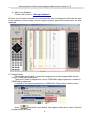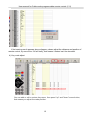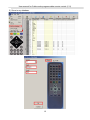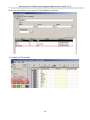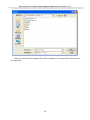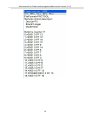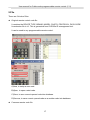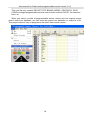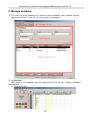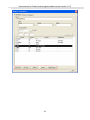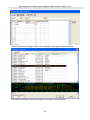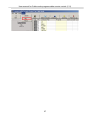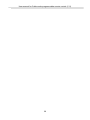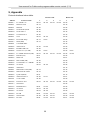Download USB/Cable mode programmable remote control user manual V11
Transcript
User manual for Cable mode programmable remote control (V11) Programmable remote control User Manual (cable mode version) 1 User manual for Cable mode programmable remote control (V11) Quick Guide First Step 1. Prepare PC programmable remote control and 2pcs AAA battery (Don’t install when programming). 2. Prepare PC programmer(transceiver) and plug into the USB port of PC. 3. Downloading and installing software in your PC(windows OS). Second Step 1. Code Select from database 2. Connect the PIN plug of programmer to the plug of remote control, note: please uninstall the battery before this operation. 3. Program (Write) Photo 1 2 User manual for Cable mode programmable remote control (V11) Photo 2 Program 3 User manual for Cable mode programmable remote control (V11) Index 1, Description 2, Remote control 3, Code Program 4, Code Learn 5, File 6, Manage Database 7, Others 8, FAQ 9, Appendix 4 User manual for Cable mode programmable remote control (V11) 1, Description 1) USB/Cable mode PC programmable remote control is mainly used to replace single code remote control, which is normally original remote control. Software database can be setup by user. It contains protocol wave, name, code data, which is especially useful for professional distributor or dealer. Cable mode, please see below diagram. 2) Software PC hardware request: CPU: 800MHZ and above RAM: 256Mbytes and above Hard diask, 4G bytes and above Operation system: Win 2000, Windows XP, Windows Vista, Windows 7 5 User manual for Cable mode programmable remote control (V11) 2, Remote control This kind of remote looks same as universal remote control. It combines near all common function keys of original remote control. It can be programmed with any code of any device. Because its key code can be programmed to any key, we can design any kind of remote control with any key 6 User manual for Cable mode programmable remote control (V11) 3, Code Program 1) Run the software. 2) Select the programmable control model 3) Please see below diagram. 7 User manual for Cable mode programmable remote control (V11) 4) Search and select code in database A) Please see photo 1 and find “Database” menu button, after pressing “Database” button, it appears below photo. (1) My Database, Factory Database. (2) Search option It can be searched by Brand, Model, device type or protocol, data code. a) Search by Brand, Model, device type b) Search by protocol name, data code. 8 User manual for Cable mode programmable remote control (V11) (3) Add to my database Please refer to Item 6, “Manage database”. B) Once one of code is selected, you can press OK, then it will appear in the main list view, in the meantime, Code number, source image(if existed), brand and model name are also displayed. C) Program(write) After codes are decided, connect the programmer to the programmable remote control. Please see below photo. There are 2 kinds of programmer, one is COM/Cable type programmer, another is USB/Cable programmer. In software, the default programmer is USB/Cable. Please refer to below photo. press “ Download” menu button, then appear below photo. After it finishes, program(write) succeed. 9 User manual for Cable mode programmable remote control (V11) 10 User manual for Cable mode programmable remote control (V11) 4, Code Learn Note: COM/Cable type programmer doesn’t have learning function. 1) Press the learning button in software as below. 2) Place the original remote control toward the programmer, leave 2-10cm. 3) Then, place the cursor to the key line you want to learn, then press key. PC receives the IR signal and will display the codes of learning result. 11 User manual for Cable mode programmable remote control (V11) If the learning result appears above diagram, please adjust the distance and position of remote control, try more time. If it fail finally, that means it indeed can’t be decoded. 4) Key code adjust You can add or edit a custom key name, then press "up" and "down" arrow button, that means you adjust the code position. 12 User manual for Cable mode programmable remote control (V11) 5) Store to my database 13 User manual for Cable mode programmable remote control (V11) Then, we can find this code record in "My database" as below. 6) Output to PC hard disk 14 User manual for Cable mode programmable remote control (V11) Then you can find the Longer-test.txt file in harddisk. Let's open this txt file, we can see as below. 15 User manual for Cable mode programmable remote control (V11) 16 User manual for Cable mode programmable remote control (V11) 5 File There are 2 kinds of files. Original remote control code file It contains the DEVICE TYPE, BRAND, MODEL, PHOTO, PROTOCOL, DATA CODE. Its extension file is .irf. This is generated from CLR900x IR management tool. It can be used to any programmable remote control. A)New, to setup a new code. B)Open, to open a exist code. C)Save, to save current opened code into database. D)Save as, to save current opened code as a another code into database. Common remote code file 17 User manual for Cable mode programmable remote control (V11) This code file only contains DEVICE TYPE, BRAND, MODEL, PROTOCOL, DATA CODE and target programmable remote control model, without PHOTO. Its extension file is .txt. When you select a model of programmable remote control and one original remote control code from database, you can store this project into database or output to a file. This project makes it easy to programme the often-used remote control. 18 User manual for Cable mode programmable remote control (V11) 6, Manage database 1) The code info in My database and "Internet shared database" can be added, deleted, imported/outputted. It lets the VIP user setup own database. 2) My database New code in my database can be imported from CL IR file, "Factory database", learning code. a) Open a IR file 19 User manual for Cable mode programmable remote control (V11) b) Add to my database from "Factory database", and learning code c) Code learn Refer to item 4 “Code learn” to learn how to get a code by learning. 2.1) Edit the code in “My Database” Select one code as below photo, click right button of Mouse, it appears below option. a) Delete b) Copy to new c) Rename Info d) Edit Code 20 User manual for Cable mode programmable remote control (V11) 21 User manual for Cable mode programmable remote control (V11) There are below functions to edit code. a) New 22 User manual for Cable mode programmable remote control (V11) Select protocol according to above red rectangle, then appear below window. You can fill in custom code in the bottom of window, result is below. 23 User manual for Cable mode programmable remote control (V11) Then, you can fill in data code in “Code2”. Repeat above procedure, you can build the code of other keys. Note: Only 2 protocols can be selected. If you select more than 2 pcs protocols, it will display error message as below. After build key name and key codes, you can add a photo of this remote control. 24 User manual for Cable mode programmable remote control (V11) b) c) means laod a picture. erase a picture. d) Save into my database e) add to my database save to IR file(TXT) f) g) adjust up h) adjust down i) delete j) learning 25 User manual for Cable mode programmable remote control (V11) 7, Others 1) Updating 2) About 3) Language 4) Help 26 User manual for Cable mode programmable remote control (V11) 27 User manual for Cable mode programmable remote control (V11) 8, FAQ 1) How to get more support? Answer: Please contact your direct supplier. 2)How to find more codes which is not included in database by yourself? Answer: There are many ways. a) Find a universal remote control, if you can find one code which can control your device, then you can learn it into PC software and adjust its key position. b) Find other PC programmable remote control, search it and learn it into “My database”. c) If you know its brand and make, you can search it in website. 28 User manual for Cable mode programmable remote control (V11) 29 User manual for Cable mode programmable remote control (V11) 9, Appendix Protocol details as below table. Custom Code PID No. Protocol Name 1 2 00~FF 3 00~FF Data Code 4 00~FF 1 2 PID0017 LC7461M-C13 00~FF 00~FF PID0021 M3004 Carrier 00~1F 00~3F PID0031 M50462 00~FF 00~FF PID0037 SC50560-001,003P 00~FF 00~FF PID0044 SC3010 RC-5 00~FF 00~3F PID0045 SAA3010 RC-5 00~FF 00~3F PID0051 6122 00~FF 00~FF 00~FF PID0094 LR3715M Sharp 00~1F 00-03 00~FF PID0215 M708(0Hz) 00~1F PID0001 CUSTOM-6BIT PID0005 uPD6121G-F 00~FF PID0007 KONKA KK-Y26 00~FF PID0008 Gemini-C17 (31.36K) 00~FF 00-03 PID0020 LC7464M Panasonic(38K) 00~FF 00~FF PID0023 RECS80 (68) 00-07 00~FF PID0026 M50119P 00-07 00-7F PID0040 00~FF 00~FF PID0043 MIT-C8D8(33K) SAA3010 RC-5(36KHZ) 00~FF 00~3F PID0048 TC9012-S 00~FF PID0061 uPD1986C PID0081 MN6014W-C5D6(36K) 00~1F 00~3F PID0082 MN6014A/W-C6D6 00~3F 00~3F PID0096 Upd6124(40K) 00-7F 00~1F PID0099 uPD6124-D7C13 00~FF PID0101 Victor-C8D8 00~FF PID0102 Panasonic 7051 00~FF PID0113 Zenith S10 PID0176 PHILIPS RC-6 00-0F 00~FF 00~FF PID0254 TC9012-2 00~FF 00~FF 00~FF PID0255 TC9012-F 00~FF 00~FF 00~FF PID0259 RC-6B 00-0F 00~FF 00~FF 00-7F 00~FF PID0263 WUXI-STB 00~FF 00~FF 00~FF 00~FF 00~FF PID0264 RC-6M 00-0F 00~FF 00~FF 00-7F 00~FF 00~3F 00~3F 00~FF 00~FF 00~FF 00~FF 00~FF 00~FF 00~FF 00-03 00~FF 00~FF 00~FF 00~1F 00~1F 00-7F 00~FF 00~FF 00~FF 00~FF 00~FF 00~FF 00~FF 30