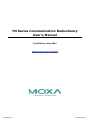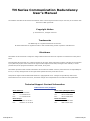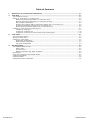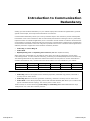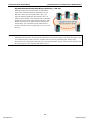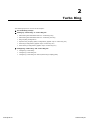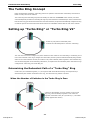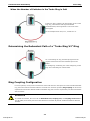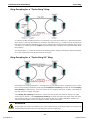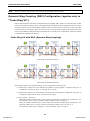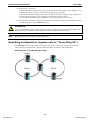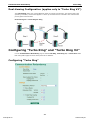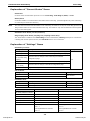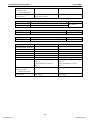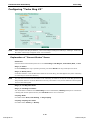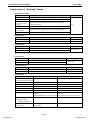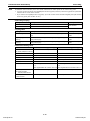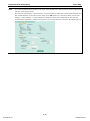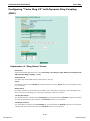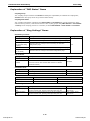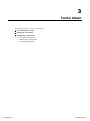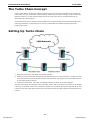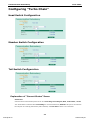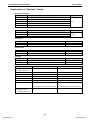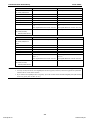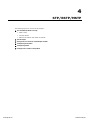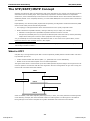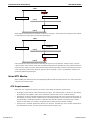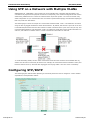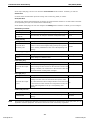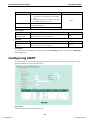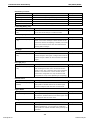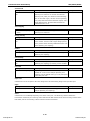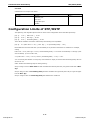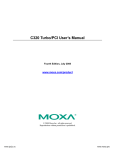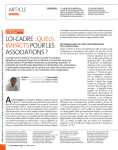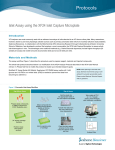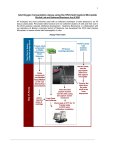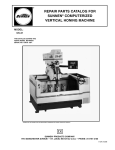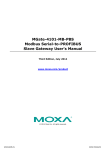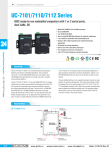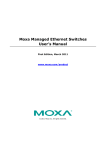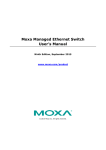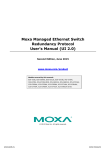Download TN Series Communication Redundancy User`s Manual
Transcript
TN Series Communication Redundancy User’s Manual First Edition, May 2014 www.moxa.com/product © 2014 Moxa Inc. All rights reserved. www.ipc2u.ru www.moxa.pro TN Series Communication Redundancy User’s Manual The software described in this manual is furnished under a license agreement and may be used only in accordance with the terms of that agreement. Copyright Notice © 2014 Moxa Inc., All rights reserved. Trademarks The MOXA logo is a registered trademark of Moxa Inc. All other trademarks or registered marks in this manual belong to their respective manufacturers. Disclaimer Information in this document is subject to change without notice and does not represent a commitment on the part of Moxa. Moxa provides this document as is, without warranty of any kind, either expressed or implied, including, but not limited to, its particular purpose. Moxa reserves the right to make improvements and/or changes to this manual, or to the products and/or the programs described in this manual, at any time. Information provided in this manual is intended to be accurate and reliable. However, Moxa assumes no responsibility for its use, or for any infringements on the rights of third parties that may result from its use. This product might include unintentional technical or typographical errors. Changes are periodically made to the information herein to correct such errors, and these changes are incorporated into new editions of the publication. Technical Support Contact Information www.moxa.com/support www.ipc2u.ru Moxa Americas Moxa China (Shanghai office) Toll-free: 1-888-669-2872 Toll-free: 800-820-5036 Tel: +1-714-528-6777 Tel: +86-21-5258-9955 Fax: +1-714-528-6778 Fax: +86-21-5258-5505 Moxa Europe Moxa Asia-Pacific Tel: +49-89-3 70 03 99-0 Tel: +886-2-8919-1230 Fax: +49-89-3 70 03 99-99 Fax: +886-2-8919-1231 www.moxa.pro Table of Contents 1. Introduction to Communication Redundancy .................................................................................... 1-1 2. Turbo Ring ........................................................................................................................................ 2-1 The Turbo Ring Concept ...................................................................................................................... 2-2 Setting up “Turbo Ring” or “Turbo Ring V2”............................................................................................ 2-2 Determining the Redundant Path of a “Turbo Ring” Ring................................................................... 2-2 Determining the Redundant Path of a “Turbo Ring V2” Ring .............................................................. 2-3 Ring Coupling Configuration.......................................................................................................... 2-3 Dynamic Ring Coupling (DRC) Configuration (applies only to “Turbo Ring V2”) .................................... 2-5 Dual-Ring Configuration (applies only to “Turbo Ring V2”) ................................................................ 2-6 Dual-Homing Configuration (applies only to “Turbo Ring V2”) ........................................................... 2-7 Configuring “Turbo Ring” and “Turbo Ring V2” ........................................................................................ 2-7 Configuring “Turbo Ring” .............................................................................................................. 2-7 Configuring “Turbo Ring V2” ....................................................................................................... 2-10 Configuring “Turbo Ring V2” with Dynamic Ring Coupling (DRC) ..................................................... 2-14 3. Turbo Chain ....................................................................................................................................... 3-1 The Turbo Chain Concept ..................................................................................................................... 3-2 Setting Up Turbo Chain ....................................................................................................................... 3-2 Configuring “Turbo Chain”.................................................................................................................... 3-3 Head Switch Configuration............................................................................................................ 3-3 Member Switch Configuration ....................................................................................................... 3-3 Tail Switch Configuration .............................................................................................................. 3-3 4. STP/RSTP/MSTP ............................................................................................................................... 4-1 The STP/RSTP/MSTP Concept ............................................................................................................... 4-2 What is STP? .............................................................................................................................. 4-2 How STP Works ........................................................................................................................... 4-3 Differences between STP, RSTP, and MSTP ..................................................................................... 4-4 STP Example ...................................................................................................................................... 4-5 Using STP on a Network with Multiple VLANs .......................................................................................... 4-6 Configuring STP/RSTP ......................................................................................................................... 4-6 Configuring MSTP ............................................................................................................................... 4-8 Configuration Limits of STP/RSTP........................................................................................................ 4-11 www.ipc2u.ru www.moxa.pro 1 1. Introduction to Communication Redundancy Setting up Communication Redundancy on your network helps protect critical links against failure, protects against network loops, and keeps network downtime at a minimum. Communication Redundancy allows you to set up redundant loops in the network to provide a backup data transmission route in the event that a cable is inadvertently disconnected or damaged. This is a particularly important feature for industrial applications, since it could take several minutes to locate the disconnected or severed cable. For example, if the Moxa switch is used as a key communications component of a production line, several minutes of downtime could cause a big loss in production and revenue. The Moxa switch supports three different protocols to support this communication redundancy function: • Turbo Ring and Turbo Ring V2 • Turbo Chain • Rapid Spanning Tree and Spanning Tree Protocols (IEEE 802.1W/802.1D-2004) When configuring a redundant ring, all switches on the same ring must be configured to use the same redundancy protocol. You cannot mix the Turbo Ring, Turbo Ring V2, and STP/RSTP protocols on the same ring. The following table lists the key differences between the features of each protocol. Use this information to evaluate the benefits of each, and then determine which features are most suitable for your network. NOTE Turbo Ring Turbo Ring V2 Turbo Chain STP RSTP Topology Ring Ring Chain Ring, Mesh Ring, Mesh Recovery Time < 300 ms < 20 ms < 20 ms Up to 30 sec. Up to 5 sec Most of Moxa’s managed switches now support three proprietary Turbo Ring protocols: 1. Turbo Ring refers to the original version of Moxa’s proprietary redundant ring protocol, which has a recovery time of under 300 ms. 2. Turbo Ring V2 refers to the new generation Turbo Ring, which has a recovery time of under 20 ms. 3. Turbo Chain is a new Moxa proprietary protocol with unlimited flexibility that allows you to construct any type of redundant network topology. The recovery time is under 20 ms. In this manual, we use the terminology Turbo Ring and Turbo Ring V2 to differentiate between rings configured for one or the other of these protocols. www.ipc2u.ru www.moxa.pro Communication Redundancy Introduction to Communication Redundancy Gigabit Ethernet Redundant Ring Capability (< 50 ms) Ethernet has become the default data communications medium for industrial automation applications. In fact, Ethernet is often used to integrate video, voice, and high-rate industrial application data transfers into one network. Moxa switches come equipped with a redundant Gigabit Ethernet protocol called Gigabit Turbo Ring. With Gigabit Turbo Ring, if any segment of the network gets disconnected, your automation system will be back to normal in less than 300 ms (Turbo Ring) or 50 ms (Turbo Ring V2). NOTE Port trunking and Turbo Ring can be enabled simultaneously to form a backbone. Doing so will increase the bandwidth of the backbone, and also provide redundancy. For example, suppose that two physical ports, 1 and 2, are trunked to form trunk group Trk1, and then Trk1 is set as one Turbo Ring path. If port 1 gets disconnected, the remaining trunked port, port 2, will share the traffic. If ports 1 and 2 are both disconnected, the Turbo Ring will create a backup path within 300 ms. 1-2 www.ipc2u.ru www.moxa.pro 2 2. Turbo Ring The following topics are covered in this chapter: The Turbo Ring Concept Setting up “Turbo Ring” or “Turbo Ring V2” Determining the Redundant Path of a “Turbo Ring” Ring Determining the Redundant Path of a “Turbo Ring V2” Ring Ring Coupling Configuration Dynamic Ring Coupling (DRC) Configuration (applies only to “Turbo Ring V2”) Dual-Ring Configuration (applies only to “Turbo Ring V2”) Dual-Homing Configuration (applies only to “Turbo Ring V2”) Configuring “Turbo Ring” and “Turbo Ring V2” Configuring “Turbo Ring” Configuring “Turbo Ring V2” Configuring “Turbo Ring V2” with Dynamic Ring Coupling (DRC) www.ipc2u.ru www.moxa.pro Communication Redundancy Turbo Ring The Turbo Ring Concept Moxa developed the proprietary Turbo Ring protocol to optimize communication redundancy and achieve a faster recovery time on the network. The Turbo Ring and Turbo Ring V2 protocols identify one switch as the master of the network, and then automatically block packets from traveling through any of the network’s redundant loops. In the event that one branch of the ring gets disconnected from the rest of the network, the protocol automatically readjusts the ring so that the part of the network that was disconnected can reestablish contact with the rest of the network. Setting up “Turbo Ring” or “Turbo Ring V2” 1. Select any two ports as redundant ports. 2. Connect the redundant ports to form the Turbo Ring. The user does not need to configure any of the switches as the master to use Turbo Ring or Turbo Ring V2. If none of the switches in the ring is configured as the master, then the protocol will automatically assign master status to one of the switches. In fact, the master is only used to identify which segment in the redundant ring acts as the backup path. In the following subsections, we explain how the redundant path is selected for rings configured for Turbo Ring, and Turbo Ring V2. Determining the Redundant Path of a “Turbo Ring” Ring In this case, the redundant segment (i.e., the segment that will be blocked during normal operation) is determined by the number of switches in the ring, and where the ring master is located. When the Number of Switches in the Turbo Ring is Even If there are 2N switches (an even number) in the “Turbo Ring” ring, then the backup segment is one of the two segments connected to the (N+1)st switch (i.e., the switch directly opposite the master). 2-2 www.ipc2u.ru www.moxa.pro Communication Redundancy Turbo Ring When the Number of Switches in the Turbo Ring is Odd If there are 2N+1 switches (an odd number) in the “Turbo Ring” ring, with switches and segments labeled counterclockwise, then segment N+1 will serve as the backup path. For the example shown here, N=1, so that N+1=2. Determining the Redundant Path of a “Turbo Ring V2” Ring For a “Turbo Ring V2” ring, the backup segment is the segment connected to the 2nd redundant port on the master. See Configuring “Turbo Ring V2” in the Configuring “Turbo Ring” and “Turbo Ring V2” section below. Ring Coupling Configuration For some systems, it may not be convenient to connect all devices in the system to create one BIG redundant ring, since some devices could be located in a remote area. For these systems, Ring Coupling can be used to separate the devices into different smaller redundant rings, but in such a way that they can still communicate with each other. ATTENTION In a VLAN environment, the user must set Redundant Port, Coupling Port, and Coupling Control Port to join all VLANs, since these ports act as the backbone to transmit all packets of different VLANs to different switches. 2-3 www.ipc2u.ru www.moxa.pro Communication Redundancy Turbo Ring Ring Coupling for a “Turbo Ring” Ring To configure the Ring Coupling function for a “Turbo Ring” ring, select two switches (e.g., Switch A and B in the above figure) in the ring, and another two switches in the adjacent ring (e.g., Switch C and D). Decide which two ports in each switch are appropriate to be used as coupling ports, and then link them together. Next, assign one switch (e.g., Switch A) to be the coupler and connect the coupler’s coupling control port with Switch B (for this example). The coupler switch (i.e., Switch A) will monitor switch B through the coupling control port to determine whether or not the coupling port’s backup path should be recovered. Ring Coupling for a “Turbo Ring V2” Ring Note that the ring coupling settings for a “Turbo Ring V2” ring are different from a “Turbo Ring” ring. For Turbo Ring V2, Ring Coupling is enabled by configuring the Coupling Port (Primary) on Switch B, and the Coupling Port (Backup) on Switch A only. You do not need to set up a coupling control port, so that a “Turbo Ring V2” ring does not use a coupling control line. The Coupling Port (Backup) on Switch A is used for the backup path, and connects directly to an extra network port on Switch C. The Coupling Port (Primary) on Switch B monitors the status of the main path, and connects directly to an extra network port on Switch D. With ring coupling established, Switch A can activate the backup path as soon as it detects a problem with the main path. ATTENTION Ring Coupling only needs to be enabled on one of the switches serving as the Ring Coupler. The Coupler must designate different ports as the two Turbo Ring ports and the coupling port. 2-4 www.ipc2u.ru www.moxa.pro Communication Redundancy NOTE Turbo Ring You do not need to use the same switch for both Ring Coupling and Ring Master. Dynamic Ring Coupling (DRC) Configuration (applies only to “Turbo Ring V2”) Moxa’s switch supports Turbo Ring V2 with Dynamic Ring Coupling (DRC), which is an innovative inter-consist network redundancy technology. It not only supports Ring Coupling (RC), which enables fast network recovery during link failures, but also automatically assigns the active coupler switch on each train consist when train consist sequences are changed, added, or removed. This not only prevents looping and broadcast storms, but also reduces additional configuration time and possible errors caused by user configuration, enhancing network communication reliability and efficiency. Turbo Ring V2 with DRC (Dyanmic Ring Coupling) Turbo Ring V2 with DRC Diagram 1 Turbo Ring V2 with DRC Diagram 2 Note that the dynamic ring coupling settings are only supported by “Turbo Ring V2”. (1) DRC Group 1 requires one or two switches as members of a ring (Diagram 1: Left side of ring A, B, C; or Diagram 2: Left side of ring A, C, and right side of ring B). (2) DRC Group 2 requires one or two switches as members of a ring (Diagram 1: Right side of ring A, B, C; or Diagram 2: Right side of ring A, C and left side of ring B). (3) Ring Coupler – Scenario 1: Linking all members of DRC group 1 to the member of the another ring DRC group 2 (Diagram 1: The left side DRC group 1 of ring C coupled to right side DRC group 2 of ring B); or linking all members of DRC group 1 to the member of the another ring DRC group 1 (Diagram 2: The right side of DRC group 1 of ring B coupled to the left side of DRC group 1 of ring C); or no connection to DRC group 1 (Diagram 1: The left side DRC group 1 of ring A). 2-5 www.ipc2u.ru www.moxa.pro Communication Redundancy Turbo Ring (4) Ring Coupler – Scenario 2: By linking all members of DRC group 2 to the member of the another ring DRC group 1 (Diagram 1: The right side DRC group 2 of ring A coupler to left side DRC group 1 of ring B) or by linking all members of DRC group 2 to the member of the another ring DRC group 2 (Diagram 2: The right side DRC group 2 of ring A coupler to left side DRC group 2 of ring B) or no connection of the DRC group 2 (Diagram 2: The right side DRC group 2 of ring C) (5) After all cable connections complete, the DRC protocol will start convergence and automatically assign one DRC group of the ring as Active DRC group. ATTENTION The ports which support bypass function cannot be used in redundant protocol like STP, RSTP, MSTP, Turbo Ring, Turbo Ring v2, Turbo Ring V2 with DRC (Dyanmic Ring Coupling) and Turbo Chain. NOTE Bypass function is used to apply on linear topology only. Dual-Ring Configuration (applies only to “Turbo Ring V2”) The dual-ring option provides another ring coupling configuration, in which two adjacent rings share one switch. This type of configuration is ideal for applications that have inherent cabling difficulties. Dual-Ring for a “Turbo Ring V2” Ring 2-6 www.ipc2u.ru www.moxa.pro Communication Redundancy Turbo Ring Dual-Homing Configuration (applies only to “Turbo Ring V2”) The dual-homing option uses a single Ethernet switch to connect two networks. The primary path is the operating connection, and the backup path is a back-up connection that is activated in the event that the primary path connection fails. Dual-Homing for a “Turbo Ring V2” Ring Configuring “Turbo Ring” and “Turbo Ring V2” Use the Communication Redundancy page to select Turbo Ring, Turbo Ring V2, or Turbo Chain. Note that configuration pages for these three protocols are different. Configuring “Turbo Ring” 2-7 www.ipc2u.ru www.moxa.pro Communication Redundancy Turbo Ring Explanation of “Current Status” Items Now Active It shows which communication protocol is in use: Turbo Ring, Turbo Ring V2, RSTP, or none. Master/Slave It indicates whether or not this switch is the Master of the Turbo Ring. (This field appears only when Turbo Ring or Turbo Ring V2 modes are selected.) NOTE The user does not need to set the master to use Turbo Ring. If master is not set, the Turbo Ring protocol will assign master status to one of the switches in the ring. The master is only used to determine which segment serves as the backup path. Redundant Ports Status (1st Port, 2nd Port) Ring Coupling Ports Status (Coupling Port, Coupling Control Port) The “Ports Status” indicators show Forwarding for normal transmission, Blocking if this port is connected to a backup path and the path is blocked, and Link down if there is no connection. Explanation of “Settings” Items Redundancy Protocol Setting Description Turbo Ring Select this item to change to the Turbo Ring configuration page. Turbo Ring V2 Select this item to change to the Turbo Ring V2 configuration page. Turbo Ring V2 with DRC (Dynamic Ring Coupling) Turbo Chain RSTP (IEEE 802.1W/ 802.1D-2004) None Factory Default Select this item to change to the Turbo Ring V2 with DRC configuration page. None Select this item to change to the Turbo Chain configuration page. Select this item to change to the RSTP configuration page. Ring redundancy is not active Set as Master Setting Description Factory Default Enabled Select this switch as Master Disabled Do not select this switch as Master Not checked Redundant Ports Setting Description 1st Port Select any port of the switch to be one of the redundant ports. See the following table Factory Default 2nd Port Select any port of the switch to be one of the redundant ports. See the following table Default 1st Port Default 2nd Port The second from the last port The last port EDS-518A Series Port G1 Port G2 EDS-510A Series Port G2 Port G3 EDS-608/616 The third port of the last module The fourth port of the last module EDS-611/619 Port G2 Port G3 EDS-728/828 Series Port 1-1 Port 1-2 IKS-6726 Series without Gigabit Ethernet module: without Gigabit Ethernet module: Port 1-1 Port 1-2 with Gigabit Ethernet module: with Gigabit Ethernet module: Port 4-1 Port 4-2 EDS-400A Series EDS-505A/508A/516A Series 2-8 www.ipc2u.ru www.moxa.pro Communication Redundancy IKS-G6524/G6824 Series Turbo Ring The second from the last port The last port TN-5500/TN-5500A Series The second from the last Fast The last Fast Ethernet port number TN-5800 Series Ethernet port number ICS-G7526/G7528/ G7826/G7828 Series Enable Ring Coupling Setting Description Factory Default Enable Select this switch as Coupler Disable Do not select this switch as Coupler Not checked Coupling Port Setting Description Factory Default Coupling Port Select any port of the switch to be the coupling port See the following table Setting Description Factory Default Coupling Control Port Select any port of the EDS to be the coupling control port See the following table Coupling Control Port Default Coupling Port Default Coupling Port Default Coupling Control Port The fourth from the last port The third from the last port EDS-518A Series Port 15 Port 16 EDS-510A Series Port 7 Port G1 EDS-608/616 The second port of the last module The first port of the last module EDS-611/619 Port G1 The last port of the last module EDS-400A Series EDS-505A/508A/516A Series EDS-728/828 Series Port 1-3 Port 1-4 IKS-6726 Series without Gigabit Ethernet module: without Gigabit Ethernet module: Port 1-3 Port 1-4 with Gigabit Ethernet module: with Gigabit Ethernet module: IKS-G6524/G6824 Series Port 1-1 Port 1-2 The fourth from the last port The third from the last port ICS-G7526/G7528/ G7826/G7828 Series TN-5500/TN-5500A Series The fourth from the last Fast Ethernet The third from the last Fast Ethernet TN-5800 Series port number port number 2-9 www.ipc2u.ru www.moxa.pro Communication Redundancy Turbo Ring Configuring “Turbo Ring V2” NOTE When using the Dual-Ring architecture, users must configure settings for both Ring 1 and Ring 2. In this case, the status of both rings will appear under “Current Status.” Explanation of “Current Status” Items Now Active It shows which communication protocol is in use: Turbo Ring, Turbo Ring V2, Turbo Chain, RSTP, or none. Ring 1/2—Status It shows Healthy if the ring is operating normally, and shows Break if the ring’s backup link is active. Ring 1/2—Master/Slave It indicates whether or not this EDS is the Master of the Turbo Ring. (This field appears only when Turbo Ring or Turbo Ring V2 modes are selected.) NOTE The user does not need to set the master to use Turbo Ring. If master is not set, the Turbo Ring protocol will assign master status to one of the EDS units in the ring. The master is only used to determine which segment serves as the backup path. Ring 1/2—1st Ring Port Status Ring 1/2—2nd Ring Port Status The “Ports Status” indicators show Forwarding for normal transmission, Blocking if this port is connected to a backup path and the path is blocked, and Link down if there is no connection. Coupling—Mode It indicates either None, Dual Homing, or Ring Coupling. Coupling—Coupling Port status It indicates either Primary, or Backup. 2-10 www.ipc2u.ru www.moxa.pro Communication Redundancy Turbo Ring Explanation of “Settings” Items Redundancy Protocol Setting Description Factory Default Turbo Ring Select this item to change to the Turbo Ring configuration page. Turbo Ring V2 Select this item to change to the Turbo Ring V2 configuration page. Turbo Ring V2 with DRC (Dynamic Ring Coupling) Turbo Chain RSTP (IEEE 802.1W/ 802.1D-2004) None Select this item to change to the Turbo Ring V2 with DRC configuration page. None Select this item to change to the Turbo Chain configuration page Select this item to change to the RSTP configuration page. Ring redundancy is not active Enable Ring 1 Setting Description Factory Default Enabled Enable the Ring 1 settings Not checked Disabled Disable the Ring 1 settings Not checked Setting Description Factory Default Enabled Enable the Ring 2 settings Disabled Disable the Ring 2 settings Enable Ring 2* Not checked Note: You should enable both Ring 1 and Ring 2 when using the Dual-Ring architecture. Set as Master Setting Description Enabled Select this EDS as Master Factory Default Disabled Do not select this EDS as Master Not checked Redundant Ports Setting Description Factory Default 1st Port Select any port of the EDS to be one of the redundant ports. See the following table 2nd Port Select any port of the EDS to be one of the redundant ports. See the following table Default Ports Default 1st Port Default 2nd Port The second from the last port The last port EDS-518A Series Port G1 Port G2 EDS-510A Series Port G2 Port G3 EDS-608/616 The third port of the last module The fourth port of the last module EDS-400A Series EDS-505A/508A/516A Series EDS-611/619 Port G2 Port G3 EDS-728/828 Series Port 1-1 Port 1-2 IKS-6726 Series without Gigabit Ethernet module: without Gigabit Ethernet module: Port 1-1 Port 1-2 with Gigabit Ethernet module: Port 4-1 with Gigabit Ethernet module: Port 4-2 IKS-G6524/G6824 Series The second from the last port The last port ICS-G7526/G7528/ G7826/G7828 Series TN-5500/TN-5500A Series The second from the last Fast Ethernet The last Fast Ethernet port number TN-5800 Series port number 2-11 www.ipc2u.ru www.moxa.pro Communication Redundancy NOTE Turbo Ring For EDS-600 Series switches, there are certain restrictions on which ports can be used as ring ports. • You may use any two of the non-Gigabit ports as the ring ports; however, the two ring ports for a particular switch must be on the same module. • If you need to use Gigabit ports as ring ports, you must use the second and third Gigabit ports (G2 and G3) as the ring ports (but do NOT use G1). Enable Ring Coupling Setting Description Enable Select this EDS as Coupler Factory Default Disable Do not select this EDS as Coupler Not checked Coupling Mode Setting Description Factory Default Dual Homing Select this item to change to the Dual Homing configuration See the following page table Ring Coupling Select this item to change to the Ring Coupling (backup) See the following (backup) configuration page table Ring Coupling Select this item to change to the Ring Coupling (primary) See the following (primary) configuration page table Default Dual Homing Ports Default Dual Homing (Primary) Default Dual Homing (Backup) The fourth from the last port The third from the last port EDS-518A Series Port 15 Port 16 EDS-510A Series Port G1 Port G2 EDS-608/616 The first port of the first module The second port of the first module EDS-611/619 Port G1 The last port of the last module EDS-728/828 Series N/A N/A IKS-6726 Series without Gigabit Ethernet module: Port without Gigabit Ethernet module: Port EDS-400A Series EDS-505A/508A/516A Series 1-5 1-6 with Gigabit Ethernet module: Port 1-3 with Gigabit Ethernet module: Port 1-4 IKS-G6524/G6824 Series The fourth from the last port The third from the last port The first port number The first port number ICS-G7526/G7528/ G7826/G7828 Series TN-5500/TN-5500A Series TN-5800 Series 2-12 www.ipc2u.ru www.moxa.pro Communication Redundancy NOTE Turbo Ring The Turbo Ring DIP Switches located on the outer casing of EDS series switches can be used to configure the switches’ Turbo Ring protocols. If you use the web interface, console interface, or Telnet interface to enable the Turbo Ring DIP Switches, and then set DIP Switch 4 on the switch’s outer casing to the ON position, you will not be able to use the web interface, console interface, or Telnet interface to change the status of the DIP Switch. In this case, the Communication Redundancy settings will be grayed out in the web browser as shown in the following figure: 2-13 www.ipc2u.ru www.moxa.pro Communication Redundancy Turbo Ring Configuring “Turbo Ring V2” with Dynamic Ring Coupling (DRC) Explanation of “Ring Status” Items Now Active It shows which redundant protocol is in use: Turbo Ring, Turbo Ring V2, RSTP, MSTP, Turbo Ring V2 with DRC (Dynamic Ring Coupling) or none. Ring Master ID It indicates the smallest MAC address of the device in the ring. Status The “Status” indicator shows Healthy for normal transmission of a ring, Break if the ring is incomplete or there is no connection. Master/Slave It indicates whether or not this switch is the Master of the Turbo Ring V2 with DRC. (This field appears only when Turbo Ring, Turbo Ring V2 or Turbo Ring V2 with DRC modes are selected.) 1st Ring Port Status The “Ring Ports Status” indicators show Forwarding for normal transmission, Blocked if this port is connected to a backup path and the path is blocked, and Link down if there is no connection. 2nd Ring Port Status The “Ports Status” indicators show Forwarding for normal transmission, Blocked if this port is connected to a backup path and the path is blocked, and Link down if there is no connection. 2-14 www.ipc2u.ru www.moxa.pro Communication Redundancy Turbo Ring Explanation of “DRC Status” Items Coupling Group The “Coupling Group” indicators show Active for taking the responsibility to maintain the coupling links, Inactive if the other group of the ring is Active status already. Coupling Port Status The “Coupling Ports Status” indicators show Port number + Forwarding for normal transmission. If the switch is the ring master, it will show the status of two coupling groups using MAC address + Port number + Link up. If the coupling port has no connection, it shows MAC address + Port number + Link down. Explanation of “Ring Settings” Items Redundancy Protocol Setting Description Turbo Ring Select this item to change to the Turbo Ring configuration page. Turbo Ring V2 Select this item to change to the Turbo Ring V2 configuration page. Turbo Ring V2 with DRC (Dynamic Ring Coupling) Turbo Chain RSTP (IEEE 802.1W/ 802.1D-2004) Factory Default Select this item to change to the Turbo Ring V2 with DRC configuration page. None Select this item to change to the Turbo Chain configuration page Select this item to change to the RSTP configuration page. Set as Master Setting Description Enabled Select this switch as Master Factory Default Select this switch as Slave or if no master in the ring, it may Disabled choose the switch with smallest MAC address as Master Disabled (Candidate Master) Redundant Ports Setting Description 1st Port Select any port of the switch to be one of the redundant ports. See the following table Factory Default 2nd Port Select any port of the switch to be one of the redundant ports. See the following table Default 1st Port Default 2nd Port TN-5508A/10A Series 7 8 TN-5516A/18A Series 15 16 DRC Settings Setting Description Factory Default Group1/Coupling Select any port of the switch to be one of the coupling group 1 Port number: None Ports port and choose auto, primary, backup as the port role Group2/Coupling Select any port of the switch to be one of the coupling group 2 Port number: None Ports port and choose auto, primary, backup as the port role Role: Auto Role: Auto 2-15 www.ipc2u.ru www.moxa.pro 3 3. Turbo Chain The following topics are covered in this chapter: The Turbo Chain Concept Setting Up Turbo Chain Configuring “Turbo Chain” Head Switch Configuration Member Switch Configuration Tail Switch Configuration www.ipc2u.ru www.moxa.pro Communication Redundancy Turbo Chain The Turbo Chain Concept Moxa’s Turbo Chain is an advanced software-technology that gives network administrators the flexibility of constructing any type of redundant network topology. When using the “chain” concept, you first connect the Ethernet switches in a chain and then simply link the two ends of the chain to an Ethernet network, as illustrated in the following figure. Turbo Chain can be used on industrial networks that have a complex topology. If the industrial network uses a multi-ring architecture, Turbo Chain can be used to create flexible and scalable topologies with a fast media-recovery time. Setting Up Turbo Chain 1. Select the Head switch, Tail switch, and Member switches. 2. Configure one port as the Head port and one port as the Member port in the Head switch, configure one port as the Tail port and one port as the Member port in the Tail switch, and configure two ports as Member ports in each of the Member switches. 3. Connect the Head switch, Tail switch, and Member switches as shown in the above diagram. The path connecting to the Head port is the main path, and the path connecting to the Tail port is the backup path of the Turbo Chain. Under normal conditions, packets are transmitted through the Head Port to the LAN network. If any Turbo Chain path is disconnected, the Tail Port will be activated so that packet transmission can continue. 3-2 www.ipc2u.ru www.moxa.pro Communication Redundancy Turbo Chain Configuring “Turbo Chain” Head Switch Configuration Member Switch Configuration Tail Switch Configuration Explanation of “Current Status” Items Now Active It shows which communication protocol is in use: Turbo Ring, Turbo Ring V2, RSTP, Turbo Chain, or None. The “Ports Status” indicators show Forwarding for normal transmission, Blocked if this port is connected to the Tail port as a backup path and the path is blocked, and Link down if there is no connection. 3-3 www.ipc2u.ru www.moxa.pro Communication Redundancy Turbo Chain Explanation of “Settings” Items Redundancy Protocol Setting Description Factory Default Turbo Ring Select this item to change to the Turbo Ring configuration page. Turbo Ring V2 Select this item to change to the Turbo Ring V2 configuration page. Turbo Chain Select this item to change to the Turbo Chain configuration page RSTP Select this item to change to the RSTP configuration page. None Ring redundancy is not active None Role Setting Description Factory Default Head Select this switch as Head Switch Member Select this switch as Member Switch Tail Select this switch as Tail Switch Member Head Role Setting Description Factory Default Head Port Select any port of the EDS to be the head port. See the following table Member Port Select any port of the EDS to be the member port. See the following table Setting Description Factory Default 1st Member port Select any port of the EDS to be the 1st member port See the following table 2nd Member port Select any port of the EDS to be the 2nd member port See the following table Member Role Tail Role Setting Description Factory Default Tail Port Select any port of the EDS to be the tail port. See the following table Member Port Select any port of the EDS to be the member port. See the following table Head Role Default Head Port Default Member Port EDS-400A Series The second from the last port The last port EDS-518A Series Port G1 Port G2 EDS-510A Series Port G2 Port G3 EDS-608/616 The third port of the last module The fourth port of the last module EDS-611/619 Port G2 Port G3 EDS-728/828 Series Port 1-1 Port 1-2 IKS-6726 Series without Gigabit Ethernet module: Port without Gigabit Ethernet module: Port 1-1 1-2 EDS-505A/508A Series with Gigabit Ethernet module: Port 4-1 with Gigabit Ethernet module: Port 4-2 IKS-G6524/G6824 Series The second from the last port The last port ICS-G7526/G7528/ G7826/G7828 Series 3-4 www.ipc2u.ru www.moxa.pro Communication Redundancy Turbo Chain Member Role Default 1st Member Port Default 2nd Member Port EDS-400A Series The second from the last port The last port EDS-518A Series Port G1 Port G2 EDS-510A Series Port G2 Port G3 EDS-608/616 The third port of the last module The fourth port of the last module EDS-611/619 Port G2 Port G3 EDS-728/828 Series Port 1-1 Port 1-2 IKS-6726 Series without Gigabit Ethernet module: Port without Gigabit Ethernet module: Port 1-1 1-2 EDS-505A/508A Series with Gigabit Ethernet module: Port 4-1 with Gigabit Ethernet module: Port 4-2 IKS-G6524/G6824 Series The second from the last port The last port Tail Role Default Tail Port Default Member Port EDS-400A Series The second from the last port The last port EDS-518A Series Port G1 Port G2 EDS-510A Series Port G2 Port G3 EDS-608/616 The third port of the last module The fourth port of the last module EDS-611/619 Port G2 Port G3 EDS-728/828 Series Port 1-1 Port 1-2 IKS-6726 Series without Gigabit Ethernet module: without Gigabit Ethernet module: Port 1-1 Port 1-2 ICS-G7526/G7528/ G7826/G7828 Series EDS-505A/508A/516A Series with Gigabit Ethernet module: Port 4-1 with Gigabit Ethernet module: Port 4-2 IKS-G6524/G6824 Series The second from the last port The last port ICS-G7526/G7528/ G7826/G7828 Series NOTE For EDS-600 Series switches, there are certain restrictions on which ports can be used as ring ports. • You may use any two of the non-Gigabit ports as the ring ports; however, the two ring ports for a particular switch must be on the same module. • If you need to use Gigabit ports as ring ports, you must use the second and third Gigabit ports (G2 and G3) as the ring ports (but do NOT use G1). 3-5 www.ipc2u.ru www.moxa.pro 4 4. STP/RSTP/MSTP The following topics are covered in this chapter: The STP/RSTP/MSTP Concept What is STP? How STP Works Differences between STP, RSTP, and MSTP STP Example Using STP on a Network with Multiple VLANs Configuring STP/RSTP Configuring MSTP Configuration Limits of STP/RSTP www.ipc2u.ru www.moxa.pro Communication Redundancy STP/RSTP/MSTP The STP/RSTP/MSTP Concept Spanning Tree Protocol (STP) was designed to help reduce link failures on a network, and provide provide an automatic means of avoiding loops. This is particularly important for networks that have a complicated architecture, since unintended loops in the network can cause broadcast storms. Moxa switches’ STP feature is disabled by default. To be completely effective, you must enable RSTP/STP on every Moxa switch connected to your network. Rapid Spanning Tree Protocol (RSTP) implements the Spanning Tree Algorithm and Protocol defined by IEEE 802.1D-2004. RSTP provides the following benefits: • The topology of a bridged network will be determined much more quickly compared to STP. • RSTP is backward compatible with STP, making it relatively easy to deploy. For example: Defaults to sending 802.1D style BPDUs if packets with this format are received. STP (802.1D) and RSTP (802.1w) can operate on different ports of the same switch, which is particularly helpful when switch ports connect to older equipment such as legacy switches. You get essentially the same functionality with RSTP and STP. To see how the two systems differ, see the Differences between STP and RSTP section in this chapter. NOTE The STP protocol is part of the IEEE Std 802.1D, 2004 Edition bridge specification. The following explanation uses “bridge” instead of “switch.” What is STP? STP (802.1D) is a bridge-based system that is used to implement parallel paths for network traffic. STP uses a loop-detection process to: • Locate and then disable less efficient paths (i.e., paths that have a lower bandwidth). • Enable one of the less efficient paths if a more efficient path fails. The figure below shows a network made up of three LANs separated by three bridges. Each segment uses at most two paths to communicate with the other segments. Since this configuration can give rise to loops, the network will overload if STP is NOT enabled. LAN 1 Bridge B Bridge A LAN 2 Bridge C LAN 3 If STP is enabled, it will detect duplicate paths and prevent, or block, one of the paths from forwarding traffic. In the following example, STP determined that traffic from LAN segment 2 to LAN segment 1 should flow through bridges C and A since this path has a greater bandwidth and is therefore more efficient. 4-2 www.ipc2u.ru www.moxa.pro Communication Redundancy STP/RSTP/MSTP LAN 1 Bridge A Bridge B LAN 2 Bridge C LAN 3 What happens if a link failure is detected? As shown in next figure, the STP process reconfigures the network so that traffic from LAN segment 2 flows through bridge B. LAN 1 Bridge A Bridge B LAN 2 Bridge C LAN 3 STP will determine which path between each bridged segment is most efficient, and then assign a specific reference point on the network. When the most efficient path has been identified, the other paths are blocked. In the previous 3 figures, STP first determined that the path through bridge C was the most efficient, and as a result, blocked the path through bridge B. After the failure of bridge C, STP re-evaluated the situation and opened the path through Bridge B. How STP Works When enabled, STP determines the most appropriate path for traffic through a network. The way it does this is outlined in the sections below. STP Requirements Before STP can configure the network, the system must satisfy the following requirements: • All bridges must be able to communicate with each other. The communication is carried out using Bridge Protocol Data Units (BPDUs), which are transmitted in packets with a known multicast address. • Each bridge must have a Bridge Identifier that specifies which bridge acts as the central reference point, or Root Bridge, for the STP system—bridges with a lower Bridge Identifier are more likely to be designated as the Root Bridge. The Bridge Identifier is calculated using the MAC address of the bridge and a priority defined for the bridge. For example, the default priority setting of Moxa switches is 32768. • Each port has a cost that specifies the efficiency of each link. The efficiency cost is usually determined by the bandwidth of the link, with less efficient links assigned a higher cost. 4-3 www.ipc2u.ru www.moxa.pro Communication Redundancy STP/RSTP/MSTP STP Calculation The first step of the STP process is to perform calculations. During this stage, each bridge on the network transmits BPDUs. The following items will be calculated: • Which bridge should be the Root Bridge. The Root Bridge is the central reference point from which the • The Root Path Costs for each bridge. This is the cost of the paths from each bridge to the Root Bridge. • The identity of each bridge’s Root Port. The Root Port is the port on the bridge that connects to the Root network is configured. Bridge via the most efficient path. In other words, the port connected to the Root Bridge via the path with the lowest Root Path Cost. The Root Bridge, however, does not have a Root Port. • The identity of the Designated Bridge for each LAN segment. The Designated Bridge is the bridge with the lowest Root Path Cost from that segment. If several bridges have the same Root Path Cost, the one with the lowest Bridge Identifier becomes the Designated Bridge. Traffic transmitted in the direction of the Root Bridge will flow through the Designated Bridge. The port on this bridge that connects to the segment is called the Designated Bridge Port. STP Configuration After all of the bridges on the network agree on the identity of the Root Bridge, and all other relevant parameters have been established, each bridge is configured to forward traffic only between its Root Port and the Designated Bridge Ports for the respective network segments. All other ports are blocked, which means that they will not be allowed to receive or forward traffic. STP Reconfiguration Once the network topology has stabilized, each bridge listens for Hello BPDUs transmitted from the Root Bridge at regular intervals. If a bridge does not receive a Hello BPDU after a certain interval (the Max Age time), the bridge assumes that the Root Bridge, or a link between itself and the Root Bridge, has ceased to funtion. This will trigger the bridge to reconfigure the network to account for the change. If you have configured an SNMP trap destination, when the topology of your network changes, the first bridge to detect the change will send out an SNMP trap. Differences between STP, RSTP, and MSTP RSTP is similar to STP, but includes additional information in the BPDUs that allow each bridge to confirm that it has taken action to prevent loops from forming when it decides to enable a link to a neighboring bridge. Adjacent bridges connected via point-to-point links will be able to enable a link without waiting to ensure that all other bridges in the network have had time to react to the change. The main benefit of RSTP is that the configuration decision is made locally rather than network-wide, allowing RSTP to carry out automatic configuration and restore a link faster than STP. STP and RSTP spanning tree protocols operate without regard to a network’s VLAN configuration, and maintain one common spanning tree throughout a bridged network. Thus, these protocols map one loop-free, logical topology on a given physical topology. MSTP uses VLANs to create multiple spanning trees in a network, which significantly improves network resource utilization while maintaining a loop-free environment. 4-4 www.ipc2u.ru www.moxa.pro Communication Redundancy STP/RSTP/MSTP STP Example The LAN shown in the following figure has three segments, with adjacent segments connected using two possible links. The various STP factors, such as Cost, Root Port, Designated Bridge Port, and Blocked Port are shown in the figure. • Bridge A has been selected as the Root Bridge, since it was determined to have the lowest Bridge Identifier on the network. • Since Bridge A is the Root Bridge, it is also the Designated Bridge for LAN segment 1. Port 1 on Bridge A is selected as the Designated Bridge Port for LAN Segment 1. • Ports 1 of Bridges B, C, X, and Y are all Root Ports since they are nearest to the Root Bridge, and therefore have the most efficient path. • Bridges B and X offer the same Root Path Cost for LAN segment 2. However, Bridge B was selected as the Designated Bridge for that segment since it has a lower Bridge Identifier. Port 2 on Bridge B is selected as the Designated Bridge Port for LAN Segment 2. • Bridge C is the Designated Bridge for LAN segment 3, because it has the lowest Root Path Cost for LAN Segment 3: The route through bridges C and B costs 200 (C to B=100, B to A=100) The route through bridges Y and B costs 300 (Y to B=200, B to A=100) • The Designated Bridge Port for LAN Segment 3 is port 2 on bridge C. 4-5 www.ipc2u.ru www.moxa.pro Communication Redundancy STP/RSTP/MSTP Using STP on a Network with Multiple VLANs IEEE Std 802.1D, 1998 Edition, does not take into account VLANs when calculating STP information—the calculations only depend on the physical connections. Consequently, some network configurations will result in VLANs being subdivided into a number of isolated sections by the STP system. You must ensure that every VLAN configuration on your network takes into account the expected STP topology and alternative topologies that may result from link failures. The following figure shows an example of a network that contains VLANs 1 and 2. The VLANs are connected using the 802.1Q-tagged link between switch B and Switch C. By default, this link has a port cost of 100 and is automatically blocked because the other switch-to-switch connections have a port cost of 36 (18+18). This means that both VLANs are now subdivided—VLAN 1 on switches A and B cannot communicate with VLAN 1 on switch C, and VLAN 2 on switches A and C cannot communicate with VLAN 2 on switch B. To avoid subdividing VLANs, all inter-switch connections should be made members of all available 802.1Q VLANs. This will ensure connectivity at all times. For example, the connections between switches A and B, and between switches A and C, should be 802.1Q tagged and carrying VLANs 1 and 2 to ensure connectivity. Configuring STP/RSTP The following figures indicate which Spanning Tree Protocol parameters can be configured. A more detailed explanation of each parameter follows. 4-6 www.ipc2u.ru www.moxa.pro Communication Redundancy STP/RSTP/MSTP At the top of this page, the user can check the Current Status of this function. For RSTP, you will see: Now Active: It shows which communication protocol is being used—Turbo Ring, RSTP, or neither. Root/Not Root This field only appears when RSTP mode is selected. The field indicates whether or not this switch is the Root of the Spanning Tree (the root is determined automatically). At the bottom of this page, the user can configure the Settings of this function. For RSTP, you can configure: Redundancy Protocol Setting Description Turbo Ring Select this item to change to the Turbo Ring configuration page. None RSTP (IEEE 802.1W/1D) Factory Default Select this item to change to the RSTP configuration page. None Description Factory Default Bridge priority Setting Increase this device’s bridge priority by selecting a lower Numerical value number. A device with a higher bridge priority has a greater selected by user chance of being established as the root of the Spanning Tree 32768 topology. Forwarding Delay (sec.) Setting Description Factory Default Numerical value input The amount of time this device waits before checking to see if it by user should change to a different state. 15 Hello time (sec.) Setting Description Factory Default The root of the Spanning Tree topology periodically sends out a Numerical value input “hello” message to other devices on the network to check if the by user topology is healthy. The “hello time” is the amount of time the 2 root waits between sending hello messages. Max. Age (sec.) Setting Description Factory Default If this device is not the root, and it has not received a hello message from the root in an amount of time equal to “Max. Numerical value input Age,” then this device will reconfigure itself as a root. Once two by user or more devices on the network are recognized as a root, the 20 devices will renegotiate to set up a new Spanning Tree topology. Enable STP per Port Setting Enable/Disable NOTE Description Factory Default Select to enable the port as a node on the Spanning Tree topology. Disabled We suggest not enabling the Spanning Tree Protocol once the port is connected to a device (PLC, RTU, etc.) as opposed to network equipment. The reason is that it will cause unnecessary negotiation. 4-7 www.ipc2u.ru www.moxa.pro Communication Redundancy Setting Auto STP/RSTP/MSTP Description Factory Default 1. If the port does not receive a BPDU within 3 seconds, the port will be in the forwarding state. 2. Once the port receives a BPDU, it will start the RSTP negotiation process. Force Edge Auto The port is fixed as an edge port and will always be in the forwarding state False The port is set as the normal RSTP port Port Priority Setting Description Factory Default Numerical value Increase this port’s priority as a node on the Spanning Tree selected by user topology by entering a lower number. 128 Port Cost Setting Description Numerical value input Input a higher cost to indicate that this port is less suitable as a Factory Default by user node for the Spanning Tree topology. 200000 Port Status It indicates the current Spanning Tree status of this port. Forwarding for normal transmission, or Blocking to block transmission. Configuring MSTP The following figures indicate which Multiple Spanning Tree Protocol parameters can be configured. A more detailed explanation of each parameter follows. Root Status Indicates the Root bridge of the Spanning Tree. 4-8 www.ipc2u.ru www.moxa.pro Communication Redundancy STP/RSTP/MSTP Redundancy Protocol Setting Description Factory Default RSTP (IEEE 802.1W/1D) Select the RSTP configuration page. None Turbo Ring Select the Turbo Ring configuration page. None Turbo Ring V2 – – Turbo Chain – – MSTP (IEEE 802.1s) Select the MSTP configuration page. None Forwarding Delay (sec.) Setting Description Numerical value input by user The amount of time this device waits before checking 15 Factory Default (4-30) to see if it should change to a different state. Hello time (sec.) Setting Description Factory Default Numerical value input by user The root of the Spanning Tree topology periodically 2 (1-10) sends out a “hello” message to other devices on the network to check if the topology is healthy. The “hello time” is the amount of time the root waits between sending hello messages. Max Hops Setting Description Factory Default Numerical value input by user The MSTP maximum hops value is the maximum 20 (6-40) number of hops in the region. Configure the maximum number of hops a BPDU can be forwarded in the MSTP region. Max. Age (sec.) Setting Description Numerical value input by user If this device is not the root, and it has not received a 20 Factory Default (6-40) hello message from the root in an amount of time equal to “Max. Age,” then this device will reconfigure itself as a root. Once two or more devices on the network are recognized as a root, the devices will renegotiate to set up a new Spanning Tree topology. Revision Level Setting Description Numerical value input by user The MSTP revision level is the revision number of the 0 Factory Default (0-65535) configuration. All EDS switches in an MSTP region must be configured with the same revision level. Region Name Setting Description Character string The region name helps define the logical boundary of MSTP Factory Default the network. All EDS switches in an MSTP region must be configured with the same name. Config Confirm Setting Description Factory Default Enable/Disable Clicking “Activate” button will only save the MSTP Disabled settings temporarily; you can select to enable this configuration to activate the MSTP settings during the operation. 4-9 www.ipc2u.ru www.moxa.pro Communication Redundancy STP/RSTP/MSTP Instance ID Setting Description Numerical value selected by Within each MST region, the MSTP maintains multiple Cist user Factory Default spanning-tree instances. A common and internal spanning tree (CIST) is a collection of the following: ISTs in each MST region, and the common spanning tree (CST) that interconnects the MST regions, and a single spanning tree. All other MST instances are numbered from 1 to 15. Vlan Mapping Setting Description Factory Default Numerical value input by user Configure which VLAN ID is mapped to the multiple None (1-4094) spanning-tree instances. Bridge priority Setting Description Factory Default Numerical value selected by Increase this device’s bridge priority by selecting a 32768 user lower number. A device with a higher bridge priority has a greater chance of being established as the root of the Spanning Tree topology. Enable Setting Description Factory Default Enable/Disable Select to enable the port as a node on the Multiple Disabled Spanning Tree topology. Port Priority Setting Description Numerical value selected by Increase this port’s priority as a node on the Multiple user Spanning Tree topology by entering a lower number. Factory Default 128 Port Cost Setting Description Factory Default Numerical value input by user Input a higher cost to indicate that this port is less 0 suitable as a node for the Multiple Spanning Tree topology. Use the default value (0) to use port speed in the auto port cost. Oper Cost Indicates the cost of the path to the other bridge from this transmitting bridge at the specified port. Edge Setting Description Factory Default Enable/Disable Select to enable the port as the edge port for the Disabled Multiple Spanning Tree topology. State Indicates the current Multiple Spanning Tree status of this port. The “Blocking” status indicates the transmission is blocked; the “Learning” status indicates the MAC address of the device is being recorded in the MAC table, and the “Forwarding” status indicates normal transmission. 4-10 www.ipc2u.ru www.moxa.pro Communication Redundancy STP/RSTP/MSTP Port Role Indicates the current port role status. Setting Port Role Status Factory Default Port Role Backup None Alternate port Root port Designated port Disable Configuration Limits of STP/RSTP The Spanning Tree Algorithm places limits on three of the configuration items described previously: [Eq. 1]: 1 sec ≦ Hello Time ≦ 10 sec [Eq. 2]: 6 sec ≦ Max. Age ≦ 40 sec [Eq. 3]: 4 sec ≦ Forwarding Delay ≦ 30 sec These three variables are further restricted by the following two inequalities: [Eq. 4]: 2 x (Hello Time + 1 sec) ≦ Max. Age ≦ 2 x (Forwarding Delay – 1 sec) Moxa EDS-600’s firmware will alert you immediately if any of these restrictions are violated. For example, setting Hello Time = 5 sec, Max. Age = 20 sec, and Forwarding Delay = 4 sec does not violate Eqs. 1 through 3, but does violate Eq. 4, since in this case, 2 x (Hello Time + 1 sec) = 12 sec, and 2 x (Forwarding Delay – 1 sec) = 6 sec. You can remedy the situation in many ways. One solution is simply to increase the Forwarding Delay value to at least 11 sec. HINT: Perform the following steps to avoid guessing: Step 1: Assign a value to Hello Time and then calculate the left most part of Eq. 4 to get the lower limit of Max. Age. Step 2: Assign a value to Forwarding Delay and then calculate the right most part of Eq. 4 to get the upper limit for Max. Age. Step 3: Assign a value to Forwarding Delay that satisfies the conditions 4-11 www.ipc2u.ru www.moxa.pro