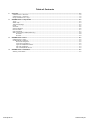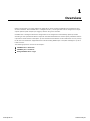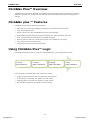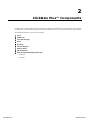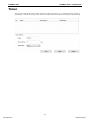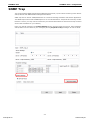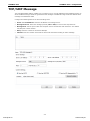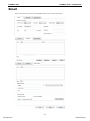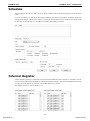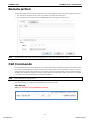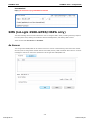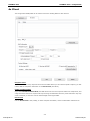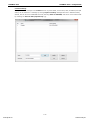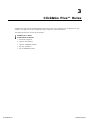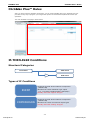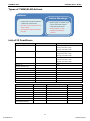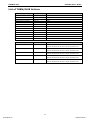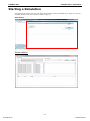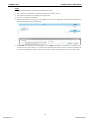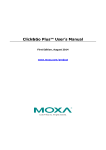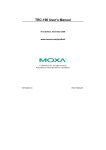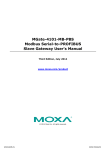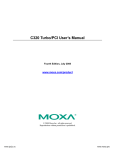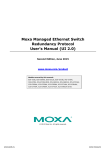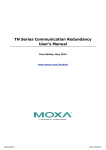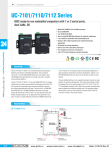Download Click&Go Plus™ User`s Manual
Transcript
Click&Go Plus™ User’s Manual Third Edition, August 2015 www.moxa.com/product © 2015 Moxa Inc. All rights reserved. www.ipc2u.ru www.moxa.pro Click&Go Plus™ User’s Manual The software described in this manual is furnished under a license agreement and may be used only in accordance with the terms of that agreement. Copyright Notice © 2015 Moxa Inc. All rights reserved. Trademarks The MOXA logo is a registered trademark of Moxa Inc. All other trademarks or registered marks in this manual belong to their respective manufacturers. Disclaimer Information in this document is subject to change without notice and does not represent a commitment on the part of Moxa. Moxa provides this document as is, without warranty of any kind, either expressed or implied, including, but not limited to, its particular purpose. Moxa reserves the right to make improvements and/or changes to this manual, or to the products and/or the programs described in this manual, at any time. Information provided in this manual is intended to be accurate and reliable. However, Moxa assumes no responsibility for its use, or for any infringements on the rights of third parties that may result from its use. This product might include unintentional technical or typographical errors. Changes are periodically made to the information herein to correct such errors, and these changes are incorporated into new editions of the publication. Technical Support Contact Information www.moxa.com/support Moxa Americas Moxa China (Shanghai office) Toll-free: 1-888-669-2872 Toll-free: 800-820-5036 Tel: +1-714-528-6777 Tel: +86-21-5258-9955 Fax: +1-714-528-6778 Fax: +86-21-5258-5505 Moxa Europe Moxa Asia-Pacific Tel: +49-89-3 70 03 99-0 Tel: +886-2-8919-1230 Fax: +49-89-3 70 03 99-99 Fax: +886-2-8919-1231 Moxa India www.ipc2u.ru Tel: +91-80-4172-9088 Fax: +91-80-4132-1045 www.moxa.pro Table of Contents 1. Overview ........................................................................................................................................... 1-1 Click&Go Plus™ Overview .................................................................................................................... 1-2 Click&Go plus ™ Features .................................................................................................................... 1-2 Using Click&Go Plus™ Logic ................................................................................................................. 1-2 2. Click&Go Plus™ Components ............................................................................................................. 2-1 Timer ................................................................................................................................................ 2-2 SNMP Trap ......................................................................................................................................... 2-3 TCP/UDP Message ............................................................................................................................... 2-4 Email ................................................................................................................................................ 2-5 Schedule ........................................................................................................................................... 2-6 Internal Register ................................................................................................................................ 2-6 Remote Action .................................................................................................................................... 2-7 CGI Commands .................................................................................................................................. 2-7 SMS (ioLogik 2500-GPRS/HSPA only) .................................................................................................... 2-8 As Server ................................................................................................................................... 2-8 As Client .................................................................................................................................... 2-9 3. Click&Go Plus™ Rules ........................................................................................................................ 3-1 Click&Go Plus™ Rules .......................................................................................................................... 3-2 If-THEN-ELSE Conditions ..................................................................................................................... 3-2 Structural Categories ................................................................................................................... 3-2 Types of IF Conditions ................................................................................................................. 3-2 Types of THEN/ELSE Actions ......................................................................................................... 3-3 List of IF Conditions ..................................................................................................................... 3-3 List of THEN/ELSE Actions ............................................................................................................ 3-4 4. Click&Go Plus™ Simulation................................................................................................................ 4-1 Starting a Simulation .......................................................................................................................... 4-2 www.ipc2u.ru www.moxa.pro 1 1. Overview Moxa’s ioLogik 2500 is a remote I/O device designed for smart monitoring applications over Ethernet and wireless interfaces. With Click&Go Plus™ intelligence built in, the ioLogik 2500 can be configured for simple outputs paired up with simple input triggers, without using a PC controller. Click&Go Plus™ intelligence allows the ioLogik 2500 to be configured to automatically report I/O events according to user-specified conditions. Simple IF-Then-Else statements are used to specify conditions that are required for certain actions to take place. Up to 8 conditions and 8 actions can be combined in one rule, and up to 48 rules can be defined. Supported actions include sending SNMP traps or TCP/UDP messages to up to 10 hosts at a time. The following topics are covered in this chapter: Click&Go Plus™ Overview Click&Go plus ™ Features Using Click&Go Plus™ Logic www.ipc2u.ru www.moxa.pro Click&Go Plus Overview Click&Go Plus™ Overview Click&Go Plus™ logic can be managed and configured with the IOxpress utility to handle front-end events. IOxpress’s graphical user interface also provides easy access to all status information and ioLogik 2500 settings. Click&Go plus ™ Features Click&Go Plus Logic has the following key features: • Easy local logic control using graphical and intuitive IF-Then-Else style constructions • Up to 48 user-defined rules • Choice of email, TCP, UDP, and SNMP trap for active I/O messaging • Customizable message content with dynamic fields for time, date, IP address, and more • Up to 10 simultaneous IP destinations for TCP/UDP messaging • Internal register function for remote output control when Click&Go plus is running • Timer Delay function for timing events • Configurable interval for time-triggered events Using Click&Go Plus™ Logic The following flowchart shows an overview of the Click&Go Plus ™ Logic configuration process: 1. Set up 2. Create 3. Design 4. Run I/O Components C&G+ Components C&G+ Logic Rules C&G+ Simulation More information is available about each of these four topics: • Setting up I/O Components: See the ioLogik 2500 User’s Manual. • Creating C&G+ Components: See Chapter 2 of this manual. • Designing C&G+ Logic Rules: See Chapter 3 of this manual. • Running C&G+ Simulation: See Chapter 4 of this manual. 1-2 www.ipc2u.ru www.moxa.pro 2 2. Click&Go Plus™ Components Click&Go Plus™ components can be used to specify conditions and actions that are required for certain actions to take place. Up to 8 conditions and 8 actions can be combined in one rule, and you can define up to 48 rules. The following topics are covered in this chapter: Timer SNMP Trap TCP/UDP Message Email Schedule Internal Register Remote Action CGI Commands SMS (ioLogik 2500-GPRS/HSPA only) As Server As Client www.ipc2u.ru www.moxa.pro Click&Go Plus Click&Go Plus™ Components Timer The Timer function allows users to delay an action, trigger an action to run, or repeat an action. A timer is activated by a change of the logic event. After the timed interval has expired, the output will be performed. 2-2 www.ipc2u.ru www.moxa.pro Click&Go Plus Click&Go Plus™ Components SNMP Trap The ioLogik supports SNMP (Simple Network Management Protocol) v1/v2c to allow monitoring of the network and I/O devices with SNMP Network Management software. SNMP Trap can be used for THEN/ELSE actions. It is useful for building automation and telecom applications. The SNMP Trap function sends an SNMP trap to one or more IP destinations. The specific ID can be any number between 1 and 20. (You may need to consult with your network administrator to determine how trap numbers will be used and defined on your network.) Enter your desired message in the Content Settings section. Dynamic fields such as time, date, IP address, and I/O status can be inserted in your message by clicking Keyword Lookup. Messages are sent in ASCII. 2-3 www.ipc2u.ru www.moxa.pro Click&Go Plus Click&Go Plus™ Components TCP/UDP Message The TCP/UDP Message feature enables you to configure one or more IP addresses of the Message Servers to which Click&Go Plus logic sends the generated event messages. Click&Go Plus logic sends the defined active message to all addresses listed. Configure the following fields in the Server Settings area: • Server 1 or 2 IP Address: Enter the IP address of a message server. • Message Protocol: Select the message protocol (TCP or UDP) to use from the drop-down list. • Message Port: Set the port number the computer uses to communicate with the device. The default TCP/UDP port number is 9000. • Retry: Enter the number of connection attempts. • Interval: Enter the number of seconds the device will wait before sending an active message. 2-4 www.ipc2u.ru www.moxa.pro Click&Go Plus Click&Go Plus™ Components Email The E-mail function can send a customizable email to one or more mail boxes. 2-5 www.ipc2u.ru www.moxa.pro Click&Go Plus Click&Go Plus™ Components Schedule The Schedule function can be used in an IF condition. It allows users to set a starting point or time period for a task. For recurring actions, you can select the relevant weekdays. If a time period needs to be defined, specify the settings in the “Range of Recurrence” column. For example, the Schedule function can be used if a pump needs to start at 9:00 PM and stop at 11:00 PM every Monday, Wednesday, and Friday. Internal Register Internal Register (Integer) is a flag that can be used with Click&Go Plus logic internally or externally. The 48 sets of internal registers can be polled and controlled by SCADA software using standard Modbus/TCP format, or implemented to redirect the result of one Click&Go Plus logic to another. The default value of an internal register is “0”. 2-6 www.ipc2u.ru www.moxa.pro Click&Go Plus Click&Go Plus™ Components Remote Action The Remote Action function can be used to send and receive triggers between several ioLogik 2500 devices. NOTE • The “As Server” function can be used in IF conditions to trigger the local device. • The “As Client” function can be used in THEN/ELSE actions to trigger a remote device. For “As Server”, the device will only be triggered when “Client IP” and “Action ID” match. CGI Commands CGI commands can be used with Click&Go Plus. Using a web browser or standard HTTP protocol makes it easier for a security SCADA system to monitor and control an ioLogik 2500 via CGI commands. Using the “as server” option allows the ioLogik 2500 to play the role of server to receive CGI commands, and use CGI commands in Click&Go Plus conditions. Using the “As Client” option allows the ioLogik 2500 to play role of client to send CGI commands, and use CGI commands in Click&Go Plus actions. NOTE CGI commands are case-sensitive. The default strings for sending CGI commands to the ioLogik 2500 are: GET Method http://IP address:Port/cg?CGIMOXA=Command 2-7 www.ipc2u.ru www.moxa.pro Click&Go Plus Click&Go Plus™ Components Post Method http://IP address:Port/cg?CGIMOXA=Command SMS (ioLogik 2500-GPRS/HSPA only) The Short Message Service function allows the user to configure SMS in detail, including selecting recipients from the phone book, defining the escalation and acknowledgements, and defining SMS content. There are two tabs: As Server and As Client. As Server The ioLogik 2500-GPRS/HSPA can be used as a server to receive command strings send from other cellular devices (such as ioLoigk 2500-Cellular devices and mobile phones). SMS commands allow users to use short messages to monitor or control the I/O status of an ioLogik 2500-GPRS/HSPA unit. 2-8 www.ipc2u.ru www.moxa.pro Click&Go Plus Click&Go Plus™ Components As Client The ioLogik 2500-GPRS/HSPA can be used as a client for sending SMSs to other devices. Recipient Count You can choose how many recipients will receive the SMS. Before you can select a specific recipient, you first need to add the recipient’s information in the Phone Book (see below). Enable Escalation Mode If you select Enable Escalation Mode, the SMS will be sent out in the sequence listed in the recipient list, and using the timeout interval. A recipient will stop receiving the SMS alarm when the preset maximum retry loop count is reached, or when one receiver acknowledges receiving the SMS. Phone Book Use the Phone Book to add, modify, or delete recipient information, which includes Name and Phone No. 2-9 www.ipc2u.ru www.moxa.pro Click&Go Plus Click&Go Plus™ Components Content Settings Enter your desired message in the Content column. Dynamic fields, such as time, date, IP address, and I/O status, can be inserted in a message by clicking Keyword Lookup. Messages are sent in ASCII format by default, but can be sent in UNICODE format by selecting Send as UNICODE, and can be sent in HEX format by selecting the Send as HEX (separated by “,”). 2-10 www.ipc2u.ru www.moxa.pro 3 3. Click&Go Plus™ Rules Click&Go Plus logic was developed by Moxa to provide an easy way to program your ioLogik 2500. In this chapter, we explain how to use Click&Go Plus logic to deploy a remote I/O solution. The following topics are covered in this chapter: Click&Go Plus™ Rules If-THEN-ELSE Conditions Structural Categories Types of IF Conditions Types of THEN/ELSE Actions List of IF Conditions List of THEN/ELSE Actions www.ipc2u.ru www.moxa.pro Click&Go Plus Click&Go Plus™ Rules Click&Go Plus™ Rules After you finish configure Click&Go components, you can create Click&Go Plus rules. Click&Go Plus logic provides an easy way to program your ioLogik 2500 product for Smart Ethernet/Wireless Remote I/O operations. The main Click&Go rules page is shown below. If-THEN-ELSE Conditions Structural Categories IF Condition THEN Action ELSE Action Types of IF Conditions EVENT •Supports physical IO and software components (software IO) •Monitors the result of Boolean type output (e.g., True/False, Enable/Disable, Start/Stop) •Usually used with "Digital" IO types COMPARISON •Supports physical IO and software components (software IO) •Monitors the result of numerical output types •Usually used with "Analog" IO types 3-2 www.ipc2u.ru www.moxa.pro Click&Go Plus Click&Go Plus™ Rules Types of THEN/ELSE Actions Actions Active Message • Supports physical IO and software • components (software IO) • contain customized content Sets the result of output to fixed using different protocols value or state • Specific types of “Actions” that • Includes both Digital and Analog Sends message or data package using different IO types protocols List of IF Conditions Parameter Type Parameter Actions DI DI Ch. ON/OFF/Change /Change from OFF to ON / Change from ON to OFF DO DO Ch. ON/OFF/Change /Change from OFF to ON / Change from ON to OFF Relay Relay Ch. ON/OFF/Change /Change from OFF to ON / Change from ON to OFF System Start-Up - TRUE - TRUE Modbus Host Connection Fail - TRUE Schedule Schedule # TRUE Timer Timer # Timeout Remote Action (Server) Remote Action # TRUE SMS SMS # TRUE CGI Command (Server) CGI # TRUE Serial Tag Serial Tag# TRUE WIFI link up (Wireless Module only) Parameter Type Parameter Operator Second Parameter AI AI Ch. <, <=, =, >=, > Constant Float Internal Register FIR # <, <=, =, >=, > Percentage Virtual Channel VC # <, <=, =, >=, > Other Parameter Internal Register IR# <, <=, =, >=, > Constant Other Parameter Relay Counter (Lifetime) R Ch. <, <=, =, >=, > Relay Counter (Current) R Ch. <, <=, =, >=, > Counter CNT Ch. <, <=, =, >=, > Serial TAG Serial TAG # <, <=, =, >=, > (Float/DWORD/WORD) 3-3 www.ipc2u.ru www.moxa.pro Click&Go Plus Click&Go Plus™ Rules List of THEN/ELSE Actions Parameter Type Parameter Actions DO DO Ch. ON/OFF DO Pulse Output DO Ch. START/STOP Relay Relay Ch. ON/OFF Relay Counter (Current) Relay Ch. RESET Relay Pulse Output Relay Ch. START/STOP Internal Register IR# SET TO " " Float Internal Register FIR# SET TO " " Timer Timer # START/STOP/RESTART Data Log Profile # START/STOP FTP Upload Profile # START/STOP Counter RESET Remote Action Remote Action# Send AO AO Ch. SET TO " " Parameter Type Parameter Actions SNMP Trap Trap # Send Every "" Sec (0 : Send One Time) . ** Repeat only when IF condition still exist for certain period of time. TCP/UDP Message Message # Send Every "" Sec (0 : Send One Time) . ** Repeat only when IF condition still exist for certain period of time. E-Mail e-mail # Send Every "" Sec (0 : Send One Time) . ** Repeat only SMS SMS # Send Every "" Sec (0 : Send One Time) . ** Repeat only CGI Command CGI # when IF condition still exist for certain period of time. when IF condition still exist for certain period of time. Send Every "" Sec (0 : Send One Time) . ** Repeat only when IF condition still exist for certain period of time. 3-4 www.ipc2u.ru www.moxa.pro 4 4. Click&Go Plus™ Simulation Click&Go Plus Simulation is a tool provided for users to simulate the Click&Go plus rules discussed in Chapter 3. The following topics are covered in this chapter: Starting a Simulation www.ipc2u.ru www.moxa.pro Click&Go Plus Click&Go Plus™ Simulation Starting a Simulation The following two figures show the main pages and simulator window of Click&Go rules. When you click the Click&Go Simulator Tab, the simulator window will pop up. Main Window Simulator Window 4-2 www.ipc2u.ru www.moxa.pro Click&Go Plus Click&Go Plus™ Simulation Usage Take the following steps to simulate your Click&Go Plus rules. 1. Set a “Value” for I/O status in advance by clicking the “Value” column. 2. Set “Time for Simulator” to simulate your system time. 3. Click “Run” to start the simulation. 4. While the simulation is running, you can change the value of any I/O status in the simulator window. The result will be shown in the main window. 5. Click Pause to temporarily stop a simulation, or click Stop to terminate a simulation. For example, if a counter currently has a value of 11, pausing the counter will cause the counter to continue counting from 11 when the simulation resumes. If you click stop, the counter will be reset to the initial counter value. 4-3 www.ipc2u.ru www.moxa.pro