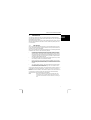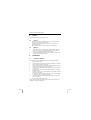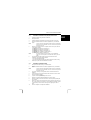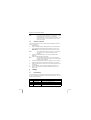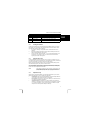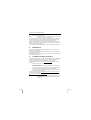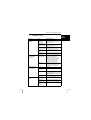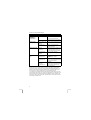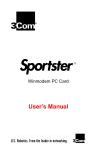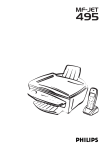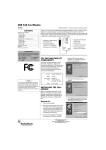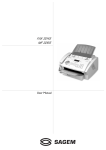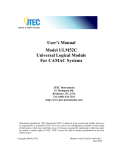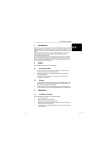Download 1 Introduction - CPC Office Supplies
Transcript
TRUST 56K V92 EXTERNAL MODEM 1 Introduction This manual is intended for users of the ‘TRUST 56K V92 EXTERNAL MODEM‘. This high-speed 56K modem, linked via the serial RS-232 port, gives you high-speed Internet and e-mail connection. With the SPK and MIC connections and the supplied SuperVoice software, the Trust 56K V92 External Modem is also ideal for use as a hands-free speaker phone and as a fax machine. 1.1 V92 standard V92 is the future global standard devised by the ITU (International Telecom Union) for the communication between analogous modems. This improved standard is the successor of the current V90 standard. V92 is fully compatible with V90 and both standards have a downloading bandwidth of 56kbits/s. V92, however, carries the following benefits: • Improved data compression standard: V44 (V90 uses V42bis). This allows for better data compression during the data transfer, resulting in a higher download speed. The increase in speed strongly depends on the nature of the data that are being transferred: when downloading data that cannot be compressed very easily, such as pictures in jpg-format, the speed realised will equal the speed realised with V90. • Increased upload speed (the maximum data transfer speed from your PC to the Internet) to 48 kbit/s. V90 is limited to 33k6 bit/s. • Faster ‘connect time’. This is the time it takes to establish a full connection with your ISP (Internet Service Provider). The technical name for this is V92 QuickConnect, and this standard allows for connect times between 5 and 10 seconds. • The ‘modem standby’ property. This property allows for temporarily halting the data communication to accept incoming calls, and to restart the data connection after you’ve ended the call. At the time this manual is being written, the V92 standard has not been issued yet. It is expected to be ready late October 2001, however, there may be some delay. As soon as V92 becomes available, a firmware/driver update for the Trust 56K V92 PCI Modem. If you register your modem via www.trust.com/12678 you will be automatically informed when the V92 firmware/driver will be available. Note: When the V92 standard is issued it will probably take a few months before your local ISP (Internet Service Provider) will support the new standard. For further information, contact your ISP. 1 UK TRUST 56K V92 EXTERNAL MODEM 2 Safety Carefully read the following instructions before use: 2.1 1. 2. 3. 2.2 General Never use this device in a damp environment, such as bathrooms, damp basements, near swimming pools and so on. Do not attempt to repair this device yourself. Only have it repaired by qualified repair people. Place the device in such a way that the cable cannot be damaged. Modems 1. The modem must only be connected to a standard analogous telephone line. Never connect it to any digital telephone system, such as ISDN or ADSL. This may cause damage and can be dangerous. 2. In case of a thunderstorm it is best to unplug the telephone cable in order to prevent damage caused by lightning. 3 Installation 3.1 Hardware installation To install the Trust 56K V92 External Modem, follow the steps described below: 1. Switch off your computer. 2. Connect the single 9-pin plug of the provided serial cable to the serial ‘RS232’ connection at the back of the modem. 3. Connect the other end of the provided serial cable to the serial port of your computer. Use the plug that fits (9-pin or 25-pin plug). 4. Connect the provided telephone cable to the ‘LINE’ connection at the back of the modem. 5. Connect the other end of the provided telephone cable to your analogous telephone contact. 6. If so desired, connect your analogous telephone to the ‘PHONE’ connection at the back of the modem. 7. If so desired, connect a microphone to the ‘MIC’ connection and speakers or a headset to the ‘SPK’ connection of the modem. 8. Connect the plug of the provided adapter to the adapter connection at the back of the modem. 9. Plug the adapter into the power outlet. You are now done installing the hardware. Continue with the next sections for the installation of the driver and applications. 2 TRUST 56K V92 EXTERNAL MODEM 3.2 Installation in Windows 95, 98, Me, 2000 and XP 1. Activate the modem using the switch at the back. 2. Start up Windows. 3. Windows will detect the hardware and ask for the location of the driver. 4. Place the CD-ROM with the driver and the applications in your CD-ROM player. Note: 5. Note: It may be that the Trust Software Installer starts up automatically when you insert the CD-ROM. You won’t need it at this point and may close it for now. Select to have Windows search in a specific location. For a path, enter one of the following options: - [D:\Win95] when installing in Windows 95, or - [D:\Win98] when installing in Windows 98, or - [D:\WinMe] when installing in Windows Me, or - [D:\Win2000] when installing in Windows 2000, or - [D:\WinXP] when installing in Windows XP The above letter ‘D’ serves to denote your CD-ROM player. Check your own computer to see which letter refers to your CDROM. 6. The driver will be located. Follow these next instructions for further installation. Two elements will be installed: - Trust 56K V92 External Modem - Trust 56K V92 External Modem Wave Device (Windows 95, 98, Me only) 7. Restart your system after the installation of the driver. 3.3 Installation in Windows NT4 1. Start up Windows NT4 and log in as ‘Administrator’. 2. Place the CD-ROM with the driver and the applications into your CD-ROM player. Note: 3. UK It may be that the Trust Software Installer starts up automatically when you insert the CD-ROM. You won’t need it at this point and may close it for now. Go to ‘Start – Settings – Configuration screen’ and double-click the icon ‘Modems’. 4. Check the option ‘Do not detect modem; Select from list’ and click on ‘Next’. 5. Click on the button ‘Diskette...’. 6. Type the command [D:\WinNT4] and click on ‘OK’. 7. Select the ‘Trust 56K V92 External Modem’ and click on ‘Next’. 8. Select the COM port to which the modem is connected (usually COM2) and click on ‘Next’. 9. Select your country from the list and fill in the city code of the city where you live. If your modem is connected to an in-home telephone exchange, also fill in the number you have to dial in order to get an outgoing line. Click on ‘Next’. 10. Click on ‘Complete’ to complete the installation. 3 TRUST 56K V92 EXTERNAL MODEM 11. Click on ‘Finish’. Your modem has now been installed. Note: 3.4 If you have never had a modem in your system before, you must first install ‘RAS Dial-up networking’. This will happen automatically when you make a new ‘Dial-up’ connection. Follow the directions onscreen. It may be that after that, you have to restart your computer. Software installation Follow the directions below in order to install the provided application ‘SuperVoice 2.2i’ on your computer: 1. Start up Windows. 2. Place the CD-ROM with drivers and applications into your CD-ROM player. 3. The Trust Software Installer will start up automatically. If it doesn’t, go to ‘Start – Execute’ and type [D:\Setup.exe] in the entry field. Then click ‘OK’. See Figure 1. Note: The language selection menu in the left box is only intended for the rendering of the Trust Software Installer in various languages. 4. Click on the button ‘SUPERVOICE 2.2J’ to start the installation of this application. 5. Select the desired language of the program. Note: 6. The SuperVoice install procedure only comes in English; the program, manual and the help function will come in the selected language after the installation. If so desired, specify another location for the program and click on ‘Proceed’. 7. SuperVoice will search for the COM port that the modem is connected to. 8. When the modem has been located, fill in your personal particulars and click on ‘Proceed’. 9. After the installation, the ‘PIC Fax Printer’ will be added. Click on ‘OK’. 10. Click on ‘OK’ once more to complete the installation. SuperVoice is now ready for use. 4 4.1 Usage LED Indicators The Trust 56K V92 External Modem has a set of LED indicators to the front of the modem. These will show you whether the modem has made a connection. The LED functions are described below: LED Function Description MR Modem Ready Lights up if modem is switched ON. TR Terminal Ready Lights up if the TR signal is active. CD Carrier Detect Lights up when connection is established. SD Send Data Lights up when the modem is sending data. 4 TRUST 56K V92 EXTERNAL MODEM LED Function Description RD Receive Data Lights up when the modem is receiving data. RTS Request to Send Lights up when the RTS signal is active. CTS Clear to Send Lights up when the CTS signal is active. OH Off Hook Lights up when the modem is using the telephone line. 4.2 UK Testing the modem Check the functionality of the Trust 56K V92 External Modem, before you will use the modem. You can do this by using the diagnostics of the serial modem. Follow the steps below for testing the functionality: 1. Go to ‘Start – Settings – Configuration screen’ and double-click the icon ‘Modems’. 2. Select the tab sheet ‘Diagnostics’ and then select the COM port with ‘Trust 56K V92 External Modem’. See Figure 2. 3. Click on the button ‘More information...’. If the communication between your modem and your computer is good, you will now see some information regarding the modem. See Figure 3. 4.3 Internet and e-mail In order to establish an Internet connection and / or create an e-mail account, you must register with an Internet provider (ISP = Internet Service Provider). This ISP will give you the information you need to get access to the Internet. Some Internet providers will provide you with a complete software package, which will automatically prepare your system for Internet access. You can also use an ‘Internet Wizard’ in Windows, which will take you through the process of establishing Internet access step by step. Please see the Windows help function for more comprehensive information. Note: 4.4 If the Internet connection is slow, call again. In many areas, the quality of the telephone lines is not very high, so that maximum communication with your ISP may not be possible at times. SuperVoice 2.2j SuperVoice is a program that allows you to add extra applications to your modem. SuperVoice allows you to use your modem for instance as: • Answerphone: with full voice-mail possibilities, including multiple mailboxes and the option to be paged if there are any messages. • Fax machine: which can send, receive, print, allow you to view faxes and to send faxes from Windows applications. • Telephone dialler: which allows you to use the modem as a hands-free telephone in combination with your soundcard with a microphone connected to it, as well as speakers. You can make calls using the dialler, the speed dial options and the SuperVoice telephone directory. 5 TRUST 56K V92 EXTERNAL MODEM • Note: Mini BBS: (Bulletin Board System) which allows callers to upload data and to download data from your system. To be able to use all functions of SuperVoice, you must have a sound card, a microphone and speakers. To start the program, go to ‘Start – Programs – SuperVoice’ and select the option ‘SuperVoice’ from the menu. The SuperVoice button panel will now appear. See Figure 4. From this panel, it is easy to start up all parts of the program. Consult the SuperVoice manual for a description of the different functions of the program. The user manual can be consulted via: ‘Start – Programs – SuperVoice’, where you select the option ‘Manual’. Also, consult the comprehensive Help function that was provided with SuperVoice. 5 Maintenance The modem does not require any special maintenance. If necessary, clean the modem with a soft, damp cloth. Never use any alcohol or other aggressive cleansing agents on the plastic shell, as these may cause damage. Never submerge the modem in water or any other liquid. This is dangerous and will render the product unfit for use. 6 Conditions for 56K connection Under certain conditions, your Trust 56K V92 External Modem can receive data at a speed of 56.000 bits per second maximum. If a connection of 56,000 bps is not possible, the modem will automatically switch back to a lower speed. A speed of 56,000 bps is only possible when receiving data under the following conditions: • You are connected to the Internet; • Your Internet Provider has a 56,000 bps compatible connect station under the number that you call; • You are connected to the Internet provider via a modern (digital) telephone exchange. Verify this with your telephone company, if necessary; • You are using a direct, analogous outgoing telephone line and not a line on your in-home telephone exchange. In all other circumstances and for sending data by means of a V90 connection, the maximum speed is 33,600 bps. For sending data with the new V92 connection, the maximum speed will be 48,000 bps. Note: 6 The speed will depend on the quality of the telephone line. The Trust 56K V92 External Modem will switch to a lower speed if the line is bad. TRUST 56K V92 EXTERNAL MODEM 7 Troubleshooting UK Problem Cause Possible solution Modem doesn’t respond. COM-port of the modem is set differently than in the software. Check if the communication software has been set for the correct COMport and IRQ setting. Adapter not properly connected. Connect the adapter properly and switch on the modem using the switch at the back. Serial cable not connected properly. Properly connect the serial cable to the serial ‘RS-232’ connection. COM-port is disabled in the BIOS. Enable the COM-port. Consult your computer’s manual. Driver was not installed. (Re)Install the driver of the modem. Communication parameters were not set correctly. Check if all communication settings (speed, data, stop and parity bits) were set correctly and if they correspond on both sides of the connection. Check if the hardware flow control (standard setting RTS/CTS) is active both in the modem and in the software. The system is waiting for you. Press the <ENTER> key several times. Possibly, the system is waiting to receive some data from you, before it will start sending. Modem does make a connection, but no data appear onscreen. Modem is calling, but no connection is established. Error report ‘No Dial Tone’. Bad line. Call again. Bad in-home telephone exchange. Try a direct outgoing line. Wrong number. Check the number. Beware of the digit for outgoing lines in case of an internal telephone exchange and the wait character ( , ). Communication standard wrong. Contact your Internet provider for the correct communication settings. Telephone line is being used. Wait until the line is free. Telephone line doesn’t work. Test the line with an ordinary phone and repair. Incompatible dial tone of the in-home telephone exchange. Use an outgoing line or deactivate the dial tone detection. 7 TRUST 56K V92 EXTERNAL MODEM Problem Cause Possible solution Modem finds an error while connecting to a remote modem. Call interferes with connection. Make sure ‘Call Waiting’ is not active. Modem renders speech poorly. Modem doesn’t call in on V92. Problem not listed here. The new V92 will support this. Check the Trust site for an upgrade. Bad line. Call again. Wrong modem type was selected in the software. Select the correct modem type in the voice/fax software. Computer is too slow Check if your computer is fast enough to deal with the speech function (38.4 Kbps) The V92 firmware/driver not available yet. Check the Trust site or register your modem, so that you will be automatically informed as soon as the V92 firmware/driver is available. Your ISP does not yet support the V92 standard. Contact your ISP for further information. FAQ update available on line. Go to www.trust.com/12678 for FAQ and other specific product information. Check the modem troubleshooter on line. Go to www.trust.com/customercare/help/m odem for general modem information. Check the Internet connection troubleshooter on line. Go to www.trust.com/customercare/help/int ernet for general information on Internet connections. Register your product via www.trust.com so that you are able to receive optimal guarantee and service support such as up-to-date FAQ and the latest drivers. You will also be automatically informed of developments to your product and of other Trust products. And use the opportunity to win some spectacular prizes. If you still have any problems after trying these solutions, please contact one of the Trust Customer Care Centres. You can find more information on the last page of this manual. Please have the following information available: the article number (in this case 12678; 12679 for UK version) and a good description of what fails to work and when exactly this failure occurs. 8