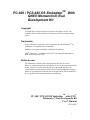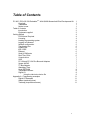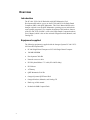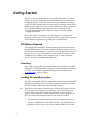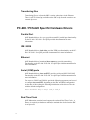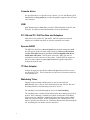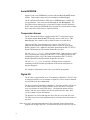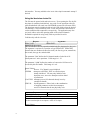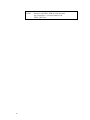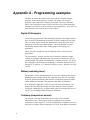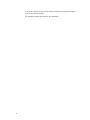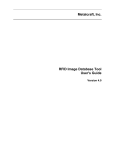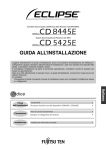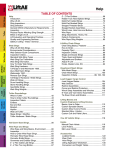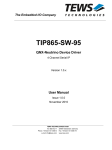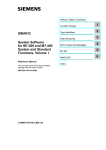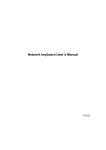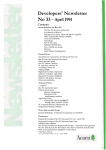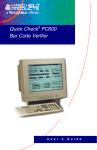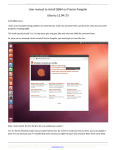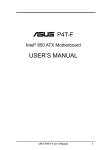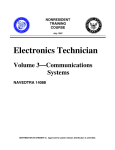Download PC-600 / PCS-620 OS Embedder
Transcript
PC-600 / PCS-620 OS EmbedderTM With
QNX® Momentics® Eval
Development Kit
Copyright
Copyright 2003-Octagon Systems Corporation. All rights reserved. The
contents of this document and the specifications herein may change without
notice.
Trademarks
Octagon Systems Corporation®, the Octagon logo, and OS EmbedderTM are
trademarks of Octagon Systems Corporation.
SanDisk® is a registered trademark of Sandisk Corporation.
QNX®, Momentics®, and Photon micro GUI®, are registered trademarks of
QNX Software Systems LTD.
Notice to user
The information contained in this document is believed to be correct.
However, Octagon assumes no responsibility for any of the programs described
herein, conveys no license under any patent or other right and makes no
representations that the programs are free from license infringement. Octagon
makes no representation or warranty that such applications will be suitable for
the use specified without further testing or modification.
PC-600 / PCS-620 OS EmbedderTM with QNX®
Momentics® Eval Development Kit
User's Manual
6315(1003)
1
Table of Contents
PC-600 / PCS-620 OS EmbedderTM With QNX® Momentics® Eval Development Kit
Copyright
Trademarks
Notice to user
Table of Contents
Introduction
Equipment supplied
Getting Started
PS/2 Mouse Required
Licensing
Loading the operating system
Logging in/Password
Network configuration
Transferring files
Parallel Port
IDE / EIDE
Ethernet
Serial (COM) ports
Real Time Clock
Console driver
USB
PC-104 and PC-104 Plus Bus and Adapters
Xpress AUDIO
I2C Bus Adapter
Watchdog Timer
Serial EEPROM
Temperature Sensor
Digital I/O
Using the /dev/ezion device file
Appendix A - Programming examples
Digital I/O Examples
Wdtest (watchdog timer)
Testtemp (temperature sensor)
2
1
1
1
1
2
3
3
4
4
4
4
5
5
6
6
6
6
6
6
7
7
7
7
7
7
8
8
8
9
11
11
11
11
Overview
Introduction
The PC-600 / PCS-620 OS Embedder with QNX Momentics Eval,
Development Kit enables you to use the PC-600 and PCS-620 Single Board
Computers (SBCs) with QNX Momentics. This User's Manual describes the
changes required to use the QNX Momentics operating system, and includes
some example programs. For a complete description of the hardware features
of the PC-600 / PCS-620 SBCs, refer to the Single Board Computer hardware
User's Manual, which is also on the enclosed Octagon Products, Manuals, and
Catalog CD.
Equipment supplied
The following equipment is supplied with the Octagon Systems PC-600 / PCS620 Linux Development Kit:
3
•
PC-600 Single Board Computer or PCS-620 Single Board Computer
•
128 MB SODIMM
•
Development Cable Kit
•
Network crossover cable
•
PS/2 Keyboard/Mouse "Y" cable (PC-600 Kit Only)
•
PS/2 Mouse
•
AT Battery
•
QNX Momentics Eval Kit
•
Octagon Systems QNX Demo Disk
•
Octagon Products, Manuals, and Catalog CD
•
Hard copy of this manual
•
Preloaded 64 MB Compact Flash
Getting Started
This User's Guide is intended for use with the QNX Momentics 6.2, and the
Octagon System's OS Embedder Development Kit and also as a reference for
configuring PC-600 or PCS-620 cards with the QNX Momentics operating
system. The SBC included in the Development Kit is preloaded with the QNX
Momentics operating system. If you need to reload the operating system to the
factory default condition, use the instructions in the following section,
"Loading the operating system." Otherwise, continue to the next section,
"Logging in/Password."
Refer to the section "Loading your own QNX Image" for instructions on
installing a QNX image of your own creation. Refer to QNX online or printed
documentation for instruction on creating your own QNX image.
PS/2 Mouse Required
The example QNX installation, included with the OS Embedder kit, includes
the QNX Photon micro GUI. In this installation, Photon is configured to use a
PS/2 Mouse as a pointing device. You must connect the PS/2 mouse when you
boot the device, or you will be unable to use the system. This applies to this
installation only, as Photon can be configured to use a variety of pointing
devices, as desired, depending on the application.
Licensing
This Octagon Systems Development Kit includes an evaluation copy of QNX
Momentics. The QNX product is supplied for evaluation and non-commercial
uses only. For all inquiries regarding licensing, contact QNX directly at
www.qnx.com or 1-800-676-0566.
Loading the operating system
The SBC card included in the Development Kit is factory loaded with the QNX
Momentics operating system. If you need to reload the operating system onto
the SBC's compact flash card, use the following procedure.
Note:
Flash devices only support a limited number of writes and formats before they
wear out. Plan your configurations accordingly. Use of “Industrial Grade”
compact flash, such as those available from SanDisk, is recommended to
improve system reliability. SanDisk Industrial Grade Compact Flash devices
have been tested with Octagon Systems PC-600 and PCS-620 SBCs.
1. Insert the desired Compact Flash device into the Compact Flash socket.
2. Connect a CD ROM drive to the EIDE connector. The CD ROM may be
the Master or Slave device, note, however, that there MUST be one and
4
only one Master device on the EIDE connector, regardless of weather or
not the Compact Flash device is used in the system.
3. Insert the OS Embedder CD into the drive.
4. Establish communication with the SBC using a video display and
keyboard. Refer to the PC-600 or PCS-620 CPU control card User's
Manual for information on connecting a serial console.
5. Enter Setup by pressing the F2 key during BIOS POST sequence (this
occurs between the memory test and boot up).
6. Configure the SBC to boot to the compact flash device (NOT THE CDROM)
7. Reboot the system.
8. Press the Escape ("Esc") Key, during the POST screen.
9. The SBC will prompt you for the desired boot device (as a result of
pressing escape in the prevous step). Use the arrow keys to highlight the
CDROM option, and select with the enter / return key. Should this prompt
not appear, go back to step 7 and try again.
10. Follow the on-screen dialog to load the operating system.
11. Reboot the SBC.
Logging in/Password
At the conclusion of the boot sequence, the screen will display the Photon login
screen. In the “User Name” field enter “root”. Leave the password field blank
(until you set a password, described blow).
You can log in to the SBC running QNX system in 2 ways:
1.
By the keyboard and video console.
2.
Via the network. You can telnet to the device’s IP address and log in.
The command /usr/bin/passwd allows you to change the password, or to
add users (use the command /usr/bin/passwd for more information).
Network configuration
The ifconfig command (tyre "use ifconfig" or refer to QNX Utilities Reference
for more information) to set your netowrk configurations. There are two
network ports, QNX refers to them as "en0" and "en1".
5
Transferring files
Transferring files to or from the SBC is easiest when done via the Ethernet.
There is an FTP client (ftp) available on the SBC to ftp from the console to an
external ftp server.
PC-600 / PCS-620 Specific Hardware Drivers
Parallel Port
QNX Standard driver, devc-par, provides normal PC parallel prot functionality
on the PC-600 / PCS-620. See QNX provided documentation for more
information.
IDE / EIDE
QNX Standard driver, devb-eide, provides EIDE port functionality on the PC600 / PCS-620. See QNX provided documentation for more information.
Ethernet
QNX Standard driver, io-net and devn-eepro.so, provides networking
functionality on the PC-600 / PCS-620. See QNX provided documentation for
more information.
Serial (COM) ports
QNX Standard driver, devc-ser8250, provides serial port (RS-232/422/485)
functionality on the PC-600 / PCS-620. See QNX provided documentation for
more information.
For access to COM 3 and COM 4, special the following arguments can be used
to configure devc-ser8250, depending on the SBC and BIOS configuration.
At the time of this writing the following initialization of the driver will work
with the default configuration:
devc-ser8250 2f8,4 3f8,3 3e8,9 2e8,9
Real Time Clock
QNX Momentics neutrino kernel supports the on-baord Real Time Clock. A
battery is required (see hardware manual) to maintain the clock when the SBC
is not powered.
6
Console driver
No specialized driver is required for text consoles. For use with Photon, QNX
Standard driver devg-geode.so provides full graphics support of the on-board
video interface.
USB
QNX Standard driver, devu-ohci, provides USB functionality on the PC-600 /
PCS-620. See QNX provided documentation for more information.
PC-104 and PC-104 Plus Bus and Adapters
Many drivers for possible PC-104 and PC-104 Plus expansion cards and
adapters are available from QNX or from the expansion card vendor.
Xpress AUDIO
The QNX Provided driver deva-ctrl-geode.so and audio manager io-audo
provide support for the on-board audio subsystem. However, the released
version of the QNX pci server, pci-bios, is NOT compatible with the onboard audio subsystem. This has been corrected by QNX, but was not
available for release at the time of this writing. Contact QNX for support on
this issue, and to obtain an updated pci-bios which supports audio on the
Octagon Systems PC-600.
I2C Bus Adapter
Octagon Systems provides the driver devc-i2c-gx1which provides access to
the on-board I2C bus. This is required to use the devices connected to this bus
as described below.
Watchdog Timer
Support for the on-board watchdog timer is also provided with the
devc-i2c-gx1 driver. (This is due to the hardware design of the I2C Bus and
Watchdog interfaces, the Watchdog is not an I2C device.)
The watchdog is controlled through the device file /dev/watchdog.
The watchdog timer is initialized and enabled when the watchdog device file is
opened. If the watchdog is enabled by the BIOS (configurable in the BIOS
setup screen), the watchdog is running and timer starts at the point the BIOS
hands off to the boot loader. In this configuration, the watchdog device file
must be opened before this time out. Remember that the time spent starting the
OS, and during the boot loader, must be considered.
7
Serial EEPROM
Support for the serial EEPROM is provided with the devc-i2c-ee600 kernel
module. This module requires the prior installation of devc-i2c-gx1.
The PC-600 and PCS-620 have 2048 bytes of EEPROM space available for
user applications. This can be accessed through the file /dev/eeprom. The
file behaves like an ordinary file, except that its length is fixed to 2048 bytes.
NOTE: once opened, the EEPROM device contents are cached, and not written
back to the device until closed or explicitly flushed.
Temperature Sensor
The PC-600 and PCS-620 are equipped with a DS1775 temperature sensor.
The kernel module devc-i2c-ds1775 provides access to the device. The
devc-i2c-gx1 driver must be first be started in order to use this device.
There are two files, representing the two registers of the DS1775. For
additional information on the temperature sensor, refer to the 5070 Single
Board Computer User’s Manual or the Dallas Semiconductor DS1775 SOT23
Digital Thermometer and Thermostat Product Review sheet
The file “DS1775_Config” can be read and written. Data transfer is a single
byte, representing the config byte of the DS1775. For complete details on the
configuration register, refer to the Dallas Semiconductor DS1775 SOT23
Digital Thermometer and Thermostat Product Review sheet.
The file “DS1775_Temp” is read only. Reading returns a single line,
containing an ASCII decimal representation of the current temperature in
degrees centigrade.
An example of temperature sensor code is provided in the appendix.
Digital I/O
The PC-600 is equipped with 2 sets of 24 channels of digital I/O. The PCS-620
is equipped with one set of 24 channels of digital I/O. Access to these channels
are provided by the driver devc-ezio.
The driver supports 24 channels of digital I/O. Since this modules will have to
be loaded twice for the PC-600's two EZIO devices, the driver is executed
twice, one instance for each EZIO device. Configuration options (IO base
address, and ezio device number) are used to separate the two chips. Run
"use devc-ezio" for more information.
The digital I/O is accessed through the device file /dev/ezio0 and /dev/ezio1.
The file(s) may be accessed simultaneously up to 24 times from any number of
processes.
Note: devc-ezio is not started automatically in the evaluation / demo compact flash
shipped from Octagon Systems. You must start this driver before you can use
8
this interface. You may add this to the /etc/rc.init script for automatic startup if
desired.
Using the /dev/ezion device file
The file must be opened with read/write access. Upon opening the file, the file
descriptor is considered uninitialized. Any read or write operation to the file
while uninitialized will result in an I/O ERROR (system call will return -EIO).
The descriptor must be initialized with an ioctl() call which selects the desired
I/O channel(s). Once initialized, reads / writes will return the current state or
set the condition of the output driver respectively. The application may also
use ioctl() calls to select the operating mode of the selected channels.
Definitions required for using ioctl() calls are provided in ezio.h.
Valid devctl() calls for /dev/ezio:
Request
Arguments
EZIOC_INIT
EZIOCINIT*
Initialize file descriptor.
This call initializes a newly opened (uninitialized) file descriptor for /dev/ezio.
The argument is a pointer to a structure of type EZIOCINIT. EZIOCINIT
structure has two members (defined in ezio.h), the first is type int, named bit0,
the second, also type int, named width.
The parameter "bit0" defines the I/O channel number for the lsb of all
subsequent read / write operations. Valid range is 0 - 23.
The parameter "width" defines the number of consecutive I/O lines to be
accessed by this file handle. Valid range is 1 to 8.
Return Values:
0
Success. I/O Channel is now initialized.
-EPERM
Attempt to call EZIOC_INIT an a file descriptor
already initialized. You may only initialize each
descriptor once, successive attempts result in denial
of permission.
-EACCESS Attempt to access I/O channels already in use by
another file handle.
-EINVAL
Invalid parameter. Either, both, or the combination
of supplied parameters results in an attempt to
access I/O channels that do not physically exist
Request
Arguments
EZIOC_DDR
Unsigned char
Set Data Direction Register
This call sets the direction of the bits assigned to the interface. A bit value of 1
set's the associated pin to an output, a value of 0 is input.
Return Values:
9
0
-ENXIO
10
Success.
Attempt to call EZIOC_DDR on a file descriptor
not yet initialized. You must initialize with
EZIOC_INIT first.
Appendix A - Programming examples
The SBC card in the Development Kit comes with pre-installed example
programs, located in the directory /example. The source code for these
programs is provided on the CD under src/example. The source illustrates
basics of accessing these features. Refer to the source code when running the
examples to see how to use these features in your applications. An overview of
these functions is provided in the previous sections.
Digital I/O Examples
To assist the programmer in understanding the interface to the digital interface
ports on the PC-600 and the one port on the PCS-620, examples are provided.
There are many ways to use the provided interface, many more than can be
completely covered in any simple example. These are intended as a basic
functionality demonstration, and a starting point for developing your
application.
Source for each is included on the OS Embedder CD for reference by the
programmer.
The first example, "eziotest" uses the first I/O channels, transmits a simple
walking 1 test pattern, and displays the current status of the interface pins on
standard output. The output is formatted into 3 columns, of 8 bits. The first is
bits 8 through 15, the second is bits 0 through 7, and finally the third is bits 16
through 23. In each bit, a "*" indicates a high level, and a - indicates a low (bit
1) level.
Wdtest (watchdog timer)
The program "wdtest" demonstrates how to access the watchdog timer feature.
Run the program /example/wdtest. The watchdog device file (/dev/watchdog)
is opened, strobed periodically, then closed in a controlled (expected) manner
which disables the watchdog. The program wdtest takes no parameters.
If the program is suspended, or killed, a reset will occur upon timeout. It is
useful to note the different timeouts used if the function is stalled, without
closing the watchdog device, or killed which results in an unexpected close of
the file. (See watchdog chapter for timeout definitions.
Testtemp (temperature sensor)
The program "testtemp" demonstrates access to the 5070's on-board
temperature sensor. This program starts by reading the current system
temperature, in ascii degrees C. Next, the configuration is changed to provide a
more precise reading, and the temperature is re-read. Note that the temperature
11
conversion is slower in more precice modes. Finally the configuration register
is set back to default settings.
The testtemp program does not take any parameters.
12