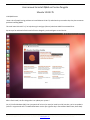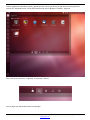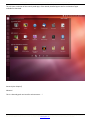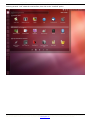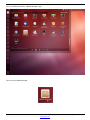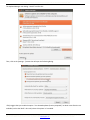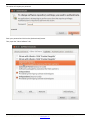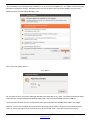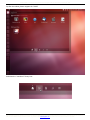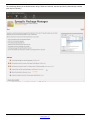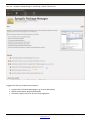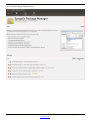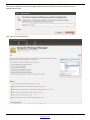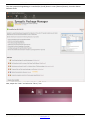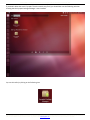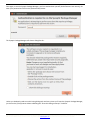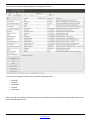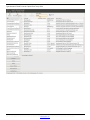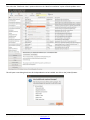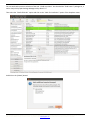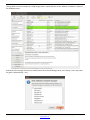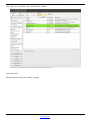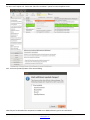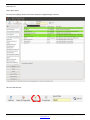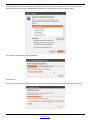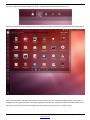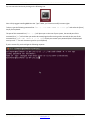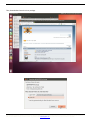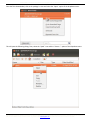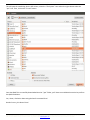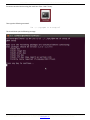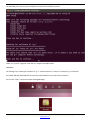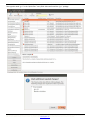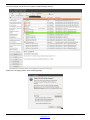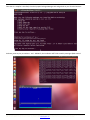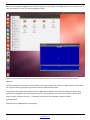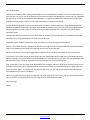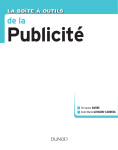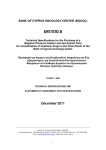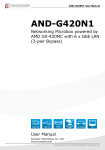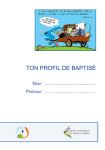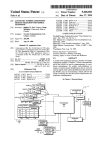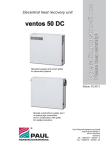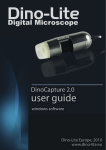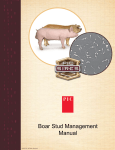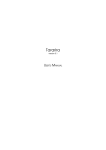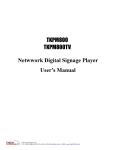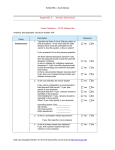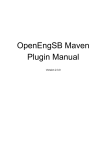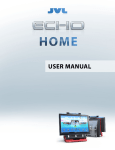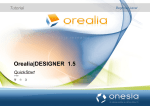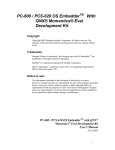Download User manual to install QB64 on Precise Pangolin Ubuntu
Transcript
Installing QB64 on a computer using Ubuntu Precise Pangolin 12.04 LTS (32 or 64 bit) as of May 24th 2012. User manual to install QB64 on Precise Pangolin Ubuntu 12.04 LTS Hi all QB64 lovers. I know a lot of people having problems to install Ubuntu 12.04 LTS, and when they succeed to do, they also encounter problems installing QB64. This small tutorial should ‘‘try’’ to help those girls and guys (like me) who hate UNIX like command lines. So, once you’ve achieved a fresh install of Precise Pangolin, you should get a screen like this: After a fresh install, the first thing to do is to update your system ! Yes, it’s like for Windows (LOL)! You just spent half an hour (or more) to install your OS, but then, you’ve to update it (even if in my personal case if I installed that latest version just right the day it was released -Been there, done that). This document is graciously offered at no charge to the dedicated QB64 and the Linux communities without any Copyright or restricted right to use ‘‘and abuse’’ it (LOL). Please distribute it freely! However, anyone can get back to me ([email protected]) to make it more accurate or enhance it. Have FUN! Installing QB64 on a computer using Ubuntu Precise Pangolin 12.04 LTS (32 or 64 bit) as of May 24th 2012. To do so (update your brandnew system), please open the “Dash” (you know, the top left icon of the purported vertical left ‘‘supposed to look’’ like an OS/X Dashboard or even a Windows 7 Taskbar) - Huge LOL. Then, click on the icon that is ‘‘supposed’’ to represent a “library”. Even my eight y ear old son does better icon designs ! This document is graciously offered at no charge to the dedicated QB64 and the Linux communities without any Copyright or restricted right to use ‘‘and abuse’’ it (LOL). Please distribute it freely! However, anyone can get back to me ([email protected]) to make it more accurate or enhance it. Have FUN! Installing QB64 on a computer using Ubuntu Precise Pangolin 12.04 LTS (32 or 64 bit) as of May 24th 2012. This will show a selection of the recently used apps, of the already installed apps as well as a selection of apps available for download. Personal joke: Ubiquity? Whaoua ! This is a damned good new interface enhancement … ! This document is graciously offered at no charge to the dedicated QB64 and the Linux communities without any Copyright or restricted right to use ‘‘and abuse’’ it (LOL). Please distribute it freely! However, anyone can get back to me ([email protected]) to make it more accurate or enhance it. Have FUN! Installing QB64 on a computer using Ubuntu Precise Pangolin 12.04 LTS (32 or 64 bit) as of May 24th 2012. Aside my personal ‘’troll’’ about this new interface, then click on the ‘‘Installed’’ option. This document is graciously offered at no charge to the dedicated QB64 and the Linux communities without any Copyright or restricted right to use ‘‘and abuse’’ it (LOL). Please distribute it freely! However, anyone can get back to me ([email protected]) to make it more accurate or enhance it. Have FUN! Installing QB64 on a computer using Ubuntu Precise Pangolin 12.04 LTS (32 or 64 bit) as of May 24th 2012. Then, scroll down to find the ‘‘Update Manager’’ app! Then, start the Update Manager. This document is graciously offered at no charge to the dedicated QB64 and the Linux communities without any Copyright or restricted right to use ‘‘and abuse’’ it (LOL). Please distribute it freely! However, anyone can get back to me ([email protected]) to make it more accurate or enhance it. Have FUN! Installing QB64 on a computer using Ubuntu Precise Pangolin 12.04 LTS (32 or 64 bit) as of May 24th 2012. The Update Manager main dialog ‘‘should’’ look like this: Then, click on the [Settings…] button that will open the following dialog. I fairly suggest that you enable the option ‘‘Pre-released updates (Precice-proposed)’’ to obtain some libraries not available (such as the libsdl-*.dev suite) when this options isn’t enabled. This document is graciously offered at no charge to the dedicated QB64 and the Linux communities without any Copyright or restricted right to use ‘‘and abuse’’ it (LOL). Please distribute it freely! However, anyone can get back to me ([email protected]) to make it more accurate or enhance it. Have FUN! Installing QB64 on a computer using Ubuntu Precise Pangolin 12.04 LTS (32 or 64 bit) as of May 24th 2012. This action will request you password. Enter your password and click on the [Authenticate] button. Then, open the ‘’Other Software’’ tab. This document is graciously offered at no charge to the dedicated QB64 and the Linux communities without any Copyright or restricted right to use ‘‘and abuse’’ it (LOL). Please distribute it freely! However, anyone can get back to me ([email protected]) to make it more accurate or enhance it. Have FUN! Installing QB64 on a computer using Ubuntu Precise Pangolin 12.04 LTS (32 or 64 bit) as of May 24th 2012. Please verify that the option ‘‘Canonical Partners’’ is enabled (and if you need the source code, validate the appropriate checkbox) and click on the [Close] button. Once again, enter your password and click on the [Authenticate] button to proceed to the installation. This document is graciously offered at no charge to the dedicated QB64 and the Linux communities without any Copyright or restricted right to use ‘‘and abuse’’ it (LOL). Please distribute it freely! However, anyone can get back to me ([email protected]) to make it more accurate or enhance it. Have FUN! Installing QB64 on a computer using Ubuntu Precise Pangolin 12.04 LTS (32 or 64 bit) as of May 24th 2012. This will reload the list of packages to be installed (i.e. in my case, 145 new updates for 124.7 MB vs 144 for 123.2 MB previously to change the settings - And please don’t even ask me what is the new update added to my prior list of updates and just trust the Update Manager - LOL) Then, click on the [Close] button… and … WAIT ! On my system at home, the process took approximately 30 minutes due to my ‘‘quite’’ low Internet connection speed (a DLS link with a purported download speed at 2 MB/s and a more purported upload speed of 0.5 MB/s)! Thank you France Telecom for such a performance when you know that I’ve a 100 MB/s fiber cable in my village! However, if you’ve only a modem 56 KB/s connection, please get out for a diner, the go to a cinema to see a good movie, or even a long nap to repair yourself (or what you ever prefer to do - I even don’t want to know - LOL)! This document is graciously offered at no charge to the dedicated QB64 and the Linux communities without any Copyright or restricted right to use ‘‘and abuse’’ it (LOL). Please distribute it freely! However, anyone can get back to me ([email protected]) to make it more accurate or enhance it. Have FUN! Installing QB64 on a computer using Ubuntu Precise Pangolin 12.04 LTS (32 or 64 bit) as of May 24th 2012. So, once all the upgrades are done, PLEASE reboot your system by clicking on the [Restart Now] button. Now, your system is ‘’supposed’’ to be updated with the last stuffs (if the update process didn’t mess-up your clean installation - Hey, keep cool, I’m joking, we’re not using … Windows … Even if some times I’ve serious doubts about the Canonical choices - Especially since the inception of the “Unity” interface of Ubuntu using GNOME 3! Big LOL) This document is graciously offered at no charge to the dedicated QB64 and the Linux communities without any Copyright or restricted right to use ‘‘and abuse’’ it (LOL). Please distribute it freely! However, anyone can get back to me ([email protected]) to make it more accurate or enhance it. Have FUN! Installing QB64 on a computer using Ubuntu Precise Pangolin 12.04 LTS (32 or 64 bit) as of May 24th 2012. So, after the reboot, please reoppen the ‘‘DASH’’ And select the ‘‘marvelous’’ library icon… This document is graciously offered at no charge to the dedicated QB64 and the Linux communities without any Copyright or restricted right to use ‘‘and abuse’’ it (LOL). Please distribute it freely! However, anyone can get back to me ([email protected]) to make it more accurate or enhance it. Have FUN! Installing QB64 on a computer using Ubuntu Precise Pangolin 12.04 LTS (32 or 64 bit) as of May 24th 2012. From there, we (you - LOL) are going to use the Synaptic Package Manager utility to install the components that QB64 needs to be usable (on a Linux distribution - Please don’t ask me even what they’re for Windows at this time - We’ll see that later… later… later… when Windows will be gone as is currently QB and PDS - HUGE LOL) So, once you’ve selected ‘‘once again the ‘‘library icon’’, please type the word ‘‘synaptic’’ into the entry field of the top of that ‘’dialog panel’’. Then, select the Synaptic Package Manager by clicking on the following icon: This document is graciously offered at no charge to the dedicated QB64 and the Linux communities without any Copyright or restricted right to use ‘‘and abuse’’ it (LOL). Please distribute it freely! However, anyone can get back to me ([email protected]) to make it more accurate or enhance it. Have FUN! Installing QB64 on a computer using Ubuntu Precise Pangolin 12.04 LTS (32 or 64 bit) as of May 24th 2012. This new dialog allows you to download this utility (Thanks to Canonical, that was previously automatically installed with all prior releases!). This document is graciously offered at no charge to the dedicated QB64 and the Linux communities without any Copyright or restricted right to use ‘‘and abuse’’ it (LOL). Please distribute it freely! However, anyone can get back to me ([email protected]) to make it more accurate or enhance it. Have FUN! Installing QB64 on a computer using Ubuntu Precise Pangolin 12.04 LTS (32 or 64 bit) as of May 24th 2012. Then, the ‘‘Synaptic Package Manager‘’ main dialog ‘‘should’’ look like this: I suggest fairly that you enable the three options: Program that can find unused packages e.g. libraries (deborphian) Debian Documentation Browser (deborphian Generates program menus for all menu aware application This document is graciously offered at no charge to the dedicated QB64 and the Linux communities without any Copyright or restricted right to use ‘‘and abuse’’ it (LOL). Please distribute it freely! However, anyone can get back to me ([email protected]) to make it more accurate or enhance it. Have FUN! Installing QB64 on a computer using Ubuntu Precise Pangolin 12.04 LTS (32 or 64 bit) as of May 24th 2012. Now, click on the [Apply Changes] button. This document is graciously offered at no charge to the dedicated QB64 and the Linux communities without any Copyright or restricted right to use ‘‘and abuse’’ it (LOL). Please distribute it freely! However, anyone can get back to me ([email protected]) to make it more accurate or enhance it. Have FUN! Installing QB64 on a computer using Ubuntu Precise Pangolin 12.04 LTS (32 or 64 bit) as of May 24th 2012. Once the list is updated, you must once again authenticate yourself. Enter your password and click on the [Authenticates] button. Then, click on the [Install] button. This document is graciously offered at no charge to the dedicated QB64 and the Linux communities without any Copyright or restricted right to use ‘‘and abuse’’ it (LOL). Please distribute it freely! However, anyone can get back to me ([email protected]) to make it more accurate or enhance it. Have FUN! Installing QB64 on a computer using Ubuntu Precise Pangolin 12.04 LTS (32 or 64 bit) as of May 24th 2012. Once the Synaptic Package Manager is installed (the [Install] button is now a [Remove] button), close the Ubuntu Software Center. Now, reopen the ‘‘Dash’’ and select the ‘‘library’’ icon. This document is graciously offered at no charge to the dedicated QB64 and the Linux communities without any Copyright or restricted right to use ‘‘and abuse’’ it (LOL). Please distribute it freely! However, anyone can get back to me ([email protected]) to make it more accurate or enhance it. Have FUN! Installing QB64 on a computer using Ubuntu Precise Pangolin 12.04 LTS (32 or 64 bit) as of May 24th 2012. If you didn’t delete the world ‘’synaptic’’from the search entry field, you should then see the following selection showing that the Synaptic Package Manager is now installed. So, start this utility by clicking on the following icon. This document is graciously offered at no charge to the dedicated QB64 and the Linux communities without any Copyright or restricted right to use ‘‘and abuse’’ it (LOL). Please distribute it freely! However, anyone can get back to me ([email protected]) to make it more accurate or enhance it. Have FUN! Installing QB64 on a computer using Ubuntu Precise Pangolin 12.04 LTS (32 or 64 bit) as of May 24th 2012. Once again, to use the Synaptic Package Manager, you’ve to authenticate yourself (Ha the famous Linux security). So enter your password and click on the [Authenticate] button.. The Synaptic Package Manager will show a dialog like this. Unless you absolutely need to see this boring dialog each and every times you’ll start the Synaptic Package Manager, just click on the [Close] button without validating the ‘‘Show this dialog at startup’’ checkbox. This document is graciously offered at no charge to the dedicated QB64 and the Linux communities without any Copyright or restricted right to use ‘‘and abuse’’ it (LOL). Please distribute it freely! However, anyone can get back to me ([email protected]) to make it more accurate or enhance it. Have FUN! Installing QB64 on a computer using Ubuntu Precise Pangolin 12.04 LTS (32 or 64 bit) as of May 24th 2012. Then, the main Synaptic Package Manager main dialog looks like this. From there, we’re going to install all the components needed by QB64: libsdl-dev libsdl-net libsdl-mixer libsdl-ttf and timidity. Note : the order of installation of these components is not important since this excellent utility will take care to install all the required dependencies! This document is graciously offered at no charge to the dedicated QB64 and the Linux communities without any Copyright or restricted right to use ‘‘and abuse’’ it (LOL). Please distribute it freely! However, anyone can get back to me ([email protected]) to make it more accurate or enhance it. Have FUN! Installing QB64 on a computer using Ubuntu Precise Pangolin 12.04 LTS (32 or 64 bit) as of May 24th 2012. Type the word ‘’libsdl’’ into the ‘‘Quick filter’’entry field. This document is graciously offered at no charge to the dedicated QB64 and the Linux communities without any Copyright or restricted right to use ‘‘and abuse’’ it (LOL). Please distribute it freely! However, anyone can get back to me ([email protected]) to make it more accurate or enhance it. Have FUN! Installing QB64 on a computer using Ubuntu Precise Pangolin 12.04 LTS (32 or 64 bit) as of May 24th 2012. Then select the ‘‘libsdl-net1.2-dev’’ option and click on the ‘‘Mark for installation’’ option of the dropdown menu. This will open a new dialog that shows all the dependencies to be installed. Just click on the [√ Mark] button. This document is graciously offered at no charge to the dedicated QB64 and the Linux communities without any Copyright or restricted right to use ‘‘and abuse’’ it (LOL). Please distribute it freely! However, anyone can get back to me ([email protected]) to make it more accurate or enhance it. Have FUN! Installing QB64 on a computer using Ubuntu Precise Pangolin 12.04 LTS (32 or 64 bit) as of May 24th 2012. You can see that the previous selection of the sole ‘‘Libsdl-net1.2-dev’’ also checked the ‘’libsdl-net1.2’’ package. So, it works nicely this Synaptic Package Manager utility doesn’t it? Then select the ‘‘libsdl-ttf2.0-dev’’ option and click on the ‘‘Mark for installation’’ option of the dropdown menu. And click on the [√ Mark] button! This document is graciously offered at no charge to the dedicated QB64 and the Linux communities without any Copyright or restricted right to use ‘‘and abuse’’ it (LOL). Please distribute it freely! However, anyone can get back to me ([email protected]) to make it more accurate or enhance it. Have FUN! Installing QB64 on a computer using Ubuntu Precise Pangolin 12.04 LTS (32 or 64 bit) as of May 24th 2012. Then go down to the list to select the ‘‘libsdl-image1.2-dev’’ option and click on the ‘‘Mark for installation’’ option of the dropdown menu. And (of course) once again click on the [√ Mark] button of the second dialog (I know, this is boring… but if you prefer the geek’s command lines… LOL). This document is graciously offered at no charge to the dedicated QB64 and the Linux communities without any Copyright or restricted right to use ‘‘and abuse’’ it (LOL). Please distribute it freely! However, anyone can get back to me ([email protected]) to make it more accurate or enhance it. Have FUN! Installing QB64 on a computer using Ubuntu Precise Pangolin 12.04 LTS (32 or 64 bit) as of May 24th 2012. Then, type in the ‘‘Quick filter’’ entry field the word ‘’timidity’’ Guess what now? Obviously you’ve to select the ‘’timidity’’ package. This document is graciously offered at no charge to the dedicated QB64 and the Linux communities without any Copyright or restricted right to use ‘‘and abuse’’ it (LOL). Please distribute it freely! However, anyone can get back to me ([email protected]) to make it more accurate or enhance it. Have FUN! Installing QB64 on a computer using Ubuntu Precise Pangolin 12.04 LTS (32 or 64 bit) as of May 24th 2012. So, now I won’t repeat- LOL ! Select the ‘‘Mark for installation’’ option from the dropdown menu.. and… click on the[√ Mark] button of the second dialog. Now that you’ve selected all the components needed to use QB64, obviously you’ve to install them! This document is graciously offered at no charge to the dedicated QB64 and the Linux communities without any Copyright or restricted right to use ‘‘and abuse’’ it (LOL). Please distribute it freely! However, anyone can get back to me ([email protected]) to make it more accurate or enhance it. Have FUN! Installing QB64 on a computer using Ubuntu Precise Pangolin 12.04 LTS (32 or 64 bit) as of May 24th 2012. How to do so? That’s quite simple. Just click on the [Apply] button of the main Synaptic Package Manager’s tool bar. This icon looks like this: This document is graciously offered at no charge to the dedicated QB64 and the Linux communities without any Copyright or restricted right to use ‘‘and abuse’’ it (LOL). Please distribute it freely! However, anyone can get back to me ([email protected]) to make it more accurate or enhance it. Have FUN! Installing QB64 on a computer using Ubuntu Precise Pangolin 12.04 LTS (32 or 64 bit) as of May 24th 2012. A new dialog will show all the packages to be installed. So, don’t care about it (except if you’re a Linux specialist to double check that the Synaptic Package Manager did its work right) and just click on the [Apply] button. Then, wait for the packages to be downloaded... and installed! Note : You may (should) also validate the ‘‘Automatically close after the changes been successfully applied’’ option! This document is graciously offered at no charge to the dedicated QB64 and the Linux communities without any Copyright or restricted right to use ‘‘and abuse’’ it (LOL). Please distribute it freely! However, anyone can get back to me ([email protected]) to make it more accurate or enhance it. Have FUN! Installing QB64 on a computer using Ubuntu Precise Pangolin 12.04 LTS (32 or 64 bit) as of May 24th 2012. Then when all the packages are installed, close the Synaptic Package Manager utility. And now… As if you were using Windows… LOL! This document is graciously offered at no charge to the dedicated QB64 and the Linux communities without any Copyright or restricted right to use ‘‘and abuse’’ it (LOL). Please distribute it freely! However, anyone can get back to me ([email protected]) to make it more accurate or enhance it. Have FUN! Installing QB64 on a computer using Ubuntu Precise Pangolin 12.04 LTS (32 or 64 bit) as of May 24th 2012. … PLEASE reboot your system ! This will open the following dialog where you’ve to click on the [Restart] button. Note: Hey, what did you expect? (A sweet eye’s blink to the last Uma Turman’s commercial for Schweppes - LOL)! So yes, I do know. It’s boring like if you’re using Windows! No more… but obviously no less! This document is graciously offered at no charge to the dedicated QB64 and the Linux communities without any Copyright or restricted right to use ‘‘and abuse’’ it (LOL). Please distribute it freely! However, anyone can get back to me ([email protected]) to make it more accurate or enhance it. Have FUN! Installing QB64 on a computer using Ubuntu Precise Pangolin 12.04 LTS (32 or 64 bit) as of May 24th 2012. Once your system is restarted, reopen the ‘’Dash’’ using the famous and marvelous library icon… and search the Terminal almost down to the list (a window that opens a command prompt like with DOS or Windows)! Note: Yes I know that I said I won’t be using the command lines, and I was a little bit lying since I didn’t find a way to change the access rights of a folder only using the graphical interface. Sorry for that. However, don’t be afraid since it’s quite easy if (and only if) you know the right command (and how to use them)! So, I’m here to help. This document is graciously offered at no charge to the dedicated QB64 and the Linux communities without any Copyright or restricted right to use ‘‘and abuse’’ it (LOL). Please distribute it freely! However, anyone can get back to me ([email protected]) to make it more accurate or enhance it. Have FUN! Installing QB64 on a computer using Ubuntu Precise Pangolin 12.04 LTS (32 or 64 bit) as of May 24th 2012. So, start a terminal session by clicking on the following icon. Since I fairly suggest installing QB64 into the ‘‘/opt’’ folder, you’ll have to modify its access rights. To do so, type the following command line: ‘‘cd ../../ && sudo chmod –R –v 777 opt’’ and strike the [Enter] key of your keyboard. The part of this command line (‘‘cd ../../) will place you on the root of your system, the second part of this command line (‘‘&&’’) will tell that you need to do something else after moving to the root and the last part of this command line (‘‘sudo sudo chmod –R –v 777 opt’’) will ask you to enter your password (that’s not displayed even by small ‘‘*’’ for each character typed on your keyboard). If you’re successful, you should get the following response. This document is graciously offered at no charge to the dedicated QB64 and the Linux communities without any Copyright or restricted right to use ‘‘and abuse’’ it (LOL). Please distribute it freely! However, anyone can get back to me ([email protected]) to make it more accurate or enhance it. Have FUN! Installing QB64 on a computer using Ubuntu Precise Pangolin 12.04 LTS (32 or 64 bit) as of May 24th 2012. Now, you’ve to download the QB64 product. Start Firefox from the ‘‘Dashboard’’and enter the following address: ‘‘www.qb64.net/forum/index.php?board=2.0 ’’ From this web page, select the first available current QB64 version (at the time of editing this installation user manual, it’s the v0.954 released 20th April 2012). This document is graciously offered at no charge to the dedicated QB64 and the Linux communities without any Copyright or restricted right to use ‘‘and abuse’’ it (LOL). Please distribute it freely! However, anyone can get back to me ([email protected]) to make it more accurate or enhance it. Have FUN! Installing QB64 on a computer using Ubuntu Precise Pangolin 12.04 LTS (32 or 64 bit) as of May 24th 2012. Then, download and save the Linux package. This document is graciously offered at no charge to the dedicated QB64 and the Linux communities without any Copyright or restricted right to use ‘‘and abuse’’ it (LOL). Please distribute it freely! However, anyone can get back to me ([email protected]) to make it more accurate or enhance it. Have FUN! Installing QB64 on a computer using Ubuntu Precise Pangolin 12.04 LTS (32 or 64 bit) as of May 24th 2012. Once the file is downloaded, click on the package’s name and select the ‘‘Open’’ option of the dropdown menu. This will open the following dialog. Then, select the ‘‘qb64’’ icon and the ‘‘Extract…’’ option of the dropdown menu. This document is graciously offered at no charge to the dedicated QB64 and the Linux communities without any Copyright or restricted right to use ‘‘and abuse’’ it (LOL). Please distribute it freely! However, anyone can get back to me ([email protected]) to make it more accurate or enhance it. Have FUN! Installing QB64 on a computer using Ubuntu Precise Pangolin 12.04 LTS (32 or 64 bit) as of May 24th 2012. This will open the next dialog. On the left column, select the ‘’File System’’ icon and on the right column select the ‘‘opt’’ icon. Then, click on the ‘‘Exract’’ button. Once the QB64 file is successfully downloaded into the ‘‘/opt’’ folder, you’ll have to use AGAIN the terminal to perform the QB64 installation. Yes, I know, I lied twice about using the Geek’s command lines! But don’t worry, this doesn’t hurt! This document is graciously offered at no charge to the dedicated QB64 and the Linux communities without any Copyright or restricted right to use ‘‘and abuse’’ it (LOL). Please distribute it freely! However, anyone can get back to me ([email protected]) to make it more accurate or enhance it. Have FUN! Installing QB64 on a computer using Ubuntu Precise Pangolin 12.04 LTS (32 or 64 bit) as of May 24th 2012. So restart a terminal session using the usual icon of the ‘‘dash’’ library. Then type the following command: ‘‘cd ../../opt/qb64 && sh setup.sh’’ This should show you the following message. This document is graciously offered at no charge to the dedicated QB64 and the Linux communities without any Copyright or restricted right to use ‘‘and abuse’’ it (LOL). Please distribute it freely! However, anyone can get back to me ([email protected]) to make it more accurate or enhance it. Have FUN! Installing QB64 on a computer using Ubuntu Precise Pangolin 12.04 LTS (32 or 64 bit) as of May 24th 2012. As requested, press any key of your keyboard to continue the installation process. OOPS ! It’s my fault. I forgot to install the G++ compiler that QB64 needs. WARNING ! The message says: Checking for existence of ‘‘g++’’ and the response is ‘‘setup.sh: 25 setup.sh: g++ not found’’! So, PLEASE, DO NOT PRESS ANY KEY to continue, and PLEASE don’t close that Terminal session! So, from the ‘‘Dash’’ restart the Synaptic Package Manager. This document is graciously offered at no charge to the dedicated QB64 and the Linux communities without any Copyright or restricted right to use ‘‘and abuse’’ it (LOL). Please distribute it freely! However, anyone can get back to me ([email protected]) to make it more accurate or enhance it. Have FUN! Installing QB64 on a computer using Ubuntu Precise Pangolin 12.04 LTS (32 or 64 bit) as of May 24th 2012. Then type the word ‘‘g++’’ in the ‘‘Quick filter’’ entry field. Select and install the ‘‘g++’’ package. This document is graciously offered at no charge to the dedicated QB64 and the Linux communities without any Copyright or restricted right to use ‘‘and abuse’’ it (LOL). Please distribute it freely! However, anyone can get back to me ([email protected]) to make it more accurate or enhance it. Have FUN! Installing QB64 on a computer using Ubuntu Precise Pangolin 12.04 LTS (32 or 64 bit) as of May 24th 2012. Click of the [Apply] icon of the main Synaptic Package Manager tool bar And click on the [Apply] button of the following dialog. This document is graciously offered at no charge to the dedicated QB64 and the Linux communities without any Copyright or restricted right to use ‘‘and abuse’’ it (LOL). Please distribute it freely! However, anyone can get back to me ([email protected]) to make it more accurate or enhance it. Have FUN! Installing QB64 on a computer using Ubuntu Precise Pangolin 12.04 LTS (32 or 64 bit) as of May 24th 2012. Once the G++ compiler is installed, close the Synaptic Package Manager tool and go back to your Terminal session… And now, press any key to continue… and… MIRACLE, the installation will finish smoothly starting a QB64 session! This document is graciously offered at no charge to the dedicated QB64 and the Linux communities without any Copyright or restricted right to use ‘‘and abuse’’ it (LOL). Please distribute it freely! However, anyone can get back to me ([email protected]) to make it more accurate or enhance it. Have FUN! Installing QB64 on a computer using Ubuntu Precise Pangolin 12.04 LTS (32 or 64 bit) as of May 24th 2012. When you’ll close both the QB64 session and the Terminal, you’ll be able to start QB64 directly from its location that is (with my example) into the’ ‘File System/opt/qb64’’ folder. I hope this short Installation QB64 user manual will help and make you have some smiles with my tiny trolls to Windows. Please don’t hesitate to contact me if you need the .doc or .docx original files (I don’t use Open Office) as well as both the .png and smaller .jpg images if you need to make an HTML Wiki like tutorial. I’ll provide the next improved install process to use QB64 with G-WAN to create dynamic Web2 sites and rich web applications using QB64 as the main programming server side language as soon as our dear Galleon will find some times to modify a little bit the new ‘‘-z’’ parameter o fit the minimum mandatory needs of G-WAN. Looking forward. And have fun using QB64 with Precise Pangolin. This document is graciously offered at no charge to the dedicated QB64 and the Linux communities without any Copyright or restricted right to use ‘‘and abuse’’ it (LOL). Please distribute it freely! However, anyone can get back to me ([email protected]) to make it more accurate or enhance it. Have FUN! Installing QB64 on a computer using Ubuntu Precise Pangolin 12.04 LTS (32 or 64 bit) as of May 24th 2012. Very Personal Note: I truly don’t care about politely trolling a little bit about Ubuntu vs Windows since both of these two OSes have theirs pros and cons (not only in term of performances where Ubuntu largely beats Windows by several orders of magnitude but also in term of friendly user interface where Windows 7 is largely nicer than Precise Pangolin but also about the availability to find specific products not having an equivalent on Linux such as Autocad) The day Adobe will propose Premiere and a Flash driver that works smoothly with Linux, when Thunderbird will be flexible and powerful like Outlook is and when my Gran’Ma will be able to use Linux exclusively using a graphical user interface without any need to start a Terminal and to type Geek’s command lines, I may definitely quit the MSFT operating system! Until that day (that may never ever arrive), I’ll continue to use both of them, especially with the VMware player tool that allows me to integrate Windows into Linux (and vice & versa). And please, thanks to MSFT closed source code, don’t talk to me about the big joke named Wine! Further, I must admit to be very disappointed with that new Long Term Service release that wasn’t sufficiently tested before to be released (a lot of stuff aren’t working anymore such as the Java JDK). Not only that version is almost twice bigger than the previous 10.04 LTS but it’s also twice (or even more) slower. I’ll continue to use Ubuntu as long as their versions will stay ahead of Windows for Web Servers and Web Application Servers (especially if you take a look at the ultimate Redmond’s joke named IIS7), but I don’t feel too comfortable with the new path used by Canonical, especially since they hired their new ‘‘lead technical guru’’ ! Now, I know there are a lot of other Linux distributions such as Debian, Kbuntu or Open Suze (and even more) but you know like me that when you’ve invested a bunch of time to one of them, it’s a little bit difficult to migrate right away to a new solution (that’s, by the way from my personal view point, the sole and main problem of the wide and wild Linux adoption by the mass vs. Windows). Where is my good, safe, user friendly and damned well performing OS/2! LOL! I want it back in a 64 bit release with its up to now never ever equaled sole and true full real object oriented WorkPlace Shell! Persist and sign! Cheers. This document is graciously offered at no charge to the dedicated QB64 and the Linux communities without any Copyright or restricted right to use ‘‘and abuse’’ it (LOL). Please distribute it freely! However, anyone can get back to me ([email protected]) to make it more accurate or enhance it. Have FUN!