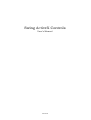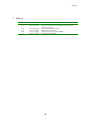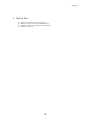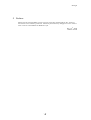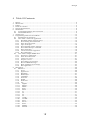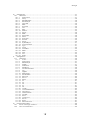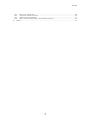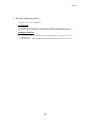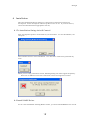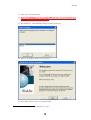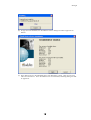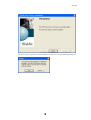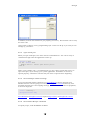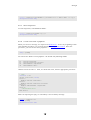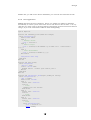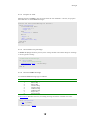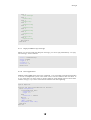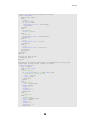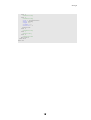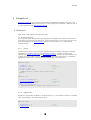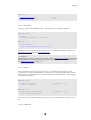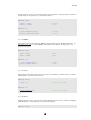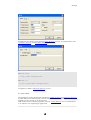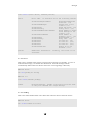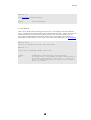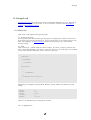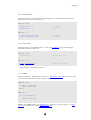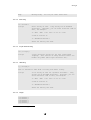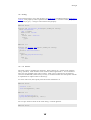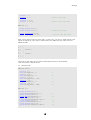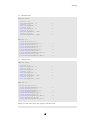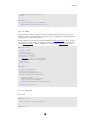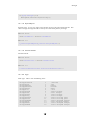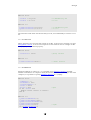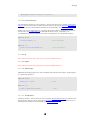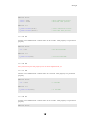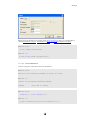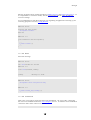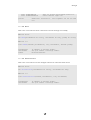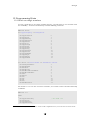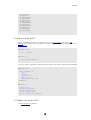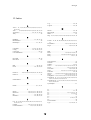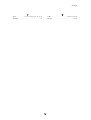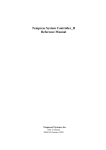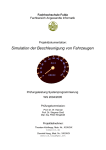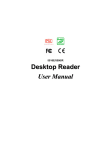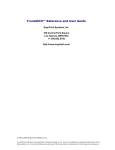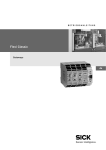Download English - Jazz Softホームページ
Transcript
Swing ActiveX Controls
User’s Manual
Jazz Soft
Swing II
1 History
Revision
1.00
2.71
Date
May,27th,1999
May,10th,2001
3.10
3.13
3.16
3.17
Feb,15th,2002
Oct,23rd,2002
Nov,13th,2003
Jun,11th,2004
Description
The first edition.
Converted file format from HTML to Microsoft™
Word Document.
Established ‘Media Version’.
More faster processing.
Added some functions for HSMS.
Translated to English.
-2-
Swing II
2 What’s New
Process more faster for huge message.
Media version now works on Windows XP.
Support multi-byte character set of SECS-II.
Added T7 time out.
-3-
Swing II
3 Preface
Swing ActiveX Control Media version uses for protecting with hardware key, however
Net version uses software password. Software password may disappear in case of hard
ware crush or reinstallation of Windows O/S.
Feb, 15th, 2002
Hikaru Okada
-4-
Swing II
4 Table Of Contents
1
2
3
4
5
6
History................................................................................................................................2
What’s New .........................................................................................................................3
Preface................................................................................................................................4
Table Of Contents ...............................................................................................................5
System Requirements .........................................................................................................8
Installation .........................................................................................................................9
6.1 To Installation Swing ActiveX Control............................................................................9
6.2 Install HASP Driver.......................................................................................................9
7 Architecture ......................................................................................................................13
8 Programming Guide for Visual Basic .................................................................................15
8.1 Specification of mini-host............................................................................................15
8.2 Let’s make a mini-host application..............................................................................15
8.2.1 Establish default program group...........................................................................15
8.2.2 Insert Swing ActiveX Control ................................................................................16
8.2.3 Paste ActiveX Control ...........................................................................................17
8.2.4 Open serial port....................................................................................................18
8.2.5 Send ‘Attempt Online’ message .............................................................................18
8.2.6 Send ‘Select Recipe’ command ..............................................................................18
8.2.7 Start inspection ....................................................................................................19
8.2.8 Catch event from equipment .................................................................................19
8.2.9 Run application ....................................................................................................20
8.3 Let’s make a simple HSMS client.................................................................................21
8.3.1 Prepare for application..........................................................................................21
8.3.2 Paste ActiveX Control ...........................................................................................21
8.3.3 Connect to server .................................................................................................21
8.3.4 Prepare to send ....................................................................................................22
8.3.5 Send ‘Select.req’ message .....................................................................................22
8.3.6 Receive HSMS message.........................................................................................22
8.3.7 Reply ‘LinkTest.rsp’ message ................................................................................23
8.3.8 Run application ....................................................................................................23
9 SwingSecsI........................................................................................................................26
9.1 Reference....................................................................................................................26
9.1.1 Active ...................................................................................................................26
9.1.2 Appearance ..........................................................................................................26
9.1.3 BaudRate .............................................................................................................27
9.1.4 BorderStyle ..........................................................................................................27
9.1.5 CommPort ............................................................................................................27
9.1.6 DeviceID...............................................................................................................28
9.1.7 IniFile...................................................................................................................28
9.1.8 IniSection .............................................................................................................28
9.1.9 Log .......................................................................................................................29
9.1.10
LogFile ..............................................................................................................29
9.1.11
Master...............................................................................................................29
9.1.12
MSEC................................................................................................................30
9.1.13
Retry .................................................................................................................30
9.1.14
Show .................................................................................................................30
9.1.15
T1 .....................................................................................................................31
9.1.16
T2 .....................................................................................................................31
9.1.17
T3 .....................................................................................................................31
9.1.18
T4 .....................................................................................................................32
9.1.19
Config ...............................................................................................................32
9.1.20
LoadIni..............................................................................................................33
9.1.21
Send .................................................................................................................34
9.1.22
Errors ...............................................................................................................34
9.1.23
Read..................................................................................................................35
9.1.24
SelMsg ..............................................................................................................35
9.1.25
Written..............................................................................................................36
-5-
Swing II
10
SwingSecsII ...................................................................................................................37
10.1
Reference.................................................................................................................37
10.1.1
Appearance .......................................................................................................37
10.1.2
Array.................................................................................................................38
10.1.3
BlockNumber ....................................................................................................38
10.1.4
BorderStyle .......................................................................................................39
10.1.5
DeviceID............................................................................................................39
10.1.6
EBit ..................................................................................................................39
10.1.7
Fucntion ...........................................................................................................40
10.1.8
List....................................................................................................................40
10.1.9
Msg ...................................................................................................................44
10.1.10 Pointer ..............................................................................................................44
10.1.11 PType ................................................................................................................48
10.1.12 RBit ..................................................................................................................48
10.1.13 SessionID ..........................................................................................................48
10.1.14 Show .................................................................................................................49
10.1.15 SourceID ...........................................................................................................49
10.1.16 Stream ..............................................................................................................50
10.1.17 SType ................................................................................................................50
10.1.18 SystemBytes......................................................................................................51
10.1.19 TransactionID ...................................................................................................51
10.1.20 Type ..................................................................................................................51
10.1.21 Value ................................................................................................................52
10.1.22 ValueHex...........................................................................................................52
10.1.23 WBit..................................................................................................................53
10.1.24 Add ...................................................................................................................54
10.1.25 Init ....................................................................................................................54
10.1.26 Reply.................................................................................................................54
11
SwingHsms....................................................................................................................56
11.1
Reference.................................................................................................................56
11.1.1
Active ................................................................................................................56
11.1.2
Appearance .......................................................................................................57
11.1.3
BorderStyle .......................................................................................................57
11.1.4
IniFile................................................................................................................57
11.1.5
IniSection..........................................................................................................58
11.1.6
IPAddress ..........................................................................................................58
11.1.7
LocalPortNumber...............................................................................................59
11.1.8
Log....................................................................................................................59
11.1.9
LogFile ..............................................................................................................59
11.1.10 MaxLength ........................................................................................................59
11.1.11 PortNumber.......................................................................................................59
11.1.12 Selected.............................................................................................................60
11.1.13 Server ...............................................................................................................60
11.1.14 Show .................................................................................................................60
11.1.15 T3 .....................................................................................................................61
11.1.16 T5 .....................................................................................................................61
11.1.17 T6 .....................................................................................................................61
11.1.18 T7 .....................................................................................................................61
11.1.19 T8 .....................................................................................................................62
11.1.20 Config ...............................................................................................................62
11.1.21 ConvertIPAddress ..............................................................................................63
11.1.22 Disconnect ........................................................................................................64
11.1.23 GetHostName ....................................................................................................64
11.1.24 LoadIni..............................................................................................................64
11.1.25 Send .................................................................................................................65
11.1.26 Connected .........................................................................................................65
11.1.27 Errors ...............................................................................................................66
11.1.28 Read..................................................................................................................67
11.1.29 SelConnection ...................................................................................................67
12
Programming Hints........................................................................................................68
12.1
Don’t use magic numbers ........................................................................................68
12.2
How to send S1F1? ..................................................................................................69
-6-
Swing II
12.3
When you send S1F13 .............................................................................................69
12.4
Create more than one node......................................................................................70
12.5
Analyze received message ........................................................................................71
12.6
Never show message box in event handler function ..................................................72
13
Index .............................................................................................................................73
-7-
Swing II
5 System Requirements
It depends upon type of HASP key.
For HASP USB
Windows 98 (USB Support), Windows Me, Windows 2000 or Windows XP.
32-bit ActiveX compatible developing language like Visual Basic or Visual C++.
For HASP Parallel port
Windows 95, Windows 98, Windows Me, WindowsNT 4.00, Windows 2000 or
Windows XP。
32-bit ActiveX compatible developing language like Visual Basic or Visual C++.
-8-
Swing II
6 Installation
All of the installation files for Swing are compressed as zip format and need to
decompress. Some decompress tools for zip file are free to use. If you don’t have it,
search and download from appropriate web site,
6.1 To Installation Swing ActiveX Control
First, decompress zip file to some folder in your hard drive. To start installation, run
setup.exe.
Press ‘Install’ button to start installation. You don’t have to fill in the password any
more.
When you are using evaluation version, following dialog box will be appear frequently.
There are no differences between evaluation version and registered version.
6.2 Install HASP Driver
If it is a new installation of Swing Media version, you must install HASP drivers as well.
-9-
Swing II
(1) Close every running software.
(2) Never insert HASP key in case of using USB type key! If you use Parallel port
type key, insert HASP key at this time. This procedure is very important, so do
properly.1
(3) Run hdd32.exe. Then following dialog box will be appeared.
(4) Select ‘U.S. English’, then press OK button.
(5) Press Next button to begin to copy driver files.
1
If you made mistake, please try to install HASP driver again.
- 10 -
Swing II
(6) If copy has been finished, the installation status dialog box will be appeared as
follows.
(7) Press Next button to install HASP driver into Windows system. This process may
take several minutes. If the installation has been finished, following dialog box will
be appeared.
- 11 -
Swing II
(8) If the system requires to restart Windows system, you can see following dialog box.
- 12 -
Swing II
7 Architecture
The best language to develop application software cooperate with Swing is Visual Basic.
It is very easy and intuitive to access ‘properties’, so there would be less bugs.
Followings are the same procedure written in Visual Basic and written in Visual C++.
This program opens Communication port #1 with 9600bps and show error message box
in case of failure.
Visual Basic
With SwingSecsI1
.CommPort = 0
.BaudRate = 9600
.Active = True
If Not .Active Then
MsgBox “Error : Cannot open communication port!”
End If
End With
Visual C++
m_secs.SetCommPort(0);
m_secs.SetBaudRate(9600);
m_secs.SetActive(true);
if(!m_secs.GetActive())
MessageBox(“Error : Cannot open communication port!”);
The line number of the source code to use Visual C++ is less than to use Visual Basic.
But Visual Basic can use ‘With’ to omit object, so the code itself is a very good
readability.
At this time, let’s see the way to access to Active Property. It is completely different
between ‘set’ value and ‘get’ value for this property. If you ‘set’ value, it means to open
or close action. However, if you ‘get’ value, it means to inspect as opened or not. If you
write codes in Visual C++, you must write very distinctively.
Visual C++
m_secs.SetActive(true);
if(!m_secs.GetActive())
‘ Open
‘ Is it opened?
But it is ambiguous to write in Visual Basic.
Visual Basic
.Active = True
If Not .Active Then
‘ Open
‘ Is it opened?
How can I distinct which is ‘set’ and which is ‘get’? The answer is a very simple. If
property description is the right hand of ‘=’ mark, it means ‘get’, and left hand means
‘set’. It must be very easy if we re-write as follows;
- 13 -
Swing II
Visual Basic
Dim bResult As Boolean
bResult = .Active
If Not bResult Then
‘ Is it opened?
There is no doubt that Active Property is placed in right hand of ‘=’. This is very strict
code, but it is better to realize every time which side the property is placed.
Visual Basic
.Active = True
‘ Open
Besides this, this code looks as if put True in variable named Active. ‘Open’ is an action,
not a variable, so it is very hard to catch image for conservative programmers.
Let’s go back to ‘real’ world. Imagine a small cubic box called ‘Communication Box’.
This box can send out information automatically when it is connecting to PC. We can
see a baud rate dial, master/slave switch and power switch. First, set each dials and
switches to proper value, then turn on the power. How can we know that this box is
running or not? It is very easy question -- just look at the power switch.
If we take this design concept to implement real communication box to virtual computer
software, we have to eliminate invisible factor like ‘function’. Swing ActiveX controls is
made on this design concept.
- 14 -
Swing II
8 Programming Guide for Visual Basic
This chapter, let’s make a mini-host to describe programming technique using
SwingSecsI Control and SwingSecsII Control. Next, we make very simple HSMS client
using SwingHsms Control. We use Visual Basic for the development language.
8.1 Specification of mini-host
The specification of mini-host is as follows. Equipment that this mini-host can handle
is a ordinary wafer inspection system.
It is available to handle ‘Attempt Online’, ‘Select Recipe’, ‘Start
Process Program’ and ‘Measurement Data’.
Following messages can be sent:
S1F13W
S2F41W
S6F12
Following messages can be received:
S1F14
S2F42
S6F11W
It is assumed that equipment has already been initialized and ready to
use.
Do not concern about Stream 9 and Function 0.
Do not watch T3 time out.
8.2 Let’s make a mini-host application
8.2.1
Establish default program group
Run Visual Basic
Run Visual Basic and establish default program group.
- 15 -
Swing II
8.2.2
Insert Swing ActiveX Control
Select from the menu “Project” – “Components…”, check on “Swing ActiveX Control
module”, then press OK button.
- 16 -
Swing II
You will find that Swing ActiveX control has appeared in tool box.
8.2.3
Paste ActiveX Control
Paste SwingSecsI Control and SwingSecsII Control on the form. I recommend that you
paste 2 SwingSecsII Controls for convenience. Because, you can treat incoming
message and outgoing message separately.
- 17 -
Swing II
In addition, buttons and textbox are put properly (see above). Also buttons can be array
for better code.
I don’t want to enforce you my programming style. These are all up to you and you can
arrange by yourselves.
8.2.4
Open serial port
When you open serial port, let’s write code in FormLoad Event. You can be ready to
communicate right after the application comes up.
.Active = True
If Not .Active Then
MsgBox "Error : Cannot open serial port!"
End If
This is a tiny sample code. I recommend that you put “Open” button and press it to
open serial port, if you develop your system application. Sometimes it can not be
opened properly, sometimes customer may not want to open from the beginning.
8.2.5
Send ‘Attempt Online’ message
If you send ‘Attempt online’ command, use Send Method in button pressed event
handler function. We are going to use arrayed SwingSecsII Control indexed by 0 for
incoming message and 1 for outgoing message. If mini-host send S1F13 to equipment,
it must be empty list.
.List = "s1f13w{}"
SwingSecsI1.Send .Msg
Send Method in SwingSecsI Control requires Msg Property of SwingSecsII Control.
8.2.6
Send ‘Select Recipe’ command
To specify recipe, send PP-SELECT of S2F41.
- 18 -
Swing II
.List = "s2f41w{<a'PP-SELECT'>{{<a'PPID'><a'" + Text1.Text + "'>}}}"
SwingSecsI1.Send .Msg
8.2.7
Start inspection
To start inspection, send START of S2F41.
.List = "s2f41w{<A'START'>{{}}}"
SwingSecsI1.Send .Msg
8.2.8
Catch event from equipment
When you receive a message, it is reported as Read Event. At the very beginning of this
event handler procedure, set received message to SwingSecsII Control. After this
procedure, you can browse other properties.
.Msg = pszMsg
You will receive S6F11 from equipment. We handle only following CEIDs.
10
11
20
30
Recipe selected.
Recipe selection failure.
Measurement completed.
Measurement data.
CEID is located at node ‘2’. First, we check this value, then do appropriate procedure.
' CEID
.Pointer = "2"
Select Case CInt(.Value)
Case 10
MsgBox "Recipe selected."
Case 11
MsgBox "Recipe selection failure"
Case 20
MsgBox "Measurement completed"
Case 30
' Measurement data
End Select
S6F11 is expecting for reply, so send binary 0 for secondary message.
.List = "s6f12<b 0>"
.Reply pszMsg
SwingSecsI1.Send .Msg
- 19 -
Swing II
Besides this, you will receive S1F14 and S2F42, you can write the same kind of code.
8.2.9
Run application
Making mini-host has been completed. This is very simple but still has a minimum
functionality as a host system. But entire source code are less than 70 lines. It is very
clear that it is more easier to develop software using Swing ActiveX control than without
using it, if you write same kind of software from the beginning.
Option Explicit
Private Sub Command1_Click(Index As Integer)
With SwingSecsII1(1)
Select Case Index
Case 0
' Attempt online
.List = "s1f13w{}"
Case 1
' Select recipe
.List = "s2f41w{<a'PP-SELECT'>{{<a'PPID'><a'" + Text1.Text +
"'>}}}"
Case 2
' Start measurement
.List = "s2f41w{<a'START'>{{}}}"
End Select
SwingSecsI1.Send .Msg
End With
End Sub
Private Sub Form_Load()
With SwingSecsI1
.Active = True
If Not .Active Then
MsgBox "Error : Cannot open serial port!"
End If
End With
End Sub
Private Sub SwingSecsI1_Read(ByVal pszMsg As String)
With SwingSecsII1(0)
.Msg = pszMsg
Select Case .Stream
Case 1
Select Case .Fucntion
Case 14
' S1F14
MsgBox "You are online"
End Select
Case 2
Select Case .Fucntion
Case 42
' S2F42
End Select
Case 6
Select Case .Fucntion
Case 11
' S6F11
With SwingSecsII1(1)
.List = "s6f12<b 0>"
.Reply pszMsg
- 20 -
Swing II
SwingSecsI1.Send .Msg
End With
' CEID
.Pointer = "2"
Select Case CInt(.Value)
Case 10
MsgBox "Recipe selected"
Case 11
MsgBox "Recipe selection failure"
Case 20
MsgBox "Measurement completed"
Case 30
' Measurement data
End Select
End Select
End Select
End With
End Sub
8.3 Let’s make a simple HSMS client
8.3.1
Prepare for application
First, create default program group and insert ActiveX control following same procedure
described in previous section.
8.3.2
Paste ActiveX Control
Paste SwingHsms Control and SwingSecsII Control on the form. In this case, we use
only one SwingSecsII Control to simplify source code for explanation.
8.3.3
Connect to server
To establish connection, let’s write code in FormLoad Event. You can be ready to
communicate right after the application comes up.
'Connect
.Active = True
- 21 -
Swing II
8.3.4
Prepare to send
Message header of HSMS is not the same with the one of SECS-I. So first, we prepare
Send function to send HSMS messages.
Private Sub Send (bDataMessage As Boolean)
With SwingSecsII1
If bDataMessage Then
.SessionID = 0
.SType = 0
Else
.SessionID = &HFFFF
End If
.PType = 0
.EBit = False
SwingHsms.Send .Msg
End With
End Sub
8.3.5
Send ‘Select.req’ message
In HSMS-SS (Single Session), client (active entity) should send ‘Select Request’ message
to server (passive entity).
'Connected successfully?
If .Active Then
' Send Select.Req message
SwingSecsII1.List = "SelectReq"
Send False
End If
8.3.6
Receive HSMS message
It is defined HSMS message type as follows:
Value
0
1
2
3
4
5
6
7
9
Description
Data message
Select.Req
Select.Rsp
Deselect.Req
Deselect.Rsp
LinkTest.Req
LinkTest.Rsp
Reject.Req
Separate Req
In Read Event Handler function, incoming message should be checked each time.
With SwingSecsII1
.Msg = pszMsg
Select Case .SType
- 22 -
Swing II
Case 0
'Data message
Case 1
'Select.Req
Case 2
'Select.Rsp
Case 3
'Deselect.Req
Case 4
'Deselect.Rsp
Case 5
'LinkTest.Req
Case 6
'LinkTest.Rsp
Case 7
'Reject.Req
Case 9
'Separate.Req
End Select
End With
8.3.7
Reply ‘LinkTest.rsp’ message
When you received ‘Link Test Request’ message, you must reply immediately. To reply
this message, send as follows:
.List = "LinkTestRsp"
.Reply pszMsg
.SType = 6
.Stream = 0
.Fucntion = 0
Send False
8.3.8
Run application
Making simple HSMS client has been completed. You can modify and add functionality
to it to be a complicated system. But entire source code are still less than 100 lines. It
is very clear that it is more easier to develop software using Swing ActiveX control than
without using it, if you write same kind of software from the beginning.
Option Explicit
Private Sub Send (bDataMessage As Boolean)
With SwingSecsII1
If bDataMessage Then
.SessionID = 0
.SType = 0
Else
.SessionID = &HFFFF
End If
.PType = 0
.EBit = False
SwingHsms1.Send .Msg
End With
End Sub
- 23 -
Swing II
Private Sub Command1_Click(Index As Integer)
With SwingHsms1
Select Case Index
Case 0
'Connect
.Active = True
If .Active Then
SwingSecsII1.List = "SelectReq"
Send False
End If
Case 1
'Disconnect
.Active = False
Case 2
'Link test
SwingSecsII1.List = "LinkTestReq"
Send False
Case 3
'S1F1
SwingSecsII1.List = "s1f1w"
Send True
Case 4
'S1F13
SwingSecsII1.List = "s1f13w{}"
Send True
End Select
End With
End Sub
Private Sub Form_Load()
Command1_Click 0
End Sub
Private Sub SwingHsms1_Read (ByVal pszIPAddress As String, ByVal
lPortNumber As Long, ByVal pszMsg As String)
With SwingSecsII1
.Msg = pszMsg
Select Case .SType
Case 0
'Data message
If (.Fucntion Mod 2) = 1 And .WBit Then
'Send default reply message
.List = "<b 0>"
.Reply pszMsg
Send True
End If
Case 1
'Select.Req
.List = "SelectRsp"
.Reply pszMsg
.SType = 2
.Stream = 0
.Fucntion = 0
Send False
Case 2
'Select.Rsp
Case 3
'Deselect.Req
.List = "DeselectRsp"
.Reply pszMsg
.SType = 4
.Stream = 0
.Fucntion = 0
Send False
- 24 -
Swing II
Case 4
'Deselect.Rsp
Case 5
'LinkTest.Req
.List = "LinkTestRsp"
.Reply pszMsg
.SType = 6
.Stream = 0
.Fucntion = 0
Send False
Case 6
'LinkTest.Rsp
Case 7
'Reject.Req
Case 9
'Separate.Req
End Select
End With
End Sub
- 25 -
Swing II
9 SwingSecsI
SwingSecsI Control is an ActiveX control which is implemented SECS-I protocol. You
can send or receive SECS-II messages very easily using this component. Normal case, it
is used cooperate with SwingSecsII Control.
9.1 Reference
First of all, I will explain some special words.
Persistent Property
If you specify some value for this type of property at design time, ActiveX control saves
its property into resource (persistency). So if you don’t have to set each property at run
time. For example, set Show Property to False at design time, if you want to hide
ActiveX control.
9.1.1
Active
If this property is set to True, ActiveX control will open serial port using the condition
specified by CommPort Property and BaudRate Property. To know port has been
opened successfully or not, check Active Property is True or False. If this property is set
to False, then port will be closed. If you forget to close serial port when you terminate
application, don’t worry, ActiveX control automatically close serial port.
Visual Basic
.CommPort = 0
‘ Com1
.BaudRate = 9600
‘ 9600 bps
.Active = True
‘ Open
If Not .Active then
MsgBox “Error : Cannot open serial port!”
End If
Visual C++
m_secs.SetCommPort(0);
// Com1
m_secs.SetBaudRate(9600);
// 9600 bps
m_secs.SetActive(true);
// Open
if(m_secs.GetActive())
MessageBox(“Error : Cannot open serial port!”);
9.1.2
Appearance
Specify the appearance of window. If this property is 1, the window is shown as sunken
style. This property is a persistent property.
Visual Basic
.Appearance = 0
.Appearance = 1
‘ flat
‘ sunken
- 26 -
Swing II
Visual C++
m_secs.SetAppearance(0);
m_secs.SetAppearance(1);
9.1.3
// flat
// sunken
BaudRate
Specify baud rate of serial port. Set proper baud rate number directly. This property is
a persistent property.
Visual Basic
.BaudRate = 9600
.BaudRate = 4800
.BaudRate = 2400
‘ 9600bps
‘ 4800bps
‘ 2400bps
Visual C++
m_secs.SetBaudRate(9600);
m_secs.SetBaudRate(4800);
m_secs.SetBaudRate(2400);
9.1.4
// 9600bps
// 4800bps
// 2400bps
BorderStyle
Specify the border style of window. If this property is 1, the window has border line.
This property is a persistent property.
Visual Basic
.BorderStyle = 0
.BorderStyle = 1
‘ no border
‘ border
Visual C++
m_secs.SetBorderStyle(0);
m_secs.SetBorderStyle(1);
9.1.5
// no border
// border
CommPort
Specify the serial port number. This value begins from 0. For example, Com #1 is 0,
Com #2 is 1. This property is a persistent property.
Visual Basic
.CommPort = 0
.CommPort = 1
‘ Com1
‘ Com2
- 27 -
Swing II
Visual C++
m_secs.SetCommPort(0);
m_secs.SetCommPort(1);
9.1.6
// Com1
// Com2
DeviceID
Specify the Device ID in SECS header. This property is a persistent property.
Visual Basic
.LoadIni
SwingSecsII1.DeviceID = .DeviceID
Visual C++
m_secs.LoadIni();
m_msg.SetDeviceID(m_secs.GetDeviceID ());
Device ID is one of the part in the message, so it must belong to SECS II. That is why
SwingSecsII Control also has DeviceID Property.
One Point
What happens if these 2 properties are not the same? SwingSecsI Control automatically
change Device ID in sending message whenever it is not correct. DeviceID Property in
the SwingSecsII Control is ignored.
9.1.7
IniFile
All the properties are saved in this .ini file. If you specify full path name, ActiveX
control saves .ini file in specified folder. However, if you specify only file name without
folder name, ActiveX control saves .ini file in Windows system directory. This property
is a persistent property.
Visual Basic
.IniFile = “tty.ini”
.IniFile = “C:\a.x”
‘ C:\Windows\tty.ini
‘ C:\a.x
Visual C++
m_secs.SetIniFile(“tty.ini”);
m_secs.SetIniFile(“C:\a.x”);
// C:\Windows\tty.ini
// C:\a.x
The extension of file name should not always be ini, but traditionally it is better to use
ini.
9.1.8
IniSection
- 28 -
Swing II
All the properties are saved in this section in .ini file. If one project contains 2 or more
SwingSecsI Control, it can be used separate section name to save in a single .ini file.
This property is a persistent property.
Visual Basic
.IniSection = “Host”
‘ [Host] section
Visual C++
m_secs.SetIniSection(“Host”);
9.1.9
// [Host] section
Log
Enable or disable log file function. If this property is True, then ActiveX control writes
to log file specified by LogFile Property. If this property is False, ActiveX control doesn’t
write to log file. However, this log file contains very primitive SECS-I protocol only. If
you need to write message body as well, please use SwingSecsII Control. This property
is a persistent property.
Visual Basic
.Log = True
.Log = False
‘ write to log file
‘ do not write to log file
Visual C++
m_secs.SetLog(true);
m_secs.SetLog(false);
// write to log file
// do not write to log file
9.1.10 LogFile
If Log Property is True, then ActiveX writes to log file specified by LogFile Property. This
property is a persistent property.
Visual Basic
.LogFile = “C:\Log\Secs.log”
Visual C++
m_secs.SetLogFile(“C:\Log\Secs.log”);
If you don’t use full path name, then ActiveX control writes into its current folder (not a
application’s current folder). In default installation, it is Windows system folder.
9.1.11 Master
- 29 -
Swing II
If this property is True, then ActiveX control acts as master. If this property is False, it
means slave. This property is a persistent property.
Visual Basic
.Master = True
.Master = False
‘ master
‘ slave
Visual C++
m_secs.SetMaster(true);
m_secs.SetMaster(false);
// master
// slave
9.1.12 MSEC
SwingSecsI Control also supports MSEC protocol which is used in Mitsubishi only. If
this property is True, it means MSEC, and if False, then SECS. This property is a
persistent property.
Visual Basic
.MSEC = True
.MSEC = False
‘ MSEC
‘ SECS
Visual C++
m_secs.SetMSEC(true);
m_secs.SetMSEC(false);
// MSEC
// SECS
9.1.13 Retry
Specify how many times ActiveX control retry at send failure. Default value is 3 times.
This property is a persistent property.
Visual Basic
.Retry = 3
‘ retry for 3 times
Visual C++
m_secs.SetRetry(3);
// retry for 3 times
9.1.14 Show
If this property is True, then ActiveX control displays queue status. If False, it displays
LED like picture. This property is a persistent property.
Visual Basic
- 30 -
Swing II
.Show = True
.Show = False
‘ show queue
‘ show LED like picture
Visual C++
m_secs.SetShow(true);
m_secs.SetShow(false);
// show queue
// show LED like picture
9.1.15 T1
T1 timeout in milliseconds. Default value is 0.5 milliseconds. This property is a
persistent property.
Visual Basic
.T1 = 500
‘ 500 milliseconds
Visual C++
m_secs.SetT1(500);
// 500 milliseconds
9.1.16 T2
T2 timeout in milliseconds. Default value is 10 seconds. This property is a persistent
property.
Visual Basic
.T2 = 10000
‘ 10 seconds
Visual C++
m_secs.SetT2(10000);
// 10 seconds
The value of T2 and T4 timeouts should be set under following guide line.
T4 > T2 * ( Retry + 1 )
9.1.17 T3
T3 timeout in milliseconds. Default value is 45 seconds. This property is a persistent
property.
Visual Basic
.T3 = 45000
‘ 45 seconds
- 31 -
Swing II
Visual C++
m_secs.SetT3(45000);
// 45 seconds
If T3 timeout occurred, ActiveX control doesn’t send S9F9 automatically. So user
should implement proper code in application.
9.1.18 T4
T4 timeout in milliseconds. Default value is 45 milliseconds. This property is a
persistent property.
Visual Basic
.T4 = 45000
‘ 45 seconds
Visual C++
m_secs.SetT4(45000);
// 45 seconds
If this timeout occur, ActiveX control discard message block in queue (garbage
collection). The value of T2 and T4 timeouts should be set under following guide line.
T4 > T2 * ( Retry + 1 )
9.1.19 Config
Show modal dialog box to edit properties.
Visual Basic
Function Config(pszTitle As String) As Boolean
Visual C++
BOOL Config(LPCTSTR pszTitle)
pszTitle
Caption title of dialog box.
If user clicks OK button to close dialog box, then ActiveX control saves all the properties
to ini file specified by IniFile Property and IniSection Property. If saving procedure is
successfully completed, then ActiveX returns true. To load and set properties from .ini
file, call LoadIni Method.
- 32 -
Swing II
If serial port has already been opening (Active Property is True), it is impossible to edit
CommPort Property and BaudRate Property (see above).
Visual Basic
.Config “SECS Configuration”
Visual C++
m_secs.Config(“SECS Configuration”);
If argument is NULL, IniSection Property is used.
9.1.20 LoadIni
Load properties setting from ini file specified by IniFile Property and IniSection Property.
If it has failed to load from ini file, ActiveX control sets default values specified in
original resource setting at the design time.
This method retrieves all the properties saved by Config Method, so it is recommended
to be called at very beginning of application.
- 33 -
Swing II
Visual Basic
Private Sub Form_Load()
SwingSecsI1.LoadIni
End Sub
Visual C++
void CxxxView::OnInitialUpdate()
{
...
m_secs.LoadIni();
...
}
9.1.21 Send
Send SECS-II message.
Visual Basic
Sub Send(pszMsg As String)
Visual C++
void Send(LPCTSTR pszMsg)
pszMsg
Message to send.
At this time, message is posted at the end of send queue. If send procedure has been
finished successfully, then Written Event occurs.
Visual Basic
.Send SwingSecsII1.Msg
Visual C++
m_secs.Send m_msg.GetMsg();
9.1.22 Errors
This event kicked when communication failure occurred.
Visual Basic
Sub Errors(sError As Integer, pszInfo As String)
Visual C++
- 34 -
Swing II
void OnErrors(short sError, LPCTSTR pszInfo);
sError
Error code.
It should be one of the following reasons.
SecsErrorUnexpectedChar
SecsErrorBadLength
SecsErrorSum
SecsErrorParity
SecsErrorBadMultiBlockNumber
SecsErrorBlockNumber
SecsErrorNak
SecsErrorRetry
SecsErrorT4
SecsErrorT2
SecsErrorT1
SecsErrorT3
SecsErrorDeviceID
pszInfo
Additional information.
available.
Received unexpected
character. (=1)
Length byte is not
correct. (=2)
Check sum error. (=3)
Parity error. (=4)
Block number in multiblock message is not
correct. (=5)
Block number is
neither 0 nor 1. (=6)
Received NAK. (=7)
Retry over. (=8)
T4 time out. (=9)
T2 time out. (=10)
T1 time out. (=11)
T3 time out. (=12)
Device ID is not
matched. (=13)
Currently, this value is not
9.1.23 Read
This event is invoked when ActiveX control receives message successfully. In case of
multi-block message, it is kicked after final block. Received messages will be
automatically deleted after T4 timeout has been occurred (garbage collection).
Visual Basic
Sub Read(pszMsg As String)
Visual C++
void OnRead(LPCTSTR pszMsg);
pszMsg
Received message. Header of multi-block are the same,
so they are combined into single message.
9.1.24 SelMsg
This event will be kicked when user clicks and selects list item in ActiveX control.
Visual Basic
Sub SelMsg(pszMsg As String)
- 35 -
Swing II
Visual C++
void OnSelMsg(LPCTSTR pszMsg);
pszMsg
Selected message.
9.1.25 Written
This event is kicked when message has been sent successfully or has been failed to
send. It is kicked after final block in case of multi-block message. All the messages are
deleted when this event has been invoked, whatever the result of send process is
succeeded or failed (garbage collection). Send order is from older one to newer one
(FIFO=First In, First Out), so event order is the same with calling order of Send Method.
Visual Basic
Sub Written(pszMsg As String, bOK As Boolean)
Visual C++
void OnWritten(LPCTSTR pszMsg, BOOL bOK);
pszMsg
bOK
Hexadecimal formatted ASCII string message.
If send process is succeeded, ActiveX returns True(=1).
If failure, then False(=0) will be set. In case of
False, it means ActiveX has already tried to send for
retry count times.
- 36 -
Swing II
10 SwingSecsII
SwingSecsII Control is the ActiveX control to implement SECS-II structure. Message is
analyzed and displayed as tree node. It is very useful to cooperate with SwingSecsI
Control or SwingHsms Control.
10.1 Reference
First of all, I will explain some special words.
Persistent Property
If you specify some value for this type of property at design time, ActiveX control saves
its property into resource (persistency). So if you don’t have to set each property at run
time. For example, set Show Property to False at design time, if you want to hide
ActiveX control.
Node
Node consists of ‘/’ (slash mark) and node number. If node is ‘’ (empty), it means root
node. Generally speaking, root node is a list type, however, all of the types are available.
If root node contains child node, then it must be a list type.
{
<a‘Kelly’>
{
<a‘Brenda’>
{
<a‘Donna’>
}
}
<a‘Valerie’>
{
{
{
<a‘Andrea’>
}
}
<a‘Beverly Hills 90210’>
}
}
Followings are example to specify Kelly, Brenda, Donna, Valerie and Andrea as node
string.
Kelly
Brenda
Donna
Valerie
Andrea
1
2/1
2/2/1
3
4/1/1/1
There are no limitations for nesting level of nodes.
10.1.1 Appearance
- 37 -
Swing II
Specify the appearance of window. If this property is 1, the window is shown as sunken
style. This property is a persistent property.
Visual Basic
.Appearance = 0
.Appearance = 1
‘ flat
‘ sunken
Visual C++
m_msg.SetAppearance(0);
m_msg.SetAppearance(1);
// flat
// sunken
10.1.2 Array
This is the number of items which specified node contains. If the node is not array, it
must be 1. If it is a list item, it is the number of child nodes.
Visual Basic
.Pointer = “”
.Add SecsTypeList, “”
.Pointer = “99”
.Add SecsTypeList, “”
Text1.Text = “Count = “ + Format$(.Array)
Visual C++
m_msg.SetPointer(“”);
m_msg.Add(SecsTypeList,“”);
m_msg.SetPointer(“99”);
m_msg.Add(SecsTypeList,“”);
m_text1.Format(“Count = %d”,m_msg.GetArray());
This is a read-only property. You can not set a value to it.
10.1.3 BlockNumber
Block number for SECS-I. If you received multi-block message, this number is the
block number of final block. So you can realize in how many blocks the message was
sent. It is very important, when you send SECS-I message, you always have to set this
property to 1.
Visual Basic
.BlockNumber = 1
‘ Block number = 1
Visual C++
m_msg.SetBlockNumber(1);
// Block number = 1
- 38 -
Swing II
10.1.4 BorderStyle
Specify the border style of window. If this property is 1, the window has border line.
This property is a persistent property.
Visual Basic
.BorderStyle = 0
.BorderStyle = 1
‘ no border
‘ border
Visual C++
m_msg.SetBorderStyle(0);
m_msg.SetBorderStyle(1);
// no border
// border
10.1.5 DeviceID
Specify the Device ID in SECS header. If you call Init Method, then the message is
initialized using this Device ID.
Visual Basic
.DeviceID = 0
‘ Device ID is zero
Visual C++
m_msg.SetDeviceID(0);
// Device ID is zero
This property is a persistent property.。
10.1.6 EBit
End bit for SECS-I. Final block is set to True. SwingSecsI Control generate event after
it has received final block, so this property value is always True.
Visual Basic
If .EBit = False Then
‘ Never comes here
End If
Visual C++
if(!m_msg.GetEBit())
{
// Never comes here
}
Besides this, HSMS doesn’t use EBit Property. This area is used for P Type. So EBit
Property is not always True for SwingHsms Control.
- 39 -
Swing II
10.1.7 Fucntion
Function number.
Visual Basic
If .Stream = 2 And .Fucntion = 42 Then
‘ s2f42
...
Visual C++
if(m_msg.GetStream()==2 && m_msg.GetFucntion()==42)
{
// s2f42
...
}
10.1.8 List
If you read this property, you can obtain message structure as tree format which control
is handling. You can set tree format to this property. In case of setting, you can use
line-feeds, spaces and tabs in grammar freely.
If you use List Property, it is more simple to use this property than to use Add Method.
It is very clear to compare with the code using Add Method Following 2 examples
generate exactly the same message in different way.
Using Add Method
Visual Basic
.Init
.Stream = 1
.Fucntion = 13
.WBit = True
.Pointer = “”
.Add SecsTypeList, ””
.Pointer = “2”
.Add SecsTypeAscii, “Swing”
.Add SecsTypeAscii, “Ver 3.17”
Visual C++
m_msg.Init();
m_msg.SetStream(1);
m_msg.SetFucntion(13);
m_msg.SetWBit(true);
m_msg.SetPointer(“”);
m_msg.Add(SecsTypeList,“”);
m_msg.SetPointer(“2”);
m_msg.Add(SecsTypeAscii,“Swing”);
m_msg.Add(SecsTypeAscii,“Ver 3.17”);
- 40 -
Swing II
Using List Property
Visual Basic
.List = “s1f13w{<A‘Swing’><A‘Ver 3.17’>}”
Visual C++
m_msg.SetList(“s1f13w{<A‘Swing’><A‘Ver 3.17’>}”);
The grammar of the string to set List Property is as follows;
Common Notice
White space (space, tab, carriage return and line feed) is treated as a separator only. So,
you can use them to improve readability of source code. But you must be careful that
you use in comment or string text, it is treated as character.
From aster (*) to the end of line are treated as comment, except aster in string text.
Integer consists of number ‘0’ to ‘9’ and minus (-) flag. If you want to write in
hexadecimal expression put ’0x’ in front of the value. In this case, you can also use
‘a‘ to ‘f’ and ‘A’ to ‘F’. For decimal part of the number, you can omit front ‘0’ like ’0.9’
as ’.9’. You can also use exponential expression. There are reserved words like ‘true’
(=1) and ‘false’ (=0).
String is surrounded by single quotation mark (‘). It is not be able to contain new-line
and single quotation itself. So if you do want to fill these kind of characters in string,
use hexadecimal expression like 0x0a.
Bold letter portion in explanation means to describe character itself. These characters
may also be uppercase or lowercase letter fundamentally. Refer to each explanation for
an italic character. Moreover, the portion surrounded by brackets ([]) can be omitted.
Grammar
[SxxFyy[w]] Body
xx
yy
w
Body
Stream number. Don’t fill space between ’S’ and ’F’.
Function number. Don’t fill space ’f’ and ’w’.
Wait bit. If you want to specify it, add ’w’. It can
be omitted.
Message body.
In order to recognize stream, function, and wait-bit as 1 lump, don’t put neither space
nor new-line code among these. All of stream and function can be omitted and only
message body can also be described.
Message body
Message body is hierarchy structure.
10.1.8.1
List
{[l [Number]]Body}
<[l [Number]]Body>
Number
Number of list. This is only for compatibility of
SECSIM. Swing ActiveX control ignore this number.
- 41 -
Swing II
Body
10.1.8.2
Message body.
You can put other items here.
Ascii string
<a [Strings]>
Strings
ASCII string of text. Long string can be divided
separately. Moreover, you can write character code as
well, for example:
<a ‘ABC’ ‘DEF’ ‘012’ 0x33 ‘4’ 53 54 ‘789’>
could be written as
<a ‘ABCDEF0123456789’>
These are exactly the same.
10.1.8.3
2-byte character string
<a2 [Strings]>
Strings
10.1.8.4
2-byte character string for far east complicated
language. This version of Swing ActiveX control can
handle only MBCS (Multi Byte Character Set).
JIS8 string
<j [Strings]>2
This is treated as same kind of string with ASCII string.
Strings
JIS-8 string of text for Japanese ‘katakana’. Long
string can be divided separately. Moreover, you can
write character code as well, for example:
<a ‘ABC’ ‘DEF’ ‘012’ 0x33 ‘4’ 53 54 ‘789’>
could be written as
<a ‘ABCDEF0123456789’>
These are exactly the same.
10.1.8.5
Integer
<i1[Numbers]>
<i2[Numbers]>
<i4[Numbers]>
<i8[Numbers]>
<u1[Numbers]>
2
I have never seen this type.
- 42 -
Swing II
<u2[Numbers]>
<u4[Numbers]>
<u8[Numbers]>
Numbers
Integer.
It is one of these.
i1
i2
i4
i8
u1
u2
u4
u8
8-bit integer
16-bit integer
32-bit integer
64-bit integer
8-bit unsigned integer
16-bit unsigned integer
32-bit unsigned integer
64-bit unsigned integer
You can write some numbers.
example:
This means array, for
<i1 1 0x02 3>
This version of Swing ActiveX control can not handle very big value in
i8 and u8.
10.1.8.6
Floating point
<f4[FNumbers]>
<f8[FNumbers]>
Fnumbers
Floating point value.
f4
f8
It is one of these.
32-bit floating point number
64-bit floating point number
For example:
<f4 0 1.0 3.14>
10.1.8.7
Binary
<b [Numbers]>
Numbers
Binary value.
For example:
<b 0xff 0x3e 255 0>
10.1.8.8
Boolean
<bool [Numbers]>
<boolean [Numbers]>
Numbers
Boolean value.
For example:
<bool true false 1 0>
- 43 -
Swing II
10.1.9 Msg
If received message is set to this property in Read Event handler function of SwingSecsI
Control, each property will be updated and shown as tree. Contents of this property -taking out (to ‘get’) -- string is created from each property.
Visual Basic
Private Sub SwingSecsI1_Read(ByVal pszMsg As String)
With SwingSecsII1
.Msg = pszMsg
Select Case .Stream
Case 1
Select Case .Fucntion
Case 1
‘s1f1
...
Visual C++
Private Sub m_secs_Read(ByVal pszMsg As String)
m_msg.SetMsg(pszMsg);
switch(m_msg.GetStream())
{
case 1:
switch(m_msg.GetFucntion())
{
case 1:
// s1f1
...
10.1.10 Pointer
The node used as candidate for operation. Node consists of ‘/’ (slash), node number,
and ‘[]’ (bracket). Node number is the number which begins from 1. It is considered
that root was specified when node is empty. Node can be compared to the directory
structure of MS-DOS (I think it may be easy to understand that the description of ‘node’
in explanation is replaced with a ‘directory’).
To create node item, first specify node then add command to it.
Visual Basic
.Pointer = “1”
.Add SecsTypeAscii, “abc”
Visual C++
m_msg.SetPointer(“1”);
m_msg.Add(SecsTypeAscii, “abc”);
You can put ‘slush’ in front of the node string. It will be ignored.
Visual Basic
- 44 -
Swing II
.Pointer = “”
.Pointer = “/”
‘ This is the same
.Pointer = “1/2”
.Pointer = “/1/2”
‘ This is also the same
Visual C++
m_msg.SetPointer(“”);
m_msg.SetPointer(“/”);
// This is the same
m_msg.SetPointer(“1/2”);
m_msg.SetPointer(“/1/2”);
// This is also the same
Node can be made under the other node. In this case, you have to make parent node
ahead of child node. The order to make nodes may differ from the order of actual
SECS-II buffer.
1
2
3
4
5
6
7
8
:
:
:
:
:
:
:
:
{
{
<A‘abc’>
}
{
<A‘def’>
}
}
The order to add nodes are no matter and flexible whether 1 2 3 5 6,
1 2 5 3 6 or 1 2 5 6 3.
1 2 3 5 6
Visual Basic
.Pointer = “”
.Add SecsTypeList, “”
.Pointer = “1”
.Add SecsTypeList, “”
.Pointer = “1/1”
.Add SecsTypeAscii, “abc”
.Pointer = “2”
.Add SecsTypeList, “”
.Pointer = “2/1”
.Add SecsTypeAscii, “def”
‘ 1
‘ 2
‘ 3
‘ 5
‘ 6
Visual C++
m_msg.SetPointer(“”);
m_msg.Add(SecsTypeList,“”);
m_msg.SetPointer(“1”);
m_msg.Add(SecsTypeList,“”);
m_msg.SetPointer(“1/1”);
m_msg.Add(SecsTypeAscii,“abc”);
m_msg.SetPointer(“2”);
m_msg.Add(SecsTypeList,“”);
m_msg.SetPointer(“2/1”);
m_msg.Add(SecsTypeAscii,“def”);
- 45 -
// 1
// 2
// 3
// 5
// 6
Swing II
1 2 5 3 6
Visual Basic
.Pointer = “”
.Add SecsTypeList, “”
.Pointer = “1”
.Add SecsTypeList, “”
.Pointer = “2”
.Add SecsTypeList, “”
.Pointer = “1/1”
.Add SecsTypeAscii, “abc”
.Pointer = “2/1”
.Add SecsTypeAscii, “def”
‘ 1
‘ 2
‘ 5
‘ 3
‘ 6
Visual C++
m_msg.SetPointer(“”);
m_msg.Add(SecsTypeList,“”);
m_msg.SetPointer(“1”);
m_msg.Add(SecsTypeList,“”);
m_msg.SetPointer(“2”);
m_msg.Add(SecsTypeList,“”);
m_msg.SetPointer(“1/1”);
m_msg.Add(SecsTypeAscii,“abc”);
m_msg.SetPointer(“2/1”);
m_msg.Add(SecsTypeAscii,“def”);
// 1
// 2
// 5
// 3
// 6
1 2 5 6 3
Visual Basic
.Pointer = “”
.Add SecsTypeList, “”
.Pointer = “1”
.Add SecsTypeList, “”
.Pointer = “2”
.Add SecsTypeList, “”
.Pointer = “2/1”
.Add SecsTypeAscii, “def”
.Pointer = “1/1”
.Add SecsTypeAscii, “abc”
‘ 1
‘ 2
‘ 5
‘ 6
‘ 3
Visual C++
m_msg.SetPointer(“”);
m_msg.Add(SecsTypeList,“”);
m_msg.SetPointer(“1”);
m_msg.Add(SecsTypeList,“”);
m_msg.SetPointer(“2”);
m_msg.Add(SecsTypeList,“”);
m_msg.SetPointer(“2/1”);
m_msg.Add(SecsTypeAscii,“def”);
m_msg.SetPointer(“1/1”);
m_msg.Add(SecsTypeAscii,“abc”);
// 1
// 2
// 5
// 6
// 3
When you read node value, first specify node then read.
- 46 -
Swing II
Visual Basic
.Pointer = “1”
If .Value = “abc” Then
...
End If
Visual C++
m_msg.SetPointer(“1”);
if(m_msg.GetValue()==“abc”)
{
...
}
If node is array, they are returned separated with space code.
Visual Basic
.Pointer = “1”
.Add SecsTypeBool, “1”
.Add SecsTypeBool, “0”
...
.Pointer = “1”
Dim strBuf As String
strBuf = .Value
‘ “1 0” is returned
Visual C++
m_msg.SetPointer(“1”);
m_msg.Add(SecsTypeBool,“1”);
m_msg.Add(SecsTypeBool,“0”);
...
m_msg.SetPointer(“1”);
CString strBuf=m_msg.GetValue();
// “1 0” is returned
If you extract one of the item in array, use bracket. Index of array begins with 0.
Visual Basic
.Pointer = “1[1]”
Dim strBuf As String
strBuf = .Value
‘ “0” is returned
Visual C++
m_msg.SetPointer(“1[1]”);
CString strBuf=m_msg.GetValue();
// “0” is returned
So if root node is array, it becomes strange format -- only bracket.
Visual Basic
.List = “<f4 1.414 3.14 2.236>”
.Pointer = “[1]”
- 47 -
Swing II
Dim strBuf As String
strBuf = .Value
‘ “3.14” is returned
Visual C++
m_msg.SetList(“<f4 1.414 3.14 2.236>”);
m_msg.SetPointer(“[1]”);
Cstring strBuf=m_msg.GetValue();
// “3.14” is returned
Bracket is ignored in ASCII, JIS-8 and List.
10.1.11 PType
P type (presentation type). Almost unexceptional, it is used SECS-II message in HSMS,
so this value should be 0.
Visual Basic
If .PType <> 0 Then
MsgBox “Invalid P-type!”
End If
Visual C++
if(m_msg.GetPType()!=0)
MessageBox(“Invalid P-type!”);
10.1.12 RBit
Reverse bit.
Visual Basic
If .RBit Then
MsgBox “Invalid reverse-bit!”
End If
Visual C++
if(m_msg.GetRBit())
MessageBox(“Invalid reverse-bit!”);
10.1.13 SessionID
Session ID (AKA Device ID).
Visual Basic
If .SessionID <> &HFFFF Then
- 48 -
Swing II
MsgBox “Invalid Session ID!”
End If
Visual C++
if(m_msg.GetSessionID()!=0xffff)
MessageBox(“Invalid Session ID!”);
10.1.14 Show
If this property is True, it displays on screen whether port is opened or not. If this
property is False, ActiveX control is not drawn only by applying in a background color.
This property is a persistent property.
If node addition is performed in large quantities when Show Property is True, it takes
very long time to redraw tree. Probably, it will be good to perform node addition after
setting Show Property to False. If addition is completed, set Show Property to True.
Visual Basic
.Show = False
.Pointer = “1”
.Add SecsTypeList, “”
Dim nCnt as Integer
For nCnt = 1 to 100
.Pointer = “1/” + Format$(nCnt)
.Add SecsTypeAscii, “Something”
Next nCnt
.Show = True
Visual C++
m_msg.SetShow(false);
m_msg.SetPointer(“1”);
m_msg.Add(SecsTypeList,“”);
for(int nCnt=0;nCnt<100;nCnt++)
{
CString strBuf;
strBuf.Format(“1/%d”,nCnt+1);
m_msg.SetPointer(strBuf);
m_msg.Add(SecsTypeAscii,“Something”);
}
m_msg.SetShow(true);
10.1.15 SourceID
Source ID.
Visual Basic
Send.SourceID = Receive.SourceID
Visual C++
- 49 -
Swing II
m_send.SetSourceID(m_receive.GetSourceID());
10.1.16 Stream
Stream.
Visual Basic
Select Case .Stream
Case 6
Select Case .Fucntion
Case 11
‘s6f11
...
Visual C++
switch(m_msg.GetStream())
{
case 6:
switch(m_msg.GetFucntion())
{
case 11:
// s6f11
...
10.1.17 SType
S type (session type). Currently, it is defined as follows:
Value
0
1
2
3
4
5
6
7
8
9
10
11∼127
128∼255
Description
Data message
Select.Req
Select.Rsp
Deselect.Req
Deselect.Rsp
LinkTest.Req
LinkTest.Rsp
Reject.Req
(Unused)
Separate.Req
(Unused)
(Reserved)
(Reserved)
Visual Basic
If .SType = 9 Then
MsgBox “Received Separate.Req!”
End If
Visual C++
- 50 -
Swing II
if(m_msg.GetSType()==9)
MessageBox(“Received Separate.Req!”);
10.1.18 SystemBytes
System bytes. It is 4-byte value and consists of source ID and transaction ID. The
value of reply message should be exactly the same with primary message.
Visual Basic
Send.SystemBytes = Receive.SystemBytes
Visual C++
m_send.SetSystemBytes(m_receive.GetSystemBytes());
10.1.19 TransactionID
Transaction ID.
Visual Basic
Send.TransactionID = Receive.TransactionID
Visual C++
m_send.SetTransactionID(m_receive.GetTransactionID());
10.1.20 Type
Node type. This is one of following value.
SecsTypeInvalid
SecsTypeList
SecsTypeBinary
SecsTypeBoolean
SecsTypeAscii
SecsTypeJis
SecsTypeLong8
SecsTypeChar
SecsTypeShort
SecsTypeLong
SecsTypeDouble
SecsTypeFloat
SecsTypeDWord8
SecsTypeByte
SecsTypeWord
SecsTypeDWord
0
1
2
3
4
5
6
7
8
9
10
11
12
13
14
15
- 51 -
(Invalid)
List
Binary
Boolean
ASCII
JIS-8
64-bit integer
8-bit integer
16-bit integer
32-bit integer
64-bit floating point
32-bit floating point
64-bit unsigned integer
8-bit unsigned integer
16-bit unsigned integer
32-bit unsigned integer
Swing II
This property is read only. You can not set value.
10.1.21 Value
Node value in decimal.
Visual Basic
If Cint(.Value) = 201 Then
Text1.Text = “CEID is 201”
End If
Visual C++
if(::atoi(m_msg.GetValue())==201)
m_text1=“CEID is 201”;
If node is array, the result is separated by space code.
Visual Basic
.List = “{<u2 10 20 30 40>}”
Dim strResult As String
.Pointer = “1”
strResult = .Value
‘ “10 20 30 40” is returned
Visual C++
m_msg.SetList(“{<u2 10 20 30 40>}”);
m_msg.SetPointer(“1”);
CString strBuf=m_msg.GetValue();
// “10 20 30 40” is returned
If you want to extract one of array, use bracket. Index of array begins with 0.
Visual Basic
.List = “{<u2 10 20 30 40>}”
Dim strResult As String
.Pointer = “1[2]”
strResult = .Value
‘ “30” is returned
Visual C++
m_msg.SetList(“{<u2 10 20 30 40>}”);
m_msg.SetPointer(“1[2]”);
CString strBuf=m_msg.GetValue();
// “30” is returned
This property is read only. You can not set value.
10.1.22 ValueHex
- 52 -
Swing II
This property indicates node value as hexadecimal.
Visual Basic
If .ValueHex = “ff” Then
Text1.Text = “Value is 0xff”
End If
Visual C++
if(m_msg.GetValueHex()==“ff”)
m_text1=“Value is 0xff”;
If node is array, the result is separated by space code.
Visual Basic
.List = “{<u2 0x10 0x20 0x30 0x40>}”
Dim strResult As String
.Pointer = “1”
strResult = .ValueHex
‘ “0010 0020 0030 0040”
Visual C++
m_msg.SetList(“{<u2 0x10 0x20 0x30 0x40>}”);
m_msg.SetPointer(“1”);
CString strBuf=m_msg.GetValueHex();
// “0010 0020 0030 0040”
If you want to extract one of array, use bracket. Index of array begins with 0.
Visual Basic
.List = “{<u2 0x10 0x20 0x30 0x40>}”
Dim strResult As String
.Pointer = “1[2]”
strResult = .ValueHex
‘“0030”
Visual C++
m_msg.GetList(“{<u2 0x10 0x20 0x30 0x40>}”);
m_msg.SetPointer(“1[2]”);
CString strBuf=m_msg.GetValueHex();
// “0030”
This property is read only. You can not set value.
10.1.23 WBit
Wait bit. If reply message is required, this property is True.
Visual Basic
If (.Fucntion Mod 2) And .WBit Then
- 53 -
Swing II
‘Send default reply message
...
End If
Visual C++
if(m_msg.GetFucntion()%2 && m_msg.GetWBit())
{
// Send default reply message
...
}
10.1.24 Add
Add 1 node.
Visual Basic
Function Add(nType As enumSecsType, pszValue As String) As Boolean
Visual C++
BOOL Add(long nType,LPCTSTR pszValue)
sType
pszValue
Node type ( Type Property).
Node value specified by string.
ignored in case of list item.
10.1.25 Init
Remove all of nodes in message structure.
Visual Basic
.Init
.Stream = 1
.Fucntion = 13
.WBit = True
Visual C++
m_msg.Init();
m_msg.SetStream(1);
m_msg.SetFucntion(13);
m_msg.SetWBit(true);
10.1.26 Reply
Initialize header for reply message.
- 54 -
This argument is
Swing II
Visual Basic
Sub Reply(pszMsg As String)
Visual C++
void Reply(LPCTSTR pszMsg)
pszMsg
Primary message.
Visual Basic
.List = “<b 0>”
.Reply pszMsg
SwingSecsI1.Send .Msg
Visual C++
m_msg.SetList(“<b 0>”);
m_msg.Reply(pszMsg);
m_secs.Send(m_msg.GetMsg());
- 55 -
Swing II
11 SwingHsms
SwingHsms Control is the ActiveX control to implement HSMS protocol. It is very easy
to develop HSMS communication software to use this ActiveX control. It is very useful
to cooperate with SwingHsms Control.
11.1 Reference
First of all, I will explain some special words.
Persistent Property
If you specify some value for this type of property at design time, ActiveX control saves
its property into resource (persistency). So if you don’t have to set each property at run
time. For example, set Show Property to False at design time, if you want to hide
ActiveX control.
11.1.1 Active
The Action of this property depends upon Server Property.
First, if Server Property is True, ActiveX control opens TCP port specified by
LocalPortNumber Property and wait for connection from client. At this time, connection
is not established -- when client connects server, it will have connected. Active Property
becomes True when TCP port has been opened successfully, although connection has
not established.
Besides this, if Server Property is False, ActiveX control attempts to connect to server
specified by IPAddress Property and PortNumber Property. It is possible to use IP
address or computer name (host name) for IPAddress Property. If server is running on
the same computer, it is possible to specify IPAddress Property as "" (empty). TCP port
number of your computer can be specified by LocalPortNumber Property, however it is
possible to let server determine free TCP port number automatically. If TCP port
number is fixed number, it may take very long time to establish connection, so auto
numbering faculty is very useful. To use auto numbering, set LocalPortNumber
Property 0. When connection has been successfully established, Active Property
becomes True.
If you set this property False, then connection will be lost. Don’t worry to forget to
disconnect established connection at termination of application. ActiveX control
automatically delete all of the connection. When Active Property on server side is set to
False, then all the connections between each client are disconnected.
Visual Basic
.IPAddress = "hsms_server"
.PortNumber = 5000
.LocalPortNumber = 0
.Server = False
.Active = True
If Not .Active then
MsgBox “Cannot connect to server!”
End If
- 56 -
‘ Open
Swing II
Visual C++
m_hsms.SetIPAddress("hsms_server");
m_hsms.SetPortNumber(5000);
m_hsms.SetLocalPortNumber(0);
m_hsms.SetServer(false);
m_hsms.SetActive(true);
// Open
if(!m_hsms.GetActive())
MessageBox(“Cannot connect to server!”);
If the other side of Active Property is set to False, connection will be disappeared (like
spouse relationship). Please notice that Active Property will be set to False
automatically at this time whatever it is client.
11.1.2 Appearance
Specify the appearance of window. If this property is 1, the window is shown as sunken
style. This property is a persistent property.
Visual Basic
.Appearance = 0
.Appearance = 1
‘ flat
‘ sunken
Visual C++
m_hsms.SetAppearance(0);
m_hsms.SetAppearance(1);
// flat
// sunken
11.1.3 BorderStyle
Specify the border style of window. If this property is 1, the window has border line.
This property is a persistent property.
Visual Basic
.BorderStyle = 0
.BorderStyle = 1
‘ no border
‘ border
Visual C++
m_hsms.SetBorderStyle(0);
m_hsms.SetBorderStyle(1);
// no border
// border
11.1.4 IniFile
All the properties are saved in this .ini file. If you specify full path name, ActiveX
control saves .ini file in specified folder. However, if you specify only file name without
folder name, ActiveX control saves .ini file in Windows system directory. This property
is a persistent property.
- 57 -
Swing II
Visual Basic
.IniFile = “tty.ini”
.IniFile = “C:\a.x”
‘ C:\Windows\tty.ini
‘ C:\a.x
Visual C++
m_hsms.SetIniFile(“tty.ini”);
m_hsms.SetIniFile(“C:\a.x”);
// C:\Windows\tty.ini
// C:\a.x
The extension of file name should not always be ini, but traditionally it is better to use
ini.
11.1.5 IniSection
All the properties are saved in this section in .ini file. If one project contains 2 or more
SwingHsms Controls, it can be used separate section name to save in a single .ini file.
This property is a persistent property.
Visual Basic
.IniSection = “Host”
‘ [Host] section
Visual C++
m_hsms.IniSection(“Host”);
// [Host] section
11.1.6 IPAddress
Specify IP address to connect to. It is possible to set IPAddress Property decimal
number of IP address or computer name (host name). If server is running on the same
computer, it is possible to specify IPAddress Property as "" (empty).
Visual Basic
.IPAddress = “”
.PortNumber = 5000
.LocalPortNumber = 0
.Server = False
.Active = True
If Not .Active then
MsgBox “Cannot connect to server!”
End If
‘ Open
Visual C++
m_hsms.SetIPAddress(“”);
m_hsms.SetPortNumber(5000);
m_hsms.SetLocalPortNumber(0);
m_hsms.SetServer(false);
m_hsms.SetActive(true);
if(!m_hsms.GetActive())
// Open
- 58 -
Swing II
MessageBox(“Cannot connect to server!”);
11.1.7 LocalPortNumber
Local TCP port number of your computer. Server does not have to specify PortNumber
Property but does local port number, however client must specify PortNumber Property.
If you want server to determine free TCP port automatically, set LocalPortNumber to 0.
Before you use LocalPortNumber, you must check the number you want to use is not
used by the other ‘well known port’ (like #80 for http server). Generally, it is
recommended to use the number over 1024. This property is a persistent property.
Visual Basic
.LocalPortNumber = 0
‘ Auto determine
Visual C++
m_hsms.SetLocalPortNumber(0);
// Auto determine
11.1.8 Log
Sorry that faculty for this property has not been implemented yet.
11.1.9 LogFile
Sorry that faculty for this property has not been implemented yet.
11.1.10 MaxLength
Maximum message length to be able to handle with this ActiveX control. This property
is a persistent property.
Visual Basic
.MaxLength = 10240
‘ 10KB
Visual C++
m_hsms.SetMaxLength(10240);
// 10KB
11.1.11 PortNumber
TCP port number. Server does not have to specify PortNumber Property but does local
port number, however client must specify PortNumber Property. If you want server to
determine free TCP port automatically, set LocalPortNumber to 0.
- 59 -
Swing II
Before you use LocalPortNumber, you must check the number you want to use is not
used by the other ‘well known port’ (like #80 for http server). Generally, it is
recommended to use the number over 1024. This property is a persistent property.
Visual Basic
.PortNumber = 5000
Visual C++
m_hsms.SetPortNumber(5000);
11.1.12 Selected
The status whether ActiveX has already received Select.req. If ActiveX control receives
Select.req, then SwingHsms Control straight to shift ‘selected’ status. If you don’t want
ActiveX to shift ‘selected’, then set Selected Property to False again. If you have received
Select.rsp, you can judge whether system goes to ‘Selected’ or not using reason code.
This property relates to T7 timeout.
Visual Basic
SwingHsms1.Selected = False
Visual C++
m_hsms.SetSelected(false);
11.1.13 Server
If this property is True, then it acts as passive entity. If it is false, it acts as active entity.
This property is a persistent property.
Visual Basic
.Server = True
.Server = False
‘ Server
‘ Client
Visual C++
m_hsms.SetServer(true);
m_hsms.SetServer(false);
// Server
// Client
11.1.14 Show
If this property is True, then ActiveX control shows connection status on screen. When
server has connection between clients, it shows every connection on screen. It is very
natural that client can connect with only one server. If this property is False, it shows
Light Emitting Diode (LED) style bitmap. This property is a persistent property.
- 60 -
Swing II
Visual Basic
.Show = True
.Show = False
‘ Show connection status
‘ Show LED like picture
Visual C++
m_hsms.SetShow(true);
m_hsms.SetShow(false);
// Show connection status
// Show LED like picture
11.1.15 T3
T3 time out in milliseconds. Default value is 45 seconds. This property is a persistent
property.
Visual Basic
.T3 = 500
‘ 500 milliseconds
Visual C++
m_hsms.SetT3(500);
// 500 milliseconds
11.1.16 T5
Sorry that faculty for this property has not been implemented yet.
11.1.17 T6
T6 time out in milliseconds. Default value is 5 seconds. This property is a persistent
property.
Visual Basic
.T6 = 5000
‘ 5 seconds
Visual C++
m_hsms.SetT6(5000);
// 5 seconds
11.1.18 T7
T7 time out in milliseconds. Default value is 10 seconds. This property is a persistent
property.
Visual Basic
- 61 -
Swing II
.T7 = 10000
‘ 10 seconds
Visual C++
m_hsms.SetT7(10000);
// 10 seconds
11.1.19 T8
T8 time out in milliseconds. Default value is 0.5 seconds. This property is a persistent
property.
Visual Basic
.T8 = 500
‘ 500 milliseconds
Visual C++
m_hsms.SetT8(500);
// 500 milliseconds
11.1.20 Config
Show dialog box to edit properties.
Visual Basic
Function Config(pszTitle As String) As Boolean
Visual C++
BOOL Config(LPCTSTR pszTitle)
pszTitle
Caption title of dialog box. If you doesn’t specify,
IniSection Property is used for caption title.
If user press OK button to close dialog box, ActiveX control will save properties to .ini
file specified by IniFile Property and IniSection Property. After save procedure has been
completed successfully, this method returns True. To retrieve saved information
from .ini file, call LoadIni Method.
- 62 -
Swing II
When port has already been opened (when Active Property is True), it is impossible to
change IPAddress Property, PortNumber Prperty and LocalPortNumber Property.
Visual Basic
.Config “HSMS Configuration”
Visual C++
m_hsms.Config(“HSMS Configuration”);
11.1.21 ConvertIPAddress
Convert computer name (host name) to IP address.
Visual Basic
Function ConvertIPAddress(pszName As String) As String
Visual C++
CString ConvertIPAddress(LPCTSTR pszName)
pszName
Host name to convert.
Visual Basic
.IPAddress = .ConvertIPAddress(“”)
Visual C++
m_hsms.SetIPAddress(m_hsms.ConvertIPAddress(“”));
- 63 -
Swing II
11.1.22 Disconnect
Disconnect specified connection. This method is used for server side.
Visual Basic
Function Disconnect(pszIPAddress As String, lPortNumber As Long) As
Boolean
Visual C++
BOOL Disconnect(LPCTSTR pszIPAddress,long lPortNumber)
pszIPAddress
lPortNumber
IP address to disconnect.
TCP port number to disconnect.
Visual Basic
.Disconnect “”, 5000
Visual C++
m_hsms.Disconnect(“”,5000);
11.1.23 GetHostName
Get my computer name.
Visual Basic
Function GetHostName() As String
Visual C++
CString GetHostName()
Visual Basic
.IPAddress = .GetHostName()
Visual C++
m_hsms.SetIPAddress(m_hsms.GetHostName());
11.1.24 LoadIni
- 64 -
Swing II
Retrieve properties from .ini file specified by IniFile Property and IniSection Property. If
it is impossible to read from .ini file, ActiveX control uses default value specified in
resource settings.
It is recommended to call this method at very beginning of application’s starting up for
retrieving properties saved by Config Method.
Visual Basic
Private Sub Form_Load()
SwingHsms1.LoadIni
End Sub
Visual C++
void CxxxView::OnInitialUpdate()
{
...
m_hsms.LoadIni();
...
}
11.1.25 Send
Send one message.
Visual Basic
Sub Send(pszMsg As String)
Visual C++
void Send(LPCTSTR pszMsg)
pszMsg
Message to send.
Visual Basic
SwingHsms1.Send SwingSecsII1.Msg
Visual C++
m_hsms.Send(m_msg.GetMsg());
11.1.26 Connected
This event occurs when connection has been established. On server side, connection
has not been established whatever Active Property is True. It will have been established
connection after client connects to server.
- 65 -
Swing II
Visual Basic
Sub Connected(pszIPAddress As String, lPortNumber As Long, bConnect As
Boolean)
Visual C++
void OnConnected(LPCTSTR pszIPAddress, long lPortNumber, BOOL bConnect)
pszIPAddress
lPortNumber
bConnect
IP address of message sender.
TCP port number of message sender.
If True, it means established connection.
means disconnected.
If false, it
11.1.27 Errors
This event occurs at communication error.
Visual Basic
Sub Errors(pszIPAddress As String, lPortNumber As Long, sError As
Integer, pszInfo As String)
Visual C++
void OnErrors(LPCTSTR pszIPAddress, long lPortNumber, short sError,
LPCTSTR pszInfo)
pszIPAddress
lPortNumber
sError
IP address of message sender.
TCP port number of message sender.
Error code. It is one of the following value:
Errors from Swing
-2
-4
-7
-8
Errors
10093
10050
10048
10014
from WinSock
WSANOTINITIALISED
WSAENETDOWN
WSAEADDRINUSE
WSAEFAULT
10036 WSAEINPROGRESS
10049 WSAEADDRNOTAVAIL
10047 WSAEAFNOSUPPORT
10061
10039
10022
10056
10024
10051
10055
10038
WSAECONNREFUSED
WSAEDESTADDRREQ
WSAEINVAL
WSAEISCONN
WSAEMFILE
WSAENETUNREACH
WSAENOBUFS
WSAENOTSOCK
Received message longer than MaxLength
Proerty.
T8 time out.
T6 time out.
T7 time out.
Socket has not been initialized.
Network subsystem error.
Socket local address is in use.
Invalid user address (like invalid
character).
Service provider is in progress.
Remote address can not be available.
Cannot use specified address family for
this socket.
Connection has been refused.
?
Invalid listening socket.
Already connected.
?
Cannot reach to network.
Buffer size is not enough.
Not a socket.
- 66 -
Swing II
10060 WSAETIMEDOUT
10035 WSAEWOULDBLOCK
pszInfo
Time out before established connection.
Cannot execute right now.
Additional information.
now.
This argument can not be used
11.1.28 Read
This event occurs when ActiveX control has received message successfully.
Visual Basic
Sub Read(pszIPAddress As String, lPortNumber As Long, pszMsg As String)
Visual C++
void OnRead(LPCTSTR pszIPAddress, long lPortNumber, LPCTSTR pszMsg)
pszIPAddress
lPortNumber
pszMsg
IP address of message sender.
TCP port number of message sender.
Received message.
11.1.29 SelConnection
This event occurs when user has changed selection of connection with mouse.
Visual Basic
Sub SelConnection(pszIPAddress As String, lPortNumber As Long)
Visual C++
void OnSelConnection(LPCTSTR pszIPAddress, long lPortNumber)
pszIPAddress
lPortNumber
IP address of message sender.
TCP port number of message sender.
- 67 -
Swing II
12 Programming Hints
12.1 Don’t use magic numbers
It is not a good idea to use ‘magic’ number directly, you had better to use constant value
for readability. ActiveX control already contains following constants.
Visual Basic
For Type Property of SwingSecsII
SecsTypeInvalid
SecsTypeList
SecsTypeBinary
SecsTypeBoolean
SecsTypeAscii
SecsTypeJis
SecsTypeLong8
SecsTypeChar
SecsTypeShort
SecsTypeLong
SecsTypeDouble
SecsTypeFloat
SecsTypeDWord8
SecsTypeByte
SecsTypeWord
SecsTypeDWord
0
1
2
3
4
5
6
7
8
9
10
11
12
13
14
15
For sError in Errors Event of SwingSecsI Control
SecsUnexpectedChar
SecsBadLength
SecsBadSum
SecsBadParity
SecsBadMultiBlockNumber
SecsBadBlockNumber
SecsNak
SecsRetry
SecsT4
SecsT2
SecsT1
SecsT3
SecsBadDeviceID
1
2
3
4
5
6
7
8
9
10
11
12
13
For Visual C++ 6.0 can not use above constants, it is useful to write constants manually
as follows:
Visual C++
enum3
{
SecsTypeInvalid=0,
SecsTypeList,
SecsTypeBinary,
SecsTypeBoolean,
3
// No need “=0”
In Visual C++ .NET, not to name ‘enum’ doesn’t make compilation error, but it becomes ‘no name enum’.
- 68 -
Swing II
SecsTypeAscii,
SecsTypeJis,
SecsTypeLong8,
SecsTypeChar,
SecsTypeShort,
SecsTypeLong,
SecsTypeDouble,
SecsTypeFloat,
SecsTypeDWord8,
SecsTypeByte,
SecsTypeWord,
SecsTypeDWord,
};
12.2 How to send S1F1?
When you make a message, it is more easier to use List Property than to use Add
Method. For another one’s convenience to read code, it is strongly recommended to use
List Property.
Visual Basic
.List = “s1f1w”
Visual C++
m_msg.SetList(“s1f1w”);
It can be written separately as follows, however this code does not keep good readability.
Visual Basic
With SwingSecsII1
.Init
.Stream = 1
.Fucntion = 1
.WBit = True
SwingSecsI1.Send .Msg
End With
Visual C++
m_msg.Init();
m_msg.SetStream(1);
m_msg.SetFucntion(1);
m_msg.SetWBit(true);
m_secs.Send(m_msg.GetMsg());
12.3 When you send S1F13
Use List Property as follows:
- 69 -
Swing II
Visual Basic
.List = _
“s1f13w” + _
“{” + _
“ <a‘Swing’>” + _
“ <a‘ver 2.71 Copyright(C) 1996-2004 JazzSoft’>” + _
“}”
Visual C++
m_msg.SetList(
“s1f13w”
“{”
“ <a‘Swing’>”
“ <a‘ver 2.71 Copyright(C) 1996-2004 JazzSoft’>”
“}”
);
Of course, it is possible to write one line, but it is better to fill indents for readability.
12.4 Create more than one node
To make following message,
{
<bool true>
{
<u2 201>
<u2 92>
}
}
Use List Property as follows:
Visual Basic
.List = _
“{” + _
“ <bool true>” + _
“ {” + _
“
<u2 201>” + _
“
<u2 92>” + _
“ }” + _
“}”
Visual C++
m_msg.SetList(
“{”
“ <bool true>”
“ {”
“
<u2 201>”
“
<u2 92>”
“ }”
- 70 -
Swing II
“}”
);
12.5 Analyze received message
When you analyze received message, first specify node then read value directly.
Visual Basic
.Pointer = “3”
If .Type <> SecsTypeAscii Then
MsgBox “Invalid type”
Exit Sub
End If
If CInt(.Value) = 3 Then
MsgBox “Received value is 3”
End If
Visual C++
m_msg.SetPointer(“3”);
if(m_msg.GetType()!=SecsTypeAscii)
{
MessageBox(“Invalid type”);
return;
}
if(::atoi(m_msg.GetValue())==3)
MessageBox(“Received value is 3”);
The value is returned as string format, so it is possible to read value without type
checking. For example, sometimes receiver cannot determine the value in S2F37
whether it is U4 or U2. In this case, receiver ignore type checking and can use the
value.
Visual Basic
.Pointer = “3”
Dim nType As Integer
nType = .Type
If (nType <> SecsTypeDWord) And (nType <> SecsTypeWord) Then
MsgBox “Invalid type”
Exit Sub
End If
If .Value = “3” Then
MsgBox “Received value is 3”
End If
Visual C++
m_msg.SetPointer(“3”);
int nType=m_msg.GetType();
if(nType!=SecsTypeDWord && nType!=SecsTypeWord)
{
MessageBox(“Invalid type”);
return;
}
- 71 -
Swing II
if(m_msg.GetValue()==“3”)
MessageBox(“Received value is 3”);
12.6 Never show message box in event handler function
It is very dangerous to show modal dialog box (including message box) in event handler
function. Let’s see following code:
Visual Basic
If .Value = “OK” Then
.List = “<bool true>”
.Reply pszMsg
SwingSecsI1.Send .Msg
Else
MsgBox “It was NG”
.List = “<bool false>”
.Reply pszMsg
SwingSecsI1.Send .Msg
End If
If user forget to close message box for a long time, reply message will be delayed to send.
So it may cause T3 time out. When T3 time out has occurred, S9F9 will be received and
ActiveX invokes another event recursively.
To eliminate this problem, use modeless dialog box or put message line on screen
without using dialog box.
Visual Basic
ErrorMsg.Caption = “It was NG”
ErrorMsg.Blink = True
- 72 -
Swing II
13 Index
Log.................................................................... 29, 59
LogFile.............................................................. 29, 59
A
Active.... 13, 14, 18, 20, 21, 22, 23, 24, 26, 33, 56, 57,
58, 63, 65
Add ..........2, 38, 40, 44, 45, 46, 47, 49, 54, 56, 57, 69
Appearance ..................................... 26, 27, 37, 38, 57
Array ....................................................................... 38
M
Master ............................................................... 29, 30
MaxLength........................................................ 59, 66
MSEC ..................................................................... 30
Msg .. 18, 19, 20, 21, 22, 23, 24, 34, 44, 55, 65, 69, 72
B
P
BaudRate............................................... 13, 26, 27, 33
BlockNumber.......................................................... 38
BorderStyle ................................................. 27, 39, 57
Pointer... 19, 21, 38, 40, 44, 45, 46, 47, 48, 49, 52, 53,
71
PortNumber................................56, 57, 58, 59, 60, 63
PType .................................................... 22, 23, 39, 48
C
CommPort ....................................... 13, 26, 27, 28, 33
Config ............................................. 32, 33, 62, 63, 65
Connected ......................................................... 65, 66
ConvertIPAddress ................................................... 63
R
RBit......................................................................... 48
Read ...........................................19, 20, 22, 35, 44, 67
Reply..............................19, 20, 23, 24, 25, 54, 55, 72
Retry ........................................................... 30, 31, 32
D
DeviceID........................................................... 28, 39
Disconnect .............................................................. 64
S
SelConnection......................................................... 67
Selected................................................................... 60
SelMsg .............................................................. 35, 36
Send ............. 18, 19, 20, 21, 22, 23, 34, 55, 65, 69, 72
Server...............................................56, 57, 58, 59, 60
SessionID.............................................. 22, 23, 48, 49
Show ..............................26, 30, 31, 37, 49, 56, 60, 61
SourceID ........................................................... 49, 50
Stream .......... 15, 20, 23, 24, 25, 40, 41, 44, 50, 54, 69
SType .........................................22, 23, 24, 25, 50, 51
SwingHsms .. 15, 21, 22, 23, 24, 37, 39, 56, 58, 60, 65
SwingSecsI . 13, 15, 17, 18, 19, 20, 21, 26, 28, 29, 30,
34, 37, 39, 44, 55, 65, 68, 69, 72
SwingSecsII 15, 17, 18, 19, 20, 21, 22, 23, 24, 26, 28,
29, 37, 44, 68, 69
SystemBytes ........................................................... 51
E
EBit ............................................................. 22, 23, 39
Errors .................................................... 34, 35, 66, 68
F
Fucntion .............20, 23, 24, 25, 40, 44, 50, 53, 54, 69
Function .................................................................. 41
G
GetHostName.......................................................... 64
H
HASP ........................................................ 8, 9, 10, 11
T
I
T1............................................................................ 31
T2...................................................................... 31, 32
T3.....................................................15, 31, 32, 61, 72
T4................................................................ 31, 32, 35
T5............................................................................ 61
T6............................................................................ 61
T7............................................................ 3, 60, 61, 62
T8............................................................................ 62
TransactionID ......................................................... 51
Type ...................................................... 51, 54, 68, 71
IniFile.................................. 28, 32, 33, 57, 58, 62, 65
IniSection ............................ 28, 29, 32, 33, 58, 62, 65
Init......................................................... 39, 40, 54, 69
IPAddress .............................................. 56, 58, 63, 64
L
List .. 18, 19, 20, 22, 23, 24, 25, 40, 41, 47, 48, 52, 53,
55, 69, 70, 72
LoadIni................................ 28, 32, 33, 34, 62, 64, 65
LocalPortNumber...................... 56, 57, 58, 59, 60, 63
- 73 -
Swing II
V
W
Value ........................19, 21, 47, 48, 50, 52, 53, 71, 72
ValueHex................................................................. 52
WBit.................................................24, 40, 53, 54, 69
Written .............................................................. 34, 36
- 74 -