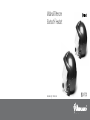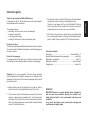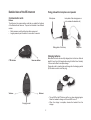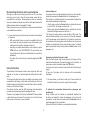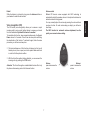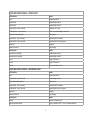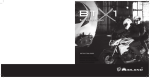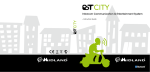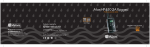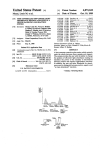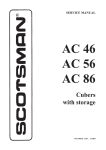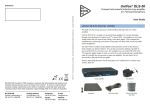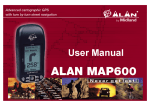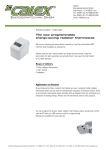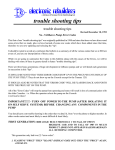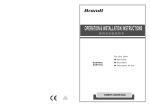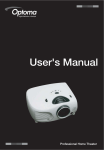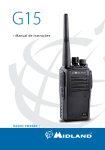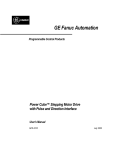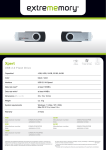Download Midland BT Intercom manual
Transcript
Midland-BTIntercom Bluetooth® Headset m i d l a n d | bt i nt e rcom ® Thanks for purchasing the Midland BT-Intercom. In this guide you will fin all the information you may need to get the best performances from this device. The Intercom function uses the AGC technology, that automatically increases the volume according to the background noise. Therefore, it may happen that if you try the Midland BT Intercom inside a silent and close environment, the volume is low but it will increase while you are on the move on your motorbike! The package contains: • two devices, one for the driver, one for the passenger • 2 clamps for helmet fixin •1 wall charger with 2 plugs • mounting kit: allen wrench, velcro and extension pads. If the Driver unit is paired to a cellular phone, just remember that the “voice recognition answer” to incoming call is enabled by default (refer to chapter “Voice recognition (VR)” for further information). Device for the driver The dark blue logo indicates the Bluetooth device for the driver. It allows the connection with a Bluetooth mobile phone or with the passenger as an intercom system. Technical specificatio Technology ............................................................. Bluetooth® ver. 1.2 Maximum distance between driver-passenger......................about 10m Battery life in conversation.......................................................about 7h Battery life in stand-by.................................................. about one week Charging time ...................................................................... about 4-5h Device for the passenger It is recognised by the light blue logo. It contains an intercom module which allows the communication between the driver and passenger. Attention: this is only a suggestion. The driver device (complete with both Bluetooth and Intercom modules) can be attached to the passenger’s helmet as well! In that case the passenger will be able to receive phone calls. Make sure both units are fully charged prior to initial use. Allow al least 4-5 hours for a full charge before using for the firs time. IMPORTANT MIDLAND BT-Intercom is a water-resistant device, designed for safe use under rainy conditions. However, the headset is not totally waterproof and it is not recommended under heavy rain conditions. In any event, the silicone cover protecting the charging jack should always be tightly closed. The two devices (Driver and Passenger) are ready to be used like intercom, no pairing process is needed, just fi it on the helmet and start talking. Only if you need to use the cellular phone (with the Driver unit), the pairing process is needed (refer to chapter “Pairing process” for further information). 1 ENGLISH Instruction guide Detailed view of the BT-Intercom Fixing plate with microphone and speaker Communication units Microphone Buttons The buttons on the communication units lets you enable the functions of the Bluetooth and Intercom. They can be activated in two different modes: • Short pressure: push the button less than one second • Longer pressure: push the button for more than 3 seconds back-plate of the clamp (press on arc to release the headset unit) Sliding-plate of the clamp Earphone Charging batteries CTRL button Make sure that both units are fully charged prior to initial use. Allow at least4-5hoursforafullchargebeforeusingforthefirsttime.Normally 3-4hourswillsufficeforcompletecharge. Charge the units by inserting the wall-charger into the charging socket (lift the rubber cover to insert the plug). Intercom button Volume - Volume + • • Charging socket 2 The red LED on the BT-Intercom will turn on when charging begins. Allow the headset to charge until the red LED turns off. When the charge is complete, release the headset from the charger. Attaching and removing the BT-Intercom from your helmet Picture 3 Picture 1 ENGLISH Installation The installation is very simple: • The clamp serves as the base for the communication units and must be attached to your helmet before using the device. • Use the enclosed Allen Wrench to loosen the 2 screws of the clamp (Picture 1). Then slide the back-plate of the clamp between the internal padding and the external shell of the helmet (Picture 2). In case the external shell of the helmet is too thick, use the optional extension pad. The microphone must be placed in a vertical (not horizontal) position, in front of your mouth, with the yellow mark towards you. It can also be slightly adjusted to suit your helmet. Make some tests to fin optimal position. Picture 2 • • Once you have identifie the ideal position for microphone and speaker, use the Allen Wrench to fasten the clamp. Now slide the headset downwards along the sliding panel of the clamp (Picture 4) until a sotf clicking sound indicates that the headset is properly locked into place. back-plate • Before fastening the screws, make sure to adjust the clamp’s location to an ideal position, i.e. to the spot where the attached speaker sits opposite your ear and the microphone is located in front of your mouth (Picture 3). You may need to re-position the clamp repeatedly until you identify the ideal spot. The speaker can be easily placed into position and removed by means of the supplied velcro layer that attaches to the inner padding of you helmet. Picture 4 Attention! Be sure that the microphone is correctly positioned: the yellow mark on the mike must be towards your mouth. 3 Removing the communication unit from your helmet • • To remove the unit from the clamp press gently your finge against the arched tip of the back-plate and use the other hand to slide the headset upwards along the sliding-panel (Picture 5). Simultaneously press the Intercom buttons of both devices until the red indicator light of the passenger will light steady If successful, the red light of the passenger unit will turn to blue light, steady for some seconds and then flash If paring has failed, the red light of the passenger will turn off without change to blue. Picture 5 Pairing the mobile phone The driver unit can be paired to a Bluetooth mobile phone in order to make/receive phone calls. Follow the procedure below to pair the driver unit to a Bluetooth mobile phone: 1) Turn on the phone and activate its Bluetooth function. 2) The distance between the headset and the mobile phone must be within 10 meters. 3) With the unit turned off, press and hold the CTRL button until the blue and red LEDs begin alternating rapidly. 4) On your phone, search for Bluetooth devices by following your phone’s instructions. Usually this is done by selecting the Search or Discover option in the Bluetooth or Connection menu. 5) After a few seconds of searching, your phone will list the “Midland-BTI” as a discovered device. Select it and follow your phone’s instructions to accept pairing. 6) When prompted by your phone, enter 0000 (4 zeros) as your PIN or passkey. 7) Your phone will confir that pairing has succeeded. Switching on and off To turn on the headset, hold the CTRL button down for about 6 seconds until the blue LED flashe three times and an ascending alert tone is heard. Then release the button. To turn off the headset, hold the CTRL button down for about 3 seconds until the red LED flashe three times and a descending alert tone is heard. Pairing process The pairing process allows the units to identify each other. Pairing the driver/passenger units for Intercom This process is not normally neaded because the two devices included in the same packing are already paired and the Intercom function is already enabled. The pairing process may be needed in case of units coming from different packaging. To pair the units: • Make sure that both unit are turned ON and within a range of one meter (you can make this procedure with the units detached from the helmet’s clamp) If pairing is not completed within 2 minutes, the driver unit will return to stand-by mode (flashin blue every 3 seconds). To pair again, turn off the driver unit by pressing the CTRL button until the red LED flashe 3 times and repeat the process as indicated above. Intercom always on The intercom function can be activated by voice (Vox) or also manually, simply short pressing the Control button from the passenger unit. If the intercom is manually activated, the communication between the driver and the passenger is always open. • Shortly press one time the Control button to activate the intercom by voice (VOX). Two beeps sound will confir it. • Shortly press again the Control button to activate the intercom permanently. A single beep sound will confir it. The Intercom is factory preset in voice activation (VOX) mode. The manual activation (always on) can be done only from the passenger unit. If the passenger unit is switched off or the intercom communication is closed by an incoming phone call on the Driver unit, the intercom activation is switched back to the voice activation mode. To activate again the permanent mode, shortly press the Control button on the passenger unit. Although you may have previously paired your unit to your phone, each time you turn one of them off, some phones require that you re-establish the connection. Reconnecting may also be necessary when your headset and phone have lost the radio signal because the distance between them has exceeded 10 meters. After you have turned on your mobile phone, there are several methods to re-establish the connection: In most cases turning on the driver unit reconnects it automatically to the phone. • With some mobile phones you need to re-establish the link to your headset by using your phone’s menu. Please refer to your mobile phone’s manual for operating instructions. • Assuming your mobile phone features voice activation, tap the CTRL button on your BT-INTERCOM. This will activate your voice dial function on the phone, indicating that the connection is established. • Do nothing. Once a call is received, answer by tapping the CTRL control. Answering a call when Intercom is active When the mobile phone rings for incoming call, the Intercom will be switched to stand-by mode. To answer the phone call, it is sufficien to pronounce a word or alternatively press the CTRL button. In case you don’t want to answer, remain silent until the phone stops ringing. At the end of the phone call, the Intercom will be automatically reactivated. Intercom function The activation of the Intercom function is very simple: with both units switched on, the driver or the passenger start talking with the other party. To stop using the intercom and return to standby mode (lower current consumption), stop talking on both sides and the intercom will turn to standby mode automatically after 15 seconds. When it turns to standby mode, you will then hear 2 beeps. The Intercom function uses the AGC technology, that automatically increases the volume according to the background noise. Therefore, it may happen that if you try the Midland BT Intercom inside a silent and close environment, the volume is low but it will increase while you are on the move on your motorbike! On some phones, you will have to wait up to 15 seconds after call termination before you can return using the intercom again. To activate the conversation between driver, passenger and another party During a phone call, the Intercom is automatically disabled, but the driver can decided to include the passenger in the phone call conversation. On the driver unit press shortly the Intercom button to add the passenger to the conversation. At the end of the call, this feature is automatically deactivates. ENGLISH Reconnecting the driver unit to a paired phone If the driver wants to exclude the passenger before finishing the conversation, he will shortly press again the Intercom button of his device. Press here to answer the call Handling calls (only from the driver unit) Certain advanced features of Midland BT Intercom are accessible tophonesequippedwiththehands-freeprofile.Checkyourphone’s manualtofindoutifitsupportsthiskindofprofile. Terminating calls To end a call, keep pressed the Intercom button of the driver’device forsomeseconds,abeeptonewillconfirmthetermination.Iftheother partyterminatesthecallfirst,youdon’thavetodoanything. Initiating calls from the phone’s keypad a. Dial the phone number on the keypad of your phone. b. Press “Talk” or “Send” on your phone to dial the number. Long press here to terminate the call Voice dialling Make sure your phone is on but no call is in progress. Tap the CTRL button and listen for a tone. Now pronounce the name of the party you want to call and wait for feeback from the phone. The type of feedback depends on your phone. Phones without handsfree protocol require pressing CTRL button, to terminate the calls The best performances of this function will depend on the type of helmet you use (close or open) and on the speed. Make some tests inordertofindtheoptimalcondition. Call reject While you hear the ring tone on the headset, there are two ways you can reject the call: • Press the Intercom button on your headset. • Remain silent for 15 seconds. Answering calls The ring tone volume for incoming calls increases gradually. When you hear the ring tone (on the headset), there are 2 ways to answer the call: • Short press the CTRL button on your headset once. • Say loudly any word of your choice (e.g.: ‘Yes’ or ‘Answer’). If you donotutteranywordwithin15secondsafterhearingthefirstringtone, the call will be automatically rejected and the headset will stop ringing. Press here to reject the call or initiate redial 6 Volume control Midland BT Intercom comes equipped with AGC technology to automatically adjust the speaker volume to the optimal level based on ambient noise and driving speed. You may manually adjust the volume by pressing the volume buttons one step at a time. For each volume step you adjust, you will hear a short beep. The AGC function for automatic volume adjustment, has the priority over manual volume setting. Voice recognition (VR) The VR feature (voice recognition) allows you to answer or reject incoming calls by voice control without having to remove your hands from the handlebars. By default this feature is enabled. To deactivate this function: keep pressed simultaneously the Up and Downvolumefor3seconds.Youwillheartwobeeptoneconfirming the deactivation of the function. To activate it again, follow the same procedure, you will hear one beep tone. 2The best performances of this function will depend on the type of helmet you use (close or open) and on the speed. Make some tests inordertofindtheoptimalcondition. With the Voice Recognition feature disabled, you can answer the incoming call only pressing the CTRL button. Volume press to decrease the volume Attention! The Voice Recognition enable/disable feature effect only the phone call answering and not the Intercom function 7 Volume + press to increase the volume ENGLISH Redial While the Intercom is in stand-by, long press the Intercom button on your headset to redial the last number. LIGHT AND SOUND SIGNALS – DRIVER’S UNIT LED indication Status None Headset switched off Triple blue flas Headset being turned on Triple red flas Headset being turned off Single blue flas every 3 seconds Standby (not on a call) Double blue flas every 3 seconds Active (on a call or initiating a connection) Rapid red-blue alternating flas Pairing mode Single red flas every 3 seconds Low battery while in stand-by Double red flas every 3 seconds Low battery while a call in progress Steady red Charging Steady red turns off Fully charging Audio signals Status Ascending tone (low-high) Headset being turned on Descending tone (high-low) Headset being turned off 1 tone Toggle VR feature on 2 tones Toggle VR feature off 2 beeps Intercom in stand-by mode LIGHT AND SOUND SIGNALS – PASSENGER’S UNIT LED indication Status None Headset switched off Single blue flas every 3 seconds Headset being turned on Rapid red-blue alternating flas Pairing mode Single red flas every 3 seconds Low battery while in stand-by Double red flas every 3 seconds Low battery while a call in progress Steady red Charging Steady red turns off Fully charging Audio signals Status 2 beeps Intercom in stand-by mode Intercom activation mode 2 tone = enable by VOX / 1 tone = intercom always on 8 MOBILE PHONE If you want to… … do this Turn on the unit Press the Control button for 6 seconds at least Turn off the unit Press the Control button for 3 seconds at least Answer a call Short press of the Control button / say a word Reject a call Short press the Intercom Button / remain silent for 15 seconds Terminate a call Long press the Intercom Button Increase the volume Short press of the Volume Up control Decrease the volume Redial Short press of the Volume Down control In stand by mode, press quickly the Control button and state the name of the person to call. In stand by mode, long pressure of the Intercom button If you want to… … do this Start using the Intercom Start talking Stop using the Intercom Stop talking (after 15 secs,you will return to stand by mode) Voice Dial INTERCOM Conversation among passenger, driver and the other party During a phone call, short pressure of the Intercom button Release the ‘extended’ conversation above Short pressure of the Intercom button PASSENGER FUNCTIONS INTERCOM If you want to… … do this Turn on the unit Press the Control button for 3 seconds at least Turn off the unit Press the Control button for 3 seconds at least Start using the Intercom Start talking Stop using the Intercom Stop talking (after 15 secs,you will return to stand by mode)) Increase the volume Short pressure of the Volume Up control Decrease the volume Short pressure of the Volume Down control Intercom communication always on In standby mode, short press on the Passenger Control button Intercom communication enabled by VOX In standby mode, short press on the Passenger Control button 9 ENGLISH DRIVER FUNCTIONS f� Cte international Th" Wa-rlcl in Communi�alion EC Certificate of Conformity (to EC Directive 99/5-89/336-93/68-73/23) CE 7.1.4.4 DO: 1 Rev: Authorised on: 14/11/2005 S. Peterlini By: Signature DECLARATION OF CONFORMITY N° 06062701 Manufacturer: Address: Products Name: Product Type: Brand: C.T.E. International S.r.l. Via Sevardi, 7 - Zona Industriale Mancasale - 42010 Reggio Emilia BT INTERCOM Bluetooth Intercom Headset MIDLAND The product described above is in conformity with the following Specifications based on sample testing: 99/05/CE 3.la y -- 3.lb EN 301 489-03 3.2 Electromagnetic compatibility and Radio spectrum Matters (ERM); : ElectroMagnetic Compatibility (EMC) standard for radio equipment : and services; Part 3: Specific conditions for Short-Range Devices . ...... .. ..... .. .. .. ... . (?g[)Jqpt!rciti 119 1J11f�r2qlJr211�ir2!i br2):'ll!!r211 � �fiz 1:1n� �Q §fiz EN 300 328-2 Electromagnetic compatibility and Radio Spectrum Matters (ERM); Wideband Transmission systems; Data transmission equipment operating in the 2,4 GHz ISM band and using spread spectrum modulation techniques; Part 2: Harmonized EN covering essential re uirements under article 3.2 of the R&TIE Directive Vl.4.1 Vl.6.1 Supplementarv information to the conformity assessment result on which the declaration is based: Conformity assessment procedures are referred to art. 10(4) linked with Annex III of Directive 1999/5/ec. The test sample fulfils the requirements specified above, on the basis of test result and their evaluation. The product herewith complies with the essential requirements of EC Directive 99/05/EC, 89/336/EEC, 92/31/EEC, 93/68/EEC, 73/23/EEC, 93/97/EEC. Reference to any marking or other indication (e.g. on the product) is exhibited in attachment to this declaration. Reggio Emilia, 27/06/06 CTE International srl Quality Assurance Manager Peterlini Stefano This document is owned by Cte International srl. It is forbidden to reproduce or diffuse it without the authorisation of the Quality Assurance Mana er of CTE International srl. ENGLISH Device for the passenger 4 H E 7O R L D I N # O M M U N I C A T I O N Intercom always on The intercom function can be activated by voice (Vox) or also manually, simply short pressing the Control button from the passenger unit. If the intercom is manually activated, the communication between the driver and the passenger is always open. • Shortly press the Control button to activate the intercom permanently. A single beep sound will confirm it. • Shortly press again the Control button to activate the intercom by voice (VOX). Two beeps sound will confirm it. 4 H E 7O R L D I N # O M M U N I C A T I O N The Intercom is factory preset in voice activation (VOX) mode. The manual activation (always on) can be done only from the passenger unit. If the passenger unit is switched off or the intercom communication is closed by an incoming phone call on the Driver unit, the intercom activation is switched back to the voice activation mode. To activate again the permanent mode, shortly press the Control button on the passenger unit. ATTENTION: The pilot and passenger devices must be paired. Please refer to the dedicated section on page 4 of 4 H the E 7 BTO R L D I N # O M M U N I C A T I O N INTERCOM user manual. CTRL button Midland BT Intercom | 4 H E 7O R L D I N # O M M U N I C A T I O N