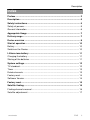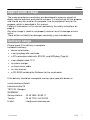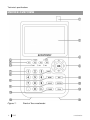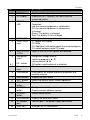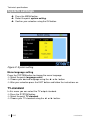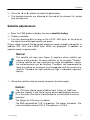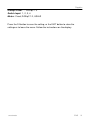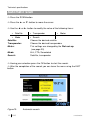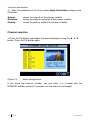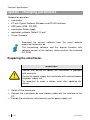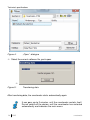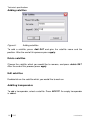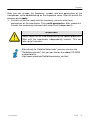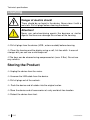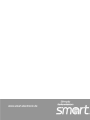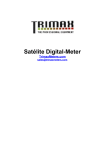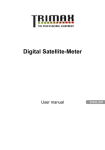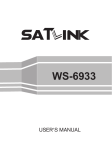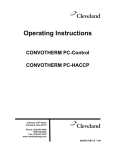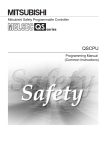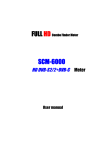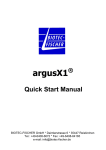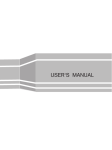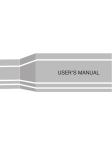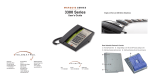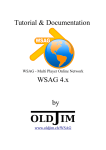Download BDA_smartmeter_061008_ENG 1
Transcript
Digital SatelliteMeter User manual Version: 06.10.2008 Index Preface Dear Customer, thank you for buying the Smart digital satellite meter. Please read this user manual carefully before using this device. This operating manual will help you in the • appropriate, • safe and • favourable usage of the smartmeter. We assume that the user of the smartmeter has overall knowledge regarding the handling of audio and video equipment. Each person who • connects-up, • operates, • cleans or • disposes of this smartmeter must be familiar with the entire content of this operating manual. This device must be familiar with the entire content of this operating manual. Always keep this operating manual in the proximity of the devise. Please keep this instruction manual for consulting near by the device. smart electronic GmbH 2 ENG smartmeter Description Index Preface ............................................................................................................. 2 Description....................................................................................................... 5 Safety instructions .......................................................................................... 5 Safety of persons .............................................................................................. 5 General information........................................................................................... 6 Appropriate Usage .......................................................................................... 7 Delivery range.................................................................................................. 7 Device overview .............................................................................................. 8 Start of operation .......................................................................................... 10 Battery ............................................................................................................. 10 Switch-on the Device ...................................................................................... 10 Lithium-ions-battery ..................................................................................... 11 Charging the battery........................................................................................ 11 Storing of the batteries .................................................................................... 11 System settings............................................................................................. 12 TV-standard..................................................................................................... 12 Timer ............................................................................................................... 13 Delete channels .............................................................................................. 13 Factory reset ................................................................................................... 14 Software Version ............................................................................................. 14 Factory reset.................................................................................................. 15 Satellite finding.............................................................................................. 16 Finding channels manual ................................................................................ 16 Satellite adjustement....................................................................................... 17 smartmeter ENG 3 Index Satellite setting.............................................................................................. 18 Dish set-up..................................................................................................... 20 Automatic scan ............................................................................................. 22 Angle calculation .......................................................................................... 23 Update / changing parameters..................................................................... 26 Preparing the smartmeter ............................................................................... 26 Executing update ............................................................................................ 27 Editing parameters .......................................................................................... 29 Cleaning ......................................................................................................... 32 Trouble shooting........................................................................................... 33 Disposal ......................................................................................................... 34 Technical specifications............................................................................... 35 Supplier .......................................................................................................... 37 Warrenty......................................................................................................... 37 Declaration of conformity............................................................................ 37 4 ENG smartmeter Description Description The smartmeter is a handy digital antenna measuring device for an quick and easy alignment of satellite antennas. If a satellite is found, the smartmeter shows it on the display and emits a audible signal. Signal strength and quality are displayed as numerical values and bar graphs. Another measurement value is the forward error correction (FEC) and the bit error rate (BER). In addition, the picture quality can be revised on the high-resoluted 8.9-inch TFT LCD screen. Many satellites are pre-programmed in order to an quick antenna adjustment. The scope of supply contains, among the charger, a USB cable which allows you to update the smartmeter’s software. A carrying case serves as protection and for the transport. It cares for better readability of the display at sunshine. Safety instructions Attention! Please read the safety instructions carefully before operating the device. Please follow all warnings and instructions on the equipment and in the operating manual. Safety of persons Ensure that nobody can be hurt by falling tools or parts of the satellite antenna during the adjustment and installation of the antenna. For your own security use a rope on sloping roofs. smartmeter ENG 5 General information General information Attention! The devise should only be operated with the supplied AC adapter at the mains. Do not open the meter or the included AC adapter. There is danger of life through electric shock! Wrong usage of the ports can lead to the destruction of the measuring device. Proceed carefully with the measuring device: • Avoid low temperatures (below 0 °C) or to high humidity. • The TFT display can be damaged by mechanical impacts. • Avoid excessive input voltages. Please refer to the technical data starting from page 35. Do not operate with the device: • if it has visible damage, • if there are loose parts in the device, • if the device was located outdoors or in damp rooms a extended period of time. 6 ENG smartmeter Supplier Appropriate Usage The measuring device smartmeter was developed to measure signals of digital satellite antennas and satellite systems. It is exclusively for this purpose and should only be used for this purpose. Use the equipment only for the purpose, which is described in this manual. Follow all information in this manual, particularly the safety instructions on page 5. Any other usage is rated as not properly and can result in damage or even injury. There will be no liability for damages caused by a non-intended use. Delivery range Please check if the delivery is complete. Included in delivery: • device smartmeter, • a carrying bag with sunshade, • a PC connection cable with RS-232- and USB plug (Type A), • a car adapter cable 12 V, • an extern charger, • an Euro-mains cable. • an user manual, • a CD-ROM including the Software for the smartmeter. If the delivery should be incomplete, contact your specialist dealer or smart electronic GmbH Industriestraße 29 78112 St. Georgen GERMANY Service Hotline: 00 49 1805 / 93 52 11 Telefax: 00 49 7724 / 94 78 333 E-Mail: [email protected] smartmeter ENG 7 Technical specifications Device overview Figure 1: 8 ENG Front of the smartmeter smartmeter Supplier No. Decription 1 2 LNB-IN LC-Dispay 3 POWERLED 4 5 LOCK-LED FUNCTION keys 5.1 6 6.1 7 8 9 10 11 12 13 14 15 16 22K/13V/18V -LEDs Navigationcross OK - button Numeric keys FIND-button Menu-button EXIT-button ANGLEbutton SYSTEMbutton POWERbutton SCAN-button AC adapter port USB-Port smartmeter Digital satellite signal input Display of the TV picture, the menu and the measured values Display of the energy state: Operation: red: the measuring device is switched on. Off: the measuring device is switched off. In charge: Green: The battery is charged Red: The battery is fully charged LED lights when a signal is received. F1: toggle the Display F2: Mute F3: Additional information about the current program F4: switch between radio/TV mode Lights if 22K/13V/18V signals are received Navigation through menus, switching programs ▲, ▼ volume control ◄, ► OK button: confirmation of a selection Direct enter of numbers FIND menu: for a quick and easy alignment of a satellite antenna Display the main menu Leave the current menu, cancel operation Display the calculation menu Configuration of all system parameter. Display current software version. Switch device on/off Display the auto scan menu Low volt port – for power supply connection USB port for PC connection ENG 9 Technical specifications Start of operation Battery Before the first operation with the measuring device charge the battery completely. (see also chapter “Lithium-Ion battery” on page 11). Load the accumulator during the first loading procedure at least 5 hours. The maximum battery charging time is approximately 12 hours. Switch-on the Device Press at least 2 seconds the red power button on the smartmeter. Enter the registration code using the numeric keys. You have to enter the registration code before the first operation. You can find the appropriate registration code at the back of the measuring device. Please contact your dealer in case of a missing registration code. 10 ENG smartmeter Supplier Lithium-ions-battery Explosion danger! Never conntect the two poles (+ and -) with each other! Attention! Do not store or operate the accumulator above 40° C. Do not burn or damage accumulator. Avoid contact with water. Charging the battery The maximum battery charging time is approximately 12 hours.. A charging circuit in the measuring device provides an optimal charge of the battery. The device is charged if it is switched off. Turn the device off, if it is not already off. Connect the Euro-main cable with the external AC adapter. Connect the external AC adapter to the power grid. Connect the AC adapter to the low-voltage port at the bottom. The battery is charged as soon as you connect the AC adapter to the smartmeter The Power-LED shows the battery status: • green: the battery is charged • red: the battery is completely loaded Storing of the batteries Store the batteries between 0° Celsius and 40° Celsius. Load the accumulator at a longer storage every two weeks to avoid a depth discharge. smartmeter ENG 11 Technical specifications System settings Press the MENU button. Select the point system setting. Confirm your selection using the OK button. Figure 2: System setting Menu language setting Press the SYSTEM button to change the menu language. Select the point Language select. Choose your desired language using the ◄- or ►- button. After your selection press the EXIT button and follow the instructions on. TV-standard In this menu you can select the TV output standard. Press the SYSTEM button. Select the point TV standard. Choose your TV standard using the ◄- or ►- button. 12 ENG smartmeter Supplier You can choose between the following TV standards: • PAL • SECAM • NTSC • Auto After completion of your selection press the EXIT button and follow the instructions on the display. Timer Through this setting you can select the satellitemeter’s LCD shut off time. Press the SYSTEM button. Press the ◄- or ►- button to set the timer. At least press the EXIT button and follow the instructions on the display. Delete channels You can delete single channels from your channel list in this menu. Press the SYSTEM button to retriever the menu system settings. Select the menu item delete channels Select the channels you would like to delete. Press respectively the OK button. Next to channels you would like to delete should appear an “x”. Press the EXIT button and obey to the instruction on the display. smartmeter ENG 13 Technical specifications Factory reset This menu item is described on page 15. Software Version Press the SYSTEM button. At software version you can read the current software state of the smartmeter. How to update the software is described on page 26. Note! In the support area at http://www.smart-electronic.de , you have got the option to download the topical software for the smartmeter. 14 ENG smartmeter Supplier Factory reset Figure 3: Factory reset In this menu item, you can put your equipment back to the delivery status. Press the SYSTEM button to display the System setting menu. Select the point factory reset. Note the instructions on the display and confirm your selection with the OK button or cancel it using the EXIT button. Attention! All programs and settings, configured by you, will be reset to delivery status. Note! After reset to factory default you will have to enter the registration code. You can find the appropriate registration code at the back of the measuring device. Please contact your dealer in case of a missing registration code. smartmeter ENG 15 Technical specifications Satellite finding In this menu you have the option to search for single channels or using the display for lining a satellite dish up. Press the SYSTEM button to display the System setting menu. Satellite identification Signal strength (in dBuV) Figure 4: Satellite Finding Finding channels manual Press the FIND button to display the menu satellite finding. Press the ◄- or ►- button to select a satellite. Press the ▼- button to choose between the following points. • LNB-type • Low L.O.F. • High L.O.F. • Frequency • Symbol rate • Polarisation Press the ◄- or ►- button to select a LNB type.. If you would like to enter a customised L.O.F. select the point “customised” and enter the low L.O.F. and high L.O.F. frequency using the NUMERIC buttons. Enter the frequency using the NUMERIC buttons. Enter the symbol rate using the NUMERIC buttons. 16 ENG smartmeter Supplier Press the ◄- or ►- button to select the polarisation. The located channels are attached at the end of the channel list, unless they already exist. Satellite adjustement -> Press the FIND button to display the menu satellite finding. Choose a satellite. Turn the receiving dish as long as the LOCK- LED lights, or the joists of the signal level and signal quality are green. Once a signal is found, the bar graph shows the signal strength and quality. In addition C/N, FEC and a.BER (after BER) are displayed. In addition an acoustic signal is represented. Notice! The satellite call sign (see Figure 4) registers which satellite you receive at the moment. At some satellites, as for example "Türksat", a wrong satellite call sign is present on single transponders, hence, the announcement can be falsified. Therefore, we recommend to leave the setting on the preset first transponder with the search of a satellite. Therefore the right satellite call sign is indicated in general always. Set up the satellite antenna exactly to receive the best signal. Notice! The C/N value should amount 6dB at least. Values of 10dB and more are urgently if you like to have a certain bad weather reserve. Or in the case if the signal is distributed via a multiswitch to several receivers. The higher the C/N value, the better. The BER value behind “10E” is important. The higher, the better. The value should be minimal 10E-4. The optimum is 10E-6. smartmeter ENG 17 Technical specifications Satellite setting Edit satellites Press the MENU button to display the main menu. Press the ▲- or ▼- button to move the cursor. Select the point satellite setting and press the OK button Figure 5:: Satellite setting Select the point Edit satellites and press the OK button. Figure 6: Edit satellites Press the ◄- or ►- button to switch between the satellites and transponder list of the chosen satellite. 18 ENG smartmeter Supplier Press the OK button to display the angle and position of the current satellite. Press the ►- button to switch to the transponder list. Press the OK button. After that you can modify the frequency, polarisation and the symbol rate. To store your changes select save and press the OK button. Figure 7: smartmeter Propertys of the selected satellite ENG 19 Technical specifications Dish set-up Select the point Dish set-up and press the OK-button. Figure 9: Dish set-up Press the ▲- or ▼- button to move to the desired item Press the ◄- or ►- button to modify the value of the selected item. Use the NUMERIC buttons if necessary. • Satellite • LNBType • Low L.O.F. • Hight L.O.F. • 22K • LNB power • DiSEqC-Level • Switch inuput • Motor Satellite: Satellite selection LNB-Type: UNIVERSAL, 5150, 9750, 10750, 11300, 10700, Customised Low L.O.F.: Use the NUMERIC keys to input the Low L.O.F. The LNB Type must be set to Customised. Hight L.O.F.: Use the NUMERIC keys to input the High L.O.F. The LNB Type must be set to Customised. 22K: AUTO, ON, OFF4 LNB power (LNB-Tension): Off, Auto, 13V, 18V 20 ENG smartmeter Supplier DiSEqC-Level: - / DiSEqC 1.0 Switch Input: 1, 2, 3, 4 Motor: Fixed, DiSEqC 1.2, USALS Press the F4 button to save the setting, or the EXIT button to store the settings or to leave the menu. Follow the instructions on the display. smartmeter ENG 21 Technical specifications Automatic scan Press the SCAN-button. Press the ▲- or ▼- button to move the cursor Use the ◄- or ►- button to modify the value of the following items: • Satellite • Transponder • Mode • Search Satellite: Transponder: Motor: Mode: Search: • Motor Choose the desired satellite Choose the desired transponders This settings are changed by the Dish set-up (see page 20) ALL, FTA, Scrambled Satellite, transponder Having your selection press the OK button to start the search. After the completion of the search you can leave the menu using the EXIT button. Figure10: 22 ENG Automatic search smartmeter Supplier Angle calculation Press the ANGLE button to display the calculation menu. Press the ◄- or ►- button or use the NUMERIC keys to change the configuration of the selected menu point. Figure 11: Angle Calculation Press the ▲- or ▼- button to select the following points: • Satellite • Longitude • Hemisphere • Angle calculation Satellite: Longtitude: Location: Latitude: Hemisphere: smartmeter • Location • Latitude Select the desired satellite Input your local longtitude Input the direction Input your local latitude Input your local hemisphere ENG 23 Technical specifications After the completion of all values select Angle Calculation and press the OK button. Azimut: Elevation: Polarity: shows the azimuth of the chosen satellite shows the angle of elevation of the chosen satellite shows the polarity angle of the chosen satellite Channel selection Press the OK button and choose the desired program using the ▲- or ▼button. Press the OK button again. Figure 12: Menu configuration If you know the channel number, you can enter it in tv-mode with the NUMERIC buttons and wait 2 seconds until the channel is changed. 24 ENG smartmeter Supplier Channel information Press the F3 button in the TV mode to get additional information about the current channel. Figure 13: Additional Information Use this menu to check the satellite name, channel name, the transponder parameter or the signal strength etc. System-Button You can request current information or the software version of your device. Note: This information is useful to check if there is a newer software available version than the current version on your device. smartmeter ENG 25 Technical specifications Update / changing parameters Needed for operation: • smartmeter • PC with System Software Windows and RS-232-Interface • USB cable (USB - RS-232) • smartmeter-Power supply • application software "MeterV1.2.exe" • Current firmware Download the current software from the smart website www.smart-electronic.de. The transmitting software and the original firmware with software version of the delivery status contains the enclosed CD-ROM. Preparing the smartmeter Attention! Secure, that during the update the smartmeter is provided with electricity. During the update supply the smartmeter with electrical power by power supply unit. It’s important to make a factory reset after updating the device. Switch off the smartmeter. Connect the smartmeter by zero modem cable with the interface of the PC. Provide the smartmeter with electricity via the power supply unit. 26 ENG smartmeter Supplier • The connecting cable (USB – RS-232) is included in the delivery range. Executing update Figure 2: CD-ROM contents Switch on the smartmeter. Wait until the "main menu" on the screen smartmeter is indicated. Load the transmitting software "MeterV1.2.exe". Figure 3: Sattelitemeterr –main menu Select the serial interface on the PC the cable is connected. (COM1) Push the button load software. smartmeter ENG 27 Technical specifications Figure 4: „Open“ -dialogue Select the current software file, push open Figure 5: Transfering data After transfering data, the smartmeter starts automatically again. It can pass up to 2 minutes, until the smartmeter restarts itself. Do not switch off the device, until the smartmeter has restarted automatically and indicates the main menu. 28 ENG smartmeter Supplier Now the smartmeter is up-to-date and can be reinstated, after a factory reset was made. Editing parameters Select the right serial interface on the PC (COM1). To change the parameters of the smartmeter, press read parameters to save its current configuration. Select a file name (e.g. data.bin) and wait until the process is completed. Press edit parameters and choose the file which you have just selected (in the example: data.bin). Figure 5: Edit parameter Now you’ve got the option to delete, to edit, to add as well the transponder as the satellite parameters. smartmeter ENG 29 Technical specifications Adding satellites Figure 6: Adding satellites To add a satellite, press Add SAT and give the satellite name and the position. After the end of this process press apply. Delete satellites Choose the satellite which you would like to remove, and press delete SAT. After the end of this process press apply. Edit satellites Doubleclick on the satellite which you would like to work on. Additing transponders To add a transponder, select a satellite. Press ADD TP. An empty transponder is added. 30 ENG smartmeter Supplier Now you can change the frequency, symbol rate and polarisation of the transponder, while doubleclicking on the respective value. After the end of this process press apply. As soon as you are ready with the treatment, you can write these parametres on the smartmeter. Press write parameters. After successful transfer the measuring instrument will restart itself independently. Attention! Never switch off the smartmeter during the update processes. Wait until the smartmeter independently restarts. This can take up to 2 minutes. Alternatively to „Sattelite Meter tools“ you can also use the "SetEditsmartmeter" that you can find on the added CD-ROM or download at: http://www.setedit.de/SetEditsmartmeter_de.html smartmeter ENG 31 Technical specifications Cleaning Danger of electric shock! There should be no liquid in the device. Never clean it with a wet cloth. Pull all plugs before cleaning the device. Attention! Never use solvet-containing agents like benzene or similar. Agents like these can damage the surface of the housing. Pull all plugs from the device (USB-, antenna cable) before cleaning. Clean the housing and the display using a soft, lint-free cloth. In case of stronger dirt you can use a mild soap sud. The keys can be cleaned using compressed air (max. 2 Bar). Do not use any solvents. Storing the Product Unplug the device from the mains. Unscrew the LNB cable from the device. Pull all plugs out of the sockets. Pack the device and all cables into the original carton. Store the device and all accessories at a dry and dust-free location. Protect the device from frost. 32 ENG smartmeter Supplier Trouble shooting Fault phenomenon Probabable reasons Solutions Device does not react. The battery is empty. Charge the battery. Bad picture , block defect The antenna is not adjusted to the satellite. Adjust the antenna. The LNB is defect No or only weak signal. No picture, no sound. Display/ Sounds turned off Replace the LNB. Please check all cable connections. Adjust the antenna. Turn on the display by pushing the F1 button. Turn on the sound by pushing the F2 or ► button. If you cannot find out what is wrong with your device please contact your local specialized dealer. At www.smart-electronic.de you can find the area „Support“ and FAQ being provided in the topical problem solutions. smartmeter ENG 33 Technical specifications Disposal Attention! Never throw the receiver and the batteries in normal household waste. They may contain toxic agents that are hazardous to health and environment. Therefore dispose of the device and the batteries immediately according to the prevailing statutory regulations. Never throw the batteries in normal household waste. Figure 13: WEEE-Symbol Used devices contain valuable materials that should be recycled. Electronic equipment is not household waste - in accordance with directive 2002/96/EC OF THE EUROPEAN PARLIAMENT AND THE COUNCIL of 27th January 2003 on used electrical and electronic equipment it must be disposed of properly. At the end of its service life take this unit for disposal at a relevant official collection point. Help to keep our environment clean wich we are living in! 34 ENG smartmeter Supplier Technical specifications LNB/Tuner input F-type connector IEC 169-24 Frequency range 950 MHz ~ 2150 MHz Input level -65 dBm bis -25 dBm LNB power supply 13/18 V, max. 400 mA LNB control signal 22 kHz DiSEqC control Version 1.0 Demodulator Front-end-modul QPSK Symbol rate 1,5 Mbps bis 45 Mbps SCPC- und MCPC Spectral inversion Auto conversion System resource Processor 32 bit SDRAM 16 MByte FLASH 2 MByte EEPROM 8Kbyte Vide decoder Data rate up to 15 Mbit/s Resolution 720 x 576 (PAL), 720 x 480 (NTSC) Video format PAL, NTSC, SECAM Connectors Serial data interface smartmeter USB (Type A) ENG 35 Technical specifications Power supply Supply voltage 12,6 V Li-oN battery 1950 mA Charger 90 – 240 V Supply voltage (charger) 175 - 250 V ~, 50/60 Hz Dimensions Length x width x height 9,5 x 15,5 x 4,5 cm Gewicht 0,5 Kg Temperature Operating temperature 0° C to +40° C Storage temperature -40° C to +65° C 36 ENG smartmeter Supplier Supplier smart electronic GmbH Industriestraße 29 78112 St. Georgen Deutschland Service Hotline: Telefax: E-Mail: Internet: 00 49 1805 / 93 52 11 00 49 7724 / 94 78 333 [email protected] www.smart-electronic.de Warrenty The warranty for the digital satellite receiver Smart smartmeter of the company smart electronic GmbH is in conformity with the prevailing statutory regulations at the time of purchasing the product.. Declaration of conformity The company smart electronic GmbH, Industriestraße 29, 78112 St. Georgen hereby declares conformity with the following guidelines and standards for this product: • Guideline for low voltage 2006/95/EG • EN 60 335-1 • EN 60 335-2-15 • Guideline for electromagnetic compatibility 2004/108/EG • EN 55 013:2001 • EN 55 020 • EN 61 000-3-2:2000 • EN 61 000-3-3:1995+A1:2001 • EN 61 938 • Equipment type / model: Digital smartmeter smart electronic GmbH smartmeter ENG 37