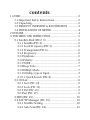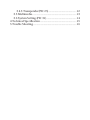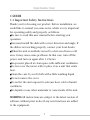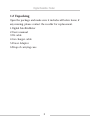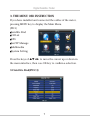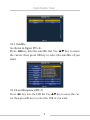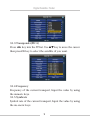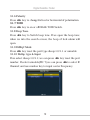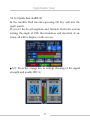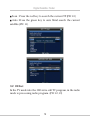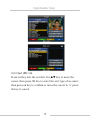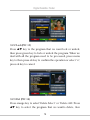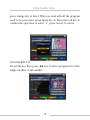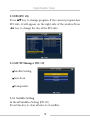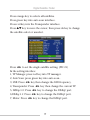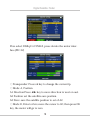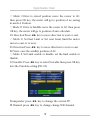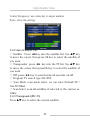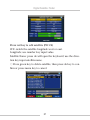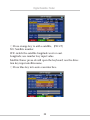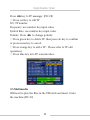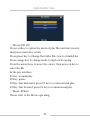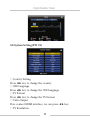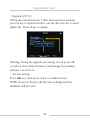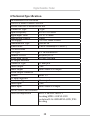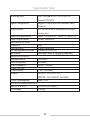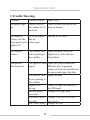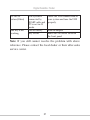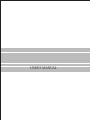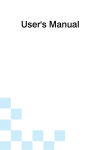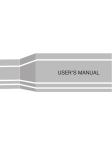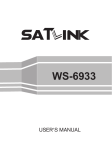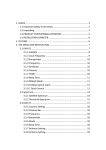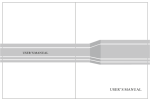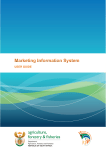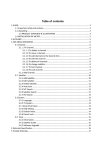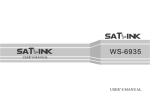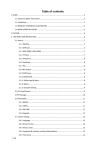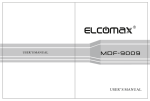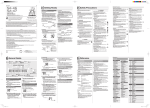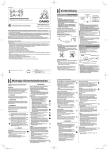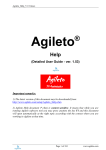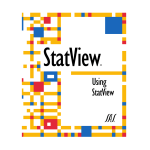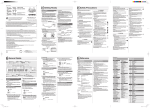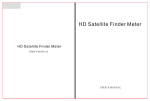Download the manual
Transcript
USER‘S MANUAL contents 1 GUIDE....................................................................................................2 1.1 Important Safety Instructions.........................................2 1.2 Unpacking................................................................................2 1.3 PRODUCT OVERVIEW & ILLUSTRATION...................3 1.4 INSTALLATION OF METER...............................................4 2 OUTLINE..............................................................................................4 3. THE MENU OSD INSTRUCTION................................................5 3.1 Satellite Find (PIC2, 3)........................................................5 3.1.1 Satellite(PIC 4)...............................................................6 3.1.2 Local Frequency(PIC 5).............................................6 3.1.3 Transponder(PIC 6).....................................................6 3.1.4 Frequency........................................................................6 3.1.5Symbrate...........................................................................6 3.1.6Polarity..............................................................................6 3.1.7TONE...................................................................................7 3.1.8Beep Tone.........................................................................7 3.1.9DiSEqC Mode...................................................................7 3.1.10 DisEqc type & Input.................................................7 3.1.0.1 Quick Search (PIC 8)...............................................7 3.2 CH List.......................................................................................8 3.2.1 Sort (PIC 14)...................................................................9 3.2.2 Lock (PIC 15).................................................................9 3.2.3 Del (PIC 16)....................................................................9 3.2.4Sat (PIC 17)......................................................................9 3.3EPG(PIC 18)........................................................................... 10 3.4 SAT/TP Manager (PIC 19).............................................. 10 3.4.1 Satellite Setting.......................................................... 10 3.4.2 Auto Scan(PIC 24)..................................................... 12 3.4.3 Transponder(PIC 25)................................................ 12 3.5 Multimedia............................................................................. 13 3.6 System Setting (PIC 31).................................................... 14 4 Technical Specification............................................................... 15 5 Trouble Shooting........................................................................... 16 Digital Satellite Finder 1 GUIDE 1.1 Important Safety Instructions Thank you for choosing our product. Before installation, we would like to remind you some notes, which is very important for operating safely and properly, as follows: Be sure to read this user manual before starting your g operation. You must install the dish with correct direction and angle. If g the dish is not working properly, contact your local dealer. When the unit is suddenly moved to a hot area from a cold g area, it may cause some problems. In that case, turn off the power, and turn on again after 1-2 hours. Keep meter placed in clean space with sufficient ventilation. g Do not cover the meter with or place it on a unit that emits g heat. Clean the case by a soft cloth with a little washing liquid. g Do not remove the cover. g Do not let the unit exposed to extreme heat, cold or humid g conditions. No liquids or any other materials to come inside of the unit. g WARNING:All instructions are subject to the latest version of software without prior notice if any new functions are added to the equipment. 1 Digital Satellite Finder 1.2 Unpacking Open the package and make sure it includes all below items, if any missing, please contact the reseller for replacement. 1.Digital SatelliteMeter 2.User’s manual 3.AV cable 4.Car charger cable 5.Power Adaptor 6.Strap of carrying case 2 Digital Satellite Finder 1.3 PRODUCT OVERVIEW& ILLUSTRATION 3 Digital Satellite Finder NO 1 2 3 4 5 6 7 8 9 10 11 Description LNB IN USB Port DC Slot HDMI AV IN AV OUT DC12V Slot Power witch Speaker Torch LED 0-9 12 NEVIGATION KEY 13 BLUE &AUDIO 14 Orange &TV/R 15 Green & SUBT 16 Red & TTXT 17 INFO 18 AV-S FUNCTION Connect to satellite antenna cable Connect to USB memory Connect to Adaptor Input Use HDMI cable to connect for TV Connect to AV port for meter Connect to AV port for TV DC12V OUT Turn on/off meter Speaker Integrated Night lighting Number key to select channels or enter programming Volume Control or move cursor, channel or change, confirm etc Blue key & Audio interface Orange key & TV and radio switch Green key & Subtitle interface Red KEY &Teletext interface INFO key If we connect AV IN; switch AV in/out 19 MUTE 20 SCAN 21 EXIT for LCD and speaker MUTE ‘Quick Search’menu shortcut key Escape from present menu and save 22 MENU the settings Show the main menu on the screen or jump back to previous menu in submenu setting conditions 4 Digital Satellite Finder 23 Charger (Note1) Charger indicator light 24 LOCK Signal lock indicator light 25 V/H Vertical /Horizontal polarization voltage output light 26 22KHZ 22Khz indicator light 27 Power Power indicator light 28 LCD TFT LCD Screen Note1:When the adapter insert dc slot, Charge indicator is red, when the batteries charged sufficient, the charge indicator is orange. 1.4 INSTALLATION OFMETER 5 Digital Satellite Finder 2.OUTLINE 4.3 Inch High Definition TFT LCD Screen Fully DVB-S/DVB-S2, MPEG-2/MPEG4 compliant g MPEG-2 / H.264 Hardware decoding g Digital meter for signal strength and quality g Supports scan of Auto,Blind,Manual or NIT g Sound and Light Alarm for Locking Signal g Auto Calculate Angle of AZ ,EL g Supports DISEQC 1.0/1.1/1.2 ,0/22khz Tone g Speaker Integrated g Support both AV out and AV in g LNB short protect g 7.4V/3000mAh Li-Ion Battery Included g Software upgrade via USB port g Easy to carry g g 6 Digital Satellite Finder 3. THE MENU OSD INSTRUCTION If you have installed and connected the cables of the meter, pressing MENU key to display the Main Menu. (PIC1) Satellite Find g CH List g EPG g Sat/TP Manage g Multimedia g System Setting g Press the keys of ▲▼◄► to move the cursor up or down in the menu interface, then u se OK key to confirm a selection. 3.1Satellite Find(PIC2,3) 7 Digital Satellite Finder 3.1.1 Satellite As shown in figure PIC<4>. Press ◄►key into the satellite list. Use ▲▼ key to move the cursor, then press OK key to select the satellite of you want. 3.1.2 Local Frequency(PIC 5) Press ◄► key into the LNB list. Use ▲▼ key to move the cursor then pressOK key to select the LNB of you want. 8 Digital Satellite Finder 3.1.3 Transponder(PIC 6) Press ◄► key into the TP list. Use ▲▼ key to move the cursor then pressOK key to select the satellite of you want. 3.1.4 Frequency Frequency of the current transport, Input the value by using the numeric keys. 3.1.5 Symbrate Symbol rate of the current transport, Input the value by using the nu¬meric keys. 9 Digital Satellite Finder 3.1.6 Polarity Press ◄► key to changeVertical or horizontal of polarization. 3.1.7 TONE Press ◄► key to on or off22kHz TONE Switch. 3.1.8 Beep Tone Press ◄► key to Switch beep tone. If we open the beep tone; when we into the search screen, the beep of lock alarm will open. 3.1.9 DiSEqC Mode Press ◄► key toset the port type diseqc1.0/1.1 or unicable 3.1.10 DisEqc type & Input If we select diseqc1.0/1.1; we can press ◄► key toset the port number. If select unicable(PIC 7),we can press ◄►to select IF Channel; and use number key to input center Frequency. 10 Digital Satellite Finder 3.1.0.1 Quick Search (PIC 8) In the satellite Find interface,pressing OK key will into the quick search. If you set the local Longitude and Latitude Under the system setting, the angle of LNB, theorientation and elevation of antenna, all will be display on the screen. g S/Q: Press the orange key to enlarge showing of the signal strength and quality.(PIC 9) 11 Digital Satellite Finder g Scan : Press the red key to search the current TP.(PIC 10) g Auto :Press the green key to auto blind search the current satellite.(PIC 11) 3.2 CH List In the TV mode into the CH List is edit TV program, in the radio mode is processing radio program. (PIC 12,13) 12 Digital Satellite Finder 3.2.1 Sort (PIC 14) Press red key into the sort list. Use ▲▼ key to move the cursor, then press OK key to select the sort type of we want; then press ok key to confirm or move the cursor to “x” press ok key to cancel. 13 Digital Satellite Finder 3.2.2 Lock(PIC 15) Press ▲▼ key to the program that we want lock or unlock, then press green key to lock or unlock the program. When we deal with all the program need to be processed, press menu key to then press ok key to confirm the operation or select “x”; press ok key to cancel. 3.2.3 Del (PIC 16) Press orange key to select“Delete Select” or “Delete ALL”.Press ▲▼ key to select the program that we wantto delete, then 14 Digital Satellite Finder press orange key to label. When we deal with all the program need to be processed, press menu key to then press ok key to confirm the operation or select “x”; press ok key to cancel. 3.2.4 Sat (PIC 17) Press blue key then press ◄► key to select program list of the single satellite, or all satellite. 15 Digital Satellite Finder 3.3 EPG(PIC 18) Press ▲▼ key to change program. If the current program has EPG info, it will appear on the right side of the window.Press ◄► key to change the day of the EPG info. 3.4 SAT/TP Manager (PIC 19) Satellite Setting g Auto Scan g Transponder g 3.4.1 Satellite Setting In the all Satellites Setting (PIC 20) Press blue key to clear all selecte of satellite. 16 Digital Satellite Finder Press orange key to selecte all satellites. Press green key into auto scan interface. Press red key into the Transponder interface. Press ▲▼ key to move the cursor, then press ok key to change the satellite select or unselect. Press ◄► to set the single satellite setting. (PIC 21) In the setting interface: 1, TP Manage: press red key into TP manager. 2, Auto Scan: press green key into auto scan.. 3, LNB: Press ◄► key then change the LNB frequency. 4, Transponder: Press ◄► key then change the current TP. 5, DiSEqc1.0: Press ◄► key to change the DiSEqC port. 6,DiSEqc1.1: Press ◄► key to change the DiSEqC port. 7, Motor: Press ◄► key to change the DiSEqC port. 17 Digital Satellite Finder If we select DiSEqC1.2/USALS, press ok into the motor interface.(PIC 22) ○ Transponder: Press ok key to change the current tp. ○ Mode: A, Position A1 Direction:Press ◄► key to move direction to west or east. A2 Position: set the satellite save position. A3 Store: save the satellite position to set of A2. ○ Mode: B, Drive to Zero; move the cursor to GO, then press OK key, the motor will go to zero. 18 Digital Satellite Finder ○ Mode: C,Drive to stored position; move the cursor to GO, then press OK key, the motor will go to position of we saving in mode A Position. ○ Mode: D, Drive to Satellite move the cursor to GO, then press OK key, the motor will go to position of auto calculate. D1 Direction:Press ◄► key to move direction to west or east. ○ Mode: E, Set East Limit or Set west Limit, limit the motor move to east or to west. E1 Direction:Press ◄► key to move direction to west or east. E2 Store: save the satellite position of A2 ○ Mode: F, Set Limit enable or disable, set the limit enable or disable, 8, Unicable: Press ◄► key to select Unicalbe then press OK key into the Unicable setting.(PIC 23) Transponder: press ◄► key to change the current TP. IF Channel: press ◄► key to change change SCR channel. 19 Digital Satellite Finder Center Frequency: use value key to input number. Store: store the setting. 3.4.2 Auto Scan(PIC 24) ○ Satellite:Press ◄►key into the satellite list. Use ▲▼ key to move the cursor, then press OK key to select the satellite of you want. ○ Transponder: press ◄► key into the TP list. Use ▲▼ key to move the cursor then pressOK key to select the satellite of you want. ○ NIT: press ◄► key to switch network searcher on/off ○ Program: TV search type ALL/FTA ○ Scan Mode: scan mode select, we can select Default TP / One TP/Blind. ○ Scan Select: scan all satellites of selected or the current satellite. 3.4.3 Transponder(PIC 25) Press ▲▼ key to select the current satellite. 20 Digital Satellite Finder Press red key to edit satellite (PIC 26) W-E: switch the satellite longitude west or east. Longitude; use number key input value. Satellite Name: press ok will open the keyboard; use the direction key input satellite name. ○ Press green key to delete satellite, then press ok key to confirm or press menu key to cancel. 21 Digital Satellite Finder ○ Press orange key to add a satellite。(PIC 27) NO.: Satellite number. W-E: switch the satellite longitude west or east. Longitude; use number key input value. Satellite Name: press ok will open the keyboard; use the direction key input satellite name. ○ Press blue key into auto scan interface. 22 Digital Satellite Finder Press ◄►key to TP manager. (PIC 28) ○ Press red key to edit TP NO.: TP number. Frequency: use number key input value. Symbol Rate: use number key input value. Polarity: Press ◄► to change polarity ○ Press green key to delete TP, then press ok key to confirm or press menu key to cancel. ○ Press orange key to add a TP;Please refer to TP edit operations. ○ Press blue key into TP scan interface. 3.5 Multimedia Will need to play the files in the USB stick and insert it into the machine.(PIC 30) 23 Digital Satellite Finder ○ Movie (PIC 29) Press red key to option the mode of play files and text encode; then press menu key return. Press green key to Change the folder File view to detailed list. Press orange key to change mode to big Icon browsing. Press the arrow keys to move the cursor, then press ok key to enter the file. In the pay interface: F1 Key: normal play. F2 Key: pause. F3 Key: fast backward; press F1 key to return normal play. F4 Key: fast forward; press F1 key to returnnormal play. ○ Music &Photo Please refer to the Movie operating. 24 Digital Satellite Finder 3.6 System Setting (PIC 31) ○ Country Setting Press ◄► key to change the country. ○ OSD Language Press ◄► key to change the OSD Language. ○ TV Format Press ◄► key to change the TV Format. ○ Video Output If we connect HDMI interface, we can press ◄► key. ○ TV Resolution 25 Digital Satellite Finder On the basis of the Video Output choice, we can press ◄► key to change the TV resolution. ○ Digital Audio Output Press ◄► key to change the LPCM or RAW format. ○ Time Zone Press ◄► key to change the Time Zone. ○ PWR Unit Press ◄► key to change the PWR unit. ○ Flashlight Press ◄► key to switch Flashlight on/off. ○ KB-BackLight Press ◄► key to switch delay time of back light. ○ Set Location (PIC 32) Press ◄► or ok key to set location longitude or latitude Location: we can press ◄► to change the city, then auto select longitude and latitude. Longitude: we can use number key input value then select west or east. Latitude: we can use number key input value then select south or north. 26 Digital Satellite Finder ○Upgrade (PIC 33) Will update the file into the U disk; then insert the machine; press ok key to update interface, use the direction key to select update file. Press ok key to update. Warning: During the upgrade processing, do not power off or pull out the U disk;otherwise it will damage the machine software, can not boot. ○ Factory Setting Press ◄► key, then press ok key to confirm factory. NOTE: if you set factory, all the user settings and the database will be reset. 27 Digital Satellite Finder 4.Technical Specification TRANSMISSION STANDARDS DVB-S2/S, MPEG-2,MPEG-4,H.264 SATELLITE INPUT/DEMODULATION Connector Type F Type Input Frequency 950 to 2150 MHz Signal Input Level - 65 to -25 dBm Band Switch Control 22KHz LNB Supply 13V/18V, IMax 400mA Demodulation Type QPSK,8PSK Symbol Rate 2<Rs<45Mband(SCPC/MCPC) LCD FEATURES LCD Type TFT TRANSMISSIVE Number of Dots 480(RGB) x272 Active area (WxH) 95.04x53.86 mm2 AV output interface Connector Type 3.5 mm jack Video Output CVBS Audio output Stereo Audio L/R output HDMI output connecter Format HDMI 1.3 AV input interface Connector Type 3.5 mm jack Video input CVBS, Audio input Stereo Audio L/R input AUDIO/VIDEO PROCESSING Video decompression MPEG-2 MP@HL, MPEG-1 Decoding,MPEG-4 ASP@L5 HD resolution,H.264 MP&HP@L4,HW JPEG decoding 28 Digital Satellite Finder Resolving rate PAL-25 frame@720*576,NTSC-30 Signal compatibility frame@720*480, Support conversion for different video Video Format formats 4:3,16:9,By Pan & Scan and Letter Box Audio decompression Audio output mode DATA SERVICE PORT Connector Data protocol File management system file format MICROPROCESSOR Microprocessor Clock Frequency SDRAM Memory Power SUPPLY Li-Ion Battery Adapter conversion MPEG-1 Layer I/II ,MPEG-2 Layer I/II, Stereo, Mono,R/L USB USB2.0 interface NTFS,FAT32,FAT16 wma,mp3,mp4,avi,jpg,jpeg,bmp,img 78326SZ 500MHz DDR2 512Mbit 7.4V/2500mAh OUTPUT :DC12V/1.5A, INTUPT :100-240VAC 50/60Hz Power consumption Max. 10W PHYSICAL CHARACERSTICS Size (W x D x H) 12.2x15.5x3.5(cm3) Net Weight 0.47kg 29 Digital Satellite Finder 5 .Trouble Shooting Problem Possible Causes What To Do No display light up Power switch is not onRun out of batteries Check to make sure power on. Even on adapter No sound or AV IN jack insert, picture, but the but no front panel power video input light is ON. Pull out AV IN cable No sound or picture The satellite dish is not pointing at the satellite. Adjust the dish. Check the Signal Level in the Antenna Setup Menu Bad picture/ Blocking Error No signal or weak Check the cable connections. signal LNB and other equipment connected between the LNB and the meter and adjust the dish. The satellite dish Adjust the dish. in not pointing at the satellite Signal is too Connect a signal attenuator to strong the LNB input Satellite dish is Change to a larger dish too small LNB noise factor Change to an LNB with lower too high. noise factor The LNB is faulty. Change the LNB 30 Digital Satellite Finder AV out No picture(Video) The key is not working. The system is connected by SCART cable and TV is not in AV mode. Out of battery Key blocks Check the UHF channel fixed in your system and tune the UHF properly. Even on adapter make sure no blocks between the front panel Note: If you still cannot resolve the problem with above reference. Please contact the local dealer or their after-sales service center. 31 USER‘S MANUAL