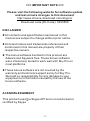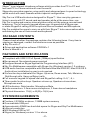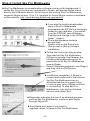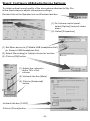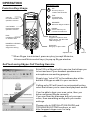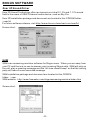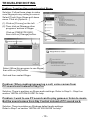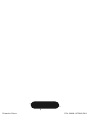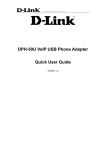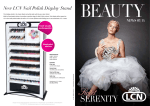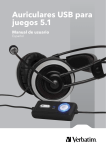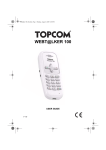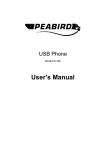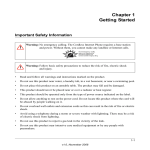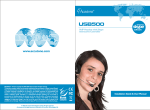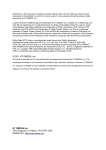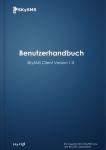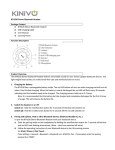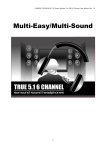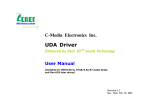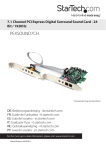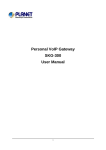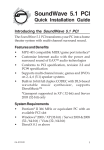Download USB VoIP Controller - Drivers & Downloads
Transcript
SKY PRO USB VoIP Controller User's Manual === IMPORTANT NOTE === Please visit the following website for software update and last-minute changes to this document http://www.drivers-download.com/skypro/ Download code (DL Code): 0030508 DISCLAIMER All contents and specification mentioned in this manual are subject to change without prior notice. All brand names and trademarks referenced and mentioned in this manual are property of their respective owners. The bonus software bundled in this product are Adware and Spyware free. These bonus software were intensively tested to work well with Sky Pro on most platforms. These bonus software are not covered by the warranty and technical support policy for Sky Pro. We held no responsibility for any damage to your equipment or information caused by the use of the bonus software. ACKNOWLEDGEMENT This product uses the Skype API but is not endorsed or certified by Skype TM. -1- INTRODUCTION Skype TM is an internet telephone software which provides free PC-to-PC and low-cost PC-to-Phone service all over the world. Skype also provides superior voice quality and advanced peer-to-peer technology which works with most firewalls without special configuration. Sky Pro is a USB audio device designed for Skype™. User can play games or listen to music with PC sound card and speaker while at the same time, use Sky Pro to make and receive internet phone calls just like using a conventional telephone. The full numeric keypad allows user to speed-dial a Skype user, or make SkypeOut calling.With the optional Stereo Headset and Microphone, Sky Pro enables the users to carry on with their Skype™ tele-conversation while maintaining the use of their mouse and keyboard. PACKAGE CONTENTS Please check whether the package contains the following items. If any item is missing or damaged, contact the retailer as soon as possible. Sky Pro unit x 1 Driver and application software CDROM x 1 User's Manual x 1 FEATURES AND SPECIFICATION Compliant with USB 2.0 Full Speed (12Mbps) specification Bus powered. No external power required Designed based on Skype Application Programming Interface (API) Sky Pro Middleware compatible with Skype (for Windows) version 1.2 or above USB audio function compatible with Windows 98se/Me/2000/XP, Mac OS9/OS X. Audio driver installation by user is not required Six function keys dedicated for Skype: Up arrow, Down arrow, Tab, Minimize, Dial/Accept calls, Hang up/Reject calls Full numeric keypad for speed-dial and SkypeOut calling: 0~9, *, #, + Three audio function keys: Speaker volume up, Speaker volume down, Microphone mute LED indicators: Data transfer, Microphone Mute Audio connectors: 3.5mm mono microphone, 3.5mm stereo headphone Physical dimension: 114(L) x 46(W) x 18(H) mm SYSTEM REQUIREMENTS Pentium-II 233MHz or above, 128MB system memory One available USB port Approximately 20MB free hard disk space for Skype and Sky Pro Middleware Internet connection MS Windows 2000 or XP Skype (for Windows) version 1.2 or above -2- INSTALLATION GUIDE Step 1: Hardware Installation Connect Sky Pro to a USB port of your computer. Windows detects Sky Pro and begins driver installation automatically: Step 2: Install Skype Software Make sure your computer is connected to the internet. If Skype has been installed on your system and you have applied for a Skype account, go to Step 4 Download Skype for Windows on http://www.skype.com. Install and run Skype software. Step 3: Apply for Skype User Account and Service Apply for a Skype user account from the installed Skype software for free PC-to-PC calling. For optional PC-to-Phone calling, you would need to buy SkypeOut credit and SkypeIn telephone number for Phone-to-PC calling. Visit http://www.skype.com/store/ for details. -3- Step 4: Install Sky Pro Middleware Sky Pro Middleware is an application software running in the background. It sends Sky Pro’s function key commands to Skype, and passes Skype status back to the USB audio device. At the time of this writing, Sky Pro Middleware supports Skype version 1.2 to 1.4. Upgrade for future Skype version is available on this website: http://www.drivers-download.com/skypro/ Download code (DL Code): 0030508 If you want to install a downloaded copy of Sky Pro Middleware, decompress the ZIP file to a temporary folder on your hard disk. If you install from the CDROM, open Windows Explorer and change to the CDROM folder “\skypro”. The install package contains several files. Double click on the Setup icon [Setup.exe] or [Setup] to begin installation. Follow the instruction step by step. Then start up Sky Pro Middleware. If Skype is running, it will display the following dialog box asking you for permission to let Sky Pro Middleware access Skype. Select [Allow this program to use Skype] and then click on [OK] button: Installation completed. If Skype is running and connected to the internet, the Sky Pro Middleware icon on Windows task bar is in green color. It turns to grey color if Skype is offline or not running. To stop Sky Pro Middleware, right click on the task bar icon and select 'Exit'. Skype also indicates this icon if an external program, such as Sky Pro Middleware, connects with Skype through Skype API. Run [Setup.exe] again if you want to upgrade, repair, or remove Sky Pro Middleware. -4- Step 5: Configure Skype Audio Setting To configure Skype to use Sky Pro as the audio device, follow these steps: Select [Tools] from Skype pull-down menu. Click on [Options…] (1) Click on [Sound Devices] category on the left (2) Select [C-Media USB Headphone Set] (or Generic USB Headphone Set) for Audio In and Audio Out (3) Select PC sound card or onboard audio device for Ringing (4) If onboard audio device is not available for ringing, check the box [Ring PC speaker] (5) Check the box [Enable automating sound device settings adjustment]. Uncheck it only when automatic setting has problem (6) Click on [Save] button -5- Step 6: Configure USB Audio Device Settings To obtain optimal sound quality of the microphone attached to Sky Pro, follow these steps to adjust microphone settings: Double click on the Speaker icon on Windows task bar: (1) On Volume control panel, select [Option] from pull-down menu (2) Select [Properties] (1) Set Mixer device to [C-Media USB Headphone Set] (or Generic USB Headphone Set) (2) Select [Recording] in 'Adjust volume for' section (3) Click on [OK] button (1) Adjust the volume to about 70% of full volume (2) Uncheck the box [Mute] (3) Click on [Advanced] button Uncheck the box [1 AGC] Click on [Close] button -6- Step 7: Configure Windows Default Audio Device When Sky Pro is connected to the PC, Windows may select it as the default audio device for all application software. However, you may prefer to use the PC sound card or onboard audio device and loud speaker for gaming or listening to music. In this case, follow the instruction below to change Windows default audio device: (1) Click on [Start] menu (2) Choose [Settings] (3) Click on [Control Panel] Click on [Sound, Speech, and Audio Devices] icon Click on [Sounds and Audio Devices] icon (1) Click on [Audio] tab menu (2) Select default device for sound playback. Note that audio device name varies on different platforms, therefore the device name in the red circle shown below may be different from yours (3) Click on [OK] button. -7- OPERATION Selection Key Function Key Usage UP: Scroll up key for contact list selection TAP: Toggle Skype tap menu items VOL UP: Increase handset speakers volume MINIMIZE: Minimize Skype window VOL DOWN: Decrease handset speakers volume DOWN: Scroll down key for contact list selection DIAL: Call Skype contacts or answer calls MIC MUTE: Toggle microphone mute. When active, the Mic mute LED will light up NUMERIC KEYPAD: Speed-dial or SkypeOut calling HANG UP: Hang up or reject calls Speaker-out Mic-in **When Skype is minimized, press any key (except Minimize, Volume and Mute control keys) to pop up Skype window. Self test using Skype Call Testing Service Echo123 is a Skype built-in service that allows you to test and see if your headset speakers and microphone are working properly. Simply type “echo123” in the address bar at the bottom of Skype or add it to your contacts. Calling echo123 will launch an automated testing robot that allows you to record and playback sound. If you're able to hear your own voice, then you have configured Skype correctly. If you can hear the message but not your own voice, then something wrong with your audio settings. Please refer to INSTALLATION GUIDE and TROUBLESHOOTING sections, or visit http://support.skype.com for help. -8- BONUS SOFTWARE Xear 3D Sound Driver Xear 3D Sound Technology offers an immersive virtual 5.1 Ch and 7.1 Ch sound field to the users of USB 2-channel audio device, such as Sky Pro. Xear 3D installation package and document are located in this CDROM folder: \xear3d For future software release, visit http://www.drivers-download.com/xear3d Screen shot: SAM SAM is an answering machine software for Skype users. When you are away from your PC and there is no one to answer your incoming Skype calls, SAM will pick up the call, play a greeting message and the "all-time classic beep" so that the calling party will leave a voice recorded message. SAM installation package and document are located in this CDROM folder: \sam SAM website: http://www.freewebs.com/skypeansweringmachine/index.htm Screen shot: -9- TROUBLESHOOTING Problem: Function Keys cannot control Skype Solution: Follow these steps to make sure Skype privacy setting is correct. Select [Tools] from Skype pull-down menu Click on [Options…] (1) Click on [Privacy] on the left. (2) Then click on [Manage other programs' access to Skype. Click on [CMSKYPE.EXE], then click on [Change] button. Select [Allow this program to use Skype], then click on [OK] button. Quit and then restart Skype Problem: When making/answering a call, voice comes from PC sound card instead of Sky Pro Solution: There is problem on Skype audio settings. Refer to Step 5 ~ Step 6 on section 'INSTALLATION GUIDE' for help. Problem: I want to use PC sound card to play games or listen to music. But the sound comes from Sky Control instead of PC sound card. Solution: There is problem on Windows default audio settings. Refer to Step 7 on section 'INSTALLATION GUIDE' for help. - 10 - Printed in China P/N : MANL-UFON3-EN-1