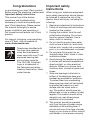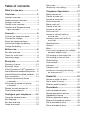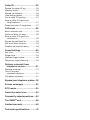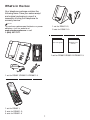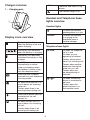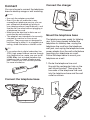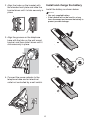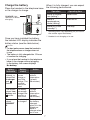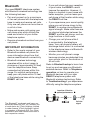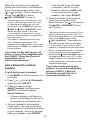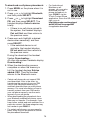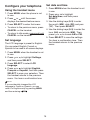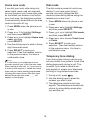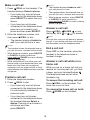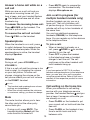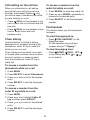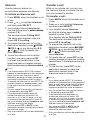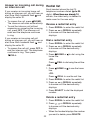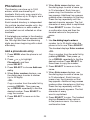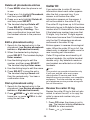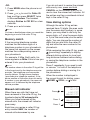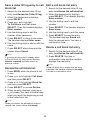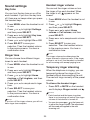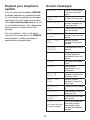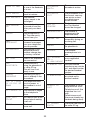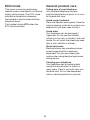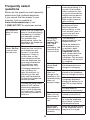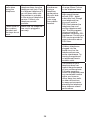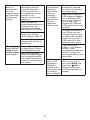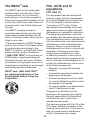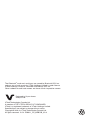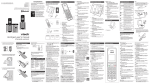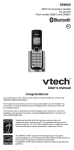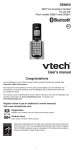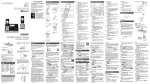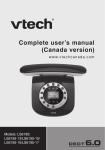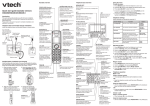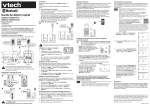Download User`s manual - VTech Canada
Transcript
Go to www.vtechcanada.com for the latest VTech product news. DS6611 DS6611-2 DS6611-3 DECT 6.0 cordless telephone with BLUETOOTH® wireless technology User’s manual (Canada version) Congratulations on purchasing your new VTech product. Before using this telephone, please read Important safety instructions. This manual has all the feature operations and troubleshooting necessary to install and operate your new VTech telephone. Please review this manual thoroughly to ensure proper installation and operation of this innovative and feature rich VTech product. For support, shopping, and everything new at VTech, visit our website at www.vtechcanada.com. Compatible with Hearing Aid T-Coil T TIA-1083 Telephones identified with this logo have reduced noise and interference when used with most T-coil equipped hearing aids and cochlear implants. The TIA-1083 Compliant Logo is a trademark of the Telecommunications Industry Association. Used under license. Important safety instructions When using your telephone equipment, basic safety precautions should always be followed to reduce the risk of fire, electric shock and injury, including the following: 1. Read and understand all instructions. 2. Follow all warnings and instructions marked on the product. 3. Unplug this product from the wall outlet before cleaning. Do not use liquid or aerosol cleaners. Use a damp cloth for cleaning. 4. Do not use this product near water such as near a bath tub, wash bowl, kitchen sink, laundry tub or swimming pool, or in a wet basement or shower. 5. Do not place this product on an unstable table, shelf, stand or other unstable surfaces. 6. Avoid placing the telephone system in places with extreme temperature, direct sunlight, or other electrical devices. Protect your phone from moisture, dust, corrosive liquids and fumes. 7. Slots and openings in the back or bottom of the telephone base and handset are provided for ventilation. To protect them from overheating, these openings must not be blocked by placing the product on a soft surface such as a bed, sofa or rug. This product should never be placed near or over a radiator or heat register. This product should not be placed in any area where proper ventilation is not provided. 8. This product should be operated only from the type of power source indicated on the marking label. If you are not sure of the type of power supply in your home or office, consult your dealer or local power company. 9. Do not allow anything to rest on the power cord. Do not install this product where the cord may be walked on. 10. Never push objects of any kind into this product through the slots in the telephone base or handset because they may touch dangerous voltage points or create a short circuit. Never spill liquid of any kind on the product. 11. To reduce the risk of electric shock, do not disassemble this product, but take it to an authorized service facility. Opening or removing parts of the telephone base or handset other than specified access doors may expose you to dangerous voltages or other risks. Incorrect reassembling can cause electric shock when the product is subsequently used. 12. Do not overload wall outlets and extension cords. 13. Unplug this product from the wall outlet and refer servicing to an authorized service facility under the following conditions: • When the power supply cord or plug is damaged or frayed. • If liquid has been spilled onto the product. • If the product has been exposed to rain or water. • If the product does not operate normally by following the operating instructions. Adjust only those controls that are covered by the operation instructions. Improper adjustment of other controls may result in damage and often requires extensive work by an authorized technician to restore the product to normal operation. • If the product has been dropped and the telephone base and/or handset has been damaged. • If the product exhibits a distinct change in performance. 14.Avoid using a telephone (other than cordless) during an electrical storm. There is a remote risk of electric shock from lightning. 15.Do not use the telephone to report a gas leak in the vicinity of the leak. Under certain circumstances, a spark may be created when the adapter is plugged into the power outlet, or when the handset is replaced in its cradle. This is a common event associated with the closing of any electrical circuit. The user should not plug the phone into a power outlet, and should not put a charged handset into the cradle, if the phone is located in an environment containing concentrations of flammable or flame-supporting gases, unless there is adequate ventilation. A spark in such an environment could create a fire or explosion. Such environments might include: medical use of oxygen without adequate ventilation; industrial gases (cleaning solvents; gasoline vapors; etc.); a leak of natural gas; etc. 16.Only put the handset of your telephone next to your ear when it is in normal talk mode. 17.The power adapters are intended to be correctly oriented in a vertical or floor mount position. The prongs are not designed to hold the plug in place if it is plugged into a ceiling, under-the-table or cabinet outlet. SAVE THESE INSTRUCTIONS Battery • CAUTION: Use Only Supplied Battery. • Do not dispose of the battery in a fire. Check with local waste management codes for special disposal instructions. • Do not open or mutilate the battery. Released electrolyte is corrosive and may cause burns or injury to the eyes or skin. The electrolyte may be toxic if swallowed. • Exercise care in handling batteries in order not to create a short circuit with conductive materials. • Charge the battery provided with this product only in accordance with the instructions and limitations specified in this manual. • Precautions for users of implanted cardiac pacemakers Cardiac pacemakers (applies only to digital cordless telephones): Wireless Technology Research, LLC (WTR), an independent research entity, led a multidisciplinary evaluation of the interference between portable wireless telephones and implanted cardiac pacemakers. Supported by the U.S. Food and Drug Administration, WTR recommends to physicians that: • Pacemaker patients • Should keep wireless telephones at least six inches from the pacemaker. • Should NOT place wireless telephones directly over the pacemaker, such as in a breast pocket, when it is turned ON. • Should use the wireless telephone at the ear opposite the pacemaker. WTR’s evaluation did not identify any risk to bystanders with pacemakers from other persons using wireless telephones. About cordless telephones • Privacy: The same features that make a cordless telephone convenient create some limitations. Telephone calls are transmitted between the telephone base and the cordless handset by radio waves, so there is a possibility that the cordless telephone • • conversations could be intercepted by radio receiving equipment within range of the cordless handset. For this reason, you should not think of cordless telephone conversations as being as private as those on corded telephones. Electrical power: The telephone base of this cordless telephone must be connected to a working electrical outlet. The electrical outlet should not be controlled by a wall switch. Calls cannot be made from the cordless handset if the telephone base is unplugged, switched off or if the electrical power is interrupted. Potential TV interference: Some cordless telephones operate at frequencies that may cause interference to televisions and VCRs. To minimize or prevent such interference, do not place the telephone base of the cordless telephone near or on top of a TV or VCR. If interference is experienced, moving the cordless telephone farther away from the TV or VCR often reduces or eliminates the interference. Rechargeable batteries: Exercise care in handling batteries in order not to create a short circuit with conducting material such as rings, bracelets and keys. The battery or conductor may overheat and cause harm. Observe proper polarity between the battery and the battery charger. Nickel-metal hydride rechargeable batteries: Dispose of these batteries in a safe manner. Do not burn or puncture the battery. Like other batteries of this type, if burned or punctured, they could release caustic material which could cause injury. Table of contents Dial mode..........................................16 Temporary tone dialing......................16 What’s in the box.........................1 Telephone Operations...............17 Overview.......................................2 Make a home call..............................17 Predial a home call............................17 Answer a home call...........................17 End a home call.................................17 Make a cell call..................................18 Predial a cell call................................18 Answer a cell call...............................18 End a cell call....................................18 Answer a cell call while on a home call.....................................18 Answer a home call while on a cell call........................................19 Speakerphone...................................19 Volume...............................................19 Mute...................................................19 Join a call in progress (for multiple handset models only).....................19 Call waiting on the home line.............19 Call waiting on the cell line................20 Chain dialing......................................20 Find handset......................................20 Intercom.............................................21 Transfer a call....................................21 Answer an incoming call during an intercom call..............................22 Handset overview................................2 Telephone base overview....................3 Charger overview................................4 Display icons overview........................4 Handset and Telephone base lights overview..................................4 Connect.........................................5 Connect the telephone base................5 Connect the charger............................5 Mount the telephone base...................5 Install and charge the battery..............6 Charge the battery...............................7 Before use.....................................8 Set date and time................................8 Check for a dial tone............................8 Operating range...................................8 Bluetooth.......................................9 Glossary of terms .............................10 Bluetooth setup..................................11 TM VTech Connect to Cell application.... 11 Add a Bluetooth enabled cell phone... 11 Add a Bluetooth enabled headset.....12 Auto connection.................................13 Connect a paired cell phone or headset......................................13 Disconnect a paired cell phone or headset......................................13 Review the cell devices list................13 Download phonebook........................13 Configure your telephone.........15 Using the handset menu....................15 Set language.....................................15 Set date and time..............................15 Home area code................................16 Redial list ...................................22 Review a redial list entry....................22 Dial a redial list entry.........................22 Delete a redial list entry.....................22 Phonebook..................................23 Add a phonebook entry.....................23 Review phonebook entries................24 Alphabetical search...........................24 Delete a phonebook entry.................24 Delete all phonebook entries.............25 Edit a phonebook entry.....................25 Dial a phonebook entry.....................25 Caller ID.......................................25 Review the caller ID log.....................25 Memory match...................................26 Missed call indicator..........................26 View dialing options...........................26 Dial a caller ID log entry....................27 Save a caller ID log entry to the phonebook...............................27 Delete the caller ID log entries..........27 Call block....................................28 Block unknown calls..........................28 Add a call block list entry...................28 Save a caller ID log entry to call block list...................................29 Review the call block list....................29 Edit a call block list entry...................29 Delete a call block list entry...............29 Sound settings ..........................30 Key tone.............................................30 Ringer tone........................................30 Handset ringer volume......................30 Temporary ringer silencing................30 Retrieve voicemail from telephone service....................31 Retrieve voicemail.............................31 Turn off the new voicemail indicators........................31 Cell phone voicemail.........................31 Expand your telephone system....32 Screen messages.......................32 ECO mode...................................34 General product care.................34 Frequently asked questions......35 ® The RBRC seal..........................38 Limited warranty........................40 Technical specifications............. 42 What’s in the box Your telephone package contains the following items. Save your sales receipt and original packaging in case it is necessary to ship your telephone for warranty service. NOTE To purchase replacement batteries or power adapters, visit our website at www.vtechcanada.com or call 1 (800) 267-7377. 1 set for DS6611-2; 2 sets for DS6611-3 Quick start guide Abridged user’s manual 1 set for DS6611/DS6611-2/DS6611-3 1 set for DS6611/DS6611-2/DS6611-3 1 set for DS6611; 2 sets for DS6611-2; 3 sets for DS6611-3 Overview 5– • Press repeatedly to show other dialing options when reviewing a caller ID log entry. Handset overview 6 – MUTE/DELETE • Mute the microphone during a call. • Delete digits or characters while using the dialing keys. • Silence the ringer temporarily while the handset is ringing. a p b c o n 7 – REDIAL/PAUSE • Press repeatedly to review the redial list. • Press and hold to insert a dialing pause while entering a number. d m l e k j 8 – Microphone f 9– g i • Make or answer a call using the handset speakerphone. • During a call, press to switch between the speakerphone and the handset. h 1 – Handset earpiece 2 – LCD display 10 – 3 – MENU/SELECT • Show the menu. • While in a menu, press to select an item, or save an entry or setting. • Press to add a space when entering names. 11 – • While you have set the dial mode to pulse and on a call, press to switch to tone dialing temporarily. 4 – OFF/CANCEL • Hang up a call. • Silence the ringer temporarily while the handset is ringing. • Press and hold to erase the missed call indicator while the phone is not in use. • Press to return to the previous menu; or press and hold to return to idle mode, without making changes. 12 – 1 • Press repeatedly to add or remove 1 in front of the caller ID log entry before dialing or saving it to the phonebook. • Press and hold to set or dial your voicemail number. 13 – /HOME/FLASH • Make or answer a home call. • Answer an incoming home call when you hear a call waiting alert. 14 – /CELL • Make or answer a cell call. • Answer an incoming cell call when you hear a call waiting alert. Telephone base overview e a b 15 – VOLUME/ / • Review the phonebook when the phone is not in use. • Increase the listening volume during a call. • Scroll up while in a menu, or in the phonebook, caller ID log, or redial list. • Move the cursor to the right when entering numbers or names. c d 1 – IN USE light • Flashes when there is an incoming call, or another telephone sharing the same line is in use. • On when the handset is in use. 2– VOLUME/ /CID • Review the caller ID log when the phone is not in use. • Decrease the listening volume during a call. • Scroll down while in a menu, or in the phonebook, caller ID log, or redial list. • Move the cursor to the left when entering numbers or names. CELL 1 and CELL 2/HEADSET lights • On when the telephone base is paired and connected with a Bluetooth device. • Flashes when the telephone base is in discoverable mode. 3 – /FIND HANDSET • Press to page all system handsets. 16 – CHARGE light • On when the handset is charging. 4– CELL 1 and CELL 2/HEADSET • Press to connect the paired cell phones or headset. • Press and hold to add or replace a cell phone or a headset. 5 – Charging pole Charger overview NEW There are new caller ID log entries. 1 – Charging pole The handset ringer is off. Handset and Telephone base lights overview a Handset lights On when the handset speakerphone is in use. CHARGE Display icons overview The battery icon flashes when the battery is low and needs charging. Telephone base lights IN USE The battery icon animates when the battery is charging. The battery icon becomes solid when the battery is fully charged. ECO The ECO mode activates automatically to reduce power consumption when the handset is within range from the telephone base. There are new voicemail received from your telephone service provider. 1/ On when the home line is in use or there is an incoming home call. Flashes when there is an incoming home waiting call. 1 2 On when the handset is charging in the telephone base or handset charger. There are Bluetooth devices connected on the cell devices list. On when the cell line is in use or there is an incoming cell call. Flashes when there is an incoming cell waiting call. 2 On when the telephone line is in use. On when you are registering a handset. Flashes quickly when there is an incoming call. Flashes when another telephone sharing the same line is in use. Flashes when you are deregistering all handsets. On when a Bluetooth device is connected to the base. Flashes when the telephone base is in discoverable mode. Connect Connect the charger You can choose to connect the telephone base for desktop usage or wall mounting. NOTES • Use only the adapters provided. • Even if you do not subscribe to any conventional telephone service, you can pair a Bluetooth enabled cell phone to your telephone base (see Bluetooth), and use the cell line alone without plugging in a telephone line cord. • Make sure the electrical outlets are not controlled by wall switches. • The adapters are intended to be correctly oriented in a vertical or floor mount position. The prongs are not designed to hold the plug in place if it is plugged into a ceiling, under-the-table or cabinet outlet. Mount the telephone base The telephone comes ready for tabletop use. If you have already installed the telephone for tabletop use, unplug the telephone line cord from the telephone wall jack, and unplug the telephone base power adapter from the wall outlet before mounting your telephone on a wall. Follow the steps below to mount your telephone on a wall. TIP • If you subscribe to digital subscriber line (DSL) high-speed Internet service through your telephone line, make sure you install a DSL filter (not included) between the telephone line cord and telephone wall jack. Contact your DSL service provider for more information. 1. Route the telephone line cord through the rectangular hole on the wall mount bracket. Then plug the two ends of the telephone line cord into the telephone base and the wall outlet as shown. Connect the telephone base Install and charge the battery 2 Align the holes on the bracket with the standard wall plate and slide the bracket down until it clicks securely in place. Install the battery as shown below. NOTES • Use only supplied battery. • If the handset will not be used for a long time, disconnect and remove the battery to prevent possible leakage. A 3.Align the grooves on the telephone base with the tabs on the wall mount bracket, and then slide it down until it clicks securely in place. THIS SIDE UP 4. Connect the power adapter to the telephone base and an electrical outlet not controlled by a wall switch. THIS SIDE UP Charge the battery When it is fully charged, you can expect the following performance: Place the handset in the telephone base or the charger to charge. Operation CHARGE light remains on when charging. Operating time While in handset use (talking*) Seven hours While in speakerphone mode (talking*) Three hours While not in use (standby**) Five days * Operating times vary depending on your actual use and the age of the battery. ** Handset is not charging or in use. Once you have installed the battery, the handset LCD display indicates the battery status (see the table below). NOTES • For best performance, keep the handset in the telephone base or charger when not in use. • The battery is fully charged after 12 hours of continuous charging. • If you place the handset in the telephone base or the charger without plugging in the battery, the screen displays No battery. Battery indicators Battery status Action The screen is blank, or shows Put in charger and flashes. The battery has no charge or very little charge. The handset cannot be used. Charge without interruption (at least 30 minutes). The screen shows Low battery and flashes. The battery has enough charge to be used for a short time. Charge without interruption (at least 30 minutes). The screen shows HANDSET X. The battery is charged. To keep the battery charged, place it in the telephone base or charger when not in use. Before use Operating range After you install your telephone or power returns following a power outage, the handset will prompt you to set the date and time. This cordless telephone operates with the maximum power allowed by the Federal Communications Commission (FCC). Even so, this handset and telephone base can communicate over only a certain distance - which can vary with the locations of the telephone base and handset, the weather, and the layout of your home or office. When the handset is out of range, the handset displays Out of range or and no pwr at base alternately. If there is a call while the handset is out of range, it may not ring, or if it does ring, the call may not connect well when you press /HOME or /CELL. Move closer to the telephone base, and then press /HOME or /CELL to answer the call. If the handset moves out of range during a telephone conversation, there may be interference. To improve reception, move closer to the telephone base. Set date and time 1. Use the dialing keys (0-9) to enter the month (MM), date (DD) and year (YY). Then press SELECT. 2.Use the dialing keys (0-9) to enter the hour (HH) and minute (MM). Then press or to choose AM or PM. 3.Press SELECT to save. Check for dial tone Press /HOME. If you hear a dial tone, the installation is successful. If you do not hear a dial tone: • Make sure the installation procedures described above are properly done. • It may be a wiring problem. If you have changed your telephone service to digital service from a cable company or a VoIP service provider, the telephone line may need to be rewired to allow all existing telephone jacks to work. Contact your cable/VoIP service provider for more information. Bluetooth • If your cell phone has poor reception in your home, the DS6611 cannot improve the reception. However, if there is a location in your house with better reception, you can leave your cell phone at that location while using the DS6611 cell line. • If you experience poor sound quality, place your cell phone closer to the DS6611 to ensure strong Bluetooth signal strength. Make sure there are no physical obstacles between the DS6611 and the cell phone, such as large furniture or thick walls. • Charge your cell phone while it is connected to the telephone base. Your cell phone's battery will discharge faster while it is connected to the telephone base via Bluetooth wireless technology. • Monitor your cell phone's usage because minutes are deducted from your cellular plan for the duration of all cell calls. Refer to Bluetooth setup to learn how to set up and manage your Bluetooth enabled devices. Refer to Telephone operation on how to operate your Bluetooth devices with your new DS6611 telephone system with Bluetooth wireless technology. Refer to Troubleshooting if you experience difficulty using the telephone system. Your new DS6611 telephone system with Bluetooth wireless technology has the following features: • Pair and connect up to a maximum of two cell phones with the telephone base to make and receive cell calls. Only one cell phone can be active on a call at a time. • Make and receive calls using your cell phone plan while utilizing the ease and comfort of your home telephone system. • Receive phonebook entries from your cell phone. IMPORTANT INFORMATION • Refer to the user's manual of your Bluetooth enabled cell phone for more information about how that device uses Bluetooth connectivity. • Bluetooth wireless technology operates within a short range (a maximum of approximately 30 feet) from the telephone base. Keep connected cell phones within this range. For optimal performance, keep your cell phone within 15 feet of the telephone base while using the DS6611 cell line. Less than 15 feet for optimal performance DS6611 ® The Bluetooth word mark and logos are owned by Bluetooth SIG, Inc. and any use of such marks by VTech Holdings Limited is under license. VTech Holdings Limited is a member of Bluetooth SIG, Inc. Other trademarks and trade names are those of their respective owners. Cellular signal Glossary of terms Below are some terms used in this user’s manual to help you become familiar with using your Bluetooth enabled cell phone and your new DS6611 telephone system. Bluetooth cell phone - refers to a Bluetooth enabled cellular telephone. Cell line - the telephone line associated with your cell phone service. On your DS6611 handset, press /CELL to use the cell line. Connected - when you pair a Bluetooth cell phone to the DS6611, it is automatically connected. When a cell phone is connected, 1 and/or 2 displays after on the handset and the CELL 1 and/or CELL 2/HEADSET light on the telephone base is on. If a cell phone loses its connection to the telephone base, it must be reconnected before you can use the cell phone with the DS6611. Paired device - once a Bluetooth enabled cell phone has been paired with the telephone base, it appears on the cell devices list. A maximum of two cell phones can be paired with the telephone base. Pairing - this refers to the process of Bluetooth enabled cell phone registering device information with each other. The telephone base must be paired with the Bluetooth enabled cell phone before it can be used. Depending on the manufacturer, this is also referred to as Bonding. PIN - by default, the PIN is 0000 for the telephone base and for most Bluetooth devices. PIN information must be exchanged between Bluetooth devices before they can be used. This is also known as a Passkey or Passcode. Disconnected - when a cell phone is disconnected, the on the handset no longer displays and the CELL 1 and/or CELL 2/HEADSET light on the telephone base is off. Discoverable mode - before a Bluetooth enabled device can be paired, it must be set to this mode. When pairing your cell phone, the telephone base will be set to this mode. Depending on the manufacturer, this mode is sometimes referred to as Find Me or Visibility. Home line - your conventional telephone land line. On your DS6611 handset, press /HOME/FLASH to use the home line. 10 Bluetooth setup Add a Bluetooth enabled cell phone To use a Bluetooth enabled cell phone with your DS6611, you must first pair and connect it with the telephone base. All DS6611 handsets can be used to make or answer on the cell phone line. Bluetooth wireless technology operates within a short range (30 feet). When you pair a Bluetooth cell phone to the telephone base, move closer to the telephone base to maintain sufficient signal strength. For optimal performance, keep your cell phone within 15 feet of the telephone base while using the cell line. VTech Connect to Cell application Before you begin, make sure that you have cellular coverage and your Bluetooth enabled cell phone is not connected to any other Bluetooth devices. Refer to your cell phone user's manual to learn how to search for or add new Bluetooth devices. All paired cell phones are shown on the cell devices list. Once you have paired and connected a device with the telephone base, you do not need to repeat the procedure again unless you want to replace the existing paired cell phone with a new one. To pair and connect a cell phone: 1. Choose a slot to pair the cell phone. Press and hold CELL 1 and/or CELL 2/HEADSET on the telephone base for about four seconds until the CELL 1 and/or CELL 2/HEADSET light flashes. • If there is already a cell phone in the slot, the existing cell phone will be erased from cell devices list. 2. Turn on the Bluetooth feature of your cell phone. Once your cell phone finds your VTech phone (VTech DS6611), press the appropriate key on your cell phone to continue the pairing process. • Your cell phone may prompt you to enter the PIN of the telephone base. The default PIN of the telephone base is 0000. • All cell phones that are connected to the telephone base are disconnected temporarily until the pairing process is complete. TM If you are using Bluetooth enabled Android phones (OS 2.3 or higher), you can further extend the flexibility of your telephone system with use of this free application. VTech Connect to Cell comprises Caller ID manager and Alerts manager that help you integrate your cell phone with your new DS6611. To learn more or download this application via Google Play Store, Scan the QR code on the right, or go to http://play.google.com/store/apps/ details?id=com.vtech.connecttocell. ® ® ® ® Android and Google Play are registered trademarks of Google Inc. 11 When the cell phone is successfully paired and connected to the telephone base, the corresponding status icon ( 1 or 2) displays. The corresponding device light ( CELL 1 and/or CELL 2/HEADSET) turns on. • The pairing process may take up to one minute. If the pairing process fails, turn off the Bluetooth feature on your cell phone and on the DS6611 by pressing CELL 1/ CELL 2/HEADSET. Then repeat the steps above to pair and connect again. In some cases, it may take you a few attempts to complete the pairing process. • The steps for the pairing process may vary for different cell phones. If this happens, follow the prompts on your cell phone and your DS6611 to complete the pairing process. If you have trouble pairing your cell phone, it may not be compatible with your DS6611. Check the Bluetooth compatibility list at www.vtechcanada.com. Add a Bluetooth enabled headset To pair and connect a headset: 1. Press MENU on the phone when it is not in use. 2. Press or to highlight Bluetooth, and then press SELECT. 3. Press or to highlight Add BT headset, and then press SELECT. The screen displays Search headset... • If there is already a cell device in the slot, the existing cell phone will be erased from cell devices list.. 4.Set your headset to discoverable mode (refer to the user’s manual of your headset on the Bluetooth feature of your headset). Once your handset finds your headset, press SELECT. • Enter the PIN of your headset if required. The PIN for most Bluetooth devices is 0000 (refer to the user’s manual of your headset), then press SELECT. 5.When the headset is successfully paired and connected to the telephone base, the 2 icon displays. The CELL 2/HEADSET device light turns on. • The pairing process may take up to one minute. If the pairing process fails, turn off the Bluetooth feature on your headset and on the DS6611 by pressing CELL 2/HEADSET . Then repeat the steps above to pair and connect again. In some cases, it may take you a few attempts to complete the pairing process. • When a connected headset is charging, it may disconnect from the telephone base and the CELL 2/HEADSET light on the telephone base turns off. For some headset models, you may need to turn on the headset and reconnect it to the telephone base again. If you have trouble pairing your headset, it may not be compatible with your DS6611. Check the Bluetooth compatibility list at www.vtechcanada.com. 12 Auto connection Disconnect a paired cell phone or headset A cell device may be disconnected from the telephone base when: • The Bluetooth feature of your connected cell device is turned off. • The power of your cell device is turned off. • Your cell phone is not within range of the telephone base. When the Bluetooth feature or power on the cell device is turned on, or it moves within range of the base, the base will try to reconnect to the cell device. If you disconnect the cell device from the cell devices list, the base will not attempt to reconnect unless your cell device is moved out of range and back in range again. If you need to disconnect a paired cell phone or headset from the telephone base, refer to the user’s manuals of your cell phone or headset for instructions to disconnect a Bluetooth device. If you press and hold CELL 1 and/or CELL 2/HEADSET on the telephone base, the existing paired cell phone in that slot will be erased. See Add a Bluetooth enabled cell phone and Add a Bluetooth enabled headset on how to pair and connect a new cell phone or headset. Review the cell devices list 1. Press MENU on the handset when it is not in use. 2. Press or to highlight Bluetooth, and then press SELECT. 3. Press or to highlight Device list, and then press SELECT. Connect a paired cell phone or headset If you need to connect your paired cell phone or headset to the telephone base manually: Download phonebook 1. Press CELL 1 and/or CELL 2/HEADSET on the telephone base when it is not in use. The CELL 1 and/or CELL 2/HEADSET light flashes. 2. When the cell phone or headset is connected to the telephone base, you hear two beeps. The corresponding status icon ( 1 / 2) displays. The corresponding device light ( CELL 1 and/or CELL 2/HEADSET ) turns on. You can download phonebook entries to your DS6611 telephone system via Bluetooth wireless technology. Each downloaded phonebook are stored in the handset phonebook with up to 24 digits for each phone number and 15 characters for each name. Before downloading the phonebook, make sure the cell phone is paired and connected to the DS6611. Make sure the handset battery is charged for at least 10 minutes. Place your cell phone next to the telephone base while downloading. 13 To download a cell phone phonebook: 1. Press MENU on the phone when it is not in use. 2. Press or to highlight Bluetooth, and then press SELECT. 3. Press or to highlight Download PB, and then press SELECT. The handset displays Select a device briefly. • If there is no cell phone paired to the system, the handset displays Pair cell first and then returns to the previous menu. 4. Press or to highlight a desired device when necessary, and then press SELECT. • If the selected device is not available, the handset displays DX not avail and then returns to the previous menu. During the download, the handset flashes Downloading... All other idle system handsets display Downloading... 5. When the downloading process completes or when the memory is full, the handset displays Entries added: XXX. Then the handset returns to the Bluetooth menu. • For Android and Blackberry cell phones, you may also download your cell phone phonebook to your DS6611 via the VTech Contact Share application. Scan the QR code on the right, or go to http://play.google.com/store/apps/ details?id=com.innopage.MMI for application download. • Certain cell phones do not support SIM card download. If this is the case, try transferring the contacts from your SIM card to your cell phone memory first, and then download from your cell phone memory. For more information on how to transfer contacts from your SIM card to your cell phone memory, see the user’s manual of your cell phone. • When downloading the phonebook from your Bluetooth enabled cell phone, some data may not transfer. For example, if you have home, mobile and work numbers for a particular contact, the three categories may not transfer to your DS6611. • For certain cell phones, you may need to press a key on your cell phone to confirm the phonebook download. 14 Configure your telephone Set date and time 1. Press MENU when the handset is not in use. 2. Press or to highlight Set date/time, and then press SELECT. 3. Use the dialing keys (0-9) to enter the month (MM), date (DD) and year (YY). Then press SELECT. 4. Use the dialing keys (0-9) to enter the hour (HH) and minute (MM). Then press or to choose AM or PM. 5. Press SELECT to save the settings. You hear a confirmation tone. Then the handset returns to the previous menu. Using the handset menu 1. Press MENU when the phone is not in use. 2. Press or until the screen displays the desired feature menu. 3. Press SELECT to enter that menu. • To return to the previous menu, press CANCEL on the handset. • To return to idle mode, press and hold CANCEL on the handset. Set language The LCD language is preset to English. You can select English, French or Spanish to be used in all screen displays. 1. Press MENU when the handset is not in use. 2. Press or to highlight Settings, and then press SELECT. 3. Press SELECT to select LCD language. 4. Press or to highlight English, Français or Español, and then press SELECT to save your selection. Then the handset returns to the previous menu. You hear a confirmation tone NOTE If you accidentally changed the LCD language to French or Spanish, you can reset it to English easily by pressing MENU and then entering 364 . 15 Home area code Dial mode If you dial your local calls using only seven digits (area code not required), you can program your home area code so that when you receive a call within your local area, the telephone number is automatically stored without the area code in the caller ID log. The dial mode is preset to touch-tone dialing. If you have pulse (rotary) service, you must change the dial mode to pulse dialing before using the telephone to make a call. 1. Press MENU when the phone is not in use. 2. Press or to highlight Settings, and then press SELECT. 3. Press or to highlight Home area code, and then press SELECT. 4. Use the dialing keys to enter a threedigit home area code. 5. Press SELECT to save your selection. Then the handset returns to the previous menu. You hear a confirmation tone. NOTE If, in the future, your telephone service provider requires you to dial the area code when making a local call, or, if you move to a location that requires it, delete the home area code you have already programmed, following the steps above. After you have deleted the home area code, _ _ _ will appear on the display. 1. Press MENU when the phone is not in use. 2. Press or to highlight Settings, and then press SELECT. 3. Press or to highlight Dial mode, and then press SELECT. 4. Press or to choose Touch-tone or Pulse. 5. Press SELECT to save your selection. Then the handset returns to the previous menu. You hear a confirmation tone. Temporary tone dialing If you have pulse (rotary) service only, you can switch from pulse to touch-tone dialing temporarily during a call. This is useful if you need to send touchtone signals to access your telephone banking or long distance services. 1. During a call, press . 2. Use the dialing keys to enter the number you wish to dial. 3. The telephone sends touch-tone signals. The telephone automatically returns to pulse dialing mode after you end the call. 16 Telephone Operations Make a home call 1. Press /HOME or on the handset. 2. When you hear a dial tone, dial the number. • The handset displays Unable to call if the telephone line is in use. Handset control key panel: NOTES • The handset shows the elapsed time as you talk (in hours, minutes and seconds). • While entering numbers, press and hold PAUSE to insert a dialing pause (a p appears). Predial a home call 1. Enter the telephone number. 2. Press /HOME or to dial. • The handset displays Unable to call if the telephone line is in use. NOTES • The handset shows the elapsed time as you talk (in hours, minutes and seconds). • While entering numbers, press DELETE or CANCEL to make corrections; press and hold PAUSE to insert a dialing pause (a p appears). Answer a home call Press /HOME, dialing key (0-9, /CELL, , or any or ) to answer. End a home call Press OFF on the handset, or place the handset in the telephone base or handset charger. 17 Make a cell call 1. Press /CELL on the handset. The handset displays Select a device. • If you have only one cell phone connected to the telephone base, press SELECT to select the only device. • If you have two cell phones connected to the telephone base, press or to select a cell phone and then press SELECT. 2. Enter the telephone number, and then press /CELL to dial. • The handset displays Unable to call if your cell phone is in use. NOTES • The handset displays Unable to call if your cell phone is in use. • The handset shows the elapsed time as you talk (in hours, minutes and seconds). • While entering numbers, press DELETE or CANCEL to make corrections; press and hold PAUSE to insert a dialing pause (a p appears). Answer a cell call Press /CELL, dialing key (0-9, /HOME, , or any or ) to answer. NOTE You can also use your cell phone to answer the call. If you answer with your cell phone, it will disconnect from the telephone base. NOTES • The handset shows the elapsed time as you talk (in hours, minutes and seconds). • While entering numbers, press DELETE or CANCEL to make corrections; press and hold PAUSE to insert a dialing pause (a p appears). • While using the cell line, place your cell phone closer to the telephone base, and make sure that there are no physical obstacles such as large furniture or thick walls between the telephone base and the cell phone. Predial a cell call 1. Enter the telephone number. 2. Press /CELL to dial. • If you have only one cell phone connected to the telephone base, it is automatically selected to make cell calls. • If you have two cell phones connected to the telephone base, the handset displays Select a device. Press or to select a cell phone and then press SELECT. End a cell call Press OFF on the handset, place the handset in the telephone base or handset charger. Answer a cell call while on a home call While you are on a home call and you receive an incoming cell call, you hear a beep, and your handset flashes . The telephone base and all other handsets ring. To answer the incoming cell call: Press /CELL on the handset. The home line is put on hold. To resume the home call on hold: Press 18 /HOME on the handset. Answer a home call while on a cell call • Press MUTE again to resume the conversation. The handset briefly displays Microphone on. While you are on a cell call and you receive an incoming home call, you hear a beep, and your handset flashes . The telephone base and all other handsets ring. Join a call in progress (for multiple handset models only) Another handset can join you on a home call. That call continues until all parties hang up. You can share an outside call with up to two handsets at the same time. You can buy additional expansion handsets (DS6600) for this telephone base. You can register up to five devices to the telephone base. To answer the incoming home call: Press /HOME on the handset. The cell line is put on hold. To resume the cell call on hold: Press /CELL on the handset. Speakerphone To join a call�: When the handset is on a call, press to switch between the speakerphone and the handset earpiece. When the speakerphone is active, the handset displays Speaker. • When a handset is already on a call, press /HOME or on another handset to join the call. • Press OFF or place the handset in the telephone base or handset charger to exit the call. The call continues on the other handset until both handsets hang up. Volume During a call, press VOLUME/ or VOLUME/ . If this is a cell call and the volume is too loud or quiet, try changing the volume on your cell phone. On some cell phones, changing the volume on the cell phone affects your cell call volume on the DS6611 handset. NOTE If you have paired a DECT 6.0 cordless headset and speakerphone to the telephone base, you can also join a call in progress using the paired device. Refer to the user’s manuals of the respective product for more information. NOTES Call waiting on the home line • The handset and speakerphone volume settings are independent. • When the volume reaches the minimum or maximum setting, you hear two beeps. When you subscribe to call waiting service with your telephone service provider, the handset flashes and you hear a beep if someone calls while you are already on a call. • Press FLASH on the handset to put your current call on hold and take the new call. • Press FLASH on the handset at any time to switch back and forth between calls. Mute The mute function allows you to hear the other party but the other party cannot hear you. • During a call, press MUTE. The handset displays Muted until the mute function is turned off. 19 Call waiting on the cell line When you subscribe to call waiting service with your cell phone service provider, the handset flashes and you hear a beep if someone calls while you are already on a call. • Press /CELL on the handset to put your current call on hold and take the new call. • Press /CELL on the handset at any time to switch back and forth between calls. Chain dialing Use this feature to initiate a dialing sequence from numbers stored in the phonebook, caller ID log or redial list while you are on a call. Chain dialing can be useful if you wish to access other numbers (such as bank account numbers or access codes) from the phonebook, caller ID log or redial list. To access a number from the redial list while on a call: 1. Press REDIAL to enter the redial list. 2. Press , or REDIAL repeatedly to browse to the desired entry. 3. Press SELECT to dial the displayed number. Find handset This feature helps you find misplaced handsets. To start the paging tone: • Press /FIND HANDSET on the telephone base. All idle handsets ring and their screens display ** Paging **. To stop the paging tone: • Press /HOME, /CELL, OFF, , or any dialing key (0-9, or ) on a handset. To access a number from the phonebook while on a call: 1. Press MENU. 2. Press SELECT to select Phonebook. 3. Press or to scroll to the desired entry. 4. Press SELECT to dial the displayed number. To access a number from the caller ID log while on a call: 1. Press MENU. 2. Press or to highlight Caller ID log, and then press SELECT. 3. Press or to scroll to the desired entry. 4. Press SELECT to dial the displayed number. 20 Intercom Transfer a call Use the intercom feature for conversations between two devices. While on an outside call, you can use the intercom feature to transfer the call from one handset to another. To initiate an intercom call: To transfer a call: 1. Press MENU when the handset is not in use. 2. Press or to highlight Intercom, and then press SELECT. 3. Your handset shows Intercom to: Use the dialing keys to enter ��������������� a device number (1-5). The handset shows Calling HS X.� The destination handset rings and shows HS X is calling. 4. To answer the intercom call on the destination handset, press /HOME, /CELL, , or any dialing key (0-9, , or ). Both handsets now show Intercom. 5. To end the intercom call on either handset, one party presses OFF or places the handset back in the telephone base or handset charger. Both handsets display Intercom ended. 1. Press MENU when the handset is not in use. 2. Press or to highlight Intercom, and then press SELECT. 3. Your handset shows Intercom to: Use the dialing keys to enter �������� a handset number (1-5). Your handset shows Calling HS X.� The destination handset rings and shows HS X is calling. 4. To answer the intercom call on the destination handset, press /HOME, /CELL, , or any dialing key (0-9, , or ). Both handsets now show Intercom. 5. To transfer the call, press OFF on the initiating handset or place the initiating handset back in the telephone base or charger. 6. To end the call, press OFF on the destination handset or place the destination handset back in the telephone base or charger. NOTES • If you have paired a DECT 6.0 cordless headset or speakerphone to the telephone base, you can also intercom to these devices by entering a number (assigned according to registration order) in step 3. • To answer the intercom call on a DECT 6.0 cordless headset or speakerphone, refer to the user’s manuals of the respective product. • You can cancel the intercom call before it is answered by pressing OFF. • If the destination handset does not answer the intercom call within 100 seconds, or if it is out of range, on a call, or accessing the phonebook or caller ID log, your handset displays Unable to call and then returns to idle mode. • You can press OFF or MUTE on the destination handset to temporarily silence the intercom ringer. • Only one intercom call can be established at a time. NOTES • If you have paired a DECT 6.0 cordless headset or speakerphone to the telephone base, you can also transfer the call to these devices. Refer to the user’s manuals of respective product for more information. • You can cancel the intercom call before it is answered by pressing OFF. • If the destination handset does not answer the intercom call within 100 seconds, or if it is out of range, on a call, or accessing the phonebook or caller ID log, your handset displays Unable to call and then returns to idle mode. • You can press OFF or MUTE on the destination handset to temporarily silence the intercom ringer. • Only one intercom call can be established at a time. 21 Answer an incoming call during Redial list an intercom call If you receive an incoming home call during an intercom call, you will hear an alert tone. Both handsets flash and display the caller ID. • To answer the call, press /HOME. The intercom call ends automatically. • To end the intercom call without answering or canceling the incoming call, press OFF. The intercom call ends and the telephone continues to ring. If you receive an incoming cell call during an intercom call, you will hear an alert tone. Both handsets flash and display the caller ID. • To answer the cell call, press OFF to end the intercom call. The telephone continues to ring. Then press /CELL. Each handset stores the last 10 telephone numbers dialed ���������� (up to 30 digits)���������������������������� . When there are already 10 entries, the oldest entry is deleted to make room for the new entry. Review a redial list entry 1. Press REDIAL to enter the redial list. 2. Press , or REDIAL repeatedly to browse until the desired entry displays. Dial a redial list entry 1. Press REDIAL to enter the redial list. 2. Press , or REDIAL repeatedly to browse until the desired entry displays. 3. Press /HOME or to dial using the home line. -ORPress /CELL to dial using the cell line. -OR1. Press /HOME or to use the home line. -ORPress /CELL to use the cell line. 2. Press REDIAL to enter the redial list. 3. Press , or REDIAL repeatedly to browse until the desired entry displays. 4. Press SELECT to dial the displayed number. Delete a redial list entry 1. Press REDIAL to enter the redial list. 2. Press , or REDIAL repeatedly to browse until the desired entry displays. • When the handset displays the number you want to delete, press DELETE. 22 Phonebook 6. When Enter name displays, use the dialing keys to enter a name (up to 15 characters). Each time you press a key, the character on that key appears. Additional key presses produce other characters on that key. Press the key repeatedly until the desired character appears. The first character of every word is capitalized. 7. Press SELECT to save. You hear a confirmation tone and then the handset returns to the previous menu. -OR1. Use ���������������������������� the dialing keys to enter a number (up to 30 digits) when the phone is not in use. Press SELECT. The handset displays Enter number. -ORCopy a number from the redial list by pressing REDIAL. Then press , , or REDIAL repeatedly to find the desired number. Press SELECT for three times to copy the number. 2. Press SELECT to move on to the name. 3. When Enter name displays, use the dialing keys to enter a name (up to 15 characters). Each time you press a key, the character on that key appears. Additional key presses produce other characters on that key. Press the key repeatedly until the desired character appears. The first character of every word is capitalized. 4. Press SELECT to save. The handset displays Saved and then returns to the previous menu. You hear a confirmation tone. The directory can store up to 1000 entries, which are shared by all handsets. Each entry may consist of a telephone number up to 30 digits, and a name up to 15 characters. Each handset directory is independent (for multiple handset models only). Any additions, deletions or edits made on one handset are not reflected on other handsets. If the telephone number in the directory exceeds 15 digits, a dash appears after the 14th digit and then the remaining digits are shown beginning with a dash alternately. Add a phonebook entry 1. Press MENU when the phone is not in use. 2. Press or to highlight Phonebook, and then press SELECT. 3. Press SELECT to choose Add new entry. 4. When Enter number displays, use the dialing keys to enter a number (up to 30 digits). -ORCopy a number from the redial list by pressing REDIAL. Then press , , or REDIAL repeatedly to find the desired number. Press SELECT to copy the number. 5. Press SELECT to move on to the name. 23 While entering names and numbers, you can: • Press or to move the cursor to the left or right. • Press DELETE to erase a digit. • Press and hold DELETE to erase all digits. • Press and hold PAUSE to enter a dialing pause (a p appears). • Press 0 to add a space. Review phonebook entries Phonebook entries appear alphabetically. 1. Press when the phone is not in use. The handset displays Entries in DIR XXX for a few seconds, and then displays the first entry in the phonebook. 2. Press or to browse through the phonebook. -OR1. Press MENU when the phone is not in use. 2. Press or to highlight Phonebook, and then press SELECT. 3. Press or to highlight Review, and then press SELECT. 4. The handset displays Entries in DIR XXX for a few seconds and then displays the first phonebook entry. Press or to browse through the phonebook. NOTE If the telephone number in the phonebook exceeds 15 digits, - appears in front of the telephone number and shows the remaining numbers alternately. Alphabetical search 1. Press when the phone is not in use. -ORi. Press MENU when the phone is not in use. ii. Press or to highlight Phonebook, and then press SELECT. iii. Press or to highlight Review, and then press SELECT. 2. Use the dialing keys to enter the letter associated with the name. You can enter up to 3 letters for the search. The letters will show at the top left hand corner of the screen. After you have entered three letters, the system starts searching in the phonebook. For example, if you have the entries named Jennifer, press 5 (JKL), 3 (DEF), and 6 (MNO) to search Jennifer. If there is no name entry matching your search, the next closest match in alphabetical order appears. If necessary, press or to browse. Delete a phonebook entry 1. Search for the desired entry in the phonebook (see Review phonebook entries or Alphabetical search). 2. Press DELETE and then the handset displays Delete entry? 3. Press SELECT to confirm. The handset displays Deleting... You hear a confirmation tone and then the handset returns to the previous menu. 24 Delete all phonebook entries Caller ID 1. Press MENU when the phone is not in use. 2. Press or to highlight Phonebook, and then press SELECT. 3. Press or to highlight Delete all, and then press SELECT. 4. The handset displays Delete all? Press SELECT to confirm. The handset displays Deleting... You hear a confirmation tone and then the handset returns to the previous menu. If you subscribe to caller ID service, information about each caller appears after the first or second ring. If you answer a call before the caller information appears on the screen, it will not be saved in the caller ID log. The caller ID log stores up to 50 entries. Each entry has up to 24 digits for the phone number and 15 characters for the name. If the telephone number has more that 15 digits, only the last 15 digits appear. If the name has more than 15 characters, only the first 15 characters are shown and saved in the caller ID log. Entries appear in reverse chronological order. When the caller ID log is full, the oldest entry is deleted to make room for new incoming call information. Caller ID log entries are shared by all system handsets (for multiple handset models only). Any deletions made on one handset are reflected on all other handsets. Edit a phonebook entry 1. Search for the desired entry in the phonebook (see Review phonebook entries or Alphabetical search). 2. When the desired entry displays, press SELECT. The handset displays Enter number. 3. Use the dialing keys to edit the number, and then press SELECT. The handset displays Enter name. 4. Use the dialing keys to edit the name. 5.Press SELECT to save the entry. The handset displays Saved and then the revised entry. You hear a confirmation tone. NOTE This product can provide information only if both you and the caller are in areas offering caller ID service and if both telephone service providers use compatible equipment. The time and date are sent by your telephone service provider along with the call information. Dial a phonebook entry 1. Search for the desired entry in the phonebook (see Review phonebook entries or Alphabetical search). 2. Press /HOME or to dial using the home line; or press /CELL to dial using the cell line. Review the caller ID log Review the caller ID log to find out who called, to return the call, or to copy the caller’s name and number into your phonebook. 1. Press CID when the phone is not in use. The handset displays Entries in CID XX for a few seconds. 2. Press or to browse. 25 -OR1. Press MENU when the phone is not in use. 2. Press or to scroll to Caller ID log, and then press SELECT twice to choose Review. The handset displays Entries in CID XX for a few seconds. 3. Press or to browse. NOTE You hear a double beep when you reach the beginning or end of the caller ID log. Memory match If the incoming telephone number matches the last seven digits of a telephone number in your phonebook, the name that appears on the screen matches the corresponding name in your phonebook. For example, if Mike Smith calls, his name appears as Mike if this is how you entered it into your phonebook. NOTE The number shown in the caller ID log will be in the format sent by the telephone service provider. The telephone service provider usually delivers 10-digit phone numbers (area code plus telephone number). If the phone number of the caller does not match a number in your phonebook, the name will appear as it is delivered by the telephone service provider. If you do not want to review the missed calls one by one, press and hold CANCEL on the handset when not in use to clear the missed call indicator. All the entries are then considered old and kept in the caller ID log. View dialing options Although the caller ID log entries received have 10 digits (the area code plus the seven-digit number), in some areas, you may need to dial only the seven digits, or 1 plus the seven digits, or 1 plus the area code plus the seven digits. You can change the number of digits that you dial from the caller ID log and store the new number to the phonebook. While reviewing the caller ID log, press (pound key) repeatedly to display different dialing options for local and long distance numbers before dialing or saving the telephone number in the phonebook. Press 1 repeatedly if you need to add or remove 1 in front of the telephone number before dialing or saving it in the phonebook. When the number is displayed in the correct format for dialing, press /HOME, /CELL, or to dial. 1-800-267-7377 Missed call indicator Press When there are calls that have not been reviewed in the caller ID log, the handsets display XX missed calls. When you have reviewed all the missed calls, the missed call indicator goes away. Each time you review a caller ID log entry marked NEW, the number of missed calls decreases by one. 267-7377 1-267-7377 800-267-7377 Press 1 Press 1 26 1-800-267-7377 800-267-7377 1-267-7377 267-7377 Dial a caller ID log entry Delete the caller ID log entries 1. Search for the desired caller ID log entry (see Review the Caller ID log). 2. When the desired entry displays, press /HOME, /CELL or to dial. 1. Search for the desired caller ID log entry (see Review the Caller ID log). 2. Press DELETE to delete the displayed entry. Save a caller ID log entry to the phonebook To delete all entries: 1. Press MENU when the phone is not in use. 2. Press or to scroll to Caller ID log, and then press SELECT. 3. Press or to scroll to Delete all, and then press SELECT. 4. When the screen shows Delete all?, press SELECT to delete all entries. You hear a confirmation tone. 1. Search for the desired caller ID log entry (see Review the Caller ID log). 2. When the desired entry displays, press SELECT. 3. Press SELECT to choose To Phonebook. Then the handset displays Enter number. 4. Use the dialing keys to edit the number, when necessary. Press SELECT to move to the name. The handset displays Enter name. 5.Use the dialing keys to add or edit the name. 6. Press SELECT when done and the screen shows Saved. While entering names and numbers, you can: • Press or to move the cursor to the left or right. • Press DELETE to erase a digit. • Press and hold DELETE to erase all digits. • Press and hold PAUSE to enter a dialing pause (a p appears). • Press 0 to add a space. NOTE If you save an entry which already exists in the phonebook, the handset displays Number repeated and then returns to previous screen. 27 Call block Add a call block list entry If you subscribe to caller ID service, you can set the telephone to block unknown calls and certain undesired calls. The call block list stores up to 20 entries. When a home line call is blocked, you will hear a simulated busy tone for one ring cycle. You may pick up the call during the first ring or at the time when the simulate busy tone is played. If you do not pick up the call, it will be disconnected. When a cell call is blocked, the call will be rejected immediately. 1. Press MENU when the phone is not in use. 2. Press or to highlight Call block, and then press SELECT. 3. Press or to highlight Block list, and then press SELECT. 4. Press or to highlight Add new entry, and then press SELECT. 5. When Enter number displays, use the dialing keys to enter a number (up to 30 digits). -ORCopy a number from the redial list by pressing REDIAL. Then press , or REDIAL repeatedly to find the desired number. Press SELECT to copy the number. 6. Press SELECT to move on to the name. 7. When Enter name displays, use the dialing keys to enter a name (up to 15 characters). Each time you press a key, the character on that key appears. Additional key presses produce other characters on that key. Press the key repeatedly until the desired character appears. The first character of every word is capitalized. 8.Press SELECT to save. The handset displays Saved and then returns to the previous menu. You hear a confirmation tone. Block unknown calls All incoming calls with unknown numbers will be blocked. 1. Press MENU when the phone is not in use. 2. Press or to highlight Call block, and then press SELECT. 3. Press or to highlight Calls w/o num, and then press SELECT. 4. Press or to choose Not block or Block, then press SELECT. You hear a confirmation tone. -OR• To block calls without number, press MENU and then enter 666261 when the phone is not in use. • To unblock calls without number, press MENU and then enter 666262 when the phone is not in use. While entering names and numbers, you can: • Press or to move the cursor to the left or right. • Press DELETE to erase a digit. • Press and hold DELETE to erase all digits. • Press and hold PAUSE to enter a dialing pause (a p appears). • Press 0 to add a space. 28 Save a caller ID log entry to call block list Edit a call block list entry 1. Search for the desired caller ID log entry (see Review the call block list). 2. When the desired entry displays, press SELECT. The handset displays Enter number. 3. Use the dialing keys to edit the number. 4. Press SELECT. The handset displays Enter name. 5. Use the dialing keys to edit the name. 6. Press SELECT to save the entry. The handset displays Saved and then the revised entry. You hear a confirmation tone. 1. Search for the desired caller ID log entry (see Review the Caller ID log). 2. When the desired entry displays, press SELECT. 3. Press or to highlight To Call block, and then press SELECT. Then the handset displays Enter number. 4. Use the dialing keys to edit the number, when necessary. 5.Press SELECT to move to the name. The handset displays Enter name. 6.Use the dialing keys to add or edit the name. 7. Press SELECT when done and the screen shows Saved. Delete a call block list entry 1. Search for the desired caller ID log entry (see Review the call block list). 2. Press DELETE. You hear a confirmation tone and the handset displays the next entry. NOTE If you save an entry which already exists in the call block list, the handset displays Number repeated and then returns to previous screen. NOTE If the call block list is empty after an entry is deleted, the handset displays List empty. You hear a confirmation tone. Review the call block list 1. Press MENU when the phone is not in use. 2. Press or to highlight Call block, and then press SELECT. 3. Press or to highlight Block list, and then press SELECT. 4. Press SELECT to choose Review. 5. When an entry displays, press or to browse. You hear a double beep when you reach the beginning or end of the caller block list. NOTE When you access the phonebook without records, the screen shows List empty. 29 Sound settings Handset ringer volume Key tone You can set the ringer volume or turn the ringer off on each handset. When the ringer is off, appears on the screen. You can turn the key tone on or off for each handset. If you turn the key tone off, there are no beeps when you press the handset keys. 1. Press MENU when the handset is not in use. 2. Press or to highlight Settings, and then press SELECT. 3. Press or to highlight Key tone, and then press SELECT. 4. Press or to highlight On or Off. 5. Press SELECT to save your selection. Then the handset returns to the previous menu. You hear a confirmation tone. Ringer tone You can choose from different ringer tones for each handset. 1. Press MENU when the handset is not in use. 2. Press or to highlight Ringers, and then press SELECT. 3. Press or to highlight Home ringtone or Cell ringtone, and then press SELECT. 4. Press or to sample each ringer tone. 5. Press SELECT to save your selection. Then the handset returns to the previous menu. You hear a confirmation tone. NOTE If you turn off the ringer volume, you will not hear ringer tone samples. 1. Press MENU when the handset is not in use. 2. Press or to highlight Ringers, and then press SELECT. 3. Press or to select Home volume or Cell volume, and then press SELECT. 4. Press or to sample each volume level. 5. Press SELECT to save your selection. Then the handset returns to the previous menu. You hear a confirmation tone. NOTE The ringer volume also determines the ringer volume for intercom calls. If the ringer volume is set to off, that handset is silenced for all incoming calls except paging tone. Temporary ringer silencing When the telephone is ringing, you can temporarily silence the ringer of the handset without disconnecting the call. The next call rings normally at the preset volume. To silence the handset ringer: • Press OFF or MUTE on the handset and it displays Ringer muted and . NOTES • Each handset and the base ring when there is an incoming call unless the ringer volume of that device is turned off. • You can also press or on the base unit to adjust the ringer volume. The adjustment will be saved and applied to the next incoming call. 30 Retrieve voicemail from telephone service Cell phone voicemail If you have voicemail service active on your cell phone, and you do not answer the incoming cell call, the call will be answered by your cell phone’s voicemail. Contact your cell phone service provider for more information about voicemail service. Voicemail is a feature available from most telephone service providers. It may be included with your telephone service, or may be optional. Fees may apply. Retrieve voicemail When you received a voicemail, the handset displays New voicemail and . To retrieve, you typically dial an access number provided by your telephone service provider, and then enter a security code. Contact your telephone service provider for instructions on how to configure the voicemail settings and listen to messages. Turn off the new voicemail indicators If you have retrieved your voicemail while away from home, and the handset still displays the new voicemail indicators, use this feature to turn off the indicators. NOTE This feature turns off the indicators only, it does not delete your voicemail messages. 1. Press MENU when the handset is not in use. 2. Press or to highlight Settings, and then press SELECT. 3. Press or to highlight Clr voicemail, and then press SELECT. The handset returns to the previous menu. You hear a confirmation tone. 31 Expand your telephone system Screen messages Blocked call You can add new handsets (DS6600), cordless headsets or speakerphones to your telephone system (purchased separately) to your telephone system. Visit www.vtechcanada.com for a list of compatible devices. Your telephone base supports a maximum of five devices. Call log empty Calling HS X Cell<X>low batt For more details, refer to the user’s manual that comes with your DS6600 new handset, cordless headset or speakerphone respectively. C<X>:<Service _name> Cell line busy The handset is calling another handset (for intercom calls). The paired cell phone has low battery. The phone receives an alert from your cell phone. Another system handset is using the cell line. Contact deleted A phonebook entry is deleted. Downloading... The telephone system is downloading the phonebook from a cell phone. Ended You have just ended a call. Failed The handset registration is not successful. HS X is calling Another system handset is calling (for intercom calls). Another system handset is using the home line. Home line busy Incoming call There is a call coming in. Intercom The handset is on an intercom call. Intercom ended The intercom call has just ended. Intercom to: You have started the intercom process, and need to enter the desired handset number. (for models with two or more handsets) 32 There is an incoming call from a blocked caller. There are no entries in caller ID log history. Line in use An extension phone, or one of the handsets is in use. Phonebook empty There are no phonebook entries. List empty There are no call block list entries. The handset battery needs to be recharged. Phonebook full The phonebook is full. You cannot save any new entries unless you delete some current entries. Microphone on The mute function is turned off and the other party can hear you. Put in charger The battery is very low. The handset should be charged. Registering... Muted The microphone is off. The other party cannot hear you. New voicemail There are new voicemail messages from your telephone service provider. The handset in the telephone base or handset charger has no battery installed. The handset is registering to the telephone base. The ringer is off temporarily during an incoming call. Low battery No battery No line There is no telephone line connection. Not available Someone else is using the phonebook or caller ID log. The cell line is not ready to use. Number repeated The entry you try to save is already in the phonebook. Out of range or no pwr at base The telephone base has lost power, or the handset is out of range. ** Paging ** The handset is paged by the telephone base. Pair cell first You need to pair a cell phone before making a cell call. Phone The handset is on a home call. Ringer off Saved The entry is saved in the phonebook. Speaker The handset speakerphone is in use. To register HS... Screen display on a non-registered handset. ...see manual Transfer to: Transferred 33 You have started transferring an outside call, and need to enter the desired handset number. You have transferred an outside call to another handset. Unable to call The handset is out of range while on a call. Failed phone call (the telephone line is in use). Failed intercom call (there are already two handsets being used). XX missed calls There are new calls in the caller ID log. ECO mode General product care This power conserving technology reduces power consumption for optimal battery performance. The ECO mode activates automatically whenever the handset is synchronized with the telephone base. The handset shows ECO when the ECO mode activates. Taking care of your telephone Your cordless telephone contains sophisticated electronic parts, so it must be treated with care. Avoid rough treatment Place the handset down gently. Save the original packing materials to protect your telephone if you ever need to ship it. Avoid water Your telephone can be damaged if it gets wet. Do not use the handset outdoors in the rain, or handle it with wet hands. Do not install the telephone base near a sink, bathtub or shower. Electrical storms Electrical storms can sometimes cause power surges harmful to electronic equipment. For your own safety, take caution when using electrical appliances during storms. Cleaning your telephone Your telephone has a durable plastic casing that should retain its luster for many years. Clean it only with a dry nonabrasive cloth. Do not use dampened cloth or cleaning solvents of any kind. 34 Frequently asked questions I cannot dial out. Make sure there is a dial tone before dialing. It is normal if the handset takes a second or two to synchronize with the telephone base before producing a dial tone. Wait an extra second before dialing. Eliminate any background noise. Mute the handset before dialing, or dial from another room in your home with less background noise. The display shows To register HS... and ...see manual alternately. The handset does not work at all. The handset is deregistered from the telephone base. Place the handset in the telephone base to register it back. The handset shows Registered and you hear a beep when the registration process completes. This process takes about 90 seconds to complete. The display shows Low battery. Place the handset in the telephone base or charger for charging. The battery does not charge in the handset or the handset battery does not accept charge. Make sure the handset is placed in the telephone base or charger correctly. Below are the questions most frequently asked about the cordless telephone. If you cannot find the answer to your question, visit our website at www.vtechcanada.com or call 1 (800) 267-7377 for customer service. My telephone does not work at all. The display shows No line. I cannot hear the dial tone. Make sure the telephone base is installed properly, and battery is installed and charged correctly. For optimum daily performance, return the handset to the telephone base after use. Disconnect the telephone line cord from your telephone and connect it to another telephone. If there is no dial tone on that other telephone either, then the telephone line cord may be defective. Try installing a new telephone line cord. If changing telephone line cord does not help, the wall jack (or the wiring to this wall jack) may be defective. Contact your telephone service provider. You may be using a new cable or VoIP service, the existing telephone jacks in your home may no longer work. Contact your service provider for solutions. If the battery is completely depleted, charge the battery for at least 30 minutes before use. You may need to purchase a new battery. The telephone does not ring when there is an incoming call. My handset beeps and is not performing normally. 35 Make sure the ringer volume is not set to off. The handset may be too far from the telephone base. Move it closer to the telephone base. Move the handset closer to the telephone base. It may be out of range. I hear other calls when using the telephone. Disconnect the telephone base from the telephone wall jack. Plug in a different telephone. If you still hear other calls, the problem is probably in the wiring or telephone service. Contact your telephone service provider. I hear noise on the cordless handset and the keys do not work. Make sure the telephone line cord is plugged in securely. There is interference during a telephone conversation. My calls fade out when I am using the cordless handset. The handset may be out of range. Move it closer to the telephone base. If you subscribe to high-speed Internet service (DSL - digital subscriber line) through your telephone line, you must install a DSL filter between the telephone line cord and the telephone wall jack. The filter prevents noise and caller ID problems caused by DSL interference. Contact your DSL service provider for more information about DSL filters. Appliances or other cordless telephones plugged into the same circuit as the telephone base can cause interference. Try moving the appliance or telephone base to another outlet. The location of your telephone base can impact the performance of your cordless phone. For better reception, install the telephone base in a centralized location within your home or office, away from walls or other obstructions. In many environments, elevating the telephone base improves overall performance. 36 The telephone does not receive caller ID or the telephone does not show caller ID during call waiting. Caller ID is a subscription service. You must subscribe to this service from your telephone service provider for this feature to work on your telephone. I subscribe to a nontraditional telephone service that uses my computer to establish connections, and my telephone doesn’t work. Both your and the caller’s telephone service providers must use equipment compatible with the caller ID service. In a few rare instances, the USB port on your computer may not have enough power. In these instances, try using a USB hub with its own external power supply. The caller may not be calling from an area which supports caller ID. The caller ID information displays after the first or second ring. The display shows Out of range or and no pwr at base alternatively. Make sure your computer is powered on, and your Internet is working properly. Make sure to plug your USB telephone adapter into a dedicated USB port on your computer. Do not plug into a multiple port USB hub (USB splitter) that is not powered. If you are using a firewall, it may prevent access to your nontraditional telephone service. Contact your service provider for more information. The handset may be out of range. Move it closer to the telephone base. Make sure the power cord is securely plugged into the telephone base. Use a working electrical outlet not controlled by a wall switch. I accidentally set my LCD language to Spanish or French, and I don’t know how to change it back to English. 37 While the handset is not in use or is on a call, press MENU and then enter 364# to change the handset LCD language back to English. ® The RBRC seal The RBRC® seal on the nickel-metal hydride battery indicates that VTech Communications, Inc. is voluntarily participating in an industry program to collect and recycle these batteries at the end of their useful lives, when taken out of service within the United States and Canada. The RBRC® program provides a convenient alternative to placing used nickel-metal hydride batteries into the trash or municipal waste, which may be illegal in your area. VTech’s participation in RBRC ® makes it easy for you to drop off the spent battery at local retailers participating in the RBRC® program or at authorized VTech product service centers. Please call 1 (800) 8 BATTERY® for information on Ni-MH battery recycling and disposal bans/restrictions in your area. VTech’s involvement in this program is part of its commitment to protecting our environment and conserving natural resources. RBRC ® and 1 (800) 8 BATTERY® are registered trademarks of the Rechargeable Battery Recycling Corporation. FCC, ACTA and IC regulations FCC Part 15 This equipment has been tested and found to comply with the requirements for a Class B digital device under Part 15 of the Federal Communications Commission (FCC) rules. These requirements are intended to provide reasonable protection against harmful interference in a residential installation. This equipment generates, uses and can radiate radio frequency energy and, if not installed and used in accordance with the instructions, may cause harmful interference to radio communications. However, there is no guarantee that interference will not occur in a particular installation. If this equipment does cause harmful interference to radio or television reception, which can be determined by turning the equipment off and on, the user is encouraged to try to correct the interference by one or more of the following measures: • Reorient or relocate the receiving antenna. • Increase the separation between the equipment and receiver. • Connect the equipment into an outlet on a circuit different from that to which the receiver is connected. • Consult the dealer or an experienced radio/TV technician for help. Changes or modifications to this equipment not expressly approved by the party responsible for compliance could void the user’s authority to operate the equipment. This device complies with Part 15 of the FCC rules. Operation is subject to the following two conditions: (1) this device may not cause harmful interference, and (2) this device must accept 38 any interference received, including interference that may cause undesired operation. Privacy of communications may not be ensured when using this telephone. To ensure safety of users, the FCC has established criteria for the amount of radio frequency energy that can be safely absorbed by a user or bystander according to the intended usage of the product. This product has been tested and found to comply with the FCC criteria. The handset may be safely held against the ear of the user. The telephone base shall be installed and used such that parts of the user’s body other than the hands are maintained at a distance of approximately 20 cm (8 inches) or more. This Class B digital apparatus complies with Canadian requirement: CAN ICES-3 (B)/NMB-3(B) jack for two lines. See the installation instructions in the user’s manual. The Ringer Equivalence Number (REN) is used to determine how many devices you may connect to your telephone line and still have them ring when you are called. The REN for this product is encoded as the 6th and 7th characters following the US: in the product identifier (e.g., if ## is 03, the REN is 0.3). In most, but not all areas, the sum of all RENs should be five (5.0) or less. For more information, contact your telephone service provider. This equipment may not be used with Party Lines. If you have specially wired alarm dialing equipment connected to your telephone line, ensure the connection of this equipment does not disable your alarm equipment. If you have questions about what will disable alarm equipment, consult your telephone service provider or a qualified installer. If this equipment is malfunctioning, it must be unplugged from the modular jack until the problem has been corrected. Repairs to this telephone equipment can only be made by the manufacturer or its authorized agents. For repair procedures, follow the instructions outlined under the Limited warranty. If this equipment is causing harm to the telephone network, the telephone service provider may temporarily discontinue your telephone service. The telephone service provider is required to notify you before interrupting service. If advance notice is not practical, you will be notified as soon as possible. You will be given the opportunity to correct the problem and the telephone service provider is required to inform you of your right to file a complaint with the FCC. Your telephone service provider may make changes in its facilities, equipment, operation, or procedures FCC Part 68 and ACTA This equipment complies with Part 68 of the FCC rules and with technical requirements adopted by the Administrative Council for Terminal Attachments (ACTA). The label on the back or bottom of this equipment contains, among other things, a product identifier in the format US: AAAEQ##TXXXX. This identifier must be provided to your telephone service provider upon request. The plug and jack used to connect this equipment to premises wiring and the telephone network must comply with applicable Part 68 rules and technical requirements adopted by ACTA. A compliant telephone cord and modular plug is provided with this product. It is designed to be connected to a compatible modular jack that is also compliant. An RJ11 jack should normally be used for connecting to a single line and an RJ14 39 that could affect the proper functioning of this product. The telephone service provider is required to notify you if such changes are planned. If this product is equipped with a corded or cordless handset, it is hearing aid compatible. If this product has memory dialing locations, you may choose to store emergency telephone numbers (e.g., police, fire, medical) in these locations. If you do store or test emergency numbers, please: Remain on the line and briefly explain the reason for the call before hanging up. Perform such activities in off-peak hours, such as early morning or late evening. Industry Canada Operation is subject to the following two conditions: (1) this device may not cause harmful interference, and (2) this device must accept any interference received, including interference that may cause undesired operation. Privacy of communications may not be ensured when using this phone. The term ‘’IC:‘’ before the certification/ registration number only signifies that the Industry Canada technical specifications were met. The Ringer Equivalence Number (REN) for this terminal equipment is 0.1. The REN is an indication of the maximum number of devices allowed to be connected to a telephone interface. The termination on an interface may consist of any combination of devices subject only to the requirement that the sum of the RENs of all the devices does not exceed five. This product meets the applicable Industry Canada technical specifications. Limited warranty What does this limited warranty cover? The manufacturer of this VTech Product warrants to the holder of a valid proof of purchase (“Consumer” or “you”) that the Product and all accessories provided in the sales package (“Product”) are free from defects in material and workmanship, pursuant to the following terms and conditions, when installed and used normally and in accordance with the Product operating instructions. This limited warranty extends only to the Consumer for Products purchased and used in the United States of America and Canada. What will VTech do if the Product is not free from defects in materials and workmanship during the limited warranty period (“Materially Defective Product”)? During the limited warranty period, VTech’s authorized service representative will repair or replace at VTech’s option, without charge, a Materially Defective Product. If we repair the Product, we may use new or refurbished replacement parts. If we choose to replace the Product, we may replace it with a new or refurbished Product of the same or similar design. We will retain defective parts, modules, or equipment. Repair or replacement of the Product, at VTech’s option, is your exclusive remedy. VTech will return the repaired or replacement Products to you in working condition. You should expect the repair or replacement to take approximately 30 days. How long is the limited warranty period? The limited warranty period for the Product extends for ONE (1) YEAR from the date of purchase. If VTech repairs or replaces a Materially Defective Product under the terms of this limited warranty, this limited warranty also applies to the repaired or replacement Product 40 How do you get warranty service? To obtain warranty service, please visit our website at www.vtechcanada.com or call 1 (800) 267-7377. NOTE: Before calling for service, please review the user’s manual - a check of the Product’s controls and features may save you a service call. Except as provided by applicable law, you assume the risk of loss or damage during transit and transportation and are responsible for delivery or handling charges incurred in the transport of the Product(s) to the service location. VTech will return repaired or replaced Product under this limited warranty. Transportation, delivery or handling charges are prepaid. VTech assumes no risk for damage or loss of the Product in transit. If the Product failure is not covered by this limited warranty, or proof of purchase does not meet the terms of this limited warranty, VTech will notify you and will request that you authorize the cost of repair prior to any further repair activity. You must pay for the cost of repair and return shipping costs for the repair of Products that are not covered by this limited warranty. for a period of either (a) 90 days from the date the repaired or replacement Product is shipped to you or (b) the time remaining on the original one-year warranty; whichever is longer. What is not covered by this limited warranty? This limited warranty does not cover: 1. Product that has been subjected to misuse, accident, shipping or other physical damage, improper installation, abnormal operation or handling, neglect, inundation, fire, water or other liquid intrusion; or 2. Product that has been damaged due to repair, alteration or modification by anyone other than an authorized service representative of VTech; or 3. Product to the extent that the problem experienced is caused by signal conditions, network reliability, or cable or antenna systems; or 4. Product to the extent that the problem is caused by use with nonVTech accessories; or 5. Product whose warranty/quality stickers, product serial number plates or electronic serial numbers have been removed, altered or rendered illegible; or 6. Product purchased, used, serviced, or shipped for repair from outside the United States of America or Canada, or used for commercial or institutional purposes (including but not limited to Products used for rental purposes); or 7. Product returned without a valid proof of purchase (see item 2 on the next page); or 8. Charges for installation or set up, adjustment of customer controls, and installation or repair of systems outside the unit. What must you return with the Product to get warranty service? 1. Return the entire original package and contents including the Product to the VTech service location along with a description of the malfunction or difficulty; and 2. Include a “valid proof of purchase” (sales receipt) identifying the Product purchased (Product model) and the date of purchase or receipt; and 3. Provide your name, complete and correct mailing address, and telephone number. 41 Other limitations This warranty is the complete and exclusive agreement between you and VTech. It supersedes all other written or oral communications related to this Product. VTech provides no other warranties for this Product. The warranty exclusively describes all of VTech’s responsibilities regarding the Product. There are no other express warranties. No one is authorized to make modifications to this limited warranty and you should not rely on any such modification. State/Provincial Law Rights: This warranty gives you specific legal rights, and you may also have other rights, which vary from state to state or province to province. Limitations: Implied warranties, including those of fitness for a particular purpose and merchantability (an unwritten warranty that the Product is fit for ordinary use) are limited to one year from the date of purchase. Some states/provinces do not allow limitations on how long an implied warranty lasts, so the above limitation may not apply to you. In no event shall VTech be liable for any indirect, special, incidental, consequential, or similar damages (including, but not limited to lost profits or revenue, inability to use the Product or other associated equipment, the cost of substitute equipment, and claims by third parties) resulting from the use of this Product. Some states/provinces do not allow the exclusion or limitation of incidental or consequential damages, so the above limitation or exclusion may not apply to you. Technical specifications Transmit frequency DECT frequency: 1921.536-1928.448 MHz Bluetooth frequency: 2402.000-2480.000 MHz Channels DECT channel: 5 Bluetooth channel: 79 Nominal effective range Maximum power allowed by FCC and IC. Actual operating range may vary according to the environmental conditions at the time of use. Power Handset: 2.4V Ni-MH requirements battery Telephone base: 6V DC @ 400mA Charger: 6V AC @ 300mA Memory Phonebook: 1000 memory locations (shared between home and cell lines); up to 30 digits and 15 characters Caller ID log: 50 memory locations; up to 24 digits and 15 characters Please retain your original sales receipt as proof of purchase. 42 ® The Bluetooth word mark and logos are owned by Bluetooth SIG, Inc. and any use of such marks by VTech Holdings Limited is under license. VTech Holdings Limited is a member of Bluetooth SIG, Inc. Other trademarks and trade names are those of their respective owners. Designed to fit your home. And your life. VTech Technologies Canada Ltd. A member of THE VTECH GROUP OF COMPANIES. VTech is a registered trademark of VTech Holdings Limited. Specifications are subject to change without notice. Copyright © 2014 for VTech Technologies Canada Ltd. All rights reserved. 12/14. DS6611_CA_WEBCIB_V2.0