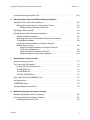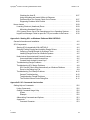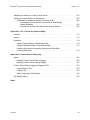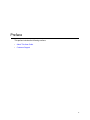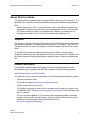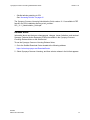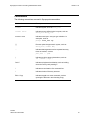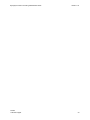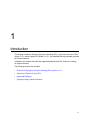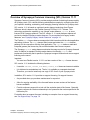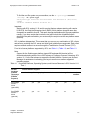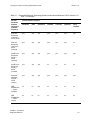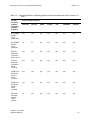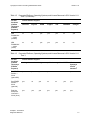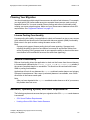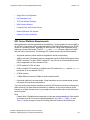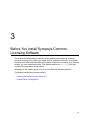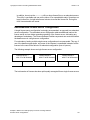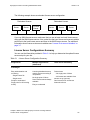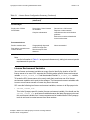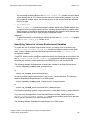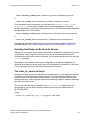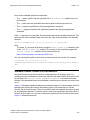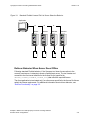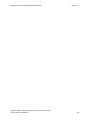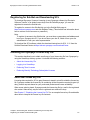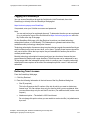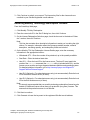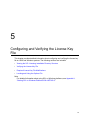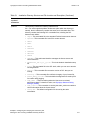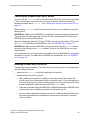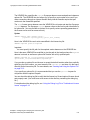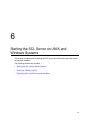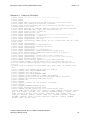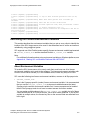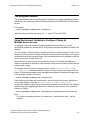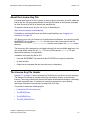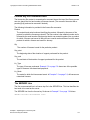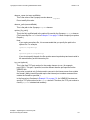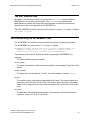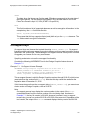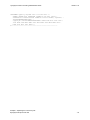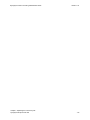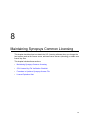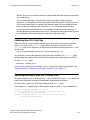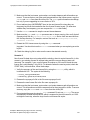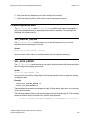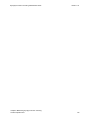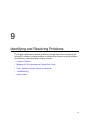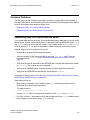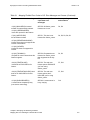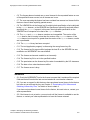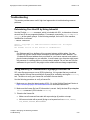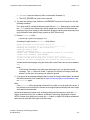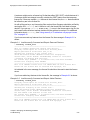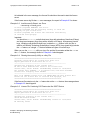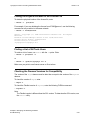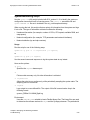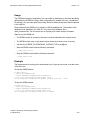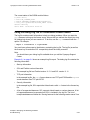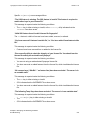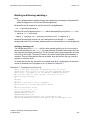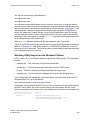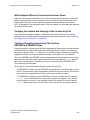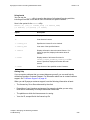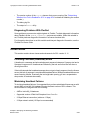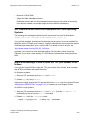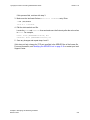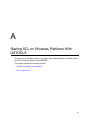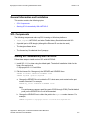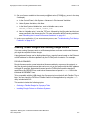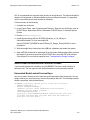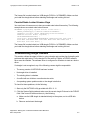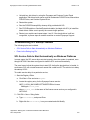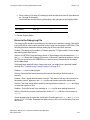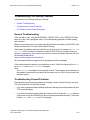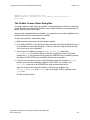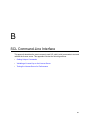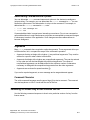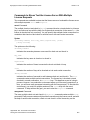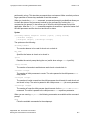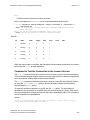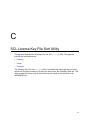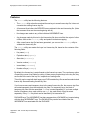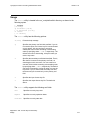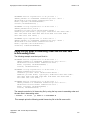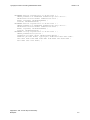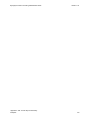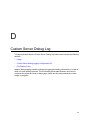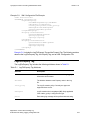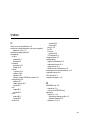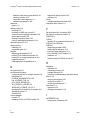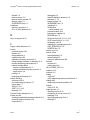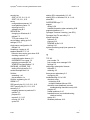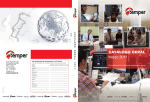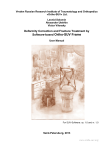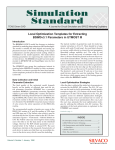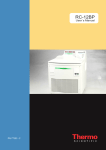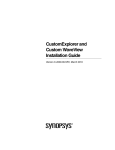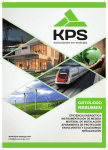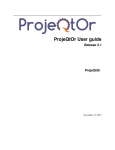Download FlexNet Publisher License Administration Guide
Transcript
Synopsys® Common Licensing Administration Guide Version 11.11, December 2015 Copyright Notice and Proprietary Information © 2015 Synopsys, Inc. All rights reserved. This software and documentation contain confidential and proprietary information that is the property of Synopsys, Inc. The software and documentation are furnished under a license agreement and may be used or copied only in accordance with the terms of the license agreement. No part of the software and documentation may be reproduced, transmitted, or translated, in any form or by any means, electronic, mechanical, manual, optical, or otherwise, without prior written permission of Synopsys, Inc., or as expressly provided by the license agreement. Destination Control Statement All technical data contained in this publication is subject to the export control laws of the United States of America. Disclosure to nationals of other countries contrary to United States law is prohibited. It is the reader's responsibility to determine the applicable regulations and to comply with them. Disclaimer SYNOPSYS, INC., AND ITS LICENSORS MAKE NO WARRANTY OF ANY KIND, EXPRESS OR IMPLIED, WITH REGARD TO THIS MATERIAL, INCLUDING, BUT NOT LIMITED TO, THE IMPLIED WARRANTIES OF MERCHANTABILITY AND FITNESS FOR A PARTICULAR PURPOSE. Trademarks Synopsys and certain Synopsys product names are trademarks of Synopsys, as set forth at http://www.synopsys.com/Company/Pages/Trademarks.aspx. All other product or company names may be trademarks of their respective owners. Third-Party Links Any links to third-party websites included in this document are for your convenience only. Synopsys does not endorse and is not responsible for such websites and their practices, including privacy practices, availability, and content. Synopsys, Inc. 690 E. Middlefield Road Mountain View, CA 94043 www.synopsys.com Synopsys® Common Licensing Administration Guide, Version 11.11 ii Contents 1. 2. About This User Guide . . . . . . . . . . . . . . . . . . . . . . . . . . . . . . . . . . . . . . . . . . . . . . . x Customer Support. . . . . . . . . . . . . . . . . . . . . . . . . . . . . . . . . . . . . . . . . . . . . . . . . . . xiii Introduction Overview of Synopsys Common Licensing (SCL) Version 11.11 . . . . . . . . . . . . . . . 1-2 Summary of Tasks to Set Up SCL . . . . . . . . . . . . . . . . . . . . . . . . . . . . . . . . . . . . . . 1-3 Supported Platforms . . . . . . . . . . . . . . . . . . . . . . . . . . . . . . . . . . . . . . . . . . . . . . . . . 1-3 Synopsys Legacy Vendor Daemons . . . . . . . . . . . . . . . . . . . . . . . . . . . . . . . . . . . . . 1-9 Migrating to Synopsys Common Licensing Planning Your Migration . . . . . . . . . . . . . . . . . . . . . . . . . . . . . . . . . . . . . . . . . . . . . . License Pooling Functionality . . . . . . . . . . . . . . . . . . . . . . . . . . . . . . . . . . . . . . Rollover Functionality . . . . . . . . . . . . . . . . . . . . . . . . . . . . . . . . . . . . . . . . . . . . 2-2 2-2 2-2 Hardware, Operating System, and Other Requirements . . . . . . . . . . . . . . . . . . . . . SCL Server Platform Requirements. . . . . . . . . . . . . . . . . . . . . . . . . . . . . . . . . . Hosting a Server With Other Vendor Daemons . . . . . . . . . . . . . . . . . . . . . . . . . Single Server Configuration. . . . . . . . . . . . . . . . . . . . . . . . . . . . . . . . . . . . . . . . File Descriptor Limit . . . . . . . . . . . . . . . . . . . . . . . . . . . . . . . . . . . . . . . . . . . . . . TCP and Network Settings . . . . . . . . . . . . . . . . . . . . . . . . . . . . . . . . . . . . . . . . WAN License Servers . . . . . . . . . . . . . . . . . . . . . . . . . . . . . . . . . . . . . . . . . . . . Compute Farm and License Server. . . . . . . . . . . . . . . . . . . . . . . . . . . . . . . . . . Network Mounted File System . . . . . . . . . . . . . . . . . . . . . . . . . . . . . . . . . . . . . Options File Use Guidelines . . . . . . . . . . . . . . . . . . . . . . . . . . . . . . . . . . . . . . . 2-2 2-3 2-4 2-4 2-4 2-5 2-5 2-6 2-6 2-6 iii ® Synopsys Synopsys® Common Common Licensing Licensing Administration Administration Guide Guide 3. 4. 5. Version 11.11 11.11 Before You Install Synopsys Common Licensing Software Checking the Integrity of the License File . . . . . . . . . . . . . . . . . . . . . . . . . . . . . . . . . Using the sssverify Utility. . . . . . . . . . . . . . . . . . . . . . . . . . . . . . . . . . . . . . . . . . Mapping Features to Products. . . . . . . . . . . . . . . . . . . . . . . . . . . . . . . . . . . . . . 3-2 3-2 3-3 License Server Configurations . . . . . . . . . . . . . . . . . . . . . . . . . . . . . . . . . . . . . . . . . Single Server . . . . . . . . . . . . . . . . . . . . . . . . . . . . . . . . . . . . . . . . . . . . . . . . . . . Multiple Single License Servers. . . . . . . . . . . . . . . . . . . . . . . . . . . . . . . . . . . . . Three-Server Redundancy . . . . . . . . . . . . . . . . . . . . . . . . . . . . . . . . . . . . . . . . Recommended License Server Configuration . . . . . . . . . . . . . . . . . . . . . . . . . . License Server Configurations Summary . . . . . . . . . . . . . . . . . . . . . . . . . . License Environment Variables . . . . . . . . . . . . . . . . . . . . . . . . . . . . . . . . . . . . . Specifying Values for License Environment Variables . . . . . . . . . . . . . . . . Selecting Host Nodes to Be Used As Servers . . . . . . . . . . . . . . . . . . . . . . The rotate_lic_server.sh Script . . . . . . . . . . . . . . . . . . . . . . . . . . . . . . . . . . Standard FlexNet License File List Behavior . . . . . . . . . . . . . . . . . . . . . . . . . . . Rollover Behavior When Server Goes Offline . . . . . . . . . . . . . . . . . . . . . . 3-3 3-4 3-4 3-4 3-5 3-6 3-7 3-8 3-9 3-9 3-10 3-11 Downloading SCL Software and Obtaining License Key Files Registering for SolvNet and Downloading SCL . . . . . . . . . . . . . . . . . . . . . . . . . . . . 4-2 Obtaining the Synopsys License Key File . . . . . . . . . . . . . . . . . . . . . . . . . . . . . . . . About the License Key File . . . . . . . . . . . . . . . . . . . . . . . . . . . . . . . . . . . . . . . . Logging In to SmartKeys . . . . . . . . . . . . . . . . . . . . . . . . . . . . . . . . . . . . . . . . . . Retrieving Term Licenses . . . . . . . . . . . . . . . . . . . . . . . . . . . . . . . . . . . . . . . . . Retrieving Monthly Technology Subscription Licenses . . . . . . . . . . . . . . . . . . . 4-2 4-2 4-3 4-3 4-4 Configuring and Verifying the License Key File Viewing the SCL Licensing Installation Directory Structure . . . . . . . . . . . . . . . . . . . 5-2 Verifying the License Key File . . . . . . . . . . . . . . . . . . . . . . . . . . . . . . . . . . . . . . . . . Verifying the License Key File Host ID . . . . . . . . . . . . . . . . . . . . . . . . . . . . . . . Checking the License Key File for Errors . . . . . . . . . . . . . . . . . . . . . . . . . . . . . Avoiding License Key File Errors . . . . . . . . . . . . . . . . . . . . . . . . . . . . . . . . . . . . Placing the License Key File on Your System . . . . . . . . . . . . . . . . . . . . . . . . . . 5-7 5-7 5-8 5-8 5-9 Required License Key File Modifications . . . . . . . . . . . . . . . . . . . . . . . . . . . . . . . . . Modifying the SERVER Line . . . . . . . . . . . . . . . . . . . . . . . . . . . . . . . . . . . . . . . Modifying the VENDOR Line . . . . . . . . . . . . . . . . . . . . . . . . . . . . . . . . . . . . . . . 5-9 5-10 5-10 Contents iv Synopsys® Common Licensing Administration Guide Version 11.11 Locating and Using the Options File. . . . . . . . . . . . . . . . . . . . . . . . . . . . . . . . . . . . . 6. 7. 8. 5-12 Starting the SCL Server on UNIX and Windows Systems Starting the SCL License Server Daemon . . . . . . . . . . . . . . . . . . . . . . . . . . . . . . . . Starting the License Server on One or More Servers . . . . . . . . . . . . . . . . . . . . Using the lmgrd Command to Start SCL . . . . . . . . . . . . . . . . . . . . . . . . . . 6-2 6-2 6-2 Specifying a Debug Log File . . . . . . . . . . . . . . . . . . . . . . . . . . . . . . . . . . . . . . . . . . . 6-3 Describing the License Environment Variables . . . . . . . . . . . . . . . . . . . . . . . . . . . . About Environment Variables . . . . . . . . . . . . . . . . . . . . . . . . . . . . . . . . . . . . . . Specifying Values for License Software Environment Variables . . . . . . . . . . . . The port@host Notation. . . . . . . . . . . . . . . . . . . . . . . . . . . . . . . . . . . . . . . . . . . Using Environment Variables to Configure Clients for Multiple-Server Access . . . . . . . . . . . . . . . . . . . . . . . . . . . . . . . . . . . . . . . . . . . Using Environment Variables to Configure Clients for Three-Server Redundancy . . . . . . . . . . . . . . . . . . . . . . . . . . . . . . . . . . . . . Using the lmdown Command to Stop SCL . . . . . . . . . . . . . . . . . . . . . . . . . Using the lmadmin License Server Manager . . . . . . . . . . . . . . . . . . . . . . . 6-6 6-6 6-7 6-8 6-8 6-9 6-9 6-10 Explaining the License Key File About the License Key File . . . . . . . . . . . . . . . . . . . . . . . . . . . . . . . . . . . . . . . . . . . . 7-2 The License Key File Header . . . . . . . . . . . . . . . . . . . . . . . . . . . . . . . . . . . . . . . . . . License Key File Comment Lines . . . . . . . . . . . . . . . . . . . . . . . . . . . . . . . . . . . The SERVER Line . . . . . . . . . . . . . . . . . . . . . . . . . . . . . . . . . . . . . . . . . . . . . . . The VENDOR Line . . . . . . . . . . . . . . . . . . . . . . . . . . . . . . . . . . . . . . . . . . . . . . The USE_SERVER Line . . . . . . . . . . . . . . . . . . . . . . . . . . . . . . . . . . . . . . . . . . 7-2 7-3 7-3 7-4 7-6 The License Key File INCREMENT Line . . . . . . . . . . . . . . . . . . . . . . . . . . . . . . . . . 7-6 On-Support Keys . . . . . . . . . . . . . . . . . . . . . . . . . . . . . . . . . . . . . . . . . . . . . . . . . . . 7-8 SUPERSEDE Keys. . . . . . . . . . . . . . . . . . . . . . . . . . . . . . . . . . . . . . . . . . . . . . . . . . 7-9 Synopsys Example License File . . . . . . . . . . . . . . . . . . . . . . . . . . . . . . . . . . . . . . . . 7-9 Maintaining Synopsys Common Licensing Maintaining Synopsys Common Licensing . . . . . . . . . . . . . . . . . . . . . . . . . . . . . . . . 8-2 SCL License Key File Verification Checklist . . . . . . . . . . . . . . . . . . . . . . . . . . . . . . Validating New SCL Key Files . . . . . . . . . . . . . . . . . . . . . . . . . . . . . . . . . . . . . 8-2 8-3 Chapter 1: Contents Contents 1-vv ® Synopsys Synopsys® Common Common Licensing Licensing Administration Administration Guide Guide 9. Version 11.11 11.11 Validating Existing or New SCL License Files . . . . . . . . . . . . . . . . . . . . . . . . . 8-3 Procedure to Update a Synopsys License File . . . . . . . . . . . . . . . . . . . . . . . . . . . . . 8-4 License Expiration Alert . . . . . . . . . . . . . . . . . . . . . . . . . . . . . . . . . . . . . . . . . . . . . . SCL_DISPLAY_EXPIRE . . . . . . . . . . . . . . . . . . . . . . . . . . . . . . . . . . . . . . . . . . SCL_DAYS_EXPIRE . . . . . . . . . . . . . . . . . . . . . . . . . . . . . . . . . . . . . . . . . . . . . 8-6 8-6 8-6 Identifying and Resolving Problems Common Problems . . . . . . . . . . . . . . . . . . . . . . . . . . . . . . . . . . . . . . . . . . . . . . . . . . Determining Why You Cannot Start the Server . . . . . . . . . . . . . . . . . . . . . . . . . Diagnosing Why You Cannot Check Out a License. . . . . . . . . . . . . . . . . . . . . . 9-2 9-2 9-3 Mapping SCL Error Messages to FlexNet Error Codes . . . . . . . . . . . . . . . . . . . . . . 9-4 Error Conditions: Possible Causes and Solutions . . . . . . . . . . . . . . . . . . . . . . . . . . Causes. . . . . . . . . . . . . . . . . . . . . . . . . . . . . . . . . . . . . . . . . . . . . . . . . . . . . . . . Solutions . . . . . . . . . . . . . . . . . . . . . . . . . . . . . . . . . . . . . . . . . . . . . . . . . . . . . . 9-7 9-7 9-8 Troubleshooting . . . . . . . . . . . . . . . . . . . . . . . . . . . . . . . . . . . . . . . . . . . . . . . . . . . . Determining Your Host ID by Using lmhostid. . . . . . . . . . . . . . . . . . . . . . . . . . . Using sssverify to Troubleshoot a Synopsys License File . . . . . . . . . . . . . . . . Determining Whether Your Tool Is Enabled for SCL . . . . . . . . . . . . . . . . . . . . . Finding the Physical Location of the License File . . . . . . . . . . . . . . . . . . . . . . . Finding a List of All Tools Users. . . . . . . . . . . . . . . . . . . . . . . . . . . . . . . . . . . . . Checking the Daemon Versions for Compatibility . . . . . . . . . . . . . . . . . . . . . . . System Monitoring Script . . . . . . . . . . . . . . . . . . . . . . . . . . . . . . . . . . . . . . . . . Synopsys Statistical Debug Manager (SSDM) . . . . . . . . . . . . . . . . . . . . . . . . . Usage . . . . . . . . . . . . . . . . . . . . . . . . . . . . . . . . . . . . . . . . . . . . . . . . . . . . . Example . . . . . . . . . . . . . . . . . . . . . . . . . . . . . . . . . . . . . . . . . . . . . . . . . . . Using the Debug Log File to Troubleshoot License Issues . . . . . . . . . . . . . . . . Common Error Messages Reported in the Debug Log File . . . . . . . . . . . . . . . SSS-Related Errors . . . . . . . . . . . . . . . . . . . . . . . . . . . . . . . . . . . . . . . . . . Other Messages and Resolutions. . . . . . . . . . . . . . . . . . . . . . . . . . . . . . . . Filtering Information From the Server Log File . . . . . . . . . . . . . . . . . . . . . . . . . Building and Running watchlog.c . . . . . . . . . . . . . . . . . . . . . . . . . . . . . . . . Watchlog Utility Support on the Windows Platform. . . . . . . . . . . . . . . . . . . What Happens When the License Server Goes Down. . . . . . . . . . . . . . . . Verifying the Content and Integrity of the License Key File . . . . . . . . . . . . Checking Requisite License Key File Content: SERVER and VENDOR Lines . . . . . . . . . . . . . . . . . . . . . . . . . . . . . . . . . . 9-10 9-10 9-10 9-14 9-15 9-15 9-15 9-16 9-17 9-18 9-18 9-19 9-20 9-20 9-22 9-23 9-24 9-25 9-26 9-26 Contents 9-26 vi Synopsys® Common Licensing Administration Guide Version 11.11 Checking the Host ID . . . . . . . . . . . . . . . . . . . . . . . . . . . . . . . . . . . . . . . . . Using the lmdiag and lmstat Utilities to Diagnose Problems When You Cannot Check Out a License . . . . . . . . . . . . . . . . . . Diagnosing Problems With FlexNet . . . . . . . . . . . . . . . . . . . . . . . . . . . . . . 9-27 9-27 9-29 Known Issues . . . . . . . . . . . . . . . . . . . . . . . . . . . . . . . . . . . . . . . . . . . . . . . . . . . . . Licensing Checkout (Heartbeat) Errors . . . . . . . . . . . . . . . . . . . . . . . . . . . . . . . Minimizing Heartbeat Failures . . . . . . . . . . . . . . . . . . . . . . . . . . . . . . . . . . SCL License Server Out-of-File Descriptors on Linux Operating Systems . . . . lmgrd Error Message: Failed to open the TCP port number in the license . . . . 9-29 9-29 9-29 9-30 9-30 Appendix A. Starting SCL on Windows Platforms With LMTOOLS General Information and Installation . . . . . . . . . . . . . . . . . . . . . . . . . . . . . . . . . . . . . A-2 SCL Components . . . . . . . . . . . . . . . . . . . . . . . . . . . . . . . . . . . . . . . . . . . . . . . . . . . Starting SCL Automatically With LMTOOLS . . . . . . . . . . . . . . . . . . . . . . . . . . . Ordering FlexNet Dongles and Installing Dongle Drivers . . . . . . . . . . . . . . . . . Ordering a FlexNet Dongle for Synopsys Tools . . . . . . . . . . . . . . . . . . . . . Installing Dongle Drivers on Windows Systems . . . . . . . . . . . . . . . . . . . . . Node-Locked Uncounted and Counted Licenses . . . . . . . . . . . . . . . . . . . . . . . Uncounted Node-Locked License Keys . . . . . . . . . . . . . . . . . . . . . . . . . . . Counted Node-Locked License Keys . . . . . . . . . . . . . . . . . . . . . . . . . . . . . Troubleshooting Dongle Problems. . . . . . . . . . . . . . . . . . . . . . . . . . . . . . . . . . . Troubleshooting SCL Startup Problems. . . . . . . . . . . . . . . . . . . . . . . . . . . . . . . SCL Service Fails to Start Automatically on Windows Platforms . . . . . . . . Errors in the Debug Log File. . . . . . . . . . . . . . . . . . . . . . . . . . . . . . . . . . . . Troubleshooting Tool Startup Problems . . . . . . . . . . . . . . . . . . . . . . . . . . . . . . . General Troubleshooting . . . . . . . . . . . . . . . . . . . . . . . . . . . . . . . . . . . . . . Troubleshooting Firewall Problems . . . . . . . . . . . . . . . . . . . . . . . . . . . . . . The FlexNet License Finder Dialog Box . . . . . . . . . . . . . . . . . . . . . . . . . . . A-2 A-2 A-4 A-5 A-5 A-6 A-6 A-7 A-7 A-8 A-8 A-9 A-10 A-10 A-10 A-11 Appendix B. SCL Command-Line Interface Getting Help on Commands . . . . . . . . . . . . . . . . . . . . . . . . . . . . . . . . . . . . . . . . . . . Listing Commands . . . . . . . . . . . . . . . . . . . . . . . . . . . . . . . . . . . . . . . . . . . . . . . Getting Command Usage Help . . . . . . . . . . . . . . . . . . . . . . . . . . . . . . . . . . . . . Syntax. . . . . . . . . . . . . . . . . . . . . . . . . . . . . . . . . . . . . . . . . . . . . . . . . . . . . Example . . . . . . . . . . . . . . . . . . . . . . . . . . . . . . . . . . . . . . . . . . . . . . . . . . . Abbreviating Commands and Options . . . . . . . . . . . . . . . . . . . . . . . . . . . . . . . . Arguments . . . . . . . . . . . . . . . . . . . . . . . . . . . . . . . . . . . . . . . . . . . . . . . . . . . . . Comment Character . . . . . . . . . . . . . . . . . . . . . . . . . . . . . . . . . . . . . . . . . . Chapter 1: Contents Contents B-2 B-2 B-2 B-2 B-2 B-3 B-3 B-3 vii 1-vii ® Synopsys Synopsys® Common Common Licensing Licensing Administration Administration Guide Guide Version 11.11 11.11 Validating a License Key on the License Server. . . . . . . . . . . . . . . . . . . . . . . . . . . . B-3 Testing the License Server for Performance. . . . . . . . . . . . . . . . . . . . . . . . . . . . . . . Commands to Validate the Socket Connection Limit . . . . . . . . . . . . . . . . . . . . . Commands to Stress Test the License Server With Multiple License Requests . . . . . . . . . . . . . . . . . . . . . . . . . . . . . . . . . . . . . . . . . . . Command to Test the Connection to the License Servers . . . . . . . . . . . . . B-4 B-5 B-6 B-8 Appendix C. SCL License Key File Sort Utility Features . . . . . . . . . . . . . . . . . . . . . . . . . . . . . . . . . . . . . . . . . . . . . . . . . . . . . . . . . . C-2 Usage . . . . . . . . . . . . . . . . . . . . . . . . . . . . . . . . . . . . . . . . . . . . . . . . . . . . . . . . . . . . C-3 Examples . . . . . . . . . . . . . . . . . . . . . . . . . . . . . . . . . . . . . . . . . . . . . . . . . . . . . . . . . Using a Feature Name in Descending Order. . . . . . . . . . . . . . . . . . . . . . . . . . . Using the Expiration Date in Descending Order . . . . . . . . . . . . . . . . . . . . . . . . Using the Key Name in Ascending Order and the Start Date in Descending Order . . . . . . . . . . . . . . . . . . . . . . . . . . . . . . . . . . . . . . . . . . . . . C-4 C-4 C-5 C-6 Appendix D. Custom Server Debug Log Usage . . . . . . . . . . . . . . . . . . . . . . . . . . . . . . . . . . . . . . . . . . . . . . . . . . . . . . . . . . . . Enabling Custom Server Debug Logging . . . . . . . . . . . . . . . . . . . . . . . . . . . . . Disabling Custom Server Debug Logging . . . . . . . . . . . . . . . . . . . . . . . . . . . . . D-2 D-2 D-2 Custom Server Debug Logging Configuration File . . . . . . . . . . . . . . . . . . . . . . . . . . LogFileProperty Tag. . . . . . . . . . . . . . . . . . . . . . . . . . . . . . . . . . . . . . . . . . . . . . Property Tag . . . . . . . . . . . . . . . . . . . . . . . . . . . . . . . . . . . . . . . . . . . . . . . . . . . XML Configuration File Example . . . . . . . . . . . . . . . . . . . . . . . . . . . . . . . . . . . . D-2 D-3 D-4 D-5 File Rotation Policy . . . . . . . . . . . . . . . . . . . . . . . . . . . . . . . . . . . . . . . . . . . . . . . . . . D-6 Index Contents viii Preface This preface includes the following sections: • About This User Guide • Customer Support ix ® Synopsys Synopsys® Common Common Licensing Licensing Administration Administration Guide Guide Version 11.11 11.11 About This User Guide This guide provides information about Synopsys Common Licensing (SCL) version 11.11. It describes how to maintain the licensing software and provides troubleshooting guidelines. Note: Install a single copy of SCL on your license server to be used with all Synopsys tools. Installation of Synopsys tools and SCL is not order dependent. That is, you can install SCL before or after you install your Synopsys tools. However, you cannot use any Synopsys tools reliant on SCL until you have installed and configured SCL. Audience The Synopsys Common Licensing Administration Guide is intended for the license network administrator responsible for installing and maintaining the SCL software. Client users of Synopsys tools who set their own licensing environment variables will also find this guide useful. To use this guide, experience installing Synopsys tools is helpful, including setting environment variables for the client systems on which you run those tools. Familiarity with the Flexera Software FlexNet product makes it easier to install, configure, and administer SCL. Related Publications For additional information about the Synopsys Common Licensing software, see the ® documentation on the Synopsys SolvNet online support site at the following address: https://solvnet.synopsys.com/DocsOnWeb You might also want to see the documentation for the following related Synopsys products: • Synopsys Installation Guide This guide is available at http://www.synopsys.com/install • FlexNet Licensing End Users Guide The FlexNet Licensing End Users Guide is available from Synopsys by clicking on the “LICENSING DOCS” link at http://www.synopsys.com/licensing. It is also delivered with the SCL software. SCL runs on various platforms. For information about supported platforms, operating systems, and keywords, see the Synopsys Common Licensing Release Notes on the SolvNet site or the Synopsys Licensing QuickStart Guide at http://www.synopsys.com/licensing. Preface About This User Guide x Synopsys® Common Licensing Administration Guide • Version 11.11 SolvNet articles pertaining to SCL See “Accessing SolvNet” on page xiii. The Synopsys Common Licensing Administration Guide version 11.11 is available in PDF format in the SCL installation directory at scl_root/doc/ SCL_11.11_Administration_Guide.pdf. Release Notes Information about new features, enhancements, changes, known limitations, and resolved Synopsys Technical Action Requests (STARs) is available in the Synopsys Common Licensing Release Notes on the SolvNet site. To see the Synopsys Common Licensing Release Notes, 1. Go to the SolvNet Download Center located at the following address: https://solvnet.synopsys.com/DownloadCenter 2. Select Synopsys Common Licensing, and then select a release in the list that appears. Preface 1: Preface Chapter About This User Guide 1-xi xi ® Synopsys Synopsys® Common Common Licensing Licensing Administration Administration Guide Guide Version 11.11 11.11 Conventions The following conventions are used in Synopsys documentation. Convention Description Courier Indicates syntax, such as write_file. Courier italic Indicates a user-defined value in syntax, such as write_file design_list. Courier bold Indicates user input—text you type verbatim—in examples, such as prompt> write_file top [] Denotes optional arguments in syntax, such as write_file [-format fmt] ... Indicates that arguments can be repeated as many times as needed, such as pin1 pin2 ... pinN | Indicates a choice among alternatives, such as low | medium | high Ctrl+C Indicates a keyboard combination, such as holding down the Ctrl key and pressing C. \ Indicates a continuation of a command line. / Indicates levels of directory structure. Edit > Copy Indicates a path to a menu command, such as opening the Edit menu and choosing Copy. Preface About This User Guide xii Synopsys® Common Licensing Administration Guide Version 11.11 Customer Support Customer support is available through SolvNet online customer support and through contacting the Synopsys Technical Support Center. Accessing SolvNet The SolvNet site includes a knowledge base of technical articles and answers to frequently asked questions about Synopsys tools. The SolvNet site also gives you access to a wide range of Synopsys online services including software downloads, documentation, and technical support. To access the SolvNet site, go to the following address: https://solvnet.synopsys.com If prompted, enter your user name and password. If you do not have a Synopsys user name and password, follow the instructions to sign up for an account. If you need help using the SolvNet site, click HELP in the top-right menu bar. Contacting the Synopsys Technical Support Center If you have problems, questions, or suggestions, you can contact the Synopsys Technical Support Center in the following ways: • Open a support case to your local support center online by signing in to the SolvNet site at https://solvnet.synopsys.com, clicking Support, and then clicking “Open A Support Case.” • Send an e-mail message to your local support center. ❍ E-mail [email protected] from within North America. ❍ Find other local support center e-mail addresses at http://www.synopsys.com/Support/GlobalSupportCenters/Pages • Telephone your local support center. ❍ Call (800) 245-8005 from within North America. ❍ Find other local support center telephone numbers at http://www.synopsys.com/Support/GlobalSupportCenters/Pages Preface 1: Preface Chapter Customer Support 1-xiii xiii ® Synopsys Synopsys® Common Common Licensing Licensing Administration Administration Guide Guide Preface Customer Support Version 11.11 11.11 xiv 1 Introduction 1 This chapter introduces Synopsys Common Licensing (SCL). It gives an overview of SCL version 11.11, which is based on FlexNet 11.13.1, the standard licensing software provided by Flexera Software. In addition, this chapter describes the supported platforms and SCL features, including on-support licenses. The following sections are included: • Overview of Synopsys Common Licensing (SCL) Version 11.11 • Summary of Tasks to Set Up SCL • Supported Platforms • Synopsys Legacy Vendor Daemons 1-1 ® Synopsys Synopsys® Common Common Licensing Licensing Administration Administration Guide Guide Version 11.11 11.11 Overview of Synopsys Common Licensing (SCL) Version 11.11 Synopsys Common Licensing (SCL) provides a single method of obtaining licenses used by all Synopsys tools. SCL reduces licensing administration complexity, minimizing the effort you expend in installing, maintaining, and managing licensing software for Synopsys tools. SCL version 11.11 is based on combined vendor daemon technology from Flexera Software, which is based on the FlexNet (formerly FLEXlm) 11.13.1 release. This technology provides the capability to run a single vendor daemon, snpslmd, to serve licenses to all Synopsys products. The SCL version 11.11 vendor daemon replaces all previously released Synopsys vendor daemons. For a complete list of legacy vendor daemons, see “Synopsys Legacy Vendor Daemons” on page 1-9. The FlexNet lmgrd license daemon manages the initial interaction with the client application requesting a license. The lmgrd daemon also locates and starts the snpslmd daemon, passing to it the connection with the client application. The snpslmd daemon reads and interprets (parses) the license key file and then handles client license requests. The Synopsys snpslmd vendor daemon maintains the usage counts for Synopsys licensed tools. In addition to standard FlexNet vendor daemon functionality, snpslmd also implements functionality that is specific to Synopsys to support features such as on-support licensing on the server. Important: You must use FlexNet version 11.13.1 or a later version of the lmgrd license daemon. SCL version 11.11 includes the following features. • It uses the SNPSLMD_LICENSE_FILE or LM_LICENSE_FILE license environment variable. • It is delivered as a standalone tool. That is, it is available as a separate download. Therefore, you need to install only one copy of SCL for all of your Synopsys tools. In addition, SCL version 11.11 provides on-support licensing. On-support licenses • Are provided when you purchase maintenance for a product. • Allow for ongoing availability of the licensed feature as new versions of the feature become available. • Provide continuous support for a tool until the expiration date of the license. Generally, support continues for versions released up to two years after the version specified in the license key file. For details about on-support licenses, including an example of an on-support license key, see “On-Support Keys” on page 7-8. Chapter 1: Introduction Overview of Synopsys Common Licensing (SCL) Version 11.11 1-2 Synopsys® Common Licensing Administration Guide Version 11.11 Summary of Tasks to Set Up SCL To use licensed Synopsys tools, you must • Obtain and install the SCL version 11.11 software. • Download and configure the license key file for your site. • Start SCL by using the provided lmgrd license server daemon. • Set environment variables on client systems to specify the location of the SCL license key file which specifies the location of the SCL snpslmd vendor daemon. This guide covers these tasks in the chapters that follow, with the exception of SCL version 11.11 installation. For instructions on installing SCL, see the Synopsys Installation Guide by clicking on the INSTALLATION GUIDE link at http://www.synopsys.com/Licensing. Supported Platforms SCL runs on various OS platforms. For information about supported platforms, operating systems, and keywords for the SCL server, see Table 1-1, Table 1-2, and Table 1-3 or the Synopsys Common Licensing Release Notes on the SolvNet site. Limitation: On SUSE platforms, the license server might not start properly when the root file system is configured with the reiserfs file system type. The following error message displays in the license server log file. 22:36:30 (snpslmd) Cannot open daemon lock file 22:36:30 (snpslmd) EXITING DUE TO SIGNAL 41 Exit reason 9 22:36:30 (lmgrd) snpslmd exited with status 41 (Exited because another server was running) 22:36:30 (lmgrd) MULTIPLE "snpslmd" license server systems running. 22:36:30 (lmgrd) Please kill, and run lmreread 22:36:30 (lmgrd) 22:36:30 (lmgrd) This error probably results from either: 22:36:30 (lmgrd) 1. Another copy of the license server manager (lmgrd) is running. 22:36:30 (lmgrd) 2. A prior license server manager (lmgrd) was killed with "kill -9" 22:36:30 (lmgrd) (which would leave the vendor daemon running). 22:36:30 (lmgrd) To correct this, do a "ps -ax | grep snpslmd" 22:36:30 (lmgrd) (or equivalent "ps" command) 22:36:30 (lmgrd) and kill the "snpslmd" process. 22:36:30 (lmgrd) You must reimage your machine to use other SUSE-supported root file system types, such as ext3, ext4, or Btrfs. Chapter 1: Introduction Summary of Tasks to Set Up SCL 1-3 ® Synopsys Synopsys® Common Common Licensing Licensing Administration Administration Guide Guide Version 11.11 11.11 To find the root file system on your machine, use the df -print-type command: /var/tmp> df -print-type Filesystem Type 1K-blocks Used Available Use% Mounted on /dev/cciss/ c0d0p2 reiserfs 59438628 9059928 50378700 16% / Important: Starting with SCL version 11.10 and for product feature releases starting with version K-2015.06, the Red Hat Enterprise Linux (RHEL) 64-bit platform keyword name has changed from amd64 to linux64. This name change standardizes the Synopsys platform names. If you have scripts that invoke the tool and include the old platform name (amd64) in the path executable, you must modify the script to use the new platform name (linux64). SCL is platform-independent. This means that you can run any combination of SCL clients and servers, providing the SCL server and client (tool) platforms are supported. Each client requires network access to a server through the Transmission Control Protocol (TCP). For a list of server platforms supported by SCL, see Table 1-1, Table 1-2, and Table 1-3. Note: Support for the Solaris sparc platform (sparcOS5 and sparc64 binaries) will be discontinued starting with the June 2016 release of Synopsys Common Licensing. SCL version 11.11 is the last release to support the Solaris platform. Contact your Account Manager for assistance in rehosting your keys to a server on another supported operating system. Table 1-1 Supported Platforms, Operating Systems, and License Daemons in SCL Version 11.11 Part 1 OS and hardware platform (Synopsys platform keyword) License daemon support sandwork pdld synplctyd vastlmd cowared synforad arcd/ mwflexd Sun SPARC Solaris — 32-bit (sparcOS5) yes yes yes yes yes yes yes Sun SPARC Solaris — 64-bit (sparc64) yes yes no no no no no Chapter 1: Introduction Supported Platforms 1-4 Synopsys® Common Licensing Administration Guide Table 1-1 Version 11.11 Supported Platforms, Operating Systems, and License Daemons in SCL Version 11.11 Part 1 (Continued) OS and hardware platform (Synopsys platform keyword) License daemon support sandwork pdld synplctyd vastlmd cowared synforad arcd/ mwflexd Red Hat Enterprise Linux x86 — 32-bit (linux) yes yes yes yes yes yes yes Red Hat Enterprise Linux x86 — 64-bit (linux64) yes yes yes yes yes yes no SUSE Linux Enterprise Server — 32-bit (suse32) yes yes yes yes yes yes yes SUSE Linux Enterprise Server — 64-bit (suse64) yes yes yes no no no no Microsoft Windows x86_64 — 32-bit (win32) yes yes yes yes yes yes yes IBM RS6000 AIX — 32-bit (rs6000) no no yes no no no no IBM RS6000 AIX — 64-bit (aix64) no no no no no no no Chapter 1: Introduction Supported Platforms 1-5 ® Synopsys Synopsys® Common Common Licensing Licensing Administration Administration Guide Guide Table 1-2 Version 11.11 11.11 Supported Platforms, Operating Systems, and License Daemons in SCL Version 11.11 Part 2 OS and hardware platform (Synopsys platform keyword) License daemon support extremed nsysnvs ACAD magma riod TAVEREN sclmgrd Sun SPARC Solaris — 32-bit (sparcOS5) yes yes yes yes yes yes yes Sun SPARC Solaris — 64-bit (sparc64) no no yes yes yes yes yes Red Hat Enterprise Linux x86 — 32-bit (linux) yes yes yes yes yes yes yes Red Hat Enterprise Linux x86 — 64-bit (linux64) yes yes yes yes yes yes yes SUSE Linux Enterprise Server — 32-bit (suse32) yes yes yes yes yes yes yes SUSE Linux Enterprise Server — 64-bit (suse64) yes yes yes yes yes yes yes Microsoft Windows x86_64 — 32-bit (win32) no yes yes yes yes yes yes Chapter 1: Introduction Supported Platforms 1-6 Synopsys® Common Licensing Administration Guide Table 1-2 Version 11.11 Supported Platforms, Operating Systems, and License Daemons in SCL Version 11.11 Part 2 (Continued) OS and hardware platform (Synopsys platform keyword) License daemon support extremed nsysnvs ACAD magma riod TAVEREN sclmgrd IBM RS6000 AIX — 32-bit (rs6000) no no yes yes yes no yes IBM RS6000 AIX — 64-bit (aix64) no no yes yes yes no no Table 1-3 Supported Platforms, Operating Systems, and License Daemons in SCL Version 11.11 Part 3 OS and hardware platform (Synopsys platform keyword) License daemon support snslmgrd eved knights perflmd targetld SIINT All other Synopsys license daemons1 Sun SPARC Solaris — 32-bit (sparcOS5) yes yes yes yes no no yes Sun SPARC Solaris — 64-bit (sparc64) yes no yes no no yes yes Red Hat Enterprise Linux x86 — 32-bit (linux) yes yes yes yes yes yes yes Chapter 1: Introduction Supported Platforms 1-7 ® Synopsys Synopsys® Common Common Licensing Licensing Administration Administration Guide Guide Table 1-3 Version 11.11 11.11 Supported Platforms, Operating Systems, and License Daemons in SCL Version 11.11 Part 3 (Continued) OS and hardware platform (Synopsys platform keyword) License daemon support snslmgrd eved knights perflmd targetld SIINT All other Synopsys license daemons1 Red Hat Enterprise Linux x86 — 64-bit (linux64) yes yes yes yes yes yes yes SUSE Linux Enterprise Server — 32-bit (suse32) yes yes yes yes yes yes yes SUSE Linux Enterprise Server — 64-bit (suse64) yes yes yes yes yes yes yes Microsoft Windows x86_64 — 32-bit (win32) yes no yes yes yes yes yes IBM RS6000 AIX — 32-bit (rs6000) yes no yes no no no yes IBM RS6000 AIX — 64-bit (aix64) no no yes no no no yes 1 All other Synopsys license daemons: adalmd, anagram, avantd, chrysalisd, hscd, metasoftd, saber_dmn, tmald, innologd, ISE-TCADd, EPIC, everest, la_damon, leda, ssilmd, synopsysd, vcsd, nassd, numeritchd, TE_CATS, CADABRA, snpsOEM1,snpsOEM2, snpsOEM3, and sigmacd. Chapter 1: Introduction Supported Platforms 1-8 Synopsys® Common Licensing Administration Guide Version 11.11 Important: • The Sentinel SuperPro dongle is not supported on Windows platforms for server-based licenses. It is supported only for uncounted (serverless) licenses on Windows. • The RSoft dongle uses the “RSOFT=” prefix. The RSoft dongle is supported on the Linux and Windows OS platforms. Synopsys Legacy Vendor Daemons Table 1-4 shows the legacy vendor daemons incorporated into SCL version 11.11. (Other vendor daemons are not supported. Tools based on such daemons are not compatible with SCL version 11.11.) Before starting SCL, these daemon processes must be shut down. See “Using the lmgrd Command to Start SCL” on page 6-2. Table 1-4 Legacy Daemons Incorporated Into SCL Version 11.11 Acquired Company Daemons Analog Design Automation adalmd Avant! Corporation anagram, avantd, chrysalisd, hscd, metasoftd, saber_dmn, tmald Innologic Systems, Inc. innologd Integrated Systems Engineering ISE-TCADd Legacy and other daemons EPIC, everest, la_damon, leda, ssilmd, synopsysd, vcsd Nassda Corporation nassd Numerical Technologies numeritchd, TE_CATS, CADABRA Placeholder for future OEM partners snpsOEM2, snpsOEM3 SIGMA-C sigmacd Zenpire Corporation snpsOEM1 Sandwork Design sandwork CHIPit pdld Synplicity synplctyd Chapter 1: Introduction Synopsys Legacy Vendor Daemons 1-9 ® Synopsys Synopsys® Common Common Licensing Licensing Administration Administration Guide Guide Table 1-4 1 Version 11.11 11.11 Legacy Daemons Incorporated Into SCL Version 11.11 (Continued) Acquired Company Daemons CoWare, Inc. cowared Synfora synforad VaST Systems Technology Corporation vastlmd Virage Logic arcd, mwflexd Extreme DA extremed nSys Design Systems nsysnvs SpringSoft sclmgrd, snslmgrd EVE eved Magma Design Automation ACAD, magma, riod, TAVEREN, knights PerfectVIPs perflmd Target Compiler Technologies targetld Hitachi High-Tech SIINT 1 This daemon is added in the 11.11 release. It is supported in version 11.11 only. Chapter 1: Introduction Synopsys Legacy Vendor Daemons 1-10 2 Migrating to Synopsys Common Licensing 2 This chapter describes the steps that are required to migrate to Synopsys Common Licensing (SCL) version 11.11. It includes the following sections: • Planning Your Migration • Hardware, Operating System, and Other Requirements 2-1 ® Synopsys Synopsys® Common Common Licensing Licensing Administration Administration Guide Guide Version 11.11 11.11 Planning Your Migration You should maintain multiple single license servers to achieve fault tolerance. For example, you might split 4,000 license seats among two separate license servers, each running a separate license file. You must consider license pooling and rollover functionality when creating your server migration plans. Make sure your license server hardware meets SCL requirements. See “Supported Platforms” on page 1-3. License Pooling Functionality License pooling is the ability of an application to check out licenses from two or more servers at the same time and should not be confused with wide area network (WAN) functionality. Each server in the pool must be running the same version of SCL. Note: Synopsys tools support license pooling but not license spanning. Synopsys tools supports the ability to check out one feature from server A and another feature from server B (pooling). But Synopsys tools do not support the ability to check out the same exact feature from two different servers at the same time (spanning). Rollover Functionality Rollover functionality allows the application to check out the license from the next daemon in its search path (defined by the SNPSLMD_LICENSE_FILE or LM_LICENSE_FILE variable) if the current connected daemon is unavailable. This should not be confused with license WAN or pooling functionalities. Applications will not roll over between the snpslmd combined vendor daemon and a legacy Synopsys license daemon if the current (connected) daemon is unavailable, even if both servers are in the license search path. Note: After you have migrated to the snpslmd combined vendor daemon on all of your servers, this problem does not occur. Hardware, Operating System, and Other Requirements The following requirements ensures that your migration to the SCL snpslmd vendor daemon is successful. • SCL Server Platform Requirements • Hosting a Server With Other Vendor Daemons Chapter 2: Migrating to Synopsys Common Licensing Planning Your Migration 2-2 Synopsys® Common Licensing Administration Guide • Single Server Configuration • File Descriptor Limit • TCP and Network Settings • WAN License Servers • Compute Farm and License Server • Network Mounted File System • Options File Use Guidelines Version 11.11 SCL Server Platform Requirements Although there are several supported server platforms, it is best practice to use an AMD or an Intel x86_64 processor with a supported version of the Red Hat Enterprise LInux (RHEL) version 6.x operating system, especially for WAN servers. Using other supported server platforms is not recommended. The SCL linux and linux64 binaries support both AMD and Intel x86_64 processors. The following SCL license server setup is recommended: • A physical machine (virtual machines degrade the server performance) • AMD or Intel x86_64 hardware running a supported version of Red Hat Enterprise Linux (RHEL) version 6.5 or later. RHEL versions 5.7 and 5.9 are not recommended and will not be supported in a future release of SCL. • A CPU speed of 2 GHz or better • Dual or multiple CPU machine or multiple cores (This allows the lmgrd and the snpslmd processes to run on separate CPUs.) • 4 GB of memory • 1 GBps Ethernet card and 2 GBps or better network switch • A physical machine is recommended. Virtual machines are not recommended as they can impact license server performance. If you are serving large license quantities (more than 300 socket connections to the server), make sure that you meet these requirements. In addition, do not host more than 4,000 licenses on a single license server or you might see license failures due to the load on the server machine. Note: Certain other OS platforms are supported, but they are recommended only if the number of licenses is small. For a list of supported platforms, see Table 1-1, Table 1-2, and Table 1-3 or the Synopsys Common Licensing Release Notes on the SolvNet site. Chapter 2: Migrating to Synopsys Common Licensing Hardware, Operating System, and Other Requirements 2-3 ® Synopsys Synopsys® Common Common Licensing Licensing Administration Administration Guide Guide Version 11.11 11.11 http://www.synopsys.com/Licensing/SupportedOS.aspx If you do not meet these requirements or plan to host the license server on any other OS platforms, contact the Synopsys Support Center at https://solvnet.synopsys.com/EnterACall Hosting a Server With Other Vendor Daemons It is recommend that you do not host a Synopsys license daemon on the same machine with other license daemons based on FlexNet. If you must share the same machine with other daemons or processes, make sure that your license server meets the specifications for the hardware platform, including multiple CPUs or cores of 2 GHz or better, 4 GB memory, and a 1 GBps Ethernet card. See “SCL Server Platform Requirements” on page 2-3. Single Server Configuration A single license server configuration is strongly recommended over a redundant, triad server configuration. The SCL components are most robust when they are part of a single-server configuration. The redundant server configuration adds an additional load on the license servers, which can increase latency, eliminating any advantage of redundancy. Rather than using a redundant server configuration, it is recommended that you host multiple single-server configurations. This ensures that if the connection to one of the daemons is broken, some licenses will still be available; whereas if a redundant configuration fails (loss of quorum), no licenses will be available. Important: If you are serving a large quantity of licenses, make sure you do not allow more than 4,000 socket connections to a single SCL license server. (In general, a license checkout consumes one socket connection.) If you go over this limit, you might experience degradation in performance or license failures due to the load on the server. In this case, it is recommended that you divide licenses among multiple single license servers. File Descriptor Limit Depending on the TCP/IP setting on your machine, it can take from several minutes to over two hours for the server machine to release the socket resources. To ensure that the file descriptor resources are not consumed, set the file descriptor to eight times the actual quantity of licenses served by the license daemon. For example, if your license file has 1,024 licenses, set the soft limit of the file descriptor to 8192. This change ensures that enough sockets are available. Chapter 2: Migrating to Synopsys Common Licensing Hardware, Operating System, and Other Requirements 2-4 Synopsys® Common Licensing Administration Guide Version 11.11 TCP and Network Settings Do not change any TCP settings on the server machine. If you have made any changes to the default settings, the license server might not operate properly. Make sure the network card is configured for full duplex communication. In addition, make sure the network switch is configured for 1 GBps data transmission. WAN License Servers Synopsys provides the optional capability to host on a WAN (this applies to situations where the distance between the client and server is greater than 5 miles). You must have a contractual agreement with Synopsys to host a license server on your global network. If you need this capability, but are not contracted for it, contact your sales representative. If you are planning to host a license server on a WAN, make sure that you meet the following requirements: • For a WAN server, you should never run Synopsys Common Licensing on a virtual machine. Virtual machines degrade performance and increase latency. • A single-server configuration is mandatory if you are setting the license server over a WAN. A redundant license server configuration increases the license checkout delays for the application. • If the network latency is more than 30 milliseconds between the license server machine and the client machine, you will see performance degradation in the application startup. It is recommended that the license administrator evaluate whether the performance degradation due to network latency is acceptable to end users before setting up the WAN servers. Use the ping command to see the network latency. The usage in the following example shows that you are logged on to the client and elvis is the server: % ping elvis PING elvis (10.15.43.201) 56(84) bytes of data. 64 bytes from elvis (10.15.44.206): icmp_seq=0 ttl=253 64 bytes from elvis (10.15.44.206): icmp_seq=1 ttl=253 64 bytes from elvis (10.15.44.206): icmp_seq=2 ttl=253 64 bytes from elvis (10.15.44.206): icmp_seq=3 ttl=253 64 bytes from elvis (10.15.44.206): icmp_seq=4 ttl=253 time=0.706 time=0.267 time=0.293 time=0.241 time=0.455 ms ms ms ms ms This example shows the usage of the ping command on the linux64 platform using the Red Hat Enterprise Linux operating system. For other operating systems and platforms, check the man pages for the ping command to determine the appropriate use to determine the network latency between the server and the client. Chapter 2: Migrating to Synopsys Common Licensing Hardware, Operating System, and Other Requirements 2-5 ® Synopsys Synopsys® Common Common Licensing Licensing Administration Administration Guide Guide Version 11.11 11.11 • Some applications check out more than one license, which might cause the tool to take longer to complete the job. Evaluate all the tools in your WAN to find out whether the license checkout delays are acceptable to the end user. • Make sure that you have no more than two license servers in your license server search path. In addition, evaluate the delay while pointing to multiple license servers. Set up the WAN servers only after evaluating these requirements. Compute Farm and License Server If you are using a compute farm, make sure that the license server and the compute farm are located within the same subnet. In addition, make sure that the license server meets the hardware and OS requirements as recommended by Synopsys. Network Mounted File System Install SCL on a local disk. Also, save the license key file, options file, and report log on the local disk. If these files are saved on a network disk, any glitches to the network file system affects the license server. Options File Use Guidelines Setting the TIMEOUT or TIMEOUTALL options file keyword is not recommended. Add the AUTOMATIC_REREAD OFF keyword to the options file to prevent FlexNet from automatically rereading the license file. Never manually invoke the lmreread command on a license server to read the changes made to the options file. Instead, restart the license server if you want the changes from the options file to be read properly by the license server. All option file keywords must be specified in uppercase letters, such as RESERVE, INCLUDE, EXCLUDE, and so forth. Keywords specified in lowercase letters are not recognized. If you have PACKAGE lines in the license key file, do not specify any license checkout policies such as RESERVE, INCLUDE, or EXCLUDE in the options file for any package or its components. Packages already have a license checkout policy, and specifying any license checkout policies might conflict with the policy specified in the options file. Chapter 2: Migrating to Synopsys Common Licensing Hardware, Operating System, and Other Requirements 2-6 3 Before You Install Synopsys Common Licensing Software 3 This chapter describes tasks you perform before installing and configuring Synopsys Common Licensing (SCL). Before you install the SCL software the first time, you need to complete most of the tasks described in this chapter. Whenever you change your licensing network, you must repeat these tasks. This chapter explains the sssverify utility and common licensing network configurations. Information in this chapter applies to SCL on both UNIX and Windows platforms. This chapter includes the following sections: • Checking the Integrity of the License File • License Server Configurations 3-1 ® Synopsys Synopsys® Common Common Licensing Licensing Administration Administration Guide Guide Version 11.11 11.11 Checking the Integrity of the License File When you receive a new Synopsys license key file, it is mandatory that you run the sssverify utility (sssverify replaces lmcksum). The sssverify utility validates the integrity of the license file and detects any formatting errors in the file. You must also use this utility whenever the license file is updated. The following topics are included in this section: • Using the sssverify Utility • Mapping Features to Products Using the sssverify Utility You must use the complete SCL license file received from Synopsys. Do not edit or merge the SCL license file with other license files. Important: Synopsys license files in the combined vendor daemon format include security keys that the snpslmd vendor daemon uses to validate the authenticity of your license file and verify that keys have not been added or subtracted. Temporary license keys include the SSST feature in the key file. Monthly Technology Subscription Licenses (also known as peak licenses) and other types of revenue keys include the SSS feature. Before starting the license server, you should verify the license key file by running the sssverify utility by entering the following code: % cd scl_root/platform/bin % sssverify /path/to/synopsys.lic For additional information about sssverify, see “Using sssverify to Troubleshoot a Synopsys License File” on page 9-10. Chapter 3: Before You Install Synopsys Common Licensing Software Checking the Integrity of the License File 3-2 Synopsys® Common Licensing Administration Guide Version 11.11 Mapping Features to Products The sssverify utility can display all features associated with a product. The information displayed is comprehensive if the license file has an unmodified product comment section as received from Synopsys. Use the following syntax to run the sssverify utility: sssverify license_file [-pinfo | -ptof product_name | -ftop feature_name] [-o <output-file>] [-help] Option Description license_file Your Synopsys license file. -pinfo Displays all the product names and the associated features in the license file. -ptof product_name Displays all the features associated with a product. -ftop feature_name Displays the product and all associated features. -o output_file Redirects the product feature information to a file. -help Displays help information. Note: The -ptof option does not work if product comment lines are removed. The -pinfo option works but does not display product names. License Server Configurations This section describes the following common configurations for licensing systems: • Single Server • Multiple Single License Servers • Three-Server Redundancy • Recommended License Server Configuration • License Environment Variables • Standard FlexNet License File List Behavior Chapter 3: Before You Install Synopsys Common Licensing Software License Server Configurations 3-3 ® Synopsys Synopsys® Common Common Licensing Licensing Administration Administration Guide Guide Version 11.11 11.11 For licensing systems that use more than one server, for each server you must take into account the considerations and tasks described in this section. Single Server You can configure your license system to use a single server to which all clients refer for their license requests. In this case, you set the SNPSLMD_LICENSE_FILE or LM_LICENSE_FILE environment variable on each client node to refer to the single server. The SNPSLMD_LICENSE_FILE environment variable is preferred but legacy software versions sometimes require the use of the LM_LICENSE_FILE environment variable. Multiple Single License Servers You can configure a client to refer to multiple single (distributed) license servers with each server serving a unique subset of all your licenses. In this way, you can distribute all your licenses across multiple servers. Three-Server Redundancy Three-server redundancy is a license server configuration in which the same license key file and vendor daemon is installed on three separate license servers so as to provide continued operation in the case of a single server failure. This provides fail-over protection only. When at least two of the three license servers are running and communicating, the system serves licenses as needed. In this configuration, all three license servers operate to form a triad. The license servers send periodic messages to each other to make sure that at least two servers are running and communicating. A quorum is formed when at least two of the three license servers are running and communicating with each other. If you are running license servers configured for three-server redundancy, you need to maintain an identical copy of the license file, as well as the lmgrd and the vendor daemons binaries, locally on each system rather than on a file server. If you do not do this, you lose all of the advantages of having redundant servers since the file server holding these files can become a single point of failure. Warning: The use of redundant servers over a WAN is not supported. For a local area network (LAN), use of redundant servers is supported but not recommended. This method is not very robust. Poor network communication can cause system performance to slow. Slow network communication can also cause a delay in the transmission of heartbeats between license servers. Chapter 3: Before You Install Synopsys Common Licensing Software License Server Configurations 3-4 Synopsys® Common Licensing Administration Guide Version 11.11 In addition, do not use the lmreread utility on large license files or on redundant servers. This utility is unreliable and can put the server in an unpredictable state. Sometimes on large license files, it might take several minutes to reread the license file. During this time, license denials are issued. Recommended License Server Configuration A single license server configuration is strongly recommended, as opposed to a redundant server configuration. The redundant server configuration adds an additional load on the license server and can hinder seamless operation of the license server, eliminating any advantage of redundancy. The Flexera Software FlexNet components are most robust when the daemons are in a single-server configuration. For redundancy, hosting multiple single-server configurations is recommended. This way, if one of the daemons goes down, only some of the licenses is unavailable instead of all the licenses in the case of the failure of a redundant configuration (loss of quorum). The following example shows a single license server configuration: License Server 1 with 1/3 of all licenses License Server 2 with 1/3 of all licenses License Server 3 with 1/3 of all licenses The total number of licenses has been split equally amongst all three single license servers. Chapter 3: Before You Install Synopsys Common Licensing Software License Server Configurations 3-5 ® Synopsys Synopsys® Common Common Licensing Licensing Administration Administration Guide Guide Version 11.11 11.11 The following example shows a redundant license server configuration: Redundant License License Server License Server Redundant License License Server License Server License Server License Server If you use WAN license servers, make sure that you use at least one local license server along with the WAN license servers. Also, make sure that your license environment variable points first to the local license server and then to the WAN license servers. For additional information about license environment variables see “License Environment Variables” on page 3-7. License Server Configurations Summary You can use the information provided in Table 3-1 to help you determine the optimal license server setup for your site. Table 3-1 License Server Configuration Summary Single server Multiple single servers (distributed) Three-server redundancy Fault tolerant - Single license file Licensing distributed among multiple servers according to use patterns - Single server No single point of failure - All licenses are available if two servers are up (quorum) Some licenses almost always available One license file for all licenses Advantages Easy administration and monitoring Simple to understand Single point for all licensing activity Easy to understand Chapter 3: Before You Install Synopsys Common Licensing Software License Server Configurations - No single point of failure Automatic rollover 3-6 Synopsys® Common Licensing Administration Guide Table 3-1 Version 11.11 License Server Configuration Summary (Continued) Single server Multiple single servers (distributed) Three-server redundancy Server loss = Some licenses not available Quorum loss = No licenses Disadvantages Single point of failure Not scalable Complex maintenance Requires a robust network; redundant servers could introduce problems Each server must be maintained in its own environment Recommended use Small to medium sites Sites where a central server controls all data Geographically dispersed medium to large sites Not recommended Sites that require fault tolerance Note: Use the information in Table 3-1 as a general reference only, taking into account special requirements for your site. License Environment Variables You set license environment variables on every client to identify the location of the SCL license server to be used. SCL supports the FlexNet vendor-specific license environment variable, SNPSLMD_LICENSE_FILE, and the standard FlexNet LM_LICENSE_FILE variable. To locate the SCL license server to be used, each client must have one of its license environment variables set to point to the software. The license environment variables refer to one or more license servers or license key files to be used. SCL uses the following two license environment variables, common to all Synopsys tools: • SNPSLMD_LICENSE_FILE This is the Synopsys specific (vendor) license environment variable. You should use the SNPSLMD_LICENSE_FILE environment variable because the latest Synopsys tools read this environment variable first. License requests can be handled faster if the Synopsys tools do not have to contact servers from other vendors. Chapter 3: Before You Install Synopsys Common Licensing Software License Server Configurations 3-7 ® Synopsys Synopsys® Common Common Licensing Licensing Administration Administration Guide Guide Version 11.11 11.11 You can assign multiple values to the SNPSLMD_LICENSE_FILE variable, but all of these values should refer to SCL license servers and not to other vendor products. If you set this variable to multiple values, the license key files on the servers listed are searched from left to right. • LM_LICENSE_FILE The LM_LICENSE_FILE license environment variable, which is the FlexNet default, can be used to refer to multiple license key files, including those provided by vendors other than Synopsys. If multiple file locations are assigned to this variable, the Synopsys tools search those files from left to right to find the requested license. Important: To speed tool startup, most Synopsys tools do not look at the LM_LICENSE_FILE variable if the SNPSLMD_LICENSE_FILE variable is set. Specifying Values for License Environment Variables To enable the use of multiple single license servers, you assign a list of servers to the SNPSLMD_LICENSE_FILE or LM_LICENSE_FILE license environment variable on the client node. Legacy software versions sometimes require the use of the LM_LICENSE_FILE environment variable. For all SCL clients, use the port@host method to identify the license server to be used. Set the LM_LICENSE_FILE or SNPSLMD_LICENSE_FILE environment variable to port@host, by using the port and host values specified on the SERVER line in the license key file. The following example illustrates how to specify the variable for a single license server: % setenv SNPSLMD_LICENSE_FILE 27020@server1 or % setenv LM_LICENSE_FILE 27020@server1 To specify multiple single license servers, use a colon (:) as the delimiter. The following example illustrates this specification for a UNIX system: % setenv SNPSLMD_LICENSE_FILE 27020@server1:26585@server2 or % setenv LM_LICENSE_FILE 27020@server1:26585@server2 For Windows operating systems, use a semicolon (;) rather than a colon (:) as the delimiter. If you are using a combination of local and WAN license servers, make sure that the SNPSLMD_LICENSE_FILE or LM_LICENSE_FILE environment variable points first to the local license servers and then to the WAN license servers. The following example illustrates this specification for a UNIX system: Chapter 3: Before You Install Synopsys Common Licensing Software License Server Configurations 3-8 Synopsys® Common Licensing Administration Guide Version 11.11 % setenv SNPSLMD_LICENSE_FILE 27020@local_server1:26585@wan_server2 or % setenv LM_LICENSE_FILE 27020@local_server1:26585@wan_server2 For a redundant server configuration, you can specify the SNPSLMD_LICENSE_FILE or LM_LICENSE_FILE environment variable using a comma separated list of the three port@host specifiers to identify the three license servers. The following example illustrates this specification for a UNIX system: % setenv SNPSLMD_LICENSE_FILE 27020@server1,27020@server2,27020@server3 or % setenv LM_LICENSE_FILE 27020@server1,27020@server2,27020@server3 For additional information about setting the license environment variable on UNIX and Windows systems, see “Describing the License Environment Variables” on page 6-6. Selecting Host Nodes to Be Used As Servers Whether you use a single server, distributed servers, or three-server redundancy, you need to identify the nodes to use as the license server host and communicate the host ID information about the server nodes to Synopsys. You can determine the host ID by using the lmhostid command. Depending on your hardware and system configuration, you might see degradation in response times when the server goes above 4,000 simultaneous connections. In this case, it is recommended that you divide features among license servers. The rotate_lic_server.sh Script Synopsys provides you with an example script named rotate_lic_server.sh that you can use to randomly rearrange the order of license servers. This script assists in distributing the licenses evenly on to the different license servers. The script is included in the scl_root/ examples directory. It uses a pseudo round-robin scheduling method to randomly rearrange the order of license servers. You can use either the servers specified in the LM_LICENSE_FILE variable from your environment or use the default servers provided in the script. The default setting is: ${LICENSE_PATH} Usage: % rotate_lic_server.sh [-e] [-l lic_path] [cmd args] Chapter 3: Before You Install Synopsys Common Licensing Software License Server Configurations 3-9 ® Synopsys Synopsys® Common Common Licensing Licensing Administration Administration Guide Guide Version 11.11 11.11 Here are the available options and arguments: • The -e option uses the servers specified in the LM_LICENSE_FILE variable from your environment. • The -l option uses the specified license server path as the license server list. • The cmd argument specifies the Synopsys application command. • The args argument specifies the arguments passed to the Synopsys application command. If the cmd argument is not provided, the script simply echoes the reordered license list. This option can be used in startup scripts, such as in the .login script as shown in the following example: export LM_LICENSE_FILE=`rotate_lic_server.sh -l license_path` Note: The rotate_lic_server.sh script does not support VENDOR_LICENSE_FILE variables, such as the SNPSLMD_LICENSE_FILE variable. For a version of this script that supports the SNPSLMD_LICENSE_FILE variable, see the SolvNet article at: https://solvnet.synopsys.com/retrieve/032591.html You can customize the path to the license servers at the top of the script. For example, # Customize your license server here. LICENSE_PATH="26585@host1:26585@host2:26585@triad1,26585@triad2,26585@tri ad3" Standard FlexNet License File List Behavior Standard FlexNet license file list behavior is implemented in all Synopsys tools. For standard license file list behavior, servers are queried in the order listed in the license file list as specified in the SNPSLMD_LICENSE_FILE or LM_LICENSE_FILE environment variable settings. If the requested license is not available on the first server, the next one is tried, and so on. Figure 3-1 illustrates standard FlexNet server selection behavior. For this example, assume that these four servers are listed in the following order in the license file list: Server1, Server2, Server3, and Server4. If Server1 can satisfy the license request, that server is used for all subsequent requests. If it cannot, then the next server specified in the license file list, Server2, is tried, and so on, until one of the servers specified in the list satisfies the license. Figure 3-1 shows this scenario. Chapter 3: Before You Install Synopsys Common Licensing Software License Server Configurations 3-10 Synopsys® Common Licensing Administration Guide Figure 3-1 Version 11.11 Standard FlexNet License File List Server Selection Behavior Application or Server1 or Server2 or Server3 Server4 Rollover Behavior When Server Goes Offline Following standard FlexNet behavior, if the Synopsys tool loses its connection to the currently used server, it attempts to locate a replacement server. The tool locates and connects to the first server identified in the license file list (specified by SNPSLMD_LICENSE_FILE or LM_LICENSE_FILE) that offers the required license. The client application is terminated only if no other server specified in the license file list can satisfy the license requirement. For additional information about rollover behavior, see “Rollover Functionality” on page 2-2. Chapter 3: Before You Install Synopsys Common Licensing Software License Server Configurations 3-11 ® Synopsys Synopsys® Common Common Licensing Licensing Administration Administration Guide Guide Chapter 3: Before You Install Synopsys Common Licensing Software License Server Configurations Version 11.11 11.11 3-12 4 Downloading SCL Software and Obtaining License Key Files 4 This chapter includes these sections: • Registering for SolvNet and Downloading SCL • Obtaining the Synopsys License Key File 4-1 ® Synopsys Synopsys® Common Common Licensing Licensing Administration Administration Guide Guide Version 11.11 11.11 Registering for SolvNet and Downloading SCL To download Synopsys Common Licensing (or any Synopsys software) by Electronic Software Transfer, or to obtain license keys from the SmartKeys page, you must be registered to access the SolvNet site. To register for access to the SolvNet site, go to the SolvNet Web page at https://solvnet.synopsys.com and click Register Today. (This site also has information about how to retrieve a lost user name or password.) Note: To register for access to the SolvNet site, you must have a corporate e-mail address and know your Synopsys site ID. If you do not know your site ID, obtain it from your site administrator or from your sales representative. To download the SCL software, obtain the download instructions for SCL 11.11 from the SolvNet Download Center at https://solvnet.synopsys.com/DownloadCenter. Obtaining the Synopsys License Key File This section describes how to obtain a soft copy of your license key file from Synopsys by using the SmartKeys delivery system. It includes the following sections: • About the License Key File • Logging In to SmartKeys • Retrieving Term Licenses • Retrieving Monthly Technology Subscription Licenses About the License Key File Licensing data required for SCL to grant licenses is stored in a text file called the license key file. Synopsys creates the license key file containing all the information required to grant (or deny) license requests based on your purchased products and license availability. When a new order is placed, Synopsys sends the license key file by e-mail to the registered site contact. Alternatively, anyone who is registered can retrieve the keys. See Chapter 7, “Explaining the License Key File” for an example license key file and details about how to interpret the license key file contents. Chapter 4: Downloading SCL Software and Obtaining License Key Files Registering for SolvNet and Downloading SCL 4-2 Synopsys® Common Licensing Administration Guide Version 11.11 Logging In to SmartKeys You can access SmartKeys through the SolvNet site (click Downloads, then click SmartKeys) or directly from the SmartKeys Web page at https://solvnet.synopsys.com/SmartKeys If requested, enter your SolvNet user name and password. Note: You can retrieve keys for registered sites only. To determine the sites you are registered for or to add a site, log on to the SolvNet site at https://solvnet.synopsys.com and click My Profile at the top of the page. On the SmartKeys Web page, click Key Retrieval to retrieve your latest technology subscription licenses, or click Monthly TSL Redemption to generate and retrieve any available monthly technology subscription licenses. Technology subscription licenses are long-term keys that are regular licenses defined by an explicit contract period, such as one, three, or five years. Typically, these keys are issued for one year at a time. When the keys expire, they are extended for another year until the contract period expires. Monthly technology subscription licenses (peak keys) are short-term licenses that are prepurchased to handle peak usage situations. These licenses can be redeemed for any 30-day range within the redemption period, which is usually a year. A monthly technology subscription license expires at the end of the redemption period—even if it has not been redeemed. Retrieving Term Licenses From the SmartKeys Web page, 1. Click Key Retrieval. 2. Enter the following information in the text boxes of the Key Retrieval dialog box: ❍ Site ID (required) This is the Synopsys site ID number of the site for which you want to obtain term license keys. You can retrieve keys only for sites for which you are registered. Also, you can retrieve keys only for one site ID at a time. (For additional sites, make a new request.) ❍ Attachment option – The default is ASCII text format. Do not change this option unless you are unable to receive text file (.txt) attachments by e-mail. Chapter 4: Downloading SCL Software and Obtaining License Key Files Obtaining the Synopsys License Key File 4-3 ® Synopsys Synopsys® Common Common Licensing Licensing Administration Administration Guide Guide Version 11.11 11.11 3. Click Continue to submit your request. The license key files for the chosen site are e-mailed to your SolvNet-registered e-mail address. Retrieving Monthly Technology Subscription Licenses From the SmartKeys Web page, 1. Click Monthly TSL Key Redemption. 2. Enter the correct site ID in the Site ID dialog box, then click Continue. 3. On the License Redemption Selection page, check the box next to the desired “Sales doc” number, then click Continue. Note: This line also contains other descriptive information to assist you in making the right choice. For example, information about the Synopsys material number, material description, remaining quantity, and redemption period are included. 4. On the Monthly TSL Key Redemption License Details page, enter the necessary information in the appropriate text box: ❍ Withdrawal QTY – Enter the number of keys desired, up to the quantity available. ❍ Start Date – Enter the desired start date. ❍ Host ID 1 – Enter the host ID for the license server. The host ID must match the results of the lmhostid command (the lmhostid utility is included with SCL), and the license server must be running a supported hardware platform and operating system. For detailed platform information, go to http://www.synopsys.com/Support/LI/ SupportPlatform/ReleaseSupport. ❍ Host ID 2 (Optional) – For redundant servers only (not recommended). Enter the host ID for the second license server (of three). ❍ Host ID 3 (Optional) – For redundant servers only (not recommended). Enter the host ID for the third license server (of three). Note: It is strongly recommended that your monthly technology subscription license keys be hosted on a different license server than your production (long term) licenses. This ensures that the production server is not affected. 5. Click Next to continue. 6. Click Generate to have the keys sent to the registered SolvNet e-mail address. Chapter 4: Downloading SCL Software and Obtaining License Key Files Obtaining the Synopsys License Key File 4-4 5 Configuring and Verifying the License Key File 5 This chapter provides detailed information about configuring and verifying the license key file on UNIX and Windows systems. The following sections are included: • Viewing the SCL Licensing Installation Directory Structure • Verifying the License Key File • Required License Key File Modifications • Locating and Using the Options File Note: For detailed information about using SCL on Windows platforms, see Appendix A, “Starting SCL on Windows Platforms With LMTOOLS.” 5-1 ® Synopsys Synopsys® Common Common Licensing Licensing Administration Administration Guide Guide Version 11.11 11.11 Viewing the SCL Licensing Installation Directory Structure The installation program installs the software into a directory structure created by the SCL installation program as shown in Figure 5-1. This directory structure is the same for all platforms. Only the platform directory name changes, depending on the platform you are installing. For example, platform might be “linux64”, “linux”, or “win32” for x86_64 hardware. Figure 5-1 Installation Directory Structure and File Location and Description scl_root (platform) /docs /examples /legacy /bin lmadmin lmgrd lmhostid lmremove sysmon.sh sysmon.README scl_root.sh watchlog.c rotate_lic_server.sh lmreread /admin /license tmald_legacy /log LICENSE.txt /drivers aksusbd-redhat-suse-2.5.1.tar.gz FLEXID9_Windows_v6_65_i686.zip FLEXIdCleanUtility.exe FLEXIdInstaller.exe FLEXNet_ID_Dongle_drivers.pdf haspsrm_win32.dll haspsrm_win64.dll libhasp_linux_i686.so libhasp_linux_x86_64.so DONGLE_README.txt SCL_FLEXID9_Installer.exe sntl-sud-7.5.2-0.i386.rpm lmstat lmdiag lmutil lmver sclsh lmdown snpslmd watchlog watchlog.conf whatscl sssverify ssdm_admin ssdm_collect lmadmin-i86_lsb-11_13_1_0.bin lmadmin-sun4_u9-11_13_1_0.bin config.xml server_debug_conf.xml sclgui sendmail.pl pcre.dll FlexNetLicensingAdministrationGuide.pdf SCL_11.11_Release_Notes.pdf SCL_11.11_Administration_Guide.pdf SCL_11.11_Install.pdf FLEXnet_ID_Dongle_Drivers.pdf lmadmin_migration_faq.pdf DONGLE_README.txt Chapter 5: Configuring and Verifying the License Key File Viewing the SCL Licensing Installation Directory Structure 5-2 Synopsys® Common Licensing Administration Guide Version 11.11 Table 5-1 describes the directories created by the installation program and the installed files. Table 5-1 Installation Directory Structure and File Location and Description Root and top-level directories Subdirectories and files scl_root This is the root directory for the SCL software created by the installation program. This directory contains the following subdirectories: examples, admin, docs, platform, and a LICENSE.txt file. examples This directory includes setup files and example scripts that you can modify for your site, including a UNIX startup script (which must be modified with site-specific information). admin The admin directory contains the following subdirectories: license and logs. docs • /license – This directory is provided as a possible location for the license key file. You can store the license key file where it is most convenient for your site. There is no default or required location. • /logs – The installation process creates this empty directory to which you can later install log files resulting from the snpslmd daemon processing. This directory contains the SCL documentation. It includes the following files: • FlexNetLicensingAdministrationGuide.pdf – This document contains information required by FLEXnet Licensing to manage licenses for a FLEX enabled application. • SCL_11.11_Release_Notes.pdf – This document is the release notes that give brief installation and setup information as well as latest updates about SCL. • SCL_11.11_Administration_Guide.pdf – This document is the Synopsys Common Licensing Administration Guide. • SCL_11.11_Install.pdf – This document is the Synopsys Common Licensing Installation Notes. • FLEXnet_ID_Dongle_Drivers.pdf – This document contains information about FLEXNet Dongle Drivers. • lmadmin_migration_faq.pdf – This document contains information and FAQs about the lmadmin utility migration. • DONGLE_README.txt – This file contains additional information about the latest dongle driver installation instructions for Windows and Linux. Chapter 5: Configuring and Verifying the License Key File Viewing the SCL Licensing Installation Directory Structure 5-3 ® Synopsys Synopsys® Common Common Licensing Licensing Administration Administration Guide Guide Table 5-1 Version 11.11 11.11 Installation Directory Structure and File Location and Description (Continued) Root and top-level directories Subdirectories and files drivers This directory contains the various dongle drivers required to use a dongle as a license server. • aksusbd-redhat-suse-2.5.1.tar.gz – This file is a FLEXID=9 dongle driver installer for Red Hat Enterprise and SUSE Linux platforms (RHEL/SUSE). • FLEXID9_Windows_v6_65_i686.zip – This file is a FLEXID=9 dongle driver for Windows platforms. • FLEXIdCleanUtility.exe – This file is the dongle driver cleanup and uninstall tool. • FLEXIdInstaller.exe – This file is the previous version of the FLEXID dongle driver installer. • FLEXNet_ID_Dongle_drivers.pdf – This document contains information about FlexNet Dongle Drivers. • haspsrm_win32.dll – This is a third-party dongle driver (DLL) file. It should be copied to the C:\Windows\SysWOW64 directory on a 64-bit Windows OS machine or to the C:\Windows\System32 directory on a 32-bit Windows OS machine. • haspsrm_win64.dll – This is a third-party dongle driver (DLL) file. It should be copied to the C:\Windows\System32 directory on a 64-bit Windows OS machine. • libhasp_linux_i686.so – This file is a third-party dongle shared library that needs to be copied to the /usr/lib for 32-bit Linux OS platforms. • libhasp_linux_x86_64.so – This file is a third-party dongle shared library that needs to be copied to the /usr/lib for 64-bit Linux OS platforms. • DONGLE_README.txt – This file contains additional information about the latest dongle driver installation instructions for Windows and Linux. • SCL_FLEXID9_Installer.exe – This file installs the FLEXID9 dongle drivers and copies the haspsrm_win*.dll to the correct system location depending on the Windows OS. • sntl-sud-7.5.2-0.i386.rpm – This file is a Sentinel Dongle driver. See the FlexNet Publisher Driver Installation Guide for FlexNet ID Dongles for more information. Chapter 5: Configuring and Verifying the License Key File Viewing the SCL Licensing Installation Directory Structure 5-4 Synopsys® Common Licensing Administration Guide Table 5-1 Version 11.11 Installation Directory Structure and File Location and Description (Continued) Root and top-level directories Subdirectories and files platform This directory contains the following subdirectories /bin – For each supported platform architecture (after which the directory is named), the bin subdirectory contains the same set of executable files. This directory contains the following SCL executable files, including the SCL daemons and utilities: • lmgrd – This executable file is the standard FlexNet license server daemon. • snpslmd – This executable file is the SCL vendor daemon. • lmutil • lmver • lmstat • lmreread • lmremove • lmhostid • lmdown • lmdadmin – This web-based interface manages the license server and • • • • • vendor daemons. lmadmin-i86_lsb-11_13_1_0.bin – This is the lmadmin installation setup file. sclsh – This executable file is the SCL shell, which you can use to test the licensing daemon. whatscl – This executable file returns the version of SCL that you are running. sssverify – This executable file verifies the integrity of your license file. server_debug_conf.xml – This is the default configuration file used by SCL for custom debug logging. • ssdm_admin – This executable gathers the license server related • ssdm_collect – This executable is used by the ssdm_admin executable to collect information about the license server. • performance data. For details on ssdm, see Synopsys Statistical Debug Manager (SSDM). config.xml – This default configuration file is used by the ssdm executables. Chapter 5: Configuring and Verifying the License Key File Viewing the SCL Licensing Installation Directory Structure 5-5 ® Synopsys Synopsys® Common Common Licensing Licensing Administration Administration Guide Guide Table 5-1 Version 11.11 11.11 Installation Directory Structure and File Location and Description (Continued) Root and top-level directories Subdirectories and files platform • watchlog – This executable is used to monitor custom messages from the server log. It is supported on all Unix and Windows platforms. • watchlog.conf – This is the default configuration file used by the watchlog • sclgui – This GUI tool performs the following operations: - License file Diff: Generates a diff operation between two license files based on specified parameters - Sort Keys: Sorts the license keys based on specified fields - Product to Keys: Generates the Product to Feature mapping report - Verify File: performs license file validation for authenticity and correct use of the license file • • binary. sendmail.pl – (Windows only) This Perl script sends e-mail alerts using the SMTP server. pcre.dll – (Windows only) This file is used by the watchlog executable during runtime. You should use the Synopsys Installer to install the SCL software. For SCL configuration and start-up instructions, see Chapter 6, “Starting the SCL Server on UNIX and Windows Systems.” To download SCL via Electronic Software Transfer, download the scl_v11.11_common.spf file as well as the platform specific tar file you need. For example, for the x86_64 platform you should download the scl_v11.11_linux64.spf or the scl_v11.11_linux.spf file. The Synopsys Installer defaults to the following root directory: /usr/synopsys/11.11 Subdirectories are under this directory, such as: /usr/synopsys/11.11/linux64/bin/snpslmd For the Windows platform, the default install directory is C:\Synopsys\SCL\11.11 After installation, the directory looks like this: C:\Synopsys\SCL\11.11\win32\bin\snpslmd.exe Synopsys also provides various dongle drivers for Windows and Linux platforms, which are required to use a dongle as a license server on Windows. Drivers for the Windows platforms are included under this directory: C:\Synopsys\SCL\11.11\win32\drivers Chapter 5: Configuring and Verifying the License Key File Viewing the SCL Licensing Installation Directory Structure 5-6 Synopsys® Common Licensing Administration Guide Version 11.11 Drivers for the Linux x86_64 platform are included under these directories: /usr/synopsys/11.11/linux/drivers /usr/synopsys/11.11/linux64/drivers Verifying the License Key File This section describes how to determine if your license key file includes the correct host ID and how to verify that the license key file is valid. The following sections are included: • Verifying the License Key File Host ID • Checking the License Key File for Errors • Avoiding License Key File Errors • Placing the License Key File on Your System Verifying the License Key File Host ID Use the lmhostid utility included with SCL to verify the license server host ID. UNIX In the following example for the x86_64 platform, the host ID of the machine is 001f296516d8: /synopsys/scl/11.11/linux64/bin> lmhostid lmhostid - Copyright (c) 1989-2015 Flexera Software LLC. All Rights Reserved. The FLEXnet host ID of this machine is "001f296516d8" Windows In the following example, the host ID of the machine is 000f1f2fae0b: C:\Synopsys\SCL_11.11\win32\bin> lmhostid lmhostid - Copyright (c) 1989-2015 Flexera Software LLC. All Rights Reserved. The FLEXnet host ID of this machine is "000f1f2fae0b" If the host ID number of your license server does not match the host ID specified on the SERVER line, locate the correct server or if there is no such server, contact your local sales representative. Chapter 5: Configuring and Verifying the License Key File Verifying the License Key File 5-7 ® Synopsys Synopsys® Common Common Licensing Licensing Administration Administration Guide Guide Version 11.11 11.11 Checking the License Key File for Errors You must use the sssverify utility to check the license key file for errors before you install it. Errors in the license key file can result in license acquisition failures or denials. For detailed information about sssverify, see “Checking the Integrity of the License File” on page 3-2. Before running sssverify, check the license key file for errors. At a minimum, check the following lines: SERVER line: Make sure the SERVER line specifies the correct host name for the host ID. The host name is the first parameter; the host ID is the second parameter. Errors on the SERVER line can cause startup failures. Be sure to change the specified TCP port (27020) if your site is using another TCP port for SCL (lmgrd). For details on the SERVER line, see “The SERVER Line” on page 7-3. VENDOR line: Make sure the VENDOR line correctly specifies the SCL snpslmd daemon, followed by the full path to the snpslmd daemon. Errors on the VENDOR line can cause startup failures. If you modified this line to include a path to the options file for the DAEMON line, ensure that the daemon is correct. For details about VENDOR line requirements, see “The VENDOR Line” on page 7-4. Avoiding License Key File Errors The following rules are mandatory. To avoid errors in the license key file, it is necessary that you follow these guidelines: • Always run the sssverify utility after modifying the license file. • Always treat the license file as a unit: ❍ Never modify your license file by adding or removing licenses from another file, including keys from old Synopsys licenses or another vendor. (The only exception to this rule is temporary keys, which can be appended to your production key file if they are not invalidated by production keys with a later ISSUED date.) ❍ Other than modifiable fields (the VENDOR or DAEMON path and the SERVER name or port number), do not add any information to the license key file. ❍ Do not combine expired keys with the new key file. Combining older production keys with newer production keys invalidates the license key file and result in checkout errors or denials. Chapter 5: Configuring and Verifying the License Key File Verifying the License Key File 5-8 Synopsys® Common Licensing Administration Guide Version 11.11 • Always use the latest versions of FlexNet daemons and utilities packaged with SCL. Never use lmgrd from another vendor or if from an earlier release of a Synopsys tool. Using older versions from other vendors or old Synopsys installs can cause licensing failures. • SCL and all components (the license key file, options file, and debug log file) must be locally mounted. Placing the License Key File on Your System You can install the license key file in any locally mounted directory. However, when you install the SCL software, the installation program creates a directory called scl_root/ admin/license. This is the recommended location for the license key file. The license key file identifies the server to be used by the application. For Synopsys tools to find the license server, you must specify its location by using one of the environment variables. See “Describing the License Environment Variables” on page 6-6. Required License Key File Modifications The license key file is an ASCII text file that contains licensing data required for SCL to serve licenses. You can use the license key file after modifying the host name value on the SERVER line and the path information on the VENDOR line. For a detailed explanation of the license key file, see Chapter 7, “Explaining the License Key File” or the License Administration Guide. Warning: Do not change any data items in the license key file other than those identified in this section as modifiable. Host ID information, as well as INCREMENT and PACKAGE lines, are encrypted. Changing these items invalidates the license keys. The following topics are included in this section: • Modifying the SERVER Line • Modifying the VENDOR Line Chapter 5: Configuring and Verifying the License Key File Required License Key File Modifications 5-9 ® Synopsys Synopsys® Common Common Licensing Licensing Administration Administration Guide Guide Version 11.11 11.11 Modifying the SERVER Line You can modify the following data items on the SERVER line; otherwise, default values are assumed: • The host name You must change the default host name hostname1 supplied as a placeholder by Synopsys, replacing it with the actual host name for your server node. Note: For redundant servers, the license key file has three SERVER lines specifying hostname1, hostname2, and hostname3. The host name argument is a string returned by the UNIX host name or uname -n command, or an IP address in the ###.###.###.### format. When you edit this field, use the IP address if the server node has multiple network interfaces (and therefore, multiple host names), or for sites where the Network Information Service (NIS) or domain name structure (DNS) has trouble resolving a host name. • The port number The lmgrd port number you receive from Synopsys specifies a default TCP port number of 27020. To use a different port number other than the default, specify a default lmgrd TCP port number within the range of 1024 through 64000 inclusive. Do not use ports 27000-27009 for lmgrd as these ports have higher latency. After you install and run the licensing software, if you modify the server host name or the TCP port number of the server, you must shut down the licensing system by using lmdown and restart the lmgrd daemon to enact these changes. (The lmreread utility does not cause these specific changes to take effect.) Modifying the VENDOR Line Synopsys tools require an active license server daemon at all times. SCL includes the standard lmgrd FlexNet license server daemon and the snpslmd Synopsys vendor daemon. The snpslmd daemon supports all Synopsys vendor daemons. Therefore, only one vendor daemon is needed for all Synopsys tools. A license server machine can have only one active snpslmd daemon at a time. No other Synopsys vendor daemons can run on the server with snpslmd. For distributed license networks, you must start the lmgrd daemon on each license server. For instructions on starting the license server daemon, see “Starting the SCL License Server Daemon” on page 6-2. Chapter 5: Configuring and Verifying the License Key File Required License Key File Modifications 5-10 Synopsys® Common Licensing Administration Guide Version 11.11 The VENDOR line, specifies the snpslmd Synopsys daemon name and path and a daemon options file. The VENDOR line also allows you to specify a port number to be used if you make connections through an internet firewall. Many internet firewalls require that port numbers to the firewall be specified. The lmgrd license server daemon uses the VENDOR line to locate and start the Synopsys snpslmd daemon. The Synopsys snpslmd daemon refers to this line for path information to its options file. (You can provide an options file to specify various operating parameters of the license server such as access control.) Syntax VENDOR daemon_name [daemon_path] \ [options= options_path] [port= port_number] Here is the VENDOR line as it exists unmodified in the license key file: VENDOR snpslmd /path/to/snpslmd Important: You must specify the full path for the snpslmd vendor daemon on the VENDOR line. Here is the same VENDOR line modified to give the path to the location where the snpslmd daemon is stored, as well as an options file location with a fully qualified path: VENDOR snpslmd scl_root/linux64/bin/snpslmd \ options=scl_root/linux64/admin/snpslmd.opt If you provide an options file and choose to accept the default location rather than explicitly specifying the file’s location, you must name the file snpslmd.opt and store it in the same directory as the license key file. For more details, see “Locating and Using the Options File” on page 5-12. If you specify an options file, it is recommended that you use the options= keyword in conjunction with the options file path. You can check the debug log file to verify that the license key file and options file were found and properly read. (You must have write access to the directory containing the debug.log file.) For details about the debug log file, see “Using the Debug Log File to Troubleshoot License Issues” on page 9-19. Chapter 5: Configuring and Verifying the License Key File Required License Key File Modifications 5-11 ® Synopsys Synopsys® Common Common Licensing Licensing Administration Administration Guide Guide Version 11.11 11.11 Locating and Using the Options File Use of an options file enables a finer degree of access control over licensed features. You can use the file to allow or restrict access to licensed features for certain users or machines, based on user names, host names, display names, or IP addresses. You can also reserve licensed features using these same categories. The snpslmd daemon looks at the options=path value on the VENDOR line in the license key file for a specified path. If you do not specify the path, the file must be named snpslmd.opt and must reside in the same directory as the license key file. You should not invoke the lmreread command on a license server to read the changes made to the options file. Instead, restart the license server if you want the changes from the options file to be properly read by the license server. All option file keywords must be specified in uppercase letters, for example, RESERVE, INCLUDE, EXCLUDE, and so on. Keywords specified in lowercase letters are not recognized. If you have PACKAGE lines in the license key file, do not specify any license checkout policies such as RESERVE, INCLUDE, or EXCLUDE, in the options file for any package (or its components). Packages already have a license checkout policy, and this might conflict with the policy specified in the options file. Setting the TIMEOUT or TIMEOUTALL options file keyword is not recommended. Chapter 5: Configuring and Verifying the License Key File Locating and Using the Options File 5-12 6 Starting the SCL Server on UNIX and Windows Systems 6 This chapter provides steps for starting the SCL server and information about the license environment variables. The following sections are included: • Starting the SCL License Server Daemon • Specifying a Debug Log File • Describing the License Environment Variables 6-1 ® Synopsys Synopsys® Common Common Licensing Licensing Administration Administration Guide Guide Version 11.11 11.11 Starting the SCL License Server Daemon Synopsys tools require an active license server daemon at all times. SCL includes two daemons, the standard FlexNet lmgrd license server daemon and the snpslmd Synopsys vendor daemon. The snpslmd daemon supports all Synopsys vendor daemons incorporated into SCL. Therefore, only one vendor daemon is needed for all Synopsys tools. (For a list of vendor daemons incorporated into SCL, see “Synopsys Legacy Vendor Daemons” on page 1-9. A license server machine can have only one active snpslmd daemon at a time. No other Synopsys vendor daemons (including legacy daemons) can run on the server with snpslmd. Starting the License Server on One or More Servers This section describes how to start the SCL server from the command line and discusses the debug log file. Using the lmgrd Command to Start SCL You start SCL on a server by using the lmgrd command. This command automatically starts SCL by reading the license key file and starting the snpslmd vendor daemon. For three-server redundancy, you must start the lmgrd daemon on each of the three servers listed in the SERVER lines of your license key file. To start SCL 11.11, follow these steps: 1. Modify the license key file. (See “Required License Key File Modifications” on page 5-9.) 2. Stop snpslmd and any legacy vendor daemons by using the lmdown utility included with SCL. % lmdown -c /path/to/synopsys.lic For UNIX platforms, lmdown is installed in the scl_root/platform/bin directory. For Windows systems, it is installed in the scl_root\win32\bin directory. (For optional switches, see the License Administration Guide.) For the Windows OS, you can also use lmtools to stop the server. 3. Start the SCL 11.11 license server. Note: For Windows users, it is recommended that you use lmtools to start SCL. For detailed instructions, see “Starting SCL Automatically With LMTOOLS” on page A-2. Chapter 6: Starting the SCL Server on UNIX and Windows Systems Starting the SCL License Server Daemon 6-2 Synopsys® Common Licensing Administration Guide Version 11.11 The following example (which starts lmgrd and specifies a debug log file) assumes the license key file is stored in the scl_root/admin/license directory: % scl_root/platform/bin/lmgrd \ -c scl_root/admin/license/snpslmd.lic \ -l scl_root/admin/logs/debug.log -reuseaddr Replace platform with the keyword for your operating system. For a list of SCL keywords, see Table 1-1 on page 1-4. Note: The lmgrd daemon locates and starts the Synopsys snpslmd daemon based on path information specified on the VENDOR line of the license key file. 4. Check the debug log file to make sure that the server has been started correctly. The debug log file contains output from the lmgrd and snpslmd daemons. For details and an example log file report, see “Specifying a Debug Log File” on page 6-3. 5. (Optional) Use lmstat to verify that users are able to check out licenses and to ensure that the license daemon started properly. Output from lmstat should show the FlexNet version and the name of the host used as the license server, followed by the word UP. The following lines indicate that the snpslmd daemon is active. host1: license server UP (MASTER)v11.12.1 Vendor daemon status (on host1) snpslmd: UP v11.12.1 Note: The lmstat utility shows only the major FlexNet version, for example, 11.12.1.2. The minor version (11.12.1) is not displayed Specifying a Debug Log File When you start the lmgrd daemon, you can specify a debug log file to which diagnostic information is directed. (The debug log file receives the output from the lmgrd daemon and the snpslmd daemon.) For example, lmgrd –c synopsys.lic –l synopsys.log You can specify any name for the output log file, for this example, the log file is, license.log. Note that you must have write access to the directory containing the debug log file. Example 6-1 shows an example of debug log file output. Chapter 6: Starting the SCL Server on UNIX and Windows Systems Specifying a Debug Log File 6-3 ® Synopsys Synopsys® Common Common Licensing Licensing Administration Administration Guide Guide Example 6-1 Version 11.11 11.11 Debug Log File Output 2:45:29 (lmgrd) ----------------------------------------------2:45:29 (lmgrd) 2:45:29 (lmgrd) 2:45:29 (lmgrd) Server's System Date and Time: Mon Nov 02 2015 02:45:29 PST 2:45:29 (lmgrd) SLOG: Summary LOG statistics is enabled. 2:45:29 (lmgrd) FlexNet Licensing (v11.13.1.0 build 167164 i86_lsb) started on hostname1 (linux) (11/2/2015) 2:45:29 (lmgrd) Copyright (c) 1988-2015 Flexera Software LLC. All Rights Reserved. 2:45:29 (lmgrd) World Wide Web: http://www.flexerasoftware.com 2:45:29 (lmgrd) License file(s): license.txt 2:45:29 (lmgrd) lmgrd tcp-port 27020 2:45:29 (lmgrd) (@lmgrd-SLOG@) =============================================== 2:45:29 (lmgrd) (@lmgrd-SLOG@) === LMGRD === 2:45:29 (lmgrd) (@lmgrd-SLOG@) Start-Date: Mon Nov 02 2015 02:45:29 PST 2:45:29 (lmgrd) (@lmgrd-SLOG@) PID: 10214 2:45:29 (lmgrd) (@lmgrd-SLOG@) LMGRD Version: v11.13.1.0 build 167164 i86_lsb ( build 167164 (ipv6)) 2:45:29 (lmgrd) (@lmgrd-SLOG@) 2:45:29 (lmgrd) (@lmgrd-SLOG@) === Network Info === 2:45:29 (lmgrd) (@lmgrd-SLOG@) Listening port: 27020 2:45:29 (lmgrd) (@lmgrd-SLOG@) 2:45:29 (lmgrd) (@lmgrd-SLOG@) === Startup Info === 2:45:29 (lmgrd) (@lmgrd-SLOG@) Server Configuration: Single Server 2:45:29 (lmgrd) (@lmgrd-SLOG@) Command-line options used at LS startup: -c license.txt -l ser.log -reuseaddr 2:45:29 (lmgrd) (@lmgrd-SLOG@) License file(s) used: license.txt 2:45:29 (lmgrd) (@lmgrd-SLOG@) =============================================== 2:45:29 (lmgrd) Starting vendor daemons ... 2:45:29 (lmgrd) Started snpslmd (internet tcp_port 44834 pid 10215) 2:45:29 (snpslmd) FlexNet Licensing version v11.13.1.0 build 167164 i86_lsb 11/02/2015 02:45:29 (snpslmd) Synopsys Corporate Licensing (SCL) Release: version SCL_11.11 11/02/2015 02:45:52 (snpslmd) File descriptor limit (soft, hard) for snpslmd: 1024, 1024 2:45:52 (snpslmd) SLOG: Summary LOG statistics is enabled. 2:45:52 (snpslmd) SLOG: FNPLS-INTERNAL-CKPT1 2:45:52 (snpslmd) SLOG: VM Status: 0 2:45:52 (snpslmd) SLOG: FNPLS-INTERNAL-CKPT2 2:45:52 (snpslmd) Server started on hostname1 for:DC-Expert 2:45:52 (snpslmd) DC-Ultra-Features DC-Ultra-OptDesign-Compiler Designware 2:45:52 (snpslmd) HDL-CompilerISE-TCAD_feat1all_feat 2:45:52 (snpslmd) SSS 2:45:52 (snpslmd 2:45:52 (snpslmd) Licenses are case sensitive for TE_CATS 2:45:52 (snpslmd) 2:45:52 (snpslmd) EXTERNAL FILTERS are OFF 2:45:52 (lmgrd) snpslmd using TCP-port 44834 2:45:52 (snpslmd) Serving features for the following vendor names: snpslmd ACAD adalmd anagram arcd archprod avantd CADABRA chrysalisd cowared EPIC eved everest extremed hscd innologd ISE-TCADd knights la_dmon leda magma metasoftd mwflexd nassd nsysnvs numeritchd pdld perflmd riod saber_dmn sandwork sclmgrd sigmacd SIINT slat snpsOEM1 snpsOEM2 snpsOEM snpsOEM4 snslmgrd ssilmd synforad synopsysd synplctyd targetld TAVEREN TE_CATS tmald vastlmd vcsd Chapter 6: Starting the SCL Server on UNIX and Windows Systems Specifying a Debug Log File 6-4 Synopsys® Common Licensing Administration Guide Version 11.11 11/02/2015 02:45:52 (snpslmd) -----------------------------------------------------------------11/02/2015 02:45:52 (snpslmd) Checking the integrity of the license file... 11/02/2015 02:45:52 (snpslmd) Valid SSS feature found. 11/02/2015 02:45:52 (snpslmd) The feature is needed to enable the other keys in your license file. 11/02/2015 02:45:52 (snpslmd) Licensed to Synopsys R & D 11/02/2015 02:45:52 (snpslmd) Siteid: 3.16.2, Server Hostid: d4ae52b0f7a4, Issued on: 11/2/2015 11/02/2015 02:45:52 (snpslmd) -----------------------------------------------------------------2:45:52 (snpslmd) SLOG: Statistics Log Frequency is 240 minute(s). 2:45:52 (snpslmd) SLOG: TS update poll interval is 0. TS update is detected by midnight reread only. 2:45:52 (snpslmd) SLOG: Activation borrow reclaim percentage is 0. 2:45:52 (snpslmd) (@snpslmd-SLOG@) =============================================== 2:45:52 (snpslmd) (@snpslmd-SLOG@) === Vendor Daemon === 2:45:52 (snpslmd) (@snpslmd-SLOG@) Vendor daemon: snpslmd 2:45:52 (snpslmd) (@snpslmd-SLOG@) Start-Date: Mon Nov 02 2015 02:45:52 PST 2:45:52 (snpslmd) (@snpslmd-SLOG@) PID: 10215 2:45:52 (snpslmd) (@snpslmd-SLOG@) VD Version: v11.13.1.0 build 167164 i86_lsb ( build 167164 (ipv6)) 2:45:52 (snpslmd) (@snpslmd-SLOG@) 2:45:52 (snpslmd) (@snpslmd-SLOG@) === Startup/Restart Info === 2:45:52 (snpslmd) (@snpslmd-SLOG@) Options file used: None 2:45:52 (snpslmd) (@snpslmd-SLOG@) Is vendor daemon a CVD: Yes 2:45:52 (snpslmd) (@snpslmd-SLOG@) Is TS accessed: No 2:45:52 (snpslmd) (@snpslmd-SLOG@) TS accessed for feature load: -NA2:45:52 (snpslmd) (@snpslmd-SLOG@) Number of VD restarts since LS startup: 0 2:45:52 (snpslmd) (@snpslmd-SLOG@) 2:45:52 (snpslmd) (@snpslmd-SLOG@) === Network Info === 2:45:52 (snpslmd) (@snpslmd-SLOG@) Listening port: 44834 2:45:52 (snpslmd) (@snpslmd-SLOG@) Daemon select timeout (in seconds): 1 2:45:52 (snpslmd) (@snpslmd-SLOG@) 2:45:52 (snpslmd) (@snpslmd-SLOG@) === Host Info === 2:45:52 (snpslmd) (@snpslmd-SLOG@) Host used in license file: hostname1 2:45:52 (snpslmd) (@snpslmd-SLOG@) Running on Hypervisor: None (Physical) 2:45:52 (snpslmd) (@snpslmd-SLOG@) LMBIND needed: No 2:45:52 (snpslmd) (@snpslmd-SLOG@) LMBIND port: -NA2:45:52 (snpslmd) (@snpslmd-SLOG@) =============================================== 2:46:05 (lmgrd) SHUTDOWN request from user1 at node hostname1 2:46:05 (lmgrd) lmgrd will now shut down all the vendor daemons 2:46:05 (lmgrd) Shutting down snpslmd pid=10215 because of signal 15 2:46:05 (snpslmd) TCP_NODELAY NOT enabled 2:46:05 (snpslmd) (@snpslmd-SLOG@) =============================================== 2:46:05 (snpslmd) (@snpslmd-SLOG@) === Last 10 Client Requests Processing Time (in ms) === 2:46:05 (snpslmd) (@snpslmd-SLOG@) Time: Mon Nov 02 2015 02:46:05 PST 2:46:05 (snpslmd) (@snpslmd-SLOG@) Request processing time, when, #concurrent clients, client info (user, node, FD) 2:46:05 (snpslmd) (@snpslmd-SLOG@) 00000000 ms at 2:46:05(11/2 2015),#3,(user1,hostname1,72) 2:46:05 (snpslmd) (@snpslmd-SLOG@) 2:46:05 (snpslmd) (@snpslmd-SLOG@) === Top 10 Peak Client Requests Processing Time (in ms) === 2:46:05 (snpslmd) (@snpslmd-SLOG@) Time: Mon Nov 02 2015 02:46:05 PST 2:46:05 (snpslmd) (@snpslmd-SLOG@) Request processing time, when, #concurrent clients, client info (user, node, FD) Chapter 6: Starting the SCL Server on UNIX and Windows Systems Specifying a Debug Log File 6-5 ® Synopsys Synopsys® Common Common Licensing Licensing Administration Administration Guide Guide 2:46:05 (snpslmd) 2:46:05 (snpslmd) === 2:46:05 (snpslmd) recorded 2:46:05 (snpslmd) 2:46:05 (snpslmd) 2:46:05 (snpslmd) 2:46:05 (snpslmd) 2:46:05 (snpslmd) 2015 02:46:05 PST 2:46:05 (snpslmd) 2:46:05 (snpslmd) Version 11.11 11.11 (@snpslmd-SLOG@) (@snpslmd-SLOG@) === Top 10 Peak In-house Operations time (in ms) (@snpslmd-SLOG@) NOTE: Peak times greater than 4 seconds get (@snpslmd-SLOG@) (@snpslmd-SLOG@) (@snpslmd-SLOG@) (@snpslmd-SLOG@) (@snpslmd-SLOG@) Time: Mon Nov 02 2015 02:46:05 PST In-house operation time, when, #concurrent clients === Active Connections Info === Peak active connections #3 attempted at Mon Nov 02 (@snpslmd-SLOG@) (@snpslmd-SLOG@) =============================================== Describing the License Environment Variables This section describes the environment variables that you set on every client to identify the location of the SCL license server to be used. It also describes how to set the environment variables by using port@host syntax. SCL supports use of the FlexNet vendor-specific license environment variable implemented as SNPSLMD_LICENSE_FILE and the standard FlexNet LM_LICENSE_FILE variable. Note: For additional information about using environment variables on Windows platforms, see Appendix A, “Starting SCL on Windows Platforms With LMTOOLS.” About Environment Variables To locate the SCL license server to be used, each client must have one of its license environment variables set to point to the software. The license environment variables refer to one or more license servers (or, in the outdated mode, license key files) to be used. SCL uses the following two license environment variables, common to all Synopsys tools: • SNPSLMD_LICENSE_FILE This is the Synopsys specific (vendor) license environment variable. It is recommended that you use the SNPSLMD_LICENSE_FILE environment variable because the latest Synopsys tools read this environment variable first. License requests can be handled faster if the Synopsys tools do not have to contact servers from other vendors. You can assign multiple values to the SNPSLMD_LICENSE_FILE variable, but all of these values should refer to SCL license servers, not to other vendor products. If you set this variable to multiple values, the license key files on the servers listed are searched from left to right. Chapter 6: Starting the SCL Server on UNIX and Windows Systems Describing the License Environment Variables 6-6 Synopsys® Common Licensing Administration Guide • Version 11.11 LM_LICENSE_FILE The LM_LICENSE_FILE license variable, which is the FlexNet default, can be used to refer to multiple license key files, including those provided by vendors other than Synopsys. If multiple file locations are assigned to this variable, the Synopsys tools search those files from left to right to find the requested license. Important: To speed tool startup, some Synopsys tools do not look at LM_LICENSE_FILE if SNPSLMD_LICENSE_FILE is set. Specifying Values for License Software Environment Variables Although there are several methods you can use to identify the license server to be used, using the port@host method for all SCL clients is recommended. Note: Specifying an explicit path or directory (the directory containing the license key file or files with the .lic extension) is not supported. Use the port@host method. Table 6-1 compares the various methods of specifying license key environment variable values. Table 6-1 Overview of Methods of Specifying Environment Variable Value Notation Advantages Disadvantages port@host Recommended method. Uses the port number and host name specified on the SERVER line of the license key file. Makes available to the client any updates to the license key file. A TCP port number for the license server must be explicitly specified in the license key file. You can use the Synopsys default TCP port number of 27020 or choose a number from within the range of 1024 - 64000 inclusive. explicit path or directory Not supported. Use the port@host method. The file must be mounted, which can cause latency problems and checkout failures. Chapter 6: Starting the SCL Server on UNIX and Windows Systems Describing the License Environment Variables 6-7 ® Synopsys Synopsys® Common Common Licensing Licensing Administration Administration Guide Guide Version 11.11 11.11 The port@host Notation The recommended method of specifying the license server is to use the port@host notation. In this case, you use the port and host values specified on the SERVER line in the license key file. For example, % setenv SNPSLMD_LICENSE_FILE 27020@host1 specifies a server with the host name of host1 and a TCP port of 27020. Using Environment Variables to Configure Clients for Multiple-Server Access To configure a client for access to multiple distributed license servers, you set the environment variable to a license file list. All Synopsys tools have the default license file list behavior. You can configure a client to refer to multiple servers for its license requests. To do so, you assign a list of servers to the license environment variable on the client server. The servers are queried in the order you specify them. If the requested license is not available on the first server, the next one is tried, and so on. After a client is served a license from a particular server, it must obtain any additional licenses it requests from that server for the duration of the process unless the client can use license server pooling. To configure a client to refer to its license servers, set the SNPSLMD_LICENSE_FILE or LM_LICENSE_FILE environment variable to refer to the list of servers to be queried for the license. The following example uses the port@host specification to identify the single server to be queried for licenses for Client1: % setenv SNPSLMD_LICENSE_FILE 27020@Server1 If the client has more than one license server, use the license file list format, which has a colon as the delimiter, to set the SNPSLMD_LICENSE_FILE or LM_LICENSE_FILE environment variable to refer to the list of servers to be queried for the license. The following example uses the port@host specifications to identify the three servers to be queried for licenses for Client2: % setenv SNPSLMD_LICENSE_FILE 27020@Server1:26585@Server2:28000@Server3 Note: For Windows operating systems, use a semicolon (;) rather than a colon (:) as the delimiter. Chapter 6: Starting the SCL Server on UNIX and Windows Systems Describing the License Environment Variables 6-8 Synopsys® Common Licensing Administration Guide Version 11.11 Using Environment Variables to Configure Clients for Three-Server Redundancy If your license network uses three-server redundancy, (described in “Using Environment Variables to Configure Clients for Multiple-Server Access” on page 6-8), you can use any of the methods previously discussed to refer to the server to be used. Server redundancy takes effect automatically. If the master server fails, another is chosen transparently without you modifying the configuration. Warning: A redundant server configuration can be combined with a remote server configuration, although doing so is not recommended. To use a redundant server configuration with a remote server configuration, you can specify the SNPSLMD_LICENSE_FILE as follows: setenv SNPSMD_LICENSE_FILE 27020@Server1,27020@Server2,27020@Server3:26585@remote_server1:28000@remote_server2 Use of redundant servers is not recommended. This method is not very robust and can cause the server system to fail if communication is lost between the servers. Using the lmdown Command to Stop SCL To stop SCL on a server, you can use the lmdown command. This command shuts down the lmgrd license server daemon and the snpslmd vendor daemon. (For three-server redundancy, you must stop the lmgrd license server vendor daemon on each of the three servers listed in the SERVER lines of your license key file). To stop SCL version 11.11, stop the snpslmd vendor daemon and any legacy vendor daemons by running the lmdown utility that is included with SCL using the following format: % lmdown -c /path/to/synopsys.lic For UNIX platforms, the lmdown utility is installed in the scl_root/platform/bin directory. For Windows systems, it is installed in the scl_root\win32\bin directory. Alternatively, for the Windows operating system, you can use lmtools to stop the server. When you have successfully stopped SCL, the debug log file indicates that the daemon is not active. Note: Using the lmreread utility is not supported. The lmreread utility can put the server in an unpredictable state, especially when there are options file restrictions on large license files or on redundant servers. Chapter 6: Starting the SCL Server on UNIX and Windows Systems Describing the License Environment Variables 6-9 ® Synopsys Synopsys® Common Common Licensing Licensing Administration Administration Guide Guide Version 11.11 11.11 Using the lmadmin License Server Manager The lmadmin is a Web-based license server manager provided by Flexera Software, similar to the lmgrd utility, and is used to start and maintain vendor daemons as required for serving Synopsys licenses. It provides improved methods of managing the license server and vendor daemons. You can use either using the lmgrd or lmadmin utility to start and manage the license server. See the FlexNet License Administration Guide and the lmadmin_migration_faq from Flexera Software for additional information about the lmadmin utility. Chapter 6: Starting the SCL Server on UNIX and Windows Systems Describing the License Environment Variables 6-10 7 Explaining the License Key File 7 This chapter gives an overview of the Synopsys Common Licensing (SCL) license key file. It includes an example file in the format in which you receive it from Synopsys and provides a description of its contents. This chapter includes the following sections: • About the License Key File • The License Key File Header • The License Key File INCREMENT Line • On-Support Keys • SUPERSEDE Keys • Synopsys Example License File 7-1 ® Synopsys Synopsys® Common Common Licensing Licensing Administration Administration Guide Guide Version 11.11 11.11 About the License Key File Licensing data required for SCL to grant (or deny) licenses is stored in a text file called the license key file. Synopsys generates the license key file based on the licenses purchased for tools served by a host or all hosts at the specified site. To obtain the latest key file for your site, log on to SmartKeys at https://solvnet.synopsys.com/SmartKeys For details on retrieving the license key file through SmartKeys see “Logging In to SmartKeys” on page 4-3. SCL allows you to use your license key file with minimal modification. You need only modify the SERVER line (to replace hostname1 with the name of the license server) and the VENDOR line (to replace /path/to/snpslmd with the correct path to the snpslmd vendor daemon). The license key file is designed to use default values for all user-modifiable data items. You can accept default values for the lmgrd TCP port (27020) and the snpslmd TCP port (determined randomly if not specified). In addition, the license key file for SCL • Uses the INCREMENT line rather than the FEATURE line to specify information • Is case-sensitive • Reports error messages that are clear and easy to understand The License Key File Header Example 7-3 on page 7-9 shows a license key file which you would receive from Synopsys. The example file includes a monthly technology subscription license, as well as term licenses. Technology subscription licenses are regular licenses whose duration—defined by an explicit expiration date—is variable, but commonly extends for a year. Monthly technology subscription licenses have a usage limit of 30 days. This section includes the following topics: • License Key File Comment Lines • The SERVER Line • The VENDOR Line • The USE_SERVER Line Chapter 7: Explaining the License Key File About the License Key File 7-2 Synopsys® Common Licensing Administration Guide Version 11.11 License Key File Comment Lines The license key file content is summarized in comment lines at the top of the file so you can see at a glance the kind and number of licenses issued. (The comment lines start with a pound sign (#) and can be removed if desired.) The following information is provided in the license file comments: Product The material and serial numbers identifying the product, followed by the name of the product for which the licenses are issued. The first number is the material number and is followed by the serial number. Each product has its own material number. Also, a product for which a license was issued in May will have a serial number different from the same product for which a license was issued in January. Qty The number of licenses issued for the particular product. Sup_start The beginning date of the duration of support purchased for the product. Sup_end The end date of the duration of support purchased for the product. Lic_Type The type of licenses purchased. Example 7-3 on page 7-9 shows two of the possible types of licenses: time based and perpetual. Lic_Mode The mode for which the license was issued. In Example 7-3 on page 7-9, all licenses are networked licenses. The SERVER Line The first uncommented line in a license key file is the SERVER line. This line identifies the host node to be used as the server. The SERVER line from the license key file shown in Example 7-3 on page 7-9 follows: SERVER hostname2 001f296516d8 27020 Chapter 7: Explaining the License Key File The License Key File Header 7-3 ® Synopsys Synopsys® Common Common Licensing Licensing Administration Administration Guide Guide Version 11.11 11.11 The SERVER line specifies the following fields: SERVER (keyword) hostname (user modifiable) This is the name of the host machine used as the server. The host name, hostname1, is a default (placeholder) name. You must modify the default host name (hostname1) by replacing it with the actual name of the license server host machine. host_ID (not user modifiable) This is the host ID of the machine to be used as the server. This is the value you communicated to Synopsys before receiving your license key file. If you receive a license key file generated for an incorrect host ID, contact your sales representative. Warning: Do not change the host ID value because it is used in the license key encryption process. The host ID value in the license key file must match the host ID value of the physical machine as determined by the lmhostid command; otherwise the license key file is invalid. The host ID of the server specified in the example SERVER line is 001f296516d8. For more information about the host ID, see Chapter 4, “Downloading SCL Software and Obtaining License Key Files.” port_number (user modifiable) The TCP port number used by the lmgrd daemon. For the example SERVER line, the TCP port number for the lmgrd daemon running on that server uses the default 27020. Valid values are between 1024 and 64000 inclusive. For performance reasons, using the default lmgrd ports 27000 through 27009 is not recommended. The VENDOR Line SCL uses the VENDOR line to identify the location of the snpslmd vendor daemon. (In other licensing systems based on FlexNet, this line might be called a DAEMON line.) The VENDOR line in the license key file shown in Example 7-3 on page 7-9 follows: VENDOR snpslmd /path/to/snpslmd 27020 The VENDOR line specifies the following information: VENDOR daemon_name daemon_path {options_file_path} \ {port=tcp_port} Chapter 7: Explaining the License Key File The License Key File Header 7-4 Synopsys® Common Licensing Administration Guide Version 11.11 daemon_name (not user modifiable) This is the name of the Synopsys vendor daemon, snpslmd. Do not modify this value. daemon_path (user modifiable) This is the path to the Synopsys snpslmd daemon. options_file_path () This is the fully qualified path to the options file used by the Synopsys snpslmd daemon. (The license key file VENDOR line in Example 7-3 on page 7-9 does not specify an options file path.) Note: If you require an options file, it is recommended that you specify the path to the options file. For example, /path/to/snpslmd.opt or options=/path/to/snpslmd.opt If you do not specify the path, the file must be named snpslmd.opt and must reside in the same directory as the license key file. tcp_port (optional) This is the fixed TCP port number for the vendor daemon to use, (for example, port=27021). This port, if specified, must be different than the port specified on the SERVER line. This value is required only if clients need to connect to the license server from outside the firewall. (Many internet firewalls require that internal port numbers accessed from outside the firewall be specified.) In the license key file shown in Example 7-3 on page 7-9, the VENDOR line does not specify a TCP port number for the snpslmd daemon. Therefore, the TCP port number to used by snpslmd is determined randomly. Chapter 7: Explaining the License Key File The License Key File Header 7-5 ® Synopsys Synopsys® Common Common Licensing Licensing Administration Administration Guide Guide Version 11.11 11.11 The USE_SERVER Line By default, every Synopsys license key file includes a USE_SERVER keyword after the VENDOR line. Do not remove this keyword. The USE_SERVER line prevents client applications from reading the license file and forces them to request their licenses by network calls to the server specified on the SERVER line. The USE_SERVER line from the license key file shown in Example 7-3 on page 7-9 follows: USE_SERVER (keyword) The License Key File INCREMENT Line The INCREMENT line defines the licenses (features) that are included with a product. The INCREMENT line from Example 7-3 on page 7-9 follows: INCREMENT PrimeTime snpslmd 2015.06 31-jan-2016 3 VENDOR_STRING=^1+S \ SUPERSEDE ISSUED=08-jun-2015 ck=79 SN=RK:2595-0:868738:325472 \ START=15-apr-2014 AUTH={ snpslmd=( LK=A3A249E430FDB5B4) } The remainder of this section explains the fields comprising the INCREMENT line. Important: The following fields cannot be modified. feature_name The name of the feature to which the license pertains. In the example, PrimeTime is the feature. vendor_daemon The name of the vendor daemon. For SCL, the vendor daemon is always snpslmd. version The version number of the feature supported by this license. The example specifies a license for version 2015.06 of PrimeTime. (The version field is typically in date format, where 2015 corresponds to the year of the tool release and 6 to the sixth month of the year.) exp_date The date when the specified license expires. In the example, the PrimeTime license expires on January 31, 2016 (31-jan-2016). Chapter 7: Explaining the License Key File The License Key File INCREMENT Line 7-6 Synopsys® Common Licensing Administration Guide Version 11.11 number_of_licenses The number of concurrent licenses for the feature. In the example, three licenses of PrimeTime can be concurrently checked out. VENDOR_STRING The VENDOR_STRING in the example INCREMENT line has a value of ^1+S, indicating that the PrimeTime feature is on support. This string is present only in on-support keys and provides forward-compatibility for most Synopsys products. Synplicity products do not use the on-support functionality. For details about on-support keys, see “On-Support Keys” on page 7-8. SUPERSEDE Specifies that all licenses issued before the date specified by the ISSUED field are superseded by this line and invalidated. For details about SUPERSEDE, see “SUPERSEDE Keys” on page 7-9. ISSUED The date the license was issued. The example license for PrimeTime was issued on June 8, 2015 (ISSUED=08-jun-2015). ck This is a checksum field [ck=nnn] but is no longer used. SN The SN (serial number) string contains various subfields. The first subfield is set to one of these values: ❍ RK (revenue key) denotes a technology subscription license. ❍ PK (peak key) denotes a monthly technology subscription license key. ❍ TK (temporary key) The serial number for the PrimeTime license key shown in the previous example is SN=RK:2595-0:868738:325472. In this example, the first subfield is set to RK. The second subfield is the material number, which represents the product that this feature belongs to. In the example, the material number is 2595-0, which corresponds to the product PrimeTime. The third subfield is a security field. Chapter 7: Explaining the License Key File The License Key File INCREMENT Line 7-7 ® Synopsys Synopsys® Common Common Licensing Licensing Administration Administration Guide Guide Version 11.11 11.11 START The date when the license can first be used. (This also corresponds to the start date of the license period). For the example INCREMENT line, the start date for use of the PrimeTime license is April 15, 2014 (START=15-apr-2014). AUTH This field contains a list of supported daemons as well as encryption information. In the example key, the AUTH field looks like this: AUTH={ snpslmd=(LK=A3A249E430FDB5B4)} This means that this key supports clients (tools) built only on the snpslmd daemon. The LK= fields contain encryption information. On-Support Keys On-support keys are licenses that contain the string VENDOR_STRING=^1+S. On-support licenses provide continuous support for product releases up to two years beyond the version specified in the version field. The advantage of on-support licenses is that you do not need to upgrade your license file for every new release. Synplicity products do not use the on-support functionality. Consider the following INCREMENT line for the Design-Compiler feature shown in Example 7-1. Example 7-1 On-Support License Example INCREMENT Design-Compiler snpslmd 2014.09 31-dec-2015 9 \ VENDOR_STRING=^1+S SUPERSEDE ISSUED=21-jun-2014 \ ck=50 SN=RK:2661-0:668133:325472 START=15-apr-2012 \ AUTH={ snpslmd=( LK=5D86A4B97689DA46C550)} This on-support license is valid for Design Compiler versions through 2016.09, which is two years later than the version field (2014.09). Note that this key cannot be used after the expiration date of December 31, 2015. If this license does not have the on-support string (VENDOR_STRING=^1+S), you cannot use a later version of Design Compiler, such as 2015.06. Note: On-support revenue keys display the version number in the output of the lmstat command different from the version number of the tool being used. As shown in Example 7-1, the key file version is 2014.09; however, because it is an on-support revenue key, you can run version 2015.06 or 2015.09 of the same tool. Regardless of the tool version; the output of the lmstat command displays the key version as 2016.09. Chapter 7: Explaining the License Key File On-Support Keys 7-8 Synopsys® Common Licensing Administration Guide Version 11.11 SUPERSEDE Keys SUPERSEDE keys have a special SUPERSEDE field. SUPERSEDE keys void all licenses (with the same feature names) that have an issue date earlier than the SUPERSEDE key’s ISSUED date. Consider the SUPERSEDE keys license file in Example 7-2: Example 7-2 SUPERSEDE Keys License File Example INCREMENT PrimeTime snpslmd 2015.06 31-dec-2016 8 VENDOR_STRING=^1+S \ SUPERSEDE ISSUED=21-jun-2015 ck=4 SN=RK:2595-0:868738:325472 \ SN=RK:2595-0:868738:325472 \ START=30-jan-2014 AUTH={ snpslmd=( LK=9D76D499C7EE3BAC14EF) } INCREMENT PrimeTime snpslmd 2015.06 20-oct-2016 2 \ ISSUED=20-jun-2015 ck=4 SN=TK:2595-0:0:211426:517493\ START=20-jun-2015 AUTH={ snpslmd=( LK=9D76D499C7EE3BAC14EF) } Example 7-2 includes two PrimeTime keys (INCREMENT lines), one revenue (technology subscription license) key (SN=RK) and one temporary key (SN=TK). These keys support a total of 10 seats (8 + 2). The first PrimeTime key has a SUPERSEDE field and an issue date of June 21, 2015. This key voids any PrimeTime keys issued before that date. Because the second PrimeTime key has an earlier issue date (ISSUED=20-jun-2015), it is voided. Therefore, only 8 seats of PrimeTime are available. All license keys for technology subscription licenses (production licenses) include the SUPERSEDE keyword. Typically, temporary licenses do not include SUPERSEDE. Synopsys Example License File Example 7-3 shows a typical license key file in the format delivered by Synopsys. The example file includes on-support technology subscription licenses, an on-support perpetual (20-year) license, and an on-support monthly technology subscription (peak) license. (This example does not include any temporary licenses because they are not delivered by SmartKeys.) Example 7-3 Synopsys License Key File Example # Synopsys License file created by CVDKIF 3.5.1 SERVER hostname 001f296516d8 27020 VENDOR snpslmd /path/to/snpslmd USE_SERVER INCREMENT SSS snpslmd 1.0 19-Oct-2031 1 B2135255BFE7 \ VENDOR_STRING="eb89e 9fafb 8be2c 9030a 38ed3 0d014 db251 c4774 b626d f0a11 \ 01020 02365 21474 d96a0 16150 ed114 9260e e64ed c8a8f ae72c \ Chapter 7: Explaining the License Key File SUPERSEDE Keys 7-9 ® Synopsys Synopsys® Common Common Licensing Licensing Administration Administration Guide Guide Version 11.11 11.11 6cec8 238de 70f04 fca07 1b94a 75dd3 cc295 35a35 04a95 ebcf2 \ ……………………………………………………………………………………………………………………………………………………………\ 6ba03 7eac0 02d8b 81a" \ NOTICE="Licensed to Synopsys, Inc. [DO NOT DELETE/MODIFY SSS OR ANY \ OTHER KEYS IN THIS FILE]" \ SN=RK:0:0:823872 ISSUER="Synopsys, Inc. [06/21/2013 12:44:49 100]" \ START=20-Oct-2011 INCREMENT DesignWare snpslmd 2012.12 31-dec-2013 VENDOR_STRING=^1+S \ SUPERSEDE ISSUED=21-jun-2010 ck=253 SN=PK:2925-0:847487:9396:475084\ START=20-oct-2011 AUTH={ snpslmd=(LK=1D1675154904BAC87FBD) } INCREMENT DesignWare snpslmd 2013.03 19-oct-2031 \ SUPERSEDE ISSUED=21-jun-2010 ck=252 \ SN=RK:2925-0:868730:325472 START=20-oct-2011 \ AUTH={ snpslmd=(LK=CD4664E94E6462682FFD) } INCREMENT Formality snpslmd 2013.03 31-dec-2013 2 \ VENDOR_STRING=^1+S SUPERSEDE ISSUED=31-dec-2014 \ ck=235 SN=RK:2593-0:868731:325472 START=20-oct-2011 \ AUTH={ snpslmd=( LK=BD060419EAC935620CE5) \ synopsysd=( LK=9D46A49985614122D3F6) } INCREMENT Formality-E1 snpslmd 2013.03 31-dec-2013 2 \ VENDOR_STRING=^1+S SUPERSEDE ISSUED=31-dec-2014 ck=46 \ SN=RK:2593-0:868731:325472 START=20-oct-2011 \ AUTH={ snpslmd=( LK=AD36F4F926AD783DC553) \ synopsysd=( LK=9DB6D48931588E6D8556) } INCREMENT PrimeTime snpslmd 2012.12 31-dec-2013 3 \ VENDOR_STRING=^1+S SUPERSEDE ISSUED=31-dec-2014 \ ck=4 SN=RK:2595-0:868738:325472 START=20-oct-2011\ AUTH={ snpslmd=( LK=9D76D499C7EE3BAC14EF) } INCREMENT hspice snpslmd 2013.03 31-dec-2013 2 \ VENDOR_STRING=^1+S SUPERSEDE ISSUED=31-dec-2014 ck=50 SN=RK:6719-0:868733:325472 START=20-oct-2011\ AUTH={ snpslmd=( LK=5D86A4B97689DA46C550) \ avantd=( LK=8DB6A4B9820FC454A318) } INCREMENT hspiceva snpslmd 2013.03 31-dec-2013 2 \ VENDOR_STRING=^1+S SUPERSEDE ISSUED=31-dec-2014 \ ck=128 SN=RK:6719-0:868733:325472 START=20-oct-2011\ AUTH={ snpslmd=( LK=3D76F4496C6D4D59F41F) \ avantd=( LK=9DE6C4A90DD695C41E0C) } INCREMENT metawaves snpslmd 2013.03 31-dec-2013 2 \ VENDOR_STRING=^1+S SUPERSEDE ISSUED=31-dec-2014 ck=247 SN=RK:6719-0:868733:325472 START=20-oct-2011\ AUTH={ snpslmd=( LK=2D5694F9BBEAF2479700) \ avantd=( LK=6D06641964A4A04CC5D0) } Chapter 7: Explaining the License Key File Synopsys Example License File 7-10 Synopsys® Common Licensing Administration Guide Version 11.11 INCREMENT synplify snpslmd 2013.03 31-dec-2013 2 \ VENDOR_STRING=fpga SUPERSEDE ISSUED=01-jan-2010 ck=131 \ SN=RK:4879-0:1067382:810881 START=20-oct-2011 AUTH={ snpslmd=( \ LK=6D3CBBD68ED81E827B1F) \ synplctyd=( LK=CD1C9BE681B64B965B1E SIGN="031B B750 0930 705B \ 9734 3B5A C3CB BFF5 ADA2 C565 8F00 EB94 76F4 9B29 D8E4 4C7A \ E1FA 20C9 9154 7860 4D52") } #---------------------------------------------------------- Chapter 7: Explaining the License Key File Synopsys Example License File 7-11 ® Synopsys Synopsys® Common Common Licensing Licensing Administration Administration Guide Guide Chapter 7: Explaining the License Key File Synopsys Example License File Version 11.11 11.11 7-12 8 Maintaining Synopsys Common Licensing 8 This chapter describes how to maintain the SCL licensing software when you change the host system used as the license server, add new license servers (rehosting), or obtain new license key files. This chapter includes these sections: • Maintaining Synopsys Common Licensing • SCL License Key File Verification Checklist • Procedure to Update a Synopsys License File • License Expiration Alert 8-1 ® Synopsys Synopsys® Common Common Licensing Licensing Administration Administration Guide Guide Version 11.11 11.11 Maintaining Synopsys Common Licensing Over time, your licensing system and network will undergo changes. For example, you might change the machines you use to host your license servers or you might add servers. Most likely, you will change the number or kind of licenses you use. This section explains related tasks. Here are the most common tasks you perform in maintaining your SCL licensing system: • Adding monthly technology subscription licenses. When you request redemption of a monthly technology subscription license, you are sent an e-mail message containing that license. You can add this license to your license key file by using any text editor. • Rehosting. Whenever you change the host machine used as your license server, you must “rehost” the system. This process entails obtaining a rehost form from your sales representative and using this form to communicate the licenses to be moved as well as the host IDs of the new server. Only licenses that are on maintenance (on support) can be rehosted. • Retrieving license keys. When you retrieve your license keys for a site ID using SmartKeys, the license key file contains the full complement of active licenses for that site, including ❍ Newly purchased term licenses ❍ Previously issued and active term licenses ❍ Previously redeemed and active monthly technology subscription licenses SmartKeys maintains the current state of your license key file and always returns the superset of active licenses, eliminating any expired or off-support licenses. You must entirely replace your old license key file with the new one. Only temporary licenses can be added to the license key file. Adding any other licenses voids the entire file. Important: Any time features are added or removed in the license key file, run the sssverify utility on the key file before restarting the license server to ensure license key file integrity. SCL License Key File Verification Checklist To avoid unpredictable license daemon behavior and license denials, follow these guidelines: • Use the complete license file as received from Synopsys or as retrieved from the SmartKeys system. You must not add, delete or modify any INCREMENT lines within the license file. As new transactions occur (maintenance renewals, remixes, updates, Chapter 8: Maintaining Synopsys Common Licensing Maintaining Synopsys Common Licensing 8-2 Synopsys® Common Licensing Administration Guide Version 11.11 rehosts, and so on), the entire license file is regenerated and again must be used without any modifications. • If you receive temporary or monthly technology subscription license keys from Synopsys, you can append them to the existing revenue license file. These keys must have an issue date equal to or greater than the issue date of the on-support revenue keys with the same feature name (check the ISSUED field of the license key file). • It is strongly recommended that you use a separate license server for temporary or monthly technology subscription license keys. This helps to ensure that these keys are not invalidated by subsequent revenue keys with a later issued date. Validating New SCL Key Files When you receive a new Synopsys license key file by e-mail or through the SmartKeys system, you must run the sssverify utility before using the new key file. Run the sssverify utility on the license file to identify any errors before starting the server. To use the file, enter % scl_root/platform/bin sssverify /path/to/synopsys.lic You must also use this utility whenever the license file is updated. The sssverify utility authenticates the integrity of the license file and detects any formatting errors in the file. To start sssverify, enter % sssverify license_file If you receive a license error message, such as “License file integrity check failed!,” see “Using sssverify to Troubleshoot a Synopsys License File” on page 9-10. Validating Existing or New SCL License Files All regular (release) keys must have a valid SSS key. A missing or invalid SSS key makes the license file invalid and can result in unpredictable license daemon behavior. As a precaution, check your SCL license debug log file for SSS errors. For example, a SSS warning from a debug log file without a valid SSS key is shown here: 12:54:03 (snpslmd) WARNING: SSS errors. 12:54:03 (snpslmd) Use the sssverify utility to check the integrity of your license file. 12:54:03 (snpslmd) The license file should be used exactly as received from Synopsys. Chapter 8: Maintaining Synopsys Common Licensing SCL License Key File Verification Checklist 8-3 ® Synopsys Synopsys® Common Common Licensing Licensing Administration Administration Guide Guide Version 11.11 11.11 Important: If the license server log file includes the previous error message, this indicates that the file is corrupt. You must rectify the error messages by invoking the sssverify utility before you proceed. If the problem is not corrected, the license server might behave erratically and users might see random license denials. For troubleshooting details about sssverify, see “Using sssverify to Troubleshoot a Synopsys License File” on page 9-10. If you encounter this type of error in your file, retrieve the latest key file from SmartKeys at http://www.synopsys.com/smartkeys Procedure to Update a Synopsys License File Typically, when your current license file is about to expire, you receive a new license file from Synopsys. You can always retrieve your latest keys from SmartKeys (see “Logging In to SmartKeys” on page 4-3). If you are replacing an existing license file that is currently running under SCL, use the following instructions that applies to your situation: • Scenario 1 – New license file dates overlap the expiration dates of the existing, about-to-expire license file. • Scenario 2 – New license file dates do not overlap the expiration dates of the existing, about-to-expire license file. Scenario 1 In this scenario, the new license key file date overlaps with the existing, about-to-expire license file. For example, assume that your current license file expires on 1 June 2014, and the new license file has a start date of 31 May 2014. To update your license key file on or after the start date of the new license file, follow these steps: 1. Make sure that you have the latest version of Synopsys Common Licensing (SCL) installed. To download the latest version of SCL, go to the SolvNet Download Center at https://solvnet.synopsys.com/DownloadCenter/dc/product.jsp 2. Verify the accuracy of the new license file by using the sssverify utility, which is included with SCL. Use the following syntax: % cd scl_root/platform/bin % sssverify /path/to/license/file 3. Rename the synopsys.lic file to the file name synopsys.lic.old. 4. Rename the new license file to the file name synopsys.lic. Chapter 8: Maintaining Synopsys Common Licensing Procedure to Update a Synopsys License File 8-4 Synopsys® Common Licensing Administration Guide Version 11.11 5. Make sure that the host name, port number, and vendor daemon path information are correct. To ensure that no user jobs are disconnected from the license server, copy the SERVER and VENDOR lines from the old key file. The VENDOR path information can change, but only if you are upgrading to a new version of SCL. 6. Do not add any keys (INCREMENT lines) to the new license file unless they are temporary keys that are issued after the new license file was issued. (To determine whether they are temporary, you can compare the ISSUED date fields.) 7. Use the lmdown command to stop the current license daemon. 8. Make sure the lmgrd and snpslmd processes are no longer running. Also verify that all Synopsys lock files for snpslmd, avantd, tmald, nassd and so forth are removed from the /usr/tmp directory. For example, remove files such as locksnpslmd, lockavantd, locktmald, locknassd. 9. Restart the SCL license server by using the lmgrd command. Important: You should not use the lmreread command when you are replacing an entire keyfile. 10.Check the debug log file to make sure the server has started correctly. Scenario 2 New license file date does not overlap with the existing, about-to-expire license file. In this scenario, your existing license file expires today and the new one does not start until tomorrow. For example, if your current license file expires on 30 June 2014 and the new license file is valid starting 2 July 2014. (To determine when the new keys start, check the START field.) In this situation, follow these steps: 1. Verify the accuracy of the new license file by using the sssverify utility, which is included with SCL. The syntax is the following: % cd scl_root/platform/bin % sssverify /path/to/license/file 2. Rename the synopsys.lic file to the file name synopsys.lic.old. 3. Rename the new license file to the file name synopsys.lic. 4. Make sure that the host name, port number, and vendor daemon path information are correct. This information must be the same as that for the synopsys.lic.old file. To ensure accuracy, copy the SERVER and VENDOR lines from the old key file. 5. Do not restart the server by using the lmgrd command. Do not use lmreread. The server automatically rereads the license file, which is renamed to the old license file, at 12:00 midnight the next day, when the keys from the old license file expire. Chapter 8: Maintaining Synopsys Common Licensing Procedure to Update a Synopsys License File 8-5 ® Synopsys Synopsys® Common Common Licensing Licensing Administration Administration Guide Guide Version 11.11 11.11 6. Verify that the keys started any time after midnight the next day. 7. Check the debug log file to make sure the server has started correctly. License Expiration Alert The SCL_DISPLAY_EXPIRE and SCL_DAYS_EXPIRE variables issue warning messages to notify license administrators of impending license feature expiration. The warnings are displayed in the debug log file. SCL_DISPLAY_EXPIRE The SCL_DISPLAY_EXPIRE variable allows you to set the frequency of your license expiration warning messages in minutes. Syntax setenv SCL_DISPLAY_EXPIRE minutes where minutes is the number of minutes between license expiration warnings. SCL_DAYS_EXPIRE The SCL_DAYS_EXPIRE variable allows you to specify how soon before the license expiration date the warning messages should start. Syntax setenv SCL_DAYS_EXPIRE days where days is the number of days before the license expiration that you want the warning messages to start. Example % setenv SCL_DISPLAY_EXPIRE 10 % setenv SCL_DAYS_EXPIRE 30 These settings cause warning messages to begin 30 days before expiration, at a frequency of 10-minute intervals. The following example shows a warning message printed in the debug log file. The message shows the feature name, the feature key, and the expiration date. 15:29:58 (snpslmd) EXPIRATION WARNING: f3 07EB8A0EC08C Jun-25-2014 Chapter 8: Maintaining Synopsys Common Licensing License Expiration Alert 8-6 Synopsys® Common Licensing Administration Guide Version 11.11 Note: If you do not set a value for days, warning messages begin 14 days before expiration, but only when the server is started or reread. Chapter 8: Maintaining Synopsys Common Licensing License Expiration Alert 8-7 ® Synopsys Synopsys® Common Common Licensing Licensing Administration Administration Guide Guide Version 11.11 11.11 Chapter 8: Maintaining Synopsys Common Licensing License Expiration Alert 8-8 9 Identifying and Resolving Problems 9 This chapter explains some common problems you might encounter in configuring and running SCL software, including problems in starting up the license server and problems encountered by users attempting to acquire licenses. • Common Problems • Mapping SCL Error Messages to FlexNet Error Codes • Error Conditions: Possible Causes and Solutions • Troubleshooting • Known Issues 9-1 ® Synopsys Synopsys® Common Common Licensing Licensing Administration Administration Guide Guide Version 11.11 11.11 Common Problems The two most common problems you might encounter in running SCL are the inability to start the license server and the inability to check out licenses. The following sections explore some of the reasons these problems might occur: • Determining Why You Cannot Start the Server • Diagnosing Why You Cannot Check Out a License Determining Why You Cannot Start the Server If you cannot start the license server, the most important step in debugging is to look at the debug log file. This file shows specific errors. It also shows the FlexNet version of the lmgrd and snpslmd utility, as well as the SCL version. The FlexNet version of lmgrd and snpslmd must be version 11.13.1 or later for all platforms. Make sure these versions are correct. General things to look for in the license key file: • Verify that the license file has read permissions. • Verify the integrity of the license key file by using the sssverify utility. For more information about sssverify, see “Checking the Integrity of the License File” on page 3-2. • Verify that the host ID specified on the SERVER line is correct and matches the results of lmhostid. (This number cannot be changed.) • Verify that the SERVER name is correct and that you are logged into this server. • Verify that the VENDOR line specifies the correct path to snpslmd. For details on what to look for in the file, see “Checking Requisite License Key File Content: SERVER and VENDOR Lines” on page 9-26. Other things to look for: • Make sure you used the correct syntax to start lmgrd and that the license key file (synopsys.lic) is in the location specified. The basic syntax is lmgrd –c synopsys.lic –l debug.log • Use the lmdown utility to stop previous instances of SCL (lmgrd and snpslmd). • On UNIX, use the ps command to verify that all instances of the snpslmd daemon have been stopped, as well as the parent lmgrd process. Chapter 9: Identifying and Resolving Problems Common Problems 9-2 Synopsys® Common Licensing Administration Guide Version 11.11 • Make sure that you are not running any legacy daemons. For a list of legacy daemons, see “Synopsys Legacy Vendor Daemons” on page 1-9. • On UNIX, check the /usr/tmp directory and remove any lock files (lock*) for snpslmd and legacy daemons. (See Table 1-4 on page 1-9 for a list of Synopsys legacy daemons.) Diagnosing Why You Cannot Check Out a License When you cannot check out a license for a supported feature, you can run diagnostic utilities such as lmstat or lmdiag to help identify the source of the problem. For information about these utilities, see “Using the lmdiag and lmstat Utilities to Diagnose Problems When You Cannot Check Out a License” on page 9-27. If lmstat or lmdiag cannot contact the server, verify that the snpslmd daemon is running on the server node. Next, you should ensure that there are no problems in the following areas: • Verify that the license environment variables are set correctly on the client attempting to check out the license. Ensure that the license environment variable points to the server whose license key file contains the license for the required feature. For information about setting environment variables, see “Describing the License Environment Variables” on page 6-6. • Use the sssverify utility to validate the integrity of the license file and detect any errors in the file. It is mandatory to use the complete combined vendor daemon license file as received from Synopsys. The license file should not be edited or merged with other license files. For more information about sssverify, see “Verifying the Content and Integrity of the License Key File” on page 9-26. • Verify that you can connect to the server. Use any TCP-based command, such as telnet, to connect to the server. If the system hosting the server is down when the client first attempts to obtain a license, the reported message might indicate that no licenses are available. • Verify that there are no network connectivity or communications problems between the client and the server. SCL general messages reporting that a license is not available could also indicate a network connection problem. The message would not identify this explicitly as the source of the problem, but you should check for the condition. Chapter 9: Identifying and Resolving Problems Common Problems 9-3 ® Synopsys Synopsys® Common Common Licensing Licensing Administration Administration Guide Guide Version 11.11 11.11 Mapping SCL Error Messages to FlexNet Error Codes Table 9-1 contains some of the most commonly encountered error conditions. It lists the FlexNet error code for an error condition, the corresponding Synopsys product-specific licensing error message displayed to a user, and one or more notations indicating corresponding causes and solutions. Corresponding causes and solutions are explained separately from individual error messages because they might apply to many different error conditions and reported error messages. For an explanation of corresponding causes and solutions indicated by the notations, see “Causes” on page 9-7 and “Solutions” on page 9-8. Table 9-1 Mapping FlexNet Error Codes to SCL Error Messages and Causes FlexNet error code and meaning SCL product-specific equivalent error messages Corresponding causes and solutions -1 (LM_NOCONFFILE) Cannot find license key file. SEC-2: Cannot open key file filename. C12, C14 S13 -2 (LM_BADFILE) Invalid license key file syntax. -30 (LM_NOREADLIC) Cannot read license key file. -8 (LM_BADCODE) Invalid (inconsistent) license key. The license key and data for a feature do not match. This usually happens when a license file has been altered. or A licensing environment parameter has not been set correctly. SEC-10: Software is not licensed for this machine. C1, C3, C4, C5, C6 S1, S2, S3, S4 -9 (LM_NOTTHISHOST) Invalid host. The host ID of this system does not match the host ID specified in the license file. - 31 (LM_TOOEARLY) Feature start date is in the future. SEC-11: Software is not yet enabled or has expired. Chapter 9: Identifying and Resolving Problems Mapping SCL Error Messages to FlexNet Error Codes C3, C4 S2, S3 9-4 Synopsys® Common Licensing Administration Guide Table 9-1 Version 11.11 Mapping FlexNet Error Codes to SCL Error Messages and Causes (Continued) FlexNet error code and meaning SCL product-specific equivalent error messages Corresponding causes and solutions -3 (LM_NOSERVER) No server for this feature. SEC-12: Can’t communicate with the license server. C8, C9, C10, C11, C12 S8, S9, S10, S11 See “What Happens When the License Server Goes Down” on page 9-26. -15 (LM_CANTCONNECT) Can’t connect to license server: - The lmgrd server has not been started yet. - The wrong port@host or license file is being used. - The port or host name in the license file has changed. -29 (LM_CANTFINDETHER) Cannot find Ethernet device. -34 (LM_CLOCKBAD) Clock difference is too large between client and server. SEC-13: The date/time difference between the client and the license server host is too great. C16, S15 -11 (LM_BADDATE) Invalid date format in the license file. SEC-14: Key file syntax error: @keyfile_name. C1, S1, S2 -13 (LM_NO_SERVER_IN_FILE) No SERVER lines in license file. -14 (LM_BADHOS) Cannot find SERVER host name in network database. The lookup for the host name on the SERVER line in the license key file failed. This often happens when NIS or DNS or the hosts file is incorrect. As a workaround, use the IP address instead of host name. Chapter 9: Identifying and Resolving Problems Mapping SCL Error Messages to FlexNet Error Codes 9-5 ® Synopsys Synopsys® Common Common Licensing Licensing Administration Administration Guide Guide Table 9-1 Version 11.11 11.11 Mapping FlexNet Error Codes to SCL Error Messages and Causes (Continued) FlexNet error code and meaning SCL product-specific equivalent error messages Corresponding causes and solutions -4 (LM_MAXUSERS) Licensed number of users already reached. SEC-50: All feature_name licenses are in use. C6, S6 SEC-51: This site is not licensed for feature_name. C4, S2, S3, S6, S9 -26 (LM_TOOMANY) Request for more licenses than this feature supports. SEC-52: Requested more licenses for feature_name than supported in the key file. C3, S3 -38 (LM_FEATEXLUDE) User/host on EXCLUDE list for feature. SEC-53: The end-user license options EXCLUDE you from using feature_name. C7, S16 -39 (LM_FEATNOTINCLUDE) User/ host not on INCLUDE list for this feature. SEC-54: The end-user license options don’t INCLUDE you for using feature_name. C7, S16 -23 (LM_BUSYNEWSERV) License server temporarily busy (new server connecting). SEC-82: License server is busy, retrying. C16 -24 (LM_USERSQUEUED) Users are queued for this feature. -5 (LM_NOFEATURE) No such feature exists. -25 (LM_SERVERLONGGONE) License server does not support this version of this feature. -21 (LM_OLDVER) License file does not support this version. Chapter 9: Identifying and Resolving Problems Mapping SCL Error Messages to FlexNet Error Codes 9-6 Synopsys® Common Licensing Administration Guide Table 9-1 Version 11.11 Mapping FlexNet Error Codes to SCL Error Messages and Causes (Continued) FlexNet error code and meaning SCL product-specific equivalent error messages Corresponding causes and solutions -12 (LM_BADCOMM) Invalid returned data from license server. SEC-85: Communication with the license server failed. C9, C10, C11 S10, S11, S12, S13 -16 (LM_CANTREAD) Cannot read data from license server. -17 (LM_CANTWRITE) Cannot write data to license server. -22 (LM_CHECKINBAD) Feature check in failure detected at license server. Error Conditions: Possible Causes and Solutions This section presents the most common causes of error conditions, the symptoms they present, and the ways to resolve the problems. Here is how this information is organized: • Each possible cause is labeled with the letter C (for cause) followed by a number. • Each possible solution is labeled with the letter S (for solution) followed by a number. Causes and solutions are referred to by their labels from various entries documenting error messages in Table 9-1 on page 9-4. Causes • C1. The INCREMENT line for the license key entry is corrupt or the INCREMENT line for the license has been modified, which invalidates the entire line, and thus, the license key file. • C2. The license has expired. • C3. The start date for the license has not yet occurred. • C4. Licenses are not provided for the requested feature on any of the specified servers. • C5. There are no licenses for the version of the feature requested. Chapter 9: Identifying and Resolving Problems Error Conditions: Possible Causes and Solutions 9-7 ® Synopsys Synopsys® Common Common Licensing Licensing Administration Administration Guide Guide Version 11.11 11.11 • C6. The license daemon located one or more licenses for the requested feature on one of the specified license servers, but all licenses are in use. • C7. The user requesting the feature has been excluded from access to a license for this feature or has not been explicitly granted access. • C8. The VENDOR line in the license key file might include specification of an invalid path to the snpslmd daemon, or the VENDOR line specifies an options file and path without specifying the options= keyword. In this case, the single path specification on the VENDOR line is interpreted to be that of the snpslmd daemon. • C9. The lmgrd and snpslmd daemon versions are incompatible. The version of the lmgrd daemon that is running is less than the version of the snpslmd daemon. If the lmgrd daemon is not equal to or greater than the version of the snpslmd daemon, results are unpredictable. • C10. The snpslmd binary has been corrupted. • C11. The tool (application program) is referencing the wrong license key file. • C12. The license key file was modified; perhaps the host ID on the SERVER line was modified or an INCREMENT line was modified. • C13. The license environment variable is set incorrectly. • C14. The license key file is not in the specified location. • C15. The permissions on the license key file render it unreadable by the SCL daemons. • C16. The date or time value has been modified. • C17. The license server is busy. Solutions • S1. Check the INCREMENT line for the license to ensure that it contains all the required fields and that all lines but the last are terminated with a continuation character. • S2. If you are on support for this feature or have purchased a new license for the feature but have not yet retrieved the key, see Chapter 4, “Downloading SCL Software and Obtaining License Key Files,” for details on how to obtain it. If you have not purchased a new license for the feature, but want to do so, contact your sales representative. • S3. If the license is not yet active, you must wait until the license is available to use the feature, or contact your sales representative to have the license reissued. Chapter 9: Identifying and Resolving Problems Error Conditions: Possible Causes and Solutions 9-8 Synopsys® Common Licensing Administration Guide Version 11.11 • S4. Check to determine if other license servers not specified by the client contain the requested feature or the version of the requested feature. If so, reconfigure the client to refer to that license server. • S5. Use sssverify to check the license key file containing the license for the feature to ensure that the line has not been modified or corrupted. If the license key entry for the feature is corrupt, obtain a new license key file from Synopsys. See Chapter 4, “Downloading SCL Software and Obtaining License Key Files.” • S6. Check to determine if another license server not specified by the client contains the requested feature or the version of the requested feature. If so, reconfigure the client to refer to that license server. • S7. Check the VENDOR line in the license key file to ensure that if a path to snpslmd is specified, it is the correct one, and that if an options file path is specified, the OPTIONS= keyword is used. • S8. Run the lmdiag utility to diagnose the source of the problem. • S9. Verify that the tool is configured to reference the correct license key file. • S10. Ensure that the snpslmd daemon is running. If you suspect that the snpslmd binary has been corrupted through a system failure or otherwise, replace the binary with the one in the original installation directory. • S11. Obtain a new version of the license key file. For information about how to do this, see Chapter 4 “Downloading SCL Software and Obtaining License Key Files.” • S12. Set the license environment variables correctly to refer to the license key file for the target license server. • S13. Contact the Synopsys Technical Support Center for assistance. For information about ways to contact the Center, see “Customer Support” on page xiii. • S14. Resolve the date or time conflict for the particular operating system. • S15. Modify the options file to include the user (or remove the exclusion). Chapter 9: Identifying and Resolving Problems Error Conditions: Possible Causes and Solutions 9-9 ® Synopsys Synopsys® Common Common Licensing Licensing Administration Administration Guide Guide Version 11.11 11.11 Troubleshooting This section provides some useful, high-level approaches to troubleshooting common problems. Determining Your Host ID by Using lmhostid Use the FlexNet lmhostid command, which is included with SCL, to determine a license server's host ID for any supported platform. For example, execute the lmhostid or lmutil lmhostid at the system prompt. In the following example, the host ID of the machine, 3cd92bfe3ec is returned: % lmutil lmhostid lmutil - Copyright (c) 1989-2015 Flexera Software LLC. All Rights Reserved. The FlexNet host ID of this machine is "3cd92bfe3ec" Note: On Windows and Linux platforms, this command returns multiple values. You can choose any of these values which correspond to the Ethernet or MAC address. The 12-character Ethernet address that you submit for your license request must match a physical network adapter on your machine. In some cases your computer might report the presence of a wireless device or virtual network adapter. Do not use one of these addresses for your host ID; they might not be reliable and can change unpredictably. Using sssverify to Troubleshoot a Synopsys License File SCL uses Synopsys secure server (SSS) technology. It is important that any combined vendor daemon license files received from Synopsys be verified by running the sssverify tool. The failure to verify your license file can lead to license denials. Use the following procedure to verify a license file: 1. Make sure you have the latest version of SCL. Go to the SolvNet Download Center at https://solvnet.synopsys.com/DownloadCenter for download instructions. 2. Make sure the license file host ID information is correct. Verify the host ID by using the lmhostid command. (SCL includes lmhostid.) 3. Examine the license file. ❍ Make sure all comment lines start with a pound sign (#) and do not wrap. ❍ All lines must start with a pound (#) sign or a keyword such as SERVER, VENDOR, USE_SERVER, PACKAGE, or INCREMENT. Chapter 9: Identifying and Resolving Problems Troubleshooting 9-10 Synopsys® Common Licensing Administration Guide ❍ INCREMENT lines can wrap only after a continuation character (\). ❍ The USE_SERVER line must not be removed. Version 11.11 4. You must not add any keys (features or INCREMENT lines) to the license file, with the following exception: For a given host ID, unexpired temporary keys with an ISSUED date equal to or later than the ISSUED date for the release keys can be added to the license file. Both short-term temporary keys (keys issued for more less than 60 days) and long-term temporary keys (keys issued for more than 60 days) require an SSST security key. 5. Run the sssverify utility: % sssverify /path/to/synopsys.lic An example output from the sssverify utility follows: Report generated on 07-Dec-2015 (SCL_11.11) ------------------------------------------------------Checking the integrity of the license file.... Valid SSS feature found. Licensed to Synopsys Inc. Siteid: 1001, Server Hostid: 001f296516d8, Issued on: 12/07/2015 License file integrity check PASSED! ------------------------------------------------------You may now USE this license file to start your license server. Please do not edit or manipulate the contents of this license file. As indicated in the message, using the license file is safe if there are no errors related to SSS. Note: If the license file contains only short-term temporary keys, you get this warning message: “The SSS feature is invalid.” (However, the license file integrity check still passes.) In this case, the warning can safely be ignored. 6. If you get an error message indicating that “License file integrity check failed,” download the latest license file from SmartKeys at https://solvnet.synopsys.com/SmartKeys, and run sssverify again. Note: If the sssverify utility reports that a license file is invalid, you must resolve the errors. If the problem is not corrected, the license server might behave erratically and users might see random license denials. Note that all temporary license keys, including node-locked license keys, have the SSST feature in the license key file. In addition, all Monthly Technology Subscription License (MTSL) license keys (peak keys) include the sss feature. A single SSS feature validates all peak revenue keys and other types of revenue keys. Chapter 9: Identifying and Resolving Problems Troubleshooting 9-11 ® Synopsys Synopsys® Common Common Licensing Licensing Administration Administration Guide Guide Version 11.11 11.11 A customer might receive a license key file that has either SSS, SSST, or both features in it. Customers should not attempt to modify or delete the SSST feature from the temporary license file. If there are multiple SSST features in their license files, the SSST features should be left as they are in the license file. As with all license keys, any license key files received from Synopsys should be verified by running the SCL sssverify tool. A failure to verify the license file could lead to license denials. If you get any sssverify errors or any sss errors in the license server log file, the tool issues license checkout request denials until the problem is resolved. For additional information about sssverify, see “Using sssverify to Troubleshoot a Synopsys License File” on page 9-10. If you have removed any features from the license file, the message in Example 9-1 is shown. Example 9-1 Invalid sssverify Command and Report: Removed Features % sssverify license_file ---------------------------------------------------------Here is a sample output from running this utility: Integrity check report for license file "license_file". Report generated on 07-Dec-2015 (SCL_11.11) Checking the integrity of the license file... Valid SSS feature found. INVALID license file fingerprint. Siteid: 1001, Server Hostid: 001f296516d8, Issued on: 12/07/2015 3 features are missing from this file. All revenue keys ("SN=RK:..." on feature line) have been excluded. License file integrity check FAILED! ---------------------------------------------------------This is an INVALID license file. You SHOULD NOT use this license file. Please use the license file as received from Synopsys, Inc. As indicated in the error message, the license file should not be used to start the license server. If you have added any features to the license file, the message in Example 9-2 is shown. Example 9-2 Invalid sssverify Command and Report: Added Features % sssverify license_file Integrity check report for license file “license_file”. Report generated on 07-Dec-2015 (SCL_11.11) ---------------------------------------------------------Checking the integrity of the license file... Valid SSS feature found. INVALID license file fingerprint. Siteid: 1001, Server Hostid: 001f296516d8, Issued on: 12/07/2015 You have added 3 new features to this file. All revenue keys ("SN=RK:..." on feature line) have been excluded. License file integrity check FAILED! ---------------------------------------------------------This is an INVALID license file. You SHOULD NOT use this license file. Please use the license file as received from Synopsys, Inc. Chapter 9: Identifying and Resolving Problems Troubleshooting 9-12 Synopsys® Common Licensing Administration Guide Version 11.11 As indicated in the error message, the license file should not be used to start the license server. If the license server log file has sss error messages, the report in Example 9-3 is shown. Example 9-3 Invalid sssverify Report: sss Errors % sssverify license_file 12:54:03 (snpslmd) WARNING: SSS errors. 12:54:03 (snpslmd) Use the sssverify utility to check the integrity of your license file. 12:54:03 (snpslmd) The license file should be used exactly as received from Synopsys Important: You should run sssverify on both short-term (keys with a duration of less than 60 days) and long-term temporary keys (keys with a duration of 60 days). All temporary license keys, including node-locked license keys, include the SSST feature in the key file. In addition, all Monthly Technology Subscription License (MTSL) keys (peak keys) include the SSS feature, so a single SSS feature validates all types of revenue keys. When you run the sssverify utility on a key file, and the file contains neither the SSS nor the SSST feature, the message shown in Example 9-4 should appear. Example 9-4 Running the sssverify Utility on a Key File ===================================================== Integrity check report for license file "test.lic". Report generated on 07-Dec-2015 SCL 11.11 ---------------------------------------------------------Checking the integrity of the license file... No SSS or SSST features were found in the license file. Siteid: 1001, Server Hostid: 001f296516d8, Issued on: 10/20/2014 All revenue keys ("SN=RK:..." on feature line) have been excluded. License file integrity check FAILED! ---------------------------------------------------------This is an INVALID license file. You SHOULD NOT use this license file. Please use the license file as received from Synopsys, Inc. ===================================================== If the license file contains only the SSS feature but not the SSST feature, the message shown in Example 9-5 should appear. Example 9-5 License File Containing SSS Feature but Not SSST Feature ===================================================== Integrity check report for license file "test.lic". Report generated on 07-Dec-2015 SCL 11.11 ---------------------------------------------------------Checking the integrity of the license file.... Valid SSS feature found. Siteid: 1001, Server Hostid: 001f296516d8, Issued on: 12/07/2015 No SSST key found. Chapter 9: Identifying and Resolving Problems Troubleshooting 9-13 ® Synopsys Synopsys® Common Common Licensing Licensing Administration Administration Guide Guide Version 11.11 11.11 SSST key is required to enable temp keys ("SN=TK:..." on feature line). License file integrity check FAILED! To resolve the sssverify errors, download a new copy of the license key file from SmartKeys and run sssverify again. If the license file invokes a vendor daemon that is not supported in the current platform, the warning messages shown in Example 9-6 should appear. Example 9-6 License File Containing Vendor Daemon on an Unsupported OS Platform Warning: Incompatible OS platform found. The vendor daemon <arcd> is not supported on linux64 platform. Warning: Please go to http://www.synopsys.com/licensing or refer to the SCL_11.11 Admin Guide for a list of supported OS platforms. To resolve these warning messages, refer to the list of supported OS platforms in the section “Supported Platforms” on page 1-3 and run sssverify again on the supported platforms. If you are unable to resolve the error messages in the license file by invoking the sssverify utility, open a case with the Synopsys Support Center at: http://www.synopsys.com/support Alternatively, you can call (800) 245-8005 or send an email to [email protected]. If you are located outside North America, contact your local Synopsys Support Center. Determining Whether Your Tool Is Enabled for SCL While starting the license server, you might encounter problems in which the sources are not obvious. In that case, it is a good idea to verify that the version of the tool you are running supports SCL. To determine if a tool supports SCL, use the whatscl utility, installed in the scl_root /bin/platform directory on UNIX systems and the scl_root\bin\windows directory on Windows systems. If the product is enabled for SCL the, whatscl utility returns the version of SCL incorporated into the tool. For example, enter % cd /synopsys/scl/linux/bin % whatscl /synopsys/2013.12/hspice/linux/hspice Synopsys Corporate Licensing (SCL) Release: version SDK_10.9.9.3, Build 20131007; Label: SDK_10.9.9.3; Built on Oct 7 2013 at 22:15:16 Note: The whatscl utility does not return information for tools built on legacy daemons, even if they are SCL compliant. Chapter 9: Identifying and Resolving Problems Troubleshooting 9-14 Synopsys® Common Licensing Administration Guide Version 11.11 Finding the Physical Location of the License File To obtain the physical location of the license file, enter % lmstat -c port@host For example, if you are obtaining the license from 27020@server1, use the following command on any machine in the same network: % lmstat -c 27020@server1 lmstat - Copyright (c) 1988-2014 Flexera Software LLC. All Rights Reserved. Flexible License Manager status on Tue 12/09/2014 09:57 License server status: 27020@server1 License file(s) on server1: /synopsys/scl/synopsys.lic: Finding a List of All Tools Users To retrieve a list of users, use lmstat with the -a option. Enter % lmstat -c port@host -a or % lmstat -c /path/to/synopsys.lic -a Make sure you point to one license server or file at a time. Checking the Daemon Versions for Compatibility The version of the lmgrd daemon must be later than or equal to the version of the snpslmd daemon. To check the version of lmgrd, enter % lmgrd -v To check the FlexNet version of snpslmd, enter the following FLEXlm command: % snpslmd -v Note: The FlexNet version is different than the SCL version. To determine the SCL version, use the whatscl utility. Chapter 9: Identifying and Resolving Problems Troubleshooting 9-15 ® Synopsys Synopsys® Common Common Licensing Licensing Administration Administration Guide Guide Version 11.11 11.11 System Monitoring Script Use the sysmon.sh utility script included with SCL version 11.11 to identify the system or configuration issues that result in licensing errors. The sysmon.sh executable file and sysmon.README.txt file are in included in the scl_root/examples directory. When running the tool, this script collects a variety of information from the system and logs it into a file. The type of information collected includes the following: • Hardware information (for example, number of CPUs, CPU speed, available RAM, and swap space) • Network configuration (for example, TCP parameters and network interfaces) • Network statistics (tcp and udp counters) Usage Run the script in one of the following ways: sysmon.sh -p port -s -r loopInterval [-l logfile] or sysmon.sh -p port [-l logfile] Use the second command sequence to log the system state at any instant. Here are the options: -p port Specifies the snpslmd daemon port. -s Prints socket summary only. No other information is collected. -r loopInterval Allows the script to run continuously, while periodically sampling the system state. The sampling value is in seconds. -l logfile Logs output to a user-defined file. The output of this file is saved under /tmp in the following format: sysmon_DDMonYY:HHMM_$pid.log Environment Uses the SNPSLMD_PATH variable to locate FlexNet binary files. The binary files are used to determine the release versions for lmgrd and the Synopsys daemon. The path should Chapter 9: Identifying and Resolving Problems Troubleshooting 9-16 Synopsys® Common Licensing Administration Guide Version 11.11 refer to the root installation directory and should contain lmutil, lmgrd, snpslmd, and whatscl binary files. Supported Platforms The following platforms are currently supported: Solaris, Linux (all systems), and AIX. Synopsys Statistical Debug Manager (SSDM) Synopsys Statistical Debug Manager (SSDM) is a new tool that gathers license server related performance data. The tool captures real time performance data and other system statistics from the license server system which is used to identify and resolve license server related issues. It is also used to monitor system activities for resource planning and to prevent license server failures. The SSDM tool eventually replaces the current sysmon utility script. The SSDM tool is invoked using the ssdm_admin tool, which is located in the scl_root/ platform/bin directory. Note: Currently, the SSDM tool is only available for the linux 32-bit and 64-bit platforms. The following information is collected by the SSDM tool for further analysis: Static System Data System information collected by the SSDM tool only one time: • CPU information • Host information • OS information • Memory information Dynamic Runtime Data Runtime information collected by SSDM at regular intervals: • CPU usage data • Overall network activity • License server open files/sockets • Memory usage of snpslmd Chapter 9: Identifying and Resolving Problems Troubleshooting 9-17 ® Synopsys Synopsys® Common Common Licensing Licensing Administration Administration Guide Guide Version 11.11 11.11 Usage The SSDM tool is highly configurable. You can enable or disable any or all of the data being gathered by the SSDM tool using a XML configuration file located in the scl_root/platform/ bin directory. You can also specify the polling interval at which the dynamic data is captured in the XML file. Data collected by the SSDM tool is stored in a SQLite database file. The location of the database file is specified in the XML file. The name of the database file is ssdm_hostname.db. The file can be sent to Synopsys for further analysis if needed. Steps to use the SSDM tool: • The SSDM module is invoked by the same user that administers the license server. • The SSDM module runs on the same host on where the license server is running. • Set the LM_LICENSE_FILE/SNPSLMD_LICENSE_FILE to port@host. • Start the SSDM module with the following command: % ssdm_admin start • Stop the SSDM module with the following command: % ssdm_admin stop Example The license server is running on the host named host1. Login as a root user, or as the owner of the SCL tree. To start the SSDM module, # (bash shell) % unset LM_LICENSE_FILE % export SNPSLMD_LICENSE_FILE=27020@host1 % <scl_root>/platform/bin/ssdm_admin start Server Response: SSDM Collect Module started with pid - 3459 To stop the SSDM module, # (bash shell) % unset LM_LICENSE_FILE % export SNPSLMD_LICENSE_FILE=27020@host1 % <scl_root>/platform/bin/ssdm_admin stop Server Response: Stopping SSDM collect module... Chapter 9: Identifying and Resolving Problems Troubleshooting 9-18 Synopsys® Common Licensing Administration Guide Version 11.11 The current status of the SSDM module follows: # (bash shell) % unset LM_LICENSE_FILE % export SNPSLMD_LICENSE_FILE=27020@host1 % <scl_root>/platform/bin/ssdm_admin status Status: Running Start Time: 10/20/2014 10:34:55 Using the Debug Log File to Troubleshoot License Issues The log file contains useful information to help you debug problems. When you start the lmgrd daemon to bring up the license server, be sure that you redirect the output into a log file (debug log) where you can examine it. To do this, use the lmgrd command with the -l option. For example, % lmgrd -c licensefile -l logfilename You must have write access to the directory containing the log file. The log file (as well as the license key file and other SCL components) should be locally mounted. Note: You should have your debug log file available when you call the Synopsys Support Center. Example 6-1 on page 6-4 shows an example log file report. The debug log file contains the following information: • Start-up information • SCL and FlexNet version information The example log file has FlexNet version 11.13.1 and SCL version 11.11. • TCP port information In the example log file, the lmgrd license daemon uses TCP port 27020 and the snpslmd vendor daemon uses TCP port 60733. • Security information In the example log file, SCL reports that it has found a valid SSS feature in the license key file. • A list of incorporated daemons. SCL supports clients based on various daemons. A list of supported daemons incorporated into SCL is included in the log file. The list of incorporated daemons follows the “Serving features for the following vendor names” line. Chapter 9: Identifying and Resolving Problems Troubleshooting 9-19 ® Synopsys Synopsys® Common Common Licensing Licensing Administration Administration Guide Guide • Version 11.11 11.11 Informational messages In most cases, informational messages do not require intervention. These time-stamped messages identify license check ins (IN:) and check-outs (OUT:) as well as license denials (DENIED:). They identify the user, client system, and feature, as well as other information. • Error messages These messages identify configuration problems that require intervention. Problems such as the wrong host ID or an invalid host name are among the issues reported in this category. For example, messages might report that the daemon cannot open the options file, that no VENDOR line in the file exists for a specified daemon, or the license key file is corrupt and, therefore, the daemon could not find licenses to serve. Common error messages are described in the following section. Common Error Messages Reported in the Debug Log File This section explains some of the more common error messages recorded in the debug log file. (The debug log reports messages from the lmgrd and snpslmd daemons.) • SSS-Related Errors • Other Messages and Resolutions SSS-Related Errors The errors in this section are related to the SSS feature. Generally, to resolve SSS-related errors, follow these steps: • Do not add or remove keys from the license key file. • Make sure you are running the latest version of SCL. The FlexNet version for both lmgrd and snpslmd should be version 11.13.1 or later. • Retrieve a new license file from SmartKeys. • Run the sssverify utility to verify the integrity of the license key file. Chapter 9: Identifying and Resolving Problems Troubleshooting 9-20 Synopsys® Common Licensing Administration Guide Version 11.11 Specific SSS (or SSST) error messages follow: “The SSS feature is missing. The SSS feature is invalid. This feature is required to enable other keys in your license file” This message is reported under the following conditions: • The SSS key is either missing or invalid, or the sssverify utility indicates that the INCREMENT lines have errors. “Valid SSS feature found. Invalid License file fingerprint” The SSS feature is valid but licenses have been added, removed, or altered. “You have removed 2 features from this file,” or “You have added 2 new feature to this file” This message is reported under the following condition: • Features have been removed from or added to the license file. “Run sssverify utility to check the integrity of your license file. You should use the license file exactly as received from Synopsys” This message is reported under the following conditions: • You are not using an authenticated Synopsys license file. • You have removed or added features from the license file, which invalidates the license file. “All revenue keys (“SN=RK...” on feature line) have been excluded...The server is in an unstable state” This message is reported under the following conditions: • The SSS key is either missing or invalid. • SCL indicates that the INCREMENT lines have errors. • You have removed or added features from the license file, which invalidates the license file. “The following Temp Keys have been excluded...The server is in an unstable state” This message is reported under the following conditions: • The SSST or (SSS) key is either missing or invalid. • SCL indicates that the INCREMENT lines have errors. Chapter 9: Identifying and Resolving Problems Troubleshooting 9-21 ® Synopsys Synopsys® Common Common Licensing Licensing Administration Administration Guide Guide • Version 11.11 11.11 You have removed or added features from the license file, which invalidates the license file. Other Messages and Resolutions “Not a valid server host name” The license server checks the host name on the SERVER line to ensure that you are running the license server on the correct host machine. This message is reported if you used an alias for the host in the license key file. The host name on the SERVER line must match the name displayed when you issue the hostname command. “Failed to open the TCP port number in the license” For more information, see “lmgrd Error Message: Failed to open the TCP port number in the license” on page 9-30. “Retrying socket bind (address already in use)” One cause of this problem is that SCL is restarted but the operating system has not yet released the port. To resolve this issue, restart SCL with the -reuseaddr switch: % lmgrd -c synopsys.lic -l debug.log -reuseaddr Another cause might be that another application is using the TCP/IP port number specified on the SERVER line of the license key file. To resolve this problem, shut down the license server by using the lmdown utility. Then change the TCP port number in the license key file, restart the lmgrd daemon, and check the log file again. “lmgrd refused vendor name list. This daemon will only serve licenses for the primary vendor” This message is reported when a version of lmgrd is used that is not compatible with the snpslmd version. It is recommended that you use the lmgrd and snpslmd daemon only from the same SCL installation directory. “inconsistent authorization code” This error indicates that the host ID is not correct or that the keys are corrupt. Verify that SCL (lmgrd) was started on the correct license server and that the host ID is correct. Compare the host ID specified on the SERVER line with the results of the lmhostid command. If the keys are in error, contact your sales representative. Chapter 9: Identifying and Resolving Problems Troubleshooting 9-22 Synopsys® Common Licensing Administration Guide Version 11.11 “inconsistent encryption code” This message might be reported when a legacy version of the snpslmd vendor daemon is started. Check the debug log file to verify that SCL version 11.11 or later has started. Make sure that the correct snpslmd path is specified in the VENDOR line of the license key file. “tcp_s is bad” This error message is reported if you stop the previous instance of the license daemon and try to restart the daemon before the kernel releases the daemon port. The daemon reuses the port number—even if the kernel is temporarily holding the port. This error occurs if all of the following conditions are present: • The server is hosted on a Solaris operating system • The VENDOR line has a PORT= keyword in the license file To resolve this issue, you must use the –reuseaddr option while starting the license daemon to resolve this issue. For example, enter % lmgrd –c license_file -l logfile -reuseaddr “Unsupported” If the tool you are running attempts to check out a feature that is not in your license file, the license log file records an “Unsupported” message. This message is not an error message, but rather a message notifying you that your server does not support some features. This message might also appear if your license administrator has updated the license file or license server after you started your Synopsys tool. If you receive an “Unsupported” message, but you are sure that the feature you are trying to check out is supported, restart the tool you are running. Filtering Information From the Server Log File The SCL installation directory contains a tool named watchlog.c that filters the contents of the license server log file for certain types of messages. The watchlog.c file contains the source code and is part of the SCL installation (scl_root/example/watchlog.c). You can use watchlog.c to monitor the FlexNet lmgrd output log for specific events. When an event is found, you can run a script or program to take a specific action. For example, you can monitor the log file for “DENIED,” then run a script that e-mails the license administrator with information about the denial. Chapter 9: Identifying and Resolving Problems Troubleshooting 9-23 ® Synopsys Synopsys® Common Common Licensing Licensing Administration Administration Guide Guide Version 11.11 11.11 Building and Running watchlog.c Note: SCL is shipped with the watchlog binary and a watchlog.conf example configuration file, which are supported on all Unix and Windows platforms. Because the tool is contained in one file, the build is straightforward: % cc -o watchlog watchlog.c Run the tool from the piped output of lmgrd rather than specifying a log file for lmgrd (the -l option to lmgrd is not used): % lmgrd -c synopsys.lic | watchlog watchlog.conf -o lmgrd.log & Note that the command must be run in the background even though lmgrd normally backgrounds itself. This is because watchlog does not automatically run in the background. Setting up watchlog.conf The configuration file for watchlog (which can be named anything you like if you use the same name as when you run watchlog) is a tab-delimited file with the pound sign (#) as the first character denoting a comment line. The first column is the regular expression you want to look for in the log file. The second column is the action to take when that expression is matched. There are three actions that can be taken: drop the line from the log, execute a program, or send an email. To drop a line from the log, the action is the single word “drop.” Anything else in the action column is assumed to be a program to run, as shown in Example 9-7. Example 9-7 Dropping a Line From a Log #This is the site "watchlog" configuration file for server #"myserver". We're going to filter out "bad handshake" messages #and notify a sys-admin if we see DENIED or WARNING messages. #We are also going to alert specific users when we see a #license expiry message. # #Format #-----#pattern <tab> Action <space> Arguments #where pattern = strings separated by spaces # #Regular Expression Action # ------------------ -----[bB]ad [hH]andshake drop DENIED adminmail dave WARNING adminmail john expires mailto="[email protected], [email protected]" EXPIRATION WARNING mailto="[email protected], [email protected]" Chapter 9: Identifying and Resolving Problems Troubleshooting 9-24 Synopsys® Common Licensing Administration Guide Version 11.11 You can use the following e-mail addresses: [email protected] [email protected] You can insert multiple tabs between the two columns, allowing you to align the columns; however, you must have at least one tab between the regular expression and the action. Any spaces in the regular expression are considered part of the expression. In Example 9-7, the “bad handshake” message is dropped from the final output log. When a DENIED line is shown, the “adminmail” program (binary or script) with the parameter “dave” is executed. The first word in the action column is the program name. All other words are the program parameters. When the program is executed, watchlog puts the line that triggered the action as the last parameter to the program call. When a WARNING appears, “adminmail” with the parameter “john” is executed. “mailto” is a new internal action that can be used to send an e-mail alert based on matching patterns. In Example 9-7, when either “expires” or “EXPIRATION WARNING” occurs, an alert is sent to user1 and user2. The tool accumulates all the expiration warnings and sends a consolidated e-mail every 24 hours. Watchlog Utility Support on the Windows Platform In SCL version 11.10, the Windows platform supports the watchlog utility. The components include: • watchlog.exe – This is the main 32-bit windows executable. • sendemail.pl – This Perl script sends e-mail alerts using the SMTP server. • pcre.dll – This file is used by the watchlog executable during runtime. • watchlog.conf – This is the default configuration file used by the watchlog binary. If your configuration file includes the e-mail alerts action, you must install Active Perl. To download Active Perl, go to this address: http://www.activatestate.com/activeperl/downloads E-mail alerts are sent through the SMTP server. In the configuration file, you need to specify the SMTP server name, the e-mail account sending the e-mails alerts, and the e-mail account receiving the e-mail alerts. Here is an example of this action in the configuration file: # Regular Expression # -----------------expires \ Action -----mailto="[email protected]" mailserver="mailhost.synopsys.com" \ mailfrom="[email protected]" Chapter 9: Identifying and Resolving Problems Troubleshooting 9-25 ® Synopsys Synopsys® Common Common Licensing Licensing Administration Administration Guide Guide Version 11.11 11.11 What Happens When the License Server Goes Down When the license server connection is lost, active licensed tools go through reconnection phases. Tools requiring no new licenses do not exit. However, if the tool requests a new license while the server is down, the license cannot be issued, and the tool issues an SEC-12 message for the requested license. If the tool crashes or exits at this point depends on the tool and its design. Verifying the Content and Integrity of the License Key File Entry errors and corruption of data in a license key file could be the source of various problems both in starting up the licensing system and acquiring licenses. (See “Checking the Integrity of the License File” on page 3-2.) Checking Requisite License Key File Content: SERVER and VENDOR Lines It is good practice to visually check the file for typographical errors and incorrectly specified information that you might have introduced in modifying the file. Do this if you encounter problems in starting up the lmgrd daemon or if users have trouble checking out licenses for supported features, even if you checked the license key file when you first installed it. Check the SERVER and VENDOR lines for typographical and informational errors. Ensure that the server host name and the port number are correct and that the snpslmd daemon path name and options file, if specified, are correct. Check the USE_SERVER line for correct spelling of the keyword. At a minimum, visually check these aspects of the license key file: • The SERVER line. Make sure the SERVER line specifies the correct host name for the host ID. The host name is the first parameter; the host ID is the second one. Errors in this entry could cause startup failures. Ensure that the port number is correct. • The VENDOR line. Make sure the VENDOR line correctly specifies the SCL daemon, snpslmd. If you modified this line to also specify a path to the daemon, verify that the path information is correct. If you specified a path to the options file, ensure that the snpslmd daemon itself can be found. Errors in this entry could cause startup failures. Chapter 9: Identifying and Resolving Problems Troubleshooting 9-26 Synopsys® Common Licensing Administration Guide Version 11.11 Checking the Host ID The host ID for the machine hosting the license server is used in the license key encryption process. The host ID shown on the SERVER line of the license key file must be that of the license server machine. The lmhostid utility displays output similar to the following message: lmhostid - Copyright (c) 1989-2015 Flexera Software LLC. All Rights Reserved. The FLEXnet host ID of this machine is “001f296516d8” Using the lmdiag and lmstat Utilities to Diagnose Problems When You Cannot Check Out a License You can use the lmdiag and lmstat utilities to diagnose the source of the problem when a user is unable to check out a license. You can also use these utilities to gather information about licenses currently in use and who is using them. Using the lmdiag Utility You can use the lmdiag utility to test whether a license can be checked out for a specific feature when a user is denied the license. The utility prints out information about the feature, reporting whether the checkout failed or succeeded. If the license checkout fails, the reason for the failure is reported. If the server is down, the error message reports that this is the cause. Here is the syntax for the lmdiag utility: lmdiag [-c license_file] [-n] [feature] Option Description -c license_file This is the path to the file containing the feature to be diagnosed. -n Executes the utility noninteractively. In this mode, lmdiag does not prompt you for input. (In this mode, extended connection diagnostics are not available.) feature Specifies the feature to be diagnosed. If no feature is specified, all features in the file are diagnosed. The lmdiag utility first prints information about the license and then attempts to check out each license. If the checkout succeeds, the lmdiag utility indicates this. If the checkout fails, the lmdiag utility displays the reason for the failure. If the checkout fails because the lmdiag utility cannot connect to the license server, you should run “extended connection diagnostics.” For complete information, see the Flexera FlexNet End Users Guide. Chapter 9: Identifying and Resolving Problems Troubleshooting 9-27 ® Synopsys Synopsys® Common Common Licensing Licensing Administration Administration Guide Guide Version 11.11 11.11 Using lmstat You can use the lmstat utility to monitor the status of all network licensing activities, including all licenses in use and all users of licenses for specific features. Here is the syntax for the lmstat utility: lmstat [-a] [-A] [-c license_file] [-f feature_name] [-i feature] [-s [server] [-S vendor] Option Description -a Displays all information. -A Lists all active licenses. -c license_file Specifies the license file to be checked. -f feature_name Lists users of the specified feature. -i feature Displays information about the named feature. If no feature is specified, displays information about all features. -s server Displays status of all license files listed in $VENDOR_LICENSE_FILE or $LM_LICENSE_FILE. If no server is specified, displays information about all servers. -S vendor Lists all users of the specified vendor’s features. Getting Help If you encounter problems that you cannot diagnose yourself, you can seek help by contacting Synopsys Customer Support. For information about how to contact customer support, see “Customer Support” on page xiii. When you call Synopsys customer support, have the following information at hand: • The license key file or files referenced by the client • Description of your licensing environment, for example, whether you are using three-server redundancy or multiple distributed license files • The platform on which the license server is running • Your site ID, as specified in the license key file Chapter 9: Identifying and Resolving Problems Troubleshooting 9-28 Synopsys® Common Licensing Administration Guide Version 11.11 • The version number of the snpslmd daemon that you are running (See “Determining Whether Your Tool Is Enabled for SCL” on page 9-14 for details on obtaining the version number.) • The debug log file • The output of lmstat utility Diagnosing Problems With FlexNet Some problems you encounter might originate in FlexNet. To obtain diagnostic information about FlexNet, set the FLEXLM_DIAGNOSTICS environment variable. When this variable is set, FlexNet produces diagnostic information if a license checkout fails. For information about how to set this variable and interpret diagnostic information, see the FlexNet End Users Guide. Known Issues This section contains known issues and workarounds for SCL version 11.11. Licensing Checkout (Heartbeat) Errors A heartbeat is a message and acknowledgement sequence between a Synopsys tool and a Synopsys license server. Heartbeats are initiated by the tool and inform the tool when a server goes offline. If the tool that sends the heartbeat message does not get a timely response from the license server, this lack of response is considered a heartbeat failure. Multiple heartbeat failures can cause licensing failures. Eventually the tool might start queuing, go into a suspended or sleep mode, or terminate abnormally. Minimizing Heartbeat Failures To minimize heartbeat failures, it is suggested that you have a dedicated license server with recent AMD or Intel x86_64 hardware running the latest version of SCL software. This server should be configured with the following: • AMD or Intel x86_64 hardware • Supported version of Red Hat Enterprise Linux 5.x or 6.x • 2-Gbps Ethernet connection (minimum 1 Gbps) • 2-Gbps network switch (10 Gbps is recommended) Chapter 9: Identifying and Resolving Problems Known Issues 9-29 ® Synopsys Synopsys® Common Common Licensing Licensing Administration Administration Guide Guide • Minimum 4 GB of RAM • Single (not triple redundant) servers Version 11.11 11.11 Redundant servers are not recommended because they are not robust in recovering from failures. Instead, use multiple single servers to achieve redundancy. SCL License Server Out-of-File Descriptors on Linux Operating Systems The following error message indicates that the server does not have file descriptors: (lmgrd) Can't open /usr/tmp/.flexlm/lmgrdl.3343, errno: 24 If you get this message, increase the file descriptor on the server. Linux has a default file descriptor limit of 1024 per user. However, a system administrator can increase the number of allowed open descriptors up to a value of 64k. For details on how to do this, see http://kbase.redhat.com/faq/FAQ_80_1540.shtm In general, you should use a file descriptor setting of 8 times the number of licenses. Therefore, if you have a total quantity of 1,000 licenses, the descriptor setting should be 8192. lmgrd Error Message: Failed to open the TCP port number in the license If you get the “(lmgrd) Failed to open the TCP port number in the license” error message, stop all SCL processes and restart the server. On Windows systems, 1. Stop any SCL processes such as lmgrd and snpslmd. 2. Restart lmgrd by using lmtools. If this does not help, change the TCP port specified in the SERVER line of the license file (see “Modifying the SERVER Line” on page 5-10), or contact your local Support Center. On UNIX or Linux systems, 1. Stop any SCL processes such as lmgrd and snpslmd. (Use the kill or kill -15 command only; do not use the kill -9 command). 2. Restart lmgrd with the –reuseaddr switch: % lmgrd –c synopsys.lic Chapter 9: Identifying and Resolving Problems Known Issues -l debug.log -reuseaddr 9-30 Synopsys® Common Licensing Administration Guide Version 11.11 If this process fails, continue with step 3: 3. Make sure the /etc/hosts file has a 127.0.0.1 localhost entry. Enter % cat /etc/hosts 127.0.0.1 localhost 4. Edit the /etc/nsswitch.conf file. Locate the hosts and networks lines and make sure the first entry after the colon refers to files. For example, hosts: files [NOTFOUND=continue] dns networks: files [NOTFOUND=continue] nis 5. Save any changes and repeat steps 1 and 2. If this does not help, change the TCP port specified in the SERVER line of the license file. For more information, see “Modifying the SERVER Line” on page 5-10 or contact your local Support Center. Chapter 9: Identifying and Resolving Problems Known Issues 9-31 ® Synopsys Synopsys® Common Common Licensing Licensing Administration Administration Guide Guide Chapter 9: Identifying and Resolving Problems Known Issues Version 11.11 11.11 9-32 A Starting SCL on Windows Platforms With LMTOOLS A This appendix is intended to help you configure, start, and troubleshoot a FlexNet license server on Windows platforms using LMTOOLS. This chapter includes the following sections: • General Information and Installation • SCL Components A-1 ® Synopsys Synopsys® Common Common Licensing Licensing Administration Administration Guide Guide Version 11.11 11.11 General Information and Installation This section contains the following topics: • SCL Components • Starting SCL Automatically With LMTOOLS SCL Components The following components make up SCL licensing on Windows platforms: • lmgrd, snpslmd, LMTOOLS, and other FlexNet binary files distributed with SCL • A parallel port or USB dongle (although the Ethernet ID can also be used) • The dongle software driver • The license key file obtained from Synopsys Starting SCL Automatically With LMTOOLS Follow these steps to install and run SCL with LMTOOLS: 1. Install SCL 11.11 or later using the default path. The default installation folder for the binary files and tools is C:\Synopsys\SCL\11.11\win32\bin 2. Edit the license file. Change only the SERVER and VENDOR lines: SERVER hostname1 FLEXID=9-07B4ABE9 27020 VENDOR snpslmd /path/to/snpslmd a. Change the SERVER line to include the PC’s host name, and customize the port number if desired. For example, SERVER my_server FLEXID=9-07B4ABE9 27010 Note: For performance reasons, specifying ports 27000 through 27009 (FlexNet default ports) on the SERVER line is not recommended. b. Change the VENDOR line to reflect the path to the snpslmd vendor daemon. For example, VENDOR snpslmd C:\Synopsys\SCL\11.11\win32\bin\snpslmd.exe Appendix A: Starting SCL on Windows Platforms With LMTOOLS General Information and Installation A-2 Synopsys® Common Licensing Administration Guide Version 11.11 Save the file as C:\Synopsys\SCL\11.11\admin\license\synopsys.lic Installing the software creates Start menu items under Start > All Programs > Synopsys > SCL 11.11. 3. For license files that specify a dongle host ID (also called a FLEXID), make sure the dongle is properly connected to your system. Check to see if the dongle is recognized by invoking LMTOOLS from the start menu and clicking the System Settings tab. The dongle ID is displayed in the large FLEXID box on the lower left. If the dongle is not recognized, install the dongle driver included with SCL. For detailed information about using dongles, see “Ordering FlexNet Dongles and Installing Dongle Drivers” on page A-4.” 4. Configure the lmgrd utility to run as a service in Windows using the following steps: a. Invoke LMTOOLS from the Start Menu (Start > All Programs > Synopsys > SCL 11.11 > LMTOOLS). b. On the Service/License file page, select “Configuration using Services.” c. Click the Config Services tab. d. Enter a Service Name (for example, Synopsys) and press the Tab key. The following three fields should be empty. e. Next to “Path to the lmgrd.exe file,” click Browse and browse to the path of lmgrd.exe inside the SCL installation tree. f. Next to “Path to the license file,” click Browse and browse to the path of synopsys.lic g. Next to “Path to the debug log file,” enter this path: C:\Synopsys\SCL\11.11\admin\logs\debug.log h. At the bottom of the Config Services page, select “Use Services,” then select “Start Server at Power Up.” i. Click Save Service, then click Yes to confirm. 5. Click the Start/Stop/Reread tab. Make sure your service name is highlighted. Click Start Server. 6. Make sure the server has started correctly by viewing the debug log file. (Click the Config Services tab, then click View Log.) Verify that there are no SSS or other errors. 7. (Optional) From within LMTOOLS, go to the Server Status tab and click Perform Status Enquiry. A list of available licenses should appear. AppendixA:A:Starting Chapter StartingSCL SCLon onWindows WindowsPlatforms PlatformsWith WithLMTOOLS LMTOOLS SCL Components A-3 ® Synopsys Synopsys® Common Common Licensing Licensing Administration Administration Guide Guide Version 11.11 11.11 8. Set your license variable to the correct port@host value (27020@my_server in the step 2 example): a. In the Control Panel, click System > Advanced > Environment Variables. b. Under System Variables, click New. c. In the New System Variable box, next to Variable name, enter SNPSLMD_LICENSE_FILE or LM_LICENSE_FILE. d. Next to “Variable value,” enter the TCP port, followed by the @ symbol and the host name specified in the license key file. For more information about licensing variables, see “Describing the License Environment Variables” on page 6-6. 9. Invoke your application. If you encounter any errors, see “Troubleshooting Tool Startup Problems” on page A-10. Ordering FlexNet Dongles and Installing Dongle Drivers If you are running Synopsys tools on a Windows platform and have node-locked licenses, you might be required to use a dongle. A dongle-based license can be distinguished from a regular license based on the Ethernet or MAC address for Windows platforms by the FLEXid prefix it contains. For example, FLEXID=9-07B4ABE9 Dongle licenses can be normal networked licenses usable by anyone on the network, or they can be node-locked licenses that can be run only on the system with the MAC address or dongle ID specified. Networked licenses have the FLEXid prefix and the dongle ID specified on the SERVER line; node-locked licenses have a special HOSTID= field in the individual INCREMENT lines. To be compatible with the USB dongle, the Synopsys tool must be built with FlexNet 7.2g or later. You can check the FLEXlm or FlexNet version of the application by using the lmver utility included with SCL. This section includes the following topics: • Ordering a FlexNet Dongle for Synopsys Tools • Installing Dongle Drivers on Windows Systems Appendix A: Starting SCL on Windows Platforms With LMTOOLS SCL Components A-4 Synopsys® Common Licensing Administration Guide Version 11.11 Ordering a FlexNet Dongle for Synopsys Tools Customers that use Synplicity products should contact their Synopsys Account Manager for dongles. Synopsys will ship the dongles to them. As of March, 2010, all new dongles issued for Synplicity products are of the FLEXID=9- type, which supports both server-based and serverless licenses. If you are not using Synplicity products, you should order a new dongle from Flexera Software (formerly Acresso Software). Their website is http://www.flexerasoftware.com Before you order a dongle, make sure that your Synopsys tool supports a FlexNet dongle. Synopsys supports dongles only for certain tools, running on a supported 32-bit or 64-bit Microsoft Windows OS. To determine whether you can obtain dongle-based licenses for your Synopsys tools, contact your sales representative. To obtain a dongle for your Synopsys product, you must order it from Flexera Software by following these steps: 1. Send an e-mail to [email protected] or call them at 44 870 873 6300 or 44 1928 706 6346. 2. Request a quote for a dongle. Important: Be sure to specify that you are a Synopsys customer; otherwise, Flexera Software will not process your order. 3. Place the order by following the procedure specified by Flexera Software. 4. When you receive the dongle, send the dongle host ID to your sales representative. This host ID (needed to create your license key file) is printed on the dongle. If this order is related to the rehost of an existing license key file, you must fill out a rehost form. Installing Dongle Drivers on Windows Systems For the dongle ID to be seen by the lmgrd command, you must install the dongle software driver. The drivers supplied with the dongle from Flexera Software and those supplied with Synopsys software support the following dongle types: Dongle Type Dongle Prefix FlexNet USB FLEXID=9- Sentinel SKEY= RSoft RSOFT= AppendixA:A:Starting Chapter StartingSCL SCLon onWindows WindowsPlatforms PlatformsWith WithLMTOOLS LMTOOLS SCL Components A-5 ® Synopsys Synopsys® Common Common Licensing Licensing Administration Administration Guide Guide Version 11.11 11.11 SCL is not guaranteed to work with older versions of dongle drivers. The Sentinel SuperPro dongle is not supported on Windows platforms for server-based licenses. It is supported only for uncounted (server-less) licenses on Windows. For best results, do the following: 1. Uninstall any old drivers. 2. In the Control Panel, open “Programs and Features.” Remove any old drivers, such as FLEXID Driver, Macrovision Driver, Globetrotter FLEXID Drivers, or Sentinel System Drivers. 3. Run the FLEXidCleanupUtility. 4. Install the new drivers with the FLEXID9_Windows_v6_60_686.zip or SentinalProInstaller7.6.4.exe executable file. See the DONGLE_README.txt and FLEXnet_ID_Dongle_Driver.pdf files for more information. 5. With the dongle firmly inserted into the USB port, shutdown and restart the system. 6. Open LMTOOLS and look for the dongle ID on the System Settings page. Make sure that the dongle ID is correctly specified in the FLEXID box in the lower left of the window. If the dongle ID is not correctly specified, see “Troubleshooting Dongle Problems.” Node-Locked Uncounted and Counted Licenses A node-locked license has a hostid on any INCREMENT line that is node-locked to a particular host. The two types of node-locked licenses are uncounted and counted. Uncounted Node-Locked License Keys You do not need a license server to have an uncounted node-locked license key. You can simply retrieve your new license key from the SmartKeys Web site. The following example shows a serverless, node-locked license: INCREMENT synplifydsp snpslmd 2013.03 31-dec-2014 uncounted \ VENDOR_STRING=fpga,nl \ HOSTID= FLEXID=9-07B4ABE9 \ ISSUED=21-jun-2012 ck=159 SN=RK:4842-0:1067383:810881 \ START=20-Oct-2011 AUTH={ snpslmd=( \ LK=6D3CBBD68ED81E827B1F) \ synplctyd=( LK=CD1C9BE681B64B965B1E SIGN="031B B750 0930 705B \ 9734 3B5A C3CB BFF5 ADA2 C565 8F00 EB94 76F4 9B29 D8E4 4C7A \ E1FA 20C9 9154 7860 4D52") } Appendix A: Starting SCL on Windows Platforms With LMTOOLS SCL Components A-6 Synopsys® Common Licensing Administration Guide Version 11.11 The license file is node-locked to a USB dongle (FLEXid = 9-07B4ABE9). Make sure that you install the dongle driver before attaching the dongle and invoking the tool. Counted Node-Locked License Keys You must have a license server to have a counted node-locked license key. The following example shows a counted node-locked license: INCREMENT synplifydsp snpslmd 2013.03 31-dec-2014 2 \ VENDOR_STRING=fpga,nl HOSTID= FLEXID=9-07B4ABE9 \ ISSUED=21-jun-2013 ck=159 SN=RK:4842-0:1067383:810881 \ START=20-Oct-2011 AUTH={ snpslmd=( \ LK=6D3CBBD68ED81E827B1F) \ synplctyd=( LK=CD1C9BE681B64B965B1E SIGN="031B B750 0930 705B \ 9734 3B5A C3CB BFF5 ADA2 C565 8F00 EB94 76F4 9B29 D8E4 4C7A \ E1FA 20C9 9154 7860 4D52") } The license file is node-locked to a USB dongle (FLEXid = 9-07B4ABE9). Make sure that you install the dongle driver before attaching the dongle and invoking the tool. Troubleshooting Dongle Problems This section outlines the steps to follow in using a dongle and provides tips for dealing with problems that might arise. For the dongle ID to be seen by FlexNet, a FLEXID software driver must be installed. The software driver is configured on Windows to start as a device driver. If a dongle is not recognized, any of the following causes might be responsible: • The wrong version of LMTOOLS has been invoked • No dongle driver is installed • The existing driver is obsolete • A conflict with an old driver or another device exists • An operating system problem exists or the dongle is defective To check for these problems, do the following: 1. Start only the LMTOOLS utility provided with SCL 11.11. 2. Click the System Setting tab and make sure the correct dongle ID shows in the FLEXID field. If the correct ID does not show, try the following: a. Make sure the USB dongle is attached directly to the system, not to a USB hub device. b. Remove and reinsert the dongle. AppendixA:A:Starting Chapter StartingSCL SCLon onWindows WindowsPlatforms PlatformsWith WithLMTOOLS LMTOOLS SCL Components A-7 ® Synopsys Synopsys® Common Common Licensing Licensing Administration Administration Guide Guide Version 11.11 11.11 c. Uninstall any old drivers by using the Programs and Features Control Panel application. Old drivers have names such as Globetrotter FLEXID Driver, Macrovision FLEXID Driver, and Sentinel System Driver. d. Restart the system. e. Run the FLEXIDCleanupUtility cleanup utility provided with SCL. f. Run FLEXIDInstaller or SentinelProtectionInstaller (included with SCL) to install the latest drivers. Make sure to specify the correct dongle prefixes. g. Restart your machine and repeat steps 1 and 2. If the dongle driver is still not recognized, try these steps on another machine or contact Synopsys Support. Troubleshooting SCL Startup Problems The following topics are included: • SCL Service Fails to Start Automatically on Windows Platforms • Errors in the Debug Log File SCL Service Fails to Start Automatically on Windows Platforms In some cases, the SCL server does not start properly when the system is restarted, even though LMTOOLS has been configured to start the SCL service automatically. The usual cause is that the system tries to start SCL before the dongle driver is loaded. In such cases, SCL will not start because it cannot find a valid host ID. The solution is to delay the startup of SCL. To enable service delay for a particular service, 1. Start the Registry Editor: a. Click Start > Run and enter Regedit. b. Locate the registry entry for the Synopsys license service: HKEY_LOCAL_MACHINE\SOFTWARE\FLEXlm License \Manager\service_name where service_name is the name of the license server service you configured in LMTOOLS. 2. Click Edit > New > String Value. a. Type serviceDelay and press Enter. b. Right-click the serviceDelay icon you created and click Modify. Appendix A: Starting SCL on Windows Platforms With LMTOOLS SCL Components A-8 Synopsys® Common Licensing Administration Guide Version 11.11 c. Enter a value of 3 to delay SCL startup by three seconds, then click OK (the value can be 1 through 20 seconds). You should now see the following information in the right pane of the Registry Editor: Name Type Data serviceDelay REG_SZ 3 3. Exit the Registry Editor. Errors in the Debug Log File The debug log file should be checked every time the server is started or reread. (The log file is a text file that is in the location specified on the Config Services page of LMTOOLS.) The following discussion describes common debug log file errors and their solutions. Problem: The debug.log file contains a “Failed to open the TCP port number” error message after starting the license server. Solution: In LMTOOLS, stop the license server. In Task manager, stop all instances of lmgrd and snpslmd. Restart the Synopsys SCL service. If this doesn’t resolve the problem, change the TCP port specified on the SERVER line of the license key file and repeat the enable service delay steps. If following these steps still fails to resolve the issue, you might have a personal firewall running. See “Troubleshooting Firewall Problems” on page A-10. Problem: SSS errors in debug logfile. Solution: Download the latest license key file from the SmartKeys Web site and run sssverify. Problem: “Error - lmgrd refused vendor name list. This daemon will only serve licenses for the primary vendor” appears in the lmgrd log file and licenses cannot be checked out. Solution: This issue is most often caused by running an earlier version of snpslmd and trying to use a later version of SCL. Problem: “Future file format” error message in lmgrd log file when starting the server. Solution: Most likely you have used an older version of lmgrd with the current version of snpslmd. Check the debug log file and make sure that the FlexNet version for lmgrd and snpslmd is version 11.12.1.2 or later. Download the latest version of SCL and use the binary files from this version. AppendixA:A:Starting Chapter StartingSCL SCLon onWindows WindowsPlatforms PlatformsWith WithLMTOOLS LMTOOLS SCL Components A-9 ® Synopsys Synopsys® Common Common Licensing Licensing Administration Administration Guide Guide Version 11.11 11.11 Troubleshooting Tool Startup Problems In this section, the following topics are covered: • General Troubleshooting • Troubleshooting Firewall Problems • The FlexNet License Finder Dialog Box General Troubleshooting If the tool fails to start, verify that SNPSLMD_LICENSE_FILE or LM_LICENSE_FILE has been set to the correct port@host value. For troubleshooting purposes, consider setting both variables. Make sure the license server is running and that the feature is available (in LMTOOLS, click the Server Status tab, then click Perform Status Enquiry). If the feature is available, make sure that the version is correct. For example, an hspice or hspicewin 2010.03 feature is required to enable HSPICE 2010.03 or earlier unless you have an on-support key. If the version is not correct, retrieve the latest license key file from the SmartKeys Web site at https://solvnet.synopsys.com/SmartKeys All tool requests should be logged with an appropriate checkout message. If the request cannot be granted, you should see an error. Check the debug log file for SSS errors, DENIED errors, or UNSUPPORTED messages. Note: An UNSUPPORTED message is not necessarily an error. This message means that the tool requested a license that is not available in the license key file. Often, the tool looks for an alternate license. Troubleshooting Firewall Problems Firewalls and internet security programs (for example, Norton Internet Security) can block TCP ports and keep .exe files from running. • If you have a personal firewall installed, make sure that lmgrd.exe and snpslmd.exe have TCP access privileges. • If you have a network firewall, modify the license key file to assign the snpslmd daemon a port at the end of the VENDOR line (this is normally determined randomly.) Then open both the lmgrd and snpslmd ports. For example, Appendix A: Starting SCL on Windows Platforms With LMTOOLS SCL Components A-10 Synopsys® Common Licensing Administration Guide Version 11.11 SERVER my_server 0003DC78E712 27010 VENDOR snpslmd C:\Synopsys\SCL_11.11\admin\license\synopsys.lic port=27011 The FlexNet License Finder Dialog Box If no valid variable or feature (key) is available, or the specified server cannot be contacted, certain Windows tools display the FlexNet License Finder dialog box and request that you specify a license file or server name. Assuming the requested feature is available, you might have to enter the port@host name multiple times until the license request is satisfied. To resolve this problem, follow these steps: 1. Make sure the license server is running and available. 2. From within LMTOOLS, click the Server Status tab, then click Perform Status Enquiry. A list of available licenses should appear. If none do, click the Config Services tab, then click View Log for error information. 3. If the license is available, try setting SNPSLMD_LICENSE_FILE rather than LM_LICENSE_FILE (or set both values). If this fails, modify the license key file and change the lmgrd port (specified at the end of the SERVER line) to something outside the range of 27020-27009, such as 28000. Exit the tool and restart it. 4. If the previous step does not help, modify the license key file to assign the snpslmd daemon port to a value outside the range of 27020-27009. For example, add port=28001 to the end of the VENDOR line. Stop and restart the server. Open the Control Panel and select System > Environment variables. Set SNPSLMD_LICENSE_FILE to the snpslmd port (for example, 28001) instead of to the lmgrd port. Exit the tool and restart it. AppendixA:A:Starting Chapter StartingSCL SCLon onWindows WindowsPlatforms PlatformsWith WithLMTOOLS LMTOOLS SCL Components A-11 ® Synopsys Synopsys® Common Common Licensing Licensing Administration Administration Guide Guide Appendix A: Starting SCL on Windows Platforms With LMTOOLS SCL Components Version 11.11 11.11 A-12 B SCL Command-Line Interface B This appendix describes the most commonly used SCL shell (sclsh) commands to test and validate the license server. This appendix includes the following sections: • Getting Help on Commands • Validating a License Key on the License Server • Testing the License Server for Performance B-1 ® Synopsys Synopsys® Common Common Licensing Licensing Administration Administration Guide Guide Version 11.11 11.11 Getting Help on Commands SCL provides two levels of help information: a list of commands and command usage help. Listing Commands The help command lists the names of all sclsh commands. To display a list of all commands, enter help at the sclsh prompt. % (sclsh) help The following list appears: attr auth_data ci clppath co disconn dup error exit expire feat_count free help int incr list lmstatus mci mco mcoci manymcoci path queue quit set setenv sleep tz unset usage userlist version ? child Getting Command Usage Help To get help about a specific sclsh command, enter the command name and the -help option. Syntax command_name -help Example To get help about the co command, enter % sclsh> co -help The command usage help displays the command’s options and arguments. Appendix B: SCL Command-Line Interface Getting Help on Commands B-2 Synopsys® Common Licensing Administration Guide Version 11.11 Abbreviating Commands and Options You can abbreviate sclsh command names and options to the shortest unambiguous (unique) string. For example, you can abbreviate the release command to rel. You can shorten an option name if the abbreviation is unique to the command. For example, to abbreviate the coverage command to cov, enter % % sclsh> set coverage cov sclsh> cov Command abbreviation is meant as an interactive convenience. Do not use command or option abbreviations in script files because script files are susceptible to command changes in subsequent versions of the application. Such changes can cause abbreviations to become ambiguous. Arguments Many sclsh commands have required or optional arguments. These arguments allow you to further define, limit, or expand the scope of the command’s operation. • Arguments that do not begin with a hyphen (-) are positional arguments. They must be entered in a specific order relative to each other. • Arguments that begin with a hyphen are nonpositional arguments. They can be entered in any order and can be intermingled with positional arguments. The names of nonpositional arguments can be abbreviated to the minimum number of characters necessary to distinguish the nonpositional arguments from the other arguments. • Arguments are enclosed in square brackets ([]). If you omit a required argument, an error message and a usage statement appear. Comment Character The sclsh command language uses the pound sign (#) to start a comment. The comment can start anywhere on a line. It ends with the end of the line. Validating a License Key on the License Server Use the following command sequence to check out a particular version of a key from the license server: AppendixB:B:SCL Chapter SCLCommand-Line Command-LineInterface Interface Validating a License Key on the License Server B-3 ® Synopsys Synopsys® Common Common Licensing Licensing Administration Administration Guide Guide Version 11.11 11.11 % sclsh sclsh> init #Initialize the licensing module. sclsh> co key_name [count] [version] [qflag] #Check out a license from the license server. sclsh> free #Free the licensing resources. sclsh> ci key_name #Return the license back to the license server. sclsh> quit #Exit the application. Use the co command to check out one or more keys of the specified version. Syntax co key_name [count] [version] [qflag] These are the options: count The number of licenses to check out (must be > 0). version The version of the key in year, month format (YYYY.MM). qflag Check out option flag q|w|l|n where the flags are equivalent to the following options: q — LM_CO_QUEUE, queue for a license if all the keys are consumed. w — LM_CO_WAIT, queue for a license if all the keys are consumed. l, t — LM_CO_LOCALTEST, verify whether a valid key is present, but do not check out. n — LM_CO_NOWAIT, do not queue for a license if all the keys are consumed. Testing the License Server for Performance Two types of commands are available to test the license server performance. • Commands to Validate the Socket Connection Limit • Commands to Stress Test the License Server With Multiple License Requests Note: Do not use these commands on a production license server. Appendix B: SCL Command-Line Interface Testing the License Server for Performance B-4 Synopsys® Common Licensing Administration Guide Version 11.11 Commands to Validate the Socket Connection Limit Use the multiple check out (mco) and multiple check in (mci) commands to establish or create multiple socket connections to the license server. Each socket connection checks out a single license from the license server and keeps the license until the mci command is invoked. mco Command Use the mco command to test the number of socket connections your license server can accept. This command does not stress test the license server. Each license is checked out through a separate socket connection. The licenses remain checked out from the server with the help of each socket connection until you release them by invoking mci. The syntax is mco key_name [count] [version] [qflag] mci Command Check in the license that was checked out by the mco command. You can also use the secondary daemon prefix to check out the license from the combined vendor daemon secondary daemons. The syntax is [secondary_daemon] mco key_name [count] [version] [qflag] [secondary_daemon] mci Here is an example output of the mco and mci commands: % sclsh> mco Design-Compiler 5 2015.12 Check-out Design-Compiler key checking out Design-Compiler (v2013.12) license #1...done checking out Design-Compiler (v2013.12) license #2...done checking out Design-Compiler (v2013.12) license #3...done checking out Design-Compiler (v2013.12) license #4...done checking out Design-Compiler (v2013.12) license #5...done sclsh> mci Design-Compiler #Check in all the Design-Compiler keys checking in ALL features...done sclsh> quit #Quit the application. AppendixB:B:SCL Chapter SCLCommand-Line Command-LineInterface Interface Testing the License Server for Performance B-5 ® Synopsys Synopsys® Common Common Licensing Licensing Administration Administration Guide Guide Version 11.11 11.11 Commands to Stress Test the License Server With Multiple License Requests Two commands are available to stress test the license server or bombard the license server with multiple requests: mcoci and manymcoci. mcoci Command The multiple check out and check in (mcoci) command checks out and checks in a license key in a continuous loop with the help of a single-socket connection (in the case of mco, the license is checked out only one time). You can specify that multiple socket connections be created so that check out and check in activities occur with each socket connection. Syntax [secondary-daemon] mcoci key_name [repetitions] [count] [-delay seconds] The options are the following: secondary-daemon Indicates the secondary daemon name used for check out and check in. key_name Indicates the key name to check out or check in. repetitions Indicates the number of times to execute the check out/check in loop. count Indicates the number of keys to be checked out via each socket connection. -delay seconds Indicates the number of seconds to wait between check out and check in. The mcoci command creates multiple socket connections. The license key is checked out and checked in on each connection, in a continue loop. This happens as part of a single process. However, in a production environment where you have many computers in a farm, you will have many processes interacting with the license server. To simulate this environment, you must run multiple sessions of the sclsh utility with the mcoci command. To help achieve this goal, you can invoke the manymcoci command. manymcoci Command The many multiple check out and check in (manymcoci) command creates multiple sclsh processes. Each process creates multiple socket connections to the license server, and with the help of each socket connection, check out and check in of the license key can be Appendix B: SCL Command-Line Interface Testing the License Server for Performance B-6 Synopsys® Common Licensing Administration Guide Version 11.11 performed in a loop. This simulates a compute farm environment. Make sure that you have large quantities of license keys available to test this scenario. When you invoke the manymcoci command, a command prompt is provided that allows you to check the status of the processes invoked by the command (by invoking the stat command on the prompt). It also allows you to kill all the child processes and quit the application. After the manymcoci command completes its execution, it prints the status of all the child processes and the check out and check in status. Syntax [secondary-daemon] manymcoci feature [-quiet] [-delay seconds] [-children integer] [-childjobs integer] [-childloops integer] The options are the following: secondary-daemon The vendor daemon to be used for check out or check in. key_name Specifies the feature to check out or check in. -quiet Disables the control prompt during the run (useful when using a sclsh input file). -delay seconds The number of seconds to wait between each check out and check in. -children integer The number of child processes to create. The value passed to the child process mcoci delay switch. -childjobs integer The number of socket connections the child processes should create for each check out and check in loop. The value is passed to the child process mcoci job-count parameter. -childloops integer The number of loops the child process should execute for the check-out or check-in command. The value is passed to the child process mcoci repetitions parameter. When you are running manymcoci, the following commands are available at the command prompt: help Prints the available commands for the subprompt. AppendixB:B:SCL Chapter SCLCommand-Line Command-LineInterface Interface Testing the License Server for Performance B-7 ® Synopsys Synopsys® Common Common Licensing Licensing Administration Administration Guide Guide Version 11.11 11.11 stat Prints the current status of the child processes. Here is an example of a manymcoci set of commands and the output report: % sclsh> manymcoci Design-Compiler -delay 2-children 5 -childjobs 5 \ -childloops 50 >>help #A new prompt is displayed: the commands supported are stat, #help,and quit. Enter one of the following commands: help, stat, quit >>stat #Shows the status of all the child processes. Table B-1 ID state total okays fails loop 1 running 5 5 0 1 2 running 5 5 0 1 3 running 5 5 0 1 4 running 5 5 0 1 5 running 5 5 0 1 error stat When the output report is complete, the final status of all processes is printed to your screen before the main sclsh prompt reappears. Command to Test the Connection to the License Servers The srvconn command tests the connection to the license server for checkout operations. This command simulates multiple checkout requests, tracks the time it takes to complete the result, and reports whether each request was successful. The srvconn command sends the requests in a loop for a specified time. Specify the time by using the -minutes or -hours options. Specify the delay between two successive requests with the -ping option. To report the checkout requests in a log file use the -log option. The log contains a timestamp of the time taken to complete each request and reports any errors. Each line in the log corresponds to a single request with the values separated by tabs. This information can be imported into a spreadsheet. Syntax srvconn -ping seconds [-minutes num_of_minutes | -hours num_of_hours] [-log file_path][-noprompt][-socket] Appendix B: SCL Command-Line Interface Testing the License Server for Performance B-8 Synopsys® Common Licensing Administration Guide Version 11.11 The options are the following: -ping seconds Indicates the delay in seconds between successive LM_A_LOCALTEST requests. -minutes num_of_minutes Indicates the time in minutes that the command will run. This option is ignored if the -hours option is specified first. -hours num_of_hours Indicates the time in hours that the command will run. This option is ignored if the -minutes option is specified first. -log file_path Indicates the file name and path for the log file with the checkout requests. This option is not required. -noprompt Indicates that the srvconn prompt is not given back. You are not able to run the stat or quit commands. Srvconn runs for a specified amount of time by blocking the client session. This option can be used with the -log option. -socket Specifies that srvconn monitors the number of open sockets on the server side. The maximum number of open sockets found is printed in the summary. When this command is used with the -log option, the number of open sockets at every interval is printed in the log. Here is an example of the log file: Req No. 1 2 3 4 Timestamp 04/27/2015 04/27/2015 04/27/2015 04/27/2015 14:56:01 14:56:06 14:56:11 14:56:16 Runtime 2.70 2.74 4.26 2.87 Error 0 0 0 0 Sockets 607 611 606 598 When you are running srvconn, the following commands are available at the command prompt: stat Prints the current status. This indicates the number of requests sent to the server, elapsed time, number of failures, and maximum and minimum times for the checkout. help Prints help for available commands. AppendixB:B:SCL Chapter SCLCommand-Line Command-LineInterface Interface Testing the License Server for Performance B-9 ® Synopsys Synopsys® Common Common Licensing Licensing Administration Administration Guide Guide Version 11.11 11.11 quit or exit Stops the srvconn command. An example of a srvconn set of commands and the output report follows: % sclsh> srvconn -ping 5 -minutes 1 -log my_svr_connections.log Testing license server connection to 26585@swe-opf-9 Type 'stat' to see the current status of the command in execution Type 'quit' to exit the command % sclsh> stat Number of requests sent [6] in last [0.43] minutes with delay [5] seconds Number of requests failed: [0] Overall checkout time - Maximum Time [1.05] milliseconds, \ Minimum time: [0.67] milliseconds srvcon Summary: Number of requests sent [12] in last [1.00] minutes with \ delay [5] seconds Number of requests failed: [0] Overall checkout time - Maximum Time [1.05] milliseconds, \ Minimum time: [0.66] milliseconds % sclsh> quit Appendix B: SCL Command-Line Interface Testing the License Server for Performance B-10 C SCL License Key File Sort Utility C This appendix describes the Synopsys Key File sort (sclsort) utility. This appendix includes the following sections: • Features • Usage • Examples The Synopsys Key File sort (sclsort) utility is command-line based and can be used to reorder the Synopsys license key file that you retrieve from the SmartKeys Web site. This utility reorders the license keys in the license key file, based on several fields in the INCREMENT line. C-1 ® Synopsys Synopsys® Common Common Licensing Licensing Administration Administration Guide Guide Version 11.11 11.11 Features The sclsort utility has the following features: • The sclsort utility writes the reordered license keys to a new license key file; it does not overwrite the existing license key file. • All comment lines before the SERVER line are retained in the new license key file. (Note that comment lines are the ones beginning with #.) • No changes are made to any of the individual INCREMENT lines. • Any changes made by this tool to the license key file does not affect the output of other utilities, such as the sssverify utility and product-to-feature mapping. • After a new license key file has been generated, you can run the sssverify utility to validate the license key file. The sclsort utility can reorder the keys in a license key file, based on the contents of the following fields: • Key name (feat) • Expiration date (expdate) • Start date (startdate) • Version number (version) • Issued date (issuedate) • Number of keys (numkeys) By default, the license key is sorted based on the license key name. The user has an option of specifying a max of two fields for sorting. If there are any expired keys in the key file, they are moved to the end of the key file, irrespective of sorting order. This utility can be used with both legacy and CVD-formatted key files as well as node-locked license key files and floating license key files. If you have revenue and temporary keys in the same license key file, the revenue key files are sorted separately from the temporary key files. For temporary keys, the block of temporary key files with the associated SSST key is sorted separately. If you have multiple blocks of temporary keys, each with its own SSST key, each block of keys is sorted separately. Every SSST key block can be identified by its transaction ID. PACKAGE keys: The INCREMENT line that corresponds to a PACKAGE key is sorted along with the other INCREMENT keys. The PACKAGE key can be found before the first INCREMENT line associated with the PACKAGE. Appendix C: SCL License Key File Sort Utility Features C-2 Synopsys® Common Licensing Administration Guide Version 11.11 Usage The sclsort utility is located in the scl_root/platform/bin/ directory, as shown in the following syntax: % sclsort [-h|-help] -p sortfield [:a|:d] [ -s sortfield [:a|:d]] -i infile [ -o outfile] The sclsort utility has the following options: -h|-help Prints the help message -p Specifies the primary sort field with sortfield. If you do not use this option, the license key file is sorted based on key names. You can continue to sort each subsequent field in either ascending or descending order by specifying either - :a or :d, respectively. The default sort order is descending, except for when you use the key name. -s Specifies the secondary sort field with sortfield. That is, after the file is sorted on the primary sort field, it is sorted again on this sort value. You can continue to sort each field in either ascending or descending order by specifying either - :a or :d, respectively. The default sort order is descending, except for when you use the key name. If you do not use the secondary sort field, the license key file is sorted only on the primary sort field. -i Specifies the input license key file. -o Specifies the output license key file. The default is stdout. The sclsort utility supports the following sort fields: feat Specifies to sort by key name expdate Specifies to sort by expiration dates startdate Specifies to sort by start date AppendixC:C:SCL Chapter SCLLicense LicenseKey KeyFile FileSort SortUtility Utility Usage C-3 ® Synopsys Synopsys® Common Common Licensing Licensing Administration Administration Guide Guide issuedate Specifies to sort by issue date numkeys Specifies to sort by the number of keys version Specifies to sort by the version number Version 11.11 11.11 Examples The following subsections show various uses of the sclsort utility. Using a Feature Name in Descending Order The following example uses the input file in.lic: INCREMENT certify snpslmd 2012.12 30-dec-2014 1 \ VENDOR_STRING=altera,xilinx \ ISSUED=18-jun-2009 ck=222 SN=TK:255682:464396 \ START=18-jun-2009 AUTH={ synplctyd=( SIGN="0205 8DC3 BD05 CCBD \ 28A7 6940 D88A 21EA 09EE 95EF 4B03 E74F EAAA 4165 BCD6 DF4E \ 0CD1 DDE0 C9CC 7D50 56D0") } INCREMENT spice snpslmd 2012.12 30-dec-2014 1 \ VENDOR_STRING=^1+S SUPERSEDE ISSUED=20-apr-2007 ck=184 \ SN=TK:5096-0:871303:843082 START=05-mar-2007 \ AUTH={ snpslmd=( LK=71C3F3F78009) \ sandwork=( SIGN=E3C45AB6E84E) } INCREMENT APSolar snpslmd 2012.12 30-dec-2014 1 \ VENDOR_STRING=^1+S SUPERSEDE ISSUED=20-apr-2007 ck=173 \ SN=TK:5096-0:871303:843082 START=05-mar-2007 \ AUTH={ snpslmd=( LK=4D45D90FAD6B) \ avantd=( LK=A6F2F854633C) } This example shows the sclsort utility sorting a license key file by using a feature name in descending order. % sclsort -i in.lic -o out.lic -s feat:d This example prints the following sorted license key file to the file name out.lic. INCREMENT spice snpslmd 2012.12 30-dec-2014 1 \ VENDOR_STRING=^1+S SUPERSEDE ISSUED=20-apr-2007 ck=184 \ SN=TK:5096-0:871303:843082 START=05-mar-2007 \ AUTH={ snpslmd=( LK=71C3F3F78009) \ sandwork=( SIGN=E3C45AB6E84E) } INCREMENT certify snpslmd 2012.12 30-dec-2014 1 \ VENDOR_STRING=altera,xilinx \ Appendix C: SCL License Key File Sort Utility Examples C-4 Synopsys® Common Licensing Administration Guide Version 11.11 ISSUED=18-jun-2009 ck=222 SN=TK:255682:464396 \ START=18-jun-2009 AUTH={ synplctyd=( SIGN="0205 8DC3 BD05 CCBD \ 28A7 6940 D88A 21EA 09EE 95EF 4B03 E74F EAAA 4165 BCD6 DF4E \ 0CD1 DDE0 C9CC 7D50 56D0") } INCREMENT APSolar snpslmd 2010.12 30-dec-2014 1 \ VENDOR_STRING=^1+S SUPERSEDE ISSUED=20-apr-2007 ck=173 \ SN=TK:5096-0:871303:843082 START=05-mar-2007 \ AUTH={ snpslmd=( LK=4D45D90FAD6B) \ avantd=( LK=A6F2F854633C) } Using the Expiration Date in Descending Order The following example uses the input file in.lic: INCREMENT APSolar snpslmd 2012.12 30-jun-2014 1 \ VENDOR_STRING=^1+S SUPERSEDE ISSUED=20-apr-2007 ck=173 \ SN=TK:5096-0:871303:843082 START=05-mar-2007 \ AUTH={ snpslmd=( LK=4D45D90FAD6B) \ avantd=( LK=A6F2F854633C) } INCREMENT certify snpslmd 2012.12 30-dec-2014 1 \ VENDOR_STRING=altera,xilinx \ ISSUED=18-jun-2009 ck=222 SN=TK:255682:464396 \ START=18-jun-2009 AUTH={ synplctyd=( SIGN="0205 8DC3 BD05 CCBD \ 28A7 6940 D88A 21EA 09EE 95EF 4B03 E74F EAAA 4165 BCD6 DF4E \ 0CD1 DDE0 C9CC 7D50 56D0") } INCREMENT APSolar snpslmd 2012.12 30-dec-2014 1 \ VENDOR_STRING=^1+S SUPERSEDE ISSUED=20-apr-2007 ck=173 \ SN=TK:5096-0:871303:843082 START=05-mar-2007 \ AUTH={ snpslmd=( LK=4D45D90FAD6B) \ avantd=( LK=A6F2F854633C) } INCREMENT spice snpslmd 2012.12 30-dec-2014 1 \ VENDOR_STRING=^1+S SUPERSEDE ISSUED=20-apr-2007 ck=184 \ SN=TK:5096-0:871303:843082 START=05-mar-2007 \ AUTH={ snpslmd=( LK=71C3F3F78009) \ sandwork=( SIGN=E3C45AB6E84E) } This example shows the sclsort utility sorting a license key file by using the expiration date in descending order. % sclsort -p expdate:d –i in.lic -o out.lic This example prints the following sorted license key file to the file name out.lic. INCREMENT APSolar snpslmd 2012.12 30-dec-2014 1 \ VENDOR_STRING=^1+S SUPERSEDE ISSUED=20-apr-2007 ck=173 \ SN=TK:5096-0:871303:843082 START=05-mar-2007 \ AUTH={ snpslmd=( LK=4D45D90FAD6B) \ avantd=( LK=A6F2F854633C) } AppendixC:C:SCL Chapter SCLLicense LicenseKey KeyFile FileSort SortUtility Utility Examples C-5 ® Synopsys Synopsys® Common Common Licensing Licensing Administration Administration Guide Guide Version 11.11 11.11 INCREMENT APSolar snpslmd 2012.12 30-jun-2014 1 \ VENDOR_STRING=^1+S SUPERSEDE ISSUED=20-apr-2007 ck=173 \ SN=TK:5096-0:871303:843082 START=05-mar-2007 \ AUTH={ snpslmd=( LK=4D45D90FAD6B) \ avantd=( LK=A6F2F854633C) } INCREMENT certify snpslmd 2012.12 30-dec-2014 1 \ VENDOR_STRING=altera,xilinx \ ISSUED=18-jun-2009 ck=222 SN=TK:255682:464396 \ START=18-jun-2009 AUTH={ synplctyd=( SIGN="0205 8DC3 BD05 CCBD \ 28A7 6940 D88A 21EA 09EE 95EF 4B03 E74F EAAA 4165 BCD6 DF4E \ 0CD1 DDE0 C9CC 7D50 56D0") } INCREMENT spice snpslmd 2012.12 30-dec-2014 1 \ VENDOR_STRING=^1+S SUPERSEDE ISSUED=20-apr-2007 ck=184 \ SN=TK:5096-0:871303:843082 START=05-mar-2007 \ AUTH={ snpslmd=( LK=71C3F3F78009) \ sandwork=( SIGN=E3C45AB6E84E) } Using the Key Name in Ascending Order and the Start Date in Descending Order The following example uses the input file in.lic: INCREMENT APSolar snpslmd 2012.12 30-dec-2014 1 \ VENDOR_STRING=^1+S SUPERSEDE ISSUED=20-apr-2007 ck=173 \ SN=TK:5096-0:871303:843082 START=05-mar-2009 \ AUTH={ snpslmd=( LK=4D45D90FAD6B) \ avantd=( LK=A6F2F854633C) } INCREMENT certify snpslmd 2012.12 30-dec-2014 1 \ VENDOR_STRING=altera,xilinx \ ISSUED=18-jun-2009 ck=222 SN=TK:255682:464396 \ START=18-jun-2009 AUTH={ synplctyd=( SIGN="0205 8DC3 BD05 CCBD \ 28A7 6940 D88A 21EA 09EE 95EF 4B03 E74F EAAA 4165 BCD6 DF4E \ 0CD1 DDE0 C9CC 7D50 56D0") } INCREMENT APSolar snpslmd 2012.12 30-dec-2014 1 \ VENDOR_STRING=^1+S SUPERSEDE ISSUED=20-apr-2007 ck=173 \ SN=TK:5096-0:871303:843082 START=05-mar-2010 \ AUTH={ snpslmd=( LK=4D45D90FAD6B) \ avantd=( LK=A6F2F854633C) } The example sorts the in.lic license key file by using the key name in ascending order and the start date in descending order. % sclsort -i in.lic -p feat:a –s startdate:d This example prints the following sorted license key file to the file name out.lic. Appendix C: SCL License Key File Sort Utility Examples C-6 Synopsys® Common Licensing Administration Guide Version 11.11 INCREMENT APSolar snpslmd 2012.12 30-dec-2014 1 \ VENDOR_STRING=^1+S SUPERSEDE ISSUED=20-apr-2007 ck=173 \ SN=TK:5096-0:871303:843082 START=05-mar-2010 \ AUTH={ snpslmd=( LK=4D45D90FAD6B) \ avantd=( LK=A6F2F854633C) } INCREMENT APSolar snpslmd 2012.12 30-dec-2014 1 \ VENDOR_STRING=^1+S SUPERSEDE ISSUED=20-apr-2007 ck=173 \ SN=TK:5096-0:871303:843082 START=05-mar-2009 \ AUTH={ snpslmd=( LK=4D45D90FAD6B) \ avantd=( LK=A6F2F854633C) } INCREMENT certify snpslmd 2012.12 30-dec-2014 1 \ VENDOR_STRING=altera,xilinx \ ISSUED=18-jun-2009 ck=222 SN=TK:255682:464396 \ START=18-jun-2009 AUTH={ synplctyd=( SIGN="0205 8DC3 BD05 CCBD \ 28A7 6940 D88A 21EA 09EE 95EF 4B03 E74F EAAA 4165 BCD6 DF4E \ 0CD1 DDE0 C9CC 7D50 56D0") } AppendixC:C:SCL Chapter SCLLicense LicenseKey KeyFile FileSort SortUtility Utility Examples C-7 ® Synopsys Synopsys® Common Common Licensing Licensing Administration Administration Guide Guide Appendix C: SCL License Key File Sort Utility Examples Version 11.11 11.11 C-8 D Custom Server Debug Log D This appendix describes the Custom Server Debug Log feature and includes the following sections: • Usage • Custom Server Debug Logging Configuration File • File Rotation Policy snpslmd debug logging enables printing and logging extra debug information for check in, check out, and queuing requests. This functionality allows administrators and users to customize the format and order of debug logs, which can then be processed by custom scripts or programs. D-1 ® Synopsys Synopsys® Common Common Licensing Licensing Administration Administration Guide Guide Version 11.11 11.11 Usage You can enable or disable custom server debug logging with the sclsh tool, which is shipped with each SCL release. sclsh> server_debug [on | off][custom file_path] This section includes: • Enabling Custom Server Debug Logging • Disabling Custom Server Debug Logging Enabling Custom Server Debug Logging You can run the following sclsh commands to enable custom server debug logging. % sclsh sclsh> init sclsh> server_debug on custom /path/server_debug_conf_file The location of the server debug configuration file can be an absolute path or a relative path (relative to the directory from which the SCL server is started). You must start custom server debug logging manually since it is not enabled by default. Custom server logging can be enabled or disabled using sclsh on the same machine (and by the same user who started the SCL Server) where the SCL Server is running. You can stop custom server debug logging and start it again by providing any configuration file using the sclsh tool. Disabling Custom Server Debug Logging You can run the following sclsh commands to disable custom server debug logging. % sclsh sclsh> init sclsh> server_debug off Custom Server Debug Logging Configuration File The custom server debug logging configuration file is an XML file. The following is an example of an XML configuration file: Appendix D: Custom Server Debug Log Usage D-2 Synopsys® Common Licensing Administration Guide Example D-1 Version 11.11 XML Configuration File Example <?xml version="1.0"?> <CUSTOMLOG version="1.0"> <LogFileProperty> <fileName>snpslmd.log</fileName> <delimiter>\t</delimiter> <rotate_policy>size</rotate_policy> <maxLogSize>100</maxLogSize> <prefix>(snpslmd)</prefix> </LogFileProperty> <Property value="status"> <prefix>Command</prefix> <prolog>(</prolog> <epilog>)</epilog> </Property> <Property value="feature"> <prefix>Feature Name</prefix> <prolog>(</prolog> <epilog>)</epilog> </Property> </CUSTOMLOG> Example D-1 includes the LogFileProperty Tag and the Property Tag. The following sections describe the LogFileProperty Tag, the Property Tag, and an XML Configuration File. LogFileProperty Tag The LogFileProperty Tag includes the following attributes shown in Table D-1. Table D-1 LogFileProperty Tag Attributes Attribute Description fileName Name of the Log file where customized debug logging information will be written. delimiter The delimiter between each Property value in the Log file. rotate_policy The Log file rotation policy. Currently two types are supported: date or size. maxLogSize Log file rotation size in megabytes (MB). Only applicable if the rotation_policy is using the size type. prefix Each debug log message will be prefixed with this string. AppendixD:D:Custom Chapter CustomServer ServerDebug DebugLog Log Custom Server Debug Logging Configuration File D-3 ® Synopsys Synopsys® Common Common Licensing Licensing Administration Administration Guide Guide Version 11.11 11.11 Property Tag The configuration file can have multiple Property Tags identifying various fields that are required for Custom Debug Logging. The Property Tag consists of the following attributes shown in Table D-2. Table D-2 Property Tag Attributes Attributes Description prefix User-defined alias of the property value. prolog User-defined string which will prefix the property value. epilog User-defined string which will get postfixed for the property value. Table D-3 lists the supported Property Tag fields. You can also refer to the configuration file example provided with the SCL Release. Table D-3 List of Supported Property Tag Fields SR No Fields Comment 1 status (OUT, IN, DENIED, QUEUED) messages 2 Date Date on server when licensing activity occurred 3 Time Time on server when licensing activity occurred. 4 feature Name of the Feature 5 User Name of User on the client side 6 Host Name of the Client Host 7 numofkey Key quantity 8 onSupportVersion Checkout Version based on the OnSupport Flag 9 display Client Display terminal 10 flexlmVersion Client Flexlm Version 11 flexlmRevision Client Flexlm revision 12 clientPlatform Client OS Platform Appendix D: Custom Server Debug Log Custom Server Debug Logging Configuration File D-4 Synopsys® Common Licensing Administration Guide Table D-3 Version 11.11 List of Supported Property Tag Fields (Continued) SR No Fields Comment 13 vendorDefinition Checkout Data associated with the checkout request 14 pidofclient Client Process ID 15 userProject Client Project (if LM_PROJECT is set) XML Configuration File Example The following is the custom logging output based on the default XML configuration file provided with the release. (snpslmd) (Command=OUT) (Feature Name=F1) (Time=0:36:59) (User Name=user) (Host Name=machine) (Number of keys=4) (On Support version=1.0) (User display=/dev/pts/7) (Flexlm Version=11) (Flexlm Revision=9) (Client Platform=i86_lsb) (Vendor definition=VD_XXX) (PID of the client=15635) (User Project =LM_PROJ_XXX ) (Date =11/10/2013) (snpslmd) (Command=IN) (Feature Name=F1) (Time=0:37:5) (User Name=user) (Host Name=machine) (Number of keys=4) (On Support version= ) (User display=/dev/pts/7) (Flexlm Version=11) (Flexlm Revision=9) (Client Platform=i86_lsb)(Vendor definition= ) (PID of the client=15635) (User Project =LM_PROJ_XXX ) (Date =11/10/2013) Here is the behavior for the XML configuration file shown in Example D-1. • The custom server debug log message is written in a debug log file named snpslmd.log. • The output (log file entry) for each check in, check out, and queuing operation is: (snpslmd) (Command=OUT) (Feature Name=F1) ❍ (snpslmd) is the prefix from the LogFileProperty tag ❍ (Command=OUT) where, ❍ ■ ( is the prolog ■ Command is the prefix ■ OUT is the status value for the command checkout ■ ) is the epilog The order of the Property Tags printed in the log file depends on the sequence of entries in the XML configuration file. You can update the sequence of the Property Tags in the XML configuration file to change the printing order in the log file. AppendixD:D:Custom Chapter CustomServer ServerDebug DebugLog Log Custom Server Debug Logging Configuration File D-5 ® Synopsys Synopsys® Common Common Licensing Licensing Administration Administration Guide Guide Version 11.11 11.11 File Rotation Policy The file rotation policy can be set to either size or date. If the rotation policy is set to size, the file rotates when the size exceeds the size, specified in the XML configuration file (in megabytes). The rotated file is renamed as filename_1.log, filename_2.log, and so on. If the rotation policy is set to date, the file rotates every calendar date. In this case, the rotated file name includes the date suffix in YYYY_MM_DD format. For example, filename_2015.06.02.log. Appendix D: Custom Server Debug Log File Rotation Policy D-6 Index C client and server platforms 1-4 combined vendor daemon (see also snpslmd daemon, SCL) 1-2 command usage help B-2 commands co B-4 options B-4 syntax B-4 lmhostid purpose 9-10 usage 9-10 lmstat -c option 9-15 options 9-28 syntax 9-28 using to locate FLEXnet version 6-3 manymcoci B-6 options B-7 output report B-8 syntax B-7 mci output B-5 syntax B-5 mco output B-5 syntax B-5 mcoci B-6 options B-6 syntax B-6 ping -s 2-5 ps 9-2 srvconn options B-9 TCP-based 9-3 compute farm 2-6 configuration lmgrd on Windows A-3 redundant server 2-4 single server 2-4 three-server redundancy 6-9 conventions for documentation 1-xii counted license A-6 CPU speed 2-3 customer support 1-xiii D DAEMON line 5-8 explained 7-4 (see also VENDOR line) daemons lmgrd 1-2, A-3 specifying debug log file 6-3 startup example 6-3 snpslmd 1-2, 3-2 IN-1 IN-1 Synopsys® Common Licensing Administration Guide behavior when server goes down 9-26 checking version 9-15 combined vendor daemon 1-2 replacing corrupted file 9-9 daemons, legacy 1-9 debug log file 9-2 checking 6-3 checking for SSS key errors 8-3 common error messages reported 9-20 errors and solutions A-9 filtering information from 9-23 using to troubleshoot problems 9-19 determining host ID 3-9 dongle drivers installing A-6 supported types A-5 dongles displaying the dongle ID A-3 locating ID on networked license A-4 locating ID on node-locked license A-4 troubleshooting A-7 USB application compatibility A-4 E encryption key 5-9 environment variables configuring access for multiple servers 6-8 describing 6-6 FLEXLM_DIAGNOSTICS 9-29 LM_LICENSE_FILE 3-4 SCL_DAYS_EXPIRE 8-6 SCL_DISPLAY_EXPIRE 8-6 SNPSLMD_LICENSE_FILE 3-4 specifying the license key file location 5-9 specifying values 6-7 unsetting 2-6 error messages causes 9-7 mapping of SCL to FLEXlm codes 9-4 Version 11.11 reported in debug log file 9-20 solutions 9-8 errors multiple heartbeat checkout 9-29 expiration date, license 7-6 F file descriptor limit, increasing 9-30 file system, network mounted 2-6 FLEXID A-3 FLEXid locating ID on networked license A-4 FLEXlm (see FLEXnet) FLEXnet diagnosing problems 9-29 license file list behavior 3-10 License Finder dialog box A-11 LM_LICENSE_FILE variable 6-6 lmcksum 3-2 lmstat, locating FLEXnet version 6-3 H heartbeat defined 9-29 minimizing errors 9-29 multiple failures 9-29 (see also troubleshooting, checkout errors) host ID 7-4 verifying correctness 9-27 verifying on UNIX 5-7 verifying on Windows 5-7 host name 7-4 argument 5-10 changing the default 5-10 I INCREMENT line continuation characters 9-8 IN-2 Index IN-2 Synopsys® Common Licensing Administration Guide defined 7-6 feature version 7-6 feature version number 7-6 feature_name 7-6 SUPERSEDE keys 7-7 installation directory structure 5-3 SCL on UNIX platforms 5-1 K keys, on-support A-10 L legacy vendor daemons 1-9 license checkout errors 9-29 denials 9-27 dongle-based A-4 expiration alert 8-6 installation directory structure 5-2 listing available licenses on Windows A-11 monthly technology subscription 4-3 network configurations common configurations 3-3 multiple distributed license servers 3-4 single server 3-4 pooling 2-2 technology subscription 4-3 license file keys checking out B-3 concurrent feature licenses 7-7 issued date 7-7 SSS 8-3, 9-11 SSST 9-11, 9-13 start date 7-8 License Finder dialog box A-11 license key file avoiding unpredictable daemon behavior 8-2 checking required content 9-26 components 7-1 Version 11.11 debugging 9-2 default installation directory 5-9 defined 4-2, 7-2 header content 7-3 INCREMENT line 7-6 installing 5-9 list behavior server binding 3-10 physical location 9-15 procedure to update 8-4 SERVER line 7-3 SSS security key 8-3, 9-11, 9-13 SSST security key 9-11, 9-13 treating as unit 5-8 updating for overlapping keys 8-4 USE_SERVER line 7-6 VENDOR line 7-4 license keys A-6 license server starting daemon 6-2 stress testing B-6 testing for performance B-4 licenses counted A-6 node-locked A-6 LM_LICENSE_FILE 3-4 lmadmin 6-10 lmcksum 3-2 lmdiag utility 9-27 utility, diagnosing checkout problems 9-3 lmdiag utility diagnosing checkout problems 9-3 lmdown utility 5-10, 9-2 lmgrd daemon 1-2 checking version 9-15 configuring to run as service A-3 restarting 5-10 specifying debug log file 6-3 starting 6-2 IN-3 Index IN-3 Synopsys® Common Licensing Administration Guide startup example 6-3 lmhostid 3-9 verifying license server host ID 5-7 lmreread utility 5-10 lmstat -c option 9-15 example output 6-4 options 9-28 syntax 9-28 utility 9-3, 9-27, 9-28 LMTOOLS 5-1, 6-2, 6-6, A-1, A-2, A-8 log file(see debug log file} M memory requirements 2-3 Microsoft Windows (see Windows platforms) migration to SCL 2-2 monthly technology subscription licenses 4-3 adding 8-2 defined 7-2 MTSL revenue key 3-2 multiple distributed servers, configuration 3-4 multiple servers configuring clients for access to 6-8 N network latency ping -s command 2-5 value 2-5 network mounted file system 2-6 node-locked applications A-4 node-locked license A-6 O on-support key A-10 options, sysmon.sh 9-16 Version 11.11 P ping -s command 2-5 platform requirements, linux64 2-3 platforms, supported 1-3 port@host example usage 6-8 ps command 9-2 R redundant server configuration 2-4 Registry Editor, setting up service delay A-8 revenue key MTSL 3-2 rotate_lic_server.sh script 3-9 S SCL common problems 9-2 component versions 1-2 components on Windows A-2 default installation folder A-2 downloading 4-2 environment variables 6-6 error conditions, possible causes 9-7 error messages 9-30 migration 2-2 new key files, validating 8-3 shell command reference B-1 starting on UNIX and Windows 6-2 version 1-1 SCL shell abbreviating commands and options B-3 command B-2 list 5-5 options B-3 comment character B-3 sclsh B-1 sclsh (see also SCL shell) 5-5 sclsort C-1 IN-4 Index IN-4 Synopsys® Common Licensing Administration Guide security key SSS 3-2, 8-3, 9-11, 9-13 SSST 3-2, 9-11, 9-13 server configurations summary 3-6 cross platform clients 1-4 selecting host 3-9 validating key B-3 SERVER line changing on Windows A-2 defined 7-3 TCP port number 5-10 service delay, setting up A-8 settings,CP 2-5 single server configuration 2-4 defined 3-4 SmartKeys, logging in 4-3 snpslmd daemon 1-2, 3-2 behavior when server goes down 9-26 checking version 9-15 combined vendor daemon 1-2 INCREMENT line usage 7-6 replacing corrupted file 9-9 VENDOR line specification 7-5 SNPSLMD_LICENSE_FILE setting for single server 3-4 socket descriptor limit 2-4 SolvNet accessing 1-xiii documentation 1-x SolvNet, registering for 4-2 SSDM 9-17 SSS security key 3-2, 8-3, 9-11, 9-13 SSST security key 3-2, 9-11, 9-13 sssverify 3-2 mapping features to products 3-3 options 3-3 purpose 5-8 reports 9-11, 9-13 running 3-2, 9-12 syntax 3-3 Version 11.11 starting SCL automatically 6-2, A-2 starting SCL on Windows 6-6, A-1, A-8 stress B-6 SUPERSEDE keys 7-7 support calling 9-28 needed information when contacting 9-28 supported platforms 1-3 Synopsys Common Licensing, (see SCL) Synopsys Key File sort utility C-1 sysmon.sh script options 9-16 purpose 9-16 README.txt file 9-16 running 9-16 system monitoring script (see sysmon.sh script) T TCP 9-3 port number 7-4 port number error message 9-30 settings 2-5 technology subscription licenses defined 4-3 retrieving 4-3 three-server redundancy 6-2 configuring 6-9 troubleshooting 9-1 to 9-29 checkout errors minimizing 9-29 multiple heartbeat failures 9-29 checkout errors heartbeat (see also troubleshooting checkout errors) 9-29 dongles A-7 firewall problems A-10 heartbeat errors (see troubleshooting, checkout errors) startup 9-2 Windows platforms A-10 IN-5 Index IN-5 Synopsys® Common Licensing Administration Guide U UNIX SCL installation directory 5-2 users retrieving list of 9-15 using SCL on Windows 5-1 Utilities sclsort C-1 Synopsys Key File sort C-1 utilities FLEXidCleanupUtility A-6 lmdiag 9-3, 9-27 lmdown 9-2 lmhostid 5-7 lmreread 5-10 lmstat 9-3, 9-27 sssverify 3-2, 5-8 whatscl 9-14 V VENDOR daemon (see also combined vendor daemon, snpslmd daemon) 5-10 vendor daemons, legacy 1-9 VENDOR line changing on Windows A-2, A-3 defined 7-4 invalid daemon path 9-8 modifying 5-11 version FLEXnet 1-1 locating FLEXnet with lmstat 6-3 Version 11.11 SCL 1-1 W WAN license checkout delays 2-6 license server 2-5 requirements for setting 2-5 watchlog.c building and running 9-24 monitoring debug log file for events 9-23 setting up 9-24 whatscl 9-14 Windows platforms changing SERVER line A-2 changing VENDOR line A-2, A-3 configuring lmgrd to run as service A-3 dongles displaying dongle ID A-3 installing drivers A-5 locating ID on networked license A-4 locating ID on node-locked license A-4 troubleshooting A-7 USB application compatibility A-4 using on node-locked applications A-4 License Finder dialog box A-11 log file errors and solutions A-9 Registry Editor A-8 SCL components for A-2 setting license environment variables A-4 starting SCL automatically A-2 troubleshooting firewall problems A-10 IN-6 Index IN-6