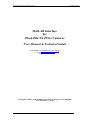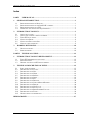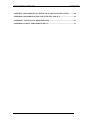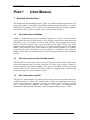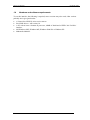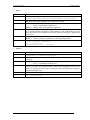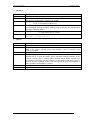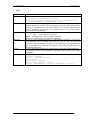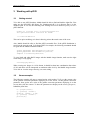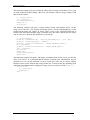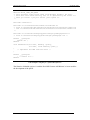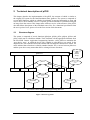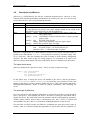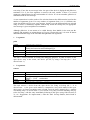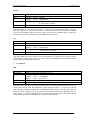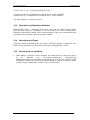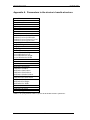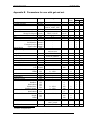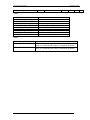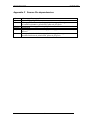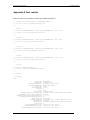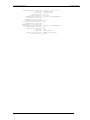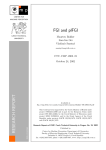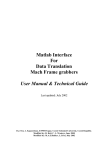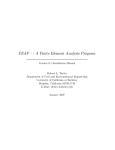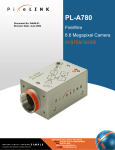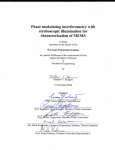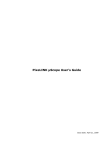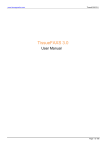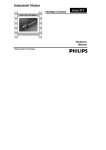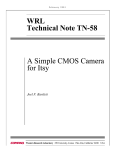Download MatLAB Interface for PixeLINK FireWire Cameras User Manual
Transcript
plFGI MatLAB Interface for PixeLINK FireWire Cameras User Manual & Technical Guide Last updated: September, 2002 plFGI User Manual & Technical Guide September 2002 MatLAB Interface for PixeLINK FireWire Cameras User Manual & Technical Guide M.A.E.Bakker ([email protected]) L.I.Oei ([email protected]) September, 2002 Copyright © 2002 Czech Technical University in Prague, Czech Republic M.A.E.Bakker, L.I.Oei i plFGI User Manual & Technical Guide September 2002 Index PART I 1 GENERAL INTRODUCTION................................................................................1 1.1 1.2 1.3 1.4 2 PART II GETTING STARTED ........................................................................................... 10 SOME EXAMPLES.............................................................................................. 10 TECHNICAL GUIDE................................................................................12 INTRODUCTION TO PLFGI DEVELOPMENT .................................................12 1.1 1.2 1.3 2 ABOUT DATA TYPES ........................................................................................... 3 ABOUT THE CAMERA’S SERIAL NUMBER .............................................................. 3 THE PLFGI FUNCTIONS....................................................................................... 4 NOTES ON PLGRAB............................................................................................. 8 NOTES ON PLGET AND PLSET .............................................................................. 9 NOTE ON USING HANDLES................................................................................... 9 WORKING WITH PLFGI ....................................................................................10 3.1 3.2 1 SHORT DESCRIPTION OF MATLAB........................................................................ 1 SHORT DESCRIPTION OF THE P IXELINK CAMERA................................................. 1 SHORT DESCRIPTION OF PLFGI............................................................................ 1 HARDWARE AND SOFTWARE REQUIREMENTS....................................................... 2 INTRODUCTION TO PLFGI.................................................................................3 2.1 2.2 2.3 2.4 2.5 2.6 3 USER MANUAL..........................................................................................1 THE PLFGI DISTRIBUTION PACKAGE.................................................................. 12 BUILDING PLFGI.............................................................................................. 12 GENERAL NOTES ON PLFGI DEVELOPMENT........................................................ 14 TECHNICAL DESCRIPTION OF PLFGI............................................................15 2.1 2.2 2.3 2.4 2.5 2.6 2.7 2.8 2.9 2.10 2.11 2.12 2.13 2.14 2.15 STRUCTURE DIAGRAM ...................................................................................... 15 DESCRIPTION OF PLCLOSE ................................................................................ 16 DESCRIPTION OF PLGET .................................................................................... 16 DESCRIPTION OF PLGRAB ................................................................................. 16 DESCRIPTION OF PLISOPEN ............................................................................... 18 DESCRIPTION OF PLOPEN.................................................................................. 18 DESCRIPTION OF PLSET .................................................................................... 19 DESCRIPTION OF PLDEVICES ............................................................................. 20 DESCRIPTION OF PLCREATEDEVICEHANDLE...................................................... 24 DESCRIPTION OF PLERROR................................................................................ 24 DESCRIPTION OF PLGET VALUE......................................................................... 25 DESCRIPTION OF PLSET VALUE.......................................................................... 25 DESCRIPTION OF PLP RINTPOSSIBLEVALUES ...................................................... 26 DESCRIPTION OF PLTYPES ................................................................................ 26 GENERAL HINTS ON MODIFYING........................................................................ 26 BIBLIOGRAPHY.........................................................................................................27 ii plFGI User Manual & Technical Guide September 2002 APPENDIX A PARAMETERS IN THE DEVICE’S HANDLE STRUCTURE............28 APPENDIX B PARAMETERS FOR USE WITH GET AND SET ...............................29 APPENDIX C SOURCE FILE DEPENDENCIES........................................................31 APPENDIX D TOPICS FOR IMPROVEMENT..........................................................32 iii plFGI User Manual PART I 1 September 2002 USER MANUAL General introduction This manual describes the Matlab interface ‘plFGI’ for Vitana PixeLINK digital cameras. The name plFGI stands for ‘PixeLINK Frame Grabber Interface’. In this document you will find described the functionality of this interface and information about the working conditions. This document can be used as a reference while working with the interface. 1.1 Short description of Matlab Matlab is a mathematical program for technical computing. It is used by research institutes and universities all over the world, mostly to solve problems, which involve matrix and vector calculations. It can, for example, be used to make analyses and computations on images, which are stored as matrices. This is the main purpose of the plFGI software. One of the important features of Matlab is the ability to use external compiled programs from within Matlab, called MEX-files. The plFGI consists of such external programs. In a windows environment, the native .dll format is used for MEX-files. Variables are passed between Matlab and the MEX-files using mxArrays in which all required variables can be stored and returned. 1.2 Short description of the PixeLINK camera The PixeLINK PL-A6xx camera series consists of megapixel cameras with a CMOS image sensor and integrated image processing electronics. The IEEE-1394 ‘FireWire’ interface is used for communicating with the computer. The cameras are available in both in colour and black & white versions. Some of the camera models are equipped with a machine vision connector to connect to external shutters etcetera. 1.3 Short description of plFGI The plFGI is a simple interface for grabbing images directly from the PixeLINK camera into a Matlab mxArray. It follows the concept of the existing Data Translation FGI closely. Several picture formats are supported. Currently, the interface features grabbing an image from a videostream and changing most settings of the camera. To accomplish this, functionality of the PixeLINK API library - which is supplied with the camera - is used. 1 plFGI User Manual 1.4 September 2002 Hardware and software requirements To use this interface, the following is required, newer versions may also work, older versions probably won’t give good results: • • • • • A Vitana PixeLINK PL-A6xx series camera. PixeLINK drivers / API version 3.0 A PC with at least a Pentium II processor, 64MB of RAM and a IEEE-1394 ‘FireWire’ interface. MS Windows 98SE, Windows ME, Windows 2000 SP1 or Windows XP. Mathworks Matlab 6. 2 plFGI User Manual 2 September 2002 Introduction to plFGI In this chapter, some background information and a description of the plFGI functions are given.. 2.1 About data types The following Matlab data types are used when working with the plFGI: • string A vector of which the components are ASCII codes. Used with the plFGI for passing names of camera parameters to plGet and plSet. • double The default data type, used by Matlab to store numbers in the double precision floating point format. Range from 1.7E-308 to 1.7E+308. Used with the plFGI for passing all variables that are marked U32, int or double. The (U32) and (int) designations used below in this document are only used for indicating the allowed range (32 bit unsigned or signed integer) of the passed variable. • uint8 8 bit unsigned integer. Used by the plFGI within an mxArray for returning a grabbed image. • uint16 16 bit unsigned integer. Used by the plFGI within an mxArray for returning a grabbed image. • struct An array containing fieldnames (string) and their values (any type). Used by plFGI for the device handle structure. • mxArray The default way of storing arrays of any data type in Matlab. Data is stored in column major format. Used by the plFGI for returning a grabbed image and for storing the device’s handle structure. 2.2 About the camera’s serial number The camera’s serial number is used as a unique identifier for opening and using the camera. The PixeLINK camera we used for testing the plFGI had as many as 3 different serial numbers. One serial number on a sticker on the board the image sensor was mounted on (this number is returned in the HardwareInfo structure, and also used in the PixeLINK application that comes with the camera). Another serial number is on the board on which the other electronics of the camera are located. The third serial number is returned when you get the serial number using the function ‘PimMegaGetSerialNumber’. This last number is the one we decided to use as ‘official’ serial number, on basis of the PixeLINK documentation suggesting this. If you don’t know what serial number the camera you want to use has, call plOpen with a non-existing number to get a listing of the serial numbers of all cameras that are attached to the computer. 3 plFGI User Manual 2.3 September 2002 The plFGI functions The plFGI supports the following functions (in alphabetical order): • • plClose plGet • • • plGrab plIsOpen plOpen • plSet closes a PixeLINK camera. gets the value of a camera or image processing parameter or the complete handle structure of the camera. grabs an image from a PixeLINK camera. checks if a PixeLINK camera is already open. opens a PixeLINK camera and return its handle structure or only returns its handle if the camera was already open. sets the value of a camera or image processing parameter or shows the possible parameters or values. Nota bene: In Matlab, the function names are not case sensitive, although it may be easier to read back code if cases are used. Below, descriptions are given of each of the plFGI functions callable from Matlab. For a description of plDevices, which is used as an internal function, we refer to the technical documentation. In the descriptions below, prhs[0] is used to indicate the first input parameter, prhs[1] for the second input parameter, prhs[2] for the third, etcetera. Similarly, plhs[0] is used to indicate the (first) return value of the MEX-function. • plClose DLL name Syntax Description Input Remarks Output Examples plClose.dll plClose(handle) or plClose(serialnumber) plClose closes an open PixeLINK camera device. prhs[0] = (struct) handle of the device, or (U32) serial number of the device It will be verified whether the input is a valid handle or number. plClose will then try to close the device. If the device was not open, does not exist or returns an error code, an error message is printed and plClose exits. No return value, the device is closed and the internal list of open devices is updated. plClose(m); plClose(75122); 4 plFGI User Manual • September 2002 plGet DLL name Syntax plGet.dll Description plGet returns the device’s up-to-date handle if 1 argument is given, or returns the value of the given parameter if 2 arguments are given. prhs[0] = (struct) handle for the device, or (U32) serial number of the device prhs[1] = (string) name of the parameter (optional) It will be verified whether the input is a valid handle or number. plGet will then try to get the requested parameter. If the parameter is not valid, the device is not open, does not exist or returns an error code, and error message is printed and plGet exits. plhs[0] = (struct) handle for the device (with 1 input argument) plhs[0] = value(s) of the given parameter (with 2 input arguments) Input Remarks Output Examples • plGet(handle), plGet(handle, parametername), plGet(serialnumber) or plGet(serialnumber, parametername) m = plGet(m); value = plGet(m, ‘Timeout’); m = plGet(75122); value = plGet(75122, ‘Timeout’); plGrab DLL name Syntax plGrab.dll Description plGrab grabs a frame from the PixeLINK camera device and places it into an mxArray. prhs[0] = (struct) handle for the device, or (U32) serial number of the device It will be verified whether the input is a valid handle or number. plGrab will then try to capture and return an image. If there is not enough free memory, the device is not open, does not exist or returns an error code, and error message is printed and plGrab exits. plhs[0] = (mxArray) grabbed frame Input Remarks Output Examples imagematrix = plGrab(handle) or imagematrix = plGrab(serialnumber) im = plGrab(m); im = plGrab(75122); 5 plFGI User Manual • plIsOpen DLL name Syntax Description Input Remarks Output Examples • September 2002 plIsOpen.dll plIsOpen(handle) or plIsOpen(serialnumber) plIsOpen checks whether the device has been opened. It returns 0 if the device has not been opened, and 1 if it has been opened. prhs[0] = (struct) device handle, or (U32) serial number of the device It will be verified whether the input is a valid handle or number. If the camera was unplugged from the computer without being closed first, this function will still show it as being open. plhs[0] = (double) 0 if the camera device is not open 1 if the camera device is open boolean = plIsOpen(m); boolean = plIsOpen(75122); plOpen DLL name Syntax Description Input Remarks Output Example plOpen.dll handle = plOpen(serialnumber) plOpen opens a PixeLINK camera device and returns the device’s handle. If there is no camera with the given serial number, a list of available serial numbers is printed. prhs[0] = (int) serial number of the device to be opened It will be verified whether the input is a number. If it is a valid serial number plOpen will try to open the camera device and return a handle structure. If the camera is already open, a warning will be printed, and the handle structure will be returned. If the input was not a number, or the camera could not be opened, an error message is printed. If there is no camera with the given serial number, a list of available serial numbers is printed. plhs[0] = (struct) handle for the device m = plOpen(75122); 6 plFGI User Manual • September 2002 plSet DLL name Syntax plSet.dll Description plSet sets the value of a given parameter. When 1 argument is given a list of all possible parameters is given. When 2 arguments are given, the possible values of the given parameter are given. When called with 3 or more arguments, the device’s parameter given in the second argument will be set to the value(s) given in the other argument(s). prhs[0] = (struct) handle for the device, or (int) serial number of the device prhs[1] = (string) name of the parameter (optional) prhs[2...n] = value of the given parameter (optional) It will be verified whether the input is a valid handle or number. If it is not, an error message will be printed. plSet will then try to write the specified parameter. If the parameter does not exist, the value is out of range under the given circumstances or if the device returns an error code, an error message is printed and plSet exits. A list of all possible parameters is printed on the screen (with 1 input argument) The possible values of the parameter are printed on the screen (with 2 input arguments) Input Remarks Output Examples plSet(handle), plSet(handle, parametername), plSet(handle, parametername, value), plSet(serialnumber), plSet(serialnumber, parametername), or plSet(serialnumber, parametername, value) plSet(m); plSet(m, ‘Timeout’); plSet(m, ‘Timeout’, value); plSet(75122); plSet(75122, ‘Timeout’); plSet(75122, ‘Timeout’, 1024); plSet(m, 'SubWindowSize', 'PCS2112_NO_DECIMATION', 480, 640); 7 plFGI User Manual 2.4 September 2002 Notes on plGrab The properties of the grabbed image depend on several parameters. For most parameter settings, a good overview is given in the PixeLINK manuals. Two parameters are not covered directly by those manuals: GrabColorConversion and GrabOutputType. The setting of GrabOutputType (default: RAW) determines what image format should be returned. The following settings are possible: • • • RAW returns the image exactly as produced by the camera (row major array, one position for every pixel). Colour images are returned as a Bayer pattern. IMAGE returns an mxArray that is suitable for direct viewing with the Matlab image command. In case of colour images, the Bayer pattern is first translated into a suitable RGB format. The conversion method is determined by the setting of GrabColorConversion. RGB24 returns a single column mxArray that is filled according to the standardised RGB24 format. It can be used for example to save pictures to a file, as many image file formats are in one way or the other based on this format. In case of colour images, the Bayer pattern is first translated into a suitable RGB format. The conversion method is determined by the setting of GrabColorConversion. The setting of GrabColorConversion (default: BAYER_3BY3_COLOR) determines, in case of colour images that are returned as IMAGE or RGB24, what method should be used to convert the Bayer pattern of the camera to a suitable image. Possible values are: • • • • • • • • • • BAYER_2BY2_COLOR BAYER_3BY3_COLOR BAYER_3BY3GGRAD_COLOR BAYER_2PASSGRAD_COLOR BAYER_2PASSADAPT_COLOR BAYER_VARGRAD_COLOR BAYER_2BY2_MONO BAYER_3BY3_MONO BAYER_ADAPT_MONO BAYER_NO_CONVERSION Fastest Fast—Default Best quality for real-time Best for captured images Best for captured images Best for captured images Fastest (converts to monochrome) Best quality for real-time (to mono.) Best for captured images (to mono.) No Bayer conversion The captured image is returned in an mxArray. To arrange things in a bit more convenient way, let’s define ‘Height’ to be (SubWindowSize.Height / SubWindowSize.Decimation) and define ‘Width’ to be (SubWindowSize.Width / SubWindowSize.Decimation). Then, the image is returned as described below: • • • For RAW images an mxArray of size [Width, Height] filled with uint8 or uint16 is returned. Whether the contents of the mxArray consist of uint8 or uint16 depends on the setting of the DataTransferSize parameter. For IMAGE images an mxArray of size [Height, Width, 3] filled with uint8 is returned. This is true for colour and black & white images, both are returned in the Matlab colour image format. For RGB24 format, an array of size [Height * Width * 3, 1] of uint8 is returned. 8 plFGI User Manual 2.5 September 2002 Notes on plGet and plSet Care should be taken on the following points: • • • • 2.6 Not all combinations of parameter values are valid, for example setting ImagerClocking to 0x00 (16MHz, no division) while DataTransferSize is set to ‘DATA_16BIT_SIZE’ will result in an error message. Some values have a certain granularity, for example setting SubWindowSize.Height to 475 will result in a value of 472 being set. Parameter names are case sensitive. For a complete list of parameters, refer to Appendix B of this document and to the PixeLINK documentation. Note on using handles The handle obtained when using plOpen will of course not automatically be updated to reflect the recent settings of the device. This is not important for the plFGI functions, as they only use non- settable parameters from the handle. When you want to view the most recent settings, please use plOpen or plGet to obtain the most recent information. It is even possible to make use of the construction m = plGet(m); to update the handle to reflect changed settings, if one wants to. 9 plFGI User Manual 3 3.1 September 2002 Working with plFGI Getting started To be able to use plFGI functions, Matlab should be able to find and load the right files. First make sure the PixeLINK API library file ‘PimMegaApi.dll’ is in a directory that is in the Windows path. If it is not, the following error message will occur whenever you try to use a plFGI function: Unable to load mex file: g:\fgi\bin\plOpen.dll. The specified module could not be found. ??? Invalid MEX-file This can be quite confusing, as it doesn’t directly point to the actual cause of the error. Also, Matlab should be able to find the plFGI executable files. If the plFGI distribution is stored on the network path Y:\Software\plFGI for example, the following commands should be typed into the Matlab command window: system_dependent RemotePathPolicy Reload; system_dependent RemoteCWDPolicy Reload; addpath Y:\software\plFGI\bin; To view black and white RAW images with the Matlab image function, make sure the right colour map is set by typing: colormap(gray(255)); When viewing raw images in 16-bit format, it should be taken into consideration that values of 255 and above will be interpreted as maximum white level by the Matlab image function. To be able to view the image correctly, use some scaling. 3.2 Some examples The following example will open a camera having serial number 75122, get the current value of the gamma correction parameter displaying it on the screen, set the gamma correction parameter, then get the new value of the gamma correction parameter displaying it on the screen, then close the camera. To have the parameter not display on the screen, just put a ; behind the plGet lines. m = plOpen(75122); g = plGet(m, 'Gamma') plSet(m, 'Gamma', 0.65); g = plGet(m, 'Gamma') plClose(m); 10 plFGI User Manual September 2002 The following example will open a (black & white) camera having serial number 75122, grab an image using the default settings (480 rows, 640 columns, 8-bit raw image), display it and then close the camera. m = plOpen(75122); im = plGrab(m); colormap(gray(255)); image(im'); plClose(m); The following example will open a (colour) camera having serial number 98765, set the image size to 200 rows, 320 columns, decimation factor 2, set the GrabOutputType, set the GrabColorConversion and capture an image. Then it will set the GrabColorconversion to another value and capture another image. It will then close the camera, display the first image, wait for a key to be pressed, then display the second image. m = plOpen(98765); plSet(m, 'SubWindowSize', 'PCS2112_DECIMATE_BY_2', 200, 320); plSet(m, 'GrabOutputType', 'IMAGE'); plSet(m, 'GrabColorConversion', 'BAYER_VARGRAD_COLOR'); im = plGrab(m); plSet(m, 'GrabColorConversion', 'BAYER_ADAPT_MONO'); im2 = plGrab(m); plClose(m); image(im); waitforbuttonpress; image(im2); The following example will capture 100 images and display them on the screen one after the other as in a movie. It is presumed that the camera is already open with handle h, that all parameters are set correctly and that it will be closed later. Note: the tic and toc Matlab functions can be used to measure the average frame rate. To measure the pure grabbing speed without the time Matlab needs to display the image, just leave out the line with image(i'); for im=1:100 im = plgrab(m); image(im'); end 11 plFGI Technical Guide PART II 1 September 2002 TECHNICAL GUIDE Introduction to plFGI development 1.1 The plFGI distribution package The plFGI distribution package currently consists of 3 folders: /bin /doc /src contains all .dll and .m executable files contains all documentation contains the source code and project files used for building the plFGI In every folder and subfolder, a readme.txt file is present, in which all files that should be in the folder are listed, along with the purpose they are for. 1.2 Building plFGI plFGI was built using the Microsoft Visual C++ 6.0 Integrated Development Environment. Every MEX-function has its own subfolder, containing the necessary files for building it. Double click on the appropriate workspace file (.dsw) to open the project. All relevant header and source files (see Appendix C for an overview of the dependencies) are included in the workspace. Before opening the project, you may want to check the pathnames used in the various project configuration files, or just place all files in the same folders as used during development: G:\NewFGI\src\ Y:\software\framegrag\pixelink\api\ Y:\soft95\matlab6\extern\lib\win32\microsoft\msvc60\ plFGI source files and project folders PixeLINK libraries Matlab libraries At some point, you may want to create a new project, below is the procedure that was used to create plFGI: • • • • • • Create a new DLL project (File → New → Projects → Win32 Dynamic-Link Library → A DLL that exports some symbols) Throw away StdAfx.cpp, StdAfx.h and Projectname.h Disable precompiled headers (Project → Settings → C/C++ → Category Precompiled Headers → Not using precompiled headers) Link the necessary libraries (Project → Settings → Link → Category General → Object/library modules): - Y:\soft95\matlab6\extern\lib\win32\microsoft\msvc60\libmex.lib - Y:\soft95\matlab6\extern\lib\win32\microsoft\msvc60\libmx.lib - Y:\software\framegrag\pixelink\api\pimmegaapi.lib Export the mexFunction (Project → Settings → Link → Category General → Project Options): /export:mexFunction Implement Projectname.cpp, starting with the following template: 12 plFGI Technical Guide #define /* This * know * when */ September 2002 WIN32_LEAN_AND_MEAN excludes rarely-used stuff from Windows headers. We don’t what that means exactly, but it is generated by MS Visual C++ you create a project and we just copied it. #include <windows.h> #include "Y:\soft95\matlab6\extern\include\mex.h" /* with Y:\soft95\matlab6\extern\lib\win32\microsoft\msvc60\libmx.lib * and Y:\soft95\matlab6\extern\lib\win32\microsoft\msvc60\libmex.lib */ #include "Y:\software\framegrag\pixelink\api\pimmegaapiuser.h" /* with Y:\software\framegrag\pixelink\api\pimmegaapi.lib */ #ifdef __cplusplus extern "C" { #endif void mexFunction(int nlhs, mxArray *plhs[], int nrhs, const mxArray *prhs[]) { /* implement the MEX function here */ } #ifdef __cplusplus } /* extern "C" */ #endif Code example 1 Template for a plFGI MEX-function The libraries of Matlab version 6.1 and the PixeLINK Camera API Release 3.0 were used for the development of the plFGI. 13 plFGI Technical Guide 1.3 September 2002 General notes on plFGI development The MEX-files are implemented as C++ files (instead of C), because the PixeLINK Camera API is implemented in C++ and it uses language constructions, which cannot be used with C files. With the extern "C" command, the mexFunction is exported as a C function, so it will be possible to call the function from within Matlab, just like normal C MEX-files. The PixeLINK dll is load-time linked. This means that when the MEX-file is loaded into memory, the PixeLINK dll is loaded at the same time. Therefore, to use the MEX-files, it is necessary that the file ‘PimMegaApi.dll’ is in the Windows-path (not the Matlab-path). Otherwise Matlab will give an error-message like: Unable to load mex file: g:\fgi\bin\plOpen.dll. The specified module could not be found. ??? Invalid MEX-file This can be quite confusing, as it doesn’t directly point to the actual cause of the error. 1.4 Testing During development, frequent testing helped to find bugs in plFGI. After the program reached a stable working state, a few other tests were run in the limited time that was still available. On suggestion of Assistant Professor Smutný, it was tested how much time the capturing of multiple frames takes. This could possibly be used as an indication of the quality of the code (memory leaks and resources that are not released would have become apparent this way). Also, the performance of the code, the PixeLINK API and the PixeLINK camera could be verified. First, some basic tests were performed, showing that capturing the images resulted in a frame rate a bit lower than that of the demo application, but that could be contributed to the overhead of calling functions from Matlab, and the lack of loop optimalisation in plFGI. When testing different resolutions, the effect on overall capturing speed of the camera itself became apparent: reducing the number of columns in the picture did not affect the capture time very much, as the camera scans row by row. Reducing the number of rows reduced the time needed for capturing accordingly. As a last experiment, the exposure time was variated. Strangely enough, capturing 100 images would take less time than 100 times the exposure time. As there was not much time to take a closer look at these tests and do some more advanced testing, this might be a good subject for future examination. In Appendix E, the test results are included. 14 plFGI Technical Guide 2 September 2002 Technical description of plFGI This chapter describes the implementation of the plFGI, the structure of which is similar to the original FGI system for the DataTranslation frame grabbers. The system is composed of several MEX-functions, which are callable from Matlab. It supports functionality to open and close a device, check whether a device is opened, get and set a number of parameters and grab an image from the camera. This chapter starts with an overview of the structure of the plFGI, after that follow descriptions of the individual source files. For a functional specification from the user’s point of view, please refer to the first section of this document. 2.1 Structure diagram The system is composed of several functions (plIsOpen, plGrab, plGet, plOpen, plClose and plSet), which can be called from Matlab. These functions call the appropriate functions from the PixeLINK Camera Application Programming Interface (API). plDevices maintains the ‘open device array’, in which the device ID’s (handles to open devices) are stored. In the diagram below, the relations between the internal and external plFGI functions are shown. An arrow indicates that a function is called by another function. The ↔ arrow between plDevices and the open device array means that data is exchanged in two directions. open device array plDevices plPrintPossible Values plError plIsOpen plGrab plGet plOpen plClose plSet plCreateDevice Handle plGetValue plSetValue PixeLINK Camera Application Programming Interface Figure 1 Structure of plFGI 15 plFGI Technical Guide 2.2 September 2002 Description of plClose plClose is the MEX-function which takes care of closing an opened PixeLINK device. First it is tested whether one and only one argument was given, using ‘if (nrhs == 1)’. If not, the else part is executed, printing an error message with mexPrintf and exiting with mexErrMsgTxt. If the argument is a devic e handle structure, the device’s serial number is extracted from it. If the argument is a number, this is treated as the serial number. If the argument is something else, again an error message will be shown and the function will exit. Now, it can be assumed that a serial number is present. It is checked whether the device is registered as open, with a call to plDevices. If it is not open, the else-part of the ‘if (isOpen)’construction is executed and the function terminates with an error message. If it is open, again a call to plDevices is made, this time to obtain the PixeLINK API’s device-ID. Then the PixeLINK API function ‘pimMegaUninitialize’ is made to close the device. When an error occurs closing the device, the standard error handling code in plError returns a non-false value and the plClose function exits. If all went well, the device should now be closed and a call to plDevices is made, to update the list of open devices. 2.3 Description of plGet plGet is the MEX-function which is used for obtaining the value of a parameter, a set of parameters, or a complete device handle for a PixeLINK device. First, it is tested whether 1 or 2 arguments were given. If not, the else part of the check is executed, resulting in an error message and the termination of plGet by using the Matlab call mexErrMsgTxt. The first argument is either a serial number, or a device handle structure. If it is a double, it is stored in the serialNumber variable. If it is a struct containing a field with the name ‘SerialNumber’, the value of this field is stored in the serialNumber variable (without further checking). If the first argument is another data type, an error message is given and plGet is terminated. After the serial number has been obtained, it is checked whether the device is open by calling plDevices. If not, an error message is given and plGet is terminated. If the device is open, it is determined whether one or two arguments were given when calling plGet. If only one argument was given, a call to the plCreateDeviceHandle subroutine is made and the result of that is returned. If two arguments were given, it is checked whether the second argument is a string. If it is not, an error message is given and plGet is terminated. If it is, the name of the parameter is copied into a string variable and the subroutine plGetValue is called and the result of that is returned. 2.4 Description of plGrab plGrab is the MEX-function that grabs a frame from the PixeLINK device and takes care of the required postprocessing before delivering it to Matlab. Currently only one calling syntax is supported, so it is checked whether there is exactly one input argument and one output argument. If not, the else part of the check is executed, resulting in an error message and the termination of plGrab by using the Matlab call mexErrMsgTxt. The input argument is either a serial number, or a device handle structure. If it is a double, it is stored in the serialNumber variable. If it is a struct containing a field with the name ‘SerialNumber’, the value of this field is stored in the serialNumber variable (without further checking). If the first argument is another data type, an error message is given and plGrab is terminated. 16 plFGI Technical Guide September 2002 The serial number is now used to obtain a PixeLINK API device ID by calling plDevices. Using PimMegaStartVideoStream, the video stream is opened. Behind every call to a PixeLINK API function, plError is used to check for an error. If an error occurs while the videostream is supposed to be active, PimMegaStopVideoStream is calle d before terminating. Now, it is checked whether the camera is in ‘video mode’, if it is not, a warning is printed to the screen and the camera is set to video mode. Video mode is used because still mode requires special lighting conditions or a shutter to control the exposure time 1 . After this the program gets some camera parameters and settings: • • • • • Get imagerType (colour or monochrome) Get dataTransferSize (8 bit or 16 bit format) Get decimation, width and height of the current subwindow 2 Calculate pixelWidth, pixelHeight according to the rules in the PixeLINK Megapixel FireWire Camera Developer’s Manual3 Get GrabColorConversion and GrabOutputType parameters using plDevices Using the above parameters, 3 arrays must set up: • • • The capture array, in which the PixeLINK API stores the raw image returned by the camera. This array has the same number of elements (either 8 or 16 bit unsigned integers) as the image has pixels (pixelWidth * pixelHeight) and is arranged as an mxArray of [pixelWidth, pixelHeight]. The matlab array, which is returned to Matlab. In case of a RAW image, this array has the same size and arrangement as the capture array. In case of a ‘Matlab IMAGE’, it is an array of unsigned 8 bit integers three times the size of (pixelWidth * pixelHeight). It is arranged as an mxArray of [pixelHeight, pixelWidth, 3]; In memory, this means that 3 column-major arrays of [pixelHeight, pixelWidth] are stored consecutively (like this: RRR....GGG....BBB....). In case of an RGB24 image, an array of size [Height * Width * 3, 1] of uint8 is returned. The RGB24 array is used as an intermediate array to store the result of PimMegaConvert in case of a non-RAW image, before it is converted to fit into the matlab array. Its size is always (3 * pixelWidth * pixelHeight) and it is arranged as a normal C-type row-major array (like this: RGBRGBRGB....). First, a distinction between the various ‘GrabOutputType’ settings is made, using a case construction. The size and dim variables are set to the required size and dimensions of the matlab array. After that, the sizes of the capture array and the RGB24 array are defined. A case construction is used to allocate memory for the matlab and capture arrays, differentiating between 8 and 16 bits data size. After this, it is checked whether an error occurred, if so the program is terminated. If everything went all right, the pointer to the matlab array is set. When needed, memory is allocated for the RGB24 array. Now, the image is captured by making a call to PimMegaReturnVideoData and the videostream is closed using PimMegaStopVideoStream. For postprocessing, two possibilities are distinguished using an if/else construction. • The first possibility occurs in case of a RAW image: An 8 bit RAW image is copied into the matlab array using memcpy, a 16 bit RAW image is converted to have all 10 1 [Vitana, 2002-1], §1.5.5 [Vitana, 2002-1], p.92, ‘PimMegaSetSubWindow’ 3 [Vitana, 2002-1], p.92, ‘PimMegaSetSubWindow’ 2 17 plFGI Technical Guide September 2002 significant bits in the right order, according to to the PixeLINK Megapixel FireWire Camera User’s Manual4 : The 2 most significant bits of the first byte, are shifted to be the 2 least significant bits. The second byte is shifted 2 bits to the left (multiplied by 4), then the two bytes are added (equivalent to a logical ‘and’ operation). The second possibility occurs in case of an IMAGE or RGB24 output format. Depending on 8 versus 16 bits and black/white versus colour, one of the PimMegaConvert* functions is called to convert the captured image to a 24 bits per pixel image. For colour images, the GrabColorConversion parameter is used to determine the algorithm to be used by the PimMegaConvert* function. The result of PimMegaConvert* is stored into the RGB24 array. If the GrabOutputType is set to RGB24, the RGB24 array is directly copied into the matlab array, using memcpy. In case of an IMAGE type, however, the RGB24 array must be transposed in order for Matlab to display it properly. This is done using two nested for loops. Within the for loops the bytes for R, G and B are copied to the appropriate locations in the matlab array. • All above mentioned case and if constructions contain a default case resulting in an appropriate error message when the distinguishing variable is not recognised. • Suggestions for improvement: o Implementation of the 5 other ways to call plGrab: - moviematrix = plGrab(handle, imgmatrix) - [imgmatrix, moviematrix] = plGrab(handle) - plGrab(handle, imgmatrix) - plGrab(handle, imgmatrix, moviematrix) - plGrab(handle, imgmatrix, moviematrix, scaling factor) o Addition of RGB48 format for 16-bit captures o Testing the plGrab function with a colour camera (this should work) o Loop optimalisations o Capture a RAW image directly into the matlab array. 2.5 Description of plIsOpen plIsOpen is the MEX-function for checking if certain PixeLINK device is open. First, it is tested whether only 1 argument was given. If not, the else part of the check is executed, resulting in an error message and the termination of plIsOpen by using the Matlab call mexErrMsgTxt. The argument is either a serial number, or a device handle structure. If it is a double, it is stored in the serialNumber variable. If it is a struct containing a field with the name ‘SerialNumber’, the value of this field is stored in the serialNumber variable (without further checking). If the first argument is another data type, an error message is given and plGet is terminated. After the serial number has been obtained, it is checked whether the device is open by calling plDevices. The result of the call to plDevices is stored in the return array of plIsOpen. 2.6 Description of plOpen plOpen is the MEX-function which takes care of opening a PixeLINK device for use with the other plFGI functions. First it is tested whether the input argument is a number, if it is not, the function terminates printing an appropriate error message using mexErrMsgTxt. Then it is 4 [Vitana 2002-2], Appendix C 18 plFGI Technical Guide September 2002 checked whether the device is open by calling plDevices. If the device is already open, the else-part of the if-construction is executed printing a warning message, then calling plCreateDeviceHandle and returning the handle. If the device was not open, a call to PimMegaGetNumberDevices is made to get the amount of available devices. When no devices are attached, plOpen exits with an appropriate error message. When one or more devices are attached, a for loop is entered to open every device, store the serial number in the array of available serial numbers, check if the serial number matches the requested serial number, then close it and loop. If the serial number matches the requested serial number, the variable found is set to true and the loop is exited by using a break statement. If found is not true, the array containing all available serial numbers is printed to the screen and the function is terminated using mexErrMsgTxt. Finally, the open device array is updated by calling plDevices. • 2.7 Suggestions for improvement: Use plError after the call to PimMegaGetNumberDevices instead of non standard error code. Description of plSet plSet is the MEX-function used to change the parameter settings of a PixeLINK device. First, it is checked whether any arguments are given, if not, an appropriate error message is printed to the screen using mexPrintf, and the plSet is terminated using mexErrMsgTxt. If one or more arguments were given, the first argument should be either a handle structure or a serial number. If it is a double, it is stored in the serialNumber variable. If it is a struct containing a field with the name ‘SerialNumber’, the value of this field is stored in the serialNumber variable (without further checking). If the first argument is another data type, an error message is given and plGet is terminated. After the serial number has been obtained, it is checked whether the device is open by calling plDevices. If not, an error message is given and plGet is terminated. If only one argument was given, a list of parameter names is printed on the screen and plSet terminates. If a second argument was given, it is checked whether this is a string. If not plSet is terminated with an appropriate error message. If it is a string, it is stored in the parametername variable. Depending on whether 2 or 3 arguments were given, plPrintPossibleValues is called (2 parameters), or plSetValue is called (3 arguments). • Suggestions for improvement: o Implementation of PimMegaSetOverlayCallBack o Implementation of PimMegaSetPreviewWindow o Implementation of PimMegaAutoExposure 19 plFGI Technical Guide 2.8 September 2002 Description of plDevices plDevices is a MEX-function, just like the 6 functions described above. However, it only contains plFGI internal functionality and should not be called by the user. It is used to keep track of open devices. This is its functional specification: DLL name Syntax Description Input Output plDevices.dll mexCallMATLAB(nlhs, *plhs[], nrhs, *prhs[], "plDevices"); plDevices maintains the ‘open device array’, in which the device ID’s (handles to open devices) are stored. Also some settings, which are not stored in the PixeLINK Camera API itself, are stored in plDevices. prhs[0] = (string) name of task to be performed: print, remove, isopen, get, add, getpar, setpar prhs[1] = (U32) serial number of device; Only for remove, isopen, get, add, getpar, setpar prhs[2] = (int) deviceID; Only for add (string) name of the parameter; Only for getpar, setpar prhs[3] = value of the parameter; Only for setpar plhs[0] = (double) 1 if device open, 0 if closed; Only for isopen (int) deviceID if open, -1 if closed; Only for get parameter value, -1 if not found; Only for getpar plDevices is implemented as a MEX-function, because of two reasons. First this makes it possible to use the function mexLock() to keep the file in memory, even after typing ‘clear all’ or ‘clear mex’. This also eliminates the need of having to do the memory management ourselves. The other reason is that, for testing purposes, it is convenient to be able to call plDevices directly from Matlab. The users of the plFGI, however, should not use this feature. The open device array plDevices maintains the ‘open device array’. This is an array of structures of type: struct {U32 int U32 int serialNumber; deviceID; grabColorConversion; grabOutputType;} In this global array of structs the device ID (handle to the device) and the parameters GrabColorConversion and GrabOutputType are stored for every open device. The serial number of the device is used to uniquely identify the device. This is the number returned by PimMegaGetSerialNumber, which is called by plOpen immediately after initialising the device. The workings of plDevices For every open device the following information is stored in the open device array described above: The device’s serial number, the device’s ID which is used by the PixeLINK API to identify the device, the GrabColorConversion parameter and the GrabOutputType parameter. Another global variable, deviceCount, is incremented every time a device is opened and decremented every time a device is closed, thus counting the number of open devices. First mexLock is called, to make sure plDevices (containing the open device array) stays in memory. Then it is checked whether any arguments are given and if the first argument is a 20 plFGI Technical Guide September 2002 text string. If not, the error message in the else part of the check is displayed and plDevices terminates. If it is, the first argument is stored in the task variable. If there is a second argument, it should always be the serial number of a device. If it is not a number, plDevices is terminated with an error message. A case construction is used to make a first selection between the different tasks based on the number of arguments given. For every number of arguments from 1 to 4, a different case exists; the default case gives an error message. Inside a case, the different tasks are selected using an if/else if construction together with strcmp. When the strcmp fails, an appropriate error message is given and plDevices terminates. Although plDevices is not meant to be called directly from Matlab, in the next part the syntaxes and examples are written down as if it were, because this way it is easier to denote and understand the usage of the left-hand and right-hand side arguments. • 1 argument print Syntax Description Input Output Example plDevices(‘print’) prints a list of open devices, with GrabColorConversion and GrabOutputType. prhs[0] = (string) ‘print’ None SerialNumber, DeviceID, plDevices(‘print’) This task is mainly intended for testing and debugging purposes: It prints all entries of the open device array to the screen, one device per line, by using a for-loop (for i = 0 to deviceCount - 1). • 2 arguments remove Syntax Description Input Output Example plDevices(‘remove’, serialnumber) removes a device from the ‘open device array’. prhs[0] = (string) ‘remove’ prhs[1] = (U32) serialnumber None plDevices(‘remove’, 75122) This task removes a device from the open device list. Using a for-loop (for i = 0 to deviceCount - 1), the given serial number is compared to every serial number in the open device array. As soon as a matching entry is found, a new for-loop is entered (for t = <number of matching entry> to deviceCount - 1) to overwrite every entry, from the matching entry up to the last entry, with the entry immediately following it (this goes wrong if the last entry is 31; see ‘Suggestions for improvement’). After the inner for-loop finishes, deviceCount is decremented. 21 plFGI Technical Guide September 2002 isopen Syntax Description Input Output Example plDevices(‘isopen’, serialnumber) checks whether a device has been opened. prhs[0] = (string) ‘isopen’ prhs[1] = (U32) serialnumber plhs[0] = (double) 1 if the device is open 0 if the device is closed plDevices(‘isopen’, 75122) This task returns 0 if the device is not open, 1 if it is open. First the return value is set to 0, then a for-loop (for i = 0 to deviceCount - 1) is entered. The given serial number is compared to every serial number in the open device array. As soon as a matching entry is found, the return value is set to 1, and the loop is left using a break statement. get Syntax Description Input Output Example deviceId = plDevices(‘get’, serialnumber) returns the device ID (handle to the device) of a camera.. prhs[0] = (string) ‘get’ prhs[1] = (U32) serialnumber plhs[0] = (int) deviceID if the device is open -1 if the device is closed plDevices(‘remove’, 75122) This task returns the device ID for a given serial number. It works the same way as isopen, except that the return value is set to -1, and as soon as a matching entry is found, the return value is set to the appropriate device ID. • 3 arguments add Syntax Description Input Output Example plDevices(‘add’, serialnumber, deviceID) adds a device to the ‘open device array’. prhs[0] = (string) ‘add’ prhs[1] = (U32) serialnumber prhs[2] = (int) deviceID None plDevices(‘add’, 75122, 256085040) This task adds a new device to the open device array. First, it is checked whether there is still room in the array to store the information of one more open device. If the array is full, an error message is printed and plDevices is terminated. If there still is room, the entry after the last entry of the open device array (index: deviceCount, because array indexing starts at deviceCount - 1) is filled with the device ID given in the third argument, and suitable default values for the parameters. After that, deviceCount is incremented. 22 plFGI Technical Guide September 2002 getpar Syntax parameterValue = plDevices(‘getpar’, serialnumber, parametername) Description Input returns the value of the specified parameter. prhs[0] = (string) ‘getpar’ prhs[1] = (U32) serialnumber prhs[2] = (string) parametername plhs[0] = value of the specified parameter Output Example parameterValue = plDevices(‘getpar’, 75122, ‘GrabOutputType’) This task reads the value of the given device parameter from the open device array. First, the third argument, which should be a string with the name of the requested parameter, is loaded into the parName variable. Then the return value (which should be a double) is initialised. It is determined which parameter should be returned by using strcmp in an if/then/else if/else construction. The procedure is the same for every parameter: A temporary boolean variable t is used to indicate whether a matching serial number was not found. It is set to 1, then a (for i = 0 to deviceCount - 1) loop is entered. As soon as a matching serial number is found, the requested parameter is stored as return value, t is set to 0, and the for loop is terminated using a break statement. Finally, if t still has value 1, an error message is printed stating that the requested serial number could not be found. • 4 arguments setpar Syntax plDevices(‘setpar’, serialnumber, parametername, parametervalue) Description Input sets the value of the specified parameter. prhs[0] = (string) ‘setpar’ prhs[1] = (U32) serialnumber prhs[2] = (string) parametername prhs[3] = value of the specified parameter None Output Example plDevices(‘setpar’, 75122, ‘GrabOutputType’, RAW) (in which case RAW is defined as 0x0) This task writes the given value of the given device parameter in the open device array. Its internal structure is almost the same as that of getpar, but the parameter value is written, not read. • Suggestions for improvement: In ‘remove’, the inner for loop tries to copy one entry more than needed. When having 32 camera’s open, this could result in a segfault. The inner loop for condition should be: (t = i; t < deviceCount - 1; t++) 23 plFGI Technical Guide 2.9 September 2002 Description of plCreateDeviceHandle plCreateDeviceHandle is a subroutine which is linked to the plOpen and plGet MEXfunctions. When given the serial number of a PixeLINK device, it will create a Matlab struct matrix containing all the device’s parameter names with their respective values. This is the so-called handle structure, which is returned by plOpen and plGet. After declaration of the necessary variables and structures, the device-ID for calling the PixeLINK API functions is obtained by calling plDevices. Then, for every parameter, the appropriate API call is made to obtain its value. If the API call returns the value for unsupported function, the string ‘Unsupported’ is stored as parameter value. If the API returns any other error code, the string ‘Could not get value’ is stored as parameter value. No other error checking is being done. If everything went okay, the value of the requested parameter is stored in a temporary variable by the PixeLINK API and immediately after that it is stored into the handle structure using mxSetField. The only exception to this are the parameters ‘GrabColorConversion’ and ‘GrabOutputType’, which are not stored in the PixeLINK API, but in plDevices. They are obtained in a similar way to the device-ID by calling plDevices using mexCallMatlab. • Suggestions for improvement: Convert some of the if-constructions to switch constructions (for example the one used for SubWindowSize). 2.10 Description of plError plError is an error-checking function which is linked to every MEX-function that uses PixeLINK API calls. It is called after every call to such an API function. Required inputs are the PixeLINK API return-code returned by the called API function and a string describing in max. 33 characters what the program was doing when the possible error occurred. First, the string input of the plError function is used to create an error message ‘The device's API encountered a problem while <string>:’. When the PixeLINK API return code (which is defined in PimMegaApiUser.h) indicates an error, this string is printed on the screen. After that, a case construction is used to determine the nature of the PixeLINK API return code. When everything is okay, plError returns a value of 0 (false). When an error occurred, plError prints an appropriate descriptive message on the screen using mexPrintf and returns a non-zero value (true). To make it possible to distinguish between critical and non-critical errors, a value of 1 is returned on an error that might not be critical. A value of 2 is returned on errors that are always considered critical. Where appropriate, the program can decide on this information to continue or to terminate. • Suggestions for improvement: The entire building of the string used in ‘The device’s API encountered...’ can be moved within the following ‘if (result != ApiSucces)’ condition. 24 plFGI Technical Guide 2.11 September 2002 Description of plGetValue plGetValue is a subroutine which is linked to the plGet MEX-function. When given an mxArray for returning the parameter value, the device’s serial number and the name of the parameter to be returned, it will return the parameter’s value or values in the given mxArray. plGetValue is very similar to plCreateDeviceHandle. The most important difference is that not all possible parameters of the device are obtained, but only the parameter or structure of which the name was given. This is accomplished by using an if/elseif construction together with multiple strcmp statements. An obvious difference is that the mxArray m can differ in size according to the parameter that is stored in it. When an unknown parameter name is given, plGetValue prints a list of known parameter names to the screen. 2.12 Description of plSetValue plSetValue is a subroutine linked to the plSet MEX-function. It needs 4 or more input arguments: the serial number of the device, the name of the parameter to be set, the number of values that are passed, all values that are needed to set the parameter. First, the serial number is used to obtain the PixeLINK device-ID by calling plDevices. For every parameter name, it is checked using an if/strcmp construction whether the right number and type of values are given. If not, a descriptive error message is printed and plSetValue is terminated using a call to mexErrMsgTxt. After this, another if/elseif/strcmp construction is used to distinguish between the different parameter names. For every parameter name, the passed values are copied into a variable, parsed if necessary and a call is made to the relevant PimMegaSet* function. For the ‘GrabColorConversion’ and the ‘GrabOutputType’ parameters, a call is made to plDevices as these are stored there instead of in the PixeLINK API. • Errors found in the PixeLINK API documentation: [Vitana 2002-1], p.92, ‘PimMegaSetSubWindow’ (uStartColumn + uNumberColumns) must be less than PCS2112_MAX_WIDTH. (uStartRow + uNumberRows) must be less than PCS2112_MAX_HEIGHT. ‘less than’ should be ‘less than or equal to’. -[Vitana 2002-1], p.94, ‘PimMegaSetSubWindowPos’ (uStartColumn + current number of columns) must be less than PCS2112_MAX_WIDTH. (uStartRow + current number of rows) must be less than PCS2112_MAX_HEIGHT. ‘less than’ should be ‘less than or equal to’. -- 25 plFGI Technical Guide September 2002 [Vitana 2002-1], p.95, ‘PimMegaSetSubWindowSize’ (Current start column + Width) must be less than PCS2112_MAX_WIDTH. (Current start row + Height) must be less than PCS2112_MAX_HEIGHT. ‘less than’ should be ‘less than or equal to’. 2.13 Description of plPrintPossibleValues plPrintPossibleValues is a subroutine linked to the plGet and plSet MEX-functions. When given the name (string) of a parameter, it will use strcmp in an if/else if construction to determine what should be printed. Then a short description of the given parametername and its possible values is printed to the screen using mexPrintf. 2.14 Description of plTypes plTypes.h contains all definitions that are used by the plFGI program. Currently, the only values that are defined here are those used to store the ‘GrabOutputType’ variable. 2.15 • General hints on modifying When adding or removing a device parameter, this should be done in the obvious places in the following files: plCreateDeviceHandle.cpp, plGetValue.cpp, plPrintPossibleValues.cpp, plSetValue.cpp and plSet.cpp. Also the ‘nof’ variable and the ‘fieldnames’ structure in plCreateDeviceHandle should be updated accordingly. Please also don’t forget to update the parameter overview in plGetValue. 26 plFGI Technical Guide September 2002 Bibliography [Vitana, 2002-1] VITANA CORPORATION (2000-2002). PixeLINK Megapixel FireWire Camera Developer’s Manual, Release 3.0 (online version). Vitana Corporation, Ottawa, Ontario, Canada. [Vitana, 2002-2] VITANA CORPORATION (2000-2002). PixeLINK Megapixel FireWire Camera User’s Manual, Release 3.0 (online version). Vitana Corporation, Ottawa, Ontario, Canada. 27 plFGI Technical Guide September 2002 Appendix A Parameters in the device’s handle structure DeviceID BlueGain CurrentFrameRate DataTransferSize Exposure ExposureTime Gamma Gpo GreenGain HardwareVersion.ProductID HardwareVersion.SerialNumber HardwareVersion.FirmwareVersion HardwareVersion.FpgaVersion ImagerChipId ImagerClocking ImagerName ImagerType MonoGain PreviewWindowPos.Top PreviewWindowPos.Left PreviewWindowSize.Height PreviewWindowSize.Width RedGain Saturation SerialNumber SoftwareVersion SubWindow.Decimation SubWindow.StartRow SubWindow.StartColumn SubWindow.NumberRows SubWindow.NumberColumns SubWindowPos.StartRow SubWindowPos.StartColumn SubWindowSize.Decimation SubWindowSize.Height SubWindowSize.Width Timeout VideoMode GrabColorConversion GrabOutputType Table 1 A list of all parameters that are present in the handle structure of the device 28 plFGI Technical Guide September 2002 Appendix B Parameters for use with get and set Parameter name BlueGain CurrentFrameRate DataTransferSize Type Range Default Granu larity U32 FLOAT 0 .. 63 STRING DATA_8BIT_SIZE, DATA_16BIT_SIZE 0 .. 2046 31 8BIT 1 - Exposure ExposureTime U32 Time FLOAT ChangeClockSpeed STRING Gamma FLOAT Gpo U32 GreenGain U32 HardwareVersion ProductID STRING SerialNumber STRING FirmwareVersion STRING FpgaVersion STRING ImagerChipId U32 ImagerClocking STRING ImagerName ImagerType MonoGain OverlayCallBack PreviewColorConversion PreviewWindow PreviewWindowPos PreviewWindowSize RedGain Saturation SerialNumber SoftwareVersion SubWindow TRUE, FALSE 0 .. 1 0, 1 0 .. 63 0x00, 0x01, 0x02, 0x80, 0x81,0x82 STRING STRING U32 STRING Top Left Height Width LONG LONG U32 U32 U32 U32 U32 U32 - ImagerX PCS2112M_IMAGER, PCS2112C_IMAGER - 0 .. 63 (see table 3) - 31 (table 3) 200 200 0 .. 1024 0 .. 1280 0 .. 63 (see table 4) Decimation StartRow StartColumn NumberRows NumberColumns SubWindowPos StartRow StartColumn SubWindowSize Decimation Height Width Timeout VideoMode STRING STRING STILL_MODE, VIDEO_MODE GrabColorConversion STRING (see table 3) 5 U32 U32 U32 U32 U32 U32 0 .. 1024 0 .. 1280 STRING (see table 4) U32 U32 U32 N/I means ‘Not Implemented’ 29 + + + + + 1 1 - + + + + + + + + + + + + + + + + + + - + + + - 1 - + + + + + + + + + + + + + + + + N/I5 + N/I + + + + + + + + + + - + + + + - + + 2046 FALSE 1 0 31 0x00 31 96 (table 4) 0 0 480 640 0 0 (table 4) 480 640 1000 VIDEO (table 3) availability get set - 8 8 1 8 8 8 8 plFGI Technical Guide GrabOutputType September 2002 STRING RAW, IMAGE, RGB24 RAW - Table 2 BAYER_2BY2_COLOR BAYER_3BY3_COLOR BAYER_3BY3GGRAD_COLOR BAYER_2PASSGRAD_COLOR BAYER_2PASSADAPT_COLOR BAYER_VARGRAD_COLOR BAYER_2BY2_MONO BAYER_3BY3_MONO BAYER_ADAPT_MONO BAYER_NO_CONVERSION Fastest Fast – Default Best quality for real-time Best for captured images Best for captured images Best for captured images Fastest (converts to monochrome) Best quality for real-time (to monochrome) Best for captured images (to monochrome) No Bayer conversion Table 3 PCS2112_NO_DECIMATION Original resolution – Default PCS2112_DECIMATE_BY_2 Resolution / 2, resulting height and width may be rounded down to accommodate the camera’s decimation algorithms PCS2112_DECIMATE_BY_4 Resolution / 4, resulting height and width may be rounded down to accommodate the camera’s decimation algorithms Table 4 30 + + plFGI Technical Guide September 2002 Appendix C Source file dependencies plClose plClose.cpp, plError.cpp, plError.h plDevices plDevices.cpp, plTypes.h plGet plGet.cpp, plCreateDeviceHandle.cpp, plGetValue.cpp, plError.cpp, plCreateDeviceHandle .h, plGetValue.h, plError.h, plTypes.h plGrab plGrab.cpp. plError.cpp, plError.h, plTypes.h plIsOpen plIsOpen.cpp plOpen plOpen.cpp, plCreateDeviceHandle.cpp, plError.cpp, plCreateDeviceHandle.h, plError.h plSet plSet.cpp, plPrintPossibleValues.cpp, plSetValue.cpp, plError.cpp, plPrintPossibleValues.h, plSetValue.h, plError.h, plTypes.h Table 5 31 plFGI Technical Guide September 2002 Appendix D Topics for improvement This is a full list of all topics for improvement on plFGI: • • • • • • • • • • • • • • • • plGrab: Implementation of the 5 other ways to call plGrab: - moviematrix = plGrab(handle, imgmatrix) - [imgmatrix, moviematrix] = plGrab(handle) - plGrab(handle, imgmatrix) - plGrab(handle, imgmatrix, moviematrix) - plGrab(handle, imgmatrix, moviematrix, scaling factor) plGrab: Addition of RGB48 format for 16-bit captures plGrab: Testing the plGrab function with a colour camera (this should work) plGrab: Loop optimalisations plGrab: Capture a RAW image directly into the left hand array (*plhs[]) of the mexFunction plOpen: Use plError after the call to PimMegaGetNumberDevices instead of non standard error code plSet: Implementation of PimMegaSetOverlayCallBack plSet: Implementation of PimMegaSetPreviewWindow plSet: Implementation of PimMegaAutoExposure plDevices: In ‘remove’, the inner for loop tries to copy one entry more than needed. When having 32 camera’s open, this could result in a segfault. The inner loop for condition should be: (t = i; t < deviceCount - 1; t++) plCreateDeviceHandle: Convert some of the if-constructions to switch constructions (for example the one used for SubWindowSize) plError: The entire building of the string used in ‘The device’s API encountered...’ can be moved within the following ‘if (result != ApiSucces)’ condition. Function to check whether the camera is connected to the computer Reset function, to set all parameters to their default value Demo M-files Additional tests on the performance of plFGI 32 plFGI Technical Guide September 2002 Appendix E Test results Below are the screen printouts of the tests performed on plFGI: >> plset(m,'DataTransferSize','DATA_8BIT_SIZE'); >> tic,for i=1:100,y=plgrab(m);end,t=toc t = 65.8000 >> plset(m,'SubWindowSize','PCS2112_NO_DECIMATION', 512, 640); >> tic,for i=1:100,y=plgrab(m);end,t=toc t = 29.6600 >> plset(m,'SubWindowSize','PCS2112_NO_DECIMATION', 256, 640); >> tic,for i=1:100,y=plgrab(m);end,t=toc t = 17.3000 >> plset(m,'SubWindowSize','PCS2112_NO_DECIMATION', 1024, 640); >> tic,for i=1:100,y=plgrab(m);end,t=toc t = 55.8000 >> plset(m,'SubWindowSize','PCS2112_NO_DECIMATION', 1024, 320); >> tic,for i=1:100,y=plgrab(m);end,t=toc t = 52.7800 >> plset(m,'ExposureTime',1); >> tic,for i=1:100,y=plgrab(m);end,t=toc t = 51.3500 >> plget(m) ans = DeviceID: BlueGain: CurrentFrameRate: DataTransferSize: Exposure: ExposureTime: Gamma: Gpo: GreenGain: HardwareVersion.ProductID: HardwareVersion.SerialNumber: HardwareVersion.FirmwareVersion: HardwareVersion.FpgaVersion: ImagerChipId: ImagerClocking: ImagerName: ImagerType: MonoGain: PreviewWindowPos.Top: PreviewWindowPos.Left: PreviewWindowSize.Height: 256106896 'Unsupported' 'Could not get value' 'DATA_8BIT_SIZE' 1028 1.0400 1 'Off' 'Unsupported' 'PL-A630 Series Monochrome EC Module' '12572' '1.0.3.0' '4' 805306368 '0x01 External (16Mhz) Division by 2' 'Imager0' 'PCS2112M_IMAGER (Monochrome Camera)' 0 'Could not get value' 'Could not get value' 'Could not get value' 33 plFGI Technical Guide PreviewWindowSize.Width: RedGain: Saturation: SerialNumber: SoftwareVersion: SubWindow.Decimation: SubWindow.StartRow: SubWindow.StartColumn: SubWindow.NumberRows: SubWindow.NumberColumns: SubWindowPos.StartRow: SubWindowPos.StartColumn: SubWindowSize.Decimation: SubWindowSize.Height: SubWindowSize.Width: Timeout: VideoMode: GrabColorConversion: GrabOutputType: September 2002 'Could not get value' 'Unsupported' 'Unsupported' 75122 16777984 'PCS2112_NO_DECIMATION' 0 0 1024 320 0 0 'PCS2112_NO_DECIMATION' 1024 320 1000 'VIDEO_MODE' 'BAYER_3BY3_COLOR' 'RAW' 34