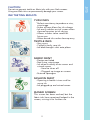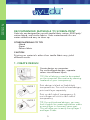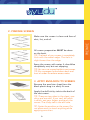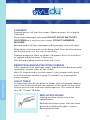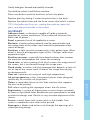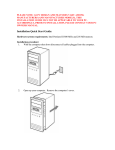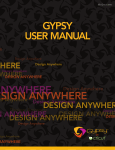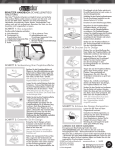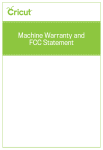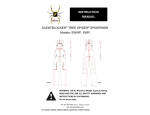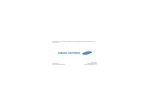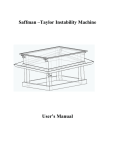Download www.whatdoYudu.com model yudu
Transcript
USER MANUAL • MANUEL D’UTILISATEUR MANUAL DEL USUARIO • BENUTZER HANDBUCH model yudu www.whatdoYudu.com 1 START INTRODUCTION The Yudu™ screen-printing system is the easiest, cleanest way to let everyone know who you are—and how you see the world. Unsilence yourself today—with apparel, home décor, art prints, posters, cards, schoolwork, and more. This instruction manual will walk you through the screen-printing process so you can use Yudu to let your voice be heard. UNPACK YOUR BOX Your box should contain the following: A. Yudu machine B. Adult t-shirt platen C. Blank ink-jet transparency D. 110 mesh screen E. Squeegee F. 2 fl oz black ink G. Platen adhesive sheet H. Instructional DVD I. Quick start guide J. Emulsion sheet B A D G C I F H E J 1 1 Along with the items that come with your Yudu machine, you may find it useful to have access to these items. Clear tape (2" wide is preferable) Yudu Blockout • Yudu Emulsion Remover • Yudu Registration Panels (for multicolored designs) • Spray bottle • Sponge • Large sink or tub with spray head • Old rags or paper towels (for cleanup) • Low light room or light safe environment • Plastic knife or popsicle stick (for ink salvage) • Hair dryer • Iron • Extra cloth or white paper (to use during heat setting) • Baby wipes • Household item weighing about 5 lbs (to use during screen exposure) • • Yudu MACHINE, display, and buttons Registration Posts (1 in each corner of topside of lid) Lid Light Table Platen Posts Registration Posts (1 in each corner) Display Drying Rack Expose Light Table Add Time Subtract Time Fan 2 2 START Other useful items to have while Screen-printing START ***READ ALL INSTRUCTIONS BEFORE USING*** **ONLY USE Yudu INKS** DANGER The Yudu machine is electrically live even when the switch is off. To reduce risk of death or injury by electric shock: 1. Always unplug appliance immediately after using. 2. Do not place or store appliance where it can fall or be pulled into a tub or sink. 3. Do not place in, or drop into, water or other liquid. 4. If an appliance falls into water, unplug it immediately. Do not reach into the water. WARNING To reduce risk of burns, electrocution, fire, or injury to persons: 1. This appliance should never be left unattended while plugged in. 2. Use this appliance only for its intended use as described in this manual. Do not use attachments not recommended by the manufacturer. 3. Never operate this appliance if it has a damaged cord or plug, if it is not working properly, or if it has been dropped, damaged, or dropped into water. 4. Keep the cord away from heated surfaces. Do not pull, twist, or wrap line cord around machine, even during storage. 5. Never block the air openings of the appliance or place it on a soft surface, such as a bed or couch, where the air openings may be blocked. Keep the air openings free of lint, dust, and other obstructions. 6. Do not use with a voltage converter. CAUTION NEVER allow the power supply cord to be pulled, twisted, or severely bent. Never wrap the cord around the appliance. Damage will occur at the high flex point of entry into the machine, causing it to rupture and short. Inspect the cord frequently for damage. Stop use immediately if damage is visible or unit stops or operates intermittently. No repairs should be attempted by the consumer. STORAGE When not in use, appliance should be disconnected, allowed to cool, and stored in a safe, dry location. Do not wrap cord around appliance. Allow the cord to hang or lie loose and straight at the point of entry into the appliance. 3 3 Do not use generic textile or fabric inks with your Yudu screens. Using non-Yudu inks can permanently damage your screen. ink testing results Yudu Inks Perfect consistency to produce a nice, crisp image • Screw off top allows for ink salvage • Ink easily washes out of screen when cleaned up prior to ink drying • Allows screens to be saved for future use • Water-based inks make cleanup easy • Textile INKS Very runny Couldn’t easily save ink • Ink bled through t-shirt onto platen • • Fabric Paint Design was faded Not a nice, crisp image • Ink dried instantly onto screen and ruined screen - Hard to clean off - Plugged up image on screen • Stained squeegee • • Fashion Paint Opening in bottle is too small to reuse ink • Ink plugged up and ruined screen • Ruined Screen This screen has been washed, but the fabric inks have remained lodged in the screen, ruining it for further use. 4 4 START CAUTION DESIGN RECOMmENDED Materials to screen-Print Yudu inks are designed for use with textile fabric: cotton, 50/50 poly/ cotton blend, and similar fabrics. Yudu water-based inks are water soluble and easy to clean up. OTHER MATERIALS TO TRY -Wood -Paper -Porous fabric CAUTION Printing on materials other than textile fabric may yield different results. 1. Create design Create design on computer. For multicolored designs, separate colors into different layers. TIP: Not all designs need to be created on the computer. Be creative by drawing freehand on your transparency. LAYER 1 Print design in black on Yudu blank transparencies. For multicolored designs, print each layer separately. Print on dull side of transparency. A moist finger will stick to dull side of transparency. LAYER 2 TIP: For multicolored designs, you may find it helpful to create registration marks on each layer in the exact same spot. This will allow you to easily line up layer 1 and layer 2 later. 5 5 2. PREPARE SCREEN DIRTY Make sure the screen is clean and free of dust, lint, and oil. BACK FRONT All screen preparation MUST be done on the back. TIP: The back of your screen is completely flush with the metal edge. The front is slight lower than the edge. Spray the screen with water. It should be completely wet, but not dripping. TIP: You can use a spray bottle to wet screen. TIP: Run squeegee up and down back and front of screen to remove excess water. 3. apply emulsion to screen: Remove the emulsion sheet from the black plastic bag in a dimly lit area. Apply the dull/sticky side to the back of the wet screen. TIP: There are two sides to the sheet, one shiny and one dull. If you can’t tell which is which, wet your fingers and touch the corner. The sticky side is the dull side. TIP: Center the emulsion on the screen. Do not allow mesh to touch anything while applying emulsion. 6 6 PREPARE CLEAN Run squeegee over the shiny surface of the emulsion. PREPARE TIP: Inspect front of the screen for any bubbles or dry areas. Dry areas will have a spiderweb pattern. Use spray bottle with water to lightly mist any dry areas. Squeegee both sides of screen to eliminate excess water prior to drying. Dry edges of screen with a paper towel or cloth. Place screen in drying rack of Yudu machine. Press fan button to begin a 20 minute drying cycle. The fan will stop and the machine will beep at the close of the cycle. In drier climates the screen may dry after as little as one cycle. In more humid climates the drying process may require several cycles. For humid climates you may blot moisture from the underside of the screen with a dry cloth towel and/or squeegee excess moisture from the screen to speed the drying process. Test for dryness before moving on to the next steps. After emulsion has dried, remove plastic film. TIP: A hair dryer can be used to accelerate the drying process. TIP: Leaving door open while drying will speed up the process. Repeat the drying process if necessary. 4. single colored DESIGNS: Adhere transparency, printed side up, to the glass on the Yudu machine using clear tape. For single color designs, go to "Exposing Screen" on page 8. 5. Multicolored DESIGNS: Press light table button. Place first registration panel on registration posts. Mount first design layer to registration panel with clear tape. Tape second design layer to second registration panel, stacking the images, and ensuring it is registered with first layer. Repeat for each design layer. When design layers are secured to registration panels, remove all but the first panel. 7 7 6. exposing screen: After emulsion has completely dried, remove protective plastic sheet from unexposed, emulsified screen. TIP: If plastic sheet does not remove easily, the emulsion is not dry. Add extra weight to top of platen to ensure proper exposure (approximately 5 lbs). Using up and down buttons on timer, set exposure time (approximately 8 minutes). Press exposure button. WARNING: Turn off machine for 1 minute between exposures to allow unit to cool down. When machine beeps and exposure light turns off, remove weight, platen, and screen from machine. Exposed emulsion will turn from green to blue after exposure. Design will remain green. 7. Wash and dry screen: Wet both sides of screen with COOL water and let it sit for a minute. Spray screen with cool water to remove green emulsion from design area. It may be necessary to gently rub both sides of screen by hand or use a soft sponge to remove emulsion in detailed design areas. Blot screen with lint-free towel. Place screen in drying rack. Press fan button. It will take one drying cycle or more for screen to dry. Touch screen with fingers to make sure it is dry. A hair dryer or fan may be used for additional drying. For multicolored designs, use new screen and repeat exposure, wash, and drying steps for each artwork layer. 8 8 PREPARE Place screen front side up/emulsion side down on registration posts. Place platen on platen posts, foam side down, on top of screen. 8. PRINT SCREEN Insert the first screen onto top lid (make sure screen fits over registration posts, front side up). TIP: Tape the back of the screen around edges to seal any open screen areas. TIP: Use Yudu Blockout (sold separately) or small pieces of tape to fill any holes, scratches, and registration marks in emulsion. CREATE Before using platen, remove protective sheet from platen adhesive sheet. Mount t-shirt or other material on platen. Open lid and place platen on platen posts. Close lid. TIP: Material should be completely adhered to platen with platen adhesive sheets to keep material from shifting. TIP: When adhesive sheet is no longer sticky, peel off and replace. (Adhesive sheets sold separately. ) Apply generous bead of ink onto screen just above design. Make sure bead of ink is at least as wide as design. TIP: For large open areas of design, you may find it necessary to be more generous with ink. Flood screen with ink by gently pulling squeegee across design. TIP: Hold lid up at a slight angle while flooding screen. Make sure material is not touching the screen before you flood image. 9 9 Lower lid and grasp squeegee with both hands. Using firm, even, downward pressure, pull squeegee across screen. TIP: When using light ink on a darker material, pull ink across screen multiple times before lifting lid. Lift lid and remove screen. Wipe any excess ink from screen and rinse screen thoroughly with water. Do not allow ink to dry on screen. TIP: Ink can be reused by scraping excess back into container. TIP: When using the same screen design for multiple objects, flood the design on the screen with ink to prevent drying out until next use on same project. WARNING: Do not allow ink to dry in screen. This may damage screen. Remove dried ink from screen by using HOT water and an abrasive scrubbing pad. May take 3-5 minutes of aggressive scrubbing to see results. Results may vary. For multicolored designs, change screens and repeat flooding and printing steps for each color. Design must be dry to the touch before printing next layer. Do not remove article from platen between printing different colors or you will lose registration. Allow ink to dry on article. 9. HEAT SET INK For apparel items, heat set ink. Using high setting on an iron, cover design with paper or cloth and iron for 3 to 4 minutes on each side. DO NOT IRON GARMENT WHILE ON PLATEN. 10 10 CREATE TIP: To keep ink from drying in screen while in use, lightly spritz with water. Cleanup Remove excess ink from the screen. Replace excess ink in bottle if desired. Rinse screen thoroughly with water. DO NOT ALLOW INK TO DRY ON SCREEN or it may ruin your screen. DO NOT SUBMERGE MACHINE. Remove excess ink from squeegee and thoroughly rinse with water. Wipe down machine with a soft, damp cloth. You can also remove the lid and wash it in the sink, if necessary. Replace protective sheet on platen (to protect from lint and dust) or replace adhesive sheet if necessary. Turn off and unplug machine when not in use. Removing Emulsion from Screen After removal of ink and tape, apply Yudu Emulsion Remover (sold separately) to both sides of wet screen. MAINTENANCE Wait 30 seconds and rinse with water (a sink sprayer works best) until all emulsion residue is gone. If needed, use a sponge for easier removal. Light TabLE As lights become dim or begin to flicker, they will require replacement. We recommend that you replace all four bulbs at the same time to ensure even and consistent exposure. This machine takes four 18" 15 watt T8 bulbs. REPLACING BULBS Unplug machine and ensure it has cooled down. Remove the three screws from the front plastic bar holding the glass in place. Remove plastic bar. 11 11 Gently slide glass forward and carefully set aside. Twist bulb to unlock it and lift from machine. Place new bulb in machine and twist to lock into place. Replace glass by sliding it under the plastic bar in the back. Replace front plastic bar and the three screws that hold it in place. TIP: If the bulbs don’t turn on, unplug the machine, open the glass, and adjust the bulbs in the socket. Adhesive sheet: a substance capable of holding materials together by surface attachment. (Place adhesive sheet on flat blank side of platen.) Bead: a generous line of ink applied to a screen. Blockout: a liquid masking material used to cover pinholes and non-image areas of the screen mesh around the perimeter of the stencil or design. Emulsion: a light sensitive compound in a thin gelatin layer. When dried, it forms a photographic type of film. Changes color when exposed to light. Emulsion remover: a specially formulated solution that removes the emulsion and prepares the screen for recoating. Flood coat: an even coating of ink which covers the image area of the screen, but is not forced through the image area. Flood stroke: a motion with the squeegee that deposits a layer of ink on top of the screen mesh. Prevents the image from drying out between pulls. Heat set: a process of curing ink with high temperature. Ink-jet transparency: a thin, transparent plastic sheet designed specifically for use with ink-jet printers. Platen: a removable fixture on the Yudu machine that supports the item to be printed. Pull: refers to pulling the squeegee across the silk screen. Registration: a system of aligning two or more sheets accurately by means of punched holes placed over pre-spaced posts located outside the design area. Results in very accurate alignment of the sheets. Screen: a metal frame with screen mesh in the middle. One screen is needed for each color to be printed. Squeegee: a blade used to force ink through the openings of a screen-printing design. 12 12 GLOSSARY glossary SUPPORT INFORMATION: #066308 Monday – Friday 7:00 a.m. – 6:00 p.m. (MST) E-mail: [email protected] Phone: 1 (877) 9MY-YUDU 13 969-9838 1 (877)