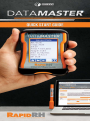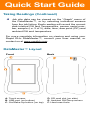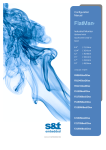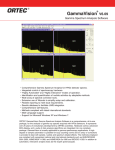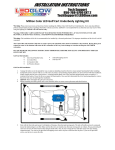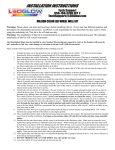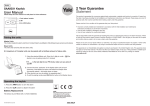Download DataMaster™ Quick Start Guide
Transcript
Quick Start Guide Package Contents 1 DataMaster™ handheld unit 1 Bluetooth® Reader 1 USB power cable 1 SD memory card (installed) DataMaster™ Quick Start Guide DataMaster™ manual Initial Battery Charge Your DataMaster™ unit will require an initial charge to have a fully operable battery capacity. To charge the DataMaster™, connect the included USB power cable to the micro port at the base of the unit and then to a computer USB port or AC USB adaptor (not included) for use of a conventional outlet. Allow 2-3 hours for the initial charge. 1 Set Date and Time – Power on the DataMaster™ and from the Main Menu, choose “Settings.” Select “Date/ Time” and set month, day, year, hour, minute and second by touching the appropriate box and using the up or down arrows at the bottom of the screen to select the correct number. Select “OK” or the return arrow to return to the “Settings” menu. 2 Set Units – From the “Settings” menu, select “Units”. Select “Fahrenheit” or “Celsius” according to requirements, as well as “Inches” or “Millimeters.” 3 Set Backlight and Sound – From the “Settings” menu, select “Backlight & Sound.” The Backlight level can be modified by sliding the control tab to the desired setting. Sound can be chosen as “Sound On” (default setting) or “Sound Off.” 4 Set Graph Scales – This optional setting lets you view measurements in graphical display on the DataMaster™. From the “Settings” menu, select “Graph Scales.” From the Graph Scales screen you can set the Minimum and Maximum RH and Temp values for scaling purposes. A “Target RH” can also be set as a reference. Quick Start Guide Taking Readings (Measurements) Note: An SD memory card MUST be installed in order for the DataMaster™ to take a reading with the Bluetooth® Reader. If using a lockable SD card, the card must be unlocked to receive the reading. 1 Add a Job – From the “Tools” menu, select “Add Job.” Job names must be a maximum of 8 alpha-numeric characters. Once job name is entered, select “OK” to add to job list. Multiple job names can be added at any time. The job list can be reviewed at any time by selecting “View” from the main menu. 2 Begin Taking Readings – Go to an already installed Smart Sensor. Firmly insert the Bluetooth® Reader into the Smart Sensor, holding it in place for approximately 3 seconds, then remove. After no more than 5 seconds, the READING ACQUIRED display should appear on the DataMaster™, if not, reinsert the Reader. The screen will dismiss itself after approximately 3 seconds. If this is the very first reading for this sensor, you will be taken to the “Select a Job” screen where you will assign this sensor to the appropriate job from the job list. The first reading at a new site may take 3 to 7 seconds to initiaite the first connection. Once connected (indicated by the BlueTooth icon in the title bar) all subsequent readings should take only 1 to 2 seconds. Readings from that sensor will be recorded in the assigned job file. Sensors are non-transferrable between jobs, once assigned. 3 Enter Sensor Information - When the DataMaster™ acquires each initial sensor reading, touch the “Information” button (“i” in a circle) on the bottom right corner of the screen. On the “Sensor Info” screen, enter the sensor location (Loc:) and the Hole Depth, which are mandatory for correct reporting according to the ASTM F2170 reporting protocol. Floor, Slab and Slab thickness are optional, but may be used to provide additional information if desired. Once a sensor has been assigned to a specific Job, subsequent readings from that sensor will automatically be stored under that Job. Job site data can be viewed on the “Graph” menu of the DataMaster™, or by selecting individual sensors from the job listing. Each reading will record the current slab internal RH and Temperature, sensor serial number, sample (i.e. 2 of 3), date, time, dew point (DP) and ambient RH and temperature. Quick Start Guide Taking Readings (Continued) 4 Job site data can be viewed on the “Graph” menu of the DataMaster™, or by selecting individual sensors from the job listing. Each reading will record the current slab internal RH and Temperature, sensor serial number, sample (i.e. 2 of 3), date, time, dew point (DP) and ambient RH and temperature. For more complete information on viewing and using your Rapid RH® DataMaster™, consult your user manual, or contact us at www.rapidrh.com. DataMaster™ Layout Front Back A. Touch screen B. USB port (on bottom) C. On/Wake-Up button (on top) D. SD card slot (on side) E. Ambient RH/Temp sensor F. Hard reset hole