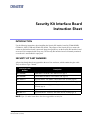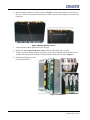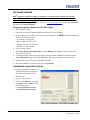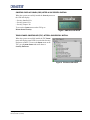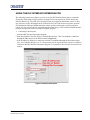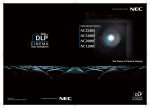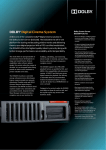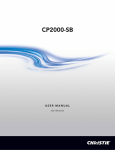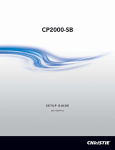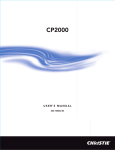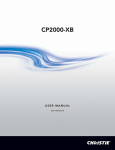Download 020-100300-04_LIT INST SHT Security Kit.fm
Transcript
Security Kit Interface Board Instruction Sheet INTRODUCTION Use the following instructions when installing the Security Kit interface board in CP2000/M/MR, CP2000-h/i, S/SB, X/XB and CP2000-ZX models. The purpose of the Security Kit is to ensure the content on the interface board is protected. Image decryption keys on the Security Kit interface board are erased if it is tampered with in any way. The Security Kit interface board is constantly monitored even when it is not installed in a projector. SECURITY KIT PART NUMBERS All previous boards have been upgraded to the new Gore enclosure, which contains the glue cable. They are all now Type 5 boards. Security Kit Part Number Description 003-120460-05 NEW HDCP-1TK SEC Kit “Glue Cable board” (Type 5 004-120460-05 Refurb HDCP-1TK SEC Kit “Glue Cable board” (Type 5) 004-120383-11 Upgrade SEC Kit - 1CP (HDCP) “Glue Cable board” (Formerly Type 4) 004-100031-11 Upgrade SEC Kit -1SR (Secure Ready) “Glue Cable board” (Formerly Type 2) 004-100170-11 Upgraded SEC Kit -1S (Upgraded 1SR) (Secure) “Glue Cable board” (Formally Type 3) 004-100171-11 Upgraded SEC Kit -1RH (RoHS Hybrid) (Formally Type 3) 004-100119-11 Upgraded SEC Kit - 1R (RoHS) “Glue Cable board” (Formally Type 3) NOTE: Type 2, 3 and 4 listed above have been upgraded to security kit. Security Kit Interface Board Instruction Sheet 020-100300-04 Rev. 1 (10-2010) 1 of 10 WARNING AND SAFETY GUIDELINES WARNING Always power down and disconnect/disengage all power sources to the projector before servicing or cleaning. NOTICE: Observe all electrostatic precautions. Use a grounded wrist strap when handling electronics. • DO NOT remove the security cover from the interface board. It is not field serviceable. • Press in the ejector tabs to insert the interface board from the cardcage. During insertion ensure the tabs are pressed inline with the hinge. • Exercise caution when installing the Security Kit interface board to avoid scratching or flexing the security cover. • DO NOT use chemicals to clean the security cover. If necessary, only use a dry cloth. OVERVIEW OF SECURITY KIT Figure 1 Security Kit 2 of 10 A Component Side F Battery Harness Tape B Non-component Side G Battery Harness C Ejector Tab H Security Kit Cover D Metal Clips I Manufacturer and Electronic Serial Numbers E Manufacturer and Electronic Serial Numbers Security Kit Interface Board Instruction Sheet 020-100300-04 Rev. 1 (10-2010) INSTRUCTIONS Make sure you have read and understood all instructions before handling and installing the Security Kit Interface Board. UNPACKING WARNING! Remove all hand jewelry before handling the board. Ensure all packaging is saved for shipping non-secured interface boards back to the factory. INSTALLATION FOR CP2000-ZX, CP2000-M/MR MODELS ONLY 1. BEFORE removing the non-secure interface board, upgrade the DLP® projector software to v14.2.50 (or higher). This is required to run the projector with the new Security Kit interface board. PCM 3.0 (or higher) is mandatory to ensure the proper status reports are logged. For software upgrade instructions, refer to Software Upgrade, on page 6.Remove the PCM cover, unlock and remove the projector’s front lid and remove the PCM PCB. 2. Wearing a grounded wrist strap, remove the non-secure interface board. First release the ejector tabs on board, then gently pull on the tabs to remove the board slightly from the cardcage. Handling the board along its taped edges only, carefully remove it from the cardcage and place it into a protective ESD sleeve. (Figure 2). NOTE: Pack the non-secure board using the shipping material that Figure 2 Board Removal came with the new board. Send it back to the factory according to standard RMA procedures. 3. Following the safe handling details provided in the Warning and Safety Guidelines section, remove the Security Kit interface board from its packaging. NOTE: Record the Manufacturers Serial Number (MSN), Electronic Serial Number (ESN) of the board, and the serial number of the projection head. These numbers must be added to the Network Operator Center (NOC) ticket call log. Security Kit Interface Board Instruction Sheet 020-100300-04 Rev. 1 (10-2010) 3 of 10 4. Ensure the battery harness is routed, as shown in Figure 3. If the battery harness is not routed in this way, coil the wire and position the harness as shown, and secure the harness to the metal clips using tape. Figure 3 Routing Battery Harness 5. Align the board with the guide rails in the cardcage. 6. Push on the outer edge of both ejector tabs to fully seat the board in the cardcage. 7. Visually inspect the alignment of the ejector tabs on the newly installed security interface board with the other boards in the cardcage. All tabs should be flush with each other. (Figure 4) 8. Reinstall the PCM cover, front lid and the PCM PCB. Figure 4 Install Board 4 of 10 Security Kit Interface Board Instruction Sheet 020-100300-04 Rev. 1 (10-2010) FOR CP2000-h,i,S/SB,X/XB MODELS ONLY Installing the Security Kit interface board in CP2000-h, i, S/SB, X/XB models is similar to the procedure for the CP2000-ZX, with the only difference being the cardcage is accessed from the top of the projector instead of the operator side. Refer to Installation for CP2000-ZX for complete installation/handling instructions. In general, 1. BEFORE removing the non-secure interface board, upgrade the DLP® projector software to v14.2.50 (or higher). Install TPC 2.9 (or higher). This is mandatory to ensure the proper status reports are logged. For software upgrade instructions, refer to Software Upgrade, on page 6 2. Remove the light engine lid and cardcage lid. Refer to the CP2000 Service Manual. 3. Wearing a grounded wrist strap, remove the existing non-secure interface board. Handling the board along its taped edges only, place it into a protective ESD sleeve. 4. Hold the Security Kit interface board from both the ejector tabs and insert into the cardcage guide rails (Figure 5, #1). 5. Carefully, slide the board into the cardcage (Figure 5, #2). 6. Press on both ejector tabs until the board is properly seated in the cardcage (Figure 5, #3). Ensure the tabs are inline with the hinges. 7. Replace the light engine lid and cardcage lid. Line-up with guide rails Slide into cardcage Seat board in cardcage Figure 5 Install Security Kit Interface Board Security Kit Interface Board Instruction Sheet 020-100300-04 Rev. 1 (10-2010) 5 of 10 SOFTWARE UPGRADE DLP® Software v14.2.50 (or higher) is required to run the projector with the Security Kit Interface Board. TPC 2.9 (or higher) and PCM 3.0 (or higher) are mandatory to ensure the proper status reports are logged. For details, contact Christie Technical Support (1-800-221-8025). For the most current listings, refer to the website at www.christiedigital.com, click on the Contact Us tab and select Technical Support. To upgrade projector software to v14.2.50 or higher: 1. Power-up the projector. 2. Open DLP Cinema® Firmware Installation Program V3.01(28) or higher. 3. Enter the projector’s IP Address and connect via the Ethernet Port. NOTE: Default IP Addressing for the Security Kit as follows: • IP Address: 192.168.100.2 • Subnet Mask: 255.255.255.0 • Default Gateway: 192.168.100.1 • DNS Server: 192.168.100.1 4. Log on to the projector. 5. Click Select Release Installation File, locate the Release 14 (or higher) folder and select the Release.dlpcinema file. 6. Confirm the correct release version is displayed in the window installation program; click the Start Auto-Install button to begin the installation. This process could take several minutes. 7. Exit the DLP Cinema® Firmware Installation Program. 8. Reset the IP address. For details, refer to the User Manual. CONFIRMING A SUCCESSFUL INSTALL 1. Open the latest DLP Cinema® Control Program.Enter the projector’s IP Address and connect via the Ethernet Port. 2. Log on to the projector. 3. Click the Sys-Status tab and check the Status window (Figure 6) for the following entries: • Security Enclosure Present • Security Enclosure Armed Figure 6 Status Window - Successful Install Messages 6 of 10 Security Kit Interface Board Instruction Sheet 020-100300-04 Rev. 1 (10-2010) CONTROL DISPLAY PANEL (CDP) AFTER A SUCCESSFUL INSTALL When the system successfully installs the Security menu on the CDP will display: • Security Installed: Yes • Security Armed: Yes • Security Tamper: No To access the System menu on the CDP go to Menu>Status>Security. Figure 7 CDP Successful Install TOUCH PANEL CONTROLLER (TPC) AFTER A SUCCESSFUL INSTALL When the system successfully installs the TPC Status menu will display green LEDs for each of the Security Enclosure variables. To access the Status menu on the TPC, go to System>Status and scroll down to Security Enclosure. Figure 8 TPC Successful Install Security Kit Interface Board Instruction Sheet 020-100300-04 Rev. 1 (10-2010) 7 of 10 UNSUCCESSFUL INSTALL - TAMPERED SECURITY KIT If installation was unsuccessful and a tamper is detected, it is recommended you record the Electronic Serial Number from the security kit and contact Christie Technical Support for further action. You may also install a new Security Kit interface board if available. If a board is not available at the time, reinstall the existing non-secure interface board and replace it once a new Security Kit interface board is available. You will see the following messages if there has been a tamper. • Security Enclosure Tampered Messages In the Sys-Status window the following message appears if the security enclosure has been tampered (Figure 9). Figure 9 System Status - Tamper Messages • Security Enclosure Tamper Detected When the system detects a tampered Security Kit, the image shown in Figure 10 is projected on screen when playing secured content. Figure 10 CineLink Snow CONTROL DISPLAY PANEL (CDP) WHEN TAMPER DETECTED When a tampered Security Kit is detected the CDP displays Security Tamper Yes (Figure 11). Figure 11 CDP Security Menu 8 of 10 Security Kit Interface Board Instruction Sheet 020-100300-04 Rev. 1 (10-2010) USING THE DLP INTERFACE INTERROGATOR The following instructions will show you how to use the DLP Interface Interrogator to extract the Electronics Serial Number (ESN) from the Security Kit for your projector as well as identify the Interface Board Type. The ESN of the Security Kit may be required by distribution sources so they may reference security information in the Trusted Device Lists (TDL) that are required to generate Key Distribution Messages (KDM) that allow content to play back through a specific projection system. You may also be asked to extract the Interface Board Type of the currently installed Interface board in your projector for the Security Kit Upgrade program. 1. Connecting to the Projector • Load the DLP Interface Interrogator program. • Enter the IP address first, then click on ‘Default Ethernet Port’. This will establish a connection through the Ethernet port of the DLP electronics (Figure 12). • If the IP address is unknown, a connection can also be established through the Serial Port. In this case, select which COM port (1 or 2) is being used by the PC and click on the respective COM port selection in the DLP Interface Interrogator program. A 9-pin RS232 cable must be used for this connection Figure 12 Ethernet Connection Security Kit Interface Board Instruction Sheet 020-100300-04 Rev. 1 (10-2010) 9 of 10 2. Logging In to the Interrogator Once a connection is established in Step 1, simply connect on the ‘Login’ button. Do not modify the login credentials as they are already pre-set (Figure 13). Figure 13 Interrogator Login 3. Extracting ESN and Interface Board Type Once the Login is complete, all the Version and Serial Number information should be populated in the dialog windows. See Figure 14 for ESN and Interface Board type information. Figure 14 Board Information 10 of 10 Security Kit Interface Board Instruction Sheet 020-100300-04 Rev. 1 (10-2010)