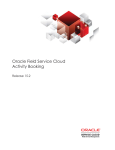Download Oracle Database Licensing Information
Transcript
Oracle® Database Appliance Licensing Information User Manual Release 12.1.2.3.0 for Linux x86-64 E63359-01 May 2015 Oracle Database Appliance Licensing Information User Manual, Release 12.1.2.3.0 for Linux x86-64 E63359-01 Copyright © 2011, 2015, Oracle and/or its affiliates. All rights reserved. This software and related documentation are provided under a license agreement containing restrictions on use and disclosure and are protected by intellectual property laws. Except as expressly permitted in your license agreement or allowed by law, you may not use, copy, reproduce, translate, broadcast, modify, license, transmit, distribute, exhibit, perform, publish, or display any part, in any form, or by any means. Reverse engineering, disassembly, or decompilation of this software, unless required by law for interoperability, is prohibited. The information contained herein is subject to change without notice and is not warranted to be error-free. If you find any errors, please report them to us in writing. If this is software or related documentation that is delivered to the U.S. Government or anyone licensing it on behalf of the U.S. Government, then the following notice is applicable: U.S. GOVERNMENT END USERS: Oracle programs, including any operating system, integrated software, any programs installed on the hardware, and/or documentation, delivered to U.S. Government end users are "commercial computer software" pursuant to the applicable Federal Acquisition Regulation and agency-specific supplemental regulations. As such, use, duplication, disclosure, modification, and adaptation of the programs, including any operating system, integrated software, any programs installed on the hardware, and/or documentation, shall be subject to license terms and license restrictions applicable to the programs. No other rights are granted to the U.S. Government. This software or hardware is developed for general use in a variety of information management applications. It is not developed or intended for use in any inherently dangerous applications, including applications that may create a risk of personal injury. If you use this software or hardware in dangerous applications, then you shall be responsible to take all appropriate fail-safe, backup, redundancy, and other measures to ensure its safe use. Oracle Corporation and its affiliates disclaim any liability for any damages caused by use of this software or hardware in dangerous applications. Oracle and Java are registered trademarks of Oracle and/or its affiliates. Other names may be trademarks of their respective owners. Intel and Intel Xeon are trademarks or registered trademarks of Intel Corporation. All SPARC trademarks are used under license and are trademarks or registered trademarks of SPARC International, Inc. AMD, Opteron, the AMD logo, and the AMD Opteron logo are trademarks or registered trademarks of Advanced Micro Devices. UNIX is a registered trademark of The Open Group. This software or hardware and documentation may provide access to or information about content, products, and services from third parties. Oracle Corporation and its affiliates are not responsible for and expressly disclaim all warranties of any kind with respect to third-party content, products, and services unless otherwise set forth in an applicable agreement between you and Oracle. Oracle Corporation and its affiliates will not be responsible for any loss, costs, or damages incurred due to your access to or use of third-party content, products, or services, except as set forth in an applicable agreement between you and Oracle. Contents Preface ................................................................................................................................................................. v Audience....................................................................................................................................................... Documentation Accessibility ..................................................................................................................... Related Documents ..................................................................................................................................... Conventions ................................................................................................................................................. v v v vi 1 Oracle Database Appliance Licensing Overview CPUs and Core Count.............................................................................................................................. 1-1 2 Capacity-on-Demand Licensing Information Oracle Database Appliance X5-2 ........................................................................................................... Oracle Database Appliance X4-2 ........................................................................................................... Oracle Database Appliance X3-2 ........................................................................................................... Oracle Database Appliance V1 .............................................................................................................. 3 2-1 2-3 2-5 2-6 Third-Party Product Licenses iii iv Preface This document, which is part of the Program Documentation under the terms of your Oracle licensing agreement, is intended to help you understand the features, functionality, and options available for Oracle Programs. If you have a question about your licensing needs, please contact your Oracle sales representative, contact the License Management Services representative at http://www.oracle.com/us/corporate/license-management-services/index.html, or refer to the resources listed in "Related Documents" on page v for more information. This Preface contains these topics: ■ Audience ■ Documentation Accessibility ■ Related Documents ■ Conventions Audience This book is intended for all purchasers of Oracle Database Appliance. Documentation Accessibility For information about Oracle's commitment to accessibility, visit the Oracle Accessibility Program website at http://www.oracle.com/pls/topic/lookup?ctx=acc&id=docacc. Access to Oracle Support Oracle customers that have purchased support have access to electronic support through My Oracle Support. For information, visit http://www.oracle.com/pls/topic/lookup?ctx=acc&id=info or visit http://www.oracle.com/pls/topic/lookup?ctx=acc&id=trs if you are hearing impaired. Related Documents For more information, see these Oracle resources: ■ ■ Oracle Database Appliance Getting Started Guide for information on deploying Oracle Database Appliance. Oracle Database Appliance Administration and Reference Guide for information on managing Oracle Database Appliance. v ■ The Software Investment Guide, available at: http://www.oracle.com/us/corporate/%20pricing/sig-070616.pdf Conventions The following text conventions are used in this document: vi Convention Meaning boldface Boldface type indicates graphical user interface elements associated with an action, or terms defined in text or the glossary. italic Italic type indicates book titles, emphasis, or placeholder variables for which you supply particular values. monospace Monospace type indicates commands within a paragraph, URLs, code in examples, text that appears on the screen, or text that you enter. 1 Oracle Database Appliance Licensing Overview 1 When you add your hardware Support Identifier (SI) for Oracle Database Appliance to your My Oracle Support account, you establish a license for all the cores on your system. The platform can be deployed with bare metal or virtualization. Both platforms types offer capacity-on-demand licensing. With bare-metal, you disable cores that will not be used by the Oracle Database by adding your hardware Support Identifier (SI) for Oracle Database Appliance to your My Oracle Support account and creating a key. If you deploy Oracle Database Appliance Virtualized Platform, then all the cores will be enabled, but capacity-on-demand licensing is established by assigning specific cores to the virtual machine where you run Oracle Database and related software (ODA_BASE). The remainder of this chapter provides an overview of the licensing process for each hardware platform. Chapter 2 explains how to obtain a licensing key and record your initial license requirements with My Oracle Support. It also explains how to change the licensed core count, if required, at a later time. The chapter has a separate section for each hardware model and each section contains the following items: ■ CPUs and Core Count ■ Rules and Restrictions for Changing Core Count ■ Changing the Licensed Core Count Note that Chapter 2 is only appropriate for bare metal installations where your license covers the cores that you are using for Oracle Database. Chapter 3 contains information about the third-party products that are included with Oracle Database Appliance. See also: "Task 3: Install the ODA_BASE Template" in Chapter 4 of Oracle Database Appliance Getting Started Guide for an example of setting the initial licensed core count on Oracle Database Appliance Virtualized Platform. CPUs and Core Count Each Oracle Database Appliance includes two nodes. Oracle Database Appliance X5-2 nodes each contain 2 CPUs and each CPU has 18 cores. When you deploy Oracle Database Appliance X5-2, all 72 cores (36 cores in each server) are active with hyper-threading enabled by default. Oracle Database Appliance Licensing Overview 1-1 CPUs and Core Count Oracle Database Appliance X4-2 nodes each contain 2 CPUs and each CPU has 12 cores. When you deploy Oracle Database Appliance X4-2, all 48 cores (24 cores in each server) are active with hyper-threading enabled by default. Oracle Database Appliance X3-2 nodes each contain two CPUs and each CPU has eight cores. When you deploy Oracle Database Appliance X3-2, all 32 cores (16 cores in each server) are active with hyper-threading enabled by default. Oracle Database Appliance V1 nodes each contain two CPUs, and each CPU has six cores. When you deploy Oracle Database Appliance, all 24 cores (12 cores in each server) are active with hyper-threading enabled by default. Oracle Database Appliance bare metal licensing is determined by the number of enabled cores that you have on your system. The capacity-on-demand licensing feature enables you to change the enabled core count as your system resource needs change. Initially set the number of licensed cores to the level currently required by your applications. Each server node will have the same number of active cores. Later, increase the licensed core count as your applications require more capacity. Change the number of licensed cores by obtaining and applying a core key to configure one of the options listed in the following tables: ■ See Table 1–1 for Oracle Database Appliance X5-2 licensed core licensing options ■ See Table 1–2 for Oracle Database Appliance X4-2 licensed core licensing options ■ See Table 1–3 for Oracle Database Appliance X3-2 licensed core licensing options ■ See Table 1–4 for Oracle Database Appliance V1 licensed core licensing options Table 1–1 Bare Metal License Options for Oracle Database Appliance X5-2 Licensed Cores for Each Node Active Cores for Oracle RAC Active Cores for Oracle RAC and Oracle Enterprise Edition One Node 2 4 2 4 8 4 6 12 6 8 16 8 10 20 10 12 24 12 14 28 14 16 32 16 18 36 18 20 40 20 22 44 22 24 48 24 26 52 26 28 56 28 30 60 30 32 64 32 34 68 34 1-2 Oracle Database Appliance Licensing Information User Manual CPUs and Core Count Table 1–1 (Cont.) Bare Metal License Options for Oracle Database Appliance X5-2 Licensed Cores for Each Node Active Cores for Oracle RAC Active Cores for Oracle RAC and Oracle Enterprise Edition One Node 36 72 Table 1–2 36 Bare Metal License Options for Oracle Database Appliance X4-2 Licensed Cores for Each Node Active Cores for Oracle RAC Active Cores for Oracle RAC and Oracle Enterprise Edition One Node 2 4 2 4 8 4 6 12 6 8 16 8 10 20 10 12 24 12 14 28 14 16 32 16 18 36 18 20 40 20 22 44 22 24 48 24 The information presented in Table 1–3 applies when running Appliance Manager release 2.10 or later. Otherwise, you can only allocate each server with a granularity of 4 cores. Table 1–3 Bare Metal License Options for Oracle Database Appliance X3-2 Licensed Cores for Each Node Active Cores for Oracle RAC Active Cores for Oracle RAC and Oracle Enterprise Edition One Node 2 4 2 4 8 4 6 12 6 8 16 8 10 20 10 12 24 12 14 28 14 16 32 16 Table 1–4 Bare Metal License Options for Oracle Database Appliance Licensed Cores for Each Node Active Cores for Oracle RAC Active Cores for Oracle RAC and Oracle Enterprise Edition One Node 2 4 2 4 8 4 Oracle Database Appliance Licensing Overview 1-3 CPUs and Core Count Table 1–4 (Cont.) Bare Metal License Options for Oracle Database Appliance Licensed Cores for Each Node Active Cores for Oracle RAC Active Cores for Oracle RAC and Oracle Enterprise Edition One Node 6 12 6 8 16 8 10 20 10 12 24 12 Note: Find details about managing capacity-on-demand licensing for Oracle Database Appliance Virtualized Platform in the "Resizing ODA_BASE" section of Chapter 3 in Oracle Database Appliance Administration and Reference Guide. 1-4 Oracle Database Appliance Licensing Information User Manual 2 Capacity-on-Demand Licensing Information 2 This chapter provides capacity-on-demand licensing information for Oracle Database Appliance bare metal installations. It contains a separate section for each of the following models: ■ Oracle Database Appliance X5-2 ■ Oracle Database Appliance X4-2 ■ Oracle Database Appliance X3-2 ■ Oracle Database Appliance V1 Each section contains the following topics: ■ ■ ■ An overview of the system capacity and default licensing settings for bare metal deployments. A set of rules and restrictions to follow when you initially set CPU or subsequently change core counts for bare metal deployments. Step-by-step instructions to set initial CPU counts or subsequently change them on bare metal deployments. Oracle Database Appliance X5-2 Overview Oracle Database Appliance X5-2 comprises two servers and each server has 36 CPU cores. By default, Oracle Database Appliance is shipped with all cores enabled on both servers, that is: ■ 36 CPU cores are enabled on each of the two servers ■ You have a total of 72 enabled CPU cores You can use the default CPU core count of 2 for each server, or you can change the CPU core count by following the procedure in "Setting the CPU Core Count on Oracle Database Appliance X5-2 Bare Metal Deployments" on page 2-2. For example, if you change the CPU core count to 18 for each server, then: ■ 18 CPU cores are enabled on each of the two servers ■ You have a total of 36 enabled CPU cores Capacity-on-Demand Licensing Information 2-1 Oracle Database Appliance X5-2 Rules and Restrictions for Setting CPU Core Count on Oracle Database Appliance X5-2 Bare Metal Deployments Review the following rules and restrictions before changing the CPU core count: ■ ■ You can change the CPU core count to a value that is any multiple of 2 between 2 and 36. for each server. If you change the CPU core count, then you can subsequently only increase the CPU core count. For example, if you change the CPU core count to 28, then you can subsequently change the CPU core count to 30, 32, 34, or 36. If you later change the CPU core count to 34, then you can subsequently change the CPU core count to 36. ■ If your desired CPU core count is 36 for each server, then use the default configuration. There is no need to follow the procedure in "Setting the CPU Core Count on Oracle Database Appliance X5-2 Bare Metal Deployments" on page 2-2 to set the CPU core count to 36. Note: If you mistakenly followed the procedure to set your CPU core count to 36, thereby preventing you from subsequently increasing your CPU core count, and the error is caught immediately, then contact Oracle Support to remedy the situation. Setting the CPU Core Count on Oracle Database Appliance X5-2 Bare Metal Deployments To set the CPU core count: 1. Log in to the My Oracle Support at: https://myoraclesupport.com 2. Click the Settings tab and select Assets from the submenu. 3. Search for the serial number of the appliance in the asset list. If you cannot locate the serial number, then contact Oracle Support. 4. Select the serial number of the appliance. 5. Select Manage Key... from the available actions. 6. In the Manage Cores Configuration Key dialog box, you can view the serial number of the appliance. If a key was previously generated, then you can view the current configuration. a. In the Cores Per Server drop-down list, select the desired number of enabled CPU cores for each server. The value you select will apply to both servers on the appliance. Initially, you can select 2, 4, 6, 8, 10, 12, 14, 16, 18, 20, 22, 24, 26, 28, 30, 32, 34, or 36. Subsequently, you can only select a number that is greater than the current number. 7. b. Click Generate Key to generate the key. c. Click Copy Key to Clipboard to copy the key to the clipboard. Paste the key into an empty text file and save the file to a location on the Oracle Database Appliance. 2-2 Oracle Database Appliance Licensing Information User Manual Oracle Database Appliance X4-2 8. Log in to one of the servers on Oracle Database Appliance as root. 9. Note: The command in this step will reboot the server to complete the reconfiguration. Run the following command: /opt/oracle/oak/bin/oakcli apply core_configuration_key key_file_location Where key_file_location is the full path name of the text file that you created in Step 7. For example: /opt/oracle/oak/bin/oakcli apply core_configuration_key /home/myfile.txt After the system reboots, Oracle Database Appliance will be reconfigured and both servers will be running with the specified CPU core count. You must always assign cores on Oracle Database Appliance X5-2 bare metal deployments in multiples of two, with a minimum of two cores. Oracle Database Appliance X4-2 Overview Oracle Database Appliance X4-2 comprises two servers and each server has 24 CPU cores. By default, Oracle Database Appliance is shipped with all cores enabled on both servers, that is: ■ 24 CPU cores are enabled on each of the two servers ■ You have a total of 48 enabled CPU cores You can use the default CPU core count of 24 for each server, or you can change the CPU core count by following the procedure in "Setting the CPU Core Count on Oracle Database Appliance X4-2 Bare Metal Deployments" on page 2-4. For example, if you change the CPU core count to 16 for each server, then: ■ 16 CPU cores are enabled on each of the two servers ■ You have a total of 32 enabled CPU cores Rules and Restrictions for Setting CPU Core Count on Oracle Database Appliance X4-2 Bare Metal Deployments Review the following rules and restrictions before changing the CPU core count: ■ ■ You can change the CPU core count to a value that is any multiple of 2 between 2 and 24. for each server. If you change the CPU core count, then you can subsequently only increase the CPU core count. For example, if you change the CPU core count to 16, then you can subsequently change the CPU core count to 18, 20, 22, or 24. If you later change the CPU core count to 22, then you can subsequently change the CPU core count to 24. ■ If your desired CPU core count is 24 for each server, then use the default configuration. Do not follow the procedure in "Setting the CPU Core Count on Oracle Database Appliance X4-2 Bare Metal Deployments" on page 2-4 to set the CPU core count to 24. Using the default configuration will allow you to later change the CPU core count to a number less than 16, if desired. Capacity-on-Demand Licensing Information 2-3 Oracle Database Appliance X4-2 Note: If you mistakenly followed the procedure to set your CPU core count to 24, thereby preventing you from subsequently increasing your CPU core count, and the error is caught immediately, then contact Oracle Support to remedy the situation. Setting the CPU Core Count on Oracle Database Appliance X4-2 Bare Metal Deployments To set the CPU core count: 1. Log in to the My Oracle Support at: https://myoraclesupport.com 2. Click the Settings tab and select Assets from the submenu. 3. Search for the serial number of the appliance in the asset list. If you cannot locate the serial number, then contact Oracle Support. 4. Select the serial number of the appliance. 5. Select Manage Key... from the available actions. 6. In the Manage Cores Configuration Key dialog box, you can view the serial number of the appliance. If a key was previously generated, then you can view the current configuration. a. In the Cores Per Server drop-down list, select the desired number of enabled CPU cores for each server. The value you select will apply to both servers on the appliance. Initially, you can select 2, 4, 6, 8, 10, 12, 14, 16, 18, 20, 22, or 24. Subsequently, you can only select a number that is greater than the current number. b. Click Generate Key to generate the key. c. Click Copy Key to Clipboard to copy the key to the clipboard. 7. Paste the key into an empty text file and save the file to a location on the Oracle Database Appliance. 8. Log in to one of the servers on Oracle Database Appliance as root. 9. Note: The command in this step will reboot the server to complete the reconfiguration. Run the following command: /opt/oracle/oak/bin/oakcli apply core_configuration_key key_file_location Where key_file_location is the full path name of the text file that you created in Step 7. For example: /opt/oracle/oak/bin/oakcli apply core_configuration_key /home/myfile.txt After the system reboots, Oracle Database Appliance will be reconfigured and both servers will be running with the specified CPU core count. You must always assign cores on Oracle Database Appliance X4-2 bare metal deployments in multiples of two, with a minimum of two cores. 2-4 Oracle Database Appliance Licensing Information User Manual Oracle Database Appliance X3-2 Oracle Database Appliance X3-2 Overview Oracle Database Appliance X3-2 comprises two servers and each server has 16 CPU cores. By default, Oracle Database Appliance is shipped with all cores enabled on both servers, that is: ■ 16 CPU cores are enabled on each of the two servers ■ You have a total of 32 enabled CPU cores You can use the default CPU core count of 16 for each server, or you can change the CPU core count by following the procedure in "Setting the CPU Core Count on Oracle Database Appliance X3-2 Bare Metal Deployments" on page 2-5. For example, if you change the CPU core count to 12 for each server, then: ■ 12 CPU cores are enabled on each of the two servers ■ You have a total of 24 enabled CPU cores Rules and Restrictions for Setting CPU Core Count on Oracle Database Appliance X3-2 Bare Metal Deployments Review the following rules and restrictions before changing the CPU core count: ■ ■ ■ If you are running Appliance Manager 2.8 or lower, then you can change the CPU core count to 4, 8, 12, or 16 for each server. You can change the CPU core count to 2, 4, 6, 8, 10, 12, 14,or 16 for each server if you are running Appliance Manager 2.10 or higher. If you change the CPU core count, then you can subsequently only increase the CPU core count. For example, if you change the CPU core count to 8, then you can subsequently change the CPU core count to 12 or 16. If you later change the CPU core count to 12, then you can subsequently change the CPU core count to 16. ■ If your desired CPU core count is 16 for each server, then use the default configuration. Do not follow the procedure in "Setting the CPU Core Count on Oracle Database Appliance X3-2 Bare Metal Deployments" on page 2-5 to set the CPU core count to 16. Using the default configuration will allow you to later change the CPU core count to a number less than 16, if desired. Note: If you mistakenly followed the procedure to set your CPU core count to 16, thereby preventing you from subsequently increasing your CPU core count, and the error is caught immediately, then contact Oracle Support to remedy the situation. Setting the CPU Core Count on Oracle Database Appliance X3-2 Bare Metal Deployments To set the CPU core count: 1. Log in to the My Oracle Support at: https://myoraclesupport.com 2. Click the Settings tab and select Assets from the submenu. 3. Search for the serial number of the appliance in the asset list. Capacity-on-Demand Licensing Information 2-5 Oracle Database Appliance V1 If you cannot locate the serial number, then contact Oracle Support. 4. Select the serial number of the appliance. 5. Select Manage Key... from the available actions. 6. In the Manage Cores Configuration Key dialog box, you can view the serial number of the appliance. If a key was previously generated, then you can view the current configuration. a. In the Cores Per Server drop-down list, select the desired number of enabled CPU cores for each server. The value you select will apply to both servers on the appliance. Initially, you can select 4, 8, 12, or 16. Subsequently, you can only select a number that is greater than the current number. b. Click Generate Key to generate the key. c. Click Copy Key to Clipboard to copy the key to the clipboard. 7. Paste the key into an empty text file and save the file to a location on the Oracle Database Appliance. 8. Log in to one of the servers on Oracle Database Appliance as root. 9. Note: The command in this step will reboot the server to complete the reconfiguration. Run the following command: /opt/oracle/oak/bin/oakcli apply core_configuration_key key_file_location Where key_file_location is the full path name of the text file that you created in Step 7. For example: /opt/oracle/oak/bin/oakcli apply core_configuration_key /home/myfile.txt After the system reboots, Oracle Database Appliance will be reconfigured and both servers will be running with the specified CPU core count. You must always assign cores to Oracle Database Appliance X3-2 bare metal deployments in multiples of four, with a minimum of four cores. Oracle Database Appliance V1 Overview Oracle Database Appliance V1 comprises two servers and each server has 12 CPU cores. By default, Oracle Database Appliance is shipped with all cores enabled on both servers, that is: ■ 12 CPU cores are enabled on each of the two servers ■ You have a total of 24 enabled CPU cores You can use the default CPU core count of 12 for each server, or you can change the CPU core count by following the procedure in "Setting the CPU Core Count on Oracle Database Appliance Bare Metal Deployments" on page 2-7. For example, if you change the CPU core count to 8 for each server, then: ■ 8 CPU cores are enabled on each of the two servers 2-6 Oracle Database Appliance Licensing Information User Manual Oracle Database Appliance V1 ■ You have a total of 16 enabled CPU cores Rules and Restrictions for Setting CPU Core Count on Oracle Database Appliance Bare Metal Deployments Review the following rules and restrictions before changing the CPU core count: ■ ■ You can change the CPU core count to 2, 4, 6, 8, 10, or 12 for each server. If you change the CPU core count, then you can subsequently only increase the CPU core count. For example, if you change the CPU core count to 6, then you can subsequently change the CPU core count to 8, 10, or 12. If you later change the CPU core count to 8, then you can subsequently change the CPU core count to 10 or 12. ■ If your desired CPU core count is 12 for each server, then use the default configuration. Do not follow the procedure in "Setting the CPU Core Count on Oracle Database Appliance Bare Metal Deployments" on page 2-7 to set the CPU core count to 12. Using the default configuration will allow you to later change the CPU core count to a number less than 12, if desired. Note: If you mistakenly followed the procedure to set your CPU core count to 12, thereby preventing you from subsequently increasing your CPU core count, and the error is caught immediately, then contact Oracle Support to remedy the situation. Setting the CPU Core Count on Oracle Database Appliance Bare Metal Deployments To set the CPU core count: 1. Log in to the My Oracle Support at: https://myoraclesupport.com 2. Click the Settings tab and select Assets from the submenu. 3. Search for the serial number of the appliance in the asset list. If you cannot locate the serial number, then contact Oracle Support. 4. Select the serial number of the appliance. 5. Select Manage Key... from the available actions. 6. In the Manage Cores Configuration Key dialog box, you can view the serial number of the appliance. If a key was previously generated, then you can view the current configuration. a. In the Cores Per Server drop-down list, select the desired number of enabled CPU cores for each server. The value you select will apply to both servers on the appliance. Initially, you can select 2, 4, 6, 8, 10, or 12. Subsequently, you can only select a number that is greater than the current number. b. Click Generate Key to generate the key. c. Click Copy Key to Clipboard to copy the key to the clipboard. Capacity-on-Demand Licensing Information 2-7 Oracle Database Appliance V1 7. Paste the key into an empty text file and save the file to a location on the Oracle Database Appliance. 8. Log in to one of the servers on Oracle Database Appliance as root. 9. Note: The command in this step will reboot the server to complete the reconfiguration. Run the following command: /opt/oracle/oak/bin/oakcli apply core_configuration_key key_file_location Where key_file_location is the full path name of the text file that you created in Step 7. For example: /opt/oracle/oak/bin/oakcli apply core_configuration_key /home/myfile.txt After the system reboots, Oracle Database Appliance will be reconfigured and both servers will be running with the specified CPU core count. You must always assign cores to Oracle Database Appliance bare metal deployments in multiples of two, with a minimum of two cores. 2-8 Oracle Database Appliance Licensing Information User Manual 3 3 Third-Party Product Licenses This chapter contains the licenses for the third-party products that are included with Oracle Database Appliance. Oracle Database Appliance includes the third-party products that are used in Oracle Database 11g Release 2 (11.2 and 11.3) and Oracle Database 12c Release 1 (12.1). To view the licenses for these third-party products, refer to Oracle Database Licensing Information 11g Release 2 (11.2), Oracle Database Licensing Information 11g Release 3 (11.3), and Oracle Database Licensing Information 12c Release 1 (12.1). Oracle Database Appliance includes the third-party products that are used in Oracle Integrated Lights Out Manager 3.2. To view the licenses for these third-party products, refer to Oracle ILOM Program Documentation Third Party Licenses and Notices. Intel PXE Firmware License The enclosed software products and documentation were developed at private expense, and are provided with "Restricted Rights." Use, duplication or disclosure by the government is subject to restrictions as set forth in FAR 52.227-14 and DFARS 252.227-7013 et. seq. or its successor. The use of this product by the government constitutes acknowledgment of Intel's proprietary rights in the product. Third-Party Product Licenses 3-1
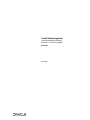
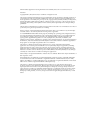
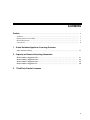
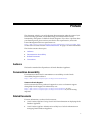
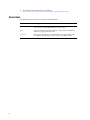
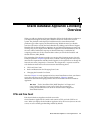
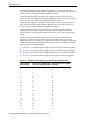
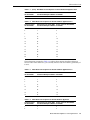
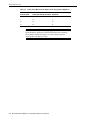
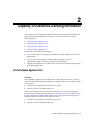
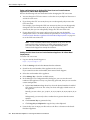

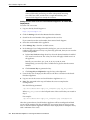
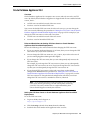
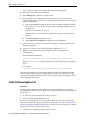
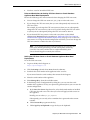

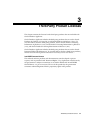
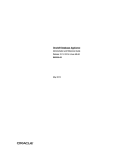
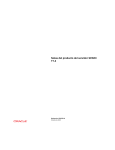
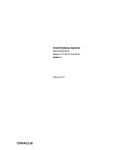
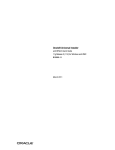
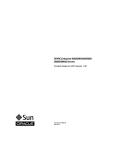

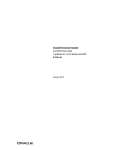
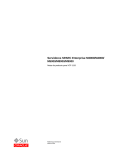


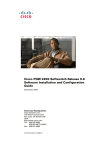
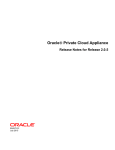


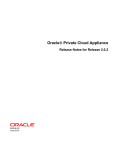


![[1]Oracle® DIVAdirector](http://vs1.manualzilla.com/store/data/005731358_1-211e3778ae12716a403cbbeaab90ad2a-150x150.png)